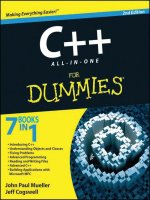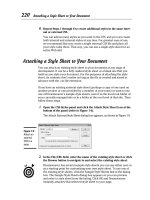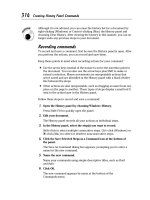Windows 7 all in one for dummies PHẦN 1 pot
Bạn đang xem bản rút gọn của tài liệu. Xem và tải ngay bản đầy đủ của tài liệu tại đây (2.17 MB, 90 trang )
Get More and Do More at Dummies.com ®
Start with FREE Cheat Sheets
Cheat Sheets include
• Checklists
• Charts
• Common Instructions
• And Other Good Stuff!
To access the Cheat Sheet created specifically for this book, go to
www.dummies.com/cheatsheet/windows7aio
Get Smart at Dummies.com
Dummies.com makes your life easier with 1,000s
of answers on everything from removing wallpaper
to using the latest version of Windows.
Check out our
• Videos
• Illustrated Articles
• Step-by-Step Instructions
Plus, each month you can win valuable prizes by entering
our Dummies.com sweepstakes. *
Want a weekly dose of Dummies? Sign up for Newsletters on
• Digital Photography
• Microsoft Windows & Office
• Personal Finance & Investing
• Health & Wellness
• Computing, iPods & Cell Phones
• eBay
• Internet
• Food, Home & Garden
Find out “HOW” at Dummies.com
*Sweepstakes not currently available in all countries; visit Dummies.com for official rules.
Windows® 7
ALL-IN-ONE
FOR
DUMmIES
‰
Windows® 7
ALL-IN-ONE
FOR
DUMmIES
‰
by Woody Leonhard
Windows® 7 All-in-One For Dummies®
Published by
Wiley Publishing, Inc.
111 River Street
Hoboken, NJ 07030-5774
www.wiley.com
Copyright © 2009 by Wiley Publishing, Inc., Indianapolis, Indiana
Published by Wiley Publishing, Inc., Indianapolis, Indiana
Published simultaneously in Canada
No part of this publication may be reproduced, stored in a retrieval system or transmitted in any form or
by any means, electronic, mechanical, photocopying, recording, scanning or otherwise, except as permitted under Sections 107 or 108 of the 1976 United States Copyright Act, without either the prior written
permission of the Publisher, or authorization through payment of the appropriate per-copy fee to the
Copyright Clearance Center, 222 Rosewood Drive, Danvers, MA 01923, (978) 750-8400, fax (978) 646-8600.
Requests to the Publisher for permission should be addressed to the Permissions Department, John Wiley
& Sons, Inc., 111 River Street, Hoboken, NJ 07030, (201) 748-6011, fax (201) 748-6008, or online at http://
www.wiley.com/go/permissions.
Trademarks: Wiley, the Wiley Publishing logo, For Dummies, the Dummies Man logo, A Reference for the
Rest of Us!, The Dummies Way, Dummies Daily, The Fun and Easy Way, Dummies.com, Making Everything
Easier, and related trade dress are trademarks or registered trademarks of John Wiley & Sons, Inc. and/
or its affiliates in the United States and other countries, and may not be used without written permission.
Windows 7 is a trademark of Microsoft Corporation. All other trademarks are the property of their respective owners. Wiley Publishing, Inc., is not associated with any product or vendor mentioned in this book.
LIMIT OF LIABILITY/DISCLAIMER OF WARRANTY: THE PUBLISHER AND THE AUTHOR MAKE NO
REPRESENTATIONS OR WARRANTIES WITH RESPECT TO THE ACCURACY OR COMPLETENESS OF THE
CONTENTS OF THIS WORK AND SPECIFICALLY DISCLAIM ALL WARRANTIES, INCLUDING WITHOUT
LIMITATION WARRANTIES OF FITNESS FOR A PARTICULAR PURPOSE. NO WARRANTY MAY BE
CREATED OR EXTENDED BY SALES OR PROMOTIONAL MATERIALS. THE ADVICE AND STRATEGIES
CONTAINED HEREIN MAY NOT BE SUITABLE FOR EVERY SITUATION. THIS WORK IS SOLD WITH THE
UNDERSTANDING THAT THE PUBLISHER IS NOT ENGAGED IN RENDERING LEGAL, ACCOUNTING, OR
OTHER PROFESSIONAL SERVICES. IF PROFESSIONAL ASSISTANCE IS REQUIRED, THE SERVICES OF
A COMPETENT PROFESSIONAL PERSON SHOULD BE SOUGHT. NEITHER THE PUBLISHER NOR THE
AUTHOR SHALL BE LIABLE FOR DAMAGES ARISING HEREFROM. THE FACT THAT AN ORGANIZATION
OR WEBSITE IS REFERRED TO IN THIS WORK AS A CITATION AND/OR A POTENTIAL SOURCE OF
FURTHER INFORMATION DOES NOT MEAN THAT THE AUTHOR OR THE PUBLISHER ENDORSES THE
INFORMATION THE ORGANIZATION OR WEBSITE MAY PROVIDE OR RECOMMENDATIONS IT MAY
MAKE. FURTHER, READERS SHOULD BE AWARE THAT INTERNET WEBSITES LISTED IN THIS WORK
MAY HAVE CHANGED OR DISAPPEARED BETWEEN WHEN THIS WORK WAS WRITTEN AND WHEN
IT IS READ.
For general information on our other products and services, please contact our Customer Care
Department within the U.S. at 877-762-2974, outside the U.S. at 317-572-3993, or fax 317-572-4002.
For technical support, please visit www.wiley.com/techsupport.
Wiley also publishes its books in a variety of electronic formats. Some content that appears in print may
not be available in electronic books.
Library of Congress Control Number: 2009932712
ISBN: 978-0-470-48763-1
Manufactured in the United States of America
10 9 8 7 6 5 4 3 2 1
About the Author
Curmudgeon, critic, and self-described “Windows victim,” Woody Leonhard
runs AskWoody.com, the Web’s single best source of up-to-the-nanosecond
news about Windows and Office — warts and all. He’s also a contributing
editor and secret leaker for the Windows Secrets newsletter, at Windows
Secrets.com.
With several dozen computer books under his belt, Woody knows where
the bodies are buried. He’s a Microsoft MVP, was one of the first Microsoft
Consulting Partners, and was a charter member of the Microsoft Solutions
Provider organization. He’s a one-man, major Microsoft beta testing site and
delights in being a constant thorn in Microsoft’s side. Along with several
coauthors and editors, he has won an unprecedented six Computer Press
Association awards and two American Business Press awards.
Woody and his son, Justin, moved to Phuket, Thailand, in late 2000. Woody’s
dad, George, joined them in 2006. Woody, his wife Duangkhae Leonhard
(better known as Add), and 33 talented Thai staff members run Khun
Woody’s Bakery and the Sandwich Shoppes in Patong, Laguna, and Chalong.
Woody is the president of the Rotary Club of Patong Beach (RotaryPatong.
org), a group best known for ongoing tsunami relief work and the support of
more than 260 orphaned schoolchildren.
Most mornings, you can see Woody jogging on Patong Beach with his dad
and then downing a latté and New Yawk bagel-n-Philly at the Shoppe. Feel
free to drop by and say, “Sawadee krap!” Microsoft hit squads, please take a
number and form a queue at the rear of the building.
Dedication
To Add, who had to shoulder so many burdens while I was locked up, plunking away on the computer.
And to Dad, who’s always been happy to help.
Acknowledgments
My unending thanks to the entire editorial team — with Becky Huehls playing
point. The flagship All-in-One For Dummies is an enormous undertaking, and
I’m positively beaming at the result. Good show.
Thanks to Claudette Moore and Ann Jaroncyk, at Moore Literary Agency, the
best agents a scribbler ever had.
Once again, Guy Wells has done yeoman work, with his fabulous UK-centric
Media Center screen shots.
And, a particular thanks to the folks at Asus, who loaned me an Eee netbook
running a full-fledged copy of Windows 7 Ultimate. I could hardly believe my
eyes.
Publisher’s Acknowledgments
We’re proud of this book; please send us your comments at .
For other comments, please contact our Customer Care Department within the U.S. at 877-762-2974,
outside the U.S. at 317-572-3993, or fax 317-572-4002.
Some of the people who helped bring this book to market include the following:
Acquisitions and Editorial
Composition Services
Project Editor: Rebecca Huehls
Project Coordinator: Katherine Crocker
Acquisitions Editor: Amy Fandrei
Layout and Graphics: Ana Carrillo,
Samantha K. Cherolis, Reuben W. Davis,
Joyce Haughey, Melissa K. Jester,
Christin Swinford, Ronald Terry
Copy Editor: Rebecca Whitney
Technical Editor: Kit Malone
Editorial Manager: Leah P. Cameron
Sr. Editorial Assistant: Cherie Case
Cartoons: Rich Tennant
(www.the5thwave.com)
Proofreaders: Caitie Copple, John Greenough,
Shannon Ramsey
Indexer: BIM Indexing & Proofreading Services
Special Help
Barry Childs-Helton, Jodi Jensen, and
Elizabeth Kuball
Publishing and Editorial for Technology Dummies
Richard Swadley, Vice President and Executive Group Publisher
Andy Cummings, Vice President and Publisher
Mary Bednarek, Executive Acquisitions Director
Mary C. Corder, Editorial Director
Publishing for Consumer Dummies
Diane Graves Steele, Vice President and Publisher
Composition Services
Debbie Stailey, Director of Composition Services
Contents at a Glance
Introduction................................................................. 1
Book I: Cranking Up Windows 7.................................... 9
Chapter 1: Windows 7 4 N00bs....................................................................................... 11
Chapter 2: Windows 7 for the Experienced................................................................... 29
Chapter 3: Which Version? Pick a 7, Any 7.................................................................... 39
Chapter 4: Upgrades, Clean Installs, Transfers. ........................................................... 45
.
Chapter 5: Getting Essentials: The Rest of Windows 7................................................ 65
Book II: Windows 7 Boot Camp. .................................. 75
.
Chapter 1: Running Windows from Start to Finish....................................................... 77
Chapter 2: Controlling Users......................................................................................... 115
Chapter 3: Maintaining Your System. .......................................................................... 133
.
Chapter 4: Getting the Basic Stuff Done. ..................................................................... 173
.
Chapter 5: Troubleshooting and Getting Help............................................................ 205
Book III: Customizing Windows 7. ............................. 225
.
Chapter 1: Personalizing Your Desktop....................................................................... 227
Chapter 2: Organizing Your Interface.......................................................................... 247
Chapter 3: Searching Your Computer.......................................................................... 269
Chapter 4: Beating and Cheating Windows 7 Games................................................. 287
Book IV: Joining the Multimedia Mix.......................... 301
Chapter 1: Jammin’ with Windows Media Player....................................................... 303
Chapter 2: iPod and iTunes in Windows 7. ................................................................. 345
.
Chapter 3: Discovering Digital Cameras and Recorders. .......................................... 365
.
Chapter 4: Managing Pics with Windows Live Photo Gallery................................... 375
Chapter 5: Lights! Action! Windows Live Movie Maker............................................. 401
Chapter 6: Setting Up Media Center............................................................................. 423
Book V: Windows 7 and the Internet.......................... 441
Chapter 1: Getting the Most from the Internet........................................................... 443
Chapter 2: Finding Your Way Around Browsers. ....................................................... 461
.
Chapter 3: Making Internet Explorer Your Own......................................................... 491
Chapter 4: Using Firefox: The Advanced Course........................................................ 511
Chapter 5: Searching on the Internet........................................................................... 527
Chapter 6: Sending Windows Mail Live. ...................................................................... 543
.
Chapter 7: Chatting with Windows Live Messenger. ................................................. 567
.
Book VI: Securing Windows 7.................................... 591
Chapter 1: Lock Down: Spies, Spams, Scams, and Slams.......................................... 593
Chapter 2: Action Center Overview. ............................................................................ 623
.
Chapter 3: Windows Firewall........................................................................................ 633
.
Chapter 4: Patching and Plugging. ............................................................................... 653
.
Chapter 5: Fighting Viruses and Other Scum.............................................................. 671
Book VII: Networking with Windows 7....................... 695
Chapter 1: Attaching to a Network............................................................................... 697
Chapter 2: Setting Up Your Own Network................................................................... 719
Chapter 3: Building Your Network............................................................................... 735
.
Chapter 4: Putting the Why in Wi-Fi............................................................................. 753
Book VIII: Using Other Hardware. ............................. 771
.
Chapter 1: Finding and Installing the Hardware You Need....................................... 773
Chapter 2: Using Device Stage...................................................................................... 799
.
Chapter 3: Printing (Almost) Effortlessly.................................................................... 811
Index....................................................................... 825
Table of Contents
Introduction.................................................................. 1
About This Book............................................................................................... 2
Conventions...................................................................................................... 3
.
What You Don’t Have to Read........................................................................ 4
Foolish Assumptions........................................................................................ 4
Organization...................................................................................................... 5
Icons................................................................................................................... 6
Where to Go from Here.................................................................................... 7
Book I: Cranking Up Windows 7..................................... 9
Chapter 1: Windows 7 4 N00bs . . . . . . . . . . . . . . . . . . . . . . . . . . . . . . . . . 11
Hardware and Software................................................................................. 12
Why Do PCs Have to Run Windows?............................................................ 13
A Terminology Survival Kit........................................................................... 14
.
Buying a Windows 7 Computer.................................................................... 17
Inside the big box................................................................................. 19
Screening............................................................................................... 22
Managing disks and drives.................................................................. 23
Making PC connections........................................................................ 24
Futzing with video, sound, and multitudinous media...................... 27
Netbooks................................................................................................ 28
Chapter 2: Windows 7 for the Experienced . . . . . . . . . . . . . . . . . . . . . . 29
What’s New for Vista Victims....................................................................... 29
.
Better performance.............................................................................. 30
Improved interface............................................................................... 30
Search that (finally!) works................................................................. 31
Security improvements........................................................................ 32
.
Mo’ media and more. ........................................................................... 32
.
What you lose. ...................................................................................... 32
.
What’s New for the XP Crowd. ..................................................................... 33
Looking through the Aero Glass......................................................... 33
.
Checking out improved video effects................................................ 34
Interacting with gadgets...................................................................... 35
Sizing up other improvements............................................................ 36
.
Do You Need Windows 7?. ............................................................................ 37
Table of Contents
xi
Chapter 3: Which Version? Pick a 7, Any 7 . . . . . . . . . . . . . . . . . . . . . . . 39
Pick a 7 — Any 7............................................................................................. 39
Buying the right version the first time............................................... 41
Narrowing the choices......................................................................... 42
.
Choosing 32-Bit versus 64-Bit....................................................................... 43
Chapter 4: Upgrades, Clean Installs, Transfers . . . . . . . . . . . . . . . . . . . 45
Can Your Computer Handle Windows 7?.................................................... 45
.
Upgrading a Vista computer............................................................... 46
Upgrading a Windows XP computer.................................................. 47
.
Running the Windows 7 Upgrade Advisor.................................................. 48
Performing a Clean Install............................................................................. 50
.
Using Easy Transfer....................................................................................... 56
Knowing what will transfer.................................................................. 57
Making the transfer.............................................................................. 57
Activating the Product................................................................................... 60
How Windows activates....................................................................... 60
Windows Activation Technologies..................................................... 63
What If the Wheels Fall Off?.......................................................................... 64
Chapter 5: Getting Essentials: The Rest of Windows 7 . . . . . . . . . . . . 65
Understanding the Move to Downloadable Programs. ............................. 66
.
Inventorying the Essentials........................................................................... 66
Distinguishing Essentials from the Other Live Components.................... 71
.
Installing Essentially...................................................................................... 72
Book II: Windows 7 Boot Camp.................................... 75
Chapter 1: Running Windows from Start to Finish . . . . . . . . . . . . . . . . 77
A Few Quick Steps to Make the Desktop Your Own.................................. 77
.
.
Changing the background. .................................................................. 79
Getting gadgets..................................................................................... 81
Cleaning up useless icons and programs.......................................... 83
.
Mousing with Your Mouse............................................................................ 83
What’s up, Dock?.................................................................................. 84
Changing the mouse............................................................................. 85
Starting with the Start Button....................................................................... 86
Touching on the Taskbar.............................................................................. 89
Working with Files and Folders.................................................................... 91
Creating files and folders..................................................................... 92
Modifying files and folders.................................................................. 93
Bringing back previous versions........................................................ 94
xii
Windows 7 All-in-One For Dummies
Showing filename extensions.............................................................. 96
Sharing folders...................................................................................... 98
.
Recycling. ............................................................................................ 103
.
Getting Around............................................................................................. 104
.
Using Windows Explorer. .................................................................. 105
Navigating............................................................................................ 105
Viewing................................................................................................. 106
Arranging Libraries...................................................................................... 108
.
Creating Shortcuts....................................................................................... 110
Sleep: Perchance to Dream......................................................................... 111
Chapter 2: Controlling Users . . . . . . . . . . . . . . . . . . . . . . . . . . . . . . . . . . 115
Logging On.................................................................................................... 116
.
.
Choosing Account Types. ........................................................................... 118
What’s a standard account?.............................................................. 118
What’s an administrator account?................................................... 118
Choosing between standard or administrator accounts............... 119
Controlling User Account Control.............................................................. 121
Adding Users................................................................................................. 124
Enabling the Guest Account........................................................................ 125
.
Changing Accounts...................................................................................... 126
Changing other users’ settings......................................................... 126
Changing your own settings.............................................................. 129
.
Creating a password reset disk. ....................................................... 130
Switching Users............................................................................................ 130
Chapter 3: Maintaining Your System . . . . . . . . . . . . . . . . . . . . . . . . . . . 133
Coping with Start-Up Problems.................................................................. 133
.
Creating a system repair disc........................................................... 134
Using the system repair disc............................................................. 136
Working with Backups................................................................................. 138
Restoring a file with shadow copies (previous versions)............. 139
Maintaining previous versions on different drives........................ 142
Creating data backups....................................................................... 144
Managing and restoring data backups............................................. 148
Getting back the image backup (don’t give up the ghost)............ 150
.
Maintaining Drives....................................................................................... 152
.
Running an error check..................................................................... 153
Defragmenting a drive........................................................................ 154
Using System Restore and Restore Points................................................ 155
Creating a restore point..................................................................... 156
.
Rolling back to a restore point. ........................................................ 157
.
Scheduling the Task Scheduler.................................................................. 158
Starting with your parameters.......................................................... 159
Scheduling a task................................................................................ 160
Table of Contents
xiii
Zipping and Compressing. .......................................................................... 162
.
Compressing with NTFS..................................................................... 164
Zipping the easy way with Compressed (zipped) Folders............ 165
Using the Windows 7 Resource Monitor and Reliability Monitor.......... 166
Controlling the Control Panel..................................................................... 167
Removing and changing programs................................................... 170
Removing Windows patches............................................................. 172
Chapter 4: Getting the Basic Stuff Done . . . . . . . . . . . . . . . . . . . . . . . . 173
Burning CDs and DVDs................................................................................ 173
Understanding -R and -RW................................................................. 175
What to burn....................................................................................... 176
.
Mastered or Live File System?.......................................................... 177
Burning with Windows 7.................................................................... 178
Improving Your Experience Index.............................................................. 186
Interpreting the numbers.................................................................. 188
Turning the numbers into real improvement................................. 189
Getting Word Processing — Free............................................................... 191
Running Notepad................................................................................ 191
.
Writing with WordPad. ...................................................................... 193
.
Taming the Character Map......................................................................... 196
Calculating — Free....................................................................................... 197
Painting.......................................................................................................... 198
Sticking Sticky Notes.................................................................................... 200
Using Sneaky Key Commands..................................................................... 200
Conjuring up the Task Manager........................................................ 201
Switching coolly.................................................................................. 202
Chapter 5: Troubleshooting and Getting Help . . . . . . . . . . . . . . . . . . . 205
Troubleshooting in the Action Center....................................................... 206
.
Tracking Your System’s Stability............................................................... 207
.
Tackling Windows Help and Support. ....................................................... 208
The problem(s) with Windows Help................................................ 208
Using different kinds of help............................................................. 210
Staying online...................................................................................... 210
.
Choosing the index versus search................................................... 211
How to Really Get Help................................................................................ 211
Snapping and Recording Your Problems.................................................. 213
Connecting to Remote Assistance.............................................................. 216
Understanding the interaction.......................................................... 216
.
Making the connection. ..................................................................... 217
Limiting an invitation......................................................................... 221
Troubleshooting Remote Assistance............................................... 222
.
Getting Help on the Web............................................................................. 222
xiv
Windows 7 All-in-One For Dummies
Book III: Customizing Windows 7............................... 225
Chapter 1: Personalizing Your Desktop . . . . . . . . . . . . . . . . . . . . . . . . . 227
Recognizing Desktop Levels. ...................................................................... 227
.
Setting Color Schemes in Windows 7......................................................... 229
.
Picking a Background.................................................................................. 232
Controlling Icons.......................................................................................... 234
Changing Mouse Pointers............................................................................ 236
Selecting Screen Savers............................................................................... 237
Changing the screen saver................................................................ 238
Setting up a Super Boss Key.............................................................. 240
Using Desktop Themes................................................................................ 242
Seeing Your Desktop Clearly....................................................................... 243
Setting the screen resolution............................................................ 244
Activating and adjusting ClearType................................................. 245
.
Showing larger fonts. ......................................................................... 245
Using magnification............................................................................ 246
Chapter 2: Organizing Your Interface . . . . . . . . . . . . . . . . . . . . . . . . . . 247
Tricking Out the Taskbar............................................................................ 247
.
.
Anatomy of the taskbar. .................................................................... 248
Jumping................................................................................................ 249
Changing the toolbar.......................................................................... 250
Making your own little toolbars........................................................ 251
Working with the taskbar.................................................................. 254
.
Controlling the notification area. ..................................................... 254
Customizing the Start Menu........................................................................ 256
Genesis of the Start menu.................................................................. 256
Pinning to the Start menu.................................................................. 258
Reclaiming most recently used programs....................................... 262
Changing the All Programs menu..................................................... 264
Making minor tweaks to the Start menu.......................................... 265
Chapter 3: Searching Your Computer . . . . . . . . . . . . . . . . . . . . . . . . . . 269
Searching Basics........................................................................................... 270
.
Engaging your brain before the search. .......................................... 270
Stepping through a basic search...................................................... 271
What Windows can (and can’t) find................................................. 273
Adding Boolean operators to a search............................................ 274
.
Breaking out the wildcard characters. ............................................ 275
Searching from the Start menu......................................................... 275
Indexing for Fun and Profit.......................................................................... 277
.
Setting index file type options. ......................................................... 279
Adding locations to the index........................................................... 281
Table of Contents
xv
Using Advanced Search Settings................................................................ 282
Finding Files That Got Lost......................................................................... 285
First, don’t panic................................................................................. 285
Second, get determined..................................................................... 286
Chapter 4: Beating and Cheating Windows 7 Games . . . . . . . . . . . . . 287
Get Yer Games Goin’.................................................................................... 288
Solitaire.......................................................................................................... 290
Standard scoring................................................................................. 291
Vegas scoring...................................................................................... 292
FreeCell.......................................................................................................... 292
.
Spider Solitaire............................................................................................. 294
Minesweeper................................................................................................. 295
The Internet Games...................................................................................... 297
.
The Other Games. ........................................................................................ 298
Book IV: Joining the Multimedia Mix.......................... 301
.
Chapter 1: Jammin’ with Windows Media Player . . . . . . . . . . . . . . . 303
What You Need to Know about C.R.A.P.. .................................................. 304
.
Adjusting WMP Privacy Settings................................................................ 305
Setting options when you install WMP............................................ 306
Tweaking options after installation.................................................. 309
Playing with Now Playing............................................................................ 310
Playback buttons................................................................................ 313
Playing a CD......................................................................................... 314
Buying Music and Videos Online................................................................ 316
Copying from a CD (Also Known As Ripping)........................................... 318
Organizing Your Media Library.................................................................. 323
.
Leafing through the library............................................................... 323
Finding the tracks you want.............................................................. 324
Rating songs........................................................................................ 325
Sorting songs....................................................................................... 325
Searching............................................................................................. 326
Managing Playlists........................................................................................ 326
Creating a new playlist....................................................................... 327
.
Adding a track to a playlist. .............................................................. 329
Renaming and deleting playlists....................................................... 329
.
Managing the contents of playlists. ................................................. 330
.
Deleting tracks from the library. ...................................................... 330
Burning CDs and DVDs................................................................................ 331
.
Burning an audio CD. ......................................................................... 332
.
Burning data CDs and DVDs with Media Player............................. 336
xvi
Windows 7 All-in-One For Dummies
Syncing with a Portable Player or Mobile Phone..................................... 337
Moving tracks to the player.............................................................. 338
Moving tracks from the player to your PC...................................... 339
Deleting tracks from your player...................................................... 340
Sharing Your Windows Media Player Media............................................. 341
.
Customizing WMP........................................................................................ 343
Chapter 2: iPod and iTunes in Windows 7 . . . . . . . . . . . . . . . . . . . . . . 345
What You Can’t Do....................................................................................... 346
iPod the Apple Way...................................................................................... 348
Installing the iTunes program........................................................... 348
Setting up iTunes................................................................................ 351
.
Moving music to your iPod............................................................... 356
Controlling syncing with playlists.................................................... 359
.
Copying Songs to Your PC. ......................................................................... 360
Taking a Look at the iPod Ecosystem........................................................ 362
Chapter 3: Discovering Digital Cameras and Recorders . . . . . . . . . . 365
Buying a Camera or Camcorder: The Bottom Line.................................. 366
Moving Images to Your Computer............................................................. 368
Sharing Your Pictures on the Web............................................................. 373
Chapter 4: Managing Pics with Windows Live Photo Gallery . . . . . 375
Getting the Gallery Going............................................................................ 376
.
Leafing through the Gallery........................................................................ 378
Adding Photos to the Photo Gallery.......................................................... 382
Importing photos................................................................................ 382
Copying photos to the Pictures folder............................................. 385
Adding photos from a different folder............................................. 386
.
Scanning photos................................................................................. 387
Tagging Pictures........................................................................................... 389
Skipping through tags........................................................................ 389
Tagging a picture................................................................................ 390
.
Tagging en masse. .............................................................................. 391
Rearranging the tag list...................................................................... 391
Finding a tagged picture.................................................................... 392
Touching Up Pictures.................................................................................. 393
.
Stitching a Panoramic Photo. ..................................................................... 396
Getting Your Photos into Flickr.................................................................. 397
Chapter 5: Lights! Action! Windows Live Movie Maker . . . . . . . . . . 401
Installing Windows Live Movie Maker....................................................... 402
Meet Your Maker.......................................................................................... 404
Gathering Clips............................................................................................. 406
Table of Contents
xvii
Assembling a Movie..................................................................................... 407
Creating a project............................................................................... 407
Playing a clip or a movie.................................................................... 409
Making transitions and adding effects............................................. 410
Trimming a clip................................................................................... 412
.
Typing titles. ....................................................................................... 413
Mixing in the sound............................................................................ 414
Publishing a Movie....................................................................................... 416
Finding the right publication method.............................................. 416
Publishing directly to the Web......................................................... 416
Using Windows DVD Maker......................................................................... 418
Making a DVD...................................................................................... 419
.
Ripping, burning, and converting movies....................................... 422
Chapter 6: Setting Up Media Center . . . . . . . . . . . . . . . . . . . . . . . . . . . 423
Determining Whether You Need Media Center........................................ 424
.
Organizing the Normandy Invasion........................................................... 427
Gathering the tools for an easier setup........................................... 427
Getting Windows in gear.................................................................... 429
.
Gathering folders for libraries.......................................................... 432
Setting Up Media Center.............................................................................. 433
Beyond the Basics........................................................................................ 435
.
Playing recorded TV shows. ............................................................. 436
Burning DVDs...................................................................................... 438
Book V: Windows 7 and the Internet........................... 441
Chapter 1: Getting the Most from the Internet . . . . . . . . . . . . . . . . . . . 443
What Is the Internet?.................................................................................... 444
.
Getting Inside the Internet.......................................................................... 445
What Is the World Wide Web?.................................................................... 448
Who Pays for All This Stuff?........................................................................ 450
Connecting with Broadband....................................................................... 451
The last mile........................................................................................ 452
.
Uses and excuses for broadband..................................................... 454
Setting Up an Internet Connection............................................................. 455
Finding Internet Reference Tools............................................................... 456
Speakeasy speed test......................................................................... 457
DNSStuff............................................................................................... 457
3d Traceroute...................................................................................... 458
Down for everyone or just me?......................................................... 458
The Wayback Machine....................................................................... 459
xviii
Windows 7 All-in-One For Dummies
Chapter 2: Finding Your Way Around Browsers . . . . . . . . . . . . . . . . . 461
Exploring Internet Explorer Alternatives: Firefox and Chrome.............. 461
Ready, Set, Browse!...................................................................................... 464
.
Configuring your browser. ................................................................ 468
Taking a walk around the Internet Explorer window..................... 472
.
Pick a tab, any tab.............................................................................. 474
.
Kicking your browsing up a notch. .................................................. 476
InPrivate Browsing: Porn mode........................................................ 478
Thwarting Phishers...................................................................................... 479
.
Saving and Printing Web Pages.................................................................. 483
Saving Web pages............................................................................... 483
.
Printing Web pages. ........................................................................... 485
Playing Favorites.......................................................................................... 486
Adding Favorites or Bookmarks of your own................................. 488
Organizing your Favorites or Bookmarks........................................ 489
Chapter 3: Making Internet Explorer Your Own . . . . . . . . . . . . . . . . . 491
Getting the Most from Internet Explorer................................................... 492
Making Internet Explorer Run Faster......................................................... 494
Turning off graphics........................................................................... 494
.
Turning off animations and sounds. ................................................ 495
Increasing your storage space.......................................................... 496
.
Putting the Pedal to the Metal: Working with Accelerators................... 497
Hardening Internet Explorer 8.................................................................... 498
Dealing with Cookies.................................................................................... 502
Deleting cookies.................................................................................. 503
InPrivate Filtering............................................................................... 503
Working with RSS Feeds.............................................................................. 507
Chapter 4: Using Firefox: The Advanced Course . . . . . . . . . . . . . . . . . 511
Installing Firefox........................................................................................... 512
Recapping Firefox Tips................................................................................ 514
Speeding Up Firefox..................................................................................... 515
.
Bookmarking with the Fox.......................................................................... 517
Creating Smart Folders................................................................................ 519
.
Working with RSS Feeds — the Real Way. ................................................ 520
Adding Firefox’s Best Add-Ons................................................................... 523
Using Smart Keywords in Firefox............................................................... 525
Chapter 5: Searching on the Internet . . . . . . . . . . . . . . . . . . . . . . . . . . . 527
Understanding What a Search Engine Can Do for You............................ 528
.
Searching for text. .............................................................................. 528
Searching for images.......................................................................... 532
Searching for everything else: Blogs, news, and more.................. 534
Finding What You’re Looking For............................................................... 534
Using the other Google engines........................................................ 534
Searching wisely................................................................................. 536
Table of Contents
xix
Using Advanced Search..................................................................... 537
Pulling out Google parlor tricks........................................................ 539
Posting on Newsgroups............................................................................... 540
Chapter 6: Sending Windows Mail Live . . . . . . . . . . . . . . . . . . . . . . . . 543
Counting the Microsoft E-Mail Programs.................................................. 544
.
Outlook. ............................................................................................... 544
Hotmail................................................................................................. 545
.
Windows Live Mail. ............................................................................ 546
Choosing an E-Mail Program....................................................................... 546
Getting Started with Windows Live Mail................................................... 549
Conversing with E-Mail................................................................................ 553
.
Setting up mail accounts. .................................................................. 554
Retrieving messages and attachments............................................ 556
Creating a message............................................................................. 560
Adding a signature.............................................................................. 561
.
Attaching files. .................................................................................... 562
Sending a message.............................................................................. 564
Making Windows Live Mail wait to send and receive.................... 564
Chapter 7: Chatting with Windows Live Messenger . . . . . . . . . . . . . 567
Exploring the Alternatives. ......................................................................... 568
.
Making Windows Live Messenger Work.................................................... 570
Choosing one or more Windows Live IDs........................................ 570
Signing up for an ID — or two........................................................... 571
Installing Windows Live Messenger................................................. 573
Starting Windows Live Messenger the first time............................ 575
Working with Contacts................................................................................ 579
Adding contacts.................................................................................. 579
Making contact.................................................................................... 581
Tweaking Settings in Windows Live Messenger....................................... 583
Revealing your Webcam.................................................................... 584
.
Making Messenger forget your password....................................... 585
Stopping Windows Live Messenger from
.
starting automatically.................................................................... 586
Using the fancier features.................................................................. 587
Book VI: Securing Windows 7..................................... 591
Chapter 1: Lock Down: Spies, Spams, Scams, and Slams . . . . . . . . . 593
Understanding the Hazards — and the Hoaxes. ...................................... 594
.
.
Zombies and botnets. ........................................................................ 596
Phishing............................................................................................... 598
0day exploits....................................................................................... 602
.
Staying Informed. ......................................................................................... 603
Relying on reliable sources............................................................... 603
Ditching the hoaxes............................................................................ 604
xx
Windows 7 All-in-One For Dummies
Am I Infected?............................................................................................... 606
.
Evaluating telltale signs..................................................................... 606
.
What to do next. ................................................................................. 608
Shunning scareware........................................................................... 609
Getting Protected......................................................................................... 611
Protecting against malware............................................................... 612
Using your credit card safely online................................................ 613
.
Defending your privacy. .................................................................... 615
Keeping cookies at bay...................................................................... 616
Reducing spam.................................................................................... 620
Chapter 2: Action Center Overview . . . . . . . . . . . . . . . . . . . . . . . . . . . . 623
Entering the Action Center.......................................................................... 624
Working with the Action Center................................................................. 625
Watching Security Settings................................................................ 625
Checking Maintenance Settings........................................................ 628
Rooting out Rootkits.................................................................................... 629
Chapter 3: Windows Firewall . . . . . . . . . . . . . . . . . . . . . . . . . . . . . . . . . 633
Comparing Firewalls.................................................................................... 633
.
Understanding Windows 7 Firewall’s Basic Features.............................. 635
Speaking Your Firewall’s Lingo................................................................... 637
Peeking into Your Firewall.......................................................................... 638
Using Public and Private Networks............................................................ 639
Making Inbound Exceptions........................................................................ 640
Allowing designated programs to bypass the firewall................... 641
Opening specific ports....................................................................... 645
Coping with the Windows 7 Outbound Firewall....................................... 648
Chapter 4: Patching and Plugging . . . . . . . . . . . . . . . . . . . . . . . . . . . . . 653
Patching Woes.............................................................................................. 654
Choosing an Update Level........................................................................... 656
Selectively Patching: A Panacea for Those Woes..................................... 662
Getting What You Need from a Security Bulletin..................................... 666
.
Decoding a security bulletin............................................................. 667
Getting patches through a security bulletin................................... 667
Checking and Uninstalling Updates........................................................... 668
Chapter 5: Fighting Viruses and Other Scum . . . . . . . . . . . . . . . . . . . . 671
Making Sense of Malware............................................................................ 672
Understanding Antivirus Software............................................................. 673
Identifying the challenges for antivirus software........................... 675
Understanding false positives........................................................... 676
Caring for your antivirus software................................................... 676
.
Downloading and Installing AVG Free....................................................... 678
Table of Contents
xxi
Dealing with Spyware................................................................................... 685
.
Where’s Defender?. ............................................................................ 686
Blocking spies with Spybot–S&D...................................................... 687
.
Blocking Bad Autostarting Programs. ....................................................... 690
Book VII: Networking with Windows 7........................ 695
Chapter 1: Attaching to a Network . . . . . . . . . . . . . . . . . . . . . . . . . . . . . 697
Choosing Between Home, Work, and Public............................................. 698
Understanding HomeGroups...................................................................... 700
.
Hooking Up to a Wireless Network............................................................ 703
Hooking Up to a Wired Network................................................................. 709
Caring for Your HomeGroup....................................................................... 712
Changing your network type............................................................. 712
Changing the HomeGroup password............................................... 713
Adding or blocking folders in the HomeGroup............................... 715
Chapter 2: Setting Up Your Own Network . . . . . . . . . . . . . . . . . . . . . . 719
Understanding Networks............................................................................. 720
.
What a network can do for you. ....................................................... 720
How a network networks................................................................... 721
Organizing Networks.................................................................................... 722
Understanding servers and serfs...................................................... 723
.
Introducing client/server networks. ................................................ 724
.
Introducing peer-to-peer networks.................................................. 725
.
Comparing the p-pros and c-cons.................................................... 728
.
Cutting through the Terminology.............................................................. 729
Making Computers Talk............................................................................... 730
.
Understanding Ethernet. ................................................................... 731
Adding wireless................................................................................... 733
Chapter 3: Building Your Network . . . . . . . . . . . . . . . . . . . . . . . . . . . . . 735
Planning Your Network................................................................................ 736
.
Using a wired network....................................................................... 736
.
Blocking out the major parts. ........................................................... 737
Using Internet Connection Sharing............................................................ 740
.
Installing (or Reinstalling) Your Network................................................. 742
More Troubleshooting................................................................................. 747
Networking on the road..................................................................... 747
Getting your computer to see another computer.......................... 748
Chapter 4: Putting the Why in Wi-Fi . . . . . . . . . . . . . . . . . . . . . . . . . . . . 753
Choosing a Protocol..................................................................................... 754
Installing a Wireless System........................................................................ 756
Wireless adapters and access points............................................... 757
Location, location, location............................................................... 758
xxii
Windows 7 All-in-One For Dummies
Setting Up a Secure Wireless Network. ..................................................... 759
.
Connecting to a WPA2 Protected Network............................................... 764
Calming Two Fighting Mother Hens........................................................... 767
Book VIII: Using Other Hardware............................... 771
Chapter 1: Finding and Installing the Hardware You Need . . . . . . . . 773
Knowing What Windows 7 Wants............................................................... 774
Upgrading the Basic Stuff............................................................................ 775
Choosing a new monitor.................................................................... 776
.
Changing resolutions and multiple monitors. ................................ 782
.
Picking a video adapter. .................................................................... 784
Upgrading keyboards......................................................................... 785
Choosing a mouse — or alternatives............................................... 787
Getting more out of USB.................................................................... 789
Understanding flash memory and USB key drives......................... 790
.
Installing New Hardware............................................................................. 792
Having the store do it......................................................................... 792
Doing it yourself.................................................................................. 793
Checking a driver’s version............................................................... 794
Knowing what to do if anything goes wrong................................... 795
Restarting with the last known good configuration....................... 796
Installing USB hardware..................................................................... 797
Chapter 2: Using Device Stage . . . . . . . . . . . . . . . . . . . . . . . . . . . . . . . . 799
Getting a Grip on Device Stage................................................................... 800
Taking Device Stage for a Spin.................................................................... 803
.
Establishing a Bluetooth Connection........................................................ 805
Chapter 3: Printing (Almost) Effortlessly . . . . . . . . . . . . . . . . . . . . . . . . 811
Installing a Printer........................................................................................ 812
Attaching a local printer.................................................................... 812
Connecting a network printer........................................................... 814
Using the Print Queue.................................................................................. 817
Displaying a print queue.................................................................... 818
.
Pausing and resuming a print queue. .............................................. 819
Pausing, restarting, and resuming a document.............................. 819
Canceling a document........................................................................ 820
Troubleshooting Printing............................................................................ 821
Catching a Runaway Printer........................................................................ 823
Index........................................................................ 825
Introduction
W
elcome to Windows 7 All-in-One For Dummies — the no-bull, one-stop
Windows 7 reference for the rest of us.
Step right up to the ab-so-lute-ly best-est Windows ever! Gorgeous graphics!
Stranglehold security! Unsurpassed productivity! Audacious applications!
And the greatest-est compatibility Windows has ever seen.
Ah, Phineas Barnum would’ve been proud.
Microsoft has been touting all those supposed improvements in the latest
version of Windows for years: “seamless” graphics (whatever that means);
rock-solid security (in yer dreams, Redmond); leaps and bounds in productivity enhancements (ever try to remove Antivirus 2009?); and peaceful
coexistence with older hardware and programs (yeah, sure). Sometimes I
think that the Microsoft marketing droids ran a global search-and-replace
operation on their old ad copy, turning the term Windows 98 or Windows NT
into Windows 7.
Every version of Windows gets a little better than the preceding version.
Usually. (Okay, we won’t talk about Windows Me — or Vista. Yes, Vista
draws a Bronx cheer in most circles. I said usually, eh?) But this time it looks
like Microsoft has come up with a somewhat better-looking, marginally more
secure, and substantially more compatible improvement on its previous version of Windows.
That’s not all. In Windows 7, the search function works — which is more
than I can say about Vista or XP. The Windows 7 backup program is worthy
of the term backup. Networking — after you get used to strange new concepts such as HomeGroups — works better than Vista, and significantly
better than XP.
Microsoft giveth and Microsoft taketh away. Vista victims, er, users may be
surprised to discover that Windows 7 dumps the Windows Sidebar, which
was once touted as one of the major reasons to upgrade from XP to Vista:
All the old Sidebar functions now take place on the desktop itself, in flagrante delicto. The Windows Meeting Space in Vista bit the big bit bucket.
And, a whole passel (I think that’s the word for it) of old Windows applications have been yanked from the corpus Windowi, heart still beating, and
cast out on the Net. There, you can find the as-yet-undead Windows Live
Essentials and reunite them with Windows itself. Or not.
To many people — me included — Windows 7 is what Vista should’ve been.