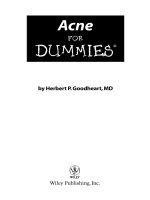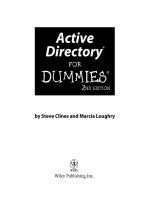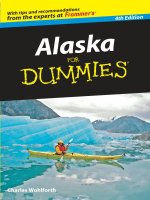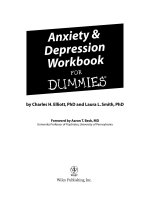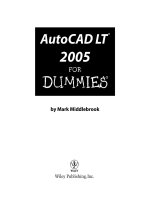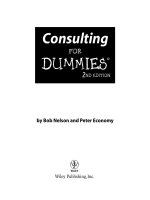photoshop elements 7 all-in-one for dummies (isbn - 0470434139)
Bạn đang xem bản rút gọn của tài liệu. Xem và tải ngay bản đầy đủ của tài liệu tại đây (37.05 MB, 675 trang )
Barbara Obermeier
Ted Padova
9
IN
1
BOOKS
BOOKS
• Introducing Elements
• Elements Fundamentals
• Image Essentials
• Selections
• Painting, Drawing, and Typing
• Working with Layers and Masks
• Filters, Effects, Styles, and Distortions
• Retouching and Enhancing
• Creating and Sharing with Elements
IN FULL COLOR!
Photoshop
®
Elements 7
ALL-IN-ONE
Making Everything Easier!
™
Open the book and find:
• The process for acquiring, saving,
and exporting images
• Steps for correcting lighting, color,
and clarity
• How to work with Camera Raw
files
• Instructions for working with
layers and masks
• Tips for modifying and
transforming selections
• How to combine multiple images
into creative collages
• Advice on working with type and
getting artsy with the pencil and
brush tools
• Creative applications for filters,
effects, styles, and distortions
Barbara Obermeier is the principal of Obermeier Design, a graphic design
studio in California specializing in print and Web design. She is currently a
Graphic Design faculty member at Brooks Institute. Ted Padova is an
internationally recognized authority on Adobe
®
Acrobat
®
, PDF, and digital
imaging.
$39.99 US / $47.99 CN / £26.99 UK
ISBN 978-0-470-43413-0
Computer Graphics/Design
Go to dummies.com
®
for more!
Visit the companion Web site at
www.dummies.com/go/pseaio
fo
r extra tips on using the content
panel, and organizing with Adobe®
Bridge.
Photoshop Elements is a powerful photo-editing program, and
this handy, one-stop guide gives you the scoop on the latest
tips and techniques — in rich, full color! These nine minibooks
cover everything you need to know about organizing, editing,
sharing, and creating projects with your photos.
• The groundwork — Books I and II cover setting up your work
environment, using tools and shortcuts, and managing your files
• Make them pretty — learn to work with resolution, manage color,
use appropriate file formats, and handle selections in Books III
and IV
• Take it up a notch — in Books V, VI, and VII, learn to use Brush and
Pencil, work with layers, and create artistic effects
• Fix the flaws — Book VIII helps you erase imperfections, fine-tune
color, and more
• Be creative — with slide shows, calendars, greeting cards, flip
books, and other projects in Book IX
Create extraordinary photos
to share in print, on the Web,
or as other cool projects!
In
Color
Photoshop
®
Elements 7
Photoshop
®
Elements 7
ALL-IN-ONE
Obermeier
Padova
spine=1.28”
01_434130-ffirs.qxp 1/30/09 8:51 PM Page ii
Photoshop
®
Elements 7
ALL-IN-ONE
FOR
DUMmIES
‰
01_434130-ffirs.qxp 1/30/09 8:51 PM Page i
01_434130-ffirs.qxp 1/30/09 8:51 PM Page ii
by Barbara Obermeier and Ted Padova
Photoshop
®
Elements 7
ALL-IN-ONE
FOR
DUMmIES
‰
01_434130-ffirs.qxp 1/30/09 8:51 PM Page iii
Photoshop
®
Elements 7 All-in-One For Dummies
®
Published by
Wiley Publishing, Inc.
111 River Street
Hoboken, NJ 07030-5774
www.wiley.com
Copyright © 2009 by Wiley Publishing, Inc., Indianapolis, Indiana
Published by Wiley Publishing, Inc., Indianapolis, Indiana
Published simultaneously in Canada
No part of this publication may be reproduced, stored in a retrieval system or transmitted in any form or
by any means, electronic, mechanical, photocopying, recording, scanning or otherwise, except as permit-
ted under Sections 107 or 108 of the 1976 United States Copyright Act, without either the prior written
permission of the Publisher, or authorization through payment of the appropriate per-copy fee to the
Copyright Clearance Center, 222 Rosewood Drive, Danvers, MA 01923, (978) 750-8400, fax (978) 646-8600.
Requests to the Publisher for permission should be addressed to the Permissions Department, John Wiley
& Sons, Inc., 111 River Street, Hoboken, NJ 07030, (201) 748-6011, fax (201) 748-6008, or online at
/>Trademarks: Wiley, the Wiley Publishing logo, For Dummies, the Dummies Man logo, A Reference for the
Rest of Us!, The Dummies Way, Dummies Daily, The Fun and Easy Way, Dummies.com, Making Everything
Easier, and related trade dress are trademarks or registered trademarks of John Wiley & Sons, Inc. and/or
its affiliates in the United States and other countries, and may not be used without written permission.
Photoshop Elements is a registered trademark of Adobe Systems Incorporated in the United States and/or
other countries. All other trademarks are the property of their respective owners. Wiley Publishing, Inc.,
is not associated with any product or vendor mentioned in this book.
LIMIT OF LIABILITY/DISCLAIMER OF WARRANTY: THE PUBLISHER AND THE AUTHOR MAKE NO REPRESENTATIONS
OR WARRANTIES WITH RESPECT TO THE ACCURACY OR COMPLETENESS OF THE CONTENTS OF THIS WORK AND
SPECIFICALLY DISCLAIM ALL WARRANTIES, INCLUDING WITHOUT LIMITATION WARRANTIES OF FITNESS FOR A PAR-
TICULAR PURPOSE. NO WARRANTY MAY BE CREATED OR EXTENDED BY SALES OR PROMOTIONAL MATERIALS. THE
ADVICE AND STRATEGIES CONTAINED HEREIN MAY NOT BE SUITABLE FOR EVERY SITUATION. THIS WORK IS SOLD
WITH THE UNDERSTANDING THAT THE PUBLISHER IS NOT ENGAGED IN RENDERING LEGAL, ACCOUNTING, OR
OTHER PROFESSIONAL SERVICES. IF PROFESSIONAL ASSISTANCE IS REQUIRED, THE SERVICES OF A COMPETENT
PROFESSIONAL PERSON SHOULD BE SOUGHT. NEITHER THE PUBLISHER NOR THE AUTHOR SHALL BE LIABLE FOR
DAMAGES ARISING HEREFROM. THE FACT THAT AN ORGANIZATION OR WEBSITE IS REFERRED TO IN THIS WORK
AS A CITATION AND/OR A POTENTIAL SOURCE OF FURTHER INFORMATION DOES NOT MEAN THAT THE AUTHOR
OR THE PUBLISHER ENDORSES THE INFORMATION THE ORGANIZATION OR WEBSITE MAY PROVIDE OR RECOM-
MENDATIONS IT MAY MAKE. FURTHER, READERS SHOULD BE AWARE THAT INTERNET WEBSITES LISTED IN THIS
WORK MAY HAVE CHANGED OR DISAPPEARED BETWEEN WHEN THIS WORK WAS WRITTEN AND WHEN IT IS READ.
For general information on our other products and services, please contact our Customer Care
Department within the U.S. at 800-762-2974, outside the U.S. at 317-572-3993, or fax 317-572-4002.
For technical support, please visit
www.wiley.com/techsupport.
Wiley also publishes its books in a variety of electronic formats. Some content that appears in print may
not be available in electronic books.
Library of Congress Control Number: 2009920901
ISBN: 978-0-470-43413-0
Manufactured in the United States of America
10 9 8 7 6 5 4 3 2 1
01_434130-ffirs.qxp 1/30/09 8:51 PM Page iv
About the Authors
Barbara Obermeier is the principal of Obermeier Design, a graphic design
studio in Ventura, California. She is the author of
Photoshop CS4 All-in-One
Desk Reference For Dummies
(Wiley) and has contributed as author or coau-
thor to over two dozen books on Photoshop, Photoshop Elements, Illustrator,
PowerPoint, and digital photography. She is currently a senior faculty member
in the Graphic Design Department at Brooks Institute.
Ted Padova is the former chief executive officer and managing partner of
The Image Source Digital Imaging and Photo Finishing Centers of Ventura
and Thousand Oaks, California. He has been involved in digital imaging since
founding a service bureau in 1990. He retired from his company in 2005 and
now spends his time writing and speaking on digital imaging, Acrobat, PDF
forms, and LiveCycle Designer forms.
For more than 17 years, Ted taught university and higher education classes in
graphic design applications and digital prepress at the University of California,
Santa Barbara, and the University of California at Los Angeles. He has been,
and continues to be, a conference speaker nationally and internationally at
PDF conferences.
Currently he lives in the Philippines where he serves as President/CEO of his
company ApoVisions, Inc. — a company working with third-world nations on
developing electronic document workflows and forms routing.
Ted has written more than 30 computer books and is the world’s leading
author on Adobe Acrobat. He has written books on Adobe Acrobat, Adobe
Photoshop, Adobe Photoshop Elements, Adobe Reader, Microsoft PowerPoint,
and Adobe Illustrator. Recent books published by John Wiley and Sons include
Adobe Acrobat PDF Bible (versions 4, 5, 6, 7, 8, and 9), Acrobat and LiveCycle
Designer Forms Bible, Adobe Creative Suite Bible
(versions CS, CS2, CS3, and
CS4),
Color Correction for Digital Photographers Only, Color Correction for
Digital Photographers For Dummies, Microsoft PowerPoint 2007 For Dummies —
Just the Steps, Creating Adobe Acrobat PDF Forms, Teach Yourself Visually
Acrobat 5,
and Adobe Acrobat 6.0 Complete Course. He also co-authored Adobe
Illustrator Master Class — Illustrator Illuminated
and wrote Adobe Reader
Revealed
for Peachpit/Adobe Press.
01_434130-ffirs.qxp 1/30/09 8:51 PM Page v
01_434130-ffirs.qxp 1/30/09 8:51 PM Page vi
Dedication
Barbara Obermeier: For Gary, Kylie, and Lucky, who constantly remind me
of what’s really important in life.
Ted Padova: For Arnie
Authors’ Acknowledgments
The authors would like to thank our awesome project editor, Paul Levesque,
who kept us and this book on track; Bob Woerner, our most excellent
Executive Editor; Andy Cummings, Dummies Royalty; Dennis Cohen, our
technical editing czar; Mary Lagu and Brian Walls, our copy editors who
made everything we wrote sound better; and all the dedicated production
staff at Wiley.
Barbara Obermeier: A special thanks to Ted Padova, my co-author and
friend, who both celebrates and commiserates with me on the ups and downs
of being an author.
Ted Padova: Many thanks to my dear friend and colleague Barbara
Obermeier for asking me to join her on this project . . . and a little hand-
holding along the way to help me get through it.
01_434130-ffirs.qxp 1/30/09 8:51 PM Page vii
Publisher’s Acknowledgments
We’re proud of this book; please send us your comments through our online registration form
located at
www.dummies.com/register/.
Some of the people who helped bring this book to market include the following:
Acquisitions, Editorial, and Media
Development
Senior Project Editor: Paul Levesque
Executive Editor: Bob Woerner
Copy Editors: Mary Lagu and Brian Walls
Technical Editor: Dennis Cohen
Editorial Manager: Leah Cameron
Editorial Assistant: Amanda Foxworth
Senior Editorial Assistant: Cherie Case
Cartoons: Rich Tennant
(
www.the5thwave.com)
Composition Services
Project Coordinator: Patrick Redmond
Layout and Graphics: Melissa K. Jester,
Christine Williams, Erin Zeltner
Proofreaders: Melissa D. Buddendeck,
Caitie Copple
Indexer: Dakota Indexing
Publishing and Editorial for Technology Dummies
Richard Swadley,
Vice President and Executive Group Publisher
Andy Cummings, Vice President and Publisher
Mary Bednarek, Executive Acquisitions Director
Mary C. Corder, Editorial Director
Publishing for Consumer Dummies
Diane Graves Steele,
Vice President and Publisher
Composition Services
Gerry Fahey,
Vice President of Production Services
Debbie Stailey, Director of Composition Services
01_434130-ffirs.qxp 1/30/09 8:51 PM Page viii
Contents at a Glance
Introduction 1
Book I: Introducing Elements 7
Chapter 1: Examining the Elements Environment 9
Chapter 2: Getting to Know the Tools 33
Chapter 3: Viewing and Navigating Images 49
Chapter 4: Setting Your Preferences 63
Book II: Elements Fundamentals 79
Chapter 1: Acquiring, Saving, and Exporting Images 81
Chapter 2: Working in the Organizer 107
Book III: Image Essentials 147
Chapter 1: Specifying Resolution and Changing Image Sizing 149
Chapter 2: Choosing Color Modes and File Formats 161
Chapter 3: Working with Camera Raw 183
Chapter 4: Using and Managing Color 195
Chapter 5: Time Travel — Undoing in Elements 211
Book IV: Selections 217
Chapter 1: Making Selections 219
Chapter 2: Modifying and Transforming Selections 241
Book V: Painting, Drawing, and Typing 261
Chapter 1: Painting and Drawing with Elements 263
Chapter 2: Filling and Stroking 283
Chapter 3: Working with Type 301
Book VI: Working with Layers and Masks 321
Chapter 1: Creating Layers 323
Chapter 2: Managing Layers 349
Chapter 3: Playing with Opacity and Blend Modes 367
Chapter 4: Working with Masking 379
02_434130-ftoc.qxp 1/30/09 8:46 PM Page ix
Book VII: Filters, Effects, Styles, and Distortions 395
Chapter 1: Making Corrections and Having Fun with Filters 397
Chapter 2: Distorting with the Liquify Command 417
Chapter 3: Adding Pizazz with Styles and Effects 425
Book VIII: Retouching and Enhancing 437
Chapter 1: Quick Image Makeovers 439
Chapter 2: Correcting Lighting, Color, and Clarity 477
Chapter 3: Compositing with Photomerge 509
Chapter 4: Getting Help in Guided Mode 521
Book IX: Creating and Sharing with Elements 535
Chapter 1: Creating Elements Projects 537
Chapter 2: Getting It Printed 559
Chapter 3: Getting It on the Web 589
Chapter 4: Sharing Projects with Others 605
Index 627
Bonus Chapter 1: Working in Bridge BC1
Bonus Chapter 2: Using the Content Panel BC21
02_434130-ftoc.qxp 1/30/09 8:46 PM Page x
Table of Contents
Introduction 1
About This Book 2
Book I: Introducing Elements 2
Book II: Elements Fundamentals 3
Book III: Image Essentials 3
Book IV: Selections 3
Book V: Painting, Drawing, and Typing 3
Book VI: Working with Layers and Masks 3
Book VII: Filters, Effects, Styles, and Distortions 4
Book VIII: Retouching and Enhancing 4
Book IX: Creating and Sharing with Elements 4
About the Web Site 4
Conventions Used in This Book 5
Icons Used in This Book 5
Where to Go from Here 6
Book I: Introducing Elements 7
Chapter 1: Examining the Elements Environment . . . . . . . . . . . . . . . . . .9
Launching Elements 9
Introducing Photoshop.com 11
Opening the Organizer 12
Changing Workspaces 14
Visiting the Organizer 15
Visiting Full Edit mode 17
Visiting Quick Fix mode 18
Comparing the modes 19
Getting help with Guided mode 20
Moving through the Menu Bar 21
Using Context Menus 23
Selecting Settings in the Options Bar 25
Playing with Panels 26
Getting choosy in the Favorites panel 27
Using panel menus 28
Using the Project Bin 28
Getting Productive with Shortcuts 30
02_434130-ftoc.qxp 1/30/09 8:46 PM Page xi
Photoshop Elements 7 All-in-One For Dummies
xii
Finding Help When You Need It 31
Using Help 31
Reading PDFs from the Installer CD-ROM 32
Using tooltips 32
Dialog boxes 32
Chapter 2: Getting to Know the Tools . . . . . . . . . . . . . . . . . . . . . . . . . . . .33
Examining the Tools Panel 33
Getting to Know the Tools 36
Using selection tools 36
Using drawing and painting tools 40
Using tools for cloning and healing 42
Creating text with typographical tools 43
Using focus and toning tools 43
Creating shapes 44
Viewing, navigating, and sampling tools 45
Other editing tools 46
Introducing the Automation Tools 46
Chapter 3: Viewing and Navigating Images . . . . . . . . . . . . . . . . . . . . . .49
Looking at the Image Window 49
Zooming In and Out of Image Windows 53
Zooming with keyboard shortcuts 54
Using the Zoom tool 54
Moving the Hand tool 55
Cruising with the Navigator Panel 56
Using the Grids and Guides 56
Using the Info Palette 57
Working with Your Content 59
Chapter 4: Setting Your Preferences . . . . . . . . . . . . . . . . . . . . . . . . . . . .63
Understanding Preferences 63
Setting Full Edit Mode Preferences 64
Setting General preferences 65
Setting Saving Files preferences 66
Setting Performance preferences 67
Setting Display & Cursors preferences 67
Setting Transparency preferences 68
Units & Rulers 69
Setting Grid preferences 70
Setting Plug-ins preferences 70
Setting Type preferences 70
Setting Up the Organizing Environment 71
Setting General preferences 71
Setting Files preferences 72
02_434130-ftoc.qxp 1/30/09 8:46 PM Page xii
Table of Contents
xiii
Setting Folder Location View preferences 73
Setting Editing preferences 73
Setting Camera or Card Reader preferences 74
Setting Scanner preferences 75
Setting Date View preferences 75
Setting Keyword Tags and Albums preferences 76
Setting Sharing preferences 76
Setting Adobe Partner Services preferences 76
Setting Backup/Synchronization preferences 77
Book II: Elements Fundamentals 79
Chapter 1: Acquiring, Saving, and Exporting Images . . . . . . . . . . . . . .81
Getting Images from Your Camera 82
Getting Images from Your Card Reader 82
Using the Photoshop Elements Downloader 85
Using the AutoPlay Wizard 86
Scanning Images 87
Preparing before you scan 87
Understanding image requirements 88
Using scanner plug-ins 89
Scanning many photos at a time 90
Using WIA-compliant scanners (Windows only) 91
Phoning In Your Images 94
Getting Files from Folders 95
Opening an Image in Full Edit Mode 96
Using Open As 97
Opening recently edited files 97
Placing files 97
Creating a New Image 99
Converting Clipboard Data to Images 99
Saving Files 100
Using the Save/Save As dialog box 100
Saving files for the Web 101
Batch Processing Files 101
Exporting files 102
Processing Multiple Files 103
Adding Pages 104
Closing and Quitting 105
Chapter 2: Working in the Organizer . . . . . . . . . . . . . . . . . . . . . . . . . . .107
Cataloging Files 108
Adding files to the default Organizer view 108
Adding additional photos to a catalog 110
02_434130-ftoc.qxp 1/30/09 8:46 PM Page xiii
Importing images to a new catalog 110
Importing legacy catalogs 112
Switching catalogs 112
Viewing Images in the Organizer 113
Thumbnail view 113
Import Batch view 114
Folder location view 114
Date View 115
Show map 116
Viewing Images in a Slideshow 118
Setting up your images for viewing 118
Working with the toolbar 120
Sorting Images 122
Using sort commands 123
Sorting media types 123
Using Search Options 123
Searching by date 124
Searching for untagged items 124
Searching albums 125
Searching captions and notes 125
Searching by history 127
Searching metadata 128
Searching faces 128
Organizing and Managing in the Organizer 129
Creating a new keyword tag 130
Working with keyword tags 131
Using the Timeline 133
Using the Properties panel 134
Creating Albums 135
Rating images 136
Adding rated files to an album 137
Hiding Files That Get in the Way 140
Stacking ’em up 141
Creating versions 142
Protecting Your Assets 144
Backing up your catalog 144
Backing up photos and files 146
Book III: Image Essentials 147
Chapter 1: Specifying Resolution and Changing Image Sizing . . . . .149
Examining Images Closely 149
Understanding resolution 150
Understanding image dimensions 151
Photoshop Elements 7 All-in-One For Dummies
xiv
02_434130-ftoc.qxp 1/30/09 8:46 PM Page xiv
Understanding camera megapixels 152
Looking at raster versus vector images 152
Using the Image Size Command 152
Downsampling images 153
Upsampling images 155
Using the Scale Command 156
Choosing a Resolution for Print or Screen 158
Changing the Canvas Size 159
Chapter 2: Choosing Color Modes and File Formats . . . . . . . . . . . . . .161
Selecting a Color Mode 161
Converting Color Modes and Profiles 162
Converting to Bitmap mode 162
Converting to Grayscale mode 164
Converting to Indexed Color mode 167
Converting color profiles 168
Using the Proper File Format 169
Using the Save/Save As dialog box 169
Understanding file formats 171
File formats at a glance 177
Saving files for the Web 179
Chapter 3: Working with Camera Raw . . . . . . . . . . . . . . . . . . . . . . . . .183
Understanding Camera Raw 183
Processing Camera Raw files 184
Acquiring Camera Raw images 185
Opening Camera Raw Files 191
Saving Your Edits 194
Chapter 4: Using and Managing Color . . . . . . . . . . . . . . . . . . . . . . . . . .195
Dealing with Foreground and Background Colors 195
Defining Color 196
Poking around the Color Picker 196
Grabbing color from the Swatches panel 199
Lifting and sampling color 202
Understanding Color Management Essentials 203
Introducing color channels 203
Understanding bit depth 204
Calibrating your monitor 206
Establishing Your Color Settings 207
Understanding How Profiles Work 209
Chapter 5: Time Travel — Undoing in Elements . . . . . . . . . . . . . . . . .211
Undoing What’s Done with the Undo Command 211
Adjusting the number of available undos 212
Redoing edits 213
Table of Contents
xv
02_434130-ftoc.qxp 1/30/09 8:46 PM Page xv
Reverting to What’s Saved 213
Working with the Almighty Undo History Panel 214
Viewing an image’s various states 214
Navigating through the history states 215
Deleting and clearing states 215
Book IV: Selections 217
Chapter 1: Making Selections . . . . . . . . . . . . . . . . . . . . . . . . . . . . . . . . .219
Defining Selections 219
Selecting a Rectangular or Elliptical Area 220
Fine-tuning squares and circles 222
Using the Marquee options 223
Freeform Selecting with the Lasso Tools 225
Using the Lasso tool 227
Selecting straight sides with the Polygonal Lasso tool 228
Hugging edges with the Magnetic Lasso tool 229
Performing Wand Wizardry 233
Talking about Tolerance 233
Selecting with the Magic Wand tool 234
Saving Time with the Quick Selection Tool 236
Painting with the Selection Brush 237
Chapter 2: Modifying and Transforming Selections . . . . . . . . . . . . . .241
Modifying Selections 241
Adding to a selection 242
Subtracting from a selection 243
Intersecting two selections 244
Avoiding Keyboard Collisions 244
Adding a perfectly square or circular selection 245
Deleting from an existing selection while
drawing from the center out 245
Using the Select Menu 246
Selecting all or nothing 246
Reselecting a selection 246
Inversing a selection 247
Feathering a selection 247
Using the Modify commands 248
Applying the Grow and Similar commands 250
Moving and Cloning Selections 250
Cloning 251
Moving the selection outline, but not the pixels 251
Transforming Pixels 252
Photoshop Elements 7 All-in-One For Dummies
xvi
02_434130-ftoc.qxp 1/30/09 8:46 PM Page xvi
Book V: Painting, Drawing, and Typing 261
Chapter 1: Painting and Drawing with Elements . . . . . . . . . . . . . . . . .263
Introducing the Pencil and Brush Tools 263
Drawing with the Pencil tool 264
Painting with the Brush tool 265
Getting artsy with the Impressionist Brush 269
Creating a custom brush 269
Creating Shapes 271
Drawing a shape 277
Drawing multiple shapes in a shape layer 279
Specifying Geometry options 280
Editing shapes 281
Chapter 2: Filling and Stroking . . . . . . . . . . . . . . . . . . . . . . . . . . . . . . . .283
Filling a Selection with a Solid Color 283
Filling Options and Tips 285
Pouring with the Paint Bucket Tool 286
Stroking a Selection 288
Working with Multicolored Gradients 289
Applying a preset gradient to a selection 290
Customizing and editing gradients 293
Adding transparency to a gradient 296
Managing and Saving Gradients 298
Working with Patterns 298
Applying a preset pattern 298
Creating a new pattern 300
Chapter 3: Working with Type . . . . . . . . . . . . . . . . . . . . . . . . . . . . . . . . .301
Understanding Type Modes 301
Understanding Different Kinds of Type 302
Exploring the Type Tools 302
Entering Point Type 303
Entering Paragraph Type 304
Using the Options Bar 306
Editing Text 308
Rasterizing the Type Layer 309
Masking with Type 310
Stylizing and Warping Type 312
Playing with type opacity 314
Applying filters to type 317
Painting over type with color 317
Warping your type 318
Table of Contents
xvii
02_434130-ftoc.qxp 1/30/09 8:46 PM Page xvii
Book VI: Working with Layers and Masks 321
Chapter 1: Creating Layers . . . . . . . . . . . . . . . . . . . . . . . . . . . . . . . . . . . .323
Getting Familiar with Layers 323
Introducing Different Types of Layers 326
Working with image layers 326
Using adjustment layers 326
Taking advantage of fill layers 330
Making use of shape layers 332
Using type layers 333
Getting to Know the Layers Panel 334
Using the Layer and Select Menus 336
The Layer menu 336
The Select menu 337
Making Layers 338
Creating a new layer 338
Using Layer via Copy and Layer via Cut 339
Duplicating layers 340
Compositing with Multiple Images 340
Copying and pasting images 340
Dragging and dropping layers 340
Using the Paste into Selection command 342
Chapter 2: Managing Layers . . . . . . . . . . . . . . . . . . . . . . . . . . . . . . . . . .349
Viewing Layers 349
Rearranging Layers 350
Moving Layer Elements 351
Transforming Layers 352
Simplifying Layers 354
Aligning and Distributing Layers 357
Linking Layers 360
Locking Layers 360
Flattening and Merging Layers 361
Merging layers 362
Flattening layers 363
Chapter 3: Playing with Opacity and Blend Modes . . . . . . . . . . . . . .367
Adjusting Layer Opacity 367
Creatively Mixing with Blend Modes 368
General blend modes 369
Blend modes that darken 369
Blend modes that lighten 371
Lighting blend modes 373
Photoshop Elements 7 All-in-One For Dummies
xviii
02_434130-ftoc.qxp 1/30/09 8:46 PM Page xviii
Blend modes that invert 374
HSL color model blend modes 376
Chapter 4: Working with Masking . . . . . . . . . . . . . . . . . . . . . . . . . . . . .379
Working with the Cookie Cutter Tool 380
Using the Magic Extractor 381
Selective Erasing with the Eraser Tools 384
Using the Eraser tool 385
Selecting and erasing by color 386
Removing the background from an image 387
Working with Layer Masks 389
Creating Clipping Groups 392
Book VII: Filters, Effects, Styles, and Distortions 395
Chapter 1: Making Corrections and Having Fun with Filters . . . . . .397
Understanding Filter Basics 397
Applying filters 398
Corrective and destructive filters 398
Single and multistep filters 399
Reapplying a filter 400
Fading a filter 400
Selectively applying a filter 401
Working in the Filter Gallery 401
Having Fun with Filters 404
Correcting camera distortion 404
The Facet filter 405
Getting artsy 406
Stroking your image 407
Distorting for fun 409
Getting noisy 409
Breaking your image into pieces 411
Rendering 411
Getting organic with the Sketch filters 413
Adding texture 414
Chapter 2: Distorting with the Liquify Command . . . . . . . . . . . . . . . . .417
Exploring the Liquify Window 417
The distortion painting tools 418
The other tools 421
The Options Area 421
Distorting an Image with Liquify 422
Table of Contents
xix
02_434130-ftoc.qxp 1/30/09 8:46 PM Page xix
Chapter 3: Adding Pizazz with Styles and Effects . . . . . . . . . . . . . . . .425
Seeing What the Effects Panel Can Do 425
Enhancing with Photo Effects 426
Working with layer styles 428
Editing layer styles 430
Book VIII: Retouching and Enhancing 437
Chapter 1: Quick Image Makeovers . . . . . . . . . . . . . . . . . . . . . . . . . . . .439
Cropping an Image 439
Cutting away with the Crop tool 440
Cropping with a selection border 443
Straightening Images 444
Using the Straighten tool 444
Using the Straighten menu commands 445
Using the Divide Scanned Photos Command 446
Applying One-Step Auto Fixes 447
Auto Smart Fix 447
Auto Levels 448
Auto Contrast 448
Auto Color Correction 449
Auto Sharpen 450
Auto Red Eye Fix 450
Editing with Quick Fix Mode 452
Cloning with the Clone Stamp Tool 455
Cosmetic Surgery with the Healing Brush Tool 458
Zeroing In with the Spot Healing Brush 461
Colorizing with the Color Replacement Tool 462
Lightening and Darkening with Dodge and Burn Tools 464
Turning Color Up or Down with the Sponge Tool 466
Smoothing with the Smudge Tool 468
Softening with the Blur Tool 469
Focusing with the Sharpen Tool 471
Chapter 2: Correcting Lighting, Color, and Clarity . . . . . . . . . . . . . . . .477
Understanding the Histogram Panel 478
Adjusting Lighting 480
Fixing lighting with Shadows/Highlights 481
Using Brightness/Contrast 482
Nailing proper contrast with Levels 483
Adjusting Color 485
Removing color casts automatically 485
Adjusting with Hue/Saturation 486
Photoshop Elements 7 All-in-One For Dummies
xx
02_434130-ftoc.qxp 1/30/09 8:46 PM Page xx
Eliminating color with Remove Color 488
Switching colors with Replace Color 489
Correcting with Color Curves 490
Adjusting skin tones 492
Defringing layers 493
Correcting with Color Variations 494
Adjusting color temperature with photo filters 496
Mapping your colors 497
Adjusting Clarity 499
Removing noise, artifacts, dust, and scratches 500
Blurring when you need to 500
Sharpening for better focus 502
Working Intelligently with the Smart Brush Tools 504
Using the Smart Brush 505
Getting accurate with the Detailed Smart Brush 507
Chapter 3: Compositing with Photomerge . . . . . . . . . . . . . . . . . . . . . .509
Stitching a Scene with Photomerge Panorama 509
Getting the Best Shot with Photomerge Group Shot 513
Manipulating Image DNA with Photomerge Faces 515
Eliminating with Photomerge Scene Cleaner 517
Chapter 4: Getting Help in Guided Mode . . . . . . . . . . . . . . . . . . . . . . . .521
Understanding Guided Mode 522
Basic Photo Edits 523
Lighting and Exposure 524
Color Correction 527
Guided Activities 528
Photomerge 529
Automated Actions 529
Photographic Effect 531
Book IX: Creating and Sharing with Elements 535
Chapter 1: Creating Elements Projects . . . . . . . . . . . . . . . . . . . . . . . . .537
Getting a Handle on Creations 537
Creating a Photo Book 539
Making a Photo Calendar 544
Assembling a Photo Collage 549
Creating a Slideshow 549
Ordering Prints Online 552
Getting in Touch with Greeting Cards 552
Making Photo Stamps 554
Table of Contents
xxi
02_434130-ftoc.qxp 1/30/09 8:46 PM Page xxi
Getting Organized with CD/DVD Labels 555
Creating a VCD with Menu 555
Making a Flipbook 556
Chapter 2: Getting It Printed . . . . . . . . . . . . . . . . . . . . . . . . . . . . . . . . . .559
Getting Images Ready for Printing 560
Setting Print Options 560
Printing from the Organizer 561
Printing from Full Edit mode 565
Printing Multiple Images 568
Printing contact sheets 568
Printing picture packages 570
Printing with Color Profiles 571
Working with color printer profiles 572
Understanding how Elements uses color profiles 572
Converting color to a printer profile 573
Printing to Inkjet Printers 575
Automatic profile selection for Epson printers 577
Selecting a printer profile 582
Printing with a custom profile 584
Submitting Files to Service Centers 585
Using Online Printing Services 586
Exploring Other Print Options 588
Chapter 3: Getting It on the Web . . . . . . . . . . . . . . . . . . . . . . . . . . . . . . .589
Understanding Basic Web Optimization 589
Choosing a resolution 590
Selecting a color mode 592
Understanding file formats 593
Using a Web-Safe Palette and Hexadecimal Colors 597
Specifying a foreground Web Safe color 597
Using a Web Safe palette 598
Making Type Look Good Onscreen 599
Optimizing Images with Save for Web 601
Creating an Online Gallery 602
Chapter 4: Sharing Projects with Others . . . . . . . . . . . . . . . . . . . . . . . .605
Creating an Online Album 606
Creating an E-mail Attachment 610
Sending Photo Mail 614
Creating a CD/DVD 617
Creating Slides and Slideshows 618
Creating a project 618
Exporting to slides and video 622
Photoshop Elements 7 All-in-One For Dummies
xxii
02_434130-ftoc.qxp 1/30/09 8:46 PM Page xxii
Sharing Photos Online 623
Using Kodak EasyShare 623
Using Photoshop.com 623
Index 627
Bonus Chapter 1: Working in Bridge . . . . . . . . . . . . . . . . . . . . . . . . . .BC1
Managing Images with Adobe Bridge BC1
Brief anatomy of Bridge BC3
Configuring the Bridge window BC6
Using the Menu bar and buttons BC7
Using keywords BC14
Creating PDF Presentations BC16
Creating a Web Gallery BC18
Bonus Chapter 2: Using the Content Panel . . . . . . . . . . . . . . . . . . . .BC21
Working with the Content Panel BC22
Using categories and subcategories BC22
Filtering categories BC28
Adding Artwork to Your Image BC29
Using the tools BC30
Adding Content panel objects to images BC31
Table of Contents
xxiii
02_434130-ftoc.qxp 1/30/09 8:46 PM Page xxiii