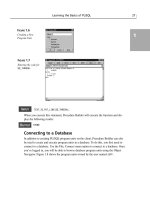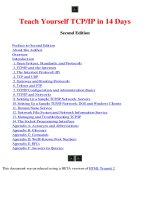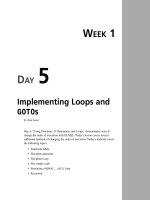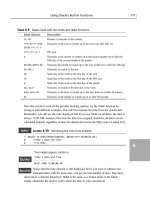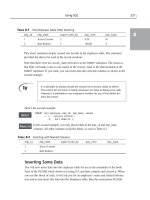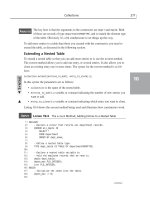Sams Teach Yourself Java 6 in 21 Days 5th phần 6 ppt
Bạn đang xem bản rút gọn của tài liệu. Xem và tải ngay bản đầy đủ của tài liệu tại đây (1.08 MB, 73 trang )
LISTING 12.3 The Full Text of FormatChooser.java
1: import java.awt.*;
2: import java.awt.event.*;
3: import javax.swing.*;
4:
5: public class FormatChooser extends JFrame implements ItemListener {
6: String[] formats = { “(choose format)”, “Atom”, “RSS 0.92”,
7: “RSS 1.0”, “RSS 2.0” };
8: String[] descriptions = {
9: “Atom weblog and syndication format”,
10: “RSS syndication format 0.92 (Netscape)”,
11: “RSS/RDF syndication format 1.0 (RSS/RDF)”,
12: “RSS syndication format 2.0 (UserLand)”
13: };
14: JComboBox formatBox = new JComboBox();
15: JLabel descriptionLabel = new JLabel(“”);
16:
17: public FormatChooser() {
18: super(“Syndication Format”);
19: setSize(420, 150);
20: setDefaultCloseOperation(JFrame.EXIT_ON_CLOSE);
21: setLayout(new BorderLayout());
22: for (int i = 0; i < formats.length; i++) {
23: formatBox.addItem(formats[i]);
24: }
25: formatBox.addItemListener(this);
26: add(BorderLayout.NORTH, formatBox);
27: add(BorderLayout.CENTER, descriptionLabel);
28: setVisible(true);
29: }
30:
31: public void itemStateChanged(ItemEvent event) {
32: int choice = formatBox.getSelectedIndex();
33: if (choice > 0) {
34: descriptionLabel.setText(descriptions[choice-1]);
35: }
36: }
37:
38: public Insets getInsets() {
39: return new Insets(50, 10, 10, 10);
40: }
41:
42: public static void main(String[] arguments) {
43: FormatChooser fc = new FormatChooser();
44: }
45: }
This application extends the combo box example from Day 9, “Working with Swing.”
Figure 12.3 shows this application.
Working with Methods
343
12
Simpo PDF Merge and Split Unregistered Version -
The application creates a combo box from an array of strings and adds an item listener to
the component (lines 22–25). Item events are received by the
itemStateChanged(ItemEvent) method (lines 31–36), which changes the text of a label
based on the index number of the selected item. Index 1 corresponds with “Atom”, 2
with “RSS 0.92”, 3 with “RSS 1.0”, and 4 with “RSS 2.0”.
Key Events
Key events occur when a key is pressed on the keyboard. Any component can generate
these events, and a class must implement the KeyListener interface to support them.
There are three methods in the KeyListener interface. They include
keyPressed(KeyEvent), keyReleased(KeyEvent), and keyTyped(KeyEvent). They take
the following forms:
public void keyPressed(KeyEvent event) {
//
}
public void keyReleased(KeyEvent event) {
//
}
public void keyTyped(KeyEvent event) {
//
}
KeyEvent’s getKeyChar() method returns the character of the key associated with the
event. If no Unicode character can be represented by the key, getKeyChar() returns a
character value equal to the class variable KeyEvent.CHAR_UNDEFINED.
For a component to generate key events, it must be capable of receiving the input focus.
Text fields, text areas, and other components that take keyboard input support this auto-
matically. For other components such as labels and panels, the setFocusable(boolean)
method should be called with an argument of true:
Container pane = getContentPane();
pane.setFocusable(true);
344
DAY 12: Responding to User Input
FIGURE 12.3
The output of the
FormatChooser
application.
Simpo PDF Merge and Split Unregistered Version -
Mouse Events
Mouse events are generated by the following types of user interaction:
n
A mouse click
n
A mouse entering a component’s area
n
A mouse leaving a component’s area
Any component can generate these events, which are implemented by a class through the
MouseListener interface. This interface has five methods:
n
mouseClicked(MouseEvent)
n
mouseEntered(MouseEvent)
n
mouseExited(MouseEvent)
n
mousePressed(MouseEvent)
n
mouseReleased(MouseEvent)
Each takes the same basic form as mouseReleased(MouseEvent):
public void mouseReleased(MouseEvent event) {
//
}
The following methods can be used on MouseEvent objects:
n
getClickCount()—Returns the number of times the mouse was clicked as an
integer
n
getPoint()—Returns the x,y coordinate within the component where the mouse
was clicked as a Point object
n
getX()—Returns the x position
n
getY()—Returns the y position
Mouse Motion Events
Mouse motion events occur when a mouse is moved over a component. As with other
mouse events, any component can generate mouse motion events. A class must imple-
ment the MouseMotionListener interface to support them.
There are two methods in the MouseMotionListener interface: mouseDragged(MouseEvent)
and mouseMoved(MouseEvent). They take the following forms:
Working with Methods
345
12
Simpo PDF Merge and Split Unregistered Version -
public void mouseDragged(MouseEvent event) {
//
}
public void mouseMoved(MouseEvent event) {
//
}
Unlike the other event-listener interfaces you have dealt with up to this point,
MouseMotionListener does not have its own event type. Instead, MouseEvent objects are
used.
Because of this, you can call the same methods you would for mouse events:
getClick(), getPoint(), getX(), and getY().
The next project demonstrates how to detect and respond to mouse events. Listing 12.4
contains the MousePrank and PrankPanel classes, which implement a popular user-
interface prank—a button that tries to avoid being clicked.
LISTING 12.4 The Full Text of MousePrank.java
1: import java.awt.*;
2: import java.awt.event.*;
3: import javax.swing.*;
4:
5: public class MousePrank extends JFrame implements ActionListener {
6: public MousePrank() {
7: super(“Message”);
8: setDefaultCloseOperation(JFrame.EXIT_ON_CLOSE);
9: setSize(420, 220);
10: BorderLayout border = new BorderLayout();
11: setLayout(border);
12: JLabel message = new JLabel(“Click OK to close this program.”);
13: add(BorderLayout.NORTH, message);
14: PrankPanel prank = new PrankPanel();
15: prank.ok.addActionListener(this);
16: add(BorderLayout.CENTER, prank);
17: setVisible(true);
18: }
19:
20: public void actionPerformed(ActionEvent event) {
21: System.exit(0);
22: }
23:
24: public Insets getInsets() {
25: return new Insets(40, 10, 10, 10);
26: }
27:
346
DAY 12: Responding to User Input
Simpo PDF Merge and Split Unregistered Version -
LISTING 12.4 Continued
28: public static void main(String[] arguments) {
29: new MousePrank();
30: }
31: }
32:
33: class PrankPanel extends JPanel implements MouseMotionListener {
34: JButton ok = new JButton(“OK”);
35: int buttonX, buttonY, mouseX, mouseY;
36: int width, height;
37:
38: PrankPanel() {
39: super();
40: setLayout(null);
41: addMouseMotionListener(this);
42: buttonX = 110;
43: buttonY = 110;
44: ok.setBounds(new Rectangle(buttonX, buttonY,
45: 70, 20));
46: add(ok);
47: }
48:
49: public void mouseMoved(MouseEvent event) {
50: mouseX = event.getX();
51: mouseY = event.getY();
52: width = (int)getSize().getWidth();
53: height = (int)getSize().getHeight();
54: if (Math.abs((mouseX + 35) - buttonX) < 50) {
55: buttonX = moveButton(mouseX, buttonX, width);
56: repaint();
57: }
58: if (Math.abs((mouseY + 10) - buttonY) < 50) {
59: buttonY = moveButton(mouseY, buttonY, height);
60: repaint();
61: }
62: }
63:
64: public void mouseDragged(MouseEvent event) {
65: // ignore this event
66: }
67:
68: private int moveButton(int mouseAt, int buttonAt, int border) {
69: if (buttonAt < mouseAt) {
70: buttonAt—;
71: } else {
72: buttonAt++;
73: }
74: if (buttonAt > (border - 20)) {
75: buttonAt = 10;
76: }
Working with Methods
347
12
Simpo PDF Merge and Split Unregistered Version -
LISTING 12.4 Continued
77: if (buttonAt < 0) {
78: buttonAt = border - 80;
79: }
80: return buttonAt;
81: }
82:
83: public void paintComponent(Graphics comp) {
84: super.paintComponent(comp);
85: ok.setBounds(buttonX, buttonY, 70, 20);
86: }
87: }
The MousePrank class is a frame that holds two components arranged with a border lay-
out—the label “Click OK to close this program.” and a panel with an OK button on it.
Figure 12.4 shows the user interface for this application.
348
DAY 12: Responding to User Input
FIGURE 12.4
The running
MousePrank
application.
Because the button does not behave normally, it is implemented with the PrankPanel
class, a subclass of JPanel. This panel includes a button that is drawn at a specific posi-
tion on the panel instead of being placed by a layout manager. This technique was
described at the end of Day 11, “Arranging Components on a User Interface.”
First, the panel’s layout manager is set to null, which causes it to stop using flow layout
by default:
setLayout(null);
Next, the button is placed on the panel using setBounds(Rectangle), the same method
that determines where a frame or window will appear on a desktop.
A Rectangle object is created with four arguments: its x position, y position, width, and
height. Here’s how PrankPanel draws the button:
JButton ok = new JButton(“OK”);
int buttonX = 110;
int buttonY = 110;
ok.setBounds(new Rectangle(buttonX, buttonY, 70, 20));
Simpo PDF Merge and Split Unregistered Version -
Creating the Rectangle object within the method call is more efficient because you don’t
need to use the object anywhere else in the class. The following statements accomplish
the same thing in two steps:
Rectangle box = new Rectangle(buttonX, buttonY, 70, 20);
ok.setBounds(box);
The class has instance variables that hold the x,y position of the button, buttonX and
buttonY. They start out at 110,110 and change whenever the mouse comes within 50
pixels of the center of the button.
Mouse movements are tracked by implementing the MouseListener interface and its two
methods, mouseMoved(MouseEvent) and mouseDragged(MouseEvent).
The panel uses mouseMoved() and ignores mouseDragged().
When the mouse moves, a mouse event object’s getX() and getY() methods return its
current x,y position, which is stored in the instance variables mouseX and mouseY.
The moveButton(int, int, int) method takes three arguments:
n
The x or y position of the button
n
The x or y position of the mouse
n
The width or height of the panel
This method moves the button away from the mouse in either a vertical or horizontal
direction, depending on whether it is called with x coordinates and the panel height or y
coordinates and the width.
After the button’s position has moved, the repaint() method is called, which causes the
panel’s paintComponent(Graphics) method to be called (lines 83–86).
Every component has a paintComponent() method that can be overridden to draw the
component. The button’s setBounds() method displays it at the current x,y position
(line 85).
Window Events
Window events occur when a user opens or closes a window object, such as a JFrame or
a JWindow. Any component can generate these events, and a class must implement the
WindowListener interface to support them.
Working with Methods
349
12
Simpo PDF Merge and Split Unregistered Version -
There are seven methods in the WindowListener interface:
n
windowActivated(WindowEvent)
n
windowClosed(WindowEvent)
n
windowClosing(WindowEvent)
n
windowDeactivated(WindowEvent)
n
windowDeiconified(WindowEvent)
n
windowIconified(WindowEvent)
n
windowOpened(WindowEvent)
They all take the same form as the windowOpened() method:
public void windowOpened(WindowEvent evt) {
//
}
The windowClosing() and windowClosed() methods are similar, but one is called as the
window is closing, and the other is called after it is closed. In fact, you can take action in
a windowClosing() method to stop the window from being closed.
Using Adapter Classes
A Java class that implements an interface must include all its methods, even if it doesn’t
plan to do anything in response to some of them.
This requirement can make it necessary to add a lot of empty methods when you’re
working with an event-handling interface such as WindowListener, which has seven
methods.
As a convenience, Java offers adapters, Java classes that contain empty do-nothing
implementations of specific interfaces. By subclassing an adapter class, you can imple-
ment only the event-handling methods you need by overriding those methods. The rest
will inherit those do-nothing methods.
The java.awt.event package includes FocusAdapter, KeyAdapter, MouseAdapter,
MouseMotionAdapter, and WindowAdapter. They correspond to the expected listeners for
focus, keyboard, mouse, mouse motion, and window events.
Listing 12.5 contains a Java application that displays the most recently pressed key, mon-
itoring keyboard events through a subclass of KeyAdapter.
350
DAY 12: Responding to User Input
Simpo PDF Merge and Split Unregistered Version -
LISTING 12.5 The Full Text of KeyChecker.java
1: import java.awt.*;
2: import java.awt.event.*;
3: import javax.swing.*;
4:
5: public class KeyChecker extends JFrame {
6: JLabel keyLabel = new JLabel(“Hit any key”);
7:
8: public KeyChecker() {
9: super(“Hit a Key”);
10: setSize(300, 200);
11: setDefaultCloseOperation(JFrame.EXIT_ON_CLOSE);
12: setLayout(new FlowLayout(FlowLayout.CENTER));
13: KeyMonitor monitor = new KeyMonitor(this);
14: setFocusable(true);
15: addKeyListener(monitor);
16: add(keyLabel);
17: setVisible(true);
18: }
19:
20: public static void main(String[] arguments) {
21: new KeyChecker();
22: }
23: }
24:
25: class KeyMonitor extends KeyAdapter {
26: KeyChecker display;
27:
28: KeyMonitor(KeyChecker display) {
29: this.display = display;
30: }
31:
32: public void keyTyped(KeyEvent event) {
33: display.keyLabel.setText(“” + event.getKeyChar());
34: display.repaint();
35: }
36: }
Summary
The event-handling system used with Swing is added to a program through the same
steps:
n
A listener interface is added to the class that will contain the event-handling
methods.
Summary
351
12
Simpo PDF Merge and Split Unregistered Version -
n
A listener is added to each component that will generate the events to handle.
n
The methods are added, each with an EventObject class as the only argument to
the method.
n
Methods of that EventObject class, such as getSource(), are used to learn which
component generated the event and what kind of event it was.
When you know these steps, you can work with each of the different listener interfaces
and event classes. You also can learn about new listeners as they are added to Swing with
new components.
Q&A
Q Can a program’s event-handling behavior be put into its own class instead of
including it with the code that creates the interface?
A It can, and many programmers will tell you that this is a good way to design your
programs. Separating interface design from your event-handling code enables the
two to be developed separately. This makes it easier to maintain the project; related
behavior is grouped and isolated from unrelated behavior.
Q Is there a way of differentiating between the buttons on a mouseClicked()
event?
A You can, using a feature of mouse events that wasn’t covered today because right
and middle mouse buttons are platform-specific features that aren’t available on all
systems where Java programs run.
All mouse events send a MouseEvent object to their event-handling methods. Call
the getModifiers() method of the object to receive an integer value that indicates
which mouse button generated the event.
Check the value against three class variables. It equals MouseEvent.BUTTON1_MASK
if the left button was clicked, MouseEvent.BUTTON2_MASK if the middle button was
clicked, and MouseEvent.BUTTON3_MASK if the right button was clicked. See
MouseTest.java and MouseTest.class on the Day 12 page of the book’s website
at for an example that implements this technique.
For more information, see the Java class library documentation for the MouseEvent
class: Visit the web page and click the
java.awt.event hyperlink to view the classes in that package.
352
DAY 12: Responding to User Input
Simpo PDF Merge and Split Unregistered Version -
Quiz
Review today’s material by taking this three-question quiz.
Questions
1. If you use this in a method call such as addActionListener(this), what object
is being registered as a listener?
a. An adapter class
b. The current class
c. No class
2. What is the benefit of subclassing an adapter class such as WindowAdapter (which
implements the WindowListener interface)?
a. You inherit all the behavior of that class.
b. The subclass automatically becomes a listener.
c. You don’t need to implement any WindowListener methods you won’t be
using.
3. What kind of event is generated when you press Tab to leave a text field?
a. FocusEvent
b. WindowEvent
c. ActionEvent
Answers
1. b. The current class must implement the correct listener interface and the required
methods.
2. c. Because most listener interfaces contain more methods than you will need, using
an adapter class as a superclass saves the hassle of implementing empty methods
just to implement the interface.
3. a. A user interface component loses focus when the user stops editing that compo-
nent and moves to a different part of the interface.
Certification Practice
The following question is the kind of thing you could expect to be asked on a Java pro-
gramming certification test. Answer it without looking at today’s material or using the
Java compiler to test the code.
Quiz
353
12
Simpo PDF Merge and Split Unregistered Version -
Given:
import java.awt.event.*;
import javax.swing.*;
import java.awt.*;
public class Interface extends JFrame implements ActionListener {
public boolean deleteFile;
public Interface() {
super(“Interface”);
JLabel commandLabel = new JLabel(“Do you want to delete the file?”);
JButton yes = new JButton(“Yes”);
JButton no = new JButton(“No”);
yes.addActionListener(this);
no.addActionListener(this);
setLayout( new BorderLayout() );
JPanel bottom = new JPanel();
bottom.add(yes);
bottom.add(no);
add(“North”, commandLabel);
add(“South”, bottom);
pack();
setVisible(true);
}
public void actionPerformed(ActionEvent evt) {
JButton source = (JButton) evt.getSource();
// answer goes here
deleteFile = true;
else
deleteFile = false;
}
public static void main(String[] arguments) {
new Interface();
}
}
Which of the following statements should replace // answer goes here to make the
application function correctly?
a. if (source instanceof JButton)
b. if (source.getActionCommand().equals(“yes”))
c. if (source.getActionCommand().equals(“Yes”))
d. if source.getActionCommand() == “Yes”
354
DAY 12: Responding to User Input
Simpo PDF Merge and Split Unregistered Version -
The answer is available on the book’s website at . Visit the
Day 12 page and click the Certification Practice link.
Exercises
To extend your knowledge of the subjects covered today, try the following exercises:
1. Create an application that uses FocusListener to make sure that a text field’s value
is multiplied by -1 and redisplayed any time a user changes it to a negative value.
2. Create a calculator that adds or subtracts the contents of two text fields whenever
the appropriate button is clicked, displaying the result as a label.
Where applicable, exercise solutions are offered on the book’s website at http://www.
java21days.com.
Exercises
355
12
Simpo PDF Merge and Split Unregistered Version -
This page intentionally left blank
Simpo PDF Merge and Split Unregistered Version -
DAY 13:
Using Color, Fonts, and
Graphics
Today, you work with Java classes that add graphics to a graphical user
interface with Java2D, a set of classes that support high-quality, two-
dimensional images, color, and text.
Java2D, which includes classes in the
java.awt and javax.swing pack-
ages, can be used to draw text and shapes such as circles and polygons;
use different fonts, colors, and line widths; and work with colors and
patterns.
Simpo PDF Merge and Split Unregistered Version -
The Graphics2D Class
Everything in Java2D begins with the Graphics2D class in the java.awt package, which
represents a graphics context, an environment in which something can be drawn. A
Graphics2D object can represent a component on a graphical user interface, printer, or
another display device.
Graphics2D is a subclass of the Graphics class that includes extended features required
by Java2D.
Early versions of Java included rudimentary support for graphics in
the
Graphics class. These methods have been supplanted by more
sophisticated and efficient alternatives in Java2D.
Before you can start using the Graphics2D class, you need something on which to draw.
Several user interface components can act as a canvas for graphical operations such as
panels and windows.
After you have an interface component to use as a canvas, you can draw text, lines, ovals,
circles, arcs, rectangles, and other polygons on that object.
One component that’s suitable for this purpose is JPanel in the javax.swing package.
This class represents panels in a graphical user interface that can be empty or contain
other components.
The following example creates a frame and a panel and then adds the panel to the frame:
JFrame main = new JFrame(“Main Menu”);
JPanel pane = new JPanel();
Container content = main.getContentPane();
content.add(pane);
The frame’s getContentPane() method returns a Container object representing the por-
tion of the frame that can contain other components. The container’s add() method is
called to add the panel to the frame.
Like many other user interface components in Java, JPanel objects have a
paintComponent(Graphics) method that is called automatically whenever the compo-
nent needs to be redisplayed.
358
DAY 13: Using Color, Fonts, and Graphics
NOTE
Simpo PDF Merge and Split Unregistered Version -
Several things could cause paintComponent() to be called, including the following:
n
The graphical user interface containing the component is displayed for the first
time.
n
A window that was displayed on top of the component is closed.
n
The graphical user interface containing the component is resized.
By creating a subclass of JPanel, you can override the panel’s paintComponent()
method and put all your graphical operations in this method.
As you might have noticed, a Graphics object is sent to an interface component’s
paintComponent() method rather than a Graphics2D object. To create a Graphics2D
object that represents the component’s drawing surface, you must use casting to convert
it, as in the following example:
public void paintComponent(Graphics comp) {
Graphics2D comp2D = (Graphics2D)comp;
//
}
The comp2D object in this example was produced through the use of casting.
The Graphics Coordinate System
Java2D classes use the same x,y coordinate system you have used when setting the size
of frames and other components.
Java’s coordinate system uses pixels as its unit of measure. The origin coordinate 0, 0 is
in the upper-left corner of a component.
The value of x coordinates increases to the right of 0, 0, and y coordinates increase
downward.
When you set the size of a frame by calling its setSize(int, int) method, the frame’s
upper-left corner is at 0, 0, and its lower-right corner is at the two arguments sent to
setSize().
For example, the following statement creates a frame 425 pixels wide by 130 pixels tall
with its lower-right corner at 425, 130:
setSize(425, 130);
This differs from other drawing systems in which the 0, 0 origin is
at the lower left and y values increase in an upward direction.
The Graphics2D Class
359
13
CAUTION
Simpo PDF Merge and Split Unregistered Version -
All pixel values are integers; you can’t use decimal numbers to display something at a
position between two integer values.
Figure 13.1 depicts Java’s graphical coordinate system visually, with the origin at 0, 0.
Two of the points of a rectangle are at 20, 20 and 60, 60.
360
DAY 13: Using Color, Fonts, and Graphics
0,0
20,20
60,60
+X
+Y
FIGURE 13.1
The Java graphics
coordinate system.
Drawing Text
Text is the easiest thing to draw on an interface component.
To draw text, call a Graphics2D object’s drawString() method with three arguments:
n
The String to display
n
The x coordinate where it should be displayed
n
The y coordinate where it should be displayed
The x,y coordinate used in the drawString() method represent the pixel at the lower-left
corner of the string.
The following paintComponent() method draws the string “Free the bound periodicals”
at the coordinate 22, 100:
public void paintComponent(Graphics comp) {
Graphics2D comp2D = (Graphics2D)comp;
comp2D.drawString(“Free the bound periodicals”, 22, 100);
}
The preceding example uses a default font. To use a different font, you must create an
object of the Font class in the java.awt package.
Simpo PDF Merge and Split Unregistered Version -
Font objects represent the name, style, and point size of a font.
A Font object is created by sending three arguments to its constructor:
n
The font’s name
n
The font’s style
n
The font’s point size
The name of the font can be the logical name of a font, such as Arial, Courier New,
Garamond, or Kaiser. If the font is present on the system on which the Java program is
running, it will be used. If the font is not present, the default font will be used.
The name also can be one of five generic fonts: Dialog, DialogInput, Monospaced,
SanSerif, or Serif. These fonts can be used to specify the kind of font to use without
requiring a specific font. This is often a better choice because some font families might
not be present on all implementations of Java.
Three Font styles can be selected by using static class variables: PLAIN, BOLD, and
ITALIC. These constants are integers, and you can add them to combine effects.
The following statement creates a 24-point Dialog font that is bold and italicized:
Font f = new Font(“Dialog”, Font.BOLD + Font.ITALIC, 24);
After you have created a font, you can use it by calling the setFont(Font) method of the
Graphics2D class with the font as the method argument.
The setFont() method sets the font used for subsequent calls to the drawString()
method on the same Graphics2D object. You can call it again later to change the font and
draw more text.
The following paintComponent() method creates a new Font object, sets the current font
to that object, and draws the string “I’m very font of you” at the coordinate 10, 100:
public void paintComponent(Graphics comp) {
Graphics2D comp2D = (Graphics2D)comp;
Font f = new Font(“Arial Narrow”, Font.PLAIN, 72);
comp2D.setFont(f);
comp2D.drawString(“I’m very font of you”, 10, 100);
}
Java programs can ensure that a font is available by including it with the program and
loading it from a file. This technique requires the Font class method createFont(int,
InputStream), which returns a Font object representing that font.
Drawing Text
361
13
Simpo PDF Merge and Split Unregistered Version -
Input streams, which are covered on Day 15, “Working with Input and Output,” are
objects that can load data from a source such as a disk file or web address. The following
statements load a font from a file named
Verdana.ttf in the same folder as the class file
that uses it:
try {
File ttf = new File(“Verdana.ttf”);
FileInputStream fis = new FileInputStream(ttf);
Font font = Font.createFont(Font.TRUETYPE_FONT, fis);
} catch (IOException ioe) {
System.out.println(“Error: “ + ioe.getMessage());
ioe.printStackTrace();
}
The try-catch block handles input/output errors, which must be considered when data is
loaded from a file. The File, FileInputStream, and IOException classes are part of the
java.io package and are discussed in depth on Day 15.
When a font is loaded with createFont(), the Font object will be 1 point and plain
style. To change the size and style, call the font object’s deriveFont(int, int) method
with two arguments: the desired style and size.
Improving Fonts and Graphics with Antialiasing
If you displayed text using the skills introduced up to this point, the appearance of the
font would look crude compared to what you’ve come to expect from other software.
Characters would be rendered with jagged edges, especially on curves and diagonal lines.
Java2D can draw fonts and graphics much more attractively using its support for
antialiasing, a rendering technique that smooths out rough edges by altering the color of
surrounding pixels.
This functionality is off by default. To turn it on, call a Graphics2D object’s
setRenderingHint() method with two arguments:
n
A RenderingHint.Key object that identifies the rendering hint being set
n
A RenderingHint.Key object that sets the value of that hint
The following code enables antialiasing on a Graphics2D object named comp2D:
comp2D.setRenderingHint(RenderingHints.KEY_ANTIALIASING,
RenderingHints.VALUE_ANTIALIAS_ON);
By calling this method in the paintComponent() method of a component, you can cause
all subsequent drawing operations to employ antialiasing.
362
DAY 13: Using Color, Fonts, and Graphics
Simpo PDF Merge and Split Unregistered Version -
Finding Information About a Font
To make text look good in a graphical user interface, you often must figure out how
much space the text is taking up on an interface component.
The FontMetrics class in the java.awt package provides methods to determine the size
of the characters being displayed with a specified font, which can be used for things such
as formatting and centering text.
The FontMetrics class can be used for detailed information about the current font, such
as the width or height of characters it can display.
To use this class’s methods, a FontMetrics object must be created using the
getFontMetrics() method. The method takes a single argument: a Font object.
Table 13.1 shows some of the information you can find using font metrics. All these
methods should be called on a FontMetrics object.
TABLE 13.1 Font Metrics Methods
Method Name Action
stringWidth(String) Given a string, returns the full width of that string in pixels
charWidth(char) Given a character, returns the width of that character
getHeight() Returns the total height of the font
Listing 13.1 shows how the Font and FontMetrics classes can be used. The TextFrame
application displays a string at the center of a frame, using font metrics to measure the
string’s width using the selected font.
LISTING 13.1 The Full Text of TextFrame.java
1: import java.awt.*;
2: import java.awt.event.*;
3: import javax.swing.*;
4:
5: public class TextFrame extends JFrame {
6: public TextFrame(String text, String fontName) {
7: super(“Show Font”);
8: setSize(425, 150);
9: setDefaultCloseOperation(JFrame.EXIT_ON_CLOSE);
10: TextFramePanel sf = new TextFramePanel(text, fontName);
11: add(sf);
12: setVisible(true);
13: }
14:
Drawing Text
363
13
Simpo PDF Merge and Split Unregistered Version -
LISTING 13.1 Continued
15: public static void main(String[] arguments) {
16: if (arguments.length < 1) {
17: System.out.println(“Usage: java TextFrame message font”);
18: System.exit(-1);
19: }
20: TextFrame frame = new TextFrame(arguments[0], arguments[1]);
21: }
22:
23: }
24:
25: class TextFramePanel extends JPanel {
26: String text;
27: String fontName;
28:
29: public TextFramePanel(String text, String fontName) {
30: super();
31: this.text = text;
32: this.fontName = fontName;
33: }
34:
35: public void paintComponent(Graphics comp) {
36: super.paintComponent(comp);
37: Graphics2D comp2D = (Graphics2D)comp;
38: comp2D.setRenderingHint(RenderingHints.KEY_ANTIALIASING,
39: RenderingHints.VALUE_ANTIALIAS_ON);
40: Font font = new Font(fontName, Font.BOLD, 18);
41: FontMetrics metrics = getFontMetrics(font);
42: comp2D.setFont(font);
43: int x = (getSize().width - metrics.stringWidth(text)) / 2;
44: int y = getSize().height / 2;
45: comp2D.drawString(text, x, y);
46: }
47: }
The TextFrame application takes two command-line arguments: the text to display and
the name of the font to use. Here’s an example:
java TextFrame “Able was I ere I saw Elba” “Times New Roman”
Figure 13.2 shows how this looks on a system with the Times New Roman font installed.
When you run the application, resize the frame window to see how the text moves so that
it remains centered.
The TextFrame application consists of two classes: a frame and a panel subclass called
TextFramePanel. The text is drawn on the panel by overriding the paintComponent
(Graphics) method and calling drawing methods of the Graphics2D class inside the
method.
364
DAY 13: Using Color, Fonts, and Graphics
Simpo PDF Merge and Split Unregistered Version -
The getSize() method calls in lines 43 and 44 use the width and height of the panel to
determine where the text should be displayed. When the application is resized, the panel
also is resized, and paintComponent() is called automatically.
Color
The Color and ColorSpace classes of the java.awt package can be used to make a
graphical user interface more colorful. With these classes, you can set the color for use in
drawing operations, as well as the background color of an interface component and other
windows. You also can translate a color from one color-description system into another.
By default, Java uses colors according to the sRGB color-description system. In this sys-
tem, a color is described by the amounts of red, green, and blue it contains—that’s what
the R, G, and B stand for. Each of the three components can be represented as an integer
between 0 and 255. Black is 0, 0, 0—the complete absence of any red, green, or blue.
White is 255, 255, 255—the maximum amount of all three. You also can represent sRGB
values using three floating-point numbers ranging from 0 to 1.0. Java can represent mil-
lions of colors between the two extremes using sRGB.
A color-description system is called a color space, and sRGB is only one such space.
There also is CMYK, a system used by printers that describes colors by the amount of
cyan, magenta, yellow, and black they contain. Java supports the use of any color space
desired as long as a ColorSpace object is used that defines the description system. You
also can convert from any color space to sRGB, and vice versa.
Java’s internal representation of colors using sRGB is just one color space being used in
a program. An output device such as a monitor or printer also has its own color space.
When you display or print something of a designated color, the output device might not
support the designated color. In this circumstance, a different color is substituted or a
dithering pattern is used to approximate the unavailable color.
Color
365
13
FIGURE 13.2
Displaying cen-
tered text in a
graphical user
interface.
Simpo PDF Merge and Split Unregistered Version -
The practical reality of color management is that the color you designate with sRGB will
not be available on all output devices. If you need more precise control of the color, you
can use
ColorSpace and other classes in the java.awt.color package.
For most uses, the built-in use of sRGB to define colors should be sufficient.
Using Color Objects
Colors are represented by Color objects, which can be created with a constructor or by
using one of the standard colors available from the Color class.
You can call the Color constructor to create a color in two ways:
n
Use three integers that represent the sRGB value of the desired color.
n
Use three floating-point numbers that represent the desired sRGB value.
You can specify a color’s sRGB value using either three int or three float values. The
following statements show examples of each:
Color c1 = new Color(0.807F, 1F, 0F);
Color c2 = new Color(255, 204, 102);
The c1 object describes a neon green color, and c2 is butterscotch.
It’s easy to confuse floating-point literals such as 0F and 1F with
hexadecimal numbers, which were discussed on Day 2, “The ABCs
of Programming.” Colors are often expressed in hexadecimal, such
as when a background color is set for a web page using the HTML
BODY tag. The Java classes and methods you work with don’t take
hexadecimal arguments, so when you see a literal such as 1F or
0F, you’re dealing with floating-point numbers.
Testing and Setting the Current Colors
The current color for drawing is designated by using the setColor() method of the
Graphics2D class. This method must be called on the Graphics2D object that represents
the area to which something is being drawn.
Several of the most common colors are available as class variables in the Color class.
These colors use the following Color variables (with sRGB values indicated within
parentheses):
366
DAY 13: Using Color, Fonts, and Graphics
NOTE
Simpo PDF Merge and Split Unregistered Version -
black (0, 0, 0) magenta (255, 0, 255)
blue (0, 0, 255) orange (255, 200, 0)
cyan (0, 255, 255) pink (255, 175, 175)
darkGray (64, 64, 64) red (255, 0, 0)
gray (128, 128, 128) white (255, 255, 255)
green (0, 255, 0) yellow (255, 255, 0)
lightGray (192, 192, 192)
The following statement sets the color for a Graphics2D object named comp2D by using
one of the standard class variables:
comp2D.setColor(Color.pink);
If you have created a Color object, it can be set in a similar fashion:
Color brush = new Color(255, 204, 102);
comp2D.setColor(brush);
After you set the current color, subsequent methods to draw strings and other things will
use that color.
You can set the background color for a component, such as a panel or frame, by calling
the component’s setBackground(Color) and setForeground(Color) methods.
The setBackground() method sets the component’s background color, as in this
example:
setBackground(Color.white);
The setForeground() method is called on user interface components, changing the color
of a component such as a button or a window.
You can use setForeground() in the init() method to set the color for drawing opera-
tions. This color is used until another color is chosen with either setForeground() or
setColor().
If you want to find out what the current color is, you can use the getColor() method on
a Graphics2D object, or the getForeground() or getBackground() methods on the com-
ponent.
The following statement sets the current color of comp2D—a Graphics2D object—to the
same color as a component’s background:
comp2D.setColor(getBackground());
Color
367
13
Simpo PDF Merge and Split Unregistered Version -