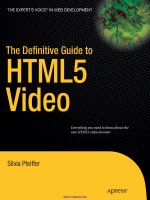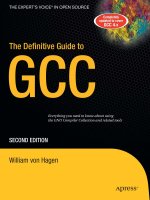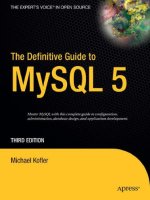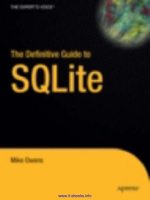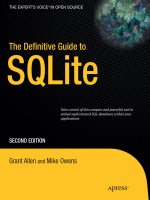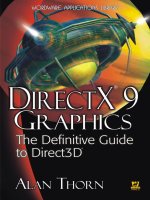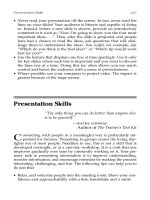The definitive guide to grails second edition - phần 5 ppsx
Bạn đang xem bản rút gọn của tài liệu. Xem và tải ngay bản đầy đủ của tài liệu tại đây (604.72 KB, 58 trang )
212
CHAPTER 9
■ CREATING WEB FLOWS
Figure 9-2. Screenshot of the updates _album.gsp template
Defining the Flow
In the previous section, you created a <g:link> tag that referenced an action called buy. As you
might have guessed, buy is going to be the name of the flow. Open grails-app/controllers/
StoreController and define a new flow called buyFlow, as shown in Listing 9-17.
Listing 9-17. Defining the buyFlow
def buyFlow {
}
Adding a Start State
Now let’s consider the start state. Here’s a logical point to start: After a user clicks on the “Buy”
button, the application should ask him whether he’d like to receive a CD version of the album.
But before you can do that, you should validate whether he is logged in; if he is, you should
place him into flow scope.
To achieve this, you can make the first state of the flow an action state. Listing 9-18 shows
an action state, called start, that checks if the user exists in the session object and triggers a
login() event if not.
Listing 9-18. Checking Login Details with an Action State
1 start {
2 action {
3 // check login status
4 if(session.user) {
CHAPTER 9 ■ CREATING WEB FLOWS
213
5 flow.user = User.get(session.user.id)
6 return success()
7 }
8 login()
9 }
10 on('success') {
11 if(!flow.albumPayments) flow.albumPayments = []
12 def album = Album.get(params.id)
13
14 if(!flow.albumPayments.album.find { it?.id == album.id }) {
15 flow.lastAlbum = new AlbumPayment(album:album)
16 flow.albumPayments << flow.lastAlbum
17 }
18 }.to 'requireHardCopy'
19 on('login') {
20 flash.album = Album.get(params.id)
21 flash.message = "user.not.logged.in"
22 }.to 'requiresLogin'
23 }
The login event handler contains a transition action that places the Album instance into
flash scope along with a message code (you’ll understand why shortly). The event then
causes a transition to a state called requiresLogin, which is the first example of a redirect
state. Listing 9-19 shows the requiresLogin state using the objects that were placed into
flash scope to perform a redirect back to the display action of the AlbumController.
Listing 9-19. Using a Redirect Action to Exit the Flow
requiresLogin {
redirect(controller:"album",
action:"display",
id: flash.album.id,
params:[message:flash.message])
}
Hold on a moment; the display action of the AlbumController doesn’t return a full HTML
page! In the previous chapter, you designed the code to handle Ajax requests and return only
partial responses. Luckily, Grails makes it possible to modify this action to deal with both Ajax
and regular requests using the xhr property of the request object, which returns true if the
request is an Ajax request. Listing 9-20 shows the changes made to the display action in bold.
Listing 9-20. Adapting the display Action to Handle Regular Requests
def display = {
def album = Album.get(params.id)
if(album) {
def artist = album.artist
214
CHAPTER 9
■ CREATING WEB FLOWS
if(request.xhr) {
render(template:"album", model:[artist:artist, album:album])
}
else {
render(view:"show", model:[artist:artist, album:album])
}
}
else {
response.sendError 404
}
}
The code highlighted in bold changes the action to render a view called grails-app/views/
album/show.gsp if the request is a non-Ajax request. Of course, the shop.gsp view in question
doesn’t exist yet, and at this point you can consider refactoring some of the view code devel-
oped in the previous section. There is a lot of commonality not only for shop.gsp, but also for
the pages of the buy flow.
Currently the instant-search box and the top-five-songs panel are hard-coded into the
grails-app/views/store/shop.gsp view, so start by extracting those into templates called
_searchbox.gsp and _top5panel.gsp, respectively. Listing 9-21 shows the updated shop.gsp
view with the extracted code replaced by templates highlighted in bold.
Listing 9-21. Extracting Common GSP Code into Templates
<html>
<body id="body">
<h1>Online Store</h1>
<p>Browse or search the categories below:</p>
<g:render template="/store/searchbox" />
<g:render template="/store/top5panel" model="${pageScope.variables}" />
<div id="musicPanel">
</div>
</body>
</html>
Notice how in Listing 9-21 you can pass the current pages’ model to the template using
the expression pageScope.variables. With that done, you’re going to take advantage of the
knowledge you gained about SiteMesh layouts in Chapter 5. Using the magic of SiteMesh,
you can make the layout currently embedded into shop.gsp truly reusable. Cut and paste the
code within shop.gsp into a new layout called grails-app/views/layouts/storeLayout.gsp,
adding the <g:layoutBody /> tag into the “musicPanel” <div>. Listing 9-22 shows the new
storeLayout.gsp file.
CHAPTER 9 ■ CREATING WEB FLOWS
215
Listing 9-22. Creating a New storeLayout
<html>
<head>
<meta http-equiv="Content-type" content="text/html; charset=utf-8">
<meta name="layout" content="main">
<title>gTunes Store</title>
</head>
<body id="body">
<h1>Online Store</h1>
<p>Browse or search the categories below:</p>
<g:render template="/store/searchbox" />
<g:render template="/store/top5panel" model="${pageScope.variables}" />
<div id="musicPanel">
<g:layoutBody />
</div>
</body>
</html>
Notice how you can still supply the HTML <meta> tag that ensures the main.gsp layout is
applied to pages rendered with this layout. In other words, you can use layouts within layouts!
Now that you’ve cut and pasted the contents of shop.gsp into the storeLayout.gsp file,
shop.gsp has effectively been rendered useless. You can fix that using the <g:applyLayout> tag:
<g:applyLayout name="storeLayout" />
With one line of code, you have restored order; shop.gsp is rendering exactly the same con-
tent as before. So what have you gained? Remember that when you started this journey, the
aim was to create a grails-app/views/album/show.gsp file that the non-Ajax display action can
use to render an Album instance. With a defined layout in storeLayout, creating this view is sim-
ple (see Listing 9-23).
Listing 9-23. Reusing the storeLayout in show.gsp
<g:applyLayout name="storeLayout">
<g:if test="${params.message}">
<div class="message">
<g:message code="${params.message}"></g:message>
</div>
</g:if>
<g:render template="album" model="[album:album]"></g:render>
</g:applyLayout>
Using the <g:applyLayout> tag again, you can apply the layout to the body of the
<g:applyLayout> tag. When you do this in conjunction with rendering the _album.gsp tem-
plate, it takes little code to render a pretty rich view. We’ll be using the storeLayout.gsp
repeatedly throughout the creation of the rest of the flow, so stay tuned.
216
CHAPTER 9
■ CREATING WEB FLOWS
Returning to the start state of the flow from Listing 9-18, you’ll notice that the success
event executes a transition action. When the transition action is triggered, it first creates an
empty list of AlbumPayment instances in flow scope if the list doesn’t already exist:
11 if(!flow.albumPayments) flow.albumPayments = []
Then it obtains a reference to the Album the user wants to buy using the id obtained from
the params object on line 12:
12 def album = Album.get(params.id)
With the album in hand, the code on line 14 then checks if an AlbumPayment already exists in
the list by executing a nifty GPath expression in combination with Groovy’s find method:
14 if(!flow.albumPayments.album.find { it?.id == album.id })
This one expression really reflects the power of Groovy. If you recall that the variable
flow.albumPayments is actually a java.util.List, how can it possibly have a property called
album? Through a bit of magic affectionately known as GPath, Groovy will resolve the expres-
sion flow.albumPayments.album to a new List that contains the values of the album property of
each element in the albumPayments List.
With this new List in hand, the code then executes the find method and passes it a closure
that will be invoked on each element in the List until the closure returns true. The final bit of
magic utilized in this expression is the usage of the “Groovy Truth” ( />display/GROOVY/Groovy+Truth). Essentially, unlike Java where only the boolean type can be used
to represent true or false, Groovy defines a whole range of other truths. For example, null
resolves to false in an if statement, so if the preceding find method doesn’t find anything, null
will be returned and the if block will never be entered.
Assuming find does resolve to null, the expression is then negated and the if block is
entered on line 15. This brings us to the next snippet of code to consider:
15 flow.lastAlbum = new AlbumPayment(album:album)
16 flow.albumPayments << flow.lastAlbum
This snippet of code creates a new AlbumPayment instance and places it into flow scope
using the key
lastAlbum. Line 15 then adds the AlbumPayment
to the list of albumPayments held in
flow scope using the Groovy left shift operator << — a neat shortcut to append an element to
the end of a List.
Finally, with the transition action complete, the flow then transitions to a new state called
requireHardCopy on line 18:
18 }.to 'requireHardCopy'
Implementing the First View State
So after adding a start state that can deal with users who have not yet logged in, you’ve finally
arrived at this flow’s first view state. The requireHardCopy view state pauses to ask the user
CHAPTER 9 ■ CREATING WEB FLOWS
217
whether she requires a CD of the purchase sent to her or a friend as a gift. Listing 9-24 shows
the code for the requireHardCopy view state.
Listing 9-24. The requireHardCopy View State
requireHardCopy {
on('yes') {
if(!flow.shippingAddresses)
flow.shippingAddress = new Address()
}.to 'enterShipping'
on('no') {
flow.shippingAddress = null
}.to 'loadRecommendations'
}
Notice that the requireHardCopy state specifies two event handlers called yes and no reflect-
ing the potential answers to the question. Let’s see how you can define a view that triggers these
events. First create a GSP file called grails-app/views/store/buy/requireHardCopy.gsp.
Remember that the requireHardCopy.gsp file name should match the state name, and that
the file should reside within a directory that matches the flow id—in this case, grails-app/
views/store/buy. You will need to use the <g:link> tag’s event attribute to trigger the events in
the requireHardCopy state, as discussed previously in the section on triggering events from the
view. Listing 9-25 shows the code to implement the requireHardCopy view state.
Listing 9-25. The requireHardCopy.gsp View
<g:applyLayout name="storeLayout">
<div id="shoppingCart" class="shoppingCart">
<h2>Would you like a CD edition of the album
sent to you or a friend as a gift?</h2>
<div class="choiceButtons">
<g:link controller="store" action="buy" event="yes">
<img r:'images',file:'yes-button.gif')}"
border="0"/>
</g:link>
<g:link controller="store" action="buy" event="no">
<img src="${createLinkTo(dir:'images',file:'no-button.gif')}"
border="0"/>
</g:link>
</div>
</div>
</g:applyLayout>
Notice how you can leverage the storeLayout once again to make sure the user interface
remains consistent. Each <g:link> tag uses the event attribute to specify the event to trigger.
Figure 9-3 shows what the dialog looks like.
218
CHAPTER 9
■ CREATING WEB FLOWS
Figure 9-3. Choosing whether you want a CD hard copy
As you can see from the requireHardCopy state’s code in Listing 9-24, if a yes event is
triggered, the flow will transition to the enterShipping state; otherwise it will head off to the
loadRecommendations state. Each of these states will help you learn a little more about how
flows work. Let’s look at the enterShipping state, which presents a good example of doing data
binding and validation.
Data Binding and Validation in Action
The enterShipping state is the first view state that asks the user to do some form of free-text
entry. As soon as you start to accept input of this nature from a user, the requirement to vali-
date input increases. Luckily, you’ve already specified the necessary validation constraints on
the Address class in Listing 9-13. Now it’s just a matter of putting those constraints to work.
Look at the implementation of the enterShipping state in Listing 9-26. As you can see, it
defines two event handlers called next and back.
Listing 9-26. The enterShipping State
1 enterShipping {
2 on('next') {
3 def address = flow.shippingAddress
4 address.properties = params
5 if(address.validate()) {
6 flow.lastAlbum.shippingAddress = address
7 return success()
8 }
9 return error()
10 }.to 'loadRecommendations'
11 on('back') {
12 flow.shippingAddress.properties = params
13 }.to 'requireHardCopy'
14 }
We’ll revisit the transition actions defined for the next and back events shortly. For the
moment, let’s develop the view that will render the enterShipping state and trigger each event.
Create a GSP at the location grails-app/views/store/buy/enterShipping.gsp. Again, you can
use the storeLayout to ensure the layout remains consistent. Listing 9-27 shows a shortened
CHAPTER 9 ■ CREATING WEB FLOWS
219
version of the code because the same <g:textField> tag is used for each property of the
Address class.
Listing 9-27. The enterShipping.gsp View
1 <g:applyLayout name="storeLayout">
2 <div id="shoppingCart" class="shoppingCart">
3 <h2>Enter your shipping details below:</h2>
4 <div id="shippingForm" class="formDialog">
5 <g:hasErrors bean="${shippingAddress}">
6 <div class="errors">
7 <g:renderErrors bean="${shippingAddress}"></g:renderErrors>
8 </div>
9 </g:hasErrors>
10
11 <g:form name="shippingForm" url="[controller:'store',action:'buy']">
12 <div class="formFields">
13 <div>
14 <label for="number">House Name/Number:</label><br>
15 <g:textField name="number"
16 value="${fieldValue(bean:shippingAddress,
17 field:'number')}" />
18 </div>
19 <div>
20 <label for="street">Street:</label><br>
21 <g:textField name="street"
22 value="${fieldValue(bean:shippingAddress,
23 field:'street')}" />
24 </div>
25 </div>
26
27 <div class="formButtons">
28 <g:submitButton type="image"
29 reateLinkTo(dir:'images',
30 file:'back-button.gif')}"
31 name="back"
32 value="Back"></g:submitButton>
33 <g:submitButton type="image"
34 src="${createLinkTo(dir:'images',
35 file:'next-button.gif')}"
36 name="next"
37 value="Next"></g:submitButton>
38 </div>
39
40
41 </g:form>
220
CHAPTER 9
■ CREATING WEB FLOWS
42 </div>
43 </div>
44 </g:applyLayout>
After creating fields for each property in the Address class, you should end up with some-
thing that looks like the screenshot in Figure 9-4.
Figure 9-4. Entering shipping details
As discussed in the previous section on triggering events from the view, the name of the
event to trigger is established from the name attribute of each <g:submitButton>. For example,
the following snippet taken from Listing 9-27 will trigger the next event:
33 <g:submitButton type="image"
34 src="${createLinkTo(dir:'images',
35 file:'next-button.gif')}"
36 name="next"
37 value="Next"></g:submitButton>
Another important part of the code in Listing 9-27 is the usage of <g:hasErrors> and
<g:renderErrors> to deal with errors that occur when validating the Address:
5 <g:hasErrors bean="${shippingAddress}">
6 <div class="errors">
7 <g:renderErrors bean="${shippingAddress}"></g:renderErrors>
8 </div>
9 </g:hasErrors>
CHAPTER 9 ■ CREATING WEB FLOWS
221
This code works in partnership with the transition action to ensure that the Address is val-
idated before the user continues to the next part of the flow. You can see the transition action’s
code in the following snippet, taken from Listing 9-26:
2 on('next') {
3 def address = flow.shippingAddress
4 address.properties = params
5 if(address.validate()) {
6 flow.lastAlbum.shippingAddress = address
7 return success()
8 }
9 return error()
10 }.to 'loadRecommendations'
Let’s step through this code line by line to better understand what it’s doing. First, on line
3 the shippingAddress is obtained from flow scope:
3 def address = flow.shippingAddress
If you recall from Listing 9-24, in the requireHardCopy state you created a new instance
of the Address class and stored it in a variable called shippingAddress in flow scope when
the user specified that she required a CD version of the Album. Here, the code obtains the
shippingAddress variable using the expression flow.shippingAddress. Next, the params
object is used to bind incoming request parameters to the properties of the Address object
on line 4:
4 address.properties = params
This will ensure the form fields that the user entered are bound to each property in the
Address object. With that done, the Address object is validated through a call to its validate()
method. If validation passes, the Address instance is applied to the shippingAddress property
of the lastAlbum object stored in flow scope. The success event is then triggered by a call to the
success() method. Lines 5 through 8 show this in action:
5 if(address.validate()) {
6 flow.lastAlbum.shippingAddress = address
7 return success()
8 }
Finally, if the Address object does not validate because the user entered data that doesn’t
adhere to one of the constraints defined in Listing 9-15, the validate() method will return
false, causing the code to fall through and return an error event:
9 return error()
When an error event is triggered, the transition action will halt the transition to the
loadRecommendations state, returning the user to the enterShipping state. The view will then
render any errors that occurred so the user can correct her mistakes (see Figure 9-5).
222
CHAPTER 9
■ CREATING WEB FLOWS
Figure 9-5. Showing validation errors in the enterShipping state
One final thing to note about the enterShipping state is the back event, which allows the
user to go back to the requireHardCopy state and change her decision if she is too daunted by
our form:
11 on('back') {
12 flow.shippingAddress.properties = params
13 }.to 'requireHardCopy'
This code also has a transition action that binds the request parameters to the
shippingAddress object, but here you don’t perform any validation. Why? If you have a really
indecisive user who changes her mind again and decides she does want a hard copy shipped
to her, all of the previous data that she entered is restored. This proves to be a useful pattern,
because no one likes to fill in the same data over and over again.
And with that, you’ve completed your first experience with data binding and validation in
conjunction with web flows. In the next section, we’re going to look at implementing a more
interesting action state that interacts with GORM.
Action States in Action
The enterShipping state from the previous section transitioned to a new state called
loadRecommendations once a valid Address had been entered. The loadRecommendations state
is an action state that interacts with GORM to inspect the user’s order and query for other
albums she might be interested in purchasing.
CHAPTER 9 ■ CREATING WEB FLOWS
223
Action states are perfect for populating flow data before redirecting flow to another state.
In this case, we want to produce two types of recommendations:
• Genre recommendations: We show recent additions to the store that share the same
genre (rock, pop, alternative, etc.) as the album(s) the user is about to purchase.
• “Other users purchased” recommendations: If another user has purchased the same
Album the current user is about to purchase, then we show some of the other user’s
purchases as recommendations.
As you can imagine, both of the aforementioned recommendations will involve some
interesting queries that will give you a chance to play with criteria queries—a topic we’ll
cover in more detail in Chapter 10. However, before we get ahead of ourselves, let’s define
the loadRecommendations action state as shown in Listing 9-28.
Listing 9-28. The loadRecommendations Action State
loadRecommendations {
action {
}
on('success').to 'showRecommendations'
on('error').to 'enterCardDetails'
on(Exception).to 'enterCardDetails'
}
As you can see, the loadRecommendations action state defines three event handlers. Two
of them use the all-too-familiar names success and error, whereas the other is an Exception
event handler. The error and Exception handlers simply move the flow to the enterCardDetails
state. The idea here is that errors that occur while loading recommendations shouldn’t prevent
the user from completing the flow.
Now let’s implement the first of the recommendation queries, which involves querying for
other recent albums of the same genre. To do this, you can use a criteria query, which is an
alternative to String-based queries such as SQL or HQL (Hibernate Query Language).
String-based queries are inherently error-prone for two reasons. First, you must conform
to the syntax of the query language you are using without any help from an IDE or language
parser. Second, String-based queries lose much of the type information about the objects you
are querying. Criteria queries offer a type-safe, elegant solution that bypasses these issues by
providing a Groovy builder to construct the query at runtime.
To fully understand criteria queries, you should look at an example. Listing 9-29 shows the
criteria query to find genre recommendations.
224
CHAPTER 9
■ CREATING WEB FLOWS
Listing 9-29. Querying for Genre Recommendations
1 if(!flow.genreRecommendations) {
2 def albums = flow.albumPayments.album
3 def genres = albums.genre
4 flow.genreRecommendations = Album.withCriteria {
5 inList 'genre', genres
6 not {
7 inList 'id', albums.id
8 }
9 maxResults 4
10 order 'dateCreated', 'desc'
11 }
12 }
Let’s step through the code to understand what it is doing. First, a GPath expression is used
to obtain a list of Album instances on Line 2:
2 def albums = flow.albumPayments.album
Remember that flow.albumPayments is a List, but through the expressiveness of GPath
you can use the expression flow.albumPayments.album to get another List containing each
album property from each AlbumPayment instance in the List. GPath is incredibly useful, so much
so that it appears again on Line 3:
3 def genres = albums.genre
This GPath expression asks for all the genre properties for each Album instance. Like magic,
GPath obliges. With the necessary query data in hand, you can now construct the criteria query
using the withCriteria method on Line 4:
4 flow.genreRecommendations = Album.withCriteria {
The withCriteria method returns a List of results that match the query. It takes a closure
that contains the criteria query’s criterion, the first of which is inList on line 5:
5 inList 'genre', genres
What this code is saying here is that the value of the Album object’s genre property should
be in the List of specified genres, thus enabling queries for albums of the same genre. The next
criterion is a negated inList criterion that ensures the recommendations you get back aren’t
any of the albums already in the List of AlbumPayment instances. Lines 6 through 8 show the use
of the not method to negate any single criterion or group of criteria:
6 not {
7 inList 'id', albums.id
8 }
CHAPTER 9 ■ CREATING WEB FLOWS
225
Finally, to ensure that you get only the latest four albums that fulfill the aforementioned
criterion, you can use the maxResults and order methods on lines 9 and 10:
9 maxResults 4
10 order 'dateCreated', 'desc'
And with that, the loadRecommendations action state populates a list of genre-based recom-
mendations into a genreRecommendations variable held in flow scope. Now let’s look at the
second case, which proves to be an even more interesting query. The query essentially figures
out what albums other users have purchased that are not in the list of albums the current user
is about to purchase (see Listing 9-30).
Listing 9-30. The User Recommendations Query
1 if(!flow.userRecommendations) {
2 def albums = flow.albumPayments.album
3
4 def otherAlbumPayments = AlbumPayment.withCriteria {
5 user {
6 purchasedAlbums {
7 inList 'id', albums.id
8 }
9 }
10 not {
11 eq 'user', flow.user
12 inList 'album', albums
13 }
14 maxResults 4
15 }
16 flow.userRecommendations = otherAlbumPayments.album
17 }
Let’s analyze the query step-by-step. The first four lines are essentially the same as the
previous query, except you’ll notice the AlbumPayment class on line 4 instead of a query to
the Album class:
4 def otherAlbumPayments = AlbumPayment.withCriteria {
Lines 5 through 9 get really interesting:
5 user {
6 purchasedAlbums {
7 inList 'id', albums.id
8 }
9 }
226
CHAPTER 9
■ CREATING WEB FLOWS
Here, an interesting feature of Grails’ criteria support lets you query the associations of a
domain class. By using the name of an association as a method call within the criteria, the code
first queries the user property of the AlbumPayment class. Taking it even further, the code then
queries the purchasedAlbums association of the user property. In a nutshell, the query is asking,
“Find me all the AlbumPayment instances where the User associated with the AlbumPayment has
one of the albums I’m about to buy in their list of purchasedAlbums.” Simple, really!
In this advanced use of criteria, there is also a set of negated criteria on lines 10 through 13:
10 not {
11 eq 'user', flow.user
12 inList 'album', albums
13 }
These two criteria guarantee two things. First, line 11 ensures that you don’t get back
AlbumPayment instances that relate to the current User. The logic here is that you want recom-
mendations only from other users—not from the user’s own purchases. Second, on line 12, the
negated inList criterion ensures you don’t get back any AlbumPayment instances that are the
same as one of the albums the user is about to buy. No point in recommending that a user buy
something she’s already about to buy, is there?
With the query out the way, on line 16 a new variable called userRecommendations is cre-
ated in flow scope. The assignment uses a GPath expression to obtain each album property
from the list of AlbumPayment instances held in the otherAlbumPayments variable:
16 flow.userRecommendations = otherAlbumPayments.album
Now that you have populated the flow.userRecommendations and flow.genreRecommendations
lists, you can check whether they contain any results. There is no point in showing users a page with
no recommendations. The code in Listing 9-31 checks each variable for results.
Listing 9-31. Checking for Results in the loadRecommendations State
if(!flow.genreRecommendations && !flow.userRecommendations) {
return error()
}
Remember that in Groovy, any empty List resolves to false. If there are no results in either
the userRecommendations or the genreRecommendations list, the code in Listing 9-31 triggers the
execution of the error event, which results in skipping the recommendations page altogether.
That’s it! You’re done. The loadRecommendations state is complete. Listing 9-32 shows the
full code in action.
Listing 9-32. The Completed loadRecommendations State
loadRecommendations {
action {
if(!flow.genreRecommendations) {
def albums = flow.albumPayments.album
CHAPTER 9 ■ CREATING WEB FLOWS
227
def genres = albums.genre
flow.genreRecommendations = Album.withCriteria {
inList 'genre', genres
not {
inList 'id', albums.id
}
maxResults 4
order 'dateCreated', 'desc'
}
}
if(!flow.userRecommendations) {
def albums = flow.albumPayments.album
def otherAlbumPayments = AlbumPayment.withCriteria {
user {
purchasedAlbums {
inList 'id', albums.id
}
}
not {
eq 'user', flow.user
inList 'album', albums
}
maxResults 4
}
flow.userRecommendations = otherAlbumPayments.album
}
if(!flow.genreRecommendations && !flow.userRecommendations) {
return error()
}
}
on('success').to 'showRecommendations'
on('error').to 'enterCardDetails'
on(Exception).to 'enterCardDetails'
}
You’ve completed the loadRecommendations action state. Now let’s see how you can
present these recommendations in the showRecommendations state. The following section
will also show how you can easily reuse transition and action states using assigned closures.
Reusing Actions with Closures
Once the loadRecommendations action state has executed and successfully accumulated a few
useful Album recommendations for the user to peruse, the next stop is the showRecommendations
view state (see Listing 9-33).
228
CHAPTER 9
■ CREATING WEB FLOWS
Listing 9-33. The showRecommendations View State
1 showRecommendations {
2 on('addAlbum'){
3 if(!flow.albumPayments) flow.albumPayments = []
4 def album = Album.get(params.id)
5
6 if(!flow.albumPayments.album.find { it?.id == album.id }) {
7 flow.lastAlbum = new AlbumPayment(album:album)
8 flow.albumPayments << flow.lastAlbum
9 }
10 }.to 'requireHardCopy'
12 on('next').to 'enterCardDetails'
13 on('back').to{ flow.shippingAddress ? 'enterShipping' : 'requireHardCopy' }
14 }
Now, you might have noticed a striking similarity between the transition action for the add-
Album event and the transition action for the success event in Listing 9-18. Make no mistake: the
code between those two curly brackets from lines 3 to 9 is identical to that shown in Listing 9-18.
In the spirit of DRY (Don’t Repeat Yourself), you should never break out the copy machine
when it comes to code. Repetition is severely frowned upon. So how can you solve this criminal
coding offense? The solution is simple if you consider how Groovy closures operate.
Closures in Groovy are, of course, first-class objects themselves that can be assigned to
variables. Therefore you can improve upon the code in Listing 9-31 by extracting the transition
action into a private field as shown in Listing 9-34.
Listing 9-34. Using a Private Field to Hold Action Code
private addAlbumToCartAction = {
if(!flow.albumPayments) flow.albumPayments = []
def album = Album.get(params.id)
if(!flow.albumPayments.album.find { it?.id == album.id }) {
flow.lastAlbum = new AlbumPayment(album:album)
flow.albumPayments << flow.lastAlbum
}
}
With this done, you can refactor both the success event from the start state and the
addAlbum event from the showRecommendations view state as shown in Listing 9-35, high-
lighted in bold.
CHAPTER 9 ■ CREATING WEB FLOWS
229
Listing 9-35. Reusing Closure Code in Events
def buyFlow = {
start {
on('success', addAlbumToCartAction).to 'requireHardCopy'
}
showRecommendations {
on('addAlbum', addAlbumToCartAction).to 'requireHardCopy'
on('next').to 'enterCardDetails'
on('back').to { flow.shippingAddress ? 'enterShipping' : 'requireHardCopy' }
}
}
With that done, the showRecommendations state is a lot easier on the eye. As you can see, it
defines three events: addAlbum, next, and back. The addAlbum event uses a transition action to
add the selected Album to the list of albums the user wishes to purchase. It then transitions back
to the requireHardCopy state to inquire if the user wants a CD version of the newly added Album.
The next event allows the user to bypass the option of buying any of the recommendations
and go directly to entering her credit-card details in the enterCardDetails state. Finally, the
back event triggers the first example of a dynamic transition, a topic that we’ll cover later in the
chapter.
Now all you need to do is provide a view to render the recommendations and trigger
the aforementioned states. Do this by creating a file called grails-app/views/store/buy/
showRecommendations.gsp that once again uses the storeLayout. Listing 9-36 shows the code
for the showRecommendations.gsp file.
Listing 9-36. The showRecommendations.gsp View
<g:applyLayout name="storeLayout">
<div id="shoppingCart" class="shoppingCart">
<h2>Album Recommendations</h2>
<g:if test="${genreRecommendations}">
<h3>Other music you might like </h3>
<g:render template="/store/recommendations"
model="[albums:genreRecommendations]" />
</g:if>
<g:if test="${userRecommendations}">
<h3>Other users who bought ${albumPayments.album} also bought </h3>
<g:render template="/store/recommendations"
model="[albums:userRecommendations]" />
</g:if>
230
CHAPTER 9
■ CREATING WEB FLOWS
<div class="formButtons">
<g:link controller="store" action="buy" event="back">
<img :'images',file:'back-button.gif')}"
border="0">
</g:link>
<g:link controller="store" action="buy" event="next">
<img src="${createLinkTo(dir:'images',file:'next-button.gif')}"
border="0">
</g:link>
</div>
</div>
</g:applyLayout>
The showRecommendations.gsp view contains two <g:link> tags that trigger the next
and back events. It then uses an additional template located at grails-app/views/store/
_recommendations.gsp to render each list of recommendations. The code for the
_recommendations.gsp is shown in Listing 9-37.
Listing 9-37. The _recommendations.gsp Template
<table class="recommendations">
<tr>
<g:each in="${albums?}" var="album" status="i">
<td>
<div id="rec${i}" class="recommendation">
<g:set var="header">${album.artist.name} - ${album.title}</g:set>
<p>
${header.size() >15 ? header[0 15] + ' ' : header }
</p>
<music:albumArt width="100"
album="${album}"
artist="${album.artist}" />
<p><g:link controller="store"
action="buy"
id="${album.id}"
event="addAlbum">Add to Purchase</g:link></p>
</div>
</td>
</g:each>
</tr>
</table>
The important bit of this template is the “Add to Purchase” <g:link> that triggers the
addAlbum event, passing in the Album id. All in all, once users start purchasing albums, they’ll
start to see recommendations appearing in the flow as presented in Figure 9-6.
CHAPTER 9 ■ CREATING WEB FLOWS
231
Figure 9-6. Recommending albums to users
Using Command Objects with Flows
Once users get through the recommendation system, they arrive at the business end of the
transaction where they have to enter their credit-card details.
■Tip If you’re security-aware, you will note that it’s generally not advisable to take user information,
especially credit-card details, over HTTP. To run Grails in development mode over HTTPS, use the
grails
run-app-https
command. At deployment time, your container can be configured to deliver parts of your
site over HTTPS.
To start off, define a view state called enterCardDetails as shown in Listing 9-38.
Listing 9-38. Defining the enterCardDetails View State
enterCardDetails {
}
Before you can start capturing credit-card details, you need to set up an appropriate form
that the user can complete. You can accomplish this by creating a new view at the location
232
CHAPTER 9
■ CREATING WEB FLOWS
grails-app/views/store/buy/enterCardDetails.gsp, which the enterCardDetails view state
can render. Listing 9-39 shows the enterCardDetails.gsp view simplified for brevity.
Listing 9-39. The enterCardDetails.gsp View State
<g:applyLayout name="storeLayout">
<div id="shoppingCart" class="shoppingCart">
<h2>Enter your credit card details below:</h2>
<div id="shippingForm" class="formDialog">
<g:form name="shippingForm" url="[controller:'store',action:'buy']">
<div class="formFields">
<div>
<label for="name">Name on Card:</label><br>
<g:textField name="name"
value="${fieldValue(bean:creditCard,
field:'name')}" />
</div>
</div>
<div class="formButtons">
<g:submitButton name="back"
value="Back" />
<g:submitButton name="next"
value="Next" />
</div>
</g:form>
</div>
</div>
</g:applyLayout>
Figure 9-7 shows what the final view rendering looks like after all the necessary form fields
have been added.
Figure 9-7. The enterCreditCard.gsp form
CHAPTER 9 ■ CREATING WEB FLOWS
233
Now let’s consider how to capture the credit-card information from the user. A domain
class doesn’t really make sense because you don’t want to persist credit-card information at
this point. Luckily, like regular controller actions, flow actions support the concept of com-
mand objects first discussed in Chapter 4.
First you need to define a class that represents the command object. Listing 9-40 shows
the code for the CreditCardCommand class.
Listing 9-40. A CreditCardCommand Class Used as a Command Object
class CreditCardCommand implements Serializable {
String name
String number
String expiry
Integer code
static constraints = {
name blank:false, minSize:3
number creditCard:true, blank:false
expiry matches:/\d{2}\/\d{2}/, blank:false
code nullable:false,max:999
}
}
Like domain classes, command objects support the concept of constraints. Grails even pro-
vides a creditCard constraint to validate credit-card numbers. Within the messages.properties
file contained in the grails-app/i18n directory, you can provide messages that should be dis-
played when the constraints are violated. Listing 9-41 presents a few example messages.
■Tip If you’re not a native English speaker, you could try providing messages in other languages. You
could use
messages_es.properties for Spanish, for example, as you learned in Chapter 7 on interna-
tionalization (i18n).
Listing 9-41. Specifying Validation Messages for the CreditCardCommand Object
creditCardCommand.name.blank=You must specify the name on the credit card
creditCardCommand.number.blank=The credit card number cannot be blank
creditCardCommand.number.creditCard.invalid=You must specify a valid card number
creditCardCommand.code.nullable=Your must specify the security code
creditCardCommand.expiry.matches.invalid=You must specify the expiry. Example 05/10
creditCardCommand.expiry.blank=You must specify the expiry number
Now let’s use the CreditCardCommand command object to define the next event and associ-
ated transition action that will validate the credit-card details entered by the user. Listing 9-42
shows how easy it is.
234
CHAPTER 9
■ CREATING WEB FLOWS
Listing 9-42. Using the CreditCardCommand Command Object
enterCardDetails {
on('next') { CreditCardCommand cmd ->
flow.creditCard = cmd
cmd.validate() ? success() : error()
}.to 'showConfirmation'
}
If you simply define the command object as the first parameter to the closure passed as the
transition action, Grails will automatically populate the command instance from the parame-
ters in the request. The only thing left for you to do is validate the command object using the
validate() method and trigger a success or error event.
You’ll notice that in addition to the validation of the command object in Listing 9-42, the
command object is placed into flow scope through the variable name creditCard. With that
done, you can update the enterCardDetails.gsp view first shown in Listing 9-39 to render
any error messages that occur. The changes to enterCardDetails.gsp are shown in bold in
Listing 9-43.
Listing 9-43. Displaying Error Messages from a Command Object
<g:applyLayout name="storeLayout">
<div id="shoppingCart" class="shoppingCart">
<h2>Enter your credit card details below:</h2>
<div id="shippingForm" class="formDialog">
<g:hasErrors bean="${creditCard}">
<div class="errors">
<g:renderErrors bean="${creditCard}"></g:renderErrors>
</div>
</g:hasErrors>
</div>
</div>
</g:applyLayout>
Figure 9-8 shows the error messages being rendered to the view. You’ll probably need to
use one of your own credit cards to get past Grails’ credit-card number validator!
CHAPTER 9 ■ CREATING WEB FLOWS
235
Figure 9-8. Validating credit card details
Dynamic Transitions
Before we move on from the enterCardDetails view state, you need to implement the back
event that allows the user to return to the previous screen. Using a static event name to transi-
tion back to the showRecommendations event doesn’t make sense because there might not have
been any recommendations. Also, if the user wanted the Album to be shipped as a CD, then the
previous screen was actually the enterShipping view state!
In this scenario, you need a way to dynamically specify the state to transition to, and luck-
ily Grails’ Web Flow support allows dynamic transitions by using a closure as an argument to
the to method. Listing 9-44 presents an example of a dynamic transition that checks whether
there are any recommendations, and transitions back to the showRecommendations state if there
are. Alternatively, if there are no recommendations and the lastAlbum purchased has a ship-
ping Address, the dynamic transition goes back to the enterShipping state. Otherwise, it goes
back to the requireHardCopy state.
236
CHAPTER 9
■ CREATING WEB FLOWS
Listing 9-44. Using Dynamic Transitions to Specify a Transition Target State
enterCardDetails {
on('back').to {
def view
if(flow.genreRecommendations || flow.userRecomendations)
view = "showRecommendations"
else if(flow.lastAlbum.shippingAddress) {
view = 'enterShipping'
}
else {
view = 'requireHardCopy'
}
return view
}
}
Notice how the name of the view to transition to is the return value of the closure passed
to the to method. In other words, the following three examples are equivalent, with each tran-
sitioning to the enterShipping state:
on('back').to 'enterShipping' // static String name
on('back').to { 'enterShipping' } // Groovy optional return
on('back').to { return 'enterShipping' } // Groovy explicit return
Verifying Flow State with Assertions
Okay, you’re on the home stretch. You’ve reached the showConfirmation view state, which is
the final view state that engages the user for input. Listing 9-45 shows the GSP code for the
showConfirmation.gsp view.
Listing 9-45. The showConfirmation.gsp View
<g:applyLayout name="storeLayout">
<div id="shoppingCart" class="shoppingCart">
<h2>Your Purchase</h2>
<p>You have the following items in your cart that you wish to Purchase. </p>
<ul>
<g:each in="${albumPayments}" var="albumPayment">