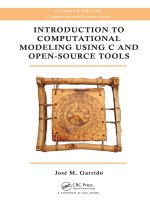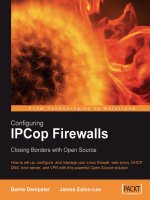Professional Portal Development with Open Source Tools Java Portlet API phần 3 ppsx
Bạn đang xem bản rút gọn của tài liệu. Xem và tải ngay bản đầy đủ của tài liệu tại đây (904.63 KB, 46 trang )
As you can see, there is a bit of overlap among the field types. Essentially, you should ask yourself
whether this field needs to be searched, whether it needs to be displayed, and whether it is too big to be
stored. Those questions will help guide your selection of what field types to use.
Directory
The Directory object is an abstraction of the underlying storage of indexes. There are two existing
implementations of the abstract
Directory class: FSDirectory for file systems, and RAMDirectory for
in-memory storage. In theory, you can implement your own
Directory object to store your indexes in
numerous underlying storage mechanisms such as databases or document management systems.
Unfortunately, the
Directory class adopts a file-based paradigm, which makes it tougher to understand
how to implement the interface.
Understanding the Lucene Query Syntax
Lucene provides the flexibility for you to write your own query language. However, this flexibility has
already provided a strong query language to use right out of the box. A good reference for this is avail-
able online at The following sections
explain the syntax.
Terms
Terms are generally like your conventional search engine. Each word, separated by a space, is a term
unless you place them in quotes:
members “vast right wing conspiracy”
In this case, there are two terms: “members” and “vast right wing conspiracy.” Clearly, you do not want
the terms vast, right, wing, or conspiracy by themselves. They are combined to be a meaningful term.
Fields
Our previous search will search against the default field that you specified when you initialized your
QueryParser. However, sometimes you would like to search against another of the fields in your index:
site:www.rnc.org “vast right wing conspiracy”
In this case, you are specifying that you want to search for “www.rnc.org” in the site field (which you
created) in your index. The “vast right wing conspiracy” term is still being run against the default field.
Term Modifiers
There are a number of ways that you can modify a term within your search. The following table demon-
strates a list of these modifiers.
54
Chapter 2
05 469513 Ch02.qxd 1/16/04 11:04 AM Page 54
Technique Example Description
Single Character to?t Matches any character in that one position. For
Wildcard example, “toot” or “tort” would be valid matches.
Multiple Character to*t Matches any number of characters in that position.
Wildcard In this case, the word “toast” would also be valid.
Fuzzy Usama~ Placing a tilde (~) at the end of the word provides
fuzzy logic using the Levenshtein Distance algo-
rithm. In this case, this would return “Osama” as a
valid term. This is useful when you believe you may
be a character off on a spelling. This technique
implicitly boosts the term by 0.2 also.
Boosting UML^5 tools Increases the relevance of a search term. In this case,
it means that “UML” is five times more relevant
than “tools.” The boost factor must be positive, but
can be a decimal (for example, 0.5).
Proximity “Microsoft Java”~7 This will return results where the words “Microsoft”
and “Java” are within seven words of each other.
This can provide a basic conceptual search capability
by indicating how certain key words can be closely
related.
Boolean Operators, Grouping, and Escaping
Lucene supports the common Boolean operators found in almost all search engines:
❑ AND indicates that two terms must be present together in a given document, but in no particu-
lar order, such as a phrase term (for example, “cold war”). For another example, Homer AND
Simpson will return pages that contain both terms, even if they are not next to each other.
❑ OR will return pages that contain either of the terms indicated. This is helpful when you have
alternate ways of describing a particular term. “Bull Run” OR Manassas would return pages
that contain either of the names used to describe the first battle of the American Civil War.
❑ + means that a term must exist on a given page. If you use +Wrox Java, it would return only
pages that had “Wrox” on them.
❑ - means that a term cannot appear on a given page. If you wanted to look at all pages related to
Wrox that don’t pertain to Microsoft, you could use Wrox -Microsoft.
❑ NOT behaves much like the “-” command. If you were looking for documents about the Bundy
family, but you didn’t want to be bogged down by all the documents about Ted Bundy, you
would use Bundy NOT Ted.
You cannot use wildcards at the beginning of a search term.
55
Searching with Lucene
05 469513 Ch02.qxd 1/16/04 11:04 AM Page 55
Grouping is another powerful capability that also exists in Lucene. Usually, if you are going to use Boolean
conditions, you need a mechanism to group together conditions. Consider the following example:
(“order of battle” AND “casualty figures”) at the First Battle of (“Bull Run” OR
Manassas)
In this case, you want pages that contain the order of battle and the casualty figures for the first battle of
what is known as either “Bull Run” or Manassas. This shows a perfect example of using grouping and
Boolean operators to make sophisticated queries.
Of course, to support this expansive query syntax, Lucene uses a number of special characters, listed here:
+ - && || ! ( ) { } [ ] ^ “ ~ * ? : \
Therefore, for you to search for a TV show called “Showdown: Iraq,” you would need to escape the
colon in the query as follows:
“Showdown\: Iraq”. Notice how this is just like the escape sequence in
Java, so it should be easy to remember.
While you have seen the power of the Lucene Query Syntax, and how useful it can be in creating sophis-
ticated searches, it is very important to consider the sophistication of the users of your system. While
most developers, and particularly open source developers, are strong Web researchers, most users of
your system will not have a strong understanding of Lucene’s searching capabilities. Therefore, it
becomes very important to provide a good user interface to enable users to maximize the benefits of
searching with Lucene.
Figure 2.9 provides an example of an Advanced Search page meant to leverage these advanced capabilities.
Figure 2.9
56
Chapter 2
05 469513 Ch02.qxd 1/16/04 11:04 AM Page 56
Optimizing Lucene’s Performance
In order to understand the performance considerations of Lucene, first consider how Lucene creates its
indexes. Lucene creates segments that hold a certain number of files in them. It is easy to think of a seg-
ment as an index part. Lucene holds its index in memory until it reaches the allowed capacity, and then
it writes it to a segment on the disk. Once a certain number of segments have been written, Lucene
merges the segments into bigger segments.
To determine how often to write and merge the indexes to disk, the
IndexWriter has a member variable
known as the
mergeFactor. The mergeFactor specifies how many files are stored before writing a seg-
ment. In addition, it controls how many segments are written before they are merged together. Raising
the merge factor increases the speed of your indexing activity, because more is being kept in memory and
fewer file reorganization manipulations are being conducted. However, note two obvious problems here.
First, your machine is limited in the amount of memory it has (a small fraction of the disk space), and sec-
ond, the operating system can often limit the number of files you can have open at one time.
You also need to know that
IndexWriter has a member variable called maxMergeDocs. This variable
sets the limit on the number of files that can be contained in one segment.
Of course, the more files you have, and the less merging you do, the slower your searching will be.
However, anticipating this problem,
IndexWriter has a method known as optimize that will combine
the segments on the disk (and reduce the number of files). Note that optimization can slow down index-
ing tremendously, so a strong consideration would be to limit the use of
optimize in indexing-intensive
applications, and use it extensively in searching-intensive applications.
Summary
Lucene is a powerful search engine API. It is written in a very modular fashion, which allows you, as a
developer, a tremendous amount of freedom in how you decide to use it to solve your problems. Because
it is an API, it could be very effectively used to index your e-mail Inbox, a database, or a set of news feeds.
The applications are limited only by how you choose to use them.
This chapter covered the basics of search engines. Then we showed the techniques that search engines
use to analyze text. From there, we described the internals of the Lucene API, providing some examples
of how to do the major tasks required of an application developer who implements a solution with this
API. We described the query syntax as a means of helping developers understand the toolset available
for searching, and to encourage them to develop more sophisticated GUIs to leverage it.
Part II of this book describes how to build your own portal. It provides practical examples of how you
can add Lucene to your enterprise portal solution.
57
Searching with Lucene
05 469513 Ch02.qxd 1/16/04 11:04 AM Page 57
05 469513 Ch02.qxd 1/16/04 11:04 AM Page 58
Messaging with
Apache James
The Java Apache Mail Enterprise Server (James) is an open-source Java mail server that is part of
the Apache Software Foundation’s Jakarta project. It is a 100 percent pure Java mail server that was
designed to be a powerful, portable, and robust enterprise solution for e-mail and e-mail-related ser-
vices. Part of its strength comes from the fact that it is based on current and open protocols. James is
comprised of several different components and can be configured in different ways to offer a fully
flexible and customizable framework. It is currently built on top of the Apache Avalon application
framework (), which is also part of the Jakarta project. This framework
encompasses good development practices and provides a solid foundation to host the James mail
server.
This chapter explores various concepts of the James server. It explains how to obtain, install, and
configure the James server, and describes the various components that provide for the total e-mail
solution. The chapter concludes with an introduction to the JavaMail Application Programming
Interface (API), a small example application for sending and receiving e-mail using JavaMail and
the James e-mail server, and an example of how James can be used as part of a portal application.
This chapter covers many aspects of the James mail server, but for a more in-depth discussion and
explanation of all of the components that comprise the James framework, visit its primary Web site
at .
Introducing James
James was designed to be a complete enterprise mail solution. It can serve as a core component in
an overall portal solution. The James server has many design objectives that are implemented in a
number of features, including the following:
06 469513 Ch03.qxd 1/16/04 11:04 AM Page 59
❑ Server Portability — Apache James is a 100 percent pure Java application that is based on the
Java 2 platform and the JavaMail API.
❑ Complete Solution — The James mail server can handle the transport and storage of mail mes-
sages on a single server. It does not require any other server or another associated application.
❑ Protocol Abstraction — James views the various mail protocols as simply communication lan-
guages that tie the mail client to the mail server. It does not depend on any particular protocol,
but rather follows an abstracted server design.
❑ Mailet Support — A mailet is a discrete piece of mail processing logic that is incorporated into
the processing of a mail-compliant mail server. Apache James is such a server and supports the
Apache Mailet API. Mailets are easy to write and enable developers to build highly customized
and powerful mail applications.
❑ Resource Abstraction — Apache James abstracts its resources and accesses them through
defined interfaces, much like the e-mail protocols are used. These resources include features
such as JavaMail, used for mail transport, the Mailet API, and Java DataBase Connectivity
(JDBC), for message and user data storage. James is highly modular and packages its compo-
nents in a very flexible manner.
❑ Secure and Multi-Threaded Design — Apache James has a careful, security-oriented, fully
multi-threaded design, allowing enhanced performance, scalability, and mission-critical use.
This approach is based on the technology developed for the Apache JServ servlet engine.
James also introduces several concepts that are at the core of how it manages to operate as a mail server,
from both a production and administrative point of view. We will first describe them in a little more
detail so that you get a better idea of how they work. How to configure these items in the James server is
described in the section “Configuring James.”
Working with Mailets and Matchers
As mentioned earlier, a mailet is a discrete piece of mail processing logic that is incorporated into the
processing of a mail server. James operates as a mailet-compliant mail server, which means that it under-
stands how to process the Java code that uses the Mailet API. A mailet can do several things when pro-
cessing a mail message. It can generate an automatic reply, build a message archive, update a database,
or any other thing a developer would like to do with a mail message. James uses matchers to help deter-
mine whether a mailet should process a given e-mail message that just arrived. If a match is found,
James invokes that particular mailet.
The Mailet API is a simple API used to build mail processing instructions for the James server. Because
James is a mailet container, administrators of the mail server can deploy mailets. These mailets can either
be prepackaged or custom built. In the default mode, James uses several mailets to carry out a variety of
server tasks. Other mailets can be created to serve other purposes. The current Mailet API defines inter-
faces for both matchers and mailets. Because the API is public, developers using the James mail server
can write their own custom matchers and mailets.
Writing mailets and matchers is a relatively simple process. For mailets, you typically implement the
Mailet interface through the org.apache.mailet.GenericMailet class. This class has several meth-
ods, but in order to write a generic mailet, you only have to override the
service method:
abstract void service(Mail mail)
60
Chapter 3
06 469513 Ch03.qxd 1/16/04 11:04 AM Page 60
Writing a matcher is just as simple. Simply use the org.apache.mailet.GenericMatcher class and
override the
match method:
abstract Collection match(Mail mail)
Matchers, as identified earlier, are used to match mail messages against a set of conditions. If a match is
met, it returns a set of the recipients of that message. Matchers do not modify any part of the message
during this evaluation. Mailets, on the other hand, are responsible for processing the message and can
alter the content of the message or pass it on to some other component. James comes bundled with sev-
eral mailets and matchers in its distribution. The following sections describe the various mailets and
matchers that are bundled with the James server.
Bundled Matchers
The matchers that are bundled with James were identified by members of the user and developer com-
munities because they were found useful in their own configurations. Following is a list of the specific
matchers. More information on these matchers, including configuration information, can be found at
/>❑
All — A generic matcher that matches all mail messages being processed.
❑
CommandForListserv — This matcher is used as a simple filter to recognize mail messages that
are list server commands. It matches messages that are addressed to the list server host as well
as any message that is addressed to a user named
<prefix>-on or <prefix>-off on any host.
❑
FetchedFrom — This matcher is used with the James FetchPOP server. FetchPOP is a compo-
nent in James that allows an administrator to retrieve mail messages from multiple POP3
servers and deliver them to the local spool. This process is useful for consolidating mail residing
in accounts on different machines to a single account. The
FetchedFrom matcher is used to
match a custom header set by the
FetchPOP server.
❑
HasAttachment — Matches mail messages with the MIME type multipart/mixed.
❑
HasHabeasWarrantMark — Matches all mail messages that have the Habeas Warrant. A
Habeas mark indicates that the message is not a spam message even though it may look like
spam to the e-mail server. Information on these messages can be found at www.habeas.com.
❑
HasHeader — Matches mail messages with the specified message header.
❑
Hostls — Matches mail messages that are sent to a recipient on a host listed in a James configu-
ration list.
❑
HostlsLocal — Matches mail messages sent to addresses on local hosts.
❑
InSpammerBlacklist — Checks whether the mail message is from a listed IP address tracked
on mail-abuse.org.
❑
IsSingleRecipient — Matches mail messages that are sent to a single recipient.
❑
NESSpamCheck — This is a matcher derived from a spam filter on a Netscape mail server. It
detects headers that indicate if it is a spam message.
❑
Recipients — Matches mail messages that are sent to a recipient listed in a specified list.
❑
RecipientslsLocal — Matches mail messages that are sent to recipients on local hosts with
users that have local accounts.
61
Messaging with Apache James
06 469513 Ch03.qxd 1/16/04 11:04 AM Page 61
❑ RelayLimit — This matcher counts the number of headers in a mail message to see if the num-
ber equals or exceeds a specified limit.
❑
RemoteAddrInNetwork — Checks the remote address from the e-mail message against a con-
figuration list of IP addresses and domain names. The matcher will consider it a match if the
address appears in the list.
❑
RemoteAddrNotInNetwork — Checks the remote address from the e-mail message against a
configuration list of IP addresses and domain names. The matcher will consider it a match if the
address is not in the list.
❑
SenderInFakeDomain — Matches mail messages in which the host name in the address of the
sender cannot be resolved.
❑
Senderls — Matches mail messages that are sent by a user who is part of a specific list.
❑
SizeGreaterThan — Matches mail messages that have a total size greater than a specified
amount.
❑
Subjectls — Matches mail messages with a specified subject.
❑
SubjectStartsWith — Matches mail messages with a subject that begins with a specified value.
❑
Userls — Matches mail messages that are sent to addresses that have user IDs listed in a con-
figuration list.
Bundled Mailets
The bundled mailets, like the matchers, are commonly used by members of the user and development
community. More information on the following mailets, including configuration information, can be
found at />❑
AddFooter — Adds a text footer to the mail message.
❑
AddHabeasWarrantMark — Adds a Habeas warrant mark to the mail message.
❑
AddHeader — Adds a text header to the mail message.
❑
AvalonListserv — Provides functionality for a basic list server. It implements some basic fil-
tering for mail messages sent to the list.
❑
AvalonListservManager — Processes list management commands of the form <list-name>-
on @ <host>
and <list-name>-off @ <host>, where <list-name> and <host> are arbitrary.
❑
Forward — Forwards the mail message to the recipient(s).
❑
JDBCAlias — Performs alias translations for e-mail addresses stored in a database table.
❑
JDBCVirtualUserTable — Performs more complex translations than the JDBCAlias mailet.
❑
LocalDelivery — Delivers mail messages to local mailboxes.
❑
NotifyPostmaster — Forwards the mail message to the James postmaster as an attachment.
❑
NotifySender — Forwards the mail message to the original sender as an attachment.
❑
Null — Completes the processing of a mail message.
62
Chapter 3
06 469513 Ch03.qxd 1/16/04 11:04 AM Page 62
❑ PostmasterAlias — Intercepts all mail messages that are addressed to postmaster@<domain>,
where
<domain> is one of the domains managed by the James server. It then substitutes the con-
figured James postmaster address for the original one.
❑
Redirect — Provides configurable redirection services.
❑
RemoteDelivery — Manages the delivery of mail messages to recipients located on remote
SMTP hosts.
❑
ServerTime — Sends a message to the sender of the original mail message with a timestamp.
❑
ToProcessor — Redirects processing of the mail message to the specified processor.
❑
ToRepository — Places a copy of the mail message in the specified directory.
❑
UseHeaderRecipients — Inserts a new message into the queue with recipients from the
MimeMessage header. It ignores recipients associated with the
JavaMail interface.
Understanding SpoolManager
As a mail server, James uses POP3 and SMTP services to receive and send e-mail messages. What James
does with a message once it receives it, however, is up to the
SpoolManager. James separates the ser-
vices that are used to deliver the mail messages from the service that it uses to process a piece of mail
once it is received. The
SpoolManager is a mailet and is the service component that James uses for its
mail processing engine. As previously described, it is a combination of matchers and mailets that actu-
ally carry out the mail processing.
The
SpoolManager continues to check the spool repository for any new mail messages. Mail can be
placed in the spool repository from any number of sources. These include the POP3 or SMTP services.
The
SpoolManager contains a series of processors. Each one will indicate what state the mail message is
in as it is processed in the
SpoolManager. When a piece of mail is found in the repository, it is first sent
to the root, or first, processor. Besides holding newly arrived mail messages, the spool repository also
holds messages as they transit from one processor to another. Mail messages continue through the vari-
ous processors until they are finally marked as completed by a mailet.
The
SpoolManager can be configured to address many needs that an administrator may have. Processes
to perform operations such as filtering and sorting can easily be created through custom matchers and
mailets that are used by the
SpoolManager component. A large part of the James mail server’s flexibility
lies in the power of the
SpoolManager.
Understanding Repositories
James uses repositories to store mail and user information. There are several different types of reposito-
ries and each serves a different purpose. The user repository is used to store information about users of
the mail server. This may include user names, passwords, and aliases. The mail repository is used to
store mail messages that have been delivered. Spool repositories will in turn store messages that are
currently being processed. Last is the news repository, which is used to store news messages. Aside
from having different types of repositories, James can also use different types of storage for these reposi-
tories. These storage types include File, Database, and DBFile. Each of these is briefly described next.
63
Messaging with Apache James
06 469513 Ch03.qxd 1/16/04 11:04 AM Page 63
File Repositories
File-based repositories store their data on the computer’s file system. This type of repository is very easy
to configure and in fact is the default repository storage type for the James mail server. Each of the four
types of repositories (user, mail, spool, and news) has a file-based repository storage capability. Using a
file repository, however, comes with its faults. There may be performance issues when compared with
the other storage types and it is not recommended for use if the mail server is used for large amounts of
mail processing.
Database Repositories
Repositories that use a database to store their data take a little more effort to configure than the file-
based repositories. Instructions on how to configure James to use a database as a repository can be found
in the James configuration file. In order to use a database, the administrator must know how to set up
the JDBC connection using the appropriate JDBC driver. This will include furnishing the JDBC driver
class, the Uniform Resource Locator (URL) to connect to the database, and a valid user name/password
combination. The James configuration already comes with a driver for the MySQL database. If another
database, such as Sybase or Oracle, is used, the appropriate Java Archive (JAR) or ZIP file containing the
driver classes must be added to the James
lib subdirectory. The user, mail, and spool repository types
have JDBC-based implementations.
DBFile Repositories
The DBFile repository is a special storage mechanism that is used only for the mail repository type. As
the name indicates, the DBFile repository uses both the file system and a database to store data. The file
system is used to store the body of a mail message, while the message’s headers are stored in a database.
This configuration is used to take advantage of the performance of a database and the ease of using a file
system. It also splits the work between the two storage types so that neither one is overtaxed.
Working with RemoteManager
The RemoteManager is used for administrative purposes. It operates through a simple telnet-based
interface once the James server is started. Once logged into the
RemoteManager, the administrator can
perform such operations as creating or removing users, configuring user aliases, and shutting down the
server. Information on how to start the
RemoteManager is described in the README file located in the
base directory of the James install.
Implementing James
Now that we have introduced several concepts regarding Internet mail and the James server itself, let’s
download, install, and configure the James server to see how it operates. Once we have the James server
up and running, we can then start to write some application code that will be used to send and receive
mail messages. That is described in the next section. For now, let’s run through the necessary steps that
are used to deploy the James mail server.
Downloading James
To download the James mail server, simply go to From
there, you will have a choice to obtain the latest build or one of the nightly builds. The nightly builds,
64
Chapter 3
06 469513 Ch03.qxd 1/16/04 11:04 AM Page 64
however, are typically a little less stable that the latest builds because they have not been tested as
thoroughly. You may also choose to obtain an earlier version of James. In each of the directories, you
will also have the option of downloading the binary or source code. The quickest option to get things
started is to go to and download the file
in the format of your choosing.
Installing James
Prior to using the James server, a few items must be in place. To run James, the Java Runtime Environment
(JRE) of Java version 1.3 (or later) must already be installed on the computer that will run the James
server. The environment variable
JAVA_HOME must also be set to the location of the JRE’s home directory
and
$JAVA_HOME/bin must be in the PATH variable. Users who want to deploy James on a Unix server
should also note that the root user is needed to access ports that are below 1024. By default, the James
mail and news services (POP3, SMTP, and NNTP) all run on ports below 1024. Because of this, the root
user may have to be used when starting James. There may be ways around this however.
After downloading the file, unpack the file so that the James directory structure is expanded and visible.
Once the James archive is unpacked, it is still not possible to obtain access to the main configuration files.
Due to the current configuration of the Avalon Phoenix container that is used to run James, the server
must first be started in order for the full distribution to be unpacked. After you have initially unpacked
the James archive file (ZIP or JAR), go to the
bin subdirectory under the James installation directory and
execute the appropriate “run” script (
run.sh for Unix platforms and run.bat for Windows). This will
start the James server. Once started, shut it down. Once the server is shut down, the configuration files
can be found and edited.
The main configuration file is the
config.xml file. In the James 2.1.2 version, this file is located in
the
apps/james/SAR-INF subdirectory of the main James installation directory. The README.html file,
however, lists the file in the
apps/james/conf subdirectory, which is incorrect. Other versions of James
may have the file in another location. See the installation instructions for your version to determine
where the
config.xml file is located.
The default configuration that comes with James will work out-of-the-box, but will not be sufficient for a
production mail server. In the next section, “Configuring James,” we describe how to configure some of the
items in James, as well as how to use the
RemoteManager to perform some administrative tasks such as
creating users. As mentioned earlier, the mail and news services are already configured with default ports.
When James is started, the port numbers for the POP3, SMTP, and NNTP services are displayed. The
default ports used are 110 (POP3), 25 (SMTP), and 119 (NNTP). If, by chance, any of these ports is currently
in use by some other program on the computer, the error “java.net.BindException: Address already in use:
JVM_Bind” will be displayed. The error message will also be listed in the log file. Other parts of the error
message should give an indication as to which port it is referring to. If this happens, you must modify the
config.xml file and change the default port to some other port number and try to restart James.
Additional information concerning installing James can be found at />installation_instructions_2_1.html (the current version) or in the
README.html file located in the James
installation directory.
Configuring James
As mentioned earlier, you can operate James as a local mail server without modifying the default configu-
ration. All you need to do is create some user accounts and then create an application using the JavaMail
65
Messaging with Apache James
06 469513 Ch03.qxd 1/16/04 11:04 AM Page 65
API to send and receive mail messages. Both of these items are discussed in the sections “Creating User
Accounts” and “JavaMail in Practice.” This local out-of-the-box configuration, however, is really only
good for testing purposes. In order to use James in a production enterprise system, several items must be
configured by modifying the
config.xml mentioned earlier. These items are briefly described in the fol-
lowing sections. Further information on configuration items can be found at />documentation_2_1.
html (the current version).
DNS Server Configuration
A Domain Name Server (DNS) is used to locate another server on the network. This is important when
sending mail messages because if the recipient’s e-mail address is not known by the local server, a check
must be made on a DNS server to determine where to transport the message. By default, the James con-
figuration assumes that a DNS server can be found on the localhost. The wrapper tag in the configura-
tion file that encloses the relevant DNS references is the
<dnsserver> tag. Enclosed in this tag are one
or more
<server> tags that each hold a single DNS IP (Internet Protocol) address. There is also an
<authoritative> tag that is used to specify whether authoritative DNS records are required. By
default, this is set to false, and should only be changed if you are familiar with its meaning. The follow-
ing example illustrates what this may look like in the configuration file:
<dnsserver>
<server>127.0.0.1</server>
<server>159.247.45.67</server>
<authoritative>false</authoritative>
</dnsserver>
POP3 Server Configuration
The POP3 configuration settings are controlled by the <pop3server> tag. This tag has the attribute
enabled to indicate whether the POP3 server is enabled. By default, the attribute is set to true. This tag
contains several child elements, including the following:
❑
<port> — This denotes the port on which the POP3 server will run. If this tag is omitted, the
default port will be 110.
❑
<bind> — This is an optional tag used to describe the IP address to which the POP3 service
should be bound.
❑
<useTLS> — This is an optional tag with a Boolean value that is used to denote which server
socket factory to use.
❑
<handler> — This tag is only used to provide backward capability and will no longer appear in
future versions of James.
There are also a few optional child tags that are used with advanced configurations. These tags include
<serverSocketFactory>, <threadGroup>, and <connectionLimit>.
SMTP Server Configuration
The SMTP configuration tag <smtpserver> is used in much the same manner as the <pop3server>
tag. It contains the same attribute and children element tags along with the same definitions for their
use. The default port for the SMTP server is 25.
66
Chapter 3
06 469513 Ch03.qxd 1/16/04 11:04 AM Page 66
NNTP Server Configuration
The NNTP service is controlled by two different configuration blocks. The first is the <nntpserver> tag.
It contains the same tag attribute and child elements as the
<pop3server> and <smtpserver> tags.
The NNTP server, by default, will run on port 119. The other configuration block is controlled by the
<nntp-repository> tag. This tag relates to the server-side NNTP article repository and contains the
following child element tags:
❑
<readOnly> — This is a required tag that takes a Boolean value. If the value is true, then post-
ing messages to the NNTP server will not be permitted.
❑
<rootPath> — This is a required tag that takes a String value and must be in the form of a URL
that begins with a
file: prefix. This value will specify the root directory of the NNTP reposi-
tory. An example of this tag’s use may look like the following:
<rootPath>file:/opt/apps/ntp/groups</rootpath>
❑ <tempPath> — Similar to the <rootPath> tag, this denotes the directory in which the NNTP
server will store any posted articles before they are sent to the spool.
❑
<articleIDPath> — Similar to the <rootPath> tag, this denotes the directory in which the
NNTP server will store the mappings between the article ID and the groups that contain the
article.
❑
<articleIDDomainSuffix> — This is a required tag that represents the suffix that is appended
to all article IDs generated by the NNTP server.
❑
<newsgroups> — This tag is a wrapper for one or more <newsgroup> tags. The value of each
<newsgroup> tag is the name of a newsgroup.
FetchPOP Configuration
Configuration of the FetchPOP service is controlled by the <fetchpop> tag. It contains the single
attribute
enabled, which has a default value of false. This attribute is used to denote whether or not the
service is enabled. The
<fetchpop> tag has only one valid type of child element tag: the <fetch> tag.
There can be multiple
<fetch> tags, but each tag can denote only a single FetchPOP task. Each
<fetch> tag contains the single required attribute name. The value of this attribute must be unique in
relation to any other
<fetch> tag’s attribute value. In addition to the one attribute tag, several child ele-
ment tags are used:
❑
<host> — Denotes the hostname or IP address of a POP3 server hosting the mail that will be
fetched.
❑
<user> — Denotes the user name of the mail account to be fetched.
❑
<password> — Denotes the password for the listed user.
❑
<interval> — Denotes the time, in milliseconds, between fetch requests.
With
FetchPOP, there are also various considerations to take into account. Issues such as how to handle
a subset of mail or how to catch undeliverable mail must be addressed. These and other items are
described in more detail in the James
FetchPOP configuration documentation.
67
Messaging with Apache James
06 469513 Ch03.qxd 1/16/04 11:04 AM Page 67
RemoteManager Configuration
The RemoteManager configuration is controlled by the <remotemanager> tag. As mentioned earlier,
the
RemoteManager is used for administrative tasks such as adding and deleting users, setting up
aliases, and shutting down the server. It contains the same attribute and child element tags as the
<pop3server> tag. By default, the RemoteManager runs on port 4555.
Repository Configuration
In the earlier section “Understanding Repositories,” it was mentioned that James has four different
repository types (user, mail, spool, and news) and three different repository storage types (File,
Database, DBFile). By default, James is configured to use the file storage type for each of the repository
types. You can easily configure James to use these different storage devices. The configuration file uses
various top-level tags such as
<mailstore>, <user-store>, and <database-connections> to per-
form such configurations. The configuration file itself has explanations and examples concerning the use
of these tags.
SpoolManager Configuration
Configuration of the SpoolManager is controlled by the <spoolmanager> tag. This tag contains several
general child element tags, including the following:
❑
<threads> — This specifies the number of threads that the SpoolManager will use to process
messages in the spool. The value of this tag can have an impact on the performance of the James
server.
❑
<mailetpackages> — This is a required tag that contains one or more <mailetpackage> tags.
The value of the
<mailetpackage> tag will contain a Java package name that contains classes
that can be instantiated as mailets.
❑
<matcherpackages> — This is a required tag that contains one or more <matcherpackage>
tags. The value of the <matcherpackage> tag will contain a Java package name that contains
classes that can be instantiated as matchers.
❑
<processor> — This is used to define the processor tree for the SpoolManager. The
<spoolmanager> tag can contain several of these tags. Each <processor> tag contains the
required attribute
name, and its value must be unique in relation to any other <processor> tag
attribute value. The value of the
name attribute is significant to the SpoolManager because it
creates a linkage between a processor name and the state of a mail message as defined in the
Mailet API. Some processor names, such as
root and error, are required.
Each
<processor> tag may contain zero or more <mailet> tags. The order of each <mailet> tag is also
important because it indicates the order in which each matcher/mailet pair will be traversed by the pro-
cessor. The
<mailet> tag, in turn, has two required attributes: match and class. The match attribute
will contain the name of a specific
Matcher class to be instantiated; the class attribute will contain the
name of the
Mailet class.
Global Server Configuration
James contains several global configuration items that do not fit into any of the other categories. They
have a global impact across the entire James server.
68
Chapter 3
06 469513 Ch03.qxd 1/16/04 11:04 AM Page 68
James Block
The <James> tag (notice the uppercase) contains several child element tags that should be checked and
modified if necessary upon installation:
❑
<postmaster> — This tag denotes the address it will use as its postmaster address.
❑
<usernames> — This tag contains only the three attributes ignoreCase, enabledAliases, and
enableFowarding. Each attribute takes a Boolean value of true or false.
❑
<servernames> — This tag determines which mail domains and IP addresses the server will
treat as local. It has two Boolean attributes:
autodetect and autodetectIP. A value of
true for these attributes causes the server to attempt to determine its own host name and IP
address so that it can add it to the list of local mail domains. It also may contain zero or more
<servername> tags. The value for this tag is a single hostname or IP address that should also
be added to the list as a local mail domain.
❑
<inboxRepository> — This tag acts as a container for the single tag <repository>. The
<repository> tag is used to define the mail repository that will be used to store locally deliv-
ered mail.
Connectionmanager Block
This block uses the <connection> tag to control general connection management. It contains two child
elements:
❑
<idle-timeout> — The value for this element represents the number of milliseconds that it
takes for an idle client connection to be marked as timed out by the connection manager. The
default is five (5) minutes.
❑
<max-connections> — The value for this element represents the maximum number of client
connections that the connection manager will allow per managed server socket. The default value
is 30. If a value of 0 (zero) is given, then there is no limit imposed by the connection manager.
Objectstorage Block
This block controls the low-level file repository-to-file mapping. This block should remain unchanged.
Socketmanager Block
This block controls the socket types that are available in the James server. It should not be modified
unless you intend to enable SSL.
Threadmanager Block
This block controls the thread pooling in the James server. It should be modified only by administrators
who are familiar with its implications.
Creating User Accounts
User accounts created in James are shared across all of the services. Once a user account and password
are generated, the account can be used for POP3, SMTP, and NNTP. Once the James server is started,
user accounts can be created through the
RemoteManager. By default, user account information is stored
69
Messaging with Apache James
06 469513 Ch03.qxd 1/16/04 11:04 AM Page 69
in files on the file system. If you want to use a different repository type, make sure the configuration file
is changed accordingly before users are added. If a change is made after user accounts have been cre-
ated, that data may be lost.
Once James is started, you can access the
RemoteManager through a telnet session. To create a user once
the server has started, perform the following steps:
1. Telnet to the RemoteManager by using the host and port on which it is listening. By default, the
host is localhost and the port is 4555. The command should read telnet localhost 4555. These
items can be modified in the configuration file.
2. You will then be prompted for the administrator’s user name and password. By default, the
administrator’s user name is root and the password is root. These two items can also be
changed by modifying the configuration file.
3. Once logged in, you can create your first user by typing adduser <username> <password>. The
user name should only contain the name of the user and not the complete e-mail address. Once
a user is created, the full e-mail address will be a combination of the user name followed by the
@ symbol and any domain name that is listed in one of the configuration file’s
<servername>
tags.
Simply follow Step 3 to add any other user. To see other commands that can be run in the
RemoteManager,
type in the word help.
Introducing JavaMail API
The JavaMail API is a package of Java classes that is used for reading, writing, and sending electronic
messages. JavaMail is used to create Mail User Agent (MUA) programs. User agents represent a mail
client that sends, receives, and displays mail messages to a user. Note that the purpose of a MUA is not
for transporting, delivering, or forwarding e-mail messages. That is the job of a Mail Transfer Agent
(MTA). In essence, an MUA relies on the MTA to deliver the mail that it creates. In order to use JavaMail,
you will need to install a few items first:
❑ Install the Java 1.2 (or later) Java Development Kit (JDK).
❑ Obtain the latest JavaMail API. This can be found at />index.html. Once you have downloaded and unbundled the appropriate file, simply add the
mail.jar file in your local CLASSPATH. This is really the only file you need from the down-
loaded package. It contains classes needed to perform POP3, SMTP, and IMAP4 services. The
installed Java JDK contains any other classes that are needed.
❑ The JavaMail API requires the Javabeans Activation Framework (JAF) API in order to function
properly. This package is used for basic MIME-type support. The JAF API can be downloaded
at Once you have downloaded
and unbundled the appropriate file, simply add the
activation.jar file to your local
CLASSPATH.
70
Chapter 3
06 469513 Ch03.qxd 1/16/04 11:04 AM Page 70
Once you have accomplished the previous three steps, you will be ready to write the code necessary to
send and receive e-mail messages. Before starting, however, it will be necessary to review the JavaMail
API to ensure an understanding of how it works. Seven core classes make up the JavaMail API:
Session, Message, Address, Authentication, Transport, Store, and Folder. Understanding these
core classes is key to performing nearly all the operations needed for sending and receiving messages.
The following sections describe each of these core classes.
The Session Class
The Session class defines a basic mail session. Virtually everything depends on this session. Its most
commonly used methods provide the capability to load the classes that represent the Service Provider
Implementation (SPI) for various mail protocols. The
Session object uses the Java Properties
(java.util.Properties) object to obtain information such as the user’s name, password, and mail
server. There are two ways of obtaining a
Session object. The first is the default Session, which can be
shared across the entire application:
Properties props = new Properties();
Session session = Session.getDefaultInstance(props, null);
The second is to obtain a unique Session object:
Properties props = new Properties();
Session session = Session.getInstance(props, null);
In both cases, the Properties object is used to store information, and the null argument is used in the
place of an
Authenticator object, which is described shortly.
Message Class
After creating a Session object, you will need to create a Message object. A Message object is used to
represent everything that relates to a message. The
Message class is an abstract class, so you have to
work with a message subclass. This can typically be either
javax.mail.internet.MimeMessage or
javax.mail.internet.SMTPMessage. To create a Message object, you need to pass your Session
object to its constructor:
SMTPMessage message = new SMTPMessage(session);
Once the Message object is created, you can then start to add content to the message. With typical text-
based messages, you will not have to set the MIME-type that describes the content of the message
because the default is text/plain. If, however, you want to send a different type of e-mail message (such
as an HTML message), you must specify the MIME-type. The following is an example of how to set this:
String htmlData = “<h1>Hello There</h1>”;
message.setContent(htmlData, “text/html”);
If you use the default type, you can use the method setText to set the content. You will then use other
methods to set additional message data, such as the subject and the recipient address:
71
Messaging with Apache James
06 469513 Ch03.qxd 1/16/04 11:04 AM Page 71
message.setText(“Hello There”);
message.setSubject(“Read This Email”);
message.addRecipient(Message.RecipientType.TO, new
InternetAddress(“peter@localhost”);
Notice two things about setting the recipient. The first argument sets the type of recipient. Three options
can be used:
❑
RecipientType.TO
❑ RecipientType.CC
❑ RecipientType.BCC
The second argument deals with the actual user account information for the recipient. Instead of a sim-
ple String value, it uses an
InternetAddress object. The InternetAddress object is a subclass of the
third core class of the JavaMail API,
Address.
Address Class
When creating a message to send, you must assign the message to one or more recipients. Like the
Message class, the Address class is abstract. In order to create an address, you must use the Internet
Address
(javax.mail.internet.InternetAddress) class. There are two ways to create an address.
One requires only an e-mail address, and the other adds a person’s name to which the e-mail address
should be associated:
Address address = new InternetAddress(“peter@localhost”);
Address address = new InternetAddress(“peter@localhost”, “Peter A. Len”);
Once an address is created, you can use it to set either the From or the To address. It is also possible to
set multiple addresses for each type:
// Setting one ‘From’ address
message.setFrom(address);
// Setting multiple ‘From’ addresses
Address address[] = ;
message.addFrom(address);
// Setting recipients
message.addRecipient(Message.RecipientType.TO, address2);
message.addRecipient(Message.RecipientType.CC, address3);
Authenticator Class
The Authenticator class is used to access protected resources in the mail server. When getting mail mes-
sages from the server, for example, you need to provide a user name and password. The
Authenticator
class can be used to set up a mechanism whereby the user is presented with a logon window prior to
accessing any mail messages. In order to use this mechanism, you must create a class that extends
Authenticator and have a method with the signature public PasswordAuthentication
getPasswordAuthentication()
. You must then register your subclass with the Session object.
It will then be notified when authentication is necessary. An example may look like the following:
72
Chapter 3
06 469513 Ch03.qxd 1/16/04 11:04 AM Page 72
Properties props = new Properties();
Authenticator auth = new MyAuthenticator();
Session session = Session.getDefaultInstance(props, auth);
class MyAuthenticator extends Authenticator() {
public PasswordAuthentication getPasswordAuthentication() {
// Perform some operation to retrieve the user’s name and password,
// such as with Java Swing.
String username = ;
String password = ;
return new PasswordAuthentication(username, password);
}
}
Transport Class
The last step necessary in composing a message is to be able to send it. This is done through the
Transport class, which is another abstract class. It works in a similar fashion to that of the Session
class. There are two methods for using, or obtaining, the Transport class. The first is to use the default
version of the class by making a call to its static method
send:
Transport.send(message);
The other way is to get an instance of the class from the session for the protocol you want to use. With
this method, you can also pass in information such as a user name and password. You must then explic-
itly close the connection. An example may look like the following:
Transport transport = session.getTransport(“smtp”);
transport.connect(host, username, password);
transport.sendMessage(message, message.getAllRecipients());
transport.close();
You will notice in the second example that you can get a reference to a Transport object by simply sup-
plying the name of the protocol—in this case, SMTP. JavaMail already has pre-built implementations of
these protocols so you do not have to build your own. Both ways work fine, but the latter method may
be more efficient if you are sending multiple messages. This is because you can send each message with
the same
Transport object, as it remains active until it is closed. Using the send method in the first
example will create a new connection to the mail server each time it is called.
Store and Folder
Both the Store and Folder objects work together in obtaining a message. Just as with sending a mes-
sage, the
Session class is used to receive mail messages. Once you get a handle to the session, you will
connect to a
Store object. Similar to the Transport object, you indicate what protocol to use and possi-
bly specify user information. An example may look like the following:
Store store = session.getStore(“pop3”);
store.connect(host, username, password);
73
Messaging with Apache James
06 469513 Ch03.qxd 1/16/04 11:04 AM Page 73
Once you have made the connection to the Store, you must then obtain a Folder object and open it
before any messages can be read. When using the POP3 protocol, the only folder available is the INBOX
folder. If you are using the IMAP protocol, there may be other folders that are available. An example
may look like the following:
Folder folder = store.getFolder(“INBOX”);
Folder.open(Folder.READ_WRITE);
Messages messages[] = folder.getMessages();
In the preceding example, we opened the folder with Folder.READ_WRITE. This is used to indicate that
the contents of the folder can be modified. Another option to use is
Folder.READ_ONLY, which states
that the contents of the folder can only be read. Once you have a
Message object to read, you can do any
number of things with it, such as obtaining the recipients of the message, getting the subject line, or get-
ting the message’s content. You can also send a reply or forward the message to someone else. Examples
of how to do these various tasks are described in the next section, “JavaMail in Practice.” After you are
finished with the messages in the folder, both the folder and the session must be closed:
folder.close(boolean);
session.close();
The Boolean value used when closing the folder indicates whether or not to update the contents of the
folder by removing messages that have been marked for deletion.
JavaMail in Practice
So far, we have explained how to obtain, install, and run the James mail server, as well as some general
concepts of the mail server and the JavaMail API. In this section, we combine both of these aspects to
illustrate how JavaMail can be used to connect to the James server in order to send and receive mail
messages. In general, speaking in terms of sending and receiving mail messages is a bit simplistic. Many
different functions within each of these concepts can be performed. They can also present technical chal-
lenges when it comes to building a full-scale e-mail application for use in something like an enterprise
portal. We have already briefly described some of these actions, but the following sections present more
detail and examples.
Sending Messages
In order to send an e-mail message, you need a mail server (James), an API for writing code to perform
the action (JavaMail), and an application that the user interacts with to generate the message. Typically,
this application is some sort of Graphical User Interface, or GUI, which contains fields into which the user
can enter the information. In the following example, we will create the code necessary to perform such
actions. The example uses a Java Server Page (JSP) to render the HTML needed for the GUI, as well as
the Java code to obtain the data and use the JavaMail API to connect to the James mail server. Figure 3.1
shows the interface used for the user to create a message.
The following listing shows the code used for generating this interface as well as sending the message
data and image attachment to the James mail server.
74
Chapter 3
06 469513 Ch03.qxd 1/16/04 11:04 AM Page 74
Figure 3.1
Listing 3.1: Code For Sending E-mail
001 <%@page import=”java.util.*” %>
002 <%@page import=”javax.mail.*” %>
003 <%@page import=”javax.mail.internet.*” %>
004 <%@page import=”javax.activation.*” %>
005 <%@page import=”com.sun.mail.smtp.*” %>
006
007 <%
008 String action = request.getParameter(“action”);
009 String from = request.getParameter(“from”);
010 String to = request.getParameter(“to”);
011 String cc = request.getParameter(“cc”);
012 String subject = request.getParameter(“subject”);
013 String msgText = request.getParameter(“message”);
014 String file = request.getParameter(“attachment”);
The first few lines are used to import the Java classes necessary to send the message. Lines 8–14 are used
to retrieve the data that was sent when the user submitted the form. A check is then made to see if a null
value was sent and, if so, reassigns an empty value. Typically, you would also want to ensure that cer-
tain fields had values.
015
016 if (action == null) { action = “”; }
017 if (from == null) { from = “”; }
018 if (to == null) { to = “”; }
019 if (cc == null) { cc = “”; }
020 if (subject == null) { subject = “”; }
021 if (msgText == null) { msgText = “”; }
75
Messaging with Apache James
06 469513 Ch03.qxd 1/16/04 11:04 AM Page 75
022 if (file == null) { file = “”; }
023
024 String status = “”;
025 %>
026 <% try { %>
027 <% if (action.equals(“send”)) { %>
028 <%
029 // Create a Properties object.
030 Properties props = System.getProperties();
031 props.put(“mail.smtp.host”, “localhost”);
032
033 // Get a handle to the Session.
034 // because that has already been defined in the JSP.
035 Session mySession = Session.getDefaultInstance(props, null);
036
037 // Create a Messsage.
038 SMTPMessage message = new SMTPMessage(mySession);
039
040 // Set the ‘from’ address.
041 message.setFrom(new InternetAddress(from));
042
043 // Set the ‘to’ and ‘cc’ addresses.
044 StringTokenizer tokensTo = new StringTokenizer(to, “;”);
045 String addr = “”;
046 while (tokensTo.hasMoreTokens()) {
047 addr = tokensTo.nextToken();
048 message.addRecipient(Message.RecipientType.TO,
049 new InternetAddress(addr));
050 }
051 StringTokenizer tokensCC = new StringTokenizer(cc, “;”);
052 while (tokensCC.hasMoreTokens()) {
053 addr = tokensCC.nextToken();
054 message.addRecipient(Message.RecipientType.CC,
055 new InternetAddress(addr));
056 }
057
058 // Set the ‘subject’.
059 message.setSubject(subject);
060
061 // Set the date the message would be sent.
062 message.setSentDate(new Date());
Lines 35–62 are used to obtain a handle to the session, create a Message object, and then fill the message
with certain attributes, such as the subject, the date, and the recipients.
063
064 // Handle the attachment, if there is one.
065 if (!file.equals(“”)) {
066
067 // Set the ‘text’ as the first body part.
068 BodyPart mbp = new MimeBodyPart();
069 mbp.setText(msgText);
070 Multipart mp = new MimeMultipart();
76
Chapter 3
06 469513 Ch03.qxd 1/16/04 11:04 AM Page 76
071 mp.addBodyPart(mbp);
072
073 mbp = new MimeBodyPart();
074 String imgName = file.substring(file.lastIndexOf(“\\”)+1);
075 DataSource src = new FileDataSource(file);
076 mbp.setDataHandler(new DataHandler(src));
077 mbp.setFileName(imgName);
078 mp.addBodyPart(mbp);
079 message.setContent(mp);
080
081 }else {
082 // Use the default method if no attachment.
083 message.setText(msgText);
084 }
085
When sending an attachment, you must generate the content of the message as a Multipart object
(line 70), which consists of multiple parts. In this example, the text of the message is the first part and
the image attachment is the second part. To attach the image, you must load the image through a
DataSource object (line 75) and assign it to a DataHandler object. On line 79, the Multipart object is
then set as the content of the message. Line 87 then sends the message on its way.
Starting on line 94 and continuing to line 164, we simply write the HTML code that is used to present the
user with the interface to enter the data in the browser.
086 // Send it.
087 SMTPTransport.send(message);
088
089 status = “Message Sent”;
090 %>
091
092 <% } %>
093
094 <html>
095 <body>
096 <form action=”mailsend.jsp” method=”post”>
097 <input type=”hidden” name=”action” value=”send”>
098 <center>
099 <font color=”red”><b><%=status%></b></font><br>
100 <h1>Send Mail</h1>
101
102 <table>
103 <tr>
104 <td align=”left”>
105 <font face=’monotype corsiva’ size=”+2”>From:</font>
106 </td>
107 <td align=”left”>
108 <input type=”text” name=”from” size=”30”>
109 </td>
110 </tr>
111 <tr>
112 <td align=”left”>
113 <font face=’monotype corsiva’ size=”+2”>To:</font>
77
Messaging with Apache James
06 469513 Ch03.qxd 1/16/04 11:04 AM Page 77
114 </td>
115 <td align=”left”>
116 <input type=”text” name=”to” size=”50”>
117 <small>Separate addresses with a semicolon (;)</small>
118 </td>
119 </tr>
120 <tr>
121 <td align=”left”>
122 <font face=’monotype corsiva’ size=”+2”>CC:</font>
123 </td>
124 <td align=”left”>
125 <input type=”text” name=”cc” size=”50”>
126 <small>Separate addresses with a semicolon (;)</small>
127 </td>
128 </tr>
129 <tr><td> <p></td></tr>
130 <tr>
131 <td align=”left”>
132 <font face=’monotype corsiva’ size=”+2”>Subject:</font>
133 </td>
134 <td align=”left”>
135 <input type=”text” name=”subject” size=”70”>
136 </td>
137 </tr>
138 <tr>
139 <td align=”left” valign=”top”>
140 <font face=’monotype corsiva’ size=”+2”>Message:</font>
141 </td>
142 <td align=”left”>
143 <textarea name=”message” rows=”10” cols=”50”></textarea>
144 </td>
145 </tr>
146 <tr>
147 <td align=”left”>
148 <font face=’monotype corsiva’ size=”+2”>Attachment:</font>
149 </td>
150 <td align=”left”>
151 <input type=”file” name=”attachment”>
152 </td>
153 </tr>
154 <tr><td> <p></td></tr>
155 <tr>
156 <td align=”center” colspan=”2”>
157 <input type=”submit” value=”Send”>
158 </td>
159 </tr>
160 </table>
161 </center>
162 </form>
163 </body>
164 </html>
165
166 <% }catch (Exception e) { %>
167 Error: <%=e%>
168 <% } %>
78
Chapter 3
06 469513 Ch03.qxd 1/16/04 11:04 AM Page 78