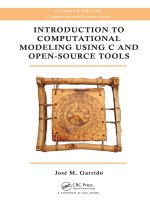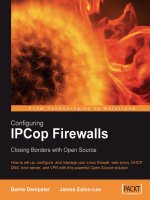Professional Portal Development with Open Source Tools Java Portlet API phần 7 potx
Bạn đang xem bản rút gọn của tài liệu. Xem và tải ngay bản đầy đủ của tài liệu tại đây (1.04 MB, 46 trang )
098: // element. Let’s make sure that we only advance the
099: // numbers if there is a value in one of the fields.
100: if (eleVal && !hasBlanks(eleVal)) { moveAhead = 1; }
101:
102: }else {
103: // The user hit the new button but not on the last
104: // element. Let’s look ahead to see what values are
105: // stored for the last elements. If both are empty,
106: // only advance the current record number to match
107: // the ‘of’ number.
108: lastVal = rep[eleName][Ofnum];
109: if (lastVal && !hasBlanks(lastVal)) { moveAhead = 1; }
110: else { moveToLast = 1; }
111: }
112: ele.value = “”;
113: }
114: }
Get a handle to the actual field element. Once the reference is created, store the current value in the storage
array and obtain the new value, if any, to display in the field. This example only uses text fields. If other
types of fields are used (such as radio buttons or picklists), you will have to add the JavaScript syntax nec-
essary to process those types.
115: if (moveAhead) {
116: REC.value = newRec;
117: OF.value = newOf;
118:
119: }else if(moveToLast) {
120: REC.value = Ofnum;
121: }
Last, change the repeating group counters to display the appropriate index number.
122: }
123:
124: function hasBlanks(str) {
125: var len = str.length;
126: var spot = “”;
127: var sym = 0;
128:
129: for (var i=0; i<len; i++) {
130: spot = str.substring(i, i+1);
131: if (spot != “ “) {
132: sym = 1;
133: break;
134: }
135: }
136: if (sym) { return false; }
137: else { return true; }
138: }
The function hasBlanks is used to ensure that a field does not contain only spaces. This is necessary
because a space is a valid character as far as JavaScript is concerned. When the user selects the New
238
Chapter 8
12 469513 Ch08.qxd 1/16/04 11:06 AM Page 238
button in the repeating group, a check is performed to ensure that at least one of the fields has a value.
If not, the counters are not moved. Using
hasBlanks ensures that a field with only spaces is not mistak-
enly identified as a field with a true value.
139: </script>
140: </head>
141: <body bgcolor=”cadetblue”>
142: <form name=”myform”>
143: <center>
144: <table border=2>
145: <tr><td>
146: Street: <input name=’street’ type=’text’ size=’50’>
147: </td></tr>
148: <tr><td>
149: City: <input name=’city’ type=’text’ size=’30’>
150: </td></tr>
151: <tr><td>
152: State: <input name=’state’ type=’text’ size=’3’>
153: </td></tr>
154:
155: <tr><td>
156: <input type=button value=’<<’ onClick=’scroll(“street”,”first”)’>
157: <input type=button value=’Prev’ onClick=’scroll(“street”,”prev”)’>
158: <input type=button value=’Next’ onClick=’scroll(“street”,”next”)’>
159: <input type=button value=’>’ onClick=’scroll(“street”,”last”)’>
160:
161: <input type=button value=’New’ onClick=’scroll(“street”,”new”)’>
162:
163: Record: <input type=’text’ value=’1’ name=’streetRecno’ size=’2’>
164: Of <input type=’text’ value=’1’ name=’streetOfno’ size=’2’>
165: </td></tr>
166: </table>
167: </center>
168: </form>
169: </body>
170: </html>
Figure 8.1 shows a screen capture of what the repeating group mechanism looks like to the user.
Figure 8.1
The preceding repeating group example gives the user the capability to create new repeating group
records, as well as to move back and forth among the existing values. This mechanism could be expanded
to include such things as searching and deleting within the repeating group as well. In order to add these,
or any other, capabilities, simply add an HTML button with the appropriate arguments to the
scroll
239
Effective Client-Side Development Using JavaScript
12 469513 Ch08.qxd 1/16/04 11:06 AM Page 239
function and then modify the function to incorporate the new logic. While the repeating group mecha-
nism offers the developer several advantages, some side effects are inherent to the mechanism model.
These may or may not become issues for the developer or the user. The first issue is that only one value
for each of the repeating group fields is visible to the user at any one time. The rest of the values are hid-
den in the JavaScript data storage array. Adding a search capability could help alleviate this problem by
making it easy to quickly find other values.
The other issue is that of submitting the form data to the server for processing. Because the value for each
field in the repeating group is stored in a JavaScript array, the form cannot be submitted as usual. If it
were, only the current value for each field would be transmitted to the server and the rest of the data
would be lost. If this type of repeating group mechanism is used, the developer must create a new strat-
egy for getting all of the repeating group values in the JavaScript array back to the server for processing.
When a Web page is submitted, the HTML fields and their values are sent over the network as a sort of
hashtable to be accessed by the server program. Given this, the values in the JavaScript array must be
put in an HTML field first, and then the form can be submitted as usual. It is up to the developer to
determine the best solution for this process. If the values are simply added to a
<textarea> field, for
example, they must be added in such a manner that they are easily extracted as individual values when
the code is interpreted by the server-side program.
One possible solution is to store the values in an XML format and then add it to a field. Taken a step
further, the entire document could have all of its values stored in an XML format. This could be accom-
plished by having JavaScript gather all of the values and create the XML document. The XML could then
be put in one or more
<textarea> fields and submitted to the server. When building a client Web page,
the developer will have to weigh the advantages and drawbacks of certain design strategies. In the case
of the repeating group mechanism, the advantages of space management and virtually unlimited repeat-
ing group entries will most likely outweigh the drawbacks that result from the design.
Dynamic Actions
Up to this point, we have used JavaScript to perform some general, but still powerful, capabilities.
Validating data, transferring field values, forcing mandatory data entry, and space management are but
a few of these capabilities. They provide the basis for transforming a static Web page into a functional
application that can include built-in business rules.
Sometimes, however, this is not enough. There may be times when a truly more dynamic approach is
needed for certain characteristics of a Web page. Previously, our code example showed one possible
solution for how an application can use a component — in this case, a picklist — more efficiently. The
component, however, always remained the same. The values of the picklist never changed. In most
cases, this would be the normal characteristic for such a component. Suppose, however, the values of
a picklist needed to change dynamically based on some action by the user.
Take, for example, a Web page for a travel agency. The page may have a picklist from which the user
can select the country to which they would like to travel. Instead of having one large country picklist,
however, the page may have one picklist that lists the continents and another for the countries on the
continent. When the user selects one of the continent values, the other picklist will display the countries
for that particular continent. As the user selects different continent values, the country picklist must
dynamically change its values. One way to solve this problem is to submit the form back to the server
240
Chapter 8
12 469513 Ch08.qxd 1/16/04 11:06 AM Page 240
and have the server rebuild the Web page with the appropriate set of picklist values. This could be very
time-consuming, however, especially if the user wants to change the picklist several times.
This is another good example of how JavaScript can help the developer build a dynamic client without
having to submit the form to the server. With JavaScript, a picklist’s values can change dynamically in
response to some user action. Listing 8.5 shows how this dynamic action can take place.
Listing 8.5: Dynamically Changing a Picklist
01: <html>
02: <head>
03: <script language=”javascript”>
04: var Netscape = false;
05: if (navigator.appName == “Netscape”) { Netscape = true; }
06:
07: var africaArr = new Array();
08: africaArr[0] = “Algeria”;
09: africaArr[1] = “Kenya”;
10: africaArr[2] = “South Africa”;
11:
12: var europeArr = new Array();
13: europeArr[0] = “Belgium”;
14: europeArr[1] = “Germany”;
15: europeArr[2] = “Italy”;
16: europeArr[3] = “Switzerland”;
17:
18: // The rest of the country arrays.
Create the picklists using JavaScript arrays. These will be used by JavaScript to switch the values of the
single
<select> object picklist.
19: function picklist(pickObj) {
20: var ctryPick;
21: var continent;
22: for (var i=0; i<pickObj.options.length; i++) {
23: if (pickObj.options[i].selected) {
24: continent = pickObj.options[i].value;
25: }
26: }
27: if (Netscape) {
28: ctryPick = document.forms[0].countries;
29: }else {
30: ctryPick = document.all.countries;
31: }
Lines 22–26 determine which continent value the user selected. The code then proceeds to create a refer-
ence to the
picklist object that holds the country values.
32: while (ctryPick.options.length > 0) {
33: ctryPick.options[0] = null;
34: }
241
Effective Client-Side Development Using JavaScript
12 469513 Ch08.qxd 1/16/04 11:06 AM Page 241
Remove any values from the country picklist in preparation for adding a new list of values. It is impor-
tant to remove the old values first, rather than just overwrite them with the new values, because the old
list may be longer than the new list.
35: var new_opt;
36: if (continent == “africa” ) {
37: for (var i=0; i<africaArr.length; i++) {
38: new_opt = new Option(africaArr[i],””);
39: ctryPick.options[i] = new_opt;
40: }
41:
42: }else if (continent == “europe”) {
43: for (var i=0; i<europeArr.length; i++) {
44: new_opt = new Option(europeArr[i],””);
45: ctryPick.options[i] = new_opt;
46: }
47:
48: }else if(continent == “na”) {
49: // Continue with the rest of the conditional statements.
50: . . . . . . .
51: }
Lines 35–51 determine which continent was selected and then use the appropriate country array to popu-
late the country picklist by creating new options and adding them in order to the
picklist object. Keep in
mind that there are several different ways to perform this last portion of logic. A separate JavaScript array
was created for each of the continent countries. The preceding example used a separate
for loop for each
of the country arrays, depending on which continent was selected. This code could be reduced by creating
a single reference to the appropriate array so that only one
for loop is needed. This can be accomplished
through the built-in JavaScript function
eval. The following lines of code could replace lines 35–51 with
this new approach:
35: var new_opt;
36: var pickArr = eval(continent + “Arr”);
37: for (var i=0; i<pickArr.length; i++) {
38: new_opt = new Option(pickArr[i], “”);
39: ctryPick.options[i] = new_opt;
40: }
As you can see, the number of lines of code needed to perform the action was reduced from 17 lines to
just 6. Line 36 is the key to this code reduction. The
eval function will convert a string value to its equiv-
alent object value. In this case, the string was the value of the variable continent (e.g., europe) and the
string
Arr to form the new string europeArr. If you remember from earlier in the example, there is a
JavaScript array object with the same name. With this change, there is no longer any need for conditional
statements to determine which continent was selected. It also reduces code maintenance because the
hard-coded continent values in the conditionals are, again, no longer needed.
47: if (Netscape) {
48: history.go(0);
49: }
50: }
51: </script>
242
Chapter 8
12 469513 Ch08.qxd 1/16/04 11:06 AM Page 242
The JavaScript function is finally ended with another check to determine whether Netscape is the client
browser. If it is, a call to another built-in JavaScript function,
history.go, is made. JavaScript has access to
many of the browser’s objects. One of these is the
history object, which keeps track of where the user has
been. The
go function is used to navigate the browser to some previous URL that the user has visited. If, for
example, line 48 used the code
history.go(-2), the browser would be directed to load the URL that the
user visited two pages ago. In this case, however, the argument used was 0. The number 0 represents the
current URL in the
history object. This essentially refreshes the current page. If Netscape is being used as
the client browser, this refresh action is essential in order to get the full impact of the dynamic picklist
change. When new values are added to the country picklist, some of the new values may be longer than
any of the previous values that were displayed in the picklist. In IE, the new picklist
<select> object is
automatically resized when the new values are added. This is not the case with Netscape.
In effect, this means that if the longest value in the old picklist was ten characters long, only the first
ten characters for each of the new picklist values will be displayed. Any new value that has more than
ten characters will still have its full value available for selection, but the whole value will not be seen
by the user. If, however, the page is refreshed, Netscape will then be able to perform the proper resizing
of the
<select> object so that each value can be seen in its entirety.
52: <head>
53: <body>
54: <form>
55: Select a continent to display the countries available:
56: <select name=”continents” onChange=”picklist(this)”>
57: <option value=”africa”>Africa
58: <option value=”europe”>Europe
59: <option value=”na”>North America
60: // Add the other continent values
61: </select>
62: <p>
63: Destination countries:
64: <select name=”countries” size=”5”>
65: </select>
66: </form>
67: </body>
68: </html>
The example code finishes by generating the HTML code for the two picklist objects. Notice on line 56
that the JavaScript event handler
onChange is used to call the main JavaScript function picklist with the
this object argument.
As you can see from the various examples in this chapter, JavaScript can be used with increasing com-
plexity to produce functionality that is hidden from the user but, at the same time, can produce a GUI
that enables the user to complete as much work as possible on the client. As mentioned earlier, a devel-
oper designing a client application must take into consideration more than the requirement of gathering
certain data.
Certain visual aspects of the GUI will, if done properly, assist the user in completing the intended goal.
The easier it is for a user to complete the intended task, the greater the likelihood that it will actually be
done. If the developer is designing a GUI for a company’s internal use, such as a payroll form, there is
little likelihood that a poorly designed data entry form would keep the user from completing the task of
using the form, as that is part of the user’s job. Conversely, if the Web page’s purpose is to get a potential
243
Effective Client-Side Development Using JavaScript
12 469513 Ch08.qxd 1/16/04 11:06 AM Page 243
customer to purchase something that the company is selling, a poorly designed page may result in
reduced sales if the user gets frustrated or loses interest before completing the process. It is up to the
developer to find unique or innovative ways to build a robust client framework that will help in solving
the many issues of performance, visual aesthetics, and space management. In the preceding code sam-
ples, performance was enhanced by moving a portion of the GUI off of the main form and creating
dynamically changing picklists, a solution that helped with space management.
Layering and DHTML
Several of the previous examples have dealt with, in one way or another, the issue of managing the space
used on a form so that the GUI is not overly crowded or confusing for the user. Another seemingly com-
mon issue that developers face is the problem of having an overly large amount of fields that need to fit
on a Web page form. This section focuses on how JavaScript can be used to display multiple forms in the
same space, and how it can be used in a creative manner to dynamically move objects on an HTML page.
Forms and Layers
Trying to place all of the fields in a way that will maintain the intended workflow usually results in an
overly crowded number of fields placed horizontally or a form that is so long vertically that the user
feels overwhelmed. Unfortunately, the amount of fields that have to be used may be out of the control of
the developer.
What the developer does have control over is how to design the GUI to best accommodate the large
number of fields. This scenario, however, doesn’t offer the developer a lot of options. Two general
options are to split the work among several server calls or have the client handle multiple views. The
first option would require the fields to be arranged into key sections, with one section displayed at a
time. Once the user submits the current section back to the server for processing, the next section is dis-
played. This continues until all sections are completed.
There are many potential problems with this approach. In addition to the possibility of slow response
times, there is also the problem of handling cases in which the user does not complete all of the sections.
Keeping track of what the user has and has not done can be quite a challenge for the developer.
This leaves the second option, which is similar to the first, except everything is handled on the client
side. The goal would be, again, to divide the field elements into logical groupings and display only one
group at a time to the user. This could possibly be accomplished with pop-up windows, but a more ele-
gant solution would be to employ the use of layers. Layering involves adding field elements to the
form
object of a layer. Each layer is placed in the same position as the other layers, but only one layer is visible
at any one time. Moving from one form to another simply involves hiding the current layer and display-
ing the new layer. The term “layer” in this context is somewhat of a misnomer and should not be taken
literally. Netscape utilizes the
<layer> tag to create a layer object. This tag is properly interpreted only
by the Netscape browser. IE does not recognize such a tag. In order to get the effect of layering in IE, the
<span> or <div> tags must be used. Fortunately, Netscape also can use the <span> and <div> tags to
achieve layering as well.
Each layer is part of the browser’s
document object. The layer itself also contains a document object, and is
where the
form object that contains the layer’s field elements resides. It was stated earlier that both IE and
Netscape access the browser’s DOM in slightly different ways. In all of the previous examples, the field
244
Chapter 8
12 469513 Ch08.qxd 1/16/04 11:06 AM Page 244
elements were associated with the window’s document.form object. Thus, JavaScript access to these ele-
ments was performed through a
document.forms[0]. elementname call. Both IE and Netscape were able
to access the fields through this manner. It was also stated that IE could access the field elements through
a
document.all.elementname call, and the preceding examples had IE access the elements through this
manner. This was done to keep the code examples consistent for when we addressed the issue of layers.
Netscape’s DOM includes a set of arrays for the various children of the
document object. Layer objects
in Netscape are accessed through the document’s array of layers —
document.layers[layername]. IE
uses
document.all to gain access to all objects on a form, be it an image, link, or layer. Therefore, in the
case of JavaScript in IE, access to a
layer object can only be done by using document.all(layername).
Listing 8.6 shows a Web page consisting of three different sections, each associated with a different layer.
Listing 8.6: Layering Example
001: <html>
002: <head>
003: <style type=”text/css”>
004: #maindiv{position:absolute; left:10; top:10}
005: #sub1div{position:absolute; left:10; top:10; visibility:hidden}
006: #sub2div{position:absolute; left:10; top:10; visibility:hidden}
007: </style>
The layer’s characteristics are defined within the <style> tag. Here is where you define such things as
the layer’s location on the Web page, along with its visibility status. Note that the layer
#maindiv does
not contain a visibility attribute. By default, a layer is visible unless otherwise stated.
008:
009: <script language=”javascript”>
010: Netscape = false;
011:
012: if (navigator.appName == “Netscape”) { Netscape = true; }
013:
014: CurrentLayer = “maindiv”;
015: CurrentForm = “mainform”;
016:
017: //
018: // switchForm - hides one layer (form) and displays another.
019: //
020: function switchForm(from, to) {
021: if (Netscape) {
022: document.layers[from].visibility = “hidden”;
023: document.layers[to].visibility = “visible”;
024:
025: }else {
026: document.all(from).style.visibility = “hidden”;
027: document.all(to).style.visibility = “visible”;
028: }
029:
030: CurrentLayer = to;
031: CurrentForm = to.replace(/div$/,”form”);
032: }
245
Effective Client-Side Development Using JavaScript
12 469513 Ch08.qxd 1/16/04 11:06 AM Page 245
The JavaScript function switchForm is key to the layering functionality. This is where the layer views
are switched. The currently visible layer, identified by the
from variable, is hidden, whereas the selected
layer, identified by the
to variable, becomes visible.
033: </script>
034: </head>
035: <body bgcolor=”cadetblue”>
036:
037: <!— MAIN FORM —>
038: <div id=”maindiv”>
The layer’s content is now defined within the <div> tag. The id attribute value must match a valid
name listed within the
<style> tag at the beginning of the script. This tag will contain its own <form>
tag in which the field elements of the layer are defined.
039: <form name=”mainform”>
040: <center>
041: <font size=’+2’>Individual Biography</font><p>
042: <table>
043: <tr>
044: <td align=”right”>Name:</td>
045: <td><input name=”name” type=”text” size=”50”></td>
046: </tr>
047: <tr>
048: <td align=”right”>SSN:</td>
049: <td><input name=”ssn” type=”text” size=”12”></td>
050: </tr>
051: <tr>
052: <td align=”right”>Marital Status:</td>
053: <td>
054: <input name=”marital” type=”radio” value=”s”>Single
055: <input name=”marital” type=”radio” value=”m”>Married
056: <input name=”marital” type=”radio” value=”d”>Divorced
057: <input name=”marital” type=”radio” value=”w”>Widowed
058: </td>
059: </tr>
060: <tr>
061: <td align=”right”>Date of Birth:</td>
062: <td><input name=”dob” type=”text” size=”10”></td>
063: </tr>
064: <tr>
065: <td align=”right”>Place of Birth:</td>
066: <td><input name=”pob” type=”text” size=”40”></td>
067: </tr>
068: <tr>
069: <td valign=”top” align=”right”>Address:</td>
070: <td>
071: <textarea name=”address” rows=”5” cols=”60”></textarea>
072: </td>
073: </tr>
074: </table>
075: </center>
076: <p>
246
Chapter 8
12 469513 Ch08.qxd 1/16/04 11:06 AM Page 246
077: <center>
078: <a href=”javascript:void(0)” onClick=’switchForm(“maindiv”, “sub1div”)’>
079: Physical Characterisitcs</a>
080: <br>
081: <a href=”javascript:void(0)” onClick=’switchForm(“maindiv”, “sub2div”)’>
082: Occupation</a>
083: </center>
Lines 78 and 81 list the code used to link the main form to the other layers. The anchor uses the JavaScript
event handler
onClick to call the function switchForm. The arguments to the function represent the layer
to hide and the layer to make visible.
084: <p>
085: <center>
086: <input type=”button” value=”Save Record”>
087: </center>
088: </form>
089: </div>
090:
091:
092: <!— SUB FORM 1 —>
093: <div id=”sub1div”>
094: <form name=”sub1form”>
095: <center>
096: <font size=’+2’>Physical Characteristics</font><p>
097: <table>
098: <tr>
099: <td align=”right”>Height (in.):</td>
100: <td><input name=”height” type=”text” size=”10”></td>
101: </tr>
102: <tr>
103: <td align=”right”>Weight (lbs.):</td>
104: <td><input name=”weight” type=”text” size=”10”></td>
105: </tr>
106: <tr>
107: <td align=”right”>Eye Color:</td>
108: <td><input name=”eyes” type=”text” size=”30”></td>
109: </tr>
110: <tr>
111: <td align=”right”>Hair Color:</td>
112: <td><input name=”hair” type=”text” size=”30”></td>
113: </tr>
114: <tr>
115: <td align=”right”>Glasses/Contacts:</td>
116: <td>
117: <input name=”glasses” type=”radio” value=”yes”>Yes
118: <input name=”glasses” type=”radio” value=”no”>No
119: <input name=”glasses” type=”radio” value=”unk”>Unknown
120: </td>
121: </tr>
122: <tr>
123: <td valign=”top” align=”right”>Distinguishing Marks:</td>
124: <td><textarea name=”marks” rows=”5” cols=”60”></textarea></td>
247
Effective Client-Side Development Using JavaScript
12 469513 Ch08.qxd 1/16/04 11:06 AM Page 247
125: </tr>
126: </table>
127: </center>
128: <p>
129: <center>
130: <input type=”button” value=”Save” onClick=’switchForm(“sub1div”,
“maindiv”)’>
131: </center>
132: </form>
133: </div>
Line 91 starts the code for the first subform. As mentioned in line 5, the subform is not initially displayed
to the user. Line 130 again uses a reference to the JavaScript function
switchForm, which is used to dis-
play the subform. Line 136 begins the code for the second subform. Its characteristics are similar to the
first subform.
134:
135: <!— SUB FORM 2 —>
136: <div id=”sub2div”>
137: <form name=”sub2form”>
138: <center>
139: <font size=’+2’>Occupation</font><p>
140: <table>
141: <tr>
142: <td align=”right”>Name of Employer:</td>
143: <td><input name=”employer” type=”text” size=”50”></td>
144: </tr>
145: <tr>
146: <td align=”right”>Job Title:</td>
147: <td><input name=”jobtitle” type=”text” size=”40”></td>
148: </tr>
149: <tr>
150: <td align=”right”>Job Start Date:</td>
151: <td><input name=”jobstartdate” type=”text” size=”10”></td>
152: </tr>
153: <tr>
154: <td align=”right”>Salary:</td>
155: <td><input name=”salary” type=”text” size=”10”></td>
156: </tr>
157: </table>
158: </center>
159: <p>
160: <center>
161: <input type=”button” value=”Save” onClick=’switchForm(“sub2div”,
“maindiv”)’>
162: </center>
163: </form>
164: </div>
165: </body>
166: </html>
This layering example shows a very generic view of how individual field groupings can be separated
from the rest of the Web page field elements. Switching among the layers is a seamless process and
248
Chapter 8
12 469513 Ch08.qxd 1/16/04 11:06 AM Page 248
enables the user to concentrate on only a small portion of the total fields at any one time. This helps keep
the GUI from appearing too cluttered or confusing.
The fields in the preceding example were set up as simple text or radio button fields for simplicity. The
forms could be made much more complex and flexible by integrating the characteristics of some of the
previous examples, such as repeating groups, multiple-option picklist pop-up windows, or dynamically
changing picklists. As with some of the other examples, the advantages also come with some drawbacks.
The drawbacks for the layering capability are similar to those of the repeating group in that not all of the
field values are visible to the user at the same time, and the Web page cannot be submitted in the typical
manner. This second point is true for layering because each layer has its own
<form> and only one form
can be submitted at a time. A possible solution to this is the same as the solution for the repeating group,
which is to have JavaScript gather all of the field values, create an XML document, store the XML docu-
ment in one or more
<textarea> fields, and submit the form with the field, or fields, to the server for
processing.
Figures 8.2 and 8.3 show screen captures for the initial layer as well as the Physical Characteristics layer.
Figure 8.2
Figure 8.3
249
Effective Client-Side Development Using JavaScript
12 469513 Ch08.qxd 1/16/04 11:06 AM Page 249
Movable Layers
Using layers to hide and display form elements begins the process of transforming a static general-purpose
Web page into a dynamic, user-friendly user interface. This additional creativity and functionality is known
as DHTML, or Dynamic HTML. DHTML introduces a new type of user interaction to the Web page, and
JavaScript is the key to making this happen. The new and exciting ways in which JavaScript is being used
to help create DHTML Web pages are rapidly growing. Items such as menu bars, toolbars, various types of
charts, games, animations, and so on are bringing Web pages to new heights and making the user experi-
ence much more rewarding. One of the more interesting items is the capability to track mouse events. With
the capability to track the user’s mouse movements in conjunction with the use of layers, a developer can
create an application in which the user is able to move objects around the Web page. This type of capability
could be used to create a JavaScript game or the dynamic placement of form elements. Listing 8.7 shows
how to create a Web page that enables the user to click and drag two images around the browser window.
Listing 8.7: Moving Layers with Mouse Movements
001: <html>
002: <head>
003: <style type=”text/css”>
004: #img1 {position:absolute; left:50; top:100; width:244; z-index:0}
005: #img2 {position:absolute; left:110; top:145; width:144; z-index:0}
006: </style>
Lines 4 and 5 create the layers that will be used. Notice that they each list the property z-index. This
property is used to place the layers in a stacking order. A value of 0 means that the layer is on the bottom
of the stack. If two layers share the same space on the page, the layer with the highest
z-index will be
visible.
007: <script language=”javascript”>
008: var Netscape = false;
009: if (navigator.appName == “Netscape”) { Netscape = true; }
010:
011: // Set zIndex property.
012: function setZIndex(obj, zOrder) { obj.zIndex = zOrder; }
013:
014: // Position an object at a specific pixel coordinate.
015: function shiftTo(obj, x, y) {
016: if (Netscape) {
017: obj.moveTo(x,y);
018: } else {
019: obj.pixelLeft = x;
020: obj.pixelTop = y;
021: }
022: }
023:
024: // Holds reference to selected element.
025: var selectedObj;
026:
027: // Holds location of mouse click relative to element.
028: var offsetX, offsetY
029:
030: // Find out which element has been clicked on.
031: function setSelectedElem(evt) {
250
Chapter 8
12 469513 Ch08.qxd 1/16/04 11:06 AM Page 250
032: if (Netscape) {
033: // Declare local var for use in upcoming loop
034: var testObj;
035:
036: // Make copies of event coords for use in upcoming loop.
037: var clickX = evt.pageX;
038: var clickY = evt.pageY;
039:
040: // Loop through all layers (starting with frontmost layer)
041: // to find if the event coordinates are in the layer.
042: for (var i = document.layers.length - 1; i >= 0; i—) {
043: testObj = document.layers[i];
044: if ((clickX > testObj.left) &&
045: (clickX < testObj.left + testObj.clip.width) &&
046: (clickY > testObj.top) &&
047: (clickY < testObj.top + testObj.clip.height)) {
048:
049: // Set the global var to the layer and bring it forward.
050: selectedObj = testObj;
051: setZIndex(selectedObj, 100);
052: return;
053: }
054: }
055:
056: }else {
057: // Use the IE event model to get the targeted element.
058: var imgObj = window.event.srcElement;
059:
060: // Make sure it’s one of image layers.
061: if (imgObj.parentElement.id.indexOf(“img”) != -1) {
062: // Now set the var to the style property of the element
063: // bring it forward.
064: selectedObj = imgObj.parentElement.style;
065: setZIndex(selectedObj,100);
066: return;
067: }
068: }
The call to the function setZIndex on lines 51 and 65 causes the selected layer to always appear to float
on top of any other layer as they pass over one another.
069:
070: // If we are here, the user probably clicked on the background.
071: selectedObj = null;
072: }
The function setSelectedElem, which starts on line 31, is used to determine which, if any, layer was
selected by the user. If one is within the right coordinates of the mouse click, some global variables are
set and will be used by other functions.
073:
074: // Drag an element.
075: function dragIt(evt) {
251
Effective Client-Side Development Using JavaScript
12 469513 Ch08.qxd 1/16/04 11:06 AM Page 251
076: // operate only if a fish is selected
077: if (selectedObj) {
078: if (Netscape) {
079: shiftTo(selectedObj, (evt.pageX - offsetX),
080: (evt.pageY - offsetY));
081: }else {
082: shiftTo(selectedObj, (window.event.clientX - offsetX),
083: (window.event.clientY - offsetY));
084: // Prevent further system response to dragging in IE.
085: return false;
086: }
087: }
088: }
Moving the layer on the page is done through the function dragIt, which is listed on line 75. As the
user drags the mouse over the browser window, this function is continuously called to provide updates
about where to move the selected layer. It is called so often and quickly that the movement of the layer
seems to be extremely fluid.
089:
090: function engage(evt) {
091: setSelectedElem(evt);
092:
093: if (selectedObj) {
094: // Set vars that remember where the click is in relation
095: // to the top left corner of the element so we can keep
096: // the element-to-cursor relationship constant throughout
097: // the drag.
098: if (Netscape) {
099: offsetX = evt.pageX - selectedObj.left;
100: offsetY = evt.pageY - selectedObj.top;
101:
102: }else {
103: offsetX = window.event.offsetX;
104: offsetY = window.event.offsetY;
105: }
106: }
107: return false;
108: }
Line 91 makes a call to the method setSelectedElem, which will determine if the user clicked the mouse
on a
layer object. Line 93 determines whether an object, or valid layer, was selected. This is important to
ensure that the variables listed later in the function are not changed when the user doesn’t click on a layer.
109:
110: // Restore elements and global vars to initial values.
111: function release(evt) {
112: if (selectedObj) {
113: setZIndex(selectedObj, 0);
114: selectedObj = null;
115: }
116: }
252
Chapter 8
12 469513 Ch08.qxd 1/16/04 11:06 AM Page 252
117:
118: // Turn on event capture for Netscape.
119: function setNavEventCapture() {
120: if (Netscape) {
121: document.captureEvents(
122: Event.MOUSEDOWN | Event.MOUSEMOVE | Event.MOUSEUP);
123: }
124: }
125:
126: // Assign event handlers used by both Netscape and IE.
127: function init() {
128: if (Netscape) { setNavEventCapture(); }
129:
130: // Assign functions to each of the events.
131: // This is used for both Netscape and IE.
132: document.onmousedown = engage;
133: document.onmousemove = dragIt;
134: document.onmouseup = release;
135: }
The function init on line 127 is used to set up the event handling of the mouse actions. Each user-
defined method (
engage, dragIt, release) assigned to handle the events will receive an event object
as a parameter even though it is not listed as such. Netscape requires an additional step to set up the
event handlers, which is listed in the function
setNavEventCapture on line 119.
136: </script>
137: </head>
138: <body onLoad=”init()”>
139: <span id=”img1”>
140: <img name=”i1” src=”earth.gif” border=0>
141: </span>
142: <span id=”img2”>
143: <img name=”i2” src=”castle.gif” border=0>
144: </span>
145: </body>
146: </html>
Lines 139–144 finish the code example by creating the contents of the two layers. In this case, the contents
include only images.
Summary
In designing a portal, the client is but a portion of the entire architecture. Just as a portal can be designed
using different tools and be comprised of varying components, the client itself can also be designed
using different user interfaces. This chapter dealt solely with the browser-based client. Using JavaScript
on the client can add great flexibility to a developer’s schema for designing an application.
As shown in several examples, JavaScript can be used for simple field validations or more complex,
dynamic interaction with the browser window. This gives the developer a wider range of options when
253
Effective Client-Side Development Using JavaScript
12 469513 Ch08.qxd 1/16/04 11:06 AM Page 253
delegating the workload between the various portal components. Although this chapter demonstrated
several key aspects of how to utilize JavaScript in a client browser to help solve a variety of problem-
solving scenarios, it is by no means an exhaustive list.
The developer will face plenty of additional common and unique circumstances in designing the appli-
cation’s client component. While JavaScript can offer the developer a large number of options to choose
from, it is imperative, as mentioned earlier in the chapter, to understand how JavaScript can be deployed
successfully in a multi-browser environment. There are not only differences in how JavaScript is used
within different browsers, but also within different versions of the same browser. Any application that
employs JavaScript must be thoroughly tested in a variety of browsers and browser versions to ensure
the greatest possibility of success.
254
Chapter 8
12 469513 Ch08.qxd 1/16/04 11:06 AM Page 254
Developing Applications and
Workflow for Your Portal
This chapter focuses on the development of JSR 168 portlet applications for portal servers that are
compliant with the JSR 168 standard. It provides a general overview of the necessary portlet con-
cepts, portlet architecture, and the development process, including compilation and deployment.
You will also build a portlet that explores each of these areas.
The enterprise portal that we will use to build our portlet applications is the eXo portal platform,
which supports JSR 168 and is an open-source solution. You will learn about the eXo portal plat-
form’s architecture and create a sample portlet that touches on the Model-View-Controller
paradigm, which eXo also supports for portlet development.
The Portlet Architecture
Before creating our portlet, you should understand why we even need a portlet specification in
the first place. What are the benefits for a developer, an IT manager, and a vendor? For developers,
the portlet specification provides a standard way to develop portlets, and thus makes portlet code
reusability a reality. Imagine being able to maintain only one set of portlet code that will work on
any JSR 168–compliant portal server with minimal if any alterations to the configurations. For IT
managers, the major benefit is that now their department’s portlets support any portal vendors
that are JSR 168 compliant. This allows for greater flexibility with little engineering involvement
when providing their portlets to the market place. For vendors, the specification creates the capa-
bility to provide all sorts of tools—from IDEs to application servers — and it increases the market
size for these tools.
A portal contains the user’s individual portlets, which can be added, removed, and customized by
the user. Portlets are what make up a portal’s presentation layer. They are user interface components
that are customizable by users, and they can be added to and removed from the portal dynamically.
They also process user requests and generate content on demand through the portlet container.
13 469513 Ch09.qxd 1/16/04 11:06 AM Page 255
The Portlet Container
A portlet container is used to manage portlets throughout their life. The container enables developers to
call specific methods during the lifetime of the portlet. It is up to the developer to decide which methods
to implement. As a general rule, developers should always extend the
GenericPortlet class when cre-
ating their portlets. The
GenericPortlet class calls specific render methods based on the current
mode of the portlet. These methods are described in the following table.
Method Description
doEdit This is called by the render method when the portlet is going into EDIT mode.
EDIT mode should be used for the specific purpose of editing the portlet. For
example, if we had a stock portfolio portlet and it contained a list of stocks,
when we click edit we should be able to edit the list of stocks in our portfolio.
doView This is called by the render method when the portlet is going into VIEW mode.
VIEW mode is the main mode that the portlet will be in. The main content of your
portlet should be displayed during this mode. For example, if we had a football
standings portlet, the standings should be displayed when in
VIEW mode.
doHelp This is called by the render method when the portlet is going into HELP mode.
HELP mode should be used to display specific help on the usage of the portlet.
Taking the stock portfolio example from
doEdit, HELP mode might describe the
appropriate way to edit and enter the stocks and their symbols into the portlet.
Other methods can be accessed with or without extending from the
GenericPortlet class. These
methods enable the developer to handle different functionality that is not necessarily based on the
current mode of the portlet. These additional methods are shown in the following table.
Method Description
init The init method is called by the container when the portlet is created and is
used to initialize the portlet and prepare it for use. For example, if your portlet
needed to load specific configurations from a database or external data sources,
this would be a great time to do it.
destroy The destroy method is called by the container when the container destroys the
portlet, enabling you to clean up anything that may require special attention.
For instance, if a database connection were open, this would give you a chance
to close the open connections and clean up neatly when the portlet is destroyed.
processAction The processAction method is called by the container when a user submits
changes to the portlet. This is an essential method that enables you to process
data submitted by the user from the portlet. For example, you could have a form
that requests the user’s birth date. When the user submits the form,
process-
Action
is called, enabling you to process the information and decide what to
display to the user, as well as change the mode of the portlet if you desire.
render The render method is called whenever the portlet needs to be redrawn. In most
cases, you will not need to handle this method because
doView, doEdit, and
doHelp exist in the GenericPortlet class and are automatically called by the
render method.
256
Chapter 9
13 469513 Ch09.qxd 1/16/04 11:06 AM Page 256
The four methods that you will interact with most when developing a portlet are the doView, doEdit,
doHelp, and processAction methods. These methods appear similar to servlets because they are
passed
request and response objects. Depending on the methods used with them, these objects can be
used to do the following:
❑ Gain access to the portlet’s preferences objects in order to maintain state.
❑ Get parameters submitted by users through forms.
❑ Obtain session information.
❑ Gather security information about the user, such as user-role information.
❑ Change different aspects of the portlet and how it is rendered. For example, the title can be
changed through the
response object.
There are many more interaction and runtime specifics dealing with the portlet and users of the portlet.
Figure 9.1 shows what a basic portlet in
VIEW mode looks like and provides a brief description of the dif-
ferent components of the portlet container window, as well as what methods each component invokes
when clicked.
Figure 9.1
Both the “minimize” and “maximize”
buttons have an alter-mode called
“restore.” The restore always activates
the doView() method when clicked.
The
Portlet
Window
Activates the
doEdit() method
when clicked.
Activates the
doHelp() method
when clicked.
The minimize button
will not activate any
mode when clicked.
The maximize button
activates the
doView method
when clicked.
257
Developing Applications and Workflow for Your Portal
13 469513 Ch09.qxd 1/16/04 11:06 AM Page 257
The portlet container handles user interaction with the visual components of a portlet and also enables
the developer to change specific attributes about the portlet. We have not yet talked about how to main-
tain state and special configurations with portlets. The next section describes the maintenance of user
state through the portlet preferences.
Portlet Preferences
The JSR 168 specification provides a way for developers to maintain user information about a portlet,
including state information. This is done through the use of the
PortletPreference object. We will use
this object in-depth when we create our example portlet later in this chapter. This object will aid us in
storing different information about the portal and enable us to retrieve preference information when
necessary. For a more detailed look at portlet preferences, please see Chapter 1.
Using the
setValues and getValues methods, we can retrieve the necessary preferences for our portlet.
The
store method is used to save changes to the PortletPreference object; however, changes can only
be made inside the
processAction method and toward the end of execution. The PortletPreference
object also has a way to validate that the data we are about to save using the store method is correct.
This is done by implementing the
PreferenceValidator class. If this class is implemented, any calls to
store will trigger the validate method of the PreferenceValidator class before the changes to the
PortletPreference object are saved.
The initial preferences are stored in the
portlet.xml file along with the PreferenceValidator class
for the specified portlet. This is the key area to save initial preference information you want to load at
runtime. You will see a working example of this later, in “The Directory Portlet” section of this chapter.
JSP Tag Library
The portlet specification also provides a JSP tag library, which makes it easier for you to develop JSP
pages and process portlet information. This tag library is setup in the
web.xml file for the portlet.
Following is an example of the
<taglib> entry:
<taglib>
<taglib-uri> /><taglib-location>/WEB-INF/taglib.tld</taglib-location>
</taglib>
JSP tag libraries have been created for Web applications as well. Do not confuse the two. The portlet tag
library is specifically used for accessing the portlet API and portlet information.
Packaging a Portlet
Portlets are packaged very similarly to Web applications (in .war files). As a matter of fact, they are even
created with the extension
.war. Everything is contained in the .war file, just as it would be in a normal
.war file, with the addition of a portlet.xml file (which is a deployment descriptor describing the portlet
in detail and storing preference information). The
portlet.xml also aids in security configurations for the
portlet. It can restrict the portlet from being run on any protocol other than HTTPS. This should definitely
be helpful if you have to develop an online banking portal or an e-commerce billing system.
258
Chapter 9
13 469513 Ch09.qxd 1/16/04 11:06 AM Page 258
The eXo Portal Platform
The eXo portal platform is a JSR 168-compliant, open-source portal that supports portlets developed
according to the JSR 168 specification. It supports two methods of portlet development. One is the stan-
dard development architecture using the guidelines in the JSR 168 specification, and the other enhances
the development of portlets by using a Model-View-Controller architecture. You will look at one exam-
ple of each development approach in this chapter. The Directory portlet example was developed using
the standard method, and the Loan Calculator portlet example was developed using the MVC approach.
The following sections describe several of the features and tools that the eXo platform provides in order
to make the development process and usage of JSR 168-compliant portlets simple and robust.
The eXo Portal
The eXo portal is built around the Java Server Faces (JSR 127) specification, which is a Web framework
paradigm based on the Model-View-Controller (MVC) method of development, which enables devel-
opers to interact with the Web layer’s components and events in a fashion that is similar to Swing. This
enables the easy retrieval of a portlet’s content and user preferences. The eXo portal is completely com-
pliant with the JSR 168 specification, which enables you to create portlets based on the specification and
run them on the eXo portal.
Hot Deployment
The Hot Deployment feature is comprised of two technologies that together provide a lightweight and
fast solution for hot deployment. The technologies are JbossMX and Pico Container. Pico Container
handles the resolving of dependencies, while JbossMX’s main focus is hot deployment of the Web
archive. This means that you can deploy the portlets you create while the server is running. This is a
great feature, because it can be quite a nuisance during development, or even while doing production
upgrades, to have to stop the server in order to install new portlets. This will save you a significant
amount of time during the development process.
Customization Tool
The eXo platform also provides a customization tool that provides administrators with the capability to
configure the portlet with minimal effort and almost no programming knowledge. The customization
tool is a “what you see is what you get” (WYSIWYG) complete portal and portlet editor. The customiza-
tion tool is shown in Figure 9.2.
The customization tool enables you to decide which portlets are in your portal, what their titles are, and
how they are laid out. It also enables you to add and edit tabs, as well as adjust and edit columns. It’s a
very flexible and easy-to-use tool, especially during the testing process when you need to test more than
one portlet at a time.
259
Developing Applications and Workflow for Your Portal
13 469513 Ch09.qxd 1/16/04 11:06 AM Page 259
Figure 9.2
Setup and Installation of eXo
There are two main distributions of eXo, as is the case with most open-source products: the source distri-
bution and the binary distribution. If you download the binary distribution, all you have to do is extract
the platform and run it. The latest Java Virtual Machine is required to be present on your machine in
order for it to function correctly. The following steps enable you to run the eXo binary distribution:
1. If you are familiar with Jboss, the eXo platform directory structure will look familiar to you.
eXo uses a consolidated version of the Jboss server. Change directory to
install_directory/
exo-portal/exo-jboss/bin
.
2. On a Unix system, run the shell script exo.sh. On a Windows system, run the batch file exo.bat.
This will execute the server and integrate the eXo portal with Jboss.
3. The final step of the installation process is to simply go to the following URL, where you should
see the eXo portal running:
http://localhost:8080/exo/faces/layout/blue-lagoon/portal.jsp
The source distribution is provided for developers who want to compile the source code themselves and
execute the platform. Build procedures change daily, as does the code, so it is important to keep up with
the latest changes on the eXo Web site (www.exoportal.org), especially the Forums section.
Understanding the eXo Directory Structure
The eXo directory structure has numerous similarities with the Jboss directory structure. This is because
it is tightly bundled with Jboss and Tomcat. Just in case you have never used Jboss before, this section
explains each directory and what it is used for in relation to the eXo platform. Figure 9.3 illustrates the
components of the eXo directory structure.
260
Chapter 9
13 469513 Ch09.qxd 1/16/04 11:06 AM Page 260
Figure 9.3
Referring to Figure 9.3, at level 1 we have the directory
/exo-jboss. This is the top-level directory and
doesn’t contain any files. At level 2, we have three new directories, which are described in the following
table.
Directory Description
/bin The /bin directory contains all the scripts necessary for starting and shut-
ting down the portal
server. It contains the exo.sh and exo.bat files
previously explained in the section “Setup and Installation of eXo.”
/server The /server directory simply contains the level 3 directories shown in
Figure 9.3.
/lib The /lib directory contains all the libraries necessary to run JBoss.
Libraries contained here have a global effect across the server. In other
words, a library file in this directory does not need to be included in the
portlet’s
WEB-INF/lib directory.
The level 3 directories contain default configuration information and are described in the following
table.
Directory Description
/conf The /conf directory enables you to define a default web.xml file that will
be used by all Web applications and portlet applications.
/exo-express The /exo-express directory is the start of the simplest form of the eXo
portal server.
/exo-jbossLevel 1
Level 2
Level 3
Level 4
/conf /data /exo-lib /lib /portlet-deploy /services-deploy
/conf /exo-express
/bin /server /lib
261
Developing Applications and Workflow for Your Portal
13 469513 Ch09.qxd 1/16/04 11:06 AM Page 261
The level 4 directories contain several key directories that are used for the following: configurations of
portlets, hot deployment, libraries the portlets use, and eXo services. These directories are described in
the following table.
Directory Description
/conf The /conf directory enables you to configure security features, logging
features, and deployment configurations.
/data The /data directory contains information related to the hypersonic
database that comes with eXo.
/exo-lib The /exo-lib contains libraries explicit to eXo. If any of these libraries
are contained in the level 2
/lib directory, they do not need to be
included here.
/lib The /lib directory enables the deployment of libraries that will affect all
the portlets and Web applications on this server. Again, if any of these
libraries are contained in the level 2
/lib directory, they do not need to
be included here.
/portlet-deploy The /portlet-deploy directory is the directory in which you would put
your portlet WAR files. This is the hot deployment directory and the main
directory you will be dealing with when developing portlets.
/services-deploy The /services-deploy directory is made specifically to contain eXo ser-
vice (.es) files.
The preceding tables describe the key directories in the eXo platform and their uses. This should provide
you with a good understanding of how the eXo portal platform is structured.
The Directory Portlet
In this section, you will learn how to design, develop, and configure the Directory portlet example. This
example portlet focuses on all the main aspects of portlet development and shows you how to handle
each facet of the development process. Deployment of the Directory portlet will take place on the eXo
portal platform, which was discussed in the previous section.
The Directory portlet is a portlet that enables the user to find a fellow employee in their company direc-
tory. The user can search for the associate by last name, first name, or e-mail address. If the user were to
search for a last name for which multiple entries existed, the portlet displays each entry on a separate line.
The company directory information is stored in a MySQL database and is accessed via JDBC. Figure 9.4
shows what the portlet looks like in the portlet
VIEW mode.
In the portlet
VIEW mode, the Directory portlet is available for someone to enter a search. It is currently
set up to search by last name. That can be changed in
EDIT mode. If we search for an associate with the
last name of Smith, the portlet will submit the form and call the
processAction method, which will
then search for the associate, display the results, and return the portlet to
VIEW mode. Figure 9.5 displays
the results of the search.
262
Chapter 9
13 469513 Ch09.qxd 1/16/04 11:06 AM Page 262