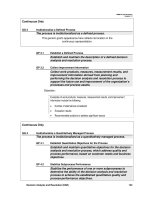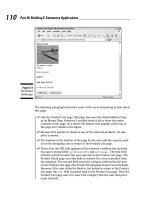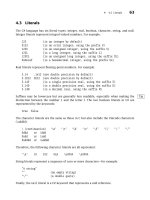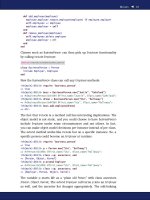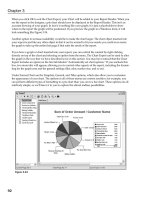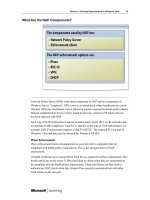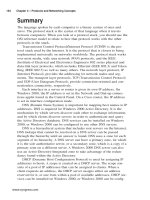wireless hacking projects for wifi enthusiasts phần 4 pdf
Bạn đang xem bản rút gọn của tài liệu. Xem và tải ngay bản đầy đủ của tài liệu tại đây (1.61 MB, 37 trang )
Note that the 8571 uses an Atheros-based radio.To configure your Soekris/Pebble device, per-
form the following steps:
1. Enter the following:
/usr/local/sbin/remountrw
2. Next, edit the /etc/network/interfaces file by typing:
vi /etc/networks/interfaces
3. Comment out any lines in that file and replace it with the following:
auto lo
iface lo inet loopback
auto ath0
iface ath0 inet static
address #insert IP address for your 802.11 card, i.e. 10.0.0.2
netmask 255.255.255.0
broadcast 10.0.0.255
gateway 10.0.0.1
up iwconfig ath0 ap #enter the MAC Address of the 802.11a AP on the other
side of the link, i.e. 00:20:A6:47:f7:30
www.syngress.com
Wireless Access Points • Chapter 4 87
Figure 4.26 Close-up Shot of a PCMCIA Card after Removal from an 8571
308_WiFi_Hack_04.qxd 9/30/04 1:47 PM Page 87
# alternatively use the following line (uncomment) if you want the client to look
# for a particular SSID instead of a specific AP MAC Address
# up iwconfig ath0 mode managed essid socalfreenet.org
auto eth0
iface eth0 inet static
address #insert IP address for your wired Ethernet port, i.e. 192.168.1.1
netmask 255.255.255.0
broadcast 192.168.1.255
4. To save your changes in the editor, press Shift and type ZZ.
5. Next, you will need to modify /etc/modules. (Again, type vi /etc/modules.) Add the line:
ath_pci
N
OTE
If you have a Soekris device that supports a second Wi-Fi radio, you can use an 802.11b card
and have one device operate as both an 802.11a backhaul and 802.11b client access radio. If
you are using an 802.11b Mini-PCI card, you should add the line hostap_pci to the
/etc/modules file. If you are using an 802.11b PCMCIA card, you can omit that step.
6. Next, don’t forget to define the 802.11b radio (wlan0) in the /etc/network/interfaces file.
For example:
auto wlan0
iface wlan0 inet static
address 192.168.2.1
netmask 255.255.255.0
broadcast 192.168.2.255
up iwconfig wlan0 essid socalfreenet.org channel 1
7. Finally, to save your changes and reboot, enter the command:
/usr/local/sbin/fastreboot
Figure 4.27 shows an example of a Soekris box with a “harvested” 802.11a PCMCIA card, next
to an 802.11b PCMCIA card. When selecting antennas, keep in mind that the 8571 AP operates in
www.syngress.com
88 Chapter 4 • Wireless Access Points
308_WiFi_Hack_04.qxd 9/30/04 1:47 PM Page 88
the U-NII 2 middle band (5.25-5.35 GHz). Again, always be sure to select antennas that are in com-
pliance with FCC rules (or whichever rules apply in your country).
Under the Hood: How the Hack Works
You can learn more about the Proxim 8571 at the www.proxim.com Web site. Of particular interest
is the April 2002 press release announcing the 8571 at www.proxim.com/about/pressroom/pressre-
lease/pr2002-04-01.html, which reads “The Harmony 802.11a Access Point—connectorized version
(Model Number 8571) is available immediately for $695.”You can also read the User Manual at
www.proxim.com/support/all/harmony/manuals/pdf/857xman01.pdf. In addition, be sure to
upgrade the firmware to the most recent version here: />proxim.cfg/php/enduser/std_adp.php?p_faqid=1227. Use the option For stand-alone APs (no AP
Controller).
If you are curious, the antenna connectors on the PCMCIA card are Radiall UMP series.You can
find more information here: www.firstsourceinc.com/PDFs/ump.pdf. Furthermore, the Proxim 8571
does support PoE, but since it predates any IEEE PoE standards, the 8571 is not 802.3af compliant.
For PoE operation, you should use a Proxim Harmony Power System, Model 7562.These can also be
found at aftermarket resellers and auction sites. For more information, see the User’s Guide at
www.proxim.com/support/all/harmony/manuals/pdf/7562newmanb.pdf.
A quick port scan of the 8571 reveals two open TCP ports (80/HTTP and 23/Telnet) as well as
one open UDP port (161/SNMP).Ahah! A Telnet port.Thanks to an anonymous poster on our Web
site, you can now Telnet to the 8571 using the password notbrando and gain access to a special
DebugTerm mode. Pressing the question mark (?) reveals the following list of commands:
www.syngress.com
Wireless Access Points • Chapter 4 89
Figure 4.27 An Example of a Soekris Box with 802.11a and 802.11b Radios
308_WiFi_Hack_04.qxd 9/30/04 1:47 PM Page 89
Password->notbrando
DebugTerm->?
A = MAL registers
a = Atheros Radio Menu
b = netbuf debug
c = crash-o-matic
d = bridge tables
E = enet chip info
e = packet debug
f = radio tests
g = toggle watchdog
L = lock guided mode
l = enable debug log
M = mfg info
m = miniap info
n = net stats
o = reboot
p = print auth filtering stats
Q = quit
r = show radio settings
R = remote AP debug
s = show stacks
T = disable telnet
u = mem debug
v = version
V = display Config
w = write config
X = nuke config
Y = nuke image
z = write new bootrom
Z = write new image
0 = reset debug stats
1 = force deregister
8 = show 802.1x menu
Main->
www.syngress.com
90 Chapter 4 • Wireless Access Points
308_WiFi_Hack_04.qxd 9/30/04 1:47 PM Page 90
Pressing the letter “r” (lower case) reveals interesting radio statistics.
Main->r
Radio State Down 100 resetOn = 0
Radio Misc Statistics
curTxQ = 0 maxTxQ = 1 curRxQ = 400 minRxQ = 0
txDescC= 0 TxPend = 0 rxDescC = 400 sibAge = 0
StaInPS= 0 StaDim = 0 psChange= 0 txUrn = 0
curtxPS= 0 maxtxPS= 0 PSQueue = 0 PSDeque= 0
curAltQ= 0 maxAltQ= 0 AltQueue= 0 AltDequ= 0
Rx = 0 Tx = 472 RxBad = 0 TxBad = 0
RxGood = 0 TxGood = 472 RxUni = 0 TxUni = 0
RxMulti= 0 TxMulti= 472 RxMgt = 0 TxMgt = 0
RxCtrl = 0 TxCtrl = 0 RxDscrd = 0 TxDscrd= 29
RuBrdg = 0 TuBrdg = 0 RmBrdg = 0 TmBrdg = 472
RepUnPk= 0 RepMuPk= 0 nullPtr = 0 hwReset= 0
802.11a settings
SSID- socalfreenet.org
Channel- 56
Main->
Pressing the letter “V” (upper case) displays some interesting Configuration data:
Main->V
MAC Address = 00:20:a6:47:f7:30
IP Address = 0.0.0.0
SSID = socalfreenet.org
Channel = 56
SNMP Enabled = 0
AP or STN = 0
Security Mode = 0
Default Key = 1
WEP Key Size = 13
Old wepState = 0
Auth Address = 0.0.0.0
Auth Address2 = 0.0.0.0
www.syngress.com
Wireless Access Points • Chapter 4 91
308_WiFi_Hack_04.qxd 9/30/04 1:47 PM Page 91
Auth Retry Tm = 0
Turbo Mode = 0
Repeating Enbled = 0
Beacon Interval = 100
DTIM Period = 1
Fragmentation Enabled = 0
Fragmentation Threshold = 2346
RTS Threshold = 2346
RTS Mode = 0
Supported Rates = 0xff
Turbo Supported Rates = 0xff
keyBuf40 : 0 0 0 0 0 0 0 0
0 0 0 0 0 0 0 0 0 0 0 0
keyBuf128: 0 0 0 0 0 0 0 0
0 0 0 0 1 0 0 0 0 0 0 0 0 0 0 0
0 0 0 0 0 0 0 0 0 0 0 0 0 0 0 0
0 0 0 0 0 0 0 0 0 0 0 0
keyBuf152: 0 0 0 0 0 0 0 0
0 0 0 0 0 0 0 0 0 0 0 0 0 0 0 0
0 0 0 0 0 0 0 0 0 0 0 0 0 0 0 0
0 0 0 0 0 0 0 0 0 0 0 0 0 0 0 0
0 0 0 0 0 0 0 0
authSecret: 0 0 0 0 0 0 0 0
0 0 0 0 0 0 0 0 0 0 0 0 0 0 0 0
0 0 0 0 0 0 0 0 0 0 0 0 0 0 0 0
0 0 0 0 0 0 0 0 0 0 0 0 0 0 0 0
0 0 0 0 0 0 0 0
Main->
Another interesting menu can be found by pressing lowercase f and then the question mark (?):
Main->f
Radio Tests->?
a = set antenna
b = bc stats
www.syngress.com
92 Chapter 4 • Wireless Access Points
308_WiFi_Hack_04.qxd 9/30/04 1:47 PM Page 92
c = set channel
d = dump eeprom
e = const dac
f = channel freq
g = pwr tx
h = pwr rx
i = init radio
j = stats
k = tx99
l = listen rx
m = tx loopback
p = set pwr ctrl dca
q = quit to main menu
r = set rate
t = set turbo mode
s = sine wave
x = continuous tx
y = continuous rx
Radio Tests->
Finally, another screen can be found by pressing lowercase a and then the question mark (?) to
reveal the Atheros Radio menu:
Main->a
Radio->?
? = show help
a = display All error stats
A = set AP Mode
b = display station info
B = get MAC Reg
c = set channel
C = set MAC Reg
d = display config
D = DMA Size
e = rate Enable
E = display rate Counters
f = rate Disable
F = set Rate
g = set ch list
www.syngress.com
Wireless Access Points • Chapter 4 93
308_WiFi_Hack_04.qxd 9/30/04 1:47 PM Page 93
h = set turbo ch list
i = set hw tx retry count
I = set Beacon Interval
j = set RD display code
J = set DTIM Period
k = set repeating
K = display WEP Keys
l = radioCal
m = misc stat
M = display MAC regs
n = display Beacon
o = display semaphore
p = print radio stats
q = quit to main menu
r = reset radio
s = radio stop
S = radio Start
t = turbo mode
u = set RD
v = set anntenna type
V = set Turbo Allowed
w = set wep
x = dump EEPROM
X = dump Prox EEPROM
y = display Calibration
z = zero stats
0 = toggle Debug Flags
1 = set SIFS
2 = set DIFS
3 = set aggressive PIFS
4 = disable 48/96 and 54/108
5 = enable 48/96 and 54/108
6 = set Beacon txRate
7 = set BC MC txRate
8 = set EEPROM
9 = get EEPROM
Radio->
www.syngress.com
94 Chapter 4 • Wireless Access Points
308_WiFi_Hack_04.qxd 9/30/04 1:47 PM Page 94
From this menu, you can modify all manner of wireless configuration options, including WEP
keys, data rates, channels, regulatory domain (FCC, ETSI, Spain, France, and so on), and more.You can
also display statistics and view a list of association stations.
NOTE
You should use extreme care in using the Debug mode and always remain in compliance
with local regulations.
Summary
In this chapter, we reviewed firmware upgrades for the Linksys WRT54g AP as well as provided a
review of the Soekris SBC hardware line. Finally, we reviewed the Proxim 8571 and how you can use
it to create 802.11a links.
Choosing to use a Linksys or SBC device is a very deployment-specific issue. In general, we like
to shy away from consumer-grade gear, but in some environments (such as small coffee shops or retail
locations) it could be entirely appropriate.
Because upgrading Linksys firmware is so simple (just use the browser-based management inter-
face), we recommend playing with multiple distributions before making your selection. For SBCs,
always be sure to check the hardware requirements of your distribution before selecting a particular
SBC product. Soekris engineering makes an excellent line of SBCs that work great in community
wireless networks.
Another option to consider for backhauls is to use 5 GHz, where there is less interference and
congestion than 2.4 GHz. A very low-cost method for building 802.11a backhaul links is to use a
Proxim 8571. One device can operate as an AP while the other device can be “harvested” for its
PCMCIA card and used as a client in a Soekris running pebble. Chapter 8 outlines other solutions
that are commercial but low cost, such as the excellent Sputnik management platform.
www.syngress.com
Wireless Access Points • Chapter 4 95
308_WiFi_Hack_04.qxd 9/30/04 1:47 PM Page 95
308_WiFi_Hack_04.qxd 9/30/04 1:47 PM Page 96
Wireless Client
Access Devices
Topics in this Chapter:
■
Notebook Computers
■
Desktop Computers
■
Personal Digital Assistants
■
WarDriving
Chapter 5
97
308_WiFi_Hack_05.qxd 9/30/04 5:20 PM Page 97
Introduction
Let’s say that you have just finished setting up your wireless network, or perhaps you want to connect
to that free hotspot at your favorite coffee shop.To facilitate communication, a properly functioning
wireless network requires an Access Point (AP) on one side and a wireless client access device on the
other side.
So, what happens after you set up the APs? Well, you will need to be able to access that network
somehow. In this chapter, we discuss the various types of client access to the wireless network. First,
we show you how to connect using a notebook computer.Then, we show you how to hook up your
desktop computer and Personal Digital Assistant (PDA).
By the time you’re finished with this chapter, you will understand everything you need to know
to get your client device up and running on a wireless network.
Notebook Computers
Notebook computers or laptops are by far the most widely used computing platform for accessing a
wireless network. In fact, before the widespread use of wireless technologies became commonplace,
most people had to either use a dial-up modem, or stretch a long, winding Ethernet cable around the
room to connect to the Internet. However, you are now able to connect anytime and anywhere,
regardless if it is from home, the coffee shop down the street, or sitting at the airport.
There are two main connectivity options for notebook computers; however, some of the desktop
methods discussed later may work as well.The first connection device is a PCMCIA card in one of
the laptop’s card slots.The second is for some newer notebooks that have a mini-PCI slot.
PCMCIA Cards
PCMCIA cards (or “PC cards” as they are sometimes called) require a notebook with an available
Type II card slot on the computer.The card contains both the 802.11 radio and antenna in a compact
design.These cards used to be more expensive than their USB and PCI counterparts were, but due to
the proliferation and critical mass of Wi-Fi, they can often be picked up for as low as $5 to $20 if you
shop around.
There is not a great deal of variation between these cards, as they are fairly standard in design
among the various vendors.The only real difference may be the chipset used for the 802.11 radio.
The major manufacturers of wireless chipsets are Atheros, Broadcom, and TI (Texas Instruments).
Most Original Equipment Manufacturers (OEMs) only provide software and drivers for Windows
and Mac operating systems in the packaging. However, if you search the Web, you can often find
additional drivers for Linux, BSD, and UNIX.
www.syngress.com
98 Chapter 5 • Wireless Client Access Devices
308_WiFi_Hack_05.qxd 9/30/04 5:20 PM Page 98
Wireless Client Access Devices • Chapter 5 99
As you can see in Figure 5.1, the antenna (the black part at the top of the card) extends out about
half an inch or more from the card.This design is required to get better reception than if the antenna
were buried inside the card slot.
The problem with this design is that the antenna is now vertically polarized and only receives the
best signal both above and below the card.To compensate for this design flaw, some card manufacturers
allow for the connection of an external antenna to increase performance as shown in Figure 5.2.
Mini-PCI Cards
Mini-PCI cards are very similar to PCMCIA cards in design except that they lack the integrated
antenna and preotective outer shell.These cards are designed for newer laptops that often have the
www.syngress.com
Figure 5.1 A typical PCMCIA card (pictured Proxim Harmony 802.11a card)
Figure 5.2 Another PCMCIA card (pictured EnGenius NL-2511CD PLUS EXT2)
308_WiFi_Hack_05.qxd 9/30/04 5:20 PM Page 99
antenna wiring built into the notebook behind the LCD screen. Because the antenna is behind the
LCD screen, your cards will have a better horizontal orientation and often have better reception than
their PCMCIA counterparts have.
Most mini-PCI slots are located on the bottom of the laptop under an accessible door similar to
how one would access the memory or the hard disk. However, sometimes due to design constraints,
we have seen manufacturers place mini-PCI slots under the keyboard, which requires a little more
skill and finesse to access.
The antenna connectors of the card in Figure 5.3 are located in the upper left; they are the two
little dots next to the large silver heat sink. Mini-PCI cards are more fragile than PCMCIA cards and
are not designed to be removed and installed often. However, they are also very versatile, as you can
upgrade your notebook’s wireless card down the road and not have to worry about taking up a
PCMCIA slot or accidentally damaging the built-in antennas of those protruding cards.
Desktop Computers
Desktop computers are an interesting challenge when it comes to accessing wireless networks. Most
people tend to have their computers under a desk or behind a cabinet door—not a good place to
locate the PC (or more specifically, the wireless antenna) when trying to connect to a wireless net-
work. Basically, in this situation you’re placing a big piece of metal (the computer case) or large
amounts of wood (the desk) between the radio and the AP.The signal will eventually penetrate, but
with a loss of signal strength. In this section, we discuss your options when it comes to hooking up
your desktop to an 802.11 network.
www.syngress.com
100 Chapter 5 • Wireless Client Access Devices
Figure 5.3 Mini-PCI (pictured EnGenius EL-2511MP)
308_WiFi_Hack_05.qxd 9/30/04 5:20 PM Page 100
Wireless Client Access Devices • Chapter 5 101
PCI Cards
PCI cards for desktop computers have come a long way in the past couple of years. Originally, they
were implemented as a PCI-to-PCMCIA bridge that allowed you to insert a PCMCIA card into the
back of your computer.The problem this created was that the antenna was again forced into a loca-
tion that suffered from poor reception. Manufacturers then started to make PCMCIA cards with
removable antennas to help alleviate some of this problem.Today, most PCI cards actually have the
802.11 radio built into the card instead of using a PCMCIA slot with the radio in a separate
PCMCIA package.
As you can see in Figure 5.4, modern cards tend to have more powerful detachable antennas that
can increase your reception. Some companies such as D-Link and SMC sell slightly more powerful
omnidirectional and unidirectional antennas to increase performance and allow more flexibility in
antenna placement.
USB Devices
USB radios offer some of the best flexibility for desktop computers. USB offers more deployment
options than PCI because you can move the USB device around the room until you find its optimal
orientation. Usually, they come with a six-foot USB cable, but if you are using a powered USB hub,
you can go up to a distance of 15 feet from the PC. Shown in Figure 5.5 is an example of an
ORiNOCO USB client adapter.These were very common just a few years ago. In fact the inside of
the adapter is nothing more than a USB to PCMCIA bridge with a standard card sitting inside.
www.syngress.com
Figure 5.4 PCI Card (pictured Linksys WMP11)
Courtesy of Lynksys.
308_WiFi_Hack_05.qxd 9/30/04 5:20 PM Page 101
Figure 5.6 is a great example of some of the newer style of USB wireless adapters. Most manufac-
turers have gone to a smaller form factor to reduce cost.
www.syngress.com
102 Chapter 5 • Wireless Client Access Devices
Figure 5.5 A typical USB adapter (pictured Lucent ORiNOCO USB Client)
Figure 5.6 Another USB Adapter (pictured Linksys WUSB54G)
Courtesy of Lynksys.
308_WiFi_Hack_05.qxd 9/30/04 5:20 PM Page 102
The only real downside to USB radios is the limited availability of drivers for the USB bus.
Because of this problem, most USB devices only operate with Windows 2000 or XP.A few, however,
are shipping with drivers for Mac OS.
Ethernet Bridges
Ethernet Bridges are wireless radios that can be used to extend a wireless network to an Ethernet switch
or hub (which can be used to extend connectivity to multiple wired devices). Ethernet bridges can also
be used to connect any device with an Ethernet port such as a Tivo, Xbox, or even a computer to the
wireless network without having to install drivers or client software.This is a great solution for use with
Mac OS and Linux computers, where drivers may be limited and more difficult to find.
Another benefit of using a wireless bridge is that since it uses wired Ethernet to deliver band-
width to the client, you can extend the cat5 cable to its maximum segment length of 100 meters and
still get connectivity. In theory, by using a Power over Ethernet (PoE) injector, you can send power
over the Ethernet data cable as well and place the bridge as far away as 328 feet.
Most Ethernet bridges support external antennas. Figure 5.7 shows a Linksys WET11 with a
removable RP-TNC antenna.
PDAs
Personal Digital Assistants (PDAs) are growing in popularity. Just about anywhere you turn, someone
has a Palm OS or Microsoft Pocket PC device. Wireless networking allows the ultimate in portable
connectivity for handheld devices.
www.syngress.com
Wireless Client Access Devices • Chapter 5 103
Figure 5.7 Ethernet Bridges (pictured Linksys WET11)
Courtesy of Lynksys.
308_WiFi_Hack_05.qxd 9/30/04 5:20 PM Page 103
Compact Flash
Compact Flash (or CF) cards are the most common interface used by PDA devices. While originally
used to extend the amount of memory in a device, the compact flash interface can now be used for
network devices, such as the Linksys Compact Flash device shown in Figure 5.8.
You can even use most CF Wireless cards in a notebook computer through the use of a
PCMCIA – CF adapter like the one shown in Figure 5.9, the only downside would if the card man-
ufacturer never published any drivers for the device.
www.syngress.com
104 Chapter 5 • Wireless Client Access Devices
Figure 5.8 Linksys Compact Flash 802.11b Network Interface
Figure 5.9 Another Compact Flash adapter w/ PCMCIA sled (pictured AmbiCom
WL1100C-CF)
Courtesy of Lynksys.
308_WiFi_Hack_05.qxd 9/30/04 5:20 PM Page 104
Secure Digital IO Cards
Relatively new to the market are the Secure Digital Input/Output (SDIO) cards. SD cards were also
originally used to add memory and storage capacity to portable devices. Now, the SD interface has
been extended to support network adapters (and is called SDIO).The advantage of these cards is that
they are extremely small, lightweight, and require less power. Keep in mind that battery consumption
is of paramount importance for PDA users. Some SDIO Wi-Fi cards also include storage space
(memory) in addition to wireless functionality. Figure 5.10 shows a SanDisk SDIO Wi-Fi card with
256MB of built-in memory.
WarDriving
WarDriving is the act of discovering wireless networks. AP discovery can occur using a variety of
transportation methods. In addition to driving around in cars, individuals have become very creative
in their methods for seeking wireless LANs, capturing data by air, on foot, and by rail. What’s next?
Only time will tell.
First, let’s review a little background on WarDriving.The term WarDriving has been credited to
Pete Shipley, a security researcher from Berkley, California, who was one of the first people to auto-
mate the process of logging discovered wireless networks. Others had come before him, but they were
manually logging APs with a notepad and pen. Because of his early pioneering work, Pete is often
referred to as the father of WarDriving (more information about Pete can be found on his Web site at
www.dis.org/shipley).
www.syngress.com
Wireless Client Access Devices • Chapter 5 105
Figure 5.10 SanDisk SDIO Card with 256MB of Flash Memory
308_WiFi_Hack_05.qxd 9/30/04 5:20 PM Page 105
WarDriving can be accomplished using just about any notebook computer or PDA equipped
with a Wi-Fi card.There is free software available for almost every operating system. Some of our
favorites are the Linux distributions that are bootable from a CD-ROM and have all the tools you
need preinstalled on the disk.
WARNING
There is a HOWTO document that is designed to function as a starting point for discovering
wireless networks in an ethical and legal manner. It is never legal to access a secured AP
through means of cracking encryption. The purpose of this HOWTO is for information gath-
ering and data collection of historical trends. We are not responsible for any actions taken
while WarDriving or how any information is used.
Why Are People WarDriving?
If you ask 10 different people who WarDrive why they do it, you will most likely get 10 different
answers. When I started WarDriving, 802.11b was still fairly new, and I was curious as to how many
people were using it either for personal or commercial use. I get excited when I see a pattern over
time of more and more wireless networks in play. I also get discouraged when I don’t see it being
used in a secure manner, especially in businesses. I use my WarDriving data as a general audit of the
region and use it as statistical data to encourage companies to lock down their wireless networks.
There are several organized WarDrives throughout the year. Some are in the form of contests
such as the one held each summer at DefCon in Las Vegas, Nevada. Others are more of a collabora-
tive effort, such as the WorldWideWarDrive (WWWD), which posts data about the entire United
States and Europe on its Web site. WWWD is a massive worldwide coordinated effort to collect data
during a one-week period.
NOTE…WWWD4 (JUNE 12–19, 2004)
During the WorldWideWarDrive in 2004, over 228,000 wireless networks were discovered
and logged, which is an amazing number since the previous year only produced 88,000.
During the week of the WarDrive, two SoCalFreeNet.org group members discovered over
19,000 APs in the San Diego region, 11,000 of which were unsecured.
More information about past and upcoming WarDrives can be found at www.worldwide-
wardrive.org.
Preparing for the Hack
For this hack, we have separated our materials into two lists: Required (including a notebook com-
puter, wireless card, and some software), and Optional Equipment (including a global positioning
system (GPS), power inverter, and external antenna).The Required list includes the basics you need to
www.syngress.com
106 Chapter 5 • Wireless Client Access Devices
308_WiFi_Hack_05.qxd 9/30/04 5:20 PM Page 106
get started discovering wireless networks.The Optional list will enhance your experience and make
your data more accurate and reliable.
Required Equipment
Getting started with the basics is easy—all you need is a computer and a wireless network card. Many
free software applications are available to get you started.
Notebook Computer
For WarDriving, it is best to have an easily portable notebook computer. In theory, it is possible to use
an old desktop computer with a wireless PCI card. However, this setup would take up a large amount
of space in your vehicle, as it would require a monitor, keyboard, and mouse. With a tower PC, you
can definitely rule out WarWalking (the act of discovering networks on foot versus using a car).
The operating system and discovery software that you use will determine the minimum system
requirements needed. We personally would not recommend anything less than a Pentium III with
about 256 MB of RAM, a 4–10 GB hard disk drive, and an available PCMCIA slot. If you plan to
use a GPS to log your precise location where the wireless APs are discovered, you will also need an
available serial or USB port. A suitable notebook can be found on eBay or other auction sites for less
than $500.
Wireless Cards
When WarDriving, it is preferred to use a wireless card that supports an external antenna. Some
brands popular among WarDrivers include Cisco, Orinoco Classic, and Senao.The latest versions of
the NetStumbler and Kismet software now support a wider range of chipsets, including Hermes,
Atheros, Atmel, Intersil Prism, and Cisco. For more information on wireless network cards and which
chipset they use, refer to this excellent Web site: www.linux-wlan.org/docs/wlan_adapters.html.gz.
WarDriving Software
Many different software applications have been created to assist in WarDriving. In this section, we
outline some of the more popular applications for each of the popular operating systems.Always be
sure to check the requirements for each application and make sure you have the right kind of chipset
(based on your particular client card) to support the software application you want to use.
Windows
An excellent and very popular wireless discovery tool designed for Windows is NetStumbler
(www.netstumbler.com).
It has an extensive forum on its Web site dedicated to tweaking NetStumbler to meet your needs.
As of this writing, the latest revision, v0.4, supports a wide array of cards to include Atheros, Prism,
Atmel, and Cisco cards.
NetStumbler also supports scripting so that real-time mapping can be accomplished using
Microsoft MapPoint or WiGLE.net’s Java-based DiGLE mapping client (www.wigle.net).
www.syngress.com
Wireless Client Access Devices • Chapter 5 107
308_WiFi_Hack_05.qxd 9/30/04 5:20 PM Page 107
Linux
Kismet (www.kismetwireless.net) is the most popular Linux wireless auditing application available. It
has a wide range of tools built in, including WEP-cracking tools and real-time mapping of discovered
APs. Kismet supports a wide range of cards to include 802.11a, 802.11b, and 802.11g chipsets.
Mac OS
For the Mac operating system, there are two popular choices: MacStumbler (www.macstumbler.com)
and KisMac (aervarianz.e). Both are free applications and can be downloaded from
their respective Web sites.
MacStumbler requires an apple airport card and Mac OS 10.1 or greater. Unfortunately, there is
currently no support for PCMCIA or USB devices. MacStumbler works by sending out probe
requests with an SSID of “any” (as described in Chapter 1) and does not use monitor mode (which
gives you the ability to analyze raw 802.11 frames).Therefore, MacStumbler will not detect closed
networks.
KisMac is designed for OS X and does use monitor mode. No probe requests are sent and the
application is totally passive. KisMac works with Orinoco, Prism, and Cisco cards.
BSD
dStumbler (www.dachb0den.com/projects/dstumbler.html) is an excellent AP discovery tool written
by David Hulton of Dachb0den Labs. It operates in monitor mode and is totally passive. dStumbler
includes support for Prism cards and has GPS support. dStumbler also has the capability (based on
MAC address) to report if an SSID is at the default setting for that particular manufacturer.
Optional Equipment
The following items are optional and are not required to successfully WarDrive.They will, however,
allow you record approximate locations of discovered wireless networks, extend the battery life of
your notebook computer, and increase the number of APs discovered.
Global Positioning System
A GPS unit is essential for recording the latitude and longitude of discovered APs while WarDriving.
Your WarDriving software will record this information when an AP is discovered.The accuracy
depends on how fast you are driving and the effective range of the particular AP. It will most likely
report accurately to within a few hundred feet or better.
There are GPS receivers available on the market for every budget and need. On the low end are
GPS receivers that require a PC or PDA to process data and have no stand-alone mapping functions.
These can generally be picked up at any local computer or office supply store for under $75.
www.syngress.com
108 Chapter 5 • Wireless Client Access Devices
308_WiFi_Hack_05.qxd 9/30/04 5:20 PM Page 108
The next step up is handheld GPS units like the one shown in Figure 5.11. We prefer these units,
as they are handy for more than just WarDriving.These GPS receivers can be used for hiking, moun-
tain biking, or other outdoor activities, and almost all of them can track your route, by leaving “bread-
crumbs” or dots on the screen. Some handheld GPSs will even show street-level details so you can see
exactly where you are.This feature is extremely handy in metropolitan areas. A good handheld GPS
will set you back about $150–$500 depending on its feature set and level of sophistication.
On the high end of the GPS product market are the vehicle-mounted units.These devices will
often have full color displays and touch screens for entering driving or route information, and use
DVD maps for street data. Due to their complexity and size, they usually require professional installa-
tion from your local car audio installer and will cost anywhere from $500 to over $1,000.
Regardless of which type of GPS you choose, you will need a way to get the longitude/latitude
location data back into your computer. Most of the GPS units described have some type of data con-
nection on the back of the unit that will allow you to connect via a serial or USB cable to your com-
puter. On most of the handheld units, this port is shared with the external power connection, so look
for a combo power/data cable if one is available.The format most commonly used for transmitting
GPS data is known as the NMEA-0183 format.
On your notebook computer, you will need to configure a COM (serial) port to receive the data.
Most often, if you are using a serial port it will be on COM 1. In addition, ensure that both your
GPS unit and computer are set to the same speed—it is recommended that you use 9600, 8, N, 1, just
like Figure 5.12.
www.syngress.com
Wireless Client Access Devices • Chapter 5 109
Figure 5.11 Magellan SporTrack Handheld GPS Receiver
308_WiFi_Hack_05.qxd 9/30/04 5:20 PM Page 109
Power Inverter
If you’re like most notebook owners, the batteries never seem to last long enough. Most notebook
batteries will last an average of one to three hours depending on your power conservation settings.
However, if you use a DC-to-AC power inverter, you can power your notebook during the entire
WarDriving expedition and not be limited to the useful life of your batteries alone. Power inverters
work by plugging into an available cigarette lighter jack, (similar to a cell phone charger) and often
have one or more 120-volt (standard) AC receptacles on them.They are relatively inexpensive and can
be picked up at most automotive supply or electronic stores for under $40.
Power inverters can be extremely handy, especially on long WarDrives.To adjust your power settings
in Windows 2000 or XP, go to the Control Panel and select Power Options. When WarDriving with
a power inverter, we recommend changing your power settings to match Figure 5.13.
110 Chapter 5 • Wireless Client Access Devices
Figure 5.12 Communications Port (COM1) Properties
Figure 5.13 Power Options Properties
www.syngress.com
308_WiFi_Hack_05.qxd 9/30/04 5:20 PM Page 110
External Antennas
As mentioned earlier, it is highly recommended to use an external antenna while WarDriving.You
will benefit from the higher RF gain and a more optimized signal polarization.This can mean the
difference between discovering a few dozen or several hundred APs on your expedition. For more
information on antenna types and design, refer to Chapter 10,“Antennas.” Figure 5.14 shows what a
small magnetic mount omni-directional antenna looks like.
NOTE…THE LEGALITY OF WARDRIVING
Some people question whether WarDriving is legal or ethical. An excellent analogy can be
made here with hiking. When hiking, you don’t want to disturb the natural environment, so
you pick up your trash and only take pictures instead of taking wildlife. Basically, you only
leave footprints so others can enjoy the same beauty. As long as you take every possible
measure to ensure that you are not actually connecting to these wireless APs and that all you
are doing is the equivalent of taking a snapshot, then you can rest assured that your
WarDriving activities are both legal and moral.
To ensure “safe” WarDriving, we highly recommend disabling your TCP/IP stack. Since wireless
data networking occurs at Layers 1 and 2 in the OSI model, you can disconnect anything Layer 3 and
higher and still engage in WarDriving activities. By disabling your TCP/IP stack, you are ensuring
that your computer cannot have an IP address. Without an IP address, it is impossible for your com-
puter to connect to any network or use any bandwidth or other resources.
To disable your TCP/IP stack in Windows:
1. Go to your Network Connections folder in the Control Panel and right-click on the
applicable network adapter.
www.syngress.com
Wireless Client Access Devices • Chapter 5 111
Figure 5.14 Magnetic Mount Antenna
308_WiFi_Hack_05.qxd 9/30/04 5:20 PM Page 111