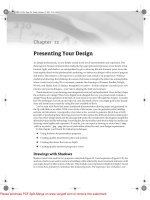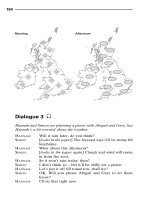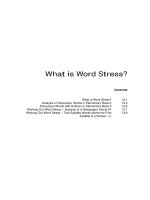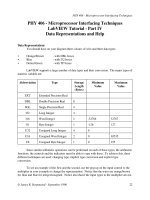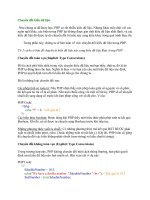SolidWorks Tutorial - Part 13 pptx
Bạn đang xem bản rút gọn của tài liệu. Xem và tải ngay bản đầy đủ của tài liệu tại đây (1.49 MB, 50 trang )
SolidWorks
®
tutorials
EXERCISES
Junior and Senior Secondary Technical Education
Voor gebruik met SolidWorks
®
Educational Release 2008-2009
SolidWorks for Junior and Senior Secondary Technical Education 2
© 1995-2005, SolidWorks Corporation
300 Baker Avenue
Concord, Massachusetts 01742 USA
All Rights Reserved
U.S. Patents 5,815,154; 6,219,049; 6,219,055
SolidWorks Corporation is a Dassault Systemes S.A. (Nas-
daq:DASTY) company.
The information and the software discussed in this document
are subject to change without notice and should not be consi-
dered commitments by SolidWorks Corporation.
No material may be reproduced or transmitted in any form or
by any means, electronic or mechanical, for any purpose
without the express written permission of SolidWorks Corpo-
ration.
The software discussed in this document is furnished under a
license and may be used or copied only in accordance with
the terms of this license. All warranties given by SolidWorks
Corporation as to the software and documentation are set
forth in the SolidWorks Corporation License and Subscrip-
tion Service Agreement, and nothing stated in, or implied by,
this document or its contents shall be considered or deemed a
modification or amendment of such warranties.
SolidWorks® is a registered trademark of SolidWorks Cor-
poration.
SolidWorks 2005 is a product name of SolidWorks Corpora-
tion.
FeatureManager® is a jointly owned registered trademark of
SolidWorks Corporation.
Feature Palette™, PhotoWorks™, and PDMWorks™ are
trademarks of SolidWorks Corporation.
ACIS® is a registered trademark of Spatial Corporation.
FeatureWorks® is a registered trademark of Geometric Soft-
ware Solutions Co. Limited.
GLOBEtrotter® and FLEXlm® are registered trademarks of
Globetrotter Software, Inc.
Other brand or product names are trademarks or registered
trademarks of their respective holders.
COMMERCIAL COMPUTER
SOFTWARE - PROPRIETARY
U.S. Government Restricted Rights. Use, duplication, or dis-
closure by the government is subject to restrictions as set
forth in FAR 52.227-19 (Commercial Computer Software -
Restricted Rights), DFARS 227.7202 (Commercial Comput-
er Software and Commercial Computer Software Documen-
tation), and in the license agreement, as applicable.
Contractor/Manufacturer:
SolidWorks Corporation, 300 Baker Avenue, Concord, Mas-
sachusetts 01742 USA
Portions of this software are copyrighted by and are the
property of Electronic Data Systems Corporation or its sub-
sidiaries, copyright© 2005
Portions of this software © 1999, 2002-2005 ComponentOne
Portions of this software © 1990-2005 D-Cubed Limited.
Portions of this product are distributed under license from
DC Micro Development, Copyright © 1994-2002 DC Micro
Development, Inc. All rights reserved
Portions © eHelp Corporation. All rights reserved.
Portions of this software © 1998-2005 Geometric Software
Solutions Co. Limited.
Portions of this software © 1986-2005 mental images GmbH
& Co. KG
Portions of this software © 1996 Microsoft Corporation. All
Rights Reserved.
Portions of this software © 2001, SIMULOG.
Portions of this software © 1995-2005 Spatial Corporation.
Portions of this software © 2005, Structural Research &
Analysis Corp.
Portions of this software © 1997-2005 Tech Soft America.
Portions of this software © 1999-2005 Viewpoint Corpora-
tion.
Portions of this software © 1994-2005, Visual Kinematics,
Inc.
All Rights Reserved
This tutorial has been developed at the request of SolidWorks Benelux and may be used by anyone who wants to learn how to
use the SolidWorks 3D CAD software. It is not permitted to use this tutorial or parts of this tutorial in any other way. If
you have any questions, please contact SolidWorks Benelux. Contact details are given on the last page of this tutorial.
Initiative: Kees Kloosterboer (SolidWorks Benelux)
Educational coordination: Jack van den Broek (specialist class Dr. Knippenberg)
Realization: Arnoud Breedveld (PAZ Computerworks)
SolidWorks for Junior and Senior Secondary Technical Education 3
Exercises
Approach
Congratulations! You have already worked through the first few SolidWorks tuto-
rials, so you already have some understanding of SolidWorks. In order to really get
to know the program, it is important that you practice a lot! That is why we have put
this bundle together. You now have a large number of exercises to help you become
familiar with SolidWorks.
The best idea is to do the relevant exercises from this bundle every time you have
completed a SolidWorks tutorial. You can then put what you have learnt into prac-
tice straight away.
The exercises you are going to do depend on each other. This means that: you may
make an axle in the exercises for tutorial one, another part in tutorial 3 and then put
them together in an assembly in tutorial 7. It is therefore very important that you
save everything that you make (parts, assemblies and drawings)! Create a new
folder for this purpose. You could call this folder “SolidWorks exercises”, for ex-
ample. Always give the file the same name as the exercise (for example: Exercise1-
1sldprt).
Most of the exercises do not have an explanation. You should be able to model the
part using the drawing.
Have fun drawing and good luck!
SolidWorks for Junior and Senior Secondary Technical Education 4
Tutorial 1 Exercises
Exercise 1-1
SolidWorks for Junior and Senior Secondary Technical Education 5
Exercise 1-2
SolidWorks for Junior and Senior Secondary Technical Education 6
Exercise 1-3
SolidWorks for Junior and Senior Secondary Technical Education 7
Exercise 1-4
SolidWorks for Junior and Senior Secondary Technical Education 8
Tutorial 2 Exercises
Exercise 2-1
SolidWorks for Junior and Senior Secondary Technical Education 9
Exercise 2-2
SolidWorks for Junior and Senior Secondary Technical Education 10
Exercise 2-3
SolidWorks for Junior and Senior Secondary Technical Education 11
Exercise 2-4
Use the parts from exercises
2-1 through 2-3 to make the
assembly shown on the right.
SolidWorks for Junior and Senior Secondary Technical Education 12
Exercise 2-5
Exercise 2-6
SolidWorks for Junior and Senior Secondary Technical Education 13
Exercise 2-7
SolidWorks for Junior and Senior Secondary Technical Education 14
Tutorial 3 Exercises
Exercise 3-1
Based on the model from ex-
ercise 2-5, make configura-
tions using the dimensions in
the table on the right.
Configuration 1 has the same
dimensions as the model in
exercise 2-5, so 5 new confi-
gurations need to be made.
A B C D
Configuration
1
300 225 250 30
Configuration
2
275 175 225 20
Configuration
3
225 125 175 20
Configuration
4
175 75 125 20
Configuration
5
125 25 75 20
Configuration
6
75 0* 25 20
* Configuration 6 has just one single hole in its upper surface, in the middle of the surface.
SolidWorks for Junior and Senior Secondary Technical Education 15
Exercise 3-2
Put the parts from exercises 2-
5 through 3-1 together to pro-
duce an assembly as shown on
the right. Use different colors
for the different parts.
SolidWorks for Junior and Senior Secondary Technical Education 16
Exercise 3-3
SolidWorks for Junior and Senior Secondary Technical Education 17
Exercise 3-4
Make a new configuration out
of the model from exercise 3-3
as shown on the right. You
need to suppress the two holes
to make this configuration.
SolidWorks for Junior and Senior Secondary Technical Education 18
Exercise 3-5
Make an assembly as shown
on the right. Use the parts
from exercises 3-3 and 3-4.
To secure it, use a Hex Socket
Head, M12x1.25x20 from the
Toolbox.
Place a plain washer under
each screw.
SolidWorks for Junior and Senior Secondary Technical Education 19
Exercise 3-6
SolidWorks for Junior and Senior Secondary Technical Education 20
Exercise 3-7
Exercise 3-8
SolidWorks for Junior and Senior Secondary Technical Education 21
SolidWorks for Junior and Senior Secondary Technical Education 22
Exercise 3-9
Use the parts from exercises
3-6 through 3-8 to make the
assembly. Add fillet welds as
shown in the drawing on the
right.
Exercise 3-10
Now make a 700mm long
handle and add it to the as-
sembly.
Exercise 3-11
SolidWorks for Junior and Senior Secondary Technical Education 23
SolidWorks for Junior and Senior Secondary Technical Education 24
Exercise 3-12
SolidWorks for Junior and Senior Secondary Technical Education 25
Exercise 3-13