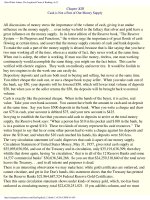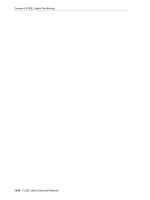cya securing exchange server 2003 and outlook web access phần 6 doc
Bạn đang xem bản rút gọn của tài liệu. Xem và tải ngay bản đầy đủ của tài liệu tại đây (1.25 MB, 34 trang )
Exchange 2003
Behind an ISA Server 2000
This book does not go into detail or provide any step-by-step instruc-
tions on how you, using a combination of Exchange 2003 and ISA
Server, can provide your organization with an even more secure mes-
saging environment than provided by the traditional FE/BE approach,
where the FE server(s) are placed directly in the perimeter network
(DMZ). Other good books have been written on this subject, such as Dr.
Tom Shinder’s ISA Server and Beyond, which is also published by
Syngress Publishing (ISBN 1931836663). However, we felt it was a good
idea to make you aware of the possibilities offered by deploying an ISA
Server in your Exchange environment.
BY THE BOOK…
To provide your organization with a more secure messaging envi-
ronment, Exchange 2003 has been designed to work better with
ISA Server than has been the case with previous versions of
Exchange. ISA Server is an advanced firewall that controls
Internet traffic entering your internal network and outbound
communication from your messaging environment. With ISA
Server firewalls, it’s possible to allow secure remote access to
Exchange Server services on the internal network. An ISA Server
protects Exchange Servers on your internal network using several
152 Chapter 6 • OWA Front-End/Back-End Deployment Scenarios
Figure 6.14 Front-End Server on Internal Network Behind Perimeter
Network (DMZ) with ISA Server
Internet
Internal network
External
Firewall
Front-End
Server
Back-End
Server
Back-End
Server
Intranet
Firewall
ISA Server
Perimeter network (DMZ)
299_CYA_EXCHG_06.qxd 4/23/04 11:13 AM Page 152
299_CYA_EXCHG_06.qxd 4/23/04 11:13 AM Page 153
OWA Front-End/Back-End Deployment Scenarios • Chapter 6 153
unique features that you won’t find on any other firewall. All
inbound Internet traffic destined to your Exchange 2003 servers
(such as OWA, RPC over HTTP(S) , OMA, POP3, IMAP4) is
processed by the ISA Server. This means that when the ISA Server
receives a request from an Exchange server on the internal net-
work, it proxies the requests to the appropriate Exchange
server(s). The internal Exchange server(s) then returns the
requested data to the ISA Server, and then ISA Server sends the
information to the client through the Internet.
ISA Server is an advanced filtering firewall that can be used in many
different ways (see Figure 6.15), but in this section we focus on only a
few of the Exchange-related ones.
Figure 6.15 ISA Server Management Console
Publishing the Exchange 2003 Services
ISA Server includes what is known as the Secure Mail Server Publishing
Wizard, which allows you to publish all the different Exchange 2003
protocols available (see Figure 6.16).
299_CYA_EXCHG_06.qxd 4/23/04 11:13 AM Page 154
154 Chapter 6 • OWA Front-End/Back-End Deployment Scenarios
Figure 6.16 The Secure Mail Publishing Wizard
As you can see in the figure, it’s possible to publish SMTP, RPC
(MAPI), POP3, IMAP4, and NNTP services. (Notice that you can pub-
lish them with SSL authentication.) We can enable Apply content fil-
tering, which is an application filter that intercepts all SMTP traffic that
arrives on port 25 of the ISA Server computer.The filter accepts the
traffic, inspects it, and passes it on only if the rules allow it.The SMTP
filter can filter incoming mail based on source user or domain and can
generate an alert if mail is received from specific users.The SMTP filter
can filter messages based on recipient. (The filter maintains a list of
rejected users from whom mail messages are not accepted.)
Message Screener
If you enable the SMTP filter, you can go even further and install what is
known as a message screener. If you install the message screener, you can
even configure the SMTP filter to check for specific attachments or key-
words.You can go so far as to specify the size, name, or type of content
that should be held, deleted, or forwarded to the administrator.You can
also specify that one of those three actions be taken if a keyword is
found. In addition, the SMTP filter can check for buffer overrun attacks.
A buffer overrun occurs when an SMTP command is specified with a
line length exceeding a specific value.The SMTP filter can be configured
to generate an alert when a buffer overrun attack is attempted.
OWA 2003 Publishing
As you might have noticed, the Secure Mail Publishing Wizard didn’t
have any option of publishing OWA.This is because OWA is published
in a slightly different way than is the case with the rest of the Exchange
299_CYA_EXCHG_06.qxd 4/23/04 11:13 AM Page 155
OWA Front-End/Back-End Deployment Scenarios • Chapter 6 155
services.To publish OWA, instead of using the Server Publishing rule you
have to use the Web publishing rule. After publishing OWA, you will also
have to create a Web Listener, among other things.
Notes from the Underground…
ISA Server 2004 Just Around the Corner
final stages, which means that at the time of this writing it exists
in a beta version. ISA Server 2004, as it’s surprisingly been
named, provides us with several improvements, such as:
■
Unlimited multiple networks and types
■
■
Stateful inspection on all network traffic
■
■
All-new user interface
If you would like a closer look at ISA 2004 and even down-
load a copy of the beta version, be sure to visit the following site:
Microsoft Internet Security & Acceleration Server: ISA Server 2004
You should note that the next generation of ISA Server is in its
Per-network policies
Performance-optimized, multilayered filtering engine
Beta at www.microsoft.com/isaserver/beta/default.asp.
More ISA Server Information
For more information about ISA Server, we recommend you read the
Microsoft Technical article, “Using ISA Server 2000 with Exchange
Server 2003,” which can be found in the Microsoft Exchange 2003
Technical Documentation Library: www.microsoft.com/technet/
prodtechnol/exchange/2003/library/default.mspx.
You should also be sure to visit www.isaserver.org, which contains
just about anything you want to know about ISA Server installations,
configurations, and the like. One of the regular contributors to the site is
Dr.Thomas Shinder, who has written several books on ISA and can be
described as a true ISA Server guru.
299_CYA_EXCHG_06.qxd 4/23/04 11:13 AM Page 156
156 Chapter 6 • OWA Front-End/Back-End Deployment Scenarios
REALITY CHECK…
Deploying an ISA Server is a rather expensive solution (even
though it exists in both a standard and Enterprise version), so
unless you are using, for example, a Premium version of Small
Business Server (SBS) which includes ISA Server 2000 as well,
keep in mind that ISA Server is primarily for midsize to large
organizations.
Your A** Is Covered If You…
Work for a small organization without the budget to invest in
an FE server and/or an ISA Server and strongly consider using
an SMTP gateway.
Take your time and examine each type of OWA deployment
scenario carefully to choose the scenario that fits your
organization best.
Consider using dual authentication if your organization has one
or more FE servers in the perimeter network (DMZ).
Secure any FE server(s) very tightly, especially if they’re located
in the perimeter network (DMZ).
Depending on your organizations size, consider deploying an
ISA Server in your environment.
299_CYA_EXCHG_07.qxd 4/23/04 11:17 AM Page 157
Chapter 7
Outlook Web Access
Client Security Features
In this Chapter
correctly configured and secured on the server side, it’s
time to focus on the security features contained in the
or enhanced security features such as:
■
S/MIME support
■
Junk e-mail filter
■
■
Enhanced attachment blocking
■
authentication)
level, which will allow even more organizations to offer
have a basic understanding of each new or enhanced
up to you to decide which of these features you want to
take advantage of in your organization’s Exchange
environment.
Now that we have Outlook Web Access (OWA) 2003
new OWA 2003 client. OWA has come a long way since its
predecessors. The Web mail client introduces several new
Web beacon blocking
Forms-based authentication (also known as cookie-based
The OWA client has finally reached a reasonable security
Web-based mailbox access to their users.
By the time you reach the end of this chapter, you will
security feature included in the OWA client. It will then be
157
299_CYA_EXCHG_07.qxd 4/23/04 11:17 AM Page 158
158 Chapter 7 • Outlook Web Access Client Security Features
S/MIME Support
OWA now supports Secure/Multipurpose Internet Mail Extensions
(S/MIME), which secures Internet e-mail by digitally signing the mes-
sages as well as encrypting them. S/MIME for OWA 2003 uses ActiveX
controls, which make it possible for clients running Microsoft Internet
Explorer 6 with Service Pack 1 (SP1) or later to send and receive
S/MIME messages.
BY THE BOOK…
In order for OWA users to use S/MIME, you would either need to
use an Enterprise Public Key Infrastructure (PKI) or get a third-party
certificate. We will not go into detail on how to install and con-
figure a PKI but will solely go through how we enable the S/MIME
option in our OWA client. For specific details on how to deploy a
fully functional S/MIME system, read the Microsoft technical article
Quick Start for SMIME in Exchange Server 2003, which can be
found in the Microsoft Exchange Server 2003 Technical
Documentation Library at www.microsoft.com/technet/
prodtechnol/exchange/exchange2003/proddocs/library/default.asp.
To enable S/MIME in the OWA client, we need to perform the fol-
lowing steps:
1. Launch Internet Explorer.Type the URL to OWA, which
would normally be something like www.yourdomain.com/
exchange or . Note the s in
https; this is important because we are connecting to a Secure
Socket Layer (SSL) secured site.
2. Log on to OWA by entering the username/password of a mail-
enabled user account.
3. In the OWA navigation pane, click the Options button in the
lower-left corner (see Figure 7.1).
299_CYA_EXCHG_07.qxd 4/23/04 11:17 AM Page 159
Outlook Web Access Client Security Features • Chapter 7 159
Figure 7.1 The OWA 2003 Options Page
4. In the Options page under E-mail Security, click Download.
You will be presented with a few Security Warning boxes (see
Figure 7.2) in which you should click Ye s .
Figure 7.2 S/MIME Security Warning Box
5. Now OWA will start downloading the required DLLs to enable
S/MIME on the client (see Figure 7.3).
299_CYA_EXCHG_07.qxd 4/23/04 11:17 AM Page 160
160 Chapter 7 • Outlook Web Access Client Security Features
Figure 7.3 Progress of S/MIME Client Installation
After a few seconds, all the required DDL files will be downloaded
and installed, and you will have an S/MIME enabled client machine.The
reason we say client machine is that S/MIME now is enabled for all OWA
users using this specific machine. If a user wanted to log on to OWA on
another machine and take advantage of the S/MIME feature, he or she
would need to install the S/MIME ActiveX controls again.
Now that we have properly installed S/MIME, let’s look at two new
options that have been added under E-mail Security on the OWA
Options page (see Figure 7.4).
Figure 7.4 Two New S/MIME Options
If we enable these two options, all outgoing messages sent through
OWA from this particular client machine will be encrypted as well as
having a digital signature added. If we don’t enable the options, there will
still be an option of enabling them manually in each new e-mail mes-
sage.This is done by single-clicking the two buttons to the left of
Options… before sending the e-mail message (see Figure 7.5).
299_CYA_EXCHG_07.qxd 4/23/04 11:17 AM Page 161
Outlook Web Access Client Security Features • Chapter 7 161
Figure 7.5 S/MIME Encryption and Digitally Signed E-Mail Message
As mentioned in the beginning of the chapter, you must have a
working PKI or install a third-party certificate to take advantage of
S/MIME in OWA. If not, you will receive an error message similar to
the one in Figure 7.6 when you try to send an e-mail message.
Figure 7.6 S/MIME E-Mail Error Message
REALITY CHECK…
There are still relatively few organizations that encrypt or digitally
sign every single e-mail message leaving their messaging environ-
ment, but more and more organizations dealing with very confi-
dential information are beginning to require this security measure.
Before you decide to implement S/MIME, you should carefully con-
sider whether your organization really needs to encrypt or digitally
sign each and every outbound e-mail message.
299_CYA_EXCHG_07.qxd 4/23/04 11:17 AM Page 162
162 Chapter 7 • Outlook Web Access Client Security Features
Junk E-Mail Filter
OWA 2003 finally includes a junk e-mail filter that helps us manage all the
spam and other unsolicited e-mail we receive today.The new OWA junk
e-mail filter is quite basic and very similar to the one included in the full
Outlook 2003 client.The biggest difference between the two clients is that
OWA doesn’t include the Microsoft SmartScreen-based filtering tech-
nology.This means that we, in OWA, have the option of categorizing
SMTP addresses as safe senders, safe recipients, or blocked senders.
B
Y THE BOOK
…
By enabling the OWA 2003 e-mail junk filter, you will be able to
either allow or block specific SMTP addresses. All e-mail filtered
by the e-mail junk filter will be moved to a special junk mail
folder. A nice benefit of the OWA junk e-mail filter is that it
shares its lists with Outlook 2003, so you only have to maintain
one junk e-mail filter, even though you use both OWA and
Outlook 2003 to access your mailbox.
Follow these steps to manage the OWA junk e-mail filter:
1. Launch Internet Explorer.
2. Type the URL to OWA, which would normally be something
like www.yourdomain.com/exchange or
.
3. Log on to OWA by entering the username/password of a mail-
enabled user account.
4. In the OWA navigation pane, click the Options button in the
lower-left corner (refer back to Figure 7.1).
5. Under Privacy and Junk E-mail Prevention on the
Options page, put a check mark in the box next to Filter Junk
E-mail. Check the Junk E-mail folder regularly to
ensure that you do not miss messages that you want to
receive (see Figure 7.7).
299_CYA_EXCHG_07.qxd 4/23/04 11:17 AM Page 163
Outlook Web Access Client Security Features • Chapter 7 163
Figure 7.7 Privacy and Junk E-Mail Prevention Options
When you enable the junk e-mail filter, you also activate
the Manage Junk E-mail Lists button.
6. Click the Manage Junk E-Mail Lists button.
This choice presents us with the Manage Junk E-mail Lists screen.
Notice the View or Modify list drop-down box shown in Figure 7.8;
this is where you’ll choose the appropriate list to be managed.
Figure 7.8 Junk E-Mail Safe Senders List
Safe Senders
Safe senders are people and/or domains you want to receive e-mail mes-
sages from. E-mail addresses and domains on the Safe Senders list will
never be treated as junk e-mail.You can see the Safe Senders option in
the View or Modify list drop-down box in Figure 7.8.
299_CYA_EXCHG_07.qxd 4/23/04 11:17 AM Page 164
164 Chapter 7 • Outlook Web Access Client Security Features
Safe Recipients
Safe recipients are distribution or mailing lists that you are a member of
and want to receive e-mail messages from.You can also add individual e-
mail addresses to your Safe Recipients list. For example, you might want
to allow messages that are not only sent to you but also to a particular
person. Figure 7.9 shows the Safe Recipients option in the View or
Modify list drop-down box.
Figure 7.9 Junk E-Mail Safe Recipients List
Blocked Senders
Blocked senders are people and domains you don’t want to receive e-mail
messages from. Messages received from any e-mail address or domain on
your Blocked Senders list are sent directly to your junk e-mail folder.
Figure 7.10 shows the Blocked Senders option selected in the View or
Modify list drop-down box.
299_CYA_EXCHG_07.qxd 4/23/04 11:17 AM Page 165
Outlook Web Access Client Security Features • Chapter 7 165
Figure 7.10 Junk E-Mail Blocked Senders List
When any incoming messages are checked, each junk e-mail filter list
gives an e-mail address precedence over domains. For example, suppose
that the domain syngresspublishing.com is on your Blocked Senders list (of
course, this would never be the case in real life) and the address
was on your Safe Senders list. Message
from the address would then be allowed
into your inbox, but all other messages from e-mail addresses with the syn-
gresspublishing.com domain would be sent to your junk e-mail folder.
Notes from the Underground…
Consider Using a
the size of your organization, deploy multiple lines of protec-
tion. An efficient way to fight spam is to configure an SMTP
gateway and then install an antispam software package on it. If
you work for a small organization, you could, as a second
option, install the antispam software directly on the Exchange
Server-Side Antispam Solution
Even though OWA and Outlook 2003 contain an e-mail junk
filter, that is rarely be enough to keep the wolves at bay. If you
really want to fight spam effectively, you should, depending on
server. You could also use Exchange 2003’s built-in connection-
filtering feature, but this tool is very limited in functionality, so
Continued
299_CYA_EXCHG_07.qxd 4/23/04 11:17 AM Page 166
166 Chapter 7 • Outlook Web Access Client Security Features
we advise you spend some money on a third-party antispam
Chapter 9.)
solution. (Server-side antispam solutions are covered in depth in
Web Beacon Blocking
OWA 2003 makes it more difficult for spammers sending out junk e-
mail to use Web beacons to retrieve valid e-mail addresses. Most spam
today is sent out as HTML messages containing one or more embedded
beacons.The beacon is often a transparent .gif image embedded in a Web
page or an e-mail message’s HTML code.The spammer’s purpose of
using Web beacons is to retrieve valid e-mail addresses. In this section, we
take a closer look at how the OWA Web beacon-blocking feature pre-
vents this from happening on your system.
B
Y THE BOOK…
The OWA 2003 Web beacon-blocking feature helps eliminate the
amount of spam you receive by blocking attempts to retrieve
valid e-mail addresses through embedded beacons in HTML mes-
sages or an e-mail message’s HTML code. The Web beacon-
blocking feature is enabled by default, just as in the full Outlook
2003 client.
These steps will show you how to enable and disable the OWA Web
beacon-blocking feature:
1. Launch Internet Explorer.
2. Type the URL to OWA, which is normally something like
www.yourdomain.com/exchange or
mail.yourdomain.com.
3. Log on to OWA by entering the username/password of a mail-
enabled user account.
4. In the OWA navigation pane, click the Options button in the
lower-left corner (refer back to Figure 7.1).
5. Scroll down to Privacy and Junk E-mail Prevention.
6. Under You can control whether external content in
HTML e-mail messages is automatically downloaded
and displayed when you open an HTML message, acti-
vate the Web beacon-blocking feature by putting a check mark
299_CYA_EXCHG_07.qxd 4/23/04 11:17 AM Page 167
Outlook Web Access Client Security Features • Chapter 7 167
in the box next to Block external content in HTML e-
mail messages (refer back to Figure 7.6).
Let’s look at the Web beacon-blocking feature in action. Figure 7.11
shows a screen dump of a newsletter e-mail message we received. As you
can see in the header, the e-mail newsletter contained one or more
embedded Web beacons, which the screen shows were blocked.
Figure 7.11 Example of a Blocked Web Beacon Contained in an
E-Mail Message
As you can see, it’s possible to click the option to Click here to
unblock content to see the content that was blocked.The Web beacon-
blocking feature is a client-side configuration option, but should you
need to customize it even further, this would have to be done through a
few registry settings on the Exchange server. However, this topic is out-
side the scope of this book.
R
EALITY CHECK…
As part of their “secure by default” initiative, Microsoft enabled
the Web beacon-blocking feature by default, and there would
rarely be a valid reason for this setting to be changed. The fea-
ture greatly reduces the amount of received spam because it
makes it even harder for spammers to retrieve valid e-mail
addresses by embedding Web beacons in a Web page or an e-
mail message’s HTML code.
299_CYA_EXCHG_07.qxd 4/23/04 11:17 AM Page 168
168 Chapter 7 • Outlook Web Access Client Security Features
Enhanced Attachment Blocking
OWA 2003 also provides an enhanced attachment-blocking feature. We
say it’s enhanced because this feature in a simpler form has existed in the
full Outlook client since Outlook 98 Service Pack 2 (SP2).The feature
was introduced in OWA when the Exchange 2000 Service Pack 2 (SP2)
was launched.
BY THE
BOOK…
Because most viruses today are spread via e-mail worms con-
taining malicious code (such as Bagle and Netsky), it’s vital to
have a strict attachment-blocking policy. Of course, you should
teach your users not to open suspicious e-mail attachments, but
as many of us know, no matter how hard you try, there will
always be a few users who cannot resist the temptation.
All configuration of the OWA attachment-blocking feature is done on
the server side—more specifically, under the HKEY_LOCAL_
MACHINE\SYSTEM\CurrentControlSet\Services\MSExchangeWEB\
OWA registry subkey (see Figure 7.12).
Figure 7.12 The Attachment-Blocking Option Values in the Registry
Editor
As you can see, OWA 2003 has two levels of file attachment types.
Level1 attachments contain file extensions that are not accessible by
OWA. Level2 attachments contain file extensions that are accessible but
not before they have been saved on the client machine’s hard disk.Table
7.1 shows default file extensions in each attachment type.
299_CYA_EXCHG_07.qxd 4/23/04 11:17 AM Page 169
Outlook Web Access Client Security Features • Chapter 7 169
Table 7.1 Default Level1 and Level2 File Extensions
Default Level Extension
Level1 ade, adp, app, asx, bas, bat, chm, cmd, com, cpl,
crt, csh, exe, fxp, hlp, hta, inf, ins, isp, js, jse, ksh,
lnk, mda, mdb, mde, mdt, mdw, mdz, msc, msi,
msp, mst, ops, pcd, pif, prf, prg, reg, scf, scr, sct,
shb, shs, url, vb, vbe, vbs, wsc, wsf, wsh
Level2 ade, adp, asx, bas, bat, chm, cmd, com, cpl, crt, dir,
dcr, exe, hlp, hta, htm, html, htc, inf, ins, isp, js, jse,
lnk, mda, mdb, mde, mdz, mht, mhtml, msc, msi,
msp, mst, pcd, pif, plg, prf, reg, scf, scr, sct, shb,
shs, shtm, shtml, spl, swf, stm, url, vb, vbe, vbs,
wsc, wsf, wsh, xml
In addition to the two standard registry keys, you have the choice of
adding an extra REG_DWORD value named DisableAttachments.This
value gives you the option of allowing or blocking all kinds of attach-
ments. Even craftier, it makes it possible to allow all attachments when
OWA accesses the Exchange server on the internal network and to block
them if the OWA session is established through a front-end server (see
Table 7.2).
Table 7.2 Possible Values for the DisableAttachments REG_DWORD
Subkey
Value Result
0 Allows all types of attachments
1 Blocks all types of attachments
2 Blocks all attachments when the OWA session has been
established through a front-end server but permit all attach-
ments if the OWA session is done from the internal network
In conjunction with the last option, we can even go as long as to
specify specific front-end servers that should permit all types of attach-
ments.You can do this by creating a REG_SZ value named
AcceptedAttachmentFrontEnds, with a list of the relevant front-end servers
specified in the Data field.
For more information, see MS KB: 823486, Administrative and Registry
Key Settings for Exchange Server 2003 Outlook Web Access, at http://support.
microsoft.com/?id=823486.
299_CYA_EXCHG_07.qxd 4/23/04 11:17 AM Page 170
170 Chapter 7 • Outlook Web Access Client Security Features
REALITY CHECK…
As part of its “secure by default” initiative, Microsoft has enabled
enhanced attachment blocking by default in OWA 2003. With
the number of e-mail worms containing malicious code that are
spreading around the Internet these days, you have no valid
reason to disable the enhanced attachment-blocking feature.
However, depending on your specific Exchange environment, you
might want to adjust the settings for this tool.
Forms-Based Authentication
We finish this chapter by taking an in-depth look at the new and
exciting forms-based authentication feature introduced in Exchange
2003. Forms-based authentication is especially useful in kiosk environ-
ments, but it can benefit ordinary organizations in several ways, as you’ll
see in this section.To take advantage of forms-based authentication, you
must already have implemented SSL on your OWA virtual directories.
B
Y THE BOOK…
The new OWA 2003 forms-based authentication (also known as
cookie-based authentication) feature provides your organization
with a much more secure OWA infrastructure than was the case
with Exchange 2000. When an OWA 2003 user opens a session
to the Exchange 2003 server, a special session cookie is created
and cached in the browser during the entire OWA session. When
the OWA user logs off, the cookie is deleted, which means that
we finally have a more secure logoff. Another nifty thing about
forms-based authentication is that if an OWA session has been
left in an inactive state for a certain amount of time, the session
is automatically disconnected.
When forms-based authentication is enabled, users will log on to
OWA using a new OWA logon screen. With the new logon screen, a
user’s credentials are stored in a browser cookie, or, to be more specific,
the user credentials are stored in a hash, which then is stored in the
cookie.
299_CYA_EXCHG_07.qxd 4/23/04 11:17 AM Page 171
Outlook Web Access Client Security Features • Chapter 7 171
Let’s start by enabling forms-based authentication.This is done on
the Exchange 2003 server, so to continue we need to perform the fol-
lowing steps:
1. Log on to the Exchange 2003 server.
2. Open the Exchange System Manager.
3. Navigate to Servers | Server | Protocols | HTTP |
Exchange Virtual Server (see Figure 7.13).
Figure 7.13 HTTP Exchange Virtual Server
4. Right-click the Exchange Virtual Server and click
Properties.
5. Select the Settings tab.
6. Put a check mark in the box next to Enable Forms Based
Authentication. See Figure 7.14.
299_CYA_EXCHG_07.qxd 4/23/04 11:17 AM Page 172
172 Chapter 7 • Outlook Web Access Client Security Features
Figure 7.14 The Settings Tab for Forms-Based Authentication
As you can see in Figure 7.14, there’s a Compression drop-down
box, in which you can choose among None, Low, and High.You might
wonder what compression has to do with forms-based authentication;
the answer is relatively short—nothing.The reason that the compression
option is located under the Settings tab is that to work, it requires that
forms-based authentication is enabled.The compression feature can pro-
vide OWA performance improvements of nearly 50 percent for most
actions on slow network connections, so it’s definitely worth enabling it
if you are struggling with a slow network. (Note that the compression
feature uses Gzip encoding and therefore works only with Internet
Explorer 6.0 or later and Netscape Navigator 6.0 or later.)
7. Click OK and close the System Manager, then log off the
Exchange 2003 server.
We have now enabled forms-based authentication and are ready to
take a closer look at this exciting feature.
8. Launch Internet Explorer.
9. Type the URL to OWA, which would normally be something
like www.yourdomain.com/exchange or https://
mail.yourdomain.com.You are presented with the new
forms-based authentication logon screen, shown in Figure 7.15.
299_CYA_EXCHG_07.qxd 4/23/04 11:17 AM Page 173
Outlook Web Access Client Security Features • Chapter 7 173
Figure 7.15 The Forms-Based Authentication Logon Page
Now let’s take a look at each function included on the new logon
screen.
Username and Password
The fields Username and Password shouldn’t need any explanation, but
it’s worth noting that when forms-based authentication is enabled, the
Default Domain setting on the Exchange virtual directory is set to \,
which makes it possible for your users to log on to OWA using their user
principal names (UPNs).
Clients: Premium and Basic
In Exchange 2003 we have two types of OWA clients: a Premium client
and a Basic client. In earlier versions of Exchange, these were known as
the rich client and the reach client.The concept is still the same, though; the
Premium client provides a more feature-rich user interface (it looks and
acts very similar to the full Outlook 2003 client) than the Basic client.To
be able to use the Premium client version, the client must at least have
Internet Explorer (IE) 5.01 installed.The Basic client can be used with
almost any other browser, such as Netscape Navigator, Mozilla, Opera,
and Internet Explorer 4.0 and so on (see Figure 7.16).
299_CYA_EXCHG_07.qxd 4/23/04 11:17 AM Page 174
174 Chapter 7 • Outlook Web Access Client Security Features
Figure 7.16 Forms-Based Authentication Logon Page Client Options
Security: Public or Shared
Computer and Private Computer
From a security point of view, we’ve now reached the most interesting
part of the new forms-based authentication logon screen (see Figure
7.17)—that is, security, whereby we can choose between Public or
Shared Computer (Internet café and other public computers) and
Private Computer (home computer, office computer and so on).The
difference between the two types of options is the inactivity period
before the OWA session with the Exchange server times out. For public
or shared computers, the default timeout is 15 minutes; for private com-
puters, it’s 24 hours.
299_CYA_EXCHG_07.qxd 4/23/04 11:17 AM Page 175
Outlook Web Access Client Security Features • Chapter 7 175
Figure 7.17 Forms-Based Authentication Logon Page Security
If you for some reason should have any special need for changing the
default values, this can be done by adding two registry REG_DWORD
values on the Exchange 2003 server, as shown in Figure 7.18.
Figure 7.18 Public or Shared Computer and Private Computer
Timeout Values in the Registry Editor
The public or shared computer is at: HKLM\System\CurrentControl
Set\Services\MSExchangeWEB\OWA\PublicClientTimeout.
299_CYA_EXCHG_07.qxd 4/23/04 11:17 AM Page 176
176 Chapter 7 • Outlook Web Access Client Security Features
The private computer is located at: HKLM\System\CurrentControl
Set\Services\MSExchangeWEB\OWA\TrustedClientTimeout.
The data values are in minutes.The minimum value is 1 (minute) and
the max value is 4320 (30 days).To read more about OWA cookie session
timeouts, see MS KB: 823486, Administrative and Registry Key Settings for
Exchange Server 2003 Outlook Web Access at
?id=823486.
It's worth noting the Forms-based Authentication timeout values aren't
as precise as you might expect.The timeout will always occur between the
specified value and 1.5 x <setting>.This means that if you set the timeout
to occur after 60 minutes, for example, it will actually happen somewhere
between 60 and 90 minutes. As mentioned previously, this is also the case
for the default Basic and Premium timeout values set to 15 minutes and 24
hours, respectively. So, in the real world, the timeout for the Basic client
will happen between 15-25 minutes and the timeout for the premium
client between 24-36 hours.
R
EALITY CHECK…
Even though Microsoft developed the forms-based authentica-
tion feature specifically with Internet kiosks in mind, private
organizations may very well benefit from implementing the fea-
ture. But keep in mind Microsoft suggests that you upgrade all
front-end and back-end servers to Exchange 2003 before using
this feature.
Notes from the Underground…
Why It Might Not Always Be a Good
If your organization uses front-end server(s) placed directly in a
perimeter network (also known as a demilitarized zone, or
DMZ), it might not always be a good idea to deploy the forms-
the Basic authentication method, which means that any front-
end server(s) in a perimeter network must have access to send
Remote Procedure Calls (RPCs) to the Active Directory on the pri-
vate network. Of course, you could use IPSec or other protocols,
but you should nevertheless definitely examine your front-end
Idea to Enable Forms-Based Authentication
based authentication feature. Forms-based authentication uses
Continued