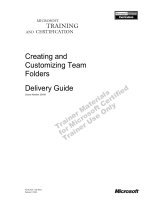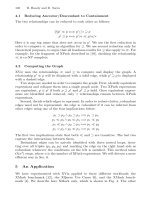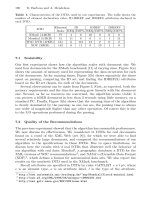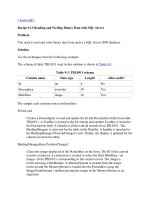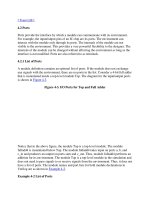Tài liệu Front-End and Back-End Server Topology Guide for Microsoft Exchange Server 2003 and Exchange 2000 Server pptx
Bạn đang xem bản rút gọn của tài liệu. Xem và tải ngay bản đầy đủ của tài liệu tại đây (529.94 KB, 100 trang )
Front-End and Back-End Server Topology
Guide for Microsoft Exchange Server
2003 and Exchange 2000 Server
Microsoft Corporation
Published: December 12, 2006
Author: Exchange Server Documentation Team
Abstract
This guide discusses Exchange Server front-end and back-end server architecture and
topology.
Comments? Send feedback to
Contents
Front-End and Back-End Server Topology Guide for Microsoft Exchange Server 2003 and
Exchange 2000 Server 1
Contents 3
Front-End and Back-End Server Topology Guide for Exchange Server 2003 and Exchange
2000 Server 9
Introduction to Front-End and Back-End Topologies for Exchange Server 2003 and Exchange
2000 Server 9
Assumed Knowledge 10
New Exchange Server 2003 Features for the Front-End and Back-End Architecture 10
Kerberos Authentication 10
RPC over HTTP 10
Exchange Server 2003 Editions 11
Forms-Based Authentication 11
Outlook Web Access Version Support 11
Front-End and Back-End Topologies Overview 12
Front-End and Back-End Topology Advantages 14
Single namespace 14
Offloads SSL Encryption and Decryption 14
Security 14
Improved Public Folder Access and Features 15
Increased IMAP Access to Public Folders 15
Multiple Protocols Supported 15
How a Front-End and Back-End Topology Works 16
Integration with Internet Information Services 16
Remote Procedure Calls in a Perimeter Network 16
Dependency on DSAccess 17
System Attendant on Front-End Servers 17
Supporting POP and IMAP Clients 19
Authentication for POP and IMAP Clients 19
IMAP Access to Public Folders 19
Running SMTP for POP and IMAP Clients 20
Supporting HTTP Access 21
Finding User Mailboxes 22
Logging on to Outlook Web Access 22
Simplifying the Outlook Web Access URL 24
Enabling the "Change Password" Feature 24
Finding Public Folders 24
How to Simplify the Outlook Web Access URL 29
Before You Begin 30
Procedure 30
For More Information 30
Authentication Mechanisms for HTTP 30
Dual Authentication 31
Pass-Through Authentication 31
Authentication Methods 32
Client to Front-end Server Authentication 32
Basic Authentication 32
Forms-Based Authentication 33
Front-End to Back-End Authentication 33
Integrated Authentication 33
Basic Authentication 34
User Logon Information 34
Remote Procedure Calls (RPCs) in the Exchange Front-End and Back-End Topology 34
Features Lost by Placing an Exchange Front-End Server in the Perimeter Network without
RPC Access 35
Considerations When Deploying a Front-End and Back-End Topology 36
Do Not Cluster Front End Servers 36
Recommended Server Configurations and Ratios 36
Load Balancing 36
Reducing Virtual Server Creation 37
Using Firewalls in a Front-End and Back-End Topology 38
Port Filtering 38
Source Port versus Destination Port 38
Direction of the TCP Connection 38
IP Filtering 39
Application Filtering 39
Helping to Secure Communication: Client to Front-End Server 39
Configuring SSL in a Front-End and Back-End Topology 40
SSL Accelerators 40
SSL Offloading 41
Forms-Based Authentication 42
How to Enable Forms-Based Authentication When Using SSL Offloading 42
Before You Begin 42
Procedure 42
For More Information 43
Securing Communication: Front-End to Other Servers 43
IP Security (IPSec) 43
IPSec Protocols 44
IPSec Policy 44
IPSec with Firewalls and Filtering Routers 44
Service Packs: Upgrading Front-End and Back-End Servers 45
Upgrading Considerations for Outlook Web Access 46
Scenarios for Deploying a Front-End and Back-End Topology 47
Advanced Firewall in a Perimeter Network 47
Scenario 48
Setup Instructions 48
Discussion 49
Issues 49
How to Set Up a Front-End and Back-End Topology with an Advanced Firewall in a Perimeter
Network 50
Before You Begin 51
Procedure 51
Front-End Server behind a Firewall 52
Scenario 52
Setup Instructions 52
Discussion 53
How to Set Up a Front-End and Back-End Topology with a Front-End Server Behind a
Firewall 53
Before You Begin 53
Procedure 54
Web Farm with a Firewall 54
Scenario 55
Setup Instructions 55
Discussion 55
Issues 55
How to Set Up a Front-End and Back-End Topology with a Web Farm Behind a Firewall 55
Before You Begin 56
Procedure 56
Front-End Server in a Perimeter Network 56
Scenario 57
Setup Instructions 57
Discussion 58
Issues 58
How to Set Up a Front-End and Back-End Topology with a Front-End Server in a Perimeter
Network 59
Before You Begin 59
Procedure 59
For More Information 60
Configuring Exchange Front-End Servers 60
How to Designate a Front-End Server 60
Before You Begin 60
Procedure 61
For More Information 61
Creating HTTP Virtual Servers 62
How to Create a Virtual Server 62
Procedure 62
Configuring Authentication 63
How to Configure Authentication on a Front-End Server 63
Before You Begin 64
Procedure 64
Configuring the Front-End Server to Assume a Default Domain 64
Configuring Forms-Based Authentication for Exchange Server 2003 65
How to Configure a Front-End Server to Assume a Default Domain 66
Before You Begin 66
Procedure 66
How to Configure Forms-Based Authentication on Exchange Server 2003 66
Before You Begin 67
Procedure 67
Allowing the Use of an E-Mail Address as the Logon User Name 67
How to Allow the Use of an E-mail Address as the Logon User Name 68
Before You Begin 68
Procedure 68
Disabling Unnecessary Services 69
URLSCan and IIS Lockdown Wizard 70
Disconnecting and Deleting Public and Mailbox Stores 71
Configuring Network Load Balancing 72
Configuring Secure Sockets Layer 72
How to Configure SSL for POP3, IMAP4, and SMTP 72
Procedure 72
How to Configure SSL for HTTP 73
Procedure 73
For More Information 73
Configuring SMTP on the Front-End Server 73
Mail for Internal Domains 74
Mail for External Domains 74
Configuring DSAccess for Perimeter Networks 74
Disabling the NetLogon Check 75
Disabling the Directory Access Ping 75
Specifying Domain Controllers and Global Catalog Servers 75
How to Disable the NetLogon Check on a Front-End Server 76
Before You Begin 76
Procedure 76
How to Disable the Directory Access Ping 77
Before You Begin 77
Procedure 77
Hosting Multiple Domains 77
Method One: Create Additional Virtual Servers 78
Method Two: Create Additional Virtual Directories 80
How to Add a Virtual Directory Under an HTTP Virtual Server in Exchange Server 2003 80
Procedure 81
For More Information 81
How to Create Virtual Directories 81
Procedure 82
Configuring a Back-End Server 82
Configuring Authentication on a Back-End Server 83
Creating and Configuring HTTP Virtual Servers on Back-End Servers 83
Method One: Configure Additional Virtual Servers 84
Method Two: Create Additional Virtual Directories 84
How to Configure Additional Virtual Servers on a Back-End Server 84
Before You Begin 85
Procedure 85
Configuring Firewalls 85
Configuring an Internet Firewall 86
Configuring ISA Server 86
Configuring an Intranet Firewall 87
Advanced Firewall Server in the Perimeter Network 87
Front-end Server in Perimeter Network 88
Basic Protocols 88
Active Directory Communication 89
Domain Name Service (DNS) 90
IPSec 90
Remote Procedure Calls (RPCs) 91
Stopping RPC Traffic 91
Restricting RPC Traffic 91
Front-End and Back-End Topology Checklist 92
Front-End and Back-End Topology Troubleshooting 97
Troubleshooting Tools 97
General Troubleshooting Steps 97
Logon Failures 98
Troubleshooting Outlook Web Access 99
Copyright 99
Front-End and Back-End Server Topology
Guide for Exchange Server 2003 and
Exchange 2000 Server
Microsoft® Exchange Server 2003 and Microsoft Exchange 2000 Server support using a
server architecture that distributes server tasks among front-end and back-end servers. In
this architecture, a front-end server accepts requests from clients and proxies them to the
appropriate back-end server for processing. This guide discusses how Exchange Server
2003 and Exchange 2000 Server support the front-end and back-end server architecture.
Also covered are several front-end and back-end scenarios and recommendations for
configuration.
Note:
Download Front-End and Back-End Server Topology Guide for Microsoft Exchange
Server 2003 and Exchange 2000 Server to print or read offline.
Introduction to Front-End and Back-End
Topologies for Exchange Server 2003
and Exchange 2000 Server
Microsoft® Exchange Server2003 and Microsoft Exchange2000 Server support using a
server architecture that distributes server tasks among front-end and back-end servers. In
this architecture, a front-end server accepts requests from clients and proxies them to the
appropriate back-end server for processing. This guide discusses how Exchange Server2003
and Exchange2000 Server support the front-end and back-end server architecture. This
guide also describes several front-end and back-end scenarios and provides
recommendations for configuration.
Note:
A front-end server is a specially configured server running either Exchange
Server2003 or Exchange 2000 Server software. A back-end server is a server with a
standard configuration. There is no configuration option to designate a server as a
back-end server. The term "back-end server" refers to all servers in an organization
that are not front-end servers after a front-end server is introduced into the
organization.
9
Important:
The information in this guide pertains to Exchange Server 2003 or later, and
Exchange 2000 Server with Service Pack 3 (SP3) or later. Therefore, if you are
running earlier builds, upgrade to either Exchange Server 2003 or
Exchange 2000 Server with Service Pack 3 (SP3) to take full advantage of the
features described in this guide.
Assumed Knowledge
You should have an understanding of Microsoft® Office Outlook® Web Access, Outlook
Mobile Access, Exchange ActiveSync®, RPC over HTTP, Hypertext Transfer Protocol
(HTTP), Simple Mail Transfer Protocol (SMTP), Post Office Protocol version 3 (POP3), and
Internet Message Access Protocol (IMAP) version 4rev1 in a standard Exchange
deployment, in addition to basic Exchange 2000 Server and Microsoft Windows® Internet
Information Services (IIS) concepts.
New Exchange Server 2003 Features for the
Front-End and Back-End Architecture
Exchange Server 2003 builds on the front-end and back-end server architecture and adds
new features and capabilities such as RPC over HTTP communication that enables users
with Outlook 2003 clients to access their Exchange information from the Internet.
Additionally, the standard version of Exchange Server 2003 enables you to configure a
server as a front-end server.
Kerberos Authentication
New for Exchange Server 2003 is the ability for the Exchange front-end server to use
Kerberos authentication for HTTP sessions between the front-end and its respective back-
end servers. While the authentication is now using Kerberos, the session is still being sent
using clear text. Therefore, if the network is public or the data is sensitive, it is recommended
that you use Internet Protocol security (IPSec) to secure all communication between the
Exchange front-end and back-end servers.
RPC over HTTP
With Exchange Server 2003 you can now use the Windows RPC over HTTP feature to
enable users who are running Outlook 2003 to be able to access their corporate information
from the Internet. Information about how to plan, deploy, and manage this new feature for
Exchange is in Exchange Server 2003 RPC over HTTP Deployment Scenarios .
10
Exchange Server 2003 Editions
Exchange Server 2003 is available in two editions, Exchange Server 2003 Standard Edition
and Exchange Server 2003 Enterprise Edition. You can configure either for use as a front-
end server in a front-end and back-end server architecture.
Note:
Exchange 2000 Server can be used only as a back-end server in a front-end and
back-end configuration. However, Exchange 2000 Enterprise Server can be used as
a front-end server or a back-end server in a front-end and back-end configuration.
For more information about the differences between Exchange 2000 Server and
Exchange 2000 Enterprise Server, see Microsoft Knowledge Base article 296614,
"Differences between Exchange 2000 Standard and Enterprise versions."
Forms-Based Authentication
Exchange Server 2003 includes a new authentication feature for your Outlook Web Access
clients. For information about how to enable this feature, see Authentication Mechanisms for
HTTP.
Outlook Web Access Version Support
To provide the new Exchange Server 2003 version of Outlook Web Access for users,
Exchange Server 2003 must be installed on both the front-end server and the back-end
server to which your users connect. When users connect to an Exchange 2003 front-end and
back-end server, they are able to take advantage of the following features:
• Forms-based authentication
• Replying to and forwarding posts in a public folder through Outlook Web Access
• Integrated authentication between the front-end and back-end servers
Different combinations of Exchange Server 2003, Exchange 2000 Server, and Microsoft
Exchange Server 5.5 determine the version of Outlook Web Access that your users can use.
The following table lists the version of Outlook Web Access that users have access to, based
on the versions of Exchange that are installed on the front-end and back-end servers.
Outlook Web Access versions available to users
Front-end server Back-end server Outlook Web Access version
Exchange 5.5 Exchange 5.5 Exchange 5.5
Exchange 5.5 Exchange 2000 Exchange 5.5
Exchange 5.5 Exchange 2003 Not supported
11
Exchange 2000 Exchange 5.5 Not supported
Exchange 2000 Exchange 2000 Exchange 2000
Exchange 2000 Exchange 2003 Not supported
Exchange 2003 Exchange 5.5 Not supported
Exchange 2003 Exchange 2000 Exchange 2000
Exchange 2003 Exchange 2003 Exchange 2003
The Exchange Server 2003 version and the Exchange 2000 Server version of Outlook Web
Access are substantially different from the Exchange Server 5.5 version of Outlook Web
Access. The Exchange Server 5.5 version of Outlook Web Access uses Active Server Pages
(ASP) to communicate with an Exchange computer that uses Collaboration Data Objects
(CDO) 1.2 and MAPI. The number of clients that can access the mailbox store at the same
time is limited by the MAPI-based connection to the Exchange computer.
The Exchange Server 2003 version and the Exchange 2000 Server version of Outlook Web
Access do not use MAPI to access the mailbox store, and they do not use ASP pages for
client connections. Clients continue to connect to the Web Access Component through
Hypertext Transfer Protocol (HTTP). However, the Internet Information Services (IIS) server
that hosts the Outlook Web Access component uses the Microsoft Exchange Store service to
provide access to the user's messaging functions. IIS receives Outlook Web Access client
requests as a proxy for message traffic between a Web client and an Exchange 2003 server
or an Exchange 2000 server. If the server contains the Exchange 2003 database, Outlook
Web Access uses a high-speed channel to access the mailbox store. If the server is a front-
end server, Outlook Web Access sends the request to a back-end server using HTTP.
Front-End and Back-End Topologies
Overview
The figures in this topic describe the common implementations of the front-end and back-end
server architecture. The following figure illustrates a simple Exchange front-end and back-end
topology.
12
An Exchange front-end and back-end server architecture without an advanced firewall
The following figure illustrates the recommended scenario that uses an advanced firewall,
such as Microsoft® Internet Security and Acceleration (ISA) Server with Service Pack1 (SP1)
and Feature Pack1, between the Internet and the Exchange front-end server.
The recommended Exchange front-end and back-end server architecture
13
Front-End and Back-End Topology
Advantages
The front-end and back-end server topology should be used for multiple-server organizations
that provide e-mail access to their employees over the Internet. Additionally, organizations
that use Microsoft® Office Outlook® Web Access, POP, IMAP, and RPC over HTTP on their
internal network can also benefit from a front-end and back-end server topology.
Single namespace
The primary advantage of the front-end and back-end server architecture is the ability to
expose a single, consistent namespace. You can define a single namespace for users to
access their mailboxes (for example, https://mail for Outlook Web Access). Without a front-
end server, each user must know the name of the server that stores their mailbox. This
complicates administration and compromises flexibility, because every time your organization
grows or changes and you move some or all mailboxes to another server, you must inform
the users.
With a single namespace, users can use the same URL or POP and IMAP client
configuration, even if you add or remove servers or move mailboxes from server to server.
Additionally, creating a single namespace ensures that HTTPS, POP, or IMAP access
remains scalable as your organization grows. Finally, a single namespace reduces the
number of server certificates required for SSL encryption because clients are using SSL to
the same servers and using the same namespace.
Offloads SSL Encryption and Decryption
Clients such as Microsoft Office Outlook® 2003 or Outlook Web Access that access your
Exchange servers from the Internet should use Secure Sockets Layer (SSL) to connect to
their Exchange servers to protect the traffic from interception. However, processing SSL
traffic can be a significant overhead for a server. The front-end and back-end architecture
allows the front-end to handle the SSL encryption, freeing up the processor on the back-end
Exchange servers to allow for increased overall e-mail performance. Additional improvements
can be made using SSL accelerators or offloading SSL encryption to advanced firewalls
(such as ISA 2000 with Service Pack 1 and Feature Pack 1).
Security
You can position the front-end server as the single point of access on or behind an Internet
firewall that is configured to allow only traffic to the front-end from the Internet. Because the
front-end server has no user information stored on it, it provides an additional layer of security
14
for the organization. In addition, the front-end servers authenticate requests before proxying
them, protecting the back-end servers from denial-of-service attacks.
Improved Public Folder Access and Features
A front-end Exchange server increases the robustness of accessing public folders, as it
knows the state of back-end servers and can use multiple referrals to access public folder
data. This includes system data such as calendar free/busy information. In addition, in
Exchange Server 2003, a front-end Exchange server enables your users using Outlook Web
Access to reply or forward to posts in public folders. Without a front-end server, public folder
posts can be only read.
Increased IMAP Access to Public Folders
The IMAP protocol specification allows a server to refer a client to another server. Exchange
supports this referral functionality in cases where a public folder store on a particular server
does not contain the content requested and the client needs to be referred to another server.
However, this requires a client that supports IMAP referrals, and most clients do not support
referrals. (The University of Washington Pine client and toolkit is one example of a client that
supports referrals.)
When a non referral-enabled IMAP client connects through a front-end server, the client can
access the entire public folder hierarchy, as the front-end server itself will automatically
handle any referrals. This makes the referral transparent to the client. For more information
about non referral-enabled IMAP clients, see Request for Comments (RFC) 2221 and RFC
2193.
Multiple Protocols Supported
The front-end and back-end architecture supports RPC over HTTP, HTTP, POP, and IMAP.
You can also install SMTP on the front-end server, although there are essentially no
differences between SMTP on a front-end or back-end server.
Note:
The MAPI remote procedure call (RPC) protocol (that is used by Outlook on non-
RPC over HTTP mode) is not proxied by the front-end server. Outlook has built-in
support for handling situations where mailboxes are moved from one server to
another or where content is not available on a server.
15
How a Front-End and Back-End Topology
Works
Although the general functionality of the front-end server is to proxy requests to the correct
back-end servers on behalf of the client computers, the exact functionality of the front-end
server depends on the protocol and the action being performed.
This section discusses the Windows® and Microsoft Exchange Server components that are
essential to understanding how front-end and back-end topology works. Make sure that you
understand how these components function in a front-end and back-end topology and assess
whether the modifications will affect your organization.
This section also explains how front-end and back-end servers support the various client
protocols.
Integration with Internet Information
Services
Exchange stores configuration information in Active Directory® directory service, whereas
Internet Information Services (IIS) stores configuration information in the metabase. The
metabase is a local configuration database shared by the protocols that IIS supports. The
Exchange System Attendant service regularly replicates relevant configuration changes made
in Active Directory through Exchange System Manager to the metabase. You can tell when
the configuration replication has occurred by looking for entries in Event Viewer from the
metabase update service (MSExchangeMU). To view MSExchangeMU events, in the server's
properties, on the Diagnostics Logging tab, set the MSExchangeMU logging level to
Minimum or greater.
Remote Procedure Calls in a Perimeter
Network
If you decide to situate your Exchange front-end servers in a perimeter network, be aware
that remote procedure calls (RPCs) are used to access Active Directory.
Note:
It is recommended that you use an advanced firewall server (such as ISA Server)
instead of the front-end server in the perimeter network. For more information, see
Advanced Firewall in a Perimeter Network.
16
Remote Procedure Calls are used by Internet Information Services (IIS) to authenticate
clients on the front-end server.
Dependency on DSAccess
DSAccess is a shared Exchange Server component that accesses and stores directory
information in a cache. DSAccess dynamically detects the directory servers that other
Exchange components should contact, based on criteria such as Active Directory site
configuration and Active Directory server availability. Exchange front-end servers use
DSAccess to determine which server contains a particular user's mailbox, the Simple Mail
Transfer Protocol (SMTP) addresses that exist for a user object, the servers that contain
public folder stores, and so on.
DSAccess uses Lightweight Directory Access Protocol (LDAP) for most operations. However,
DSAccess still uses RPCs to call the NetLogon service for each domain controller and global
catalog server that it discovers.
If you put a front-end server in a perimeter network where you want to restrict RPC traffic
between the perimeter network and the corporate network to specific services only, the
NetLogon RPC from DSAccess to domain controller and global catalog servers may fail. If
this occurs, DSAccess determines that RPC connectivity is just blocked, and that the servers
are still available. However, DSAccess continues to send the NetLogon RPC, which may
affect performance.
To stop DSAccess from doing the NetLogon RPC check, you can create a registry key. For
more information about optimizing DSAccess in a perimeter network, see Configuring
DSAccess for Perimeter Networks.
System Attendant on Front-End Servers
By default, Exchange System Attendant no longer requires RPCs when it runs on a front-end
server. The components of System Attendant that use RPCs are no longer loaded on front-
end servers; therefore, these components are disabled when you designate a server as a
front-end server. The following list briefly describes these components:
• DSProxy
The DSProxy service refers MAPI clients (such as Microsoft® Office Outlook® 2002) to
global catalog servers for global address list lookups. DSProxy also allows MAPI clients
with older versions of Outlook to access Active Directory. DSProxy no longer runs on
front-end servers; therefore, the front-end server can no longer determine which back-
end server contains a MAPI client's mailbox. As a result, you cannot point a MAPI client
17
to the front-end server to determine the user's back-end server and then route the
request to the appropriate server.
Note:
To enable DSProxy on the front-end server for routing MAPI client requests,
install Exchange 2000 Server Service Pack 3 (SP3) and create the registry key
described in Microsoft Knowledge Base article 319175, "XADM: You Cannot
Perform a Check Names Query Against a Front-End Exchange Computer." Note
that to receive these referrals, the client must have RPC access to the front-end
server. Additionally, the front-end server must have RPC access to domain
controllers.
• Recipient Update Service
The Recipient Update Service updates recipients in the directory to match address lists
or recipient proxy policies. The Recipient Update Service no longer runs on front-end
servers, so be sure that none of your front-end servers are designated to run the
Recipient Update Service. To do this, in Exchange System Manager, under Recipients,
check the properties of each Recipient Update Service and ensure that no front-end
servers are named in the Exchange server field.
• Offline Address Book Generation (OABGen)
OABGen creates the offline address book. Without the OABGen service, front-end
servers no longer generate offline address books.
• Group Polling
System Attendant uses group polling to ensure that the local computer remains a
member of the Domain Exchange Servers group. System Attendant polls the Domain
Exchange Servers group and adds the local computer back to the group if it is no longer
a member. Front-end servers no longer perform this function.
• Mailbox Management
The Mailbox Management service starts and stops the mailbox cleanup process
according to the settings defined in Recipient Policies. Mailbox Management no longer
runs on front-end servers.
• Free/Busy (madfb.dll)
The free/busy service manages user schedules. This service no longer runs on front-end
servers.
18
Supporting POP and IMAP Clients
When you use a front-end server, the names of the servers that host the mailboxes are
hidden from the users. Client computers connect to one host name shared by the front-end
servers. As a result, moving users between servers is transparent to the users and requires
no reconfiguration of client computers.
To log on, a POP or IMAP client sends the front-end server a logon request that contains the
name of the mailbox to be accessed. The front-end server authenticates the user and uses
Active Directory to determine which back-end server contains the user's mailbox. The front-
end server then proxies the logon request to the appropriate back-end server. The back-end
server then sends the results of the logon operation back to the front-end server, which
returns the results of the operation back to the client. Subsequent POP or IMAP commands
are similarly handled.
Note:
SMTP must be available to allow POP and IMAP clients to submit e-mail. You can
install SMTP on the front-end server or set up a separate SMTP server. E-mail
submission through SMTP on the front-end server works the same as it does on any
other server running Exchange. For more information about how to configure SMTP
on a front-end server, see Configuring Exchange Front-End Servers.
Authentication for POP and IMAP Clients
POP and IMAP e-mail clients send user and password information in clear text. If the front-
end server is accessible from the Internet, you should configure SSL so that user
authentication information and data is not passed over the Internet in clear text.
IMAP Access to Public Folders
When a non referral-enabled IMAP client connects to a back-end server, it can access only
public folders that have a replica on the user's home server. To access public folders that
have replicas on other servers, an IMAP client must be referral-enabled. A referral-enabled
client issues special commands to an IMAP server to create a list of the public folders
available to the client. When the client computer requests a public folder that does not have a
local replica, the server responds to the client request with a referral URL that contains the
name of the server that has the public folder. The referral-enabled IMAP client computer then
creates a new connection to that server to retrieve the appropriate information.
In a front-end and back-end topology, however, the front-end server acts as a referral-
enabled client, so IMAP clients connecting to the front-end server do not need to support
referrals; the front-end server handles referrals for them. It transparently maps non referral-
enabled client requests to their referral counterparts, making the entire list of public folders
19
available to a non referral-enabled client. When the front-end server receives a referral
response from the back-end server, it does not pass this response back to the client. Instead
it follows the referral for the client and makes a connection to the appropriate back-end server
that has the data. The back-end server then responds with the requested item, which the
front-end server relays back to the client.
Running SMTP for POP and IMAP Clients
POP and IMAP protocols are used only for receiving mail; you must configure SMTP on the
front-end server so that POP and IMAP clients can submit mail. You do not have to run SMTP
on the Exchange front-end server. Instead, you can use another server as a dedicated SMTP
gateway.
Important:
To run SMTP on the front-end server and enable it to accept inbound mail (mail for
your domains), you must mount a mailbox store on the front-end server. This mailbox
store must not contain any mailboxes. You must mount a mailbox store on the front-
end server because any non-delivery reports (NDRs) must be routed through the
mailbox store for formatting.
To configure SMTP so that POP and IMAP clients can submit mail to external domains, you
must allow relaying.
By default, Exchange allows relaying only from authenticated clients. It is recommended that
you keep this default. Clients such as Microsoft Outlook Express 6.0 and Microsoft® Office
Outlook® 2003, and previous versions of Outlook Express and Outlook support SMTP
authentication in addition to Transport Layer Security (TLS) encryption.
You should not allow relaying in either of the following ways:
• You should not allow anonymous relaying to all IP addresses; if your front-end server
is connected to the Internet, doing this allows anyone on the Internet to use your server
to send mail.
• You should not allow relaying from specific client IP addresses. Even if you are
familiar with the subnet from which clients send mail, the Internet environment makes it
difficult to determine such a specific set of IP addresses.
Note:
If you want the front-end server to act as the bridgehead server between your
company and the Internet, it is recommended that the server on the Internet that
accepts mail for your domains has the ability to scan incoming messages for viruses.
20
Note:
For more information, see the Exchange technical guide, Exchange Server 2003
Transport and Routing Guide.
Supporting HTTP Access
Whether generated by a browser or a specialized client, HTTP requests from the client
computer are sent to the front-end server. The front-end server uses Active Directory to
determine which back-end server to proxy the request to.
After determining the appropriate back-end server, the front-end server forwards the request
to the back-end server. Apart from specific header information that indicates the request was
passed through a front-end server, the request is almost the same as the original request
sent from the client. In particular, the HTTP host header, which matches the name of the
front-end server to which the request was sent (meaning the hostname or fully qualified
domain name that the user entered in the browser), remains unchanged. The front-end server
contacts the back-end server using the hostname of the back-end server (for example,
backend1), but in the HTTP headers of the request, the front-end server sends the host
header used by the client, for example, www.adatum.com. The host header setting ensures
that the appropriate back-end Exchange virtual server handles the request. For more
information about configuring virtual servers on a back-end server, see Configuring a Back-
End Server.
For HTTP requests, the front-end server always contacts the back-end server over TCP port
80 (the default HTTP port), regardless of whether the client contacted the front-end server
through port 80 or 443 (the SSL port). This means that:
• HTTP virtual servers on the Exchange front-end server can listen only on port 80
(HTTP) or 443 (HTTPS).
Note:
No other ports other than port 80 and port 443 can be used for HTTP virtual
servers on the Exchange front-end servers.
• SSL encryption is never used between the front-end and back-end servers, although
the client should use it to communicate with the front-end server.
• HTTP virtual servers that differentiate themselves from other servers only by port
number are not supported in a front-end and back-end topology. For example, if a back-
end server has an HTTP virtual server listening on port 8080, a client can access that
back-end server only if the client is pointed directly to the back-end server (for example,
http://backend1:8080/data). A client connecting to the front-end server cannot access this
data.
21
The back-end server processes the HTTP request from the front-end normally, and the
response is sent unchanged through the front-end server back to the client. This whole
process is not visible to the client, which just interacts with the front-end server. The client is
unaware of how the request was handled internally.
Finding User Mailboxes
To provide access to mailbox folders through HTTP, you must have a virtual directory on both
the Exchange front-end and back-end servers that points to the mailboxes.
Note:
User mailboxes cannot be stored on the front-end server.
When you install Exchange, a virtual directory named "Exchange" is created in the default
virtual server. This directory points to the default SMTP domain for the Exchange
organization. When you configure additional virtual directories on the front-end server through
Exchange System Manager, you can select the SMTP domain name. In
Exchange 2000 Server SP3 and Exchange Server 2003, users connecting to that virtual
server must have an e-mail address in their list of SMTP proxy addresses on their object in
Active Directory with the same domain. In Exchange Server 2003 SP1, users can override
the SMTP domain by specifying the SMTP address in the URL (for explicit logon), or just use
an implicit logon. For more information see "Logging on to Outlook Web Access" later in this
topic.
In the dialog box where the SMTP domain is selected, the list of domains is a list of all
domains for which there are recipient policies. Therefore, you might see duplicates in the list;
it is not important which one you select.
When the front-end server detects a request to a location in the mailbox store (based on the
setting of the virtual server or directory), it contacts an Active Directory global catalog server
in the domain using Lightweight Directory Access Protocol (LDAP) and determines which
back-end server contains the user's mailbox.
Logging on to Outlook Web Access
Users can log on to Outlook Web Access using either implicit logon or explicit logon.
Implicit Logon
If the front-end server is configured to authenticate users, users can access their mailboxes
by omitting the username from the request, and pointing their browser to their mailbox virtual
directory. The usual URL is https://<server>/exchange/. After authenticating the user, the
authentication information is used to look up the mailbox associated with the user in Active
Directory and the back-end server on which the mailbox is located. The URL is updated with
22
the user name and sent to the correct back-end server. This is known as implicit logon.
Implicit logon is useful only for logging on to Outlook Web Access; specialized HTTP clients
generally do not use implicit logon.
Exchange 2000 Server SP3 and Exchange Server 2003
Implicit logon makes use of the SMTP domain specified on the HTTP virtual directory to
identify the user. Therefore, users connecting to that virtual server must have an e-mail
address in their list of SMTP proxy addresses on their object in Active Directory with the same
domain.
Exchange Server 2003 SP1
Implicit logon no longer relies exclusively on the SMTP domain specified. All the user
information can be gleaned from their logon. Users can use any mailbox Exchange virtual
directory to access their e-mail messages.
Explicit Logon
There are a few URLs that users can use to connect to Outlook Web Access. The usual URL
is https://<server>/exchange/<username>/.Accessing Outlook Web Access using this URL is
referred to as explicit logon.
Explicit logon must be used when the front-end server is not configured to authenticate users
(for more information about authentication, see Authentication Mechanisms for HTTP) or
when a user is attempting to access a mailbox that is not their own but to which they have
access, for example, in the case of delegate users.
Exchange 2000 Server SP3 and Exchange Server 2003
When the front-end server receives an explicit logon request from a client, the user name is
extracted from the URL and combined with the SMTP domain name associated with the
virtual directory or virtual server to construct a fully qualified SMTP address. The front-end
server looks up this address in Active Directory and determines which back-end server has
the mailbox associated with the address. The front-end server then forwards the request to
that back-end server, which processes the request and returns it back through the front-end
server to the client.
Exchange Server 2003 SP1
The user can choose to override the SMTP domain configured on the mailbox virtual
directory, by specifying the SMTP address in the URL itself. For example;
https://<server>/exchange/ If no SMTP domain is specified, the
SMTP domain from the virtual directory will be used.
You can prevent specific users from accessing Outlook Web Access by disallowing the HTTP
protocol for those users. To change a user's protocol settings, in Active Directory Users and
Computers, use the Exchange Advanced tab in a user's properties.
23
Simplifying the Outlook Web Access URL
Users commonly request that a simpler URL be made available for accessing their mailbox.
For detailed instructions on simplifying the Outlook Web Access URL, see How to Simplify the
Outlook Web Access URL.
Enabling the "Change Password" Feature
If you are using Outlook Web Access, you can enable the Change Password feature in IIS to:
• Alert users when their passwords expire.
• Enable users to use the Options button in Outlook Web Access to change their
passwords.
Keep in mind that if you want to use the Change Password feature, you must also use SSL
between clients and the front-end server to secure the password during transmission.
Additionally, you must create a virtual directory named IISAdmPwd on the front-end server
and back-end servers to handle the Change Password requests.
Note:
The only time you must require SSL on a back-end server is when you want users to
be able to connect to the back-end server directly. Remember, however, that front-
end servers cannot use SSL when connecting to back-end servers. Therefore, if you
require SSL on the back-end server, ensure that you do not require SSL on the
following directories so that front-end servers can still connect to them: Exchange,
Public, ExchWeb, Exadmin, and any mailbox or public folder virtual roots.
For more information about how to configure the Change Password feature, see Microsoft
Knowledge Base article 327134, "XCCC: HOW TO: Use the Change Password Feature in
Outlook Web Access."
For more information about how to configure SSL, see Helping to Secure Communication:
Client to Front-End Server.
Finding Public Folders
Just as you must configure virtual directories for mailboxes, you must also configure virtual
directories for each of the public folder trees that are to be accessible over HTTP through the
front-end server.
When you install Exchange, a virtual directory called "public" is created under the default
Exchange HTTP virtual server to allow access to the default (MAPI-accessible) public folder
tree. When you create other public folder trees (for example, to host applications), you must
also create virtual directories in Exchange System Manager to expose these trees over
24
HTTP. Identical virtual directories must exist on each front-end server and on all back-end
servers that host the public folder tree.
A request made to a URL in a public folder tree is handled differently when accessing the
default (or MAPI-accessible) public folder tree than when accessing general-purpose public
folders (also known as application Top-Level Hierarchies [TLH], or non-MAPI TLHs).
In both cases the goal for accessing public folders is twofold:
• For availability If data exists in an Exchange 2000 Server or Exchange
Server 2003 public folder somewhere in the Exchange organization and is accessible
over HTTP, it is available to the user.
• For consistency As long as the server is available and the user is authenticated,
the same public folder server services every request from that user. For authenticated
users, ensuring that they go to the same public folder server means that they see the
same data every time that they access the public folder trees through the front-end server
(including status of read and unread messages, which is stored on individual servers and
is not replicated between public folder servers). The fact that users always reach the
same back-end server is also important for server-based applications that maintain
session state, such as some built with Active Server Pages (ASP).
Public Folder Referrals
In Exchange, you can configure public folder replication on a per-folder basis. The actual
public folder tree hierarchy is available on all Exchange public folder servers in the
organization, but the contents of each folder may not be. This information is not stored in
Active Directory but is maintained as a property on each folder in the public folder store.
Therefore, special handling is required when the back-end server selected by the front-end
server does not contain the contents of the folder requested by the client.
The following figure illustrates how public folder referrals travel through a front-end server.
25