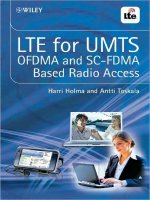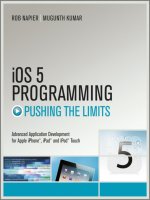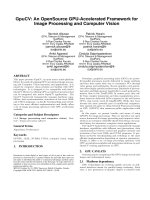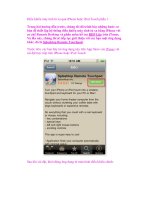iPhone SDK 3 Programming Advanced Mobile Development for Apple iPhone and iPod touc phần 3 pdf
Bạn đang xem bản rút gọn của tài liệu. Xem và tải ngay bản đầy đủ của tài liệu tại đây (647.68 KB, 68 trang )
5
The View
This chapter explains the main concepts behind views. You learn about view geometry in Section 5.1.
In Section 5.2, we cover the topic of view hierarchy. Next, Section 5.3 discusses, in great detail, the
multitouch interface. In this section, you learn how to recognize multitouch gestures. After that, we
discuss several animation techniques in Section 5.4. Next, Section 5.5 deals with how to use Quartz
2D functions for drawing inside a view. Finally, we summarize the chapter in Section 5.6.
5.1 View Geometry
This section covers the three geometric properties of the UIView class that you need to understand:
frame, bounds,andcenter. Before explaining these properties, let’s first look at some of the
structures and functions used in specifying their values.
5.1.1 Useful geometric type definitions
The following types are used throughout the text:
•
CGFloat represents a floating point number and is defined as:
typedef float CGFloat;
• CGPoint is a structure that represents a geometric point. It is defined as:
struct CGPoint {
CGFloat x;
CGFloat y;
};
typedef struct CGPoint CGPoint;
The x value represents the x-coordinate of the point and the y value represents its y-coordinate.
116 iPhone SDK 3 Programming
You will use CGPoint alot.CGPointMake() is a convenient function defined to make a
CGPoint from a pair of x and y values, and is defined as follows:
CGPoint CGPointMake (
CGFloat x,
CGFloat y
);
• CGSize is a structure used to represent width and height values. It is declared as follows:
struct CGSize {
CGFloat width;
CGFloat height;
};
typedef struct CGSize CGSize;
where width is the width value and height is the height value.
To make a
CGSize structure from a width and a height, use the utility function CGSizeMake(),
declared as follows:
CGSize CGSizeMake (
CGFloat width,
CGFloat height
);
• CGRect is used to represent the location and dimensions of a rectangle. It is declared as
follows:
struct CGRect {
CGPoint origin;
CGSize size;
};
typedef struct CGRect CGRect;
The origin value represents the upper-left point of the rectangle, and size represents its
dimensions (i.e., its width and height).
To make a
CGRect structure, you can use the utility function CGRectMake() declared as
follows:
CGRect CGRectMake (
CGFloat x,
CGFloat y,
CGFloat width,
CGFloat height
);
The View 117
5.1.2 The UIScreen class
The UIScreen class is provided to you in order to obtain the dimensions of the device’s screen. The
device’s screen is 320 × 480 points as shown in Figure 5.1.
Figure 5.1 The dimensions of the device screen.
The status bar takes 20 points from the total height, leaving 460 points for the application. You can
turn off the status bar using the following statement:
[UIApplication sharedApplication].statusBarHidden = YES;
You can retrieve the size of the device’s screen as follows:
[[UIScreen mainScreen] bounds].size
In the above statement, we first obtain the singleton UIScreen instance and then obtain the size of
its bounding rectangle.
The application window resides just below the status bar. To retrieve the application’s frame, use the
following statement:
CGRect frame = [[UIScreen mainScreen] applicationFrame]
118 iPhone SDK 3 Programming
If there is a status bar, the application’s frame is 320 × 460. Otherwise, it is equal to the screen’s
bounds.
5.1.3 The frame and center properties
The UIView class declares the frame property which is used to locate and dimension the UIView
instance inside another UIView instance. The property is declared as follows:
@property(nonatomic) CGRect frame
You usually specify the frame of a view during the initialization phase. For example, the following
creates a
UIView instance whose origin is located at (50, 100) in its superview’s coordinates and
whose width and height are 150 and 200, respectively.
CGRect frame = CGRectMake(50, 100, 150, 200);
aView = [[UIView alloc] initWithFrame:frame];
[window addSubview:aView];
Figure 5.2 shows the result of adding the above UIView instance to a full-screen window (minus the
status bar).
Figure 5.2 The frame geometric property for a subview of a main window.
The View 119
The origin of this view is (50, 100) and its center is (125, 200), all in the parent view’s (window)
coordinates.
Changes to the
center will result in changes to the origin of the frame. Similarly, changes to the
origin or to the size of the frame will result in changes in the center. For the example above, if the
x-coordinate of the
center property is increased by 80 points, the frame’s origin will be equal to
(130, 100) which would result in the view being shifted as a whole a distance of 80 points to the
right as shown in Figure 5.3.
Figure 5.3 Moving the view location by changing its center property.
5.1.4 The bounds property
The bounds property is used to specify the origin and size of the view in the view’s own coordinate
system. The property is declared as follows:
@property(nonatomic) CGRect bounds
120 iPhone SDK 3 Programming
When you initialize the view, the bound’s origin is set to (0, 0) and its size is set to frame.size.
Changes to the
bounds.origin have no effect on the frame and the center properties. Changes
to
bounds.size, however, will result in a change in the frame and center properties.
As an example, consider Figure 5.2. The
bound.origin is equal to (0, 0). The view draws a string’s
value as shown below:
-(void)drawRect:(CGRect)rect {
int x=0;
int y=self.bounds.size.height/3;
[@"Hello World!"
drawAtPoint:CGPointMake(x,y)
withFont:[UIFont systemFontOfSize:40]];
}
The x-axis of the point at which the string "Hello World!" is drawn is equal to 0. If we change
the value of
bounds.origin.x from 0 to 50, the string drawn will move 50 to the left as shown in
Figure 5.4.
Figure 5.4 Changes to the bounds property’s origin affect the content of the view not its
dimension/location.
The View 121
5.2 The View Hierarchy
Most of the time, you will have one main window for the application and several views and controls
with different sizes and locations. The main window (an instance of
UIWindow which is a subclass
of
UIView) will act as a root of a tree. When you want to add a view to the application, you add
that view to the window or to an existing view. Eventually, you end up with a tree structure rooted
at that window. Every view will have exactly one parent view called superview, and zero or more
child views called subviews. To access the superview instance, use the property
superview which
is declared as follows:
@property(nonatomic, readonly) UIView *superview
To retrieve the children of a given view, use the property subviews, which is declared as follows:
@property(nonatomic, readonly, copy) NSArray *subviews
To add a view to an existing view, you allocate it, initialize it, configure it, and then add it as a
subview. The following two statements create a view that occupies the full screen (minus the status
bar).
CGRect frame = [UIScreen mainScreen].applicationFrame;
view1 = [[UIView alloc] initWithFrame:frame];
The initializer that is usually used is the initWithFrame: initializer.
To add a view as a subview, use the
addSubview: method which is declared as follows:
-(void)addSubview:(UIView *)view
After invoking this method, the superview will retain the instance view.
To remove a view from the view hierarchy, you use the method
removeFromSuperview. In addition
to removing the view from the tree, this method will also
release the view.
5.3 The Multitouch Interface
When the user touches the screen, they are requesting feedback from the application. Given that the
application presents multiple views, subviews, and controls to the user at the same time, there is a
need for the system to figure out which object is the intended recipient of the user’s touches.
Every application has a single
UIApplication object for handling users’ touches. When the user
touches the screen, the system packages the touches in an event object and puts that event object in
the application’s event queue. This event object is an instance of the class
UIEvent.
The event object contains all the touches that are currently on the screen. Each finger on the screen
has its own touch object, an instance of the class
UITouch. As you will see later, each touch object
can be in different phases, such as, has just touched the screen, moving, stationary, etc. Each time the
user touches the screen, the event object and the touches objects get mutated to reflect the change.
122 iPhone SDK 3 Programming
The UIApplication unique instance picks up the event object from the queue and sends it to the
key window object (an instance of
UIWindow class). The window object, through a mechanism
called hit-testing, figures out which subview should receive that event and dispatches the event to it.
This object is referred to as the first responder. If that object is interested in handling the event, it
does so and the event is considered as delivered. If, on the other hand, that object is not interested in
handling the event, it passes it through a linked list of objects called the responder chain.
The responder chain of a given object starts from that object and ends in the application object. If any
object on this chain accepts the event, then the event’s propagation towards the application instance
stops. If the application instance receives the event and does not know of a valid recipient of it, it
throws that event away.
5.3.1 The UITouch class
Each finger touching the screen is encapsulated by an object of the UITouch class. The following
are some of the important properties and methods of this class.
•
phase. This property is used to retrieve the current phase of the touch. The property is declared
as follows:
@property(nonatomic,readonly) UITouchPhase phase
There are several UITouchPhase values available including:
–
UITouchPhaseBegan indicates that the finger touched the screen.
–
UITouchPhaseMoved indicates that the finger moved on the screen.
–
UITouchPhaseStationary indicates that the finger has not moved on the screen since
the last event.
–
UITouchPhaseEnded indicates that the finger has left the screen.
–
UITouchPhaseCancelled indicates that the touch is being cancelled by the system.
•
timestamp. The time when the touch changed its phase. The UITouch object keeps mutating
during an event. This value refers to the last mutation.
•
tapCount. The number of taps that the user made when he/she touched the screen. Successive
tapping on the same place will result in a tap count greater than 1. The property is declared as
follows:
@property(nonatomic,readonly) NSUInteger tapCount
• locationInView:. This method returns the location of the touch in a given view. The
method is declared as follows:
- (CGPoint)locationInView:(UIView *)view
The returned value is in the coordinate system of view. If you pass nil, the returned value is
in the window’s coordinate system.
The View 123
• previousLocationInView:. The previous location of the touch in a given view can be
retrieved using this method. The method is declared as follows:
- (CGPoint)previousLocationInView:(UIView *)view
5.3.2 The UIEvent class
A multitouch sequence is captured by an object of the class UIEvent. The application will receive
the same
UIEvent object throughout its lifetime. This object will be mutated during the execution
of the application. You can retrieve the timestamp of this event using the
timestamp property. To
retrieve the touches that this event represents, use the
allTouches method which is declared as
follows:
- (NSSet *) allTouches
5.3.3 The UIResponder class
User interface objects, such as instances of UIView, receiving touches are subclasses of
the
UIResponder class. To understand the multitouch interface, we need to understand the
UIResponder class and its four main multitouch-handling methods.
The following are the main methods which subclasses of
UIResponder class (such as UIView
subclasses) need to override in order to handle gestures.
1.
touchesBegan:withEvent:. This method is invoked to tell the responder object that one
or more fingers have just touched the screen. The method is declared as follows:
-(void)touchesBegan:(NSSet *)touches withEvent:(UIEvent *)event
The first parameter is a set of UITouch objects that have just touched the screen. The second
parameter is the event which these touches are associated with.
2.
touchesMoved:withEvent:. This method is invoked to tell the responder object that one
or more fingers have just moved on the screen. The method is declared as follows:
-(void)touchesMoved:(NSSet *)touches withEvent:(UIEvent *)event
The first parameter is a set of UITouch objects that have just moved on the screen. The second
parameter is the event which these touches are associated with.
3.
touchesEnded:withEvent:. This method is invoked to tell the responder object that one
or more fingers have just been lifted from the screen. The method is declared as follows:
-(void)touchesEnded:(NSSet *)touches withEvent:(UIEvent *)event
The first parameter is a set of UITouch objects that have just been lifted from the screen. The
second parameter is the event which these touches are associated with.
124 iPhone SDK 3 Programming
4. touchesCancelled:withEvent:. This method is invoked by the system to tell the
responder object that the event has been cancelled. The method is declared as follows:
-(void)touchesCancelled:(NSSet *)touches withEvent:(UIEvent *)event
The first parameter is a set containing a single UITouch object whose phase is
UITouchPhaseCancel. The second parameter is the event which has been cancelled.
It is best to understand the multitouch mechanism through a detailed example. Let’s imagine three
fingers,
F1, F2,andF3, touching the screen, moving on the screen, and ending at various times. We
will show the invocation of the responder’s methods as a result of these fingers. For each invocation,
we show the content of the
touches setaswellastheallTouches set of the event object.
The following assumes a starting condition just prior to Step 1 where no fingers are touching the
screen.
1. Two fingers,
F1 and F2, touched the screen.
touchesBegan:withEvent: is called.
touches: a set of two elements:
Touch T1 representing F1: <UITouch: 0x14a360> phase: Began
Touch T2 representing F2: <UITouch: 0x14a0f0> phase: Began
event
: <UIEvent: 0x143ae0>.TheallTouches set:
T1: <UITouch: 0x14a360> phase: Began
T2: <UITouch: 0x14a0f0> phase: Began
2. Fingers F1 and F2 moved.
touchesMoved:withEvent: is called.
touches: a set of two elements:
T1: <UITouch: 0x14a360> phase: Moved
T2: <UITouch: 0x14a0f0> phase: Moved
event
: <UIEvent: 0x143ae0>.TheallTouches set:
T1: <UITouch: 0x14a360> phase: Moved
T2: <UITouch: 0x14a0f0> phase: Moved
3. Finger F1 moved.
touchesMoved:withEvent: is called.
touches: a set of one element:
T1: <UITouch: 0x14a360> phase: Moved
event
: <UIEvent: 0x143ae0>.TheallTouches set:
T1: <UITouch: 0x14a360> phase: Moved
T2: <UITouch: 0x14a0f0> phase: Stationary
The View 125
4. Finger F2 moved.
touchesMoved:withEvent: is called.
touches: a set of one element:
T2: <UITouch: 0x14a0f0> phase: Moved
event
: <UIEvent: 0x143ae0>.TheallTouches set:
T1: <UITouch: 0x14a360> phase: Stationary
T2: <UITouch: 0x14a0f0> phase: Moved
5. Finger F3 touched the screen, Finger F2 moved.
touchesBegan:withEvent: is called.
touches: a set of one element:
T3: <UITouch: 0x145a10> phase: Began
event
: <UIEvent: 0x143ae0>.TheallTouches set:
T1: <UITouch: 0x14a360> phase: Stationary
T2: <UITouch: 0x14a0f0> phase: Moved
T3: <UITouch: 0x145a10> phase: Began
touchesMoved:withEvent:
is called.
touches: a set of one element:
T2: <UITouch: 0x14a0f0> phase: Moved
event
: <UIEvent: 0x143ae0>.TheallTouches set:
T1: <UITouch: 0x14a360> phase: Stationary
T2: <UITouch: 0x14a0f0> phase: Moved
T3: <UITouch: 0x145a10> phase: Began
6. Fingers F2 and F3 moved.
touchesMoved:withEvent: is called.
touches: a set of two elements:
T2: <UITouch: 0x14a0f0> phase: Moved
T3: <UITouch: 0x145a10> phase: Moved
event
: <UIEvent: 0x143ae0>.TheallTouches set:
T1: <UITouch: 0x14a360> phase: Stationary
T2: <UITouch: 0x14a0f0> phase: Moved
T3: <UITouch: 0x145a10> phase: Moved
7. Finger F2 moved, Finger F3 lifted.
touchesMoved:withEvent: is called.
touches: a set of one element:
T2: <UITouch: 0x14a0f0> phase: Moved
126 iPhone SDK 3 Programming
event: <UIEvent: 0x143ae0>.TheallTouches set:
T1: <UITouch: 0x14a360> phase: Stationary
T2: <UITouch: 0x14a0f0> phase: Moved
T3: <UITouch: 0x145a10> phase: Ended
touchesEnded:withEvent:
is called.
touches: a set of one element:
T3: <UITouch: 0x145a10> phase: Ended
event
: <UIEvent: 0x143ae0>.TheallTouches set:
T1: <UITouch: 0x14a360> phase: Stationary
T2: <UITouch: 0x14a0f0> phase: Moved
T3: <UITouch: 0x145a10> phase: Ended
8. Finger F2 moved.
touchesMoved:withEvent: is called.
touches: a set of one element:
T2: <UITouch: 0x14a0f0> phase: Moved
event
: <UIEvent: 0x143ae0>.TheallTouches set:
T1: <UITouch: 0x14a360> phase: Stationary
T2: <UITouch: 0x14a0f0> phase: Moved
9. Finger F2 moved, Finger F1 lifted.
touchesMoved:withEvent: is called.
touches: a set of one element:
T2: <UITouch: 0x14a0f0> phase: Moved
event
: <UIEvent: 0x143ae0>.TheallTouches set:
T1: <UITouch: 0x14a360> phase: Ended
T2: <UITouch: 0x14a0f0> phase: Moved
touchesEnded:withEvent:
is called.
touches: a set of one element:
T1: <UITouch: 0x14a360> phase: Ended
event
: <UIEvent: 0x143ae0>.TheallTouches set:
T1: <UITouch: 0x14a360> phase: Ended
T2: <UITouch: 0x14a0f0> phase: Moved
10. Finger F2 moved.
touchesMoved:withEvent: is called.
touches: a set of one element:
The View 127
T2: <UITouch: 0x14a0f0> phase: Moved
event
: <UIEvent: 0x143ae0>.TheallTouches set:
T2: <UITouch: 0x14a0f0> phase: Moved
11. Finger F2 lifted.
touchesEnded:withEvent: is called.
touches: a set of one element:
T2: <UITouch: 0x14a0f0> phase: Ended
event
: <UIEvent: 0x143ae0>.TheallTouches set:
T2: <UITouch: 0x14a0f0> phase: Ended
Listing 5.1 shows a UIView subclass that overrides three responder methods and logs the touches
and events for all three phases. Use this in an application to test your understanding of the multitouch
interface.
Listing 5.1 A UIView subclass that overrides three responder methods and logs the touches and events for
all three phases.
@interface ViewOne : UIView {}
@end
@implementation ViewOne
-(void)touchesBegan:(NSSet *)touches withEvent:(UIEvent *)event{
for(UITouch *t in touches)
NSLog(@"B: touch: %@", t);
NSLog(@"B: event: %@", event);
}
-(void)touchesMoved:(NSSet *)touches withEvent:(UIEvent *)event{
for(UITouch *t in touches)
NSLog(@"M: touch: %@", t);
NSLog(@"M: event: %@", event);
}
-(void)touchesEnded:(NSSet *)touches withEvent:(UIEvent *)event{
for(UITouch *t in touches)
NSLog(@"E: touch: %@", t);
NSLog(@"E: event: %@", event);
}
@end
The complete application can be found in the TheView1 project in the source downloads.
128 iPhone SDK 3 Programming
5.3.4 Handling a swipe
In this section, we demonstrate how you can intercept the phases of the user’s touches in order to
recognize a swipe gesture. The application that we are about to build will recognize a right/left swipe
and present its speed (in points per second) in a view.
Listing 5.2 shows the declaration of the application delegate class. The
SwipeAppDelegate
application delegate uses the SwipeDemoView view as the main view for the application.
Listing 5.2 The declaration of the application delegate class SwipeAppDelegate.
#import <UIKit/UIKit.h>
#import "SwipeDemoView.h"
@interface SwipeAppDelegate : NSObject <UIApplicationDelegate> {
UIWindow *window;
SwipeDemoView *viewOne;
}
@property (nonatomic, retain) UIWindow *window;
@end
Listing 5.3 shows the implementation of the application delegate class. The applicationDid-
FinishLaunching:
method creates an instance of the SwipeDemoView view class and enables it
for multitouch by setting its
multipleTouchEnabled property to YES. If you do not do that, the
touches set in the four responder methods will always have a size of 1.
Listing 5.3 The implementation of the application delegate class SwipeAppDelegate.
#import "SwipeAppDelegate.h"
@implementation SwipeAppDelegate
@synthesize window;
-(void)applicationDidFinishLaunching:(UIApplication *)application {
window =
[[UIWindow alloc] initWithFrame:[[UIScreen mainScreen] bounds]];
CGRect frame = [UIScreen mainScreen].applicationFrame;
viewOne = [[SwipeDemoView alloc] initWithFrame:frame];
viewOne.multipleTouchEnabled = YES;
viewOne.backgroundColor = [UIColor whiteColor];
[window addSubview:viewOne];
[window makeKeyAndVisible];
}
-(void)dealloc {
[viewOne release];
[window release];
[super dealloc];
}
@end
The View 129
The view will keep track of the two touches’ time and location. In addition, it uses a state variable
to help in recognizing a swipe. If the view is in
state S0, that means we haven’t received any
touch. If, however, it is in
state S1, then that means that we have received exactly one touch and
we are waiting for it to be lifted. Listing 5.4 shows the declaration of the
SwipeDemoView view
class. Notice that we have two instance variables for the location and two instance variables for the
time. The time is specified in
NSTimeInterval (double) which is measured in seconds.
Listing 5.4 The declaration of the SwipeDemoView view class.
#import <UIKit/UIKit.h>
typedef enum {
S0,
S1
} STATE;
@interface SwipeDemoView : UIView {
CGPoint startLocation, endLocation;
NSTimeInterval startTime, endTime;
STATE state;
}
@end
Let’s start analyzing the logic behind the recognition of a swipe gesture and displaying its speed.
Listing 5.5 shows the
touchesBegan:withEvent: method of the UIResponder class overridden
by the
SwipeDemoView class. What we would like to do in this method is to first make sure that we
haven’t received any touches before (i.e., we are in state
S0). In addition, we would like to make sure
that the number of touches in the
event object and the number of elements in the touches object
is the same and is equal to 1. After making sure that this condition holds, we record the start time
and start location of the touch, and enter state
S1.
Listing 5.5 The touchesBegan:withEvent: method used in the Swipe Determination application.
-(void)touchesBegan:(NSSet *)touches withEvent:(UIEvent *)event{
int noTouchesInEvent = ((NSSet*)[event allTouches]).count;
int noTouchesBegan = touches.count;
NSLog(@"began %i, total %i", noTouchesBegan, noTouchesInEvent);
if((state == S0) && (noTouchesBegan== 1) && (noTouchesInEvent==1)){
startLocation = [(UITouch*)[touches anyObject] locationInView:self];
startTime = [(UITouch*)[touches anyObject] timestamp];
state = S1;
}
else{
state = S0;
[self setNeedsDisplay];
}
}
130 iPhone SDK 3 Programming
Listing 5.6 shows the touchesEnded:withEvent: method. In this method, we make sure that we
are in state
S1 (i.e., we started with one touch and it is being lifted). We also make sure that the
touch is the last one leaving the screen. We achieve that by ensuring that the number of touches in
the
event is equal to that in touches and is equal to 1. Once we have these conditions met, we
record the location and time of the touch, and display the result to the user.
Listing 5.6 The touchesEnded:withEvent: method used in the Swipe Determination application.
-(void)touchesEnded:(NSSet *)touches withEvent:(UIEvent *)event{
int noTouchesInEvent = ((NSSet*)[event allTouches]).count;
int noTouchesEnded = touches.count;
NSLog(@"ended %i %i",touches.count,((NSSet*)[event allTouches]).count);
if( (state==S1) && (noTouchesEnded == 1) && (noTouchesInEvent==1)){
endLocation = [(UITouch*)[touches anyObject] locationInView:self];
endTime = [(UITouch*)[touches anyObject] timestamp];
[self setNeedsDisplay];
}
}
Listing 5.7 shows the remainder of the SwipeDemoView class definition.
Listing 5.7 The remainder of the SwipeDemoView class definition.
-(id)initWithFrame:(CGRect)frame {
if (self =[super initWithFrame:frame]) {
state = S0;
}
return self;
}
-(void)drawRect:(CGRect)rect {
NSString *message;
if(state==S0){
[@"\t\t\t\t\t\t\t\t\t\t" drawAtPoint:CGPointMake(10,100)
withFont:[UIFont systemFontOfSize:16]];
[@"\t\t\t\t\t\t\t\t\t\t" drawAtPoint:CGPointMake(10,150)
withFont:[UIFont systemFontOfSize:16]];
[@"\t\t\t\t\t\t\t\t\t\t" drawAtPoint:CGPointMake(10,200)
withFont:[UIFont systemFontOfSize:16]];
}
if(state == S1){
message =
[NSString
stringWithFormat:@"Started (%.0f, %.0f), ended (%.0f, %.0f)",
startLocation.x, startLocation.y,
endLocation.x, endLocation.y];
[message drawAtPoint:CGPointMake(10,100)
withFont:[UIFont systemFontOfSize:16]];
The View 131
message =
[NSString stringWithFormat:@"Took %4.3f seconds",endTime-startTime];
[message drawAtPoint:CGPointMake(10,150)
withFont:[UIFont systemFontOfSize:16]];
if( (fabs(startLocation.y - endLocation.y) <= Y_TOLERANCE) &&
(fabs(startLocation.x - endLocation.x) >= X_TOLERANCE)){
char *direction;
direction = (endLocation.x > startLocation.x) ? "right" : "left";
message =
[NSString
stringWithFormat:
@"Perfect %s swipe, speed: %4.3f pts/s", direction,
(endTime-startTime) > 0 ?
fabs(endLocation.x - startLocation.x) /(endTime-startTime) : 0
];
[message drawAtPoint:CGPointMake(10,200)
withFont:[UIFont systemFontOfSize:16]];
}
else{
[@"\t\t\t\t\t\t\t\t\t\t" drawAtPoint:CGPointMake(10,200)
withFont:[UIFont systemFontOfSize:16]];
}
state = S0;
}
}
The drawRect: method presents to the user information about the swipe. If the state is S0, we clear
the statistics from the previous swipe. If the state is
S1, we check to see if the gesture was a swipe.
The following statement checks to see whether: (1) the absolute difference in the y-coordinates of
the beginning and ending touch is below or equal to the value
Y_TOLERANCE, and (2) the absolute
difference in the x-coordinates of the beginning and ending touch is above or equal to the value
X_TOLERANCE.
if( (fabs(startLocation.y - endLocation.y) <= Y_TOLERANCE) &&
(fabs(startLocation.x - endLocation.x) >= X_TOLERANCE))
The tolerance values are defined as follows:
#define Y_TOLERANCE 20
#define X_TOLERANCE 100
You can specify the values that best fit your application.
Once we have determined that it is a swipe, we determine the direction of the swipe using the
following statement:
direction = (endLocation.x > startLocation.x) ? "right" : "left";
132 iPhone SDK 3 Programming
Finally, we determine the speed of the swipe using the following statement:
fabs(endLocation.x - startLocation.x) /(endTime-startTime)
The result is displayed to the user as shown in Figure 5.5.
Figure 5.5 A screenshot of the Swipe Determination application showing a perfect right swipe.
It is worth noting that this gesture-recognition algorithm does not take into account the intermediate
movements of the touch. For that, you need to override the
touchesMoved:withEvent: method
and make sure that the
Y_TOLERANCE value is not violated.
The complete application can be found in the
Swipe project in the source downloads.
5.3.5 More advanced gesture recognition
In this section, we provide yet another application that deals with multitouch gestures. This
application recognizes the following gesture: two fingers touch the screen together or at most within
2 seconds. The fingers move either together or separately. At the end, the two fingers are lifted from
the screen together at the same time. The application will display the following statistics: (1) what
is the percentage of the time that the two fingers moved together, and (2) the average distance (in
points) between the two fingers.
The application delegate is identical to the one you saw in the previous section. The only difference
is the custom view class
ResponderDemoView. Listing 5.8 shows the declaration of the view
class. We define three states: (1)
S0, the initial state, (2) S1, the state where we have received
two touches within a reasonable time, and statistics can be collected, and (3)
S2, where we have
received only one touch and we are waiting for the second. We keep track of the current state in the
instance variable
state.ThevariablesmovedTogether and movedSeperate record the number
of movements of the two fingers together and separately, respectively. The total distance between the
The View 133
two fingers is accumulated in the accDistance variable. In addition, the first touch’s information
(in the case of a delayed second touch) is cached in the two variables
firstTouchLocInView and
firstTouchTimeStamp.
Listing 5.8 The declaration of the view class ResponderDemoView .
#import <UIKit/UIKit.h>
typedef enum {
S0,
S1,
S2
} STATE;
@interface ResponderDemoView : UIView {
STATE state;
float movedTogether, movedSeperate;
float accDistance;
CGPoint firstTouchLocInView;
NSTimeInterval firstTouchTimeStamp;
}
@end
Listing 5.9 shows the touchesBegan:withEvent: method for the advanced gesture tracking
application.
Listing 5.9 The touchesBegan:withEvent: method for the advanced gesture tracking application.
-(void)touchesBegan:(NSSet *)touches withEvent:(UIEvent *)event{
int noTouchesInEvent = ((NSSet*)[event allTouches]).count;
int noTouchesBegan = touches.count;
NSLog(@"began %i, total %i", noTouchesBegan, noTouchesInEvent);
if((noTouchesBegan== 2) && (noTouchesInEvent==2)){
NSArray *touchArray = [touches allObjects];
state = S1;
movedTogether = 1;
movedSeperate = 0;
accDistance =
distance([[touchArray objectAtIndex:0] locationInView:self],
[[touchArray objectAtIndex:1] locationInView:self]);
}
else if((state!= S2)&&((noTouchesBegan== 1)&&(noTouchesInEvent==1))){
state = S2; // S2 means we got the first touch
UITouch *aTouch = (UITouch*)[touches anyObject];
firstTouchTimeStamp = aTouch.timestamp;
firstTouchLocInView = [aTouch locationInView:self];
}
else if((state == S2) && (noTouchesInEvent==2) ){
UITouch *aTouch = (UITouch*)[touches anyObject];
134 iPhone SDK 3 Programming
if((aTouch.timestamp - firstTouchTimeStamp) <= MAX_ELAPSED_TIME){
// S1 means we got the second touch within reasonable time
state = S1;
movedTogether = 1;
movedSeperate = 0;
accDistance = distance([aTouch locationInView:self],
firstTouchLocInView);
}
else {
firstTouchTimeStamp = aTouch.timestamp;
firstTouchLocInView = [aTouch locationInView:self];
}
}
else state = S0;
}
There are three major sections of this method. The first is checking to see if two simultaneous fingers
have touched the screen. If that is the case, the method changes the state to
S1 and initializes the
variables for collecting the statistics. The initial distance is also calculated and used to initialize the
accumulated distance variable. The distance, in points, is calculated using the
distance() function
shown below.
float distance(CGPoint a, CGPoint b){
return sqrt( pow((a.x - b.x), 2) + pow((a.y - b.y), 2));
}
If the user did not use two fingers together at the same time, we check to see if this is a single touch
and it is the first touch that is received. If that is the case, we enter state
S2 (meaning that we have
one touch and we are waiting for the second) and cache in the vital information about the touch.
If, on the other hand, we are in state
S2 and the event object has two touches, we check to see if
the second touch is received within an acceptable time. The following statement checks to see if the
difference in arrival time of the two touches is below a threshold:
if((aTouch.timestamp - firstTouchTimeStamp) <= MAX_ELAPSED_TIME)
If that is the case, we enter state S1; otherwise, the touch is considered the first touch and we wait
for the next. The value for
MAX_ELAPSED_TIME is defined to be equal to 2 seconds.
#define MAX_ELAPSED_TIME 2
Listing 5.10 shows the touchesMoved:withEvent: method. If the number of touches is two and
we are in the state
S1 (collecting statistics), we increment the movedTogether counter and update
the distance in
accDistance. If, on the other hand, we receive just one movement, we increment
the
movedSeperate counter.
The View 135
Listing 5.10 The touchesMoved:withEvent: method for the advanced gesture tracking application.
-(void)touchesMoved:(NSSet *)touches withEvent:(UIEvent *)event{
NSLog(@"moved %i %i", touches.count,
((NSSet*)[event allTouches]).count);
NSArray *allTouches = [touches allObjects];
if((state == S1) && ([touches count] == 2) ){
movedTogether++;
accDistance +=
distance([[allTouches objectAtIndex:0] locationInView:self],
[[allTouches objectAtIndex:1] locationInView:self]);
}
else if((state == S1) && ([touches count] == 1) ){
movedSeperate++;
}
}
Listing 5.11 shows the touchesEnded:withEvent: method. The method makes sure that the two
fingers have been lifted at the same time and requests the display of the statistics by sending the
view instance a
setNeedsDisplay message. This will eventually trigger the invocation of the
drawRect: method in Listing 5.13.
Listing 5.11 The touchesEnded:withEvent: method for the Advanced Gesture Tracking application.
-(void)touchesEnded:(NSSet *)touches withEvent:(UIEvent *)event{
NSLog(@"ended %i %i",touches.count,((NSSet*)[event allTouches]).count);
if((state == S1) && ([touches count] == 2) ){
NSLog(@"started together and ended together,"
"moved together %.0f%% "
"of the time. AVG distance:%4.2f",
(movedSeperate+movedTogether) ?
100*(movedTogether/(movedTogether+movedSeperate)) : 100.0,
movedTogether ? accDistance/movedTogether : 0.0);
[self setNeedsDisplay];
}
state = S0;
}
If the system is canceling the event, we reset the variables as shown in Listing 5.12.
Listing 5.12 The overridden method touchesCancelled:withEvent: for the Advanced Gesture
Tracking application.
-(void)touchesCancelled:(NSSet *)touches withEvent:(UIEvent *)event{
state = S0;
movedTogether = movedSeperate = 0;
accDistance =0;
}
136 iPhone SDK 3 Programming
Listing 5.13 shows the remainder of the definition of the view class. The initWithFrame:
initializer sets the statistics and state variables to their initial values. The drawRect: method,
invoked when the view receives a
setNeedsDisplay message, displays the percentage of the time
that the two touches moved together and the average distance between them when they did move
together.
Listing 5.13 The remainder of the implementation of the view class used in the Advanced Gesture Tracking
application.
-(id)initWithFrame:(CGRect)frame {
if (self =[super initWithFrame:frame]) {
state = S0;
movedTogether = movedSeperate = 0;
accDistance =0;
}
return self;
}
-(void)drawRect:(CGRect)rect {
NSString *message =
[NSString stringWithFormat:@"Moved together %.0f%% of the time.",
(movedSeperate+movedTogether) ?
100*(movedTogether/(movedTogether+movedSeperate)) : 100.0];
[message drawAtPoint:CGPointMake(10,100)
withFont:[UIFont systemFontOfSize:16]];
message =
[NSString stringWithFormat:@"Average distance:%4.2f.",
movedTogether ? accDistance/movedTogether : 0.0];
[message drawAtPoint:CGPointMake(10,150)
withFont:[UIFont systemFontOfSize:16]];
}
Figure 5.6 shows a screenshot of the application.
Figure 5.6 A screenshot of the Advanced Gesture Tracking application.
The View 137
The complete application can be found in the ResponderDemo project in the source downloads.
5.4 Animation
Animation is a major feature of the iPhone OS. In this section, we discuss basic examples that
achieve animation. These examples do not require knowledge of image processing. We first start by
discussing how you can use the
UIView class to animate properties of views. Next, we show how to
animate a sliding view. After that, we discuss how you can animate the flipping of a view. Finally,
we give an example that performs view transitioning.
5.4.1 Using the UIView class animation support
The geometric properties of a view can actually be animated with ease. The UIView class provides
several class methods that can be used to perform simple animations such as moving a view instance
to a new position or enlarging it.
To animate views’ properties, you must do that between two
UIView class calls:
beginAnimations:context: and commitAnimations. Inside this animation block, you specify
the characteristics of the animation (e.g., its length, timing function, etc.) and change the view’s
properties (e.g., its
center) to the final value. When you commit the animation, the view’s properties
are animated to the new values.
Let’s start by building an application that enables the user to move a view around the screen by
double-tapping on the new position. The move of the view is animated by changing its center. We
will create a new subclass of
UIView named AnimView. AnimView adds as a subview another
child view and waits for the user’s tapping. When the user double-taps a location in an
AnimView
instance, the child view’s center property is animated and changed to the location where the user
double-tapped.
Listing 5.14 shows the application delegate class for the application. The
applicationDid-
FinishLaunching:
method creates a main window and adds to it an instance of the AnimView
class. The AnimView instance occupies the full screen that is available to the user and has a gray
background color.
Listing 5.14 The application delegate class for animating a view’s center property.
#import <UIKit/UIKit.h>
#import "AnimView.h"
@interface AnimationApp1AppDelegate : NSObject <UIApplicationDelegate> {
UIWindow *window;
}
@end
@implementation AnimationApp1AppDelegate
138 iPhone SDK 3 Programming
-(void)applicationDidFinishLaunching:(UIApplication *)application {
window = [[UIWindow alloc]
initWithFrame:[[UIScreen mainScreen] bounds]];
CGRect frame = [UIScreen mainScreen].applicationFrame;
AnimView *view = [[AnimView alloc] initWithFrame:frame];
view.backgroundColor = [UIColor grayColor];
[window addSubview:view];
[view release];
[window makeKeyAndVisible];
}
-(void)dealloc {
[window release];
[super dealloc];
}
@end
Listing 5.15 shows the AnimView class.
Listing 5.15 The AnimView class used in animating the center property of a child view.
#import <UIKit/UIKit.h>
#import <QuartzCore/QuartzCore.h>
@interface AnimView : UIView {
UIView *childView;
}
@end
@implementation AnimView
-(id)initWithFrame:(CGRect)frame {
if (self =[super initWithFrame:frame]) {
childView = [[UIView alloc]
initWithFrame:CGRectMake(100, 150, 100, 150)];
childView.backgroundColor = [UIColor whiteColor];
[self addSubview:childView];
}
return self;
}
-(void)touchesEnded:(NSSet *)touches withEvent:(UIEvent *)event{
if( [(UITouch*)[touches anyObject] tapCount] == 2){
UITouch *touch = [touches anyObject];
[UIView beginAnimations:nil context:NULL];
[UIView setAnimationCurve:UIViewAnimationCurveEaseOut];
[UIView setAnimationDuration:1];
childView.center = [touch locationInView:self];
The View 139
[UIView commitAnimations];
}
}
-(void)dealloc {
[childView release];
[super dealloc];
}
@end
The class maintains a reference to a child view in the instance variable childView.The
initWithFrame: initializer creates the child view instance, configures it with a white background
color, and adds it as a subview.
The logic behind moving the child view to a new location is found in the
touchesEnded:with-
Event:
method. The method first checks that we have a double-tap from the user. If that is the case,
it starts the animation block by the following statement:
[UIView beginAnimations:nil context:NULL];
The class method is declared as follows:
+(void)beginAnimations:(NSString *)animationID context:(void *)context
The two parameters of this method can be NULL.TheanimationID and context can be used to
communicate with animation delegates. Our example does not use an animation delegate, so we pass
NULL values.
After starting the animation block, the method sets the optional animation curve. The following
statement overrides the default animation curve and sets it to
UIViewAnimationCurveEaseOut:
[UIView setAnimationCurve:UIViewAnimationCurveEaseOut];
The setAnimationCurve: method is declared as follows:
+(void)setAnimationCurve:(UIViewAnimationCurve)curve
The following are some of the curves available:
•
UIViewAnimationCurveEaseInOut. This curve specifies that the animation should be slow
at the beginning and at the end. This curve is the default.
•
UIViewAnimationCurveEaseIn. This curve specifies that the animation should be slow at
the beginning only.
•
UIViewAnimationCurveEaseOut. This curve specifies that the animation should be slow
at the end only.
•
UIViewAnimationCurveLinear. This curve specifies that the animation should be constant
throughout.