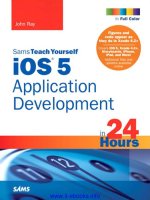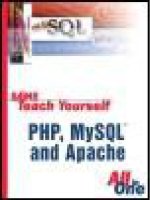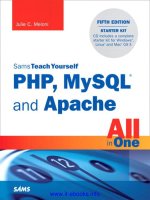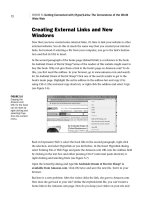Sams Teach Yourself PHP, MySQL and Apache in 24 Hours phần 2 docx
Bạn đang xem bản rút gọn của tài liệu. Xem và tải ngay bản đầy đủ của tài liệu tại đây (4.35 MB, 73 trang )
[ Team LiB ]
Workshop
The workshop is designed to help you anticipate possible questions, review what you've learned, and
begin putting your knowledge into practice.
Quiz
1:
How can you specify the location where you want to install Apache?
A1:
Linux/Unix users can use the prefix option of the configure script. If an existing
installation is present at that location, the configuration files will be preserved but the
binaries will be replaced. On Windows, this location is set in the installation wizard.
2:
What is the main difference between <Location> and <Directory> sections?
A2:
Directory sections refer to file system objects; Location sections refer to elements in the
address bar of the Web page (also called the URI).
3:
What is the difference between a restart and a graceful restart?
A3:
During a normal restart, the server is stopped and then started, causing some requests to
be lost. A graceful restart allows Apache children to continue to serve their current
requests until they can be replaced with children running the new configuration.
Activities
Practice the various types of server shutdown and restart procedures.1.
Make some configuration changes such as different port assignments and ServerName
changes.
2.
[ Team LiB ]
[ Team LiB ]
Hour 3. Installing and Configuring PHP
In the last of the three "installation" hours, you will acquire, install, and configure PHP and make
some basic changes to your Apache installation. In this hour, you will learn
How to install PHP with Apache on Linux/Unix
How to install PHP with Apache server on Windows
How to test your PHP installation
How to find help when things go wrong
The basics of the PHP language
[ Team LiB ]
[ Team LiB ]
Building PHP on Linux/Unix with Apache
In this section, we will look at one way of installing PHP with Apache on Linux/Unix. The process is
more or less the same for any Unix operating system. While you might be able to find pre-built
versions of PHP for your system, compiling PHP from the source gives you greater control over the
features built into your binary.
To download the PHP distribution files, go to the home of PHP, , and follow the
link to the Downloads section. Grab the latest version of the source code—for this example, we are
using 4.2.3. Your distribution will be named something similar to php- version .tar.gz , where
version is the most recent release number. This archive will be a compressed tar file, so you will
need to unpack it:
#> tar -xvzf php- version.tar.gz
Keep the downloaded file in a directory reserved for source files, such as /usr/src/ or
/usr/local/src/ . After your distribution is unpacked, you should move to the PHP distribution
directory:
#> cd php-version
Within your distribution directory you will find a script called configure . This script accepts
additional information that is provided when the configure script is run from the command line.
These "command-line arguments" will control the features that PHP will support. For this example, we
will include the basic options you need to use to install PHP with Apache and MySQL support. We will
discuss some of the available configure options later in the hour.
#> ./configure prefix=/usr/local/php \
with-mysql=/usr/local/bin/mysql \
with-apxs2=/usr/local/apache2/bin/apxs
Once the configure script has run, you will be returned to the prompt after receiving several
informational notes from the PHP Group:
+ +
| > WARNING > |
| |
| Apache 2 Support is EXPERIMENTAL and should NOT be used in |
| production environment. Before submitting bug reports, try the |
| latest CVS snapshot from |
+ +
| License: |
| This software is subject to the PHP License, available in this |
| distribution in the file LICENSE. By continuing this installation |
| process, you are bound by the terms of this license agreement. |
| If you do not agree with the terms of this license, you must abort |
| the installation process at this point. |
+ +
| > NOTE > |
| The default for register_globals is now OFF! |
| |
| If your application relies on register_globals being ON, you |
| should explicitly set it to on in your php.ini file. |
| Note that you are strongly encouraged to read |
| |
| about the implications of having register_globals set to on, and |
| avoid using it if possible. |
+ +
#>
Depending on the PHP version you install, you may or may not receive the
warning regarding the status of Apache 2 support. As of this writing, Apache 2
and PHP work splendidly together for all functionality in this book. However,
you should run your own tests to determine whether you wish to use these versions in
production.
Next, issue the make command, followed by the make install command. These commands
should end the process of PHP compilation and installation and return you to your prompt.
You will need to ensure that two very important files are copied to their correct locations. First, issue
the following command to copy the distributed version of php.ini to its default location. You will
learn more about php.ini later in this hour.
#> cp php.ini-dist /usr/local/php/lib/php.ini
Next, copy the PHP shared object file to its proper place in the Apache installation directory, if it has
not already been placed there by the installation process:
#> cp libs/libphp4.so /usr/local/apache2/modules/
You should now be able to configure and run Apache, but let's cover some additional configuration
options before heading on to the "Integrating PHP with Apache on Linux/Unix" section.
Additional Configuration Options
When we ran the configure script, we included some command-line arguments that determined
some features that the PHP engine will include. The configure script itself gives you a list of
available options, including the ones we used. From the PHP distribution directory, type the following:
#> ./configure help
This produces a long list, so you might want to add it to a file and read it at your leisure:
#> ./configure help > configoptions.txt
If you discover additional functionality you wish to add to PHP after it has been installed, simply run
the configuration and build process again. Doing so will create a new version of libphp4.so and
place it in the Apache directory structure. All you have to do is restart Apache in order for the new file
to be loaded.
Integrating PHP with Apache on Linux/Unix
To ensure that PHP and Apache get along with one another, you need to check for—and potentially
add—a few items to the httpd.conf configuration file. First, look for a line like the following:
LoadModule php4_module modules/libphp4.so
If this line is not present, or only appears with a pound sign (# ) at the beginning of the line, you
must add the line or remove the #. This line tells Apache to use the PHP shared object file that was
created by the PHP build process (libphp4.so ).
Next, look for this section:
#
# AddType allows you to add to or override the MIME configuration
# file mime.types for specific file types.
#
Add the following lines:
AddType application/x-httpd-php .php .phtml .html
AddType application/x-httpd-php-source .phps
This ensures that the PHP engine will parse files that end with the .php , .phtml , and .html
extensions. Your selection of filenames may differ, and you may wish to add .php3 as an extension,
for backwards compatibility with any very old scripts you may have.
Any files with the .phps extension will be output as PHP source (that is, the source code will be
converted to HTML and color-coded). This can be useful for debugging your scripts.
Save this file, and then restart Apache. When you look in your error_log , you should see
something like the following line:
[Sun Sep 29 10:42:47 2002] [notice] Apache/2.0.43 (Unix) PHP/4.2.3 configured
PHP is now part of the Apache Web server. If you want to learn how to install PHP on a Windows
platform, keep reading. Otherwise, you can skip ahead to the "Testing Your Installation" section.
[ Team LiB ]
[ Team LiB ]
Installing PHP Files on Windows
Unlike building and installing PHP on Linux/Unix, installing PHP on Windows requires nothing more
than downloading the distribution and moving a few files around. To download the PHP distribution
files, go to the home of PHP, and follow the link to the Downloads section. Grab
the latest version of the zip package from the Windows Binaries section—for this example we are
using 4.2.3. Your distribution will be named something similar to php-version.zip, where
version is the most recent release number.
Once the file is downloaded to your system, double-click on it to launch your unzipper. The
distribution is packed up with pathnames already in place, so if you extract the files to the root of
your drive, it will create a directory called php-version-Win32, and place all the files and
subdirectories under that new directory.
Now that you have all the basic PHP distribution files, you just need to move a few of them around:
In the PHP installation directory, find the php.ini-dist file and rename it php.ini.1.
Move the php.ini file to C:\WINDOWS\ or wherever you usually put your *.ini files.2.
Move the php4ts.dll file to C:\WINDOWS\SYSTEM\ or wherever you usually put your
*.dll files.
3.
To get a basic version of PHP working with Apache, you'll need to make a few minor modifications to
the Apache configuration file.
Integrating PHP with Apache on Windows
To ensure that PHP and Apache get along with one another, you need to add a few items to the
httpd.conf configuration file. First, find a section that looks like this:
# Example:
# LoadModule foo_module modules/mod_foo.so
#
LoadModule access_module modules/mod_access.so
LoadModule actions_module modules/mod_actions.so
LoadModule alias_module modules/mod_alias.so
LoadModule asis_module modules/mod_asis.so
LoadModule auth_module modules/mod_auth.so
#LoadModule auth_anon_module modules/mod_auth_anon.so
#LoadModule auth_dbm_module modules/mod_auth_dbm.so
#LoadModule auth_digest_module modules/mod_auth_digest.so
LoadModule autoindex_module modules/mod_autoindex.so
#LoadModule cern_meta_module modules/mod_cern_meta.so
LoadModule cgi_module modules/mod_cgi.so
#LoadModule dav_module modules/mod_dav.so
#LoadModule dav_fs_module modules/mod_dav_fs.so
LoadModule dir_module modules/mod_dir.so
LoadModule env_module modules/mod_env.so
#LoadModule expires_module modules/mod_expires.so
#LoadModule file_cache_module modules/mod_file_cache.so
#LoadModule headers_module modules/mod_headers.so
At the end of this section, add the following:
LoadModule php4_module c:/php-version/sapi/php4apache2.dll
Next, look for this section:
#
# AddType allows you to add to or override the MIME configuration
# file mime.types for specific file types.
#
Add the following lines:
AddType application/x-httpd-php .php .phtml .html
AddType application/x-httpd-php-source .phps
This ensures that the PHP engine will parse files that end with the .php, .phtml, and .html
extensions. Your selection of filenames may differ, and you may wish to add .php3 as an extension,
for backwards compatibility with any very old scripts you may have.
Any files with the .phps extension will be output as PHP source. That is, the source code will be
converted to HTML and color-coded. This can be useful for debugging your scripts.
Save this file, and then restart Apache. If the server starts, PHP is now part of the Apache Web
server.
[ Team LiB ]
[ Team LiB ]
php.ini Basics
After you have compiled or installed PHP, you can still change its behavior with the php.ini file. On
Unix systems, the default location for this file is /usr/local/php/lib, or the lib subdirectory
of the PHP installation location you used at configuration time. On a Windows system, this file should
be in the Windows directory.
Directives in the php.ini file come in two forms: values and flags. Value directives take the form of
a directive name and a value separated by an equals sign. Possible values vary from directive to
directive. Flag directives take the form of a directive name and a positive or negative term separated
by an equals sign. Positive terms include 1, On, Yes, and True. Negative terms include 0, Off,
No, and False. Whitespace is ignored.
You can change your php.ini settings at any time, but after you do, you'll need to restart the
server for the changes to take effect. At some point, take time to read through the php.ini file on
your own, to see the types of things that can be configured.
[ Team LiB ]
[ Team LiB ]
Testing Your Installation
The simplest way to test your PHP installation is to create a small test script utilizing the
phpinfo() function. This function will produce a long list of configuration information. Open a text
editor and type the following line:
<? phpinfo(); ?>
Save this file as phpinfo.php and place it in the document root of your Web server—the htdocs
subdirectory of your Apache installation. Access this file via your Web browser and you should see
something like Figure 3.1 or Figure 3.2.
Figure 3.1. The results of phpinfo() on a Linux/Unix system.
Figure 3.2. The results of phpinfo() on a Windows system.
[ Team LiB ]
[ Team LiB ]
Getting Installation Help
Help is always at hand on the Internet, particularly for problems concerning open source software.
Wait a moment before you click the send button, however. No matter how intractable your
installation, configuration, or programming problem might seem, chances are you are not alone.
Someone has probably already answered your question.
When you hit a brick wall, your first recourse should be to the official PHP site at
(particularly the annotated manual at />If you still can't find your answer, don't forget that the PHP site is searchable. The advice you are
seeking may be lurking in a press release or a Frequently Asked Questions file. You can also search
the mailing list archives at These archives represent a huge
information resource with contributions from many of the great minds in the PHP community. Spend
some time trying out a few keyword combinations.
If you are still convinced that your problem has not been addressed, you may well be doing the PHP
community a service by exposing it. You can join the PHP mailing lists at
Although these lists often have high volume, you can learn a lot
from them. If you are serious about PHP scripting, you should certainly subscribe to at least a digest
list. Once you've subscribed to the list that matches your concerns, you might consider posting your
problem.
When you post a question, it is a good idea to include as much information as possible (without
writing a novel). The following items are often pertinent:
Your operating system
The version of PHP you are running or installing
The configuration options you chose
Any output from the configure or make commands that preceded an installation failure
A reasonably complete example of the code that is causing problems
Why all these cautions about posting a question to a mailing list? First, developing research skills will
stand you in good stead. A good researcher can generally solve a problem quickly and efficiently.
Posting a naive question to a technical list often results in a wait rewarded only by a message or two
referring you to the archives where you should have begun your search for answers in the first place.
Second, remember that a mailing list is not analogous to a technical support call center. No one is
paid to answer your questions. Despite this, you have access to an impressive pool of talent and
knowledge, including that of some of the creators of PHP itself. A good question and its answer will be
archived to help other coders. Asking a question that has been answered several times just adds
more noise.
Having said this, don't be afraid to post a problem to the list. PHP developers are a civilized and
helpful breed, and by bringing a problem to the attention of the community, you might be helping
others to solve the same problem.
[ Team LiB ]
[ Team LiB ]
The Basics of PHP Scripts
Let's jump straight in with a PHP script. To begin, open your favorite text editor. Like HTML
documents, PHP files are made up of plain text. You can create them with any text editor, such as
Notepad on Windows, Simple Text and BBEdit on Mac OS, or vi and Emacs on Unix operating
systems. Most popular HTML editors provide at least some support for PHP.
Keith Edmunds maintains a handy list of PHP-friendly editors at
/>Type in the example in Listing 3.1 and save the file, calling it something like first.php.
Listing 3.1 A Simple PHP Script
1: <?php
2: print "Hello Web!";
3: ?>
If you are not working directly on the machine that will be serving your PHP script, you will probably
need to use an FTP client such as WS-FTP for Windows or Fetch for Mac OS to upload your saved
document to the server.
Once the document is in place, you should be able to access it via your browser. If all has gone well,
you should see the script's output. Figure 3.3 shows the output from the first.php script.
Figure 3.3. Success: the output from Listing 3.1.
Beginning and Ending a Block of PHP Statements
When writing PHP, you need to inform the PHP engine that you want it to execute your commands. If
you don't do this, the code you write will be mistaken for HTML and will be output to the browser.
You can designate your code as PHP with special tags that mark the beginning and end of PHP code
blocks. Table 3.1 shows four such PHP delimiter tags.
Table 3.1. PHP Start and End Tags
Tag Style
Start Tag
End Tag
Standard tags
<?php
?>
Short tags
<?
?>
ASP tags
<%
%>
Script tags
<SCRIPT LANGUAGE="php">
</SCRIPT>
Of the tags in Table 3.1, only the standard and script tags are guaranteed to work on any
configuration. The short and ASP style tags must be explicitly enabled in your php.ini.
To activate recognition for short tags, you must make sure that the short_open_tag switch is set
to On in php.ini:
short_open_tag = On;
Short tags are enabled by default, so you only need to edit php.ini if you want to disable them.
To activate recognition for the ASP style tags, you must enable the asp_tags setting:
asp_tags = On;
After you have edited php.ini, you should be able to use any of the four styles in your scripts. This
is largely a matter of preference, although if you intend to include XML in your script, you should
disable the short tags (<? ?>) and work with the standard tags (<?php ?>).
The character sequence <? tells an XML parser to expect a processing
instruction and is therefore frequently included in XML documents. If
you include XML in your script and have short tags enabled, the PHP
engine is likely to confuse XML processing instructions and PHP start
tags. Disable short tags if you intend to incorporate XML in your
document.
Let's run through some of the ways in which you can legally write the code in Listing 3.1. You can use
any of the four PHP start and end tags that you have seen:
<?
print("Hello Web!");
?>
<?php
print("Hello Web!");
?>
<%
print("Hello Web!");
%>
<SCRIPT LANGUAGE="php">
print("Hello Web!");
</SCRIPT>
You can also put single lines of code in PHP on the same line as the PHP start and end tags:
<? print("Hello Web!"); ?>
Now that you know how to define a block of PHP code, let's take a closer look at the code in Listing
3.1 itself.
The print() Function
print() is a function that outputs data. In most cases, anything output by print() ends up in
the browser window. A function is a command that performs an action, usually modified in some way
by data provided for it. Data sent to a function is almost always placed in parentheses after the
function name. In this case, you sent the print() function a collection of characters, or a string.
Strings must always be enclosed in quotation marks, either single or double.
Function calls generally require parentheses after their names
regardless of whether or not they demand that data be passed to
them. print() is an exception—enclosing the data you want to
print to the browser in parentheses is optional. print is a more
common syntax than print(), so we will usually omit the
parentheses in our examples.
The only line of code in Listing 3.1 ended with a semicolon. The semicolon informs the PHP engine
that you have completed a statement.
A statement represents an instruction to the PHP engine. Broadly, it is to PHP what a sentence is to
written or spoken English. A sentence should end with a period; a statement should usually end with
a semicolon. Exceptions to this include statements that enclose other statements, and statements
that end a block of code. In most cases, however, failure to end a statement with a semicolon will
confuse the PHP engine and result in an error.
Combining HTML and PHP
The script in Listing 3.1 is pure PHP. You can incorporate this into an HTML document by simply
adding HTML outside the PHP start and end tags, as shown in Listing 3.2.
Listing 3.2 A PHP Script Incorporated into HTML
1: <html>
2: <head>
3: <title>Listing 3.2 A PHP script including HTML</title>
4: </head>
5: <body>
6: <b>
7: <?php
8: print "hello world";
9: ?>
10: </b>
11: </body>
12: </html>
As you can see, incorporating PHP code into a predominantly HTML document is simply a matter of
typing in the code. The PHP engine ignores everything outside the PHP open and close tags. If you
were to view Listing 3.2 with a browser, as shown in Figure 3.4, you would see the string "hello
world" in bold. If you were to view the document source, as shown in Figure 3.5, the listing would
look exactly like a normal HTML document.
Figure 3.4. The output of Listing 3.2 as viewed in a browser.
Figure 3.5. The output of Listing 3.2 as HTML source code.
You can include as many blocks of PHP code as you need in a single document, interspersing them
with HTML as required. Although you can have multiple blocks of code in a single document, they
combine to form a single script. Any variables defined in the first block will usually be available to
subsequent blocks.
Adding Comments to PHP Code
Code that seems clear at the time of writing can seem like a hopeless tangle when you try to amend
it six months later. Adding comments to your code as you write can save you time later on and make
it easier for other programmers to work with your code.
A comment is text in a script that is ignored by the PHP engine. Comments can be used to make code
more readable, or to annotate a script.
Single-line comments begin with two forward slashes (//) or a single hash sign (#). The PHP engine
ignores all text between these marks and either the end of the line or the PHP close tag:
// this is a comment
# this is another comment
Multiline comments begin with a forward slash followed by an asterisk (/*) and end with an asterisk
followed by a forward slash (*/):
/*
this is a comment
none of this will
be parsed by the
PHP engine
*/
[ Team LiB ]
[ Team LiB ]
Summary
In this hour, you learned how to install and configure PHP for use with Apache on either Linux/Unix or
Windows. You learned that various configure options in the Linux/Unix build script can change the
features that are supported. You learned about php.ini and how to change the values of its
directives. Using the phpinfo() function, you tested your installation and produced a list of its
configuration values. You created a simple PHP script using a text editor. You examined four sets of
tags that you can use to begin and end blocks of PHP code. Finally, you learned how to use the
print() function to send data to the browser, and you brought HTML and PHP together into the
same script. In the next hour, you will use these skills to test some of the fundamental building
blocks of the PHP language, including variables, data types, and operators.
[ Team LiB ]
[ Team LiB ]
Q&A
Q1:
You have covered an installation for Linux/Unix or Windows, and the Apache
Web server. Does this mean that the material presented in this book will not
apply to my server and operating system?
A1:
No, one of PHP's great strengths is that it runs on multiple platforms. You can find
installation instructions for different Web servers and configuration directives for database
support in the PHP Manual. While the examples throughout this book are specifically
geared toward the combination of PHP, MySQL, and Apache, only slight modifications
would be needed to work with the examples using different Web servers or databases.
Q2:
Which are the best start and end tags to use?
A2:
It is largely a matter of preference. For the sake of portability, the standard tags (<?php
?>) are probably the safest bet. Short tags are enabled by default and have the virtue of
brevity, but with the increasing popularity of XML, it is safest to avoid them.
Q3:
What editors should I avoid when creating PHP code?
A3:
Do not use word processors that format text for printing (such as Word, for example).
Even if you save files created using this type of editor in plain text format, hidden
characters are likely to creep into your code.
Q4:
When should I comment my code?
A4:
Once again, this is a matter of preference. Some short scripts will be self-explanatory,
even after a long interval. For scripts of any length or complexity, you should comment
your code. This often saves you time and frustration in the long run.
[ Team LiB ]
[ Team LiB ]
Workshop
The workshop is designed to help you anticipate possible questions, review what you've learned, and
begin putting your knowledge into practice.
Quiz
1:
From a Linux/Unix operating system, how would you get help on configuration options
(the options that you pass to the configure script in your PHP distribution)?
A1:
You can get help on configuration options by calling the configure script in the PHP
distribution folder and passing it the help argument:
./configure help
2:
What line should you add to the Apache configuration file to ensure that the .php
extension is recognized?
A2:
The line
AddType application/x-httpd-php .php
ensures that Apache will treat files ending with the .php extension as PHP scripts.
3:
What is PHP's configuration file called?
A3:
PHP's configuration file is called php.ini.
4:
Can a user read the source code of PHP script you have successfully installed?
A4:
No, the user will only see the output of your script. The exception to this is if you have
explicitly created a copy of the script with a .phps extension, which will show the color-
coded source.
Activities
1.
2.
Install PHP on your system. If it is already in place, review your php.ini file and check your
configuration.
1.
Familiarize yourself with the process of creating, uploading, and running PHP scripts. In
particular, create your own "hello world" script. Add HTML code to it, and additional blocks of
PHP. Experiment with the different PHP delimiter tags. Which ones are enabled in your
configuration? Take a look at your php.ini file to confirm your findings. Don't forget to add
some comments to your code.
2.
[ Team LiB ]
[ Team LiB ]
Part II: Basic Language Elements
Hour
4 The Building Blocks of PHP
5 Flow Control Functions in PHP
6 Working with Functions
7 Learning Basic SQL Commands
8 Interacting with MySQL Using PHP
[ Team LiB ]