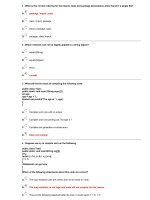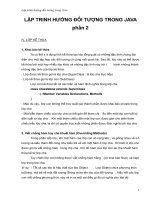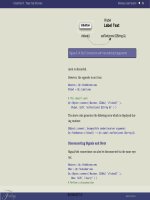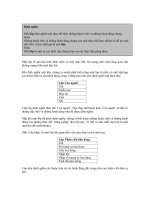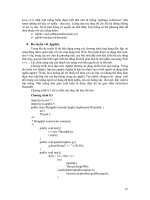Java Development with Ant phần 2 ppt
Bạn đang xem bản rút gọn của tài liệu. Xem và tải ngay bản đầy đủ của tài liệu tại đây (3.43 MB, 68 trang )
STEP FOUR: IMPOSING STRUCTURE 35
2.5.4 Creating the build file
Now that we have the files in the right places, and we know what we want to do, the
build file needs to be rewritten. Rather than glue all the tasks together in one long list
of actions, we have broken the separate stages—directory creation, compilation,
packaging, and cleanup—into four separate targets inside the build file.
<?xml version="1.0" ?>
<project name="structured" default="archive" >
<target name="init">
<mkdir dir="build/classes" />
<mkdir dir="dist" />
</target>
<target name="compile" depends="init" >
<javac srcdir="src"
destdir="build/classes"
/>
</target>
<target name="archive" depends="compile" >
<jar destfile="dist/project.jar"
basedir="build/classes" />
</target>
<target name="clean" depends="init">
<delete dir="build" />
<delete dir="dist" />
</target>
</project>
This build file adds an init target to do initialization work, which means creating
directories. We’ve also added two other new targets,
clean and archive. The
archive target uses the <jar> task to create the JAR file containing all files in and
below the build/classes directory, which in this case means all .class files created by
the
compile target. One target has a dependency upon another, a dependency that
Ant needs to know about. The
clean target cleans up the output directories by
deleting them. It uses the
<delete> task to do this. We have also changed the
default target to
archive, so this will be the target that Ant executes when you run it.
2.5.5 Target dependencies
We need a way of ensuring that Ant runs some targets before other targets that
depend on their outputs.
In our current project, for the archive to be up to date, all the source files must be
compiled, which means the archive target must come after the compilation target.
Likewise,
compile needs the directories created in init, so Ant must execute it after
the
init task. These are dependencies that we need to communicate to Ant. We do
this as the targets are declared, listing the dependencies in their
depends attributes:
Creates the output
directories
Compiles into the
output directories
Creates the
archive
Cleans the
output
directories
Simpo PDF Merge and Split Unregistered Version -
36 CHAPTER 2 GETTING STARTED WITH ANT
<target name="compile" depends="init" >
<target name="archive" depends="compile" >
<target name="clean" depends="init">
If a target directly depends on more than one predecessor target, then you should list
both dependencies in the dependency attribute, for example
depends="com-
pile,test"
. In our example build, the archive task does depend upon both init
and compile, but we do not bother to state the dependency upon init because the
compile target depends upon it. If Ant must execute init before compile, and
archive depends upon compile then Ant must run init before archive. Put
formally, dependencies are transitive. They are not however reflexive: the
compile
target does not know or care about the archive target. Another useful fact is that
the order of targets inside the build file is not important: Ant reads in the whole file
before it builds the dependency tree and executes targets. There is no need to worry
about forward references.
If you look at the dependency tree of targets in the current example, it looks like
figure 2.3. Before Ant executes any target, all the predecessor targets must already have
been executed. If these predecessors depend on targets themselves, the execution order
will also consider those and produce an order that satisfies all dependencies. If two tar-
gets in this execution order share a common dependency, then that predecessor will
only execute once.
Experienced makefile editors will recognize that Ant targets resemble Make’s
pseudotargets—targets in a makefile that you refer to by name in the dependencies of
other makefile targets. Usually in Make, you name the source files that a target
depends on, and the build tool itself works out what to do to create the target file from
the source files. In Ant, you name stages of work as targets, and the tasks inside each
target work out for themselves what their dependencies are.
2.5.6 Running the new build file
Now that there are multiple targets in the build file, we need a way of specifying
which to run. You can simply list one or more targets on the command line, so all of
the following are valid, as are other combinations:
ant
ant init
ant clean
init
cleancompile
archive
Figure 2.3
Once you add dependencies,
the graph of targets gets more
complex. Here clean depends
upon init; archive depends on
compile directly and init
indirectly. All of a target’s
dependencies will be executed
ahead of the target itself.
Simpo PDF Merge and Split Unregistered Version -
STEP FOUR: IMPOSING STRUCTURE 37
ant compile
ant archive
ant clean archive
Calling Ant with no target is the same as calling the default target named in the
project. In this example, it is the
archive target:
init:
[mkdir] Created dir: C:\AntBook\secondbuild\build
[mkdir] Created dir: C:\AntBook\secondbuild\dist
compile:
[javac] Compiling 1 source file to C:\AntBook\secondbuild\build
archive:
[jar] Building jar: C:\AntBook\secondbuild\dist\project.jar
BUILD SUCCESSFUL
Total time: 2 seconds
This demonstrates that Ant has determined execution order of tasks. When you
invoke a target with dependencies, all their dependencies execute first. As both the
compile and archive targets depend upon the init target, Ant must call init
before it executes either of those targets. It orders the targets so that first the directo-
ries get created, then the source compiled, and finally the JAR archive built.
2.5.7 Rerunning the build
What happens when the build is run a second time? Let’s try it and see:
init:
compile:
archive:
BUILD SUCCESSFUL
Total time: 1 second
We go through all the targets, but none of the tasks say that they are doing any work.
Here’s why: all of these tasks check their dependencies,
<mkdir> does not create
directories that already exist,
<javac> compares source and class file timestamps,
and the
<jar> task compares the time of all files to be added to the archive with the
time of the file itself. Only if a source file is newer than the generated archive file does
the task rebuild the JAR file.
If you add the -verbose flag to the command line you will get more detail on
what did or, in this case, did not take place.
>ant -verbose
Apache Ant version 1.5alpha compiled on February 1 2002
Buildfile: build.xml
Detected Java version: 1.3 in: D:\Java\jdk13\jre
Detected OS: Windows 2000
parsing buildfile C:\AntBook\secondbuild\build.xml with
Simpo PDF Merge and Split Unregistered Version -
38 CHAPTER 2 GETTING STARTED WITH ANT
URI = file:C:/AntBook/secondbuild/build.xml
Project base dir set to: C:\AntBook\secondbuild
Build sequence for target `archive’ is [init, compile, archive]
Complete build sequence is [init, compile, archive, clean]
init:
compile:
[javac] org\example\antbook\lesson1\Main.java omitted as
C:\AntBook\secondbuild\build\org\example\antbook\
lesson1\Main.class is up to date.
archive:
[jar] org\example\antbook\lesson1\Main.class omitted as
C:\AntBook\secondbuild\dist\project.jar is up to date.
BUILD SUCCESSFUL
Total time: 2 seconds
The verbose run provides a lot of information, much of which may seem distracting.
When a build is working well, you do not need it, but it is invaluable while develop-
ing that file.
TIP
If ever you are unsure why a build is not behaving as expected, run Ant with
the -
verbose option to get lots more information.
2.5.8 How Ant handles multiple targets on the command line
Here is an interesting question which expert users of Make will usually get wrong:
what happens when you type
ant compile archive at the command line? Many
people would expect Ant to pick an order that executes each target and its dependen-
cies once only:
init, compile, archive. Make would certainly do that, but Ant
does not. Instead, it executes each target and dependents in turn, so the actual
sequence is
init, compile, then init, compile, archive:
C:\AntBook\secondbuild>ant compile archive
Buildfile: build.xml
init:
[mkdir] Created dir: C:\AntBook\secondbuild\build
[mkdir] Created dir: C:\AntBook\secondbuild\dist
compile:
[javac] Compiling 1 source file to C:\AntBook\secondbuild\build
init:
compile:
archive:
[jar] Building jar: C:\AntBook\secondbuild\dist\project.jar
BUILD SUCCESSFUL
Total time: 2 seconds
This behavior can be unexpected to anyone experienced in other build tools, as it seems
to add extra work rather than save work by sharing dependencies. However, if you
Simpo PDF Merge and Split Unregistered Version -
STEP FIVE: RUNNING OUR PROGRAM 39
look closely, the second time Ant executes the compile target it does no work; the
tasks get executed but their dependency checking stops existing outputs being rebuilt.
Our next question is this: when a target lists multiple dependencies, does Ant exe-
cute them in the order listed? The answer is yes, unless other dependency rules prevent
it. Imagine if we modified the
archive target with the dependency attribute
depends="compile,init". A simple left-to-right execution order would run the
compile target before it was initialized. Ant would try to execute the targets in this
order, but because the
compile target depends upon init, Ant will call init first.
This subtle detail can catch you out. If you try to control the execution order by listing
targets in order, you may not get the results you expect as explicit dependencies always
take priority.
2.6 STEP FIVE: RUNNING OUR PROGRAM
We now have a structured build process that creates the JAR file from the Java source.
At this point the next steps could be to run tests on the code, distribute it, or deploy
it. We shall be covering how to do all these things in the following chapters. For now,
we just want to run the program.
2.6.1 Why execute from inside Ant
We could just call our program from the command line, stating the classpath, the
name of the entry point and the arguments:
>java -cp build/classes org.example.antbook.lesson1.Main a b .
a
b
.
If the classpath is not complex and the arguments to the application are simple, call-
ing Java programs from the command line is not particularly hard, just a manual pro-
cess. We still want to run our program from the build file, not just to show it is
possible, but because it provides some tangible benefits the moment we do so:
• A target to run the program can depend upon the compilation target, so we
know we are always running the latest version of the code.
• It is easy to pass complex arguments to the program.
• It is easier to set up the classpath.
• The program can run inside Ant’s own JVM; so it loads faster.
• You can halt a build if the return code of the program is not zero.
The fact that the execute target can be made to depend on the compile target is one
of the key benefits during development. There is simply no need to split program
compilation from execution.
Simpo PDF Merge and Split Unregistered Version -
40 CHAPTER 2 GETTING STARTED WITH ANT
2.6.2 Adding an execute target
To call the program from inside Ant, we merely add a new target, execute, which
we make dependent upon
compile. It contains one task, <java>, that runs our
Main.class using the interim build/classes directory tree as our classpath:
<target name="execute" depends="compile">
<java
classname="org.example.antbook.lesson1.Main"
classpath="build/classes">
<arg value="a"/>
<arg value="b"/>
<arg file="."/>
</java>
</target>
We have three <arg> tags inside the <java> task; each tag contains one of the argu-
ments to the program:
"a", "b", and ".", as with the command line version. Note,
however, that the final argument,
<arg file="."/>, is different from the other two.
The first two arguments use the
value attribute of the <arg> tag, which passes the
value straight down to the program. The final argument uses the
file attribute, which
tells Ant to resolve that attribute to an absolute file location before calling the program.
2.6.3 Running the new target
What does the output of the run look like? First, let’s it run it on Windows:
C:\AntBook\secondbuild>ant execute
Buildfile: build.xml
init:
compile:
execute:
[java] a
[java] b
[java] C:\AntBook\secondbuild
The compile task didn’t need to do any recompilation, and the execute task
called our program. Ant has prefixed every line of output with the name of the task
currently running, showing here that this is the output of an invoked Java applica-
tion. The first two arguments went straight to our application, while the third argu-
ment was resolved to the current directory; Ant turned
"." into an absolute file
reference. Next, let’s try the same program on Linux:
[secondbuild]$ ant execute
Buildfile: build.xml
init:
compile:
execute:
[java] a
[java] b
[java] /home/ant/Projects/secondbuild
Simpo PDF Merge and Split Unregistered Version -
ANT COMMAND LINE OPTIONS 41
Everything is identical, apart from the final argument, which has been resolved to a dif-
ferent location, the current directory in the Unix path syntax, rather than the DOS one.
This shows another benefit of starting programs from Ant rather than any batch file or
shell script: a single build file can start the same program on multiple platforms, trans-
forming file names and file paths into the appropriate values for the target platform.
This is a very brief demonstration of how and why to call programs from inside
Ant; enough to round off this little project. We have dedicated an entire chapter to the
subject of calling Java and native programs from Ant during a build process. Chapter 5
explores the options and issues of the topic in detail.
2.7 ANT COMMAND LINE OPTIONS
We have nearly finished our quick look at some of what Ant can do, but we have one
more little foundational topic to cover: how to call Ant. We have already shown that
Ant is a command-line program, and that you can specify multiple targets as parame-
ters, and we have introduced the -
verbose option to get more information on a
build. We want to do some more with Ant’s command line to run our program. First,
we want to remove the
[java] prefixes, then we will run the build without any out-
put at all unless something goes wrong. Ant command line options can do this.
Ant can take a number of options, which it lists if you ask for them with ant
-help
. The current set of options is listed in table 2.2.
Table 2.2 Ant command line options
Option Meaning
-help
List the options Ant supports and exit
-version
Print the version information and exit
-buildfile file
Use the named buildfile, use -f as a shortcut
-find file
Search for the named buildfile up the tree
-projecthelp
Print information about the current project
-verbose
Be extra verbose
-quiet
Be extra quiet
-debug
Print debugging information
-emacs
Produce logging information without adornments
-Dproperty=value
Set a property to a value
-propertyfile file
Load all properties from file
-logfile file
Use given file for log
-listener classname
Add a project listener
-logger classname
Name a different logger
-inputhandler classname
The name of a class to respond to <input> requests
-diagnostics
Print information that might be helpful to diagnose or report
problems.
Simpo PDF Merge and Split Unregistered Version -
42 CHAPTER 2 GETTING STARTED WITH ANT
Some options require more explanation of Ant before they make sense. In particular,
the two options related to properties are not relevant until we explore Ant’s properties
in chapter 3. Likewise, we don’t introduce listeners and loggers until chapter 13, so
let’s ignore those options for now. Just keep in mind that it is possible to write Java
classes that get told when targets are executed, or that get fed all the output from the
tasks as they execute, a feature that is the basis for integrating Ant into IDEs.
2.7.1 Specifying which build file to run
Perhaps the most important option for Ant is -buildfile. This option lets you
control which build file Ant uses, allowing you to divide the targets of a project into
multiple files, and select the appropriate build file depending on your actions.
Ashortcut to -
buildfile is -f. To invoke our existing project, we just name it im-
mediately after the -
f or -buildfile argument:
ant -buildfile build.xml compile
This is exactly equivalent to calling ant compile with no file specified. If for some
reason the current directory was somewhere in the source tree, which is sometimes
the case when you are editing text from a console application such as vi, emacs, or
even edit, then you can refer to a build file by passing in the appropriate relative file
name for your platform, such as
/ / /build.xml
or
\ \ \build.xml
.
This is fiddly. It is better to use the -find option, which must be followed by the
name of a build file. This variant does something very special: it searches up the
directory tree to find the first build file in a parent directory of that name, and
invokes it. With this option, when you are deep down the source tree editing files,
you can easily invoke the project build with the simple command:
ant -find build.xml
2.7.2 Controlling the amount of information provided
We stated that we want to reduce the amount of information provided when we
invoke Ant. Getting rid of the
[java] prefix is easy: we run the build file with the
-
emacs option; this omits the task-name prefix from all lines printed. The option is
called -
emacs because the output is now in the emacs format for invoked tools,
which enables that and other editors to locate the lines on which errors occurred.
When calling Ant from any IDE that lacks built-in support, the -
emacs option may
tighten the integration.
For our exercise, we only want to change the presentation from the command line,
which is simple enough:
[secondbuild]$ ant -emacs execute
Buildfile: build.xml
init:
compile:
execute:
Simpo PDF Merge and Split Unregistered Version -
ANT COMMAND LINE OPTIONS 43
a
b
/home/ant/Projects/secondbuild
BUILD SUCCESSFUL
Total time: 2 seconds.
This leaves the next half of the problem, hiding all the output entirely. Three of the
Ant options control how much information is output when Ant runs. Two of these
(-
verbose and -debug) progressively increase the amount. The verbose option is
useful when you are curious about how Ant works, or why a build isn’t behaving. The
debug option includes all the normal and verbose output, and much more low level
information, primarily only of interest to Ant developers. The -
quiet option
reduces the amount of information to a success message or errors:
[secondbuild]$ ant -quiet execute
BUILD SUCCESSFUL
Total time: 2 seconds
This leaves us with no way of telling if the program worked, unless we can infer it
from the time to execute. Would adding an
<echo> statement in the execute tar-
get help? Not by default. One of the attributes of
echo is the level attribute:
error, warning, info, verbose, and debug control the amount of information
that appears. The default value
info ensures that echoed messages appear in normal
builds, or the two levels of even more information,
verbose and debug. By insert-
ing an
echo statement into our execute target with the level set to warning,
we ensure that even when the build is running in quiet mode the output appears. The
Ant task declaration
<echo level="warning" message="running" />
results in the following output:
>ant -quiet
[echo] running
To eliminate the [echo] prefix, we add the -emacs option again, calling
>ant -quiet -emacs
to get the following output:
running
BUILD SUCCESSFUL
Total time: 2 seconds.
Controlling the output level of programs is not only useful when debugging, but
when trying to run a large build that has worked in the past; only errors and occa-
sional progress messages matter. A quiet build with a few manual
<echo level=
"warning">
tags is ideal for a bulk build. Likewise, some
<echo
level="verbose">
tags can provide extra trace information when more detail is required.
Simpo PDF Merge and Split Unregistered Version -
44 CHAPTER 2 GETTING STARTED WITH ANT
2.7.3 Getting information about a project
The final option of immediate relevance is -projecthelp. It lists the main targets
in a project, and is invaluable whenever you need to know what targets a build file
provides. Ant only lists targets containing the optional
description attribute, as
these are the targets intended for public consumption.
>ant -projecthelp
Buildfile: build.xml
Main targets:
Subtargets:
archive
clean
compile
execute
init
Default target: archive
This is not very informative, which is our fault for not documenting the file thor-
oughly enough. If we add a
description attribute to each target, such as
description="Compiles the source code" for the compile target, and a
<description> tag right after the project declaration, then the target listing
includes these descriptions, marks all the described targets as “main targets,” and
hides all sub targets from view:
Buildfile: build.xml
Compiles and runs a simple program
Main targets:
archive Creates the JAR file
clean Removes the temporary directories used
compile Compiles the source code
execute Runs the program
Default target: archive
To see both main and sub targets in a project, you must call Ant with the options
-
projecthelp and -verbose. The more complex a project is, the more useful the
-
projecthelp feature becomes. We strongly recommend providing description
strings for every target intended to act as an entry point to external callers, and a line
or two at the top of each build file describing what it does.
2.8 THE FINAL BUILD FILE
We close with the complete listing of the final build file, listing 2.1. As well as adding the
description tags, we decided to change the default target to run the program, rather
than just create the archive. We have marked the major changes in bold, to show
where this build file differs from the build files and build file fragments shown earlier.
Simpo PDF Merge and Split Unregistered Version -
THE FINAL BUILD FILE 45
<?xml version="1.0" ?>
<project name="secondbuild" default="execute" >
<description>Compiles and runs a simple program</description>
<target name="init">
<mkdir dir="build/classes" />
<mkdir dir="dist" />
</target>
<target name="compile" depends="init"
description="Compiles the source code">
<javac srcdir="src"
destdir="build/classes"
/>
</target>
<target name="archive" depends="compile"
description="Creates the JAR file">
<jar destfile="dist/project.jar"
basedir="build/classes"
/>
</target>
<target name="clean" depends="init"
description="Removes the temporary directories used">
<delete dir="build" />
<delete dir="dist" />
</target>
<target name="execute" depends="compile"
description="Runs the program">
<echo level="warning" message="running" />
<java
classname="org.example.antbook.lesson1.Main"
classpath="build/classes">
<arg value="a"/>
<arg value="b"/>
<arg file="."/>
</java>
</target>
</project>
It seems somewhat disproportionate, forty-some lines of Ant build file to compile a
ten-line program, but think of what those lines of build file do: they compile the pro-
gram, package it, run it, and can even clean up afterwards. More importantly, if we
added a second Java file to the program, how many lines of code need to change in
the build file? Zero. As long as the build process does not change, you can now add
Listing 2.1 Our first complete build file, including packaging
and executing a Java program
Simpo PDF Merge and Split Unregistered Version -
46 CHAPTER 2 GETTING STARTED WITH ANT
Java classes and packages to the source tree to build a larger JAR file and perform
more useful work on the execution parameters, yet you don’t have to make any
changes to the build file itself. That is one of the nice features of Ant: you don’t need
to modify your build files whenever a new source file is added to the build process. It
all just works.
2.9 SUMMARY
Ant is a command-line tool that takes a build file describing how to build and deploy
Java software projects.
The tool uses XML as the file format, with the root element of a build file repre-
senting an Ant project. This project contains one or more targets, which represent
stages of the project, or actual outputs. Each target can be dependent upon one or
more other targets, which creates a graph-like structure representing the processing
stages in a project.
A target can contain tasks, which perform the actual steps in the build process.
These tasks themselves implement dependency checking and execute actions.
Some of the basic Ant tasks are <echo>, which simply prints a message,
<delete>, which deletes files, <mkdir>, which creates directories, <javac>, which
compiles Java source, and
<jar> to create an archive of the binaries. The first three
of these tasks look like XML versions of shell commands, which is roughly what they
are, but the latter two demonstrate the power of Ant. They are aware of dependency
rules, so that
<javac> will only compile those source files for which the destination
binary is missing or out of date, and
<jar> will only create a JAR file if its input files
are newer than the output.
Running Ant is called building; a build either succeeds or fails. Builds fail when
there is an error in the build file, or when a task fails by throwing an exception. In
either case, Ant lists the line of the build file where the error occurred. Rerunning the
build with the -
verbose option may provide more information as to why the failure
occurred. Alternatively, the -
quiet option runs a build nearly silently.
Now that you have sampled this powerful build tool called Ant, we’ll plant some
seeds for effective use before you get too carried away. We recommend separating
source files from generated output files. This keeps valuable source code safely isolated
from the generated files. Also remember that the Java source must be stored in a direc-
tory hierarchy that matches the package naming hierarchy; the
<javac> dependency
checking relies on this layout.
Another best practice we strongly encourage including description attributes
for all targets, and a
<description> tag for the project as a whole. These help make
a build file self-documenting, as the -
projecthelp option to Ant will list the targets
that have descriptions. By explaining what targets do, you not only provide an expla-
nation for the reader of the build file, you show the user which targets they should call
and what they can do.
Simpo PDF Merge and Split Unregistered Version -
47
CHAPTER 3
Understanding Ant
datatypes and properties
3.1 Preliminaries 48
3.2 Introducing datatypes and
properties with <javac> 49
3.3 Paths 51
3.4 Filesets 52
3.5 Patternsets 54
3.6 Selectors 56
3.7 Datatype element naming 57
3.8 Filterset 58
3.9 FilterChains and FilterReaders 59
3.10 Mappers 61
3.11 Additional Ant datatypes 65
3.12 Properties 66
3.13 Controlling Ant with properties 77
3.14 References 79
3.15 Best practices 82
3.16 Summary 83
Reusability is often a primary goal as developers, and Ant gives us this capability. This
chapter is foundational. Understanding the concepts presented here is crucial to craft-
ing build files that are adaptable, maintainable, reusable, and controllable. This chap-
ter contains a lot of material that can’t be digested in one reading. Read this chapter
completely to understand how Ant operates and about the facilities it provides to
make your build life easier, and then use this chapter later as a reference to pick up
the syntax details when you begin incorporating datatypes and properties into your
build files.
Simpo PDF Merge and Split Unregistered Version -
48 CHAPTER 3 UNDERSTANDING ANT DATATYPES AND PROPERTIES
3.1 PRELIMINARIES
There are two fundamental concepts at the core of Ant’s capabilities: properties and
datatypes. Let’s start with a gentle overview of them both.
3.1.1 Datatype overview
One of the great advantages Ant has over the alternatives to building and packaging
Java applications is that it understands the primary problem domain, that of building
Java projects. Most steps to build a typical Java project deal with files and paths (such
as classpaths). Ant provides datatypes to handle these two concepts natively. You can
think of an Ant datatype as similar to Java’s own built-in core classes: data that can be
passed around and provided to tasks. The fileset and path datatypes, and several oth-
ers, form the basic building blocks of Ant build files.
Classpath-related headaches are commonplace in Java development. Ant makes
dealing with classpaths much more natural and pleasant than the command-line man-
ual alternative, and provides for the reuse of defined classpaths wherever needed. For
example, compiling source code requires that referenced classes be in the classpath. A
path can be defined once for compilation with
<javac>, and reused for execution
(via
<java>, covered in chapter 5). One of the consequences of classpaths being spec-
ified inside the build file is that Ant can be invoked without an explicitly defined sys-
tem classpath, making it easy to install Ant and build a project with little or no
environmental configuration.
1
Another no less important consequence is that class-
paths can be easily and tightly controlled. This reduces CLASSPATH configuration
problems, both for compilation and execution.
A set of files is a common entity to manipulate for such tasks as compiling, pack-
aging, copying, deleting, and documenting. Defining a fileset of all .java files, for
example, is straightforward:
<fileset dir="src" includes="**/*.java" id="source.fileset"/>
By providing an id attribute, we are defining a reference. This reference name can be
used later wherever a fileset is expected. For example, copying our source code to
another directory using the previously defined
source.fileset is
<copy todir="backup">
<fileset refid="source.fileset"/>
</copy>
3.1.2 Property overview
Ant’s property handling mechanism allows for build file extensibility and reusability
by parameterizing any string-specified item. The control users get over build files can
be dramatically increased with the techniques shown in this chapter. For example,
1
This is somewhat oversimplified, as Ant’s wrapper scripts do build a system classpath before invoking
Ant. It is also, unfortunately, necessary to add dependent JAR files to ANT_HOME/lib to utilize some tasks.
Simpo PDF Merge and Split Unregistered Version -
INTRODUCING DATATYPES AND PROPERTIES WITH <JAVAC>49
changing a build to use a different version of a third-party library, perhaps for testing
purposes, can be made as trivial as this:
ant -Dstruts.jar=/home/ant/newstruts/struts.jar
In this case, struts.jar represents an Ant property, and in our build file, we refer
to it with special syntax:
${struts.jar}.
A key feature of an Ant property is its immutability; it resists change once set.
2
The
interesting and powerful consequence of properties retaining their first set value is that
build files can be coded to load property files in a specific order to allow user-, project-,
or environment-controlled overrides.
3.2 I
NTRODUCING
DATATYPES
AND
PROPERTIES
WITH
<
JAVAC
>
Compiling Java source is the most fundamental task during a build. Ant provides Java
compilation using the
<javac> task. The <javac> task provides a façade over Java
source compilation by wrapping many different Java compilers and their associated
switches behind a generalized task definition. A façade is a design pattern that pro-
vides an interface to a system of classes, hiding the implementation details of those
classes behind a common interface. The
<javac> task is the common interface to
JDK 1.1 and up, Jikes, and several other Java compilers.
There is much more to Java compilation than just specifying a source directory and
destination directory. A comparison of Sun’s JDK 1.3.1
javac command-line com-
piler switches to Ant’s
<javac> task is shown in table 3.1.
2
There are exceptions to this rule, but properties generally are immutable.
Table 3.1 Sun’s JDK 1.3.1 javac compared to Ant’s wrapper <javac> task. Note the similarities between all
of the parameters. Also note Ant’s way of using domain-specific terminology for concepts such as classpath.
This fundamental concept of specifying a build in a higher-level “language” is one of Ant’s greatest benefits
over any other alternative to building Java projects.
Option Name JDK’s javac switch Ant’s <javac> syntax
Debugging info -g (generate all debugging info) debug="yes"
-g:none (generate no debugging info) debug="no"
-g:{lines,vars,source}
(generate only some debugging info)
debug="yes"
debuglevel="lines,vars,source"
Optimize -O optimize="yes"
Generate no warnings -nowarn nowarn="true"
Output messages about
what the compiler is doing
-verbose verbose="true"
Output source locations
where deprecated APIs
are used
-deprecation deprecation="on"
continued on next page
Simpo PDF Merge and Split Unregistered Version -
50 CHAPTER 3 UNDERSTANDING ANT DATATYPES AND PROPERTIES
NOTE
Ant itself is not a Java compiler; it simply contains a façade over compilers
such as Sun’s javac. You need a Java compiler such as the JDK javac
compiler. See appendix A for installation and configuration information in
order to use <javac>.
The <javac> syntax shown in table 3.1 introduces several new attributes, as well as
several new subelements of
<javac>. Most of these attributes are Boolean in
nature—
debug, optimize, nowarn, verbose, and deprecation. Ant allows
flexibility in how Booleans can be specified with on, true, and yes all representing true,
and any other value mapping to false. The elements
<classpath>, <src>,
<bootclasspath>, and <extdirs> introduce one of Ant’s greatest assets—its
path and file handling capability. Each of these elements represents a path.
For comparisons sake, to compile the code for our projects-indexing Ant task using
Sun’s JDK 1.3.1
javac compiler, the following command line is used:
javac -d build\classes
-classpath lib\lucene-1.2-rc3\lucene-1.2-rc3.jar;
lib\jtidy-04aug2000r7-dev\build\Tidy.jar;
C:\AntBook\jakarta-ant-1.5\lib\ant.jar;
-sourcepath src
-g
src\org\example\antbook\ant\lucene\*.java
The following Java compilation with Ant, utilizing Ant’s datatypes and properties,
shows the equivalent Ant task declaration in our build file.
Specify where to find refer-
enced class files and libraries
-classpath <path> <classpath>
<pathelement
location="lib/some.jar"/>
</classpath>
Specify where to find input
source files
-sourcepath <path> <src path="src"/>
Override location of
bootstrap class files
-bootclasspath <path> <bootclasspath …/>
Override location of installed
extensions
-extdirs <dirs> <extdirs …/>
Specify where to place
generated class files
-d <directory> destdir="build"
Specify character encoding
used by source files
-encoding <encoding> encoding="…"
Generate class files for
specific VM version
-target 1.1 target="1.1"
Enable JDK 1.4 assertions -source 1.4 source="1.4"
Table 3.1 Sun’s JDK 1.3.1 javac compared to Ant’s wrapper <javac> task. Note the similarities between all
of the parameters. Also note Ant’s way of using domain-specific terminology for concepts such as classpath.
This fundamental concept of specifying a build in a higher-level “language” is one of Ant’s greatest benefits
over any other alternative to building Java projects. (continued)
Option Name JDK’s javac switch Ant’s <javac> syntax
Simpo PDF Merge and Split Unregistered Version -
PATHS 51
<javac destdir="${build.classes.dir}"
debug="${build.debug}"
includeAntRuntime="yes"
srcdir="${src.dir}">
<classpath refid="compile.classpath"/>
<include name="**/*.java"/>
</javac>
In this build file, we have already defined the path compile.classpath as
<path id="compile.classpath">
<pathelement location="${lucene.jar}"/>
<pathelement location="${jtidy.jar}"/>
</path>
This <javac> example is dramatically more sophisticated than shown in the previ-
ous chapter. Each of these new concepts will be covered in detail in this chapter. Here
is a quick roadmap of what is to follow:
•The "${ }" notation denotes an Ant property, which is simply a mapping from
a name to a string value, in this case referring to the source directory, the desti-
nation directory, what debug mode to use, and JAR locations.
•The subelement <classpath> specifies a path using a reference (indicating
which previously defined path to use). The previously defined
<path> indi-
cates which JAR files to use, which here are specified by the use of properties
within the
location attribute.
•The srcdir attribute implicitly defines a fileset containing all files in the speci-
fied directory tree, and the nested
<include> specifies a patternset used to
constrain the files to only Java source files.
We have set the includeAntRuntime attribute because we are compiling a custom
Ant task; this flag tells the task to add ant.jar to the classpath as well as the rest of
Ant’s classpath.
3.3 PATHS
A path, sometimes called a “path-like structure” in Ant’s documentation, is an
ordered list of path elements. It is analogous to the Java CLASSPATH, for example,
where each element in the list could be a file or directory separated by a delimiter. An
example of a path definition is:
<classpath>
<pathelement location="lib/some.jar"/>
</classpath>
The location attribute lets you specify a single file or directory. You can also
extend a path with another path, using
path instead of location:
Simpo PDF Merge and Split Unregistered Version -
52 CHAPTER 3 UNDERSTANDING ANT DATATYPES AND PROPERTIES
<classpath>
<pathelement path="build/classes;lib/some.jar"/>
</classpath>
The path specified can have its elements separated by either a semicolon (;) or colon
(:) and directories separated by either forward-slash (/) or back-slash (\),
3
regardless of
operating system, making it extremely friendly for cross-platform use. If a path struc-
ture only consists of a single
path or location, it can be specified using a shortcut
form as in
<classpath location="lib/some.jar"/> or <classpath
path="build/classes;lib/some.jar"/>
.
Paths can also include a set of files:
<classpath>
<fileset dir="lib">
<include name="*.jar"/>
</fileset>
</classpath>
It is important to note that Ant guarantees no order within a <fileset>. Each ele-
ment in a path is ordered from the top and down so that all files within a fileset
would be grouped together in a path. However, the order within that fileset is not
guaranteed.
3.4 FILESETS
Implicitly, all build processes will operate on sets of files, either to compile, copy, delete,
or operate on them in any number of other ways. Ant provides the fileset as a native
datatype. It is difficult to imagine any useful build that does not use a fileset. Some tasks
support paths, which implicitly support filesets, while other tasks support filesets
directly—and this distinction should be made clear in each task’s documentation.
A fileset is a set of files rooted from a single directory. By default, a fileset specified
with only a root directory will include all the files in that entire directory tree, includ-
ing files in all subdirectories recursively. For a concrete running example that will dem-
onstrate fileset features as we discuss them, let’s copy files from one directory to
another:
<copy todir="new_web">
<fileset dir="web"/>
</copy>
In its current form, all files from the web directory are copied to the new_web direc-
tory. This example will evolve into copying only specific files, altering them during
the copy with token replacement, and flattening the directory hierarchy in the
new_web directory.
3
Ant is not at all ashamed to be bi-slashual, and is actually quite proud of it!
Simpo PDF Merge and Split Unregistered Version -
FILESETS 53
3.4.1 Fileset examples
During a build, you often need to build a fileset by including or excluding sets of
files. A few examples of typical filesets follow.
Include all JAR files in the lib directory (nonrecursive, no subdirectories are con-
sidered):
<fileset dir="lib">
<include name="*.jar"/>
</fileset>
Include all .java files below the test directory that end with the word “Test”
(Chapter 4 will elaborate on this particular usage.):
<fileset dir="test">
<include="**/*Test.java"/>
</fileset>
All non-JSP pages in the web directory and below:
<fileset dir="web">
<exclude name="**/*.jsp"/>
</fileset>
By default, includes and excludes are case-sensitive, but this can be disabled by speci-
fying
casesensitive="false". The <include> and <exclude> elements are
called patternsets.
3.4.2 Default excludes
In many cases, special or temporary files end up in your source tree from IDEs and
source code management (SCM) systems like CVS. In order to avoid the unpleasant
situation of always specifying exclude clauses in each fileset, exclude patterns are
enabled by default for many of these special patterns. The default exclude patterns are
shown in table 3.2.
Table 3.2 Default exclude patterns, and the typical reason for their existence.
Pattern Typical program that creates and uses these files
**/*~ jEdit and many other editors use this as previous version backup
**/#*# editors
**/.#* editors
**/%*% editors
**/CVS CVS (Concurrent Version System) metadata directory
**/CVS/** CVS, metadata files
**/.cvsignore CVS, contains exclusion patterns for CVS to ignore during routine operations
**/SCCS SCCS metadata directory
**/SCCS/** SCCS metadata files
**/vssver.scc Microsoft Visual SourceSafe metadata file
**/._* Mac OS/X resource fork files
Simpo PDF Merge and Split Unregistered Version -
54 CHAPTER 3 UNDERSTANDING ANT DATATYPES AND PROPERTIES
The ** is a pattern to match multiple directories in a hierarchy. (These patterns are
discussed in more detail in the Patternset section.) Many users have been bitten by
the confusion caused when a fileset does not include every file that was intended
because it matches one of these default exclude patterns. The
<fileset> element
has a
defaultexcludes attribute for turning off this behavior. Simply use
defaultexcludes="no" to turn off the automatic exclusions. Unfortunately,
these default exclude patterns are hard-coded and not extensible, but in most cases
using the default excludes is the desired behavior and rarely becomes an issue.
NOTE
Filesets resolve their files when the declaration is encountered during exe-
cution. This is important to know when referring to a previously defined
fileset later, as new files and directories matching the patterns may have ap-
peared between the resolution and reference—these new files would not be
seen by tasks operating upon that fileset.
3.5 PATTERNSETS
Filesets accomplish the include/exclude capability by utilizing another of Ant’s core
datatypes: the patternset. A patternset is a collection of file matching patterns. A pat-
ternset itself does not refer to any actual files until it is nested in a fileset and therefore
rooted at a specific directory. A pattern is a path-matching specification similar to
Unix- and MS-DOS-based file matching. Examples of this have already been shown
with
*.jar used to represent all files with the .jar extension in the top directory and
**/*.jsp to represent all files in the entire directory tree with the .jsp extension.
The pattern matching features are as follows:
• * matches zero or more characters.
• ? matches a single character.
• **, used as the name of a directory, represents matching of all directories from
that point down, matching zero or more directories.
• A pattern ending with a trailing / or \ implies a trailing **.
Implicitly a <fileset> holds a patternset, but patternsets can also be specified
independently, allowing for the reuse of patternsets in multiple filesets. (See
section 3.14.) Table 3.3 lists the attributes available on the
<patternset> element.
**/.svn Subversion SCM files
**/.svn/** Subversion SCM files
Table 3.2 Default exclude patterns, and the typical reason for their existence. (continued)
Pattern Typical program that creates and uses these files
Simpo PDF Merge and Split Unregistered Version -
PATTERNSETS 55
.
Excludes take precedence, so that if a file matched both an include and exclude pat-
tern the file would be excluded. Elements corresponding to these attributes are also
available as child elements of
<patternset> for increased flexibility and control.
The elements are
<include>
,
<exclude>
,
<includesfile>
,
and
<excludes-
file>. Each of these elements has a name attribute. For <include> and
<exclude>, the name attribute specifies the pattern to be included or excluded,
respectively. For the
<includesfile>
and
<excludesfile>
elements, the
name
attribute represents a file name. Each of these elements has if/unless attributes,
which are covered in the conditional patternset section later in this chapter Here are
some examples of patternsets:
<patternset>
<include name="*.jsp"/>
</patternset>
The <patternset> element is not always explicitly specified when used within a
fileset. A fileset implicitly contains patternsets. Our running copy example is shown
again using a patternset to include all JSP files:
<copy todir="new_web">
<fileset dir="web" includes="**/*.jsp"/>
</copy>
This is equivalent to
<copy todir="new_web">
<fileset dir="web">
<include name="**/*.jsp"/>
</fileset>
</copy>
Had we specified just *.jsp, only the JSP files in the web directory would have been
copied, but no files in its subdirectories.
Patternsets may be nested within one another, such as
Table 3.3 Patternset attributes. Including and excluding patterns allows filesets to be defined
precisely to encompass only the files desired. The includesfile and excludesfile adds a level of
indirection and external customization.
Attribute Description
includes Comma-separated list of patterns of files that must be included. All files are
included when omitted.
excludes Comma-separated list of patterns of files that must be excluded. No files (except
default excludes) are excluded when omitted.
includesfile The name of a file; each line of this file is taken to be an include pattern. You can
specify more than one include file by using nested includesfile elements.
excludesfile The name of a file; each line of this file is taken to be an exclude pattern. You can
specify more than one exclude file by using nested excludesfile elements.
Simpo PDF Merge and Split Unregistered Version -
56 CHAPTER 3 UNDERSTANDING ANT DATATYPES AND PROPERTIES
<patternset>
<include name="**/*.gif,**/*.jpg"/>
<patternset>
<exclude name="**/*.txt,**/*.xml"/>
</patternset>
</patternset>
This is a contrived example simply demonstrating the nesting capability. This nesting
is unnecessary in this example, but datatype references make the nesting capability
powerful. Patternset nesting is a feature introduced with Ant 1.5. This example is
shown again using references in section 3.14.2
3.6 SELECTORS
Ant 1.5 includes a sophisticated new feature, called selectors, for selecting the files
included in a fileset. The selectors are listed in table 3.4.
These selectors can be combined inside selector containers to provide grouping and
logic. The containers are
<and>, <or>, <not>, <none>, and <majority>. Con-
tainers may be nested inside containers, allowing for the construction of complex
selection logic. Rather than detailing every available selector, container, and their
options, we refer you to Ant’s documentation for this information. We will, however,
provide a couple of examples showing how selectors work.
To compare two directory trees and copy the files that exist in one tree but not
another we use a combination of
<not> and <present>:
<copy todir="newfiles" includeemptydirs="false">
<fileset dir="web">
<not>
<present targetdir="currentfiles"/>
</not>
</fileset>
</copy>
Table 3.4 Ant’s built-in selectors
Selector Description
<filename> Works like a patternset <include> or <exclude> element to match files based
on a pattern.
<depth> Selects files based on a directory depth range.
<size> Selects files that are less, equal, or more than a specified size.
<date> Selects files (and optionally directories) that have been last modified before, after,
or on a specified date.
<present> Selects files if they exist in another directory tree.
<depend> Selects files that are newer than corresponding ones in another directory tree.
<contains> Selects files that contain a string.
Simpo PDF Merge and Split Unregistered Version -
DATATYPE ELEMENT NAMING 57
The <copy> task is copying only the files from the web directory that do not exist in
the currentfiles directory. Using the
<contains> selector, we can choose only the
files that contain a certain string:
<copy todir="currentfiles" includeemptydirs="false">
<fileset dir="web">
<contains text="System"/>
</fileset>
</copy>
Only the files containing the text “System” in the web directory are copied to the cur-
rentfiles directory. By default
<contains> is case-sensitive, but can be changed
using
casesensitive="no".
All rules must be satisfied before a file is considered part of a fileset, so when using
selectors in conjunction with patternsets, the file must match the include patterns,
must not match any exclude patterns, and the selector rules must test positively.
A
<custom> selector enables you to write your own selector logic in a Java class.
(See chapter 20 for more details on writing a custom selector.)
3.7 DATATYPE ELEMENT NAMING
Ant exposes the patternset, path, and fileset datatypes (and some others) in its API so,
for example, task writers have the luxury of implementing tasks to operate on a set of
files very easily. The framework does not force these datatypes to have specific ele-
ment names and tasks can support these datatypes without the need to explicitly
specify
<fileset>.
<javac> is an example of a task implicitly encompassing a fileset, with
includes, excludes, includesfile, and excludesfile attributes as well as
nested
<include>, <exclude>, <includesfile>, and <excludesfile> ele-
ments. Note that a
<fileset> has a mandatory root dir attribute, and in the case
of
<javac> this is specified with the srcdir attribute. Confusing? Yes. However,
it was done this way in order to remove ambiguity for build file writers. Would a
dir
attribute on <javac> have represented a source directory or a destination directory?
The <javac> task is also an example of a task allowing paths as nested elements.
Different types of paths may be specified (
<src>, <classpath>, <bootclass-
path>
, and <extdirs>); and they may be combined in any way. For example, you
could use two
<src> tags to compile two directory trees of source code into a single
output directory:
<javac destdir="build/classes">
<src path="src"/>
<src path="test/junit"/>
</javac>
The <javac> task aggregates all <src> paths for compilation. There are lots of per-
mutations of all the ways in which these fileset and path capabilities can work
together to accomplish choosing precisely the files desired. You will be exposed to
some of these variations throughout this book.
Simpo PDF Merge and Split Unregistered Version -
58 CHAPTER 3 UNDERSTANDING ANT DATATYPES AND PROPERTIES
3.8 FILTERSET
During the build process, it is common to encounter situations that require simple
text substitutions in files based on dynamic build information or state. The two pri-
mary tasks that support filterset functionality are
<copy> and <move>. Two situa-
tions typically take advantage of filtered copy:
• Putting the current date or version information into files bundled with a build,
such as documentation.
• Conditionally “commenting out” pieces of configuration files.
A filter operation replaces tokenized text in source files during either a <move> or
<copy> to a destination file. In a filtered <copy>, the source file is not altered. A
token is defined as text surrounded by beginning and ending token delimiters. These
delimiters default to the at-sign character (
@), but can be altered using the <filter-
set>
begintoken and endtoken attributes.
3.8.1 Inserting date stamps in files at build-time
Returning to our running copy example, we will now enhance the copy to substitute
a date and time stamp tokens with the actual build date and time into the resultant
files, leaving the original files unaltered. An example JSP file including the tokens is:
<html>
<head><title>Ant Book</title></head>
<body>
System build time: @DATE@ @ @TIME@
</body>
</html>
Here @DATE@ and @TIME@ will be replaced during the copy:
<tstamp/>
<copy todir="new_web" overwrite="true">
<fileset dir="web" includes="**/*.jsp"/>
<filterset>
<filter token="DATE" value="${DSTAMP}"/>
<filter token="TIME" value="${TSTAMP}"/>
</filterset>
</copy>
There are a few new features introduced here. The <tstamp> task creates the
DSTAMP and TSTAMP Ant properties. Ant properties get covered extensively in sec-
tion 3.12, but, for our purposes, the values of
${DSTAMP} and ${TSTAMP} contain
the date and time stamps respectively. The
<copy> task has dependency checking so
that it does not copy files if the source file’s modification timestamp is earlier than the
destination file’s. Because our filtered copy should always replace the destination files,
we disable the dependency checking with
overwrite="true". Applying this fil-
tered copy on the templated JSP file shown produces the following:
Simpo PDF Merge and Split Unregistered Version -
FILTERCHAINS AND FILTERREADERS 59
<html>
<head><title>Ant Book</title></head>
<body>
System build time: 20020207 @ 1501
</body>
</html>
NOTE
Do not try to filter binary files as they may be corrupted in the process.
A <filter> task creates a globally defined filterset. Because this filter applies on all
<
copy> or <move> tasks that are then executed, it can be dangerous, unexpectedly
transforming binary files. We recommend, therefore, that filtered
<copy> or <move>
tasks individually specify their own filterset. If a filterset needs to be reused for several
instances within a build, it can be defined globally using the
<filterset id="glo-
bal.filterset">
syntax and referenced where needed. (See section 3.14.)
3.9 FILTERCHAINS AND FILTERREADERS
Processing text files has never been so easy with Ant until the introduction, in version
1.5, of FilterChains and FilterReaders. A FilterReader is a simple filter of text input
that can remove or modify the text before it is output. A FilterChain is an ordered
group of one or more FilterReaders. A FilterChain is analogous to piping output from
one command to another in Unix, with the output of one command being the input
to the next, and so on.
There are a number built-in FilterReaders, as shown in table 3.5.
Four of Ant’s tasks support FilterChains: <copy>, <move>, <loadfile>, and
<loadproperties>. Stripping comments out of a Java properties file, perhaps to
ship without comments and keep comments in developer files, is a simply matter of
using the
<striplinecomments> FilterReader within a <copy>.
Table 3.5 Ant’s built-in FilterReaders
FilterReader Description
<classconstants>. Generates “name=value" lines for basic and String datatype constants
found in a class file.
<expandproperties>
Replaces Ant property values. (See section 3.12 for property discussion.)
<headfilter> Extracts the first specified number of lines.
<linecontains> Only lines containing the specified string are passed through.
<linecontainsregexp> Only lines matching specified regular expression(s) are passed through.
<prefixlines> All lines have a prefix prepended.
<replacetokens> Performs token substitution, just as filtersets do.
<stripjavacomments> Removes Java style comments.
<striplinebreaks> Removes line breaks, defaulting to “\r" and “\n" but characters
stripped can be specified.
<striplinecomments> Removes lines beginning with a specified set of characters.
<tabstospaces> Replaces tabs with a specified number of spaces.
<tailfilter> Extracts the last specified number of lines.
Simpo PDF Merge and Split Unregistered Version -