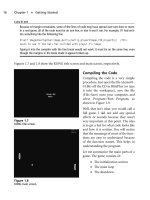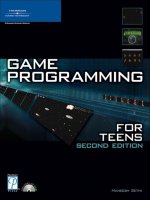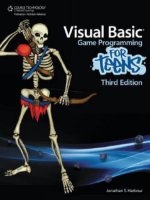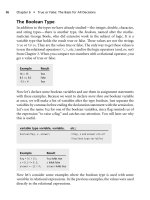microsoft visual basic game programming for teens phần 4 doc
Bạn đang xem bản rút gọn của tài liệu. Xem và tải ngay bản đầy đủ của tài liệu tại đây (1.14 MB, 40 trang )
Figure 6.1 illustrates the concept of scrolling, which, in essence, involves the use of a large
game world of which only a small portion is visible through the screen at a time.
The key to scrolling is having something in the virtual game world to display in the scroll
window (or the screen). Also, I should point out that the entire screen need not be used
as the scroll window. It is common to use the entire screen in scrolling-shooter games, but
role-playing games (RPGs) often use a smaller window on the screen for scrolling, using
the rest of the screen for gameplay (combat, inventory, and so on) and player/party infor-
mation, as shown in Figure 6.2.
You could display one huge bitmap image in the virtual game world representing the cur-
rent level of the game (or the map), and then copy a portion of that virtual world onto the
screen. This is the simplest form of scrolling. Another method uses tiles to create the game
world at runtime, which I cover in the next two chapters. First, you write a short program
that demonstrates how to use bitmap scrolling, as this is an important first step to under-
standing the process—and, one might argue, a good enough method in and of itself for
creating a scrolling game.
Chapter 6
■
The Basics of Tile-Based Scrolling100
Figure 6.1 The scroll window shows a small part of a larger game world.
A Limited View of the World
I have written a program called ScrollScreen to show you. The \sources\chapter06
\ScrollScreen folder on this book’s CD-ROM contains the gameworld.bmp file used in
this program. Although I encourage you to write the program yourself, you may load the
project file off the CD-ROM if you wish (or I should say, if you are feeling lazy). Figure
6.3 shows the testworld.bmp bitmap file.
When you run the ScrollScreen program, it loads the gameworld.bmp image into the vir-
tual buffer (which is a Direct3D surface) and displays the upper-left corner in the 800 × 600
screen. You can change the resolution if you want, and I encourage you to try running the
program in full-screen mode (by setting Fullscreen = True in the source code) for the best
effect. The ScrollScreen program detects when the arrow keys have been pressed and then
adjusts the game world’s x and y position accordingly, which causes it to look like the image
is scrolling.
Figure 6.4 shows the program running.
A Limited View of the World 101
Figure 6.2 Some games use a smaller portion of the game screen for a scrolling window.
Chapter 6
■
The Basics of Tile-Based Scrolling102
Figure 6.3 The testworld.BMP file is loaded into the virtual memory buffer for scrolling.
Figure 6.4 The ScrollScreen program demonstrates how to perform virtual buffer scrolling.
Scrolling a Large Mappy-Generated Bitmap
You can modify the gameworld.bmp file to display whatever you want, and it can be just
about any size you want too (within reason). For instance, I took a map from Mappy and
used the Export menu to save a giant bitmap image of the whole tile map, which works
great for this example program. Figure 6.5 shows the Export dialog box in Mappy, where
you can choose the Current Layer as Big Picture (?scrn.BMP) option to save the entire tile
map as one large bitmap file.
When you use Mappy to generate a single large bitmap image of a map, it saves the map
exactly as it appears inside the Mappy tile editor window, as you can see in Figure 6.6.
By modifying the source code in the ScrollScreen program (which is covered in the next
section of this chapter), you can load a different bitmap file that is scrolled on the screen.
Figure 6.7 shows the gameworld.bmp image being scrolled by this program.
Creating the ScrollScreen Program
The ScrollScreen program listing is coming up, so create a new project in Visual Basic so
you can type it in. Make sure you add a reference to “DirectX 8 for Visual Basic Type
Library,” selecting Project, References to bring up the References dialog box.
A Limited View of the World 103
Figure 6.5 Exporting a Mappy map as one large bitmap image.
Chapter 6
■
The Basics of Tile-Based Scrolling104
Figure 6.6 The Mappy-generated tile map has been saved as a single large bitmap image.
Figure 6.7 The ScrollScreen program running with a different map.
caution
Make sure you specify the correct width and height for the bitmap file that you use in this program
(
GAMEWORLDWIDTH
,
GAMEWORLDHEIGHT
). Otherwise you are likely to get an Automation error as Direct3D
tries to draw the image beyond the borders of the double buffer. You learn how to retrieve the
bitmap dimensions directly from the bitmap file in Chapter 8, “Advanced Scrolling Techniques,” but
until then, it must be specified manually.
You can then type in the following source code into the code window for Form1. Copy the
bitmap files out of the project folder on the CD-ROM (located in \sources\chapter06
\ScrollScreen) or create a large bitmap file for use by this program, as it works with any
bitmap image as long as it’s bigger than the program’s screen resolution. I recommend
generating a file with Mappy as explained in this chapter.
One of the interesting things you want to do with this program is experiment with differ-
ent screen resolutions to see how the scrolling view changes based on the resolution. I also
encourage you to use Mappy to create huge tile maps, which you can fill with tiles.
‘
‘ Visual Basic Game Programming for Teens
‘ Chapter 6 - ScrollScreen program
‘
Private Declare Function GetTickCount Lib “kernel32” () As Long
‘make sure every variable is declared
Option Explicit
‘make all arrays start with 0
Option Base 0
‘customize the program here
Const SCREENWIDTH As Long = 800
Const SCREENHEIGHT As Long = 600
Const FULLSCREEN As Boolean = False
Const GAMEWORLDWIDTH As Long = 1600
Const GAMEWORLDHEIGHT As Long = 1152
‘keyboard codes
Const KEY_LEFT As Integer = 72
Const KEY_RIGHT As Integer = 74
Const KEY_UP As Integer = 76
Const KEY_DOWN As Integer = 82
A Limited View of the World 105
‘the DirectX objects
Dim dx As DirectX8
Dim d3d As Direct3D8
Dim d3dx As New D3DX8
Dim dispmode As D3DDISPLAYMODE
Dim d3dpp As D3DPRESENT_PARAMETERS
Dim d3ddev As Direct3DDevice8
‘some surfaces
Dim backbuffer As Direct3DSurface8
Dim gameworld As Direct3DSurface8
‘scrolling values
Const STEP As Integer = 8
Dim ScrollX As Long
Dim ScrollY As Long
Dim SpeedX As Integer
Dim SpeedY As Integer
Private Sub Form_Load()
‘set up the main form
Form1.Caption = “ScrollScreen”
Form1.AutoRedraw = False
Form1.BorderStyle = 1
Form1.ClipControls = False
Form1.ScaleMode = 3
Form1.width = Screen.TwipsPerPixelX * (SCREENWIDTH + 12)
Form1.height = Screen.TwipsPerPixelY * (SCREENHEIGHT + 30)
Form1.Show
‘initialize Direct3D
InitDirect3D Me.hwnd, SCREENWIDTH, SCREENHEIGHT, FULLSCREEN
‘get reference to the back buffer
Set backbuffer = d3ddev.GetBackBuffer(0, D3DBACKBUFFER_TYPE_MONO)
‘load the bitmap file
Set gameworld = LoadSurface(App.Path & “\testworld.bmp”, _
GAMEWORLDWIDTH, GAMEWORLDHEIGHT)
‘this helps to keep a steady framerate
Dim start As Long
start = GetTickCount()
Chapter 6
■
The Basics of Tile-Based Scrolling106
‘main loop
Do While (True)
‘update the scrolling viewport
ScrollScreen
‘set the screen refresh to 40 fps (25 ms)
If GetTickCount - start > 25 Then
d3ddev.Present ByVal 0, ByVal 0, 0, ByVal 0
start = GetTickCount
DoEvents
End If
Loop
End Sub
Public Sub InitDirect3D( _
ByVal hwnd As Long, _
ByVal lWidth As Long, _
ByVal lHeight As Long, _
ByVal bFullscreen As Boolean)
‘catch any errors here
On Local Error GoTo fatal_error
‘create the DirectX object
Set dx = New DirectX8
‘create the Direct3D object
Set d3d = dx.Direct3DCreate()
If d3d Is Nothing Then
MsgBox “Error initializing Direct3D!”
Shutdown
End If
‘tell D3D to use the current color depth
d3d.GetAdapterDisplayMode D3DADAPTER_DEFAULT, dispmode
‘set the display settings used to create the device
Dim d3dpp As D3DPRESENT_PARAMETERS
d3dpp.hDeviceWindow = hwnd
d3dpp.BackBufferCount = 1
d3dpp.BackBufferWidth = lWidth
d3dpp.BackBufferHeight = lHeight
A Limited View of the World 107
d3dpp.SwapEffect = D3DSWAPEFFECT_COPY_VSYNC
d3dpp.BackBufferFormat = dispmode.Format
‘set windowed or fullscreen mode
If bFullscreen Then
d3dpp.Windowed = 0
Else
d3dpp.Windowed = 1
End If
‘chapter 9
d3dpp.MultiSampleType = D3DMULTISAMPLE_NONE
d3dpp.AutoDepthStencilFormat = D3DFMT_D32
‘create the D3D primary device
Set d3ddev = d3d.CreateDevice( _
D3DADAPTER_DEFAULT, _
D3DDEVTYPE_HAL, _
hwnd, _
D3DCREATE_SOFTWARE_VERTEXPROCESSING, _
d3dpp)
If d3ddev Is Nothing Then
MsgBox “Error creating the Direct3D device!”
Shutdown
End If
Exit Sub
fatal_error:
MsgBox “Critical error in Start_Direct3D!”
Shutdown
End Sub
Private Function LoadSurface( _
ByVal filename As String, _
ByVal width As Long, _
ByVal height As Long) _
As Direct3DSurface8
On Local Error GoTo fatal_error
Dim surf As Direct3DSurface8
Chapter 6
■
The Basics of Tile-Based Scrolling108
‘return error by default
Set LoadSurface = Nothing
‘create the new surface
Set surf = d3ddev.CreateImageSurface(width, height, dispmode.Format)
If surf Is Nothing Then
MsgBox “Error creating surface!”
Exit Function
End If
‘load surface from file
d3dx.LoadSurfaceFromFile surf, ByVal 0, ByVal 0, filename, _
ByVal 0, D3DX_DEFAULT, 0, ByVal 0
If surf Is Nothing Then
MsgBox “Error loading “ & filename & “!”
Exit Function
End If
‘return the new surface
Set LoadSurface = surf
fatal_error:
Exit Function
End Function
Public Sub ScrollScreen()
‘update horizontal scrolling position and speed
ScrollX = ScrollX + SpeedX
If (ScrollX < 0) Then
ScrollX = 0
SpeedX = 0
ElseIf ScrollX > GAMEWORLDWIDTH - SCREENWIDTH Then
ScrollX = GAMEWORLDWIDTH - SCREENWIDTH
SpeedX = 0
End If
‘update vertical scrolling position and speed
ScrollY = ScrollY + SpeedY
If ScrollY < 0 Then
ScrollY = 0
SpeedY = 0
A Limited View of the World 109
ElseIf ScrollY > GAMEWORLDHEIGHT - SCREENHEIGHT Then
ScrollY = GAMEWORLDHEIGHT - SCREENHEIGHT
SpeedY = 0
End If
‘set dimensions of the source image
Dim r As DxVBLibA.RECT
r.Left = ScrollX
r.Top = ScrollY
r.Right = ScrollX + SCREENWIDTH - 1
r.Bottom = ScrollY + SCREENHEIGHT - 1
‘set the destination point
Dim point As DxVBLibA.point
point.X = 0
point.Y = 0
‘draw the current game world view
d3ddev.CopyRects gameworld, r, 1, backbuffer, point
End Sub
Private Sub Form_KeyDown(KeyCode As Integer, Shift As Integer)
‘hit ESC key to quit
If KeyCode = 27 Then Shutdown
End Sub
Private Sub Form_MouseMove(Button As Integer, Shift As Integer, _
X As Single, Y As Single)
‘move mouse on left side to scroll left
If X < SCREENWIDTH / 2 Then SpeedX = -STEP
‘move mouse on right side to scroll right
If X > SCREENWIDTH / 2 Then SpeedX = STEP
‘move mouse on top half to scroll up
If Y < SCREENHEIGHT / 2 Then SpeedY = -STEP
‘move mouse on bottom half to scroll down
If Y > SCREENHEIGHT / 2 Then SpeedY = STEP
End Sub
Chapter 6
■
The Basics of Tile-Based Scrolling110
Private Sub Form_QueryUnload(Cancel As Integer, UnloadMode As Integer)
Shutdown
End Sub
Private Sub Shutdown()
Set gameworld = Nothing
Set d3ddev = Nothing
Set d3d = Nothing
Set dx = Nothing
End
End Sub
Level Up
This chapter provided an introduction to scrolling using the simple technique of saving a
large bitmap of the game world using Mappy’s export features. The important concepts
you learned in this chapter include the ability to draw a portion of the game world inside
the visible part of the screen and the ability to manipulate the position of the game world’s
current view using player input. The next two chapters expand on this concept and teach
you more advanced forms of scrolling.
Level Up 111
This page intentionally left blank
T
his chapter focuses on creating a tile-based background that scrolls with a gener-
ated bitmap in memory. In the preceding chapter, which introduced you to
scrolling, you learned how to export one large bitmap file from Mappy that could
be directly used as the game world in memory. Your program’s window draws a portion
of this large bitmap image in memory, and that produces a scrolling effect. This chapter
takes it to the next step by teaching you how to generate that game-world image at run-
time using the source tiles and the map data exported by Mappy.
Here is a breakdown of the major topics in this chapter:
■
Constructing the tiled image at runtime
■
Creating a tile-based background
■
Professional tile work
■
Using the tile data
Constructing the Tiled Image at Runtime
The ScrollScreen program seemed to work just great, but that method of scrolling has a
very serious limitation. When you create a game world, the whole point is to interact with
that game world. A single, large bitmap used to render the game world prevents you from
actually tracking where the player is located on the map, as well as what other objects are
on the map. Of course, you could create a new array or some other method to keep track
of the player, various enemies, and objects in the game world, but that requires a lot of
unnecessary extra work. There’s a better way to do it.
113
Scrolling the
Game World
chapter 7
Creating a Tile-Based Background
You have seen what a simple scroller looks like, even though it relied on mouse movement
to scroll. A high-speed scrolling arcade game automatically scrolls horizontally or verti-
cally, displaying a ground-, air-, or space-based terrain below the player (usually repre-
sented by an airplane or spaceship). The point of such games is to keep the action moving
so fast that the player doesn’t have a chance to rest from one wave of enemies to the next.
Creating Backgrounds from Tiles
The real power of a scrolling background comes from a technique called tiling. Tiling is a
process in which there really is no background, just an array of small images that make up
the background as it is displayed. In other words, it is a virtual background and takes up
very little memory compared to a full bitmapped background (such as the one in
ScrollScreen). You are already familiar with how tiling works after learning about Mappy
in the previous two chapters, but you are probably wondering: How can I load tiles and
make a scrolling game world out of a Mappy level?
The TileScroll program that you write next uses tiles to fill the large background bitmap
when the program starts. Other than that initial change, the program functions exactly
like the ScrollScreen program. In this case, this program still needs a large bitmap image
of the game world, but the difference this time around is that the game world bitmap is
generated on the fly using map tile data from Mappy.
Use Mappy to Cut and Shape Your Tiles
As you may recall from the last two chapters, Mappy can rebuild a bitmap file containing
tiles for you. It’s therefore possible to import as many different tiles as you need and then
not worry about those source tiles any longer, because Mappy just creates a new single
bitmap containing all of the tiles in the map (when you use the Export option from the
File menu). In the last program, ScrollScreen, the saved tile bitmap was not needed
because all of the tiles were already saved in the large bitmap file created by Mappy.
Now, I realize you could easily just go into Mappy and save another large bitmap file every
time you need to make a change to your game world map, but that is not the best way to
do it. The best way is to save the tiles to a separate bitmap image and save the map data to
a data file using those parts to build a game map in your program. The reason for this will
be evident in the next chapter when you learn to render a truly huge scrolling game world
on the screen that could never be contained in a large bitmap image.
caution
Be sure to use the exact dimensions of the Mappy-generated bitmap file or
LoadSurface
will error
out.
Chapter 7
■
Scrolling the Game World114
For small maps it seems like a logical thing to do, but the fact is, game maps are never as
small as the one you use in this chapter (as an example). Most levels in a scrolling arcade
game (think of classic games like R-Type and the more recent Mars Matrix for Dreamcast)
are quite large, comprised of thousands of tiles in one orientation or the other (usually
just scrolling up and down—vertically—or left to right—horizontally). These types of
games are called shooters for the most part, although the horizontally scrolling games are
usually platformers (think about games like Super Mario World, which was called Super
Mario Advance 2 on the Game Boy Advance). Not only does Super Mario World have
large horizontally scrolling levels, but those levels have parallax layers that make the back-
ground in the distance scroll by more slowly than the layer that the player’s character is
walking on. These subjects are beyond the scope of this book, although it sure would be
fun to work on a platform game like Super Mario World; just think how much work it
would take to make a game like that, with hundreds of levels and an equal number of ani-
mated sprites.
Professional Tile Work
A single large bitmap is just not used; it’s what you might call amateur work. But you have
to start somewhere, which is why I’m taking you through this progression from amateur
to professional scrolling techniques. The TileScroll program (which you will see later in
this chapter) is a step in the right direction. Although this program does generate the
game world on the fly, a large bitmap image representing the game world is in memory,
which is not quite the ideal solution.
In the next chapter, you learn how to draw tiles on the screen on the fly. In the meantime,
let’s get to work on the problem at hand. You want to be able to scroll the game world on
the screen. First, you need to figure out how to load the map data saved by Mappy into
your Visual Basic program. You might recall that Mappy’s export features are very versa-
tile. When you have the map just the way you want it, you can bring up the Export dialog
box from the File menu, as shown in Figure 7.1.
The options you are interested in are the following:
■
Map array as comma values only (?.CSV)
■
Current layer as big picture (?scrn.BMP)
■
Graphics Blocks as picture (?.BMP)
You may ignore the rest of the options, as they are not needed. An interesting item of note
here is the first option, Map Array (?.MAR). This item may be of interest to you later on,
as you grow more proficient with your programming skills. This option exports the map
tile data into a binary file that looks like an array of integers (each comprised of 2 bytes).
These binary files are very small, with just 2 bytes per tile, about a thousand times smaller
than a text file with the same data (separated by commas).
Constructing the Tiled Image at Runtime 115
As you learned in the previous chapter, you can use the second option, Current Layer as
Big Picture, to generate one large bitmap image of the entire map. The other two options
are for saving the tile images into a new bitmap file, as well as for saving the map data into
a text file. You can choose all three options if you want, and Mappy obliges by creating all
three files for you. For the TileScroll program, you need the CSV file and the tile images.
Using the Tile Data
Mappy exported a file called map1.CSV with the tile data inside. I would like you to first
rename this file to map1.txt so it is easy to open with a simple text editor like Notepad.
When you open the file, you see something like the image in Figure 7.2.
I showed you a similar file in the last chapter. Do you recall what settings you used to cre-
ate this map file in Mappy? The dimensions are important because you must know how
many tiles are in the data file. You can specify the number of columns and rows when you
create a new map in Mappy, or you can view the properties of the current map in Mappy
using the MapTools menu and selecting Map Properties. You should see the dialog box
shown in Figure 7.3.
Chapter 7
■
Scrolling the Game World116
Figure 7.1 Mappy’s Export dialog box has a lot of useful options.
Constructing the Tiled Image at Runtime 117
Figure 7.2 The basic tile data saved to a text file by Mappy.
Figure 7.3 The Map Properties dialog box in Mappy.
This dialog box shows you a lot of information, but the part I want you to focus on is the
Map Array values shown in Figure 7.3. Here, you can see that this map has a width of 25
and a height of 18. Therefore, you want to use those values in your program when you’re
ready to draw the tiles.
Formatting the Map Data
Now let’s talk about actually getting the tile data into your Visual Basic program. You
already know how to load a bitmap file, so reading the tile images is not a problem. The
tile data stored in that text file, however, is a bit of a problem. You have two choices here:
■
Read the data directly out of the file.
■
Store the data into your program as a constant.
The first option can be accomplished using the file input/output routines built into Visual
Basic, although I’d like to focus on the section option at this time. I go over the code that
loads a map data file in the next chapter. You can copy the map data out of that map1.txt
file (which you renamed from map1.CSV) right into your Visual Basic source code file
and then convert it to a string. Does that sound strange? Well, I’ll admit that is rather odd.
It would be much nicer to store the data as an array, which is something you can do in
more powerful languages like C. Visual Basic takes a different approach to most pro-
gramming problems, though, so you have to use a string.
tip
In the next chapter you learn how to load a map file directly, along with the dimensions of the map,
so manual work is reduced.
Here is how I converted the data in map1.txt to a string. Note the line continuation under-
scores, which keep it as one large string:
Const MAPWIDTH As Long = 25
Const MAPHEIGHT As Long = 18
Const RAWMAPDATA As String = _
“81,82,82,82,82,82,82,82,82,82,82,82,82,82,82,82,82,82,82,82,82,82,82,82,” & _
“83,91,4,4,4,4,4,4,4,4,4,4,4,4,4,104,4,94,4,4,4,4,4,94,4,93,91,4,14,” & _
“84,96,4,4,24,4,94,4,137,94,4,4,4,4,4,4,114,4,14,4,4,93,91,4,4,4,4,4,” & _
“4,4,104,4,4,4,4,4,24,4,4,4,4,4,4,4,132,4,93,91,4,96,4,132,4,4,4,4,4,” & _
“4,4,4,4,4,4,4,96,4,24,4,96,4,4,93,91,4,4,4,4,4,4,14,4,4,4,132,4,4,” & _
“114,4,4,4,4,4,4,4,137,4,93,91,4,84,114,4,94,4,4,4,4,4,114,4,4,4,4,4,” & _
“4,4,84,4,4,4,94,93,91,4,4,4,96,4,132,4,4,4,114,104,4,4,4,4,4,137,4,4,” & _
“132,4,4,4,93,91,4,24,4,4,4,4,4,4,96,4,4,84,4,4,4,94,4,4,4,4,4,14,4,” & _
“93,91,4,4,4,4,4,4,4,4,4,4,4,4,24,4,4,4,4,4,4,4,4,4,4,93,91,4,4,4,114,” & _
Chapter 7
■
Scrolling the Game World118
“4,94,4,4,137,4,4,4,4,104,4,4,4,96,4,94,4,96,4,93,91,4,137,84,4,4,4,4,” & _
“4,4,4,4,4,4,4,14,4,4,4,4,4,4,4,4,93,91,4,4,4,4,14,4,4,4,4,4,114,96,4,” & _
“4,4,4,4,4,132,4,137,4,114,93,91,94,4,132,4,4,4,4,4,4,94,4,104,4,24,4,” & _
“4,4,4,4,4,4,4,4,93,91,4,4,4,4,4,96,4,24,4,4,4,4,4,4,4,4,84,4,4,14,4,” & _
“96,4,93,91,4,4,4,4,94,4,4,4,4,4,132,4,4,4,14,4,4,4,114,4,4,4,4,93,91,” & _
“4,14,4,4,4,4,4,4,4,96,4,4,4,4,4,4,4,4,4,4,94,4,4,93,101,102,102,102,” & _
“102,102,102,102,102,102,102,102,102,102,102,102,102,102,102,102,102,” & _
“102,102,102,103”
tip
If storing map data in the program appeals to you, then you may want to organize the levels for
your game in module files (.BAS), with one map per file, for easy editing.
A Comment About Map Size
That might look like a lot of numbers, but it really is tiny compared to most game levels!
In fact, if you can see this on a single screen or single page, then that’s a good sign it’s tiny
by most standards. However, it works well for the purpose of teaching the subject of
scrolling.
As you can see, I have declared two constants,
MAPWIDTH
and
MAPHEIGHT
, that define the size
of this map. After that, I declared
RAWMAPDATA
as the name of the string constant, followed
by 450 numbers representing the values in the 25 × 18 map.
This is almost good enough to use in a game, and it is certainly nice having the map data
right here, where it is compiled into the EXE file. That is the best way to keep someone
from tampering with your game levels! The only problem with it is when you make
changes to a large game world in Mappy, it can be quite the chore to paste into your pro-
gram again. All those quotation marks, ampersands, and underscore characters can be
tedious to insert, but that’s required to turn a map into a string like this.
Converting the Map Data to an Array
In fact, just go ahead and write a subroutine to convert the raw map data constant into an
array right now, while I’m on the subject. I wrote a subroutine that parses this map data
string into an array of integers that can be used to draw the tiles. This subroutine is called
ConvertMapDataToArray
.
Take a look at the first
For
loop, which uses len(
RAWMAPDATA
) to run through the entire map
data constant string. Since this is a string of comma-separated values, the fastest way to
parse it is one character at a time, checking for the commas between numbers. This sub-
routine checks each character in the
RAWMAPDATA
string for a comma and adds the character
Converting the Map Data to an Array 119
to a temporary string called value. When a comma is found, value is converted to an inte-
ger and stored inside the mapdata array. This is a simple, effective way to transform the
map data into a format that Visual Basic can use (and in addition, the integer array is fast).
Public Sub ConvertMapDataToArray()
Dim pos As Long
Dim s As String
Dim value As String
Dim index As Long
‘convert the rawmapdata string to an array of integers
For pos = 1 To Len(RAWMAPDATA)
‘get next character
s = Mid$(RAWMAPDATA, pos, 1)
‘tiles are separated by commas
If s = “,” Then
If Len(value) > 0 Then
‘store tile # in array
mapdata(index) = CInt(value - 1)
index = index + 1
End If
‘get ready for next #
value = “”
s = “”
Else
value = value & s
End If
Next pos
End Sub
Drawing Tiles Onto the Game World
Thanks to the subroutine you just learned, you now have an array of integers represent-
ing the tile map. These tile values were originally stored in a Mappy file and have since
Chapter 7
■
Scrolling the Game World120
been saved to a text file, copied into the program’s source code file, and converted to an
array. Whew! Let me spell it out more clearly:
1. Design map using Mappy.
2. Export map to a text file.
3. Copy the textual map data into source code file.
4. Format map data into a Visual Basic string constant.
5. Convert map data string into an integer array.
6. Use array to draw tiles on the screen.
That’s a whole lot of data manipulation! I admit it sure would have been great if we could
just load the native Mappy file directly, but that’s not an option. Besides, if you had a sub-
routine that loaded an .FMP file directly, with tile images and everything in one fell
swoop, then you wouldn’t have to learn anything else about scrolling!
Building the World
The next step after converting the map data to an array is to create a new surface in mem-
ory and then draw the tiles onto that image that matches the original map that you
designed in Mappy. The key in the following source code for
BuildGameWorld
is the two
For
loops,
For Y
and
For X
. The reason
Y
comes first is because the tile data is laid out with rows
first, then columns, so you process it in
Y
-
X
order. Inside these two loops is a call to a sub-
routine called
DrawTile
, which I cover next.
Public Sub BuildGameWorld()
Dim X As Long
Dim Y As Long
Dim cols As Long
Dim rows As Long
Dim tiles As Direct3DSurface8
‘load the bitmap file containing all the tiles
Set tiles = LoadSurface(App.Path & “\map1.bmp”, 1024, 640)
‘create the scrolling game world bitmap
Set gameworld = d3ddev.CreateImageSurface( _
GAMEWORLDWIDTH, GAMEWORLDHEIGHT, dispmode.Format)
If gameworld Is Nothing Then
MsgBox “Error creating working surface!”
Shutdown
End If
Drawing Tiles Onto the Game World 121
‘fill the gameworld bitmap with tiles
For Y = 0 To 17
For X = 0 To MAPWIDTH - 1
DrawTile tiles, mapdata(Y * MAPWIDTH + X), 64, 64, 16, _
gameworld, X * 64, Y * 64
Next X
Next Y
‘now the tiles bitmap is no longer needed
Set tiles = Nothing
End Sub
Stepping Stones of the World
The process of drawing tiles to fill the game world reminds me of laying down stepping
stones, although tiling is admittedly a perfect analogy for what happens. Basically, tiles of
a larger pattern are laid down from left to right, top to bottom, in that order. The first row
is added, one tile at a time, all the way across; then the next row down is filled in from left
to right, and so on until the entire map is filled.
The code to add each game world tile is similar to the code you saw in the previous chap-
ter’s ScrollWorld program, where
CopyRects
draws a portion of one surface onto another
surface. The
DrawTile
subroutine looks very similar to the
ScrollScreen
subroutine in how
it sets up the
RECT
and
POINT
structures (remember, VB uses the word
Type
to define a struc-
ture) for the call to
CopyRects
. Here is the code for this subroutine:
Private Sub DrawTile( _
ByRef source As Direct3DSurface8, _
ByVal tilenum As Long, _
ByVal width As Long, _
ByVal height As Long, _
ByVal columns As Long, _
ByVal dest As Direct3DSurface8, _
ByVal destx As Long, _
ByVal desty As Long)
‘create a RECT to describe the source image
Dim r As DxVBLibA.RECT
‘set the upper left corner of the source image
r.Left = (tilenum Mod columns) * width
r.Top = (tilenum \ columns) * height
Chapter 7
■
Scrolling the Game World122
‘set the bottom right corner of the source image
r.Right = r.Left + width
r.Bottom = r.Top + height
‘create a POINT to define the destination
Dim point As DxVBLibA.point
‘set the upper left corner of where to draw the image
point.X = destx
point.Y = desty
‘draw the source bitmap tile image
d3ddev.CopyRects source, r, 1, dest, point
End Sub
Writing the TileScroll Program
The next step is to write the TileScroll program to demonstrate how to create a tile-based
game world at runtime. The output of the program is shown in Figure 7.4.
Writing the TileScroll Program 123
Figure 7.4 The TileScroll program demonstrates how to create a tiled game world at runtime.
You have already met most of the code used in this program, so I’d like you to create a new
Visual Basic project, add the DirectX Type Library as usual, and then copy and paste the
reusable subroutines into the source code file for the new Form1. Copy these subroutines
from the ScrollScreen program (to cut down on typing, as these subroutines have not
changed):
■
ScrollScreen
■
DrawTile
■
InitDirect3D
■
LoadSurface
I still show the code for these subroutines in the program listing for TileScroll, but want
you to start thinking about code reuse. Wouldn’t it be great if you could just store these
oft-used subroutines inside a source code file and then reuse that source code file for each
new game project? You can do that if you want, although I go over code reuse a little more
in each new chapter. You can just add a new file to your Visual Basic project by opening
the Project menu and selecting Add Module. You then paste whatever reusable sub-
routines you want into this new code module, which has a file extension of .BAS. Module
files are just simple text files, and they help to clean up your projects, since the code in a
form can become quite long in a typical game.
note
I realize that a “real” Visual Basic program should use classes and object-oriented programming,
which is a “better” form of code reuse than pasting code into a source code module. That is an
advanced feature, as far as I’m concerned, that requires a whole new thought process, which I’m
not interested in discussing in this book. Classes are very powerful, have the ability to keep track
of data, and provide their own subroutines and functions that use that data. There is no doubting
that a class for Direct3D, for surfaces, and for a tile-based scroller would be very helpful. But before
you are able to compete in a marathon, you have to learn how to walk.
Reusing Code
In addition to those reusable subroutines from the ScrollScreen program, incorporate the
RAWMAPDATA
constants listed earlier, as well as the subroutines
ConvertMapDataToArray
,
BuildGameWorld
, and
DrawTile
, which I have already covered. Although I am including the
rest of the entire source code listing for the TileScroll program here, I want you to get used
to reusing code, so in future chapters I might ask you to paste code into the program that
you’ve already seen. For now, though, I just list the entire program since you’re still learn-
ing a lot of new concepts. In the next chapter, I have you create a secondary Module file
(with a .BAS extension) for these subroutines.
Chapter 7
■
Scrolling the Game World124