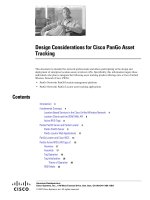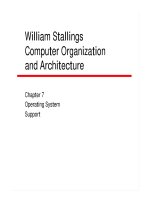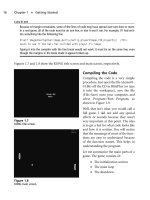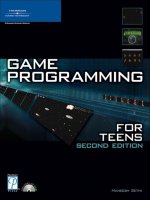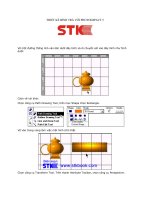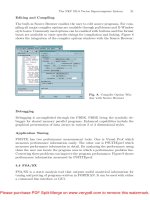Tài liệu Game Programming for Teens, Seconnd Edition P2 pptx
Bạn đang xem bản rút gọn của tài liệu. Xem và tải ngay bản đầy đủ của tài liệu tại đây (483.24 KB, 20 trang )
caution
Because of margin constraints, some of the lines of code may have spread over two lines or more.
In a real game, all of the code must be on one line, or else it won’t run. For example, if I had writ-
ten something like the following line
ElseIf ImagesOverlap(ballimage,ball\x,ball\y,player2image,740,player2\y) ;This
tests to see if the ball has collided with player 2's image.
Typing it into the compiler with the line break would not work. It must be on the same line, even
though the margins in the book made it appear broken up.
Figures 1.7 and 1.8 show the KONG title screen and main screen, respectively.
Compiling the Code
Compiling the code is a very simple
procedure. Just open the file (demo01-
01.bb) off the CD in BlitzPlus (or type
it into the workspace), save the file
(File>Save) onto your computer, and
select Program>Run Program, as
shown in Figure 1.9.
Well, that isn’t what you would call a
full game. I did not add any special
effects or sounds because they aren’t
very important at this point. The idea
is to get a feel for what code looks like
and how it is written. You will notice
that the meanings of most of the func-
tions are easy to understand because
of the function names. This helps in
understanding the program.
Let me summarize the main parts of a
game. The game consists of:
■
The initialization section
■
The main loop
■
The shutdown
Chapter 1
■
Getting Started16
Figure 1.7
KONG title screen.
Figure 1.8
KONG main screen.
Initialization sets up variables and functions that are used throughout the game.
Declaration is part of initialization and is used to set up variables that will be used later
in the program. The game loop is what you see on the screen. Each iteration (an iteration
is each time the program runs through the loop) of the loop is one frame of the game.
Usually, there are at least 30 frames, or iterations, per second. See Figure 1.10 for a
description of initialization, the game loop (also known as the main loop), and
shutdown in KONG.
The shutdown sequence is the final part of the game, and it runs just before and during the
end of the game. It closes all open files, deletes any running variables, and quits the game.
The First Game: KONG 17
Figure 1.9
Compiling the game.
Of course, there are a few other important parts
to any game, but I will go over them with you
when learning about them is necessary. For now,
read over the commented code (on the CD) and
try to understand what in heck is going on. If you
follow the functions, it shouldn’t be too hard.
Summary
We have certainly covered a lot of ground in this chapter! So far, we have learned about
the history of BASIC, we have installed BlitzPlus, we have learned the important features
of the program, and we have written, read, and played our first game. One important
thing: Do not be disheartened by the length or complexity of the sample code. This game
is not a tough one, and although it seems long now, it will be relatively simple to write by
the time you finish this book.
In this chapter, we went over the following concepts:
■
The history of BASIC
■
Installing the BlitzPlus program
■
Creating our first game
■
Compiling our first game
The next chapter will introduce you to the fundamentals of BASIC; it will discuss common
operators and operations. If you’ve made it this far, the next chapter should be a cinch.
Just sit back, relax, and enjoy the ride.
Chapter 1
■
Getting Started18
The Day that Maneesh Got
Embarrassed
In March of 2004, I was on a show called “Call for
Help” on TechTV. I decided to demonstrate this
game, KONG, on the show, because it was an easy
to understand and play game. Turns out I made a
bad choice. During the game, some of the random-
ization code got messed up, so the ball bounced up
and down and up and down repeatedly. My game
actually crashed on TV!
You can see the segment on TechTV on my Web
site, . Just promise
not to laugh!
Figure 1.10
Initialization, game loop, and shutdown.
19
Getting to Know BASIC
chapter 2
This chapter examines the simple and fundamental aspects of the BASIC language. There
will be very few graphics involved in this chapter, so everything you do can be viewed on
the screen in text format.
I suggest taking what you learn about general BASIC programming from this chapter and
writing your own sample programs. Although you will not be able to make graphical pro-
grams, you will be able to make simple text-based programs. Sample programs help
cement ideas that you learn into your mind, so it will be much easier to remember them.
The next chapters build heavily on the concepts you learn here, so make sure you under-
stand the fundamentals explained in this chapter before moving on to the next chapters.
In this chapter, you will learn how to use variables, input, and conditionals. Ready?
Hello, World!
Okay, before you go any further, you’re going to write your first program. This is a com-
mon one for first-time programmers to write in any computer programming language,
most likely because it is so simple. This program simply displays the text
Hello, World!
on
the screen. That’s right, no graphics, no special effects, just pure, hardcore text.
Let’s go over how to compile the following code. Type what follows into your BlitzPlus
compiler or open demo02-01.bb (see Figure 2.1). Next, select Program>Run Program and
watch the magic.
If you decide to type the code into the compiler, make sure that the workspace into which
you are typing is blank first. Only the code should be displayed in the main window of the
BlitzPlus compiler.
If you don’t want to compile the code, you can also run this program from the CD. Figure
2.2 shows the executed Hello World program.
;demo02-01.bb - Displays text "Hello World"
Print "Hello, World!"
;Wait for five seconds
Delay 5000
Although this program may seem very simple, it is a big hurdle you have just crossed. You
just created a file, typed in the code, compiled it, and ran it as a program. Congratulations!
Let’s analyze this program a bit (although there isn’t much to analyze). First of all, the line
;demo02-01.bb - Displays text "Hello, World!"
is a comment. A comment is any text that is written after a semicolon (;). The comment
ends at the end of the line. A comment does not have to occupy its own line; it can be writ-
ten after some actual program code. For example, this line
Print "This is code" ;This is a comment.
Chapter 2
■
Getting to Know BASIC20
Figure 2.1 The Hello World program in BlitzPlus.
consists of two parts: a line of code and a comment. Comments are used to help you
understand the code; the compiler does not understand or care about information in
comments. The compiler automatically ignores any comments. Figure 2.3 demonstrates
how comments look inside a compiler.
Hello, World! 21
Figure 2.2 The executed Hello World program.
Figure 2.3 Comments in a compiler.
tip
You might be wondering, “If it is my code, why would I need a comment to understand it? I wrote
it, so I understand it!” The problem with this assumption is twofold: one, you may decide to share
the code with someone after you write the program, and two, you could forget how your program
works and spend a lot of time trying to figure out what some parts do. More than once I have for-
gotten to comment my code, and the results were not good. I had to spend quite some time trying
to understand a little bit of code I had written only a few months earlier. Anyway, the moral of the
story is
always comment your code
.
The next line of code is the meat of the program.
Print "Hello, World!"
This line prints the text string
"Hello, World!"
on the screen (a text string is simply a set
of characters) and begins a new line. To see what I mean by new line, add another
command to the code. You will see that the new text is written below the old text.
Note the quotes around
"Hello, World!"
Quotes are necessary around any part of a string.
The quotes identify to the program that what is being typed is a set of letters and num-
bers, not a variable name. If you leave off the quotes, you will get an error.
note
If you type this program into your compiler, you will notice that after running it, your compiler dis-
plays a dialog box that says, “Program has ended.” Although this occurs in the demo version of
BlitzPlus, it does not happen in the full version. If you want to rid any program of the dialog box,
just type
End
where you want the program to end.
End
exits the program without displaying any
dialog boxes. Try it out on demo02-01.bb by adding
End
somewhere in the source file.
I usually like to provide the function declaration for easy reference when calling functions.
A function declaration describes any parameters taken in by the function as well as the
function name. The function declaration for
is:
Print [string$]
note
Notice the square brackets ([]) on the left and right of the [
string$
] variable. These brackets mean
that the variable is optional and not required. If the variable is required but omitted, you will receive
an error and not be able to compile your code.
As you can see, the function’s name is
and the only parameter is [
string$
]. A string
is just a series of characters put together; you can think of a sentence as a string. The string
would be the entire sentence lined up together, including the spaces and punctuation.
Chapter 2
■
Getting to Know BASIC22
First of all,
is a function. Functions (which are described in more detail later) come
in two flavors: user-defined and compiler-defined. User-defined functions are written by
the programmer (
TestKeyboard()
from the Chapter 1 game is an example) and compiler-
defined functions are embedded in the compiler and are available for use in a program.
is an example of a compiler-defined function.
See Table 2.1 for a description of the Print parameters.
The final line calls the function
Delay
.
Delay millisecs%
This function simply pauses for the given amount of time before proceeding. In this pro-
gram, I had the program pause for 5000 milliseconds, or five seconds. If you remove this
line from the program, the program will end before the user can read
Hello, World!
.
One question remains: What is that dollar sign and the percent sign doing after the para-
meters to the functions? That brings you to the next topic, variables.
Variables
Variables are intrinsic to almost every program written. A variable is just that: “variable”.
This means that the value of a variable can change. For example, say you were running a
program that uses a high score that is stored in a variable. When the high score changes,
the high score variable changes to reflect the new score.
Declaring Variables
Variables are very easy to use because they can be used as regular numbers. However,
unlike numbers, variables must first be declared. When a variable is declared, the program
knows that the variable exists, and you can use it in your program.
There are three types of variables in BASIC: integer variables, floating point variables, and
string variables. See Table 2.2 for a description of the types of variables.
Variables 23
Table 2.1 Parameters for Print
Parameter Description
string$
A text string followed by a new line that will be displayed onscreen. If
string$
is omitted, only a new line will be printed.