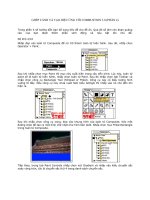Wordpress 3.0 jQuery phần 3 ppt
Bạn đang xem bản rút gọn của tài liệu. Xem và tải ngay bản đầy đủ của tài liệu tại đây (1.62 MB, 32 trang )
Working with jQuery in WordPress
[ 50 ]
In our rst example, we will examine the code as follows:
jQuery(function(){
jQuery(".post p").css("background", "#f60");
});
Note that this code produces an output similar to the next screenshot, which shows
how all paragraphs are highlighted, even though they are nested another level deep
with a class named
.entry-content:
However, let's look at this code example:
jQuery(function(){
jQuery(".post > p").css("background", "#f60");
});
Simpo PDF Merge and Split Unregistered Version -
Chapter 2
[ 51 ]
And let's also look at the following screenshot. We nd that no paragraphs
are highlighted, because they are inside another
div tag with a class named
.entry-content and thus, not a child of the .post.
The + selector will nd all next elements to the matching selector. For example:
li + li will select every list li item within a list, except for the rst item. Just
the items next to that rst item as shown:
jQuery("li + li").css("background", "#f60");
Simpo PDF Merge and Split Unregistered Version -
Working with jQuery in WordPress
[ 52 ]
The following screenshot illustrates this:
The ~ selector will nd all the siblings of the selector. For example: li ~ li will
select every list item within a list again, except for the rst item, just the sibling
items of that rst item. The code example is as follows:
jQuery("li ~ li").css("background", "#f60");
As siblings are often next to a selected item, the + and ~ selectors can often receive
similar results. Note how the following screenshot looks similar to the previous one:
Simpo PDF Merge and Split Unregistered Version -
Chapter 2
[ 53 ]
Filtering those selections
Many of you can probably do most of what you need with just the basic CSS style
selectors. But wait, there's more! Filters are the part of selections that I nd incredibly
useful, especially considering that we're working with WordPress. Again, with a
WordPress theme, a lot of your HTML elements, IDs, and class names are probably
being generated by a theme that you're not the author of or, for various reasons,
you don't want to edit or perhaps you're just not allowed to edit the theme. (What's
that? Designers get a little "testy" when developers start mucking about with their
markup? I had no idea.) But that's OK. With lters, you simply don't have to.
The thing is, starting out with jQuery, it's tempting to want to go in and change the
HTML markup to something that is easier to select with jQuery. But with WordPress,
this is not easy. Changing the markup means you run the risk of breaking the theme
or worse, having to remind content editors to manually add specic markup to posts
and pages (which in some ways, defeats the purpose of using WordPress in the
rst place). Understanding lters will allow you to have precise control over your
selections in every case and scenario, every time.
Simpo PDF Merge and Split Unregistered Version -
Working with jQuery in WordPress
[ 54 ]
It's very easy to rene a lter, you're just going to include these items that will take
your selected elements and match them to specic conditions, like their position
or index relative to other elements. Again, in keeping with spirit of CSS selection
syntax, some of these lters look similar to CSS pseudo classes, such as :hover and
:first-child. These are not all actually CSS pseudo classes; they won't work in a
CSS stylesheet, but they'll work in jQuery.
These lters are broken down in the jQuery API in the following categories (listed
as I nd them most useful to WordPress development): Basic lters, Content lters,
Child lters, Form lters, Attribute lters, and Visibility lters.
Basic filters
As you work with WordPress, I believe you'll nd the :not() lter and the :header
lters incredibly useful. The :header lter allows you to simply select all the headers
in a selection, no matter what level header they are. Rather than having to select h1
and h2 and so on, adding the :header lter to your selection will grab up all the
headers, h1 through h6 into the wrapper. Try it out, in your custom-jquery.js le,
and add the following code (don't worry about the .css( ); part of the code;
we'll get to that later. I'm just using it to help us to visualize what jQuery can do):
jQuery(function(){
jQuery(":header").css("background", "#f60");
});
You'll see in the next screenshot that all headers are selected, h1, h2, and so on:
Simpo PDF Merge and Split Unregistered Version -
Chapter 2
[ 55 ]
My favorite lter is the :not lter. Ever noticed on an airplane, you're often reminded
that the "nearest exit may be located behind you"? The same principle holds true
when you're trying to scoop up the right elements into your jQuery wrapper.
Sometimes it's easier to tell jQuery what you don't want in the wrapper! I once
worked with a theme that had some very pretty e-mail and PDF icon elements tucked
inside the .post class. The theme did not have an .entry class. This was irritating
as I wanted to apply a general transformation to images that were loaded into the
WordPress posts, but these icons were affected! The theme author had them wrapped
in a class named
.postIcons. Using the :not() lter, I was able to transform all img
tags that were in the
.post class but not in the .postIcons class. Sweet.
Take a look at what happens when you add the
:not lter with our previous
:header selection:
jQuery(":header:not(li :header)").css("background", "#f60");
The following lters now show us all headers selected, except for headers in
list items:
Simpo PDF Merge and Split Unregistered Version -
Working with jQuery in WordPress
[ 56 ]
You've probably noticed just from the previous example that you can get pretty
clever with lters, using them multiple times within a selection.
What's that, you say? Yes, you're correct:
(":headers:not(li h2)") achieves the
exact same results as the previous example, and yes, it's always better to take the
most direct route to your selections. I'm just trying to illustrate how these two lters
can be used. Eventually, you will run into more complex situations where they'll
come in very handy. For everything else, use plain selectors rst, before resorting
to lters.
Let's take a look at each Basic lter, what it's syntax looks like, and what it does in
detail. Because most WordPress theme authors use the
.post class, and most of the
time you'll be targeting post elements to make the syntax have the most sense. I'll use
.post class name often in my examples, but remember, your main selector can be
any tag, id name, or class name used in CSS selector syntax!
Example Syntax Description
:not(selector)
jQuery(".post
img:
not(.pIcon)"
).jqFn();
Filters out all elements matching the given
selector.
:header
jQuery(".post
:
header"
).jqFn();
Filters down to all elements that are headers,
such as h1, h2, h3, and so on.
:rst
jQuery(".post
:first")
.jqFn();
Filters down to the rst selected element only.
:last
jQuery(".post
:last")
.jqFn();
Filters down to the last selected element only.
:even
jQuery(".post
:even")
.jqFn();
Filters down to even elements only. Note:
Arrays are zero-indexed! Zero is considered an
even number so your rst item will be selected!
:odd
jQuery(".post
:odd")
.jqFn();
Filters down to odd elements only. Note:
Arrays are zero-indexed! Zero is considered
an even number so your second item will be
selected!
:eq(number)
jQuery(".post
:eq(0)")
.jqFn();
Filters down to a single element by its index,
which again is zero-indexed.
:gt(number)
jQuery(".post
:gt(0)")
.jqFn();
Filters down to all elements with an index
above the given one, again this is zero-indexed.
:lt(number)
jQuery(".post
:lt(2)")
.jqFn();
Filters all elements with an index below the
given one.
:animated
jQuery(".post
:
animated"
).jqFn();
Filters down to all elements that are currently
being animated (we'll get to animation later in
this chapter).
Simpo PDF Merge and Split Unregistered Version -
Chapter 2
[ 57 ]
Child filters
Anything in the jQuery wrapper is an array, and these child lters will come in
handy, but you'll probably nd these lters come in most handy when working with
li tags or denition list elements in WordPress. By default, WordPress splits a fair
amount of its link content into li tag elements and galleries that are are created by
wrapping the images and descriptions in denition lists (dt dd elements).
Example Syntax Description
:nth-
child(number/
even/odd)
jQuery(".linkcat li:
nth-
child(1)
").css("background",
"#f60");
Filters down to the elements that
are the "nth" child of its selector.
Note that this is not zero-indexed!
1 and odd selects the rst element.
:rst-child jQuery(".linkcat li:
first-
child
").css("background",
"#f60");
Filters down to the elements that
are the rst child of their parent.
:last-child jQuery(".linkcat li:
last-
child
").css("background",
"#f60");
Filters down to the elements that
are the last child of their parent.
:only-child jQuery(".pagenav li:
only-
child
").css("background",
"#f60");
Filters down to the elements that
are only-children of their parent. If
a parent has more than one child,
no elements are selected.
Here you can see the :only-child lter in action:
jQuery("li:only-child").css("background", "#f60");
Simpo PDF Merge and Split Unregistered Version -
Working with jQuery in WordPress
[ 58 ]
Here's the :nth-child lter at work in the Meta list:
jQuery(".widget_meta li:nth-child(odd)").css("background", "#f60");
Content filters
After the basic and child lters, the next most useful lters you'll run into are
content lters. Content lters allow you to make selections based on matching
various types of elements and content. The most useful content lter—I often use
it in WordPress—is the :has() lter. I often need to select elements that have
something inside them, like anchor a tags that have img image tags inside them, or
paragraph p tags that have list li tags, or other elements with a particular class name
inside them. It's easy to target a specic object, but if you nd you need to target a
larger, parent object, based on what kind of elements are inside it, the :has() lter
will become your best friend.
The next most useful item is the
:contains() element which, at rst blush, might
seem very similar to :has()! But this lter is very different (and really cool), in that
it allows you to target specic text inside an element.
Simpo PDF Merge and Split Unregistered Version -
Chapter 2
[ 59 ]
Be careful with these two lters and make as many "preselections" as possible. You
want to make sure jQuery is pointed in the right direction for the elements and text
you're trying to select. Just specifying
(p:contains('my text')) may be
too general for a large page of content; you'll cause jQuery to lag, or worse, hang
and timeout because it has to search every single little p, div, or a element on the
page for your text or elements. A jQuery that species (#divIdName .className
a:contains('my text')) is much better because jQuery only has to search
through the text of every
a element within one specic ID container's specied
classes, as opposed to the entire page of content.
Let's take a look at the following content lters in more detail:
Example Syntax Description
:has(selector)
jQuery(".post:has(.entry)")
.css("background",
"#f60");
Filters down to elements
that have at least one of the
matching elements inside it.
:contains(text)
jQuery(".post:contains('Hello
world')").css("background",
"#f60");
Filters down to elements that
contain the specic text. Note:
This is case sensitive!
:empty
jQuery(":empty')")
.css("background",
"#f60");
Filters down to elements that
have no children. This includes
text nodes.
:parent
jQuery(":parent')")
.css("background",
"#f60");
Filters down to elements that
are the parent of another
element. This includes
text nodes.
For an in-depth example, let's look at the sidebar of the default theme. The sidebar
has some items that are not denoted with a special id name or class. If I want to
target the ul list that is only under the Meta header, I can target it using :has()
and :contains(). Notice how I "direct" jQuery, by preselecting, or pointing to the
.widget-area li tags rst, so that jQuery ignores the rest of the page before I tell
you to look for children elements and containing text.
Simpo PDF Merge and Split Unregistered Version -
Working with jQuery in WordPress
[ 60 ]
You can see the result of the following code in the next screenshot:
jQuery(".widget-area li:has(h3:contains('Meta')) ul")
.css("background", "#f60");
Form filters
As if all the previous selectors and lters weren't cool enough, you can also explicitly
lter to several types of form elements as well as types of events for those elements.
Using these lters, you'll be able to take control of your WordPress generated
comment forms as well as custom and WordPress plugin forms and make them
even more intuitive and easier to use. Later on in this book, we'll see how jQuery
can make form use and validation dead simple.
Simpo PDF Merge and Split Unregistered Version -
Chapter 2
[ 61 ]
Example Syntax Description
:input
jQuery("form
:input").css("background",
"#f60");
Filters to all input, text
area, select, and button
elements
:text
jQuery("form
:text").css("background",
"#f60");
Filters to all input
elements that are of
type text
:password
jQuery("form
:password").
css("background", "#f60");
Filters to all input
elements that are of
type passwords
:radio
jQuery("form
:radio").css("background",
"#f60");
Filters to all input
elements that are of
type radio
:checkbox
jQuery("form
:checkbox").
css("background", "#f60");
Filters to all input
elements that are of
type checkbox
:submit
jQuery("form
:submit").
css("background", "#f60");
Filters to all input
elements that are of
type submit
:image
jQuery("form
:image").css("background",
"#f60");
Filters to all image
elements (classied as a
form lter, but useful for
regular images)
:reset
jQuery("form
:reset").css("background",
"#f60");
Filters to all input
elements that are of
type reset
:button
jQuery("form
:button")
.css("background", "#f60");
Filters to all input
elements that are of
type button
:le
jQuery("form
:file").css("background",
"#f60");
Filters to all input
elements that are of
type le
Simpo PDF Merge and Split Unregistered Version -
Working with jQuery in WordPress
[ 62 ]
Using the following code, I've highlighted only the text input and submit buttons,
as shown in the next screenshot:
jQuery(":text, :submit").css("background", "#f60");
Attribute filters
Attributes are those additional properties found inside HTML tags that allow the
tag to rene itself. You're probably most familiar with the id and class attributes as
well as the src attributes for img and script tags and of course the href attribute
for a tags.
Simpo PDF Merge and Split Unregistered Version -
Chapter 2
[ 63 ]
Attributes are powerful properties for dening and rening HTML elements, so
you can imagine how powerful being able to lter using them can be. Powerful yes,
but do keep in mind the simplest and the most direct approach to selecting items
into the jQuery wrapper is often the best. My examples will show different class
selections because they create nice visual examples, but in reality, you're better off
using regular selectors to target class items and saving attribute lters for your more
rened, tricky work.
You'll note that these lters differ from the other lters. Instead of
: (colon marks),
these lters use [] (square brackets). This means you can easily see in your selector
syntax if you're ltering for an attribute. You'll also note that for every attribute out
there in HTML's DOM, you can lter for it. There's no standard set of "attribute lter
names"; you simply use the square brackets to indicate whatever attribute you want
to lter for. You can even structure your attribute lter in a few ways:
Example Syntax Description
[attribute]
jQuery("div
[href]")
.css("background", "#f60");
Filters for an attribute,
regardless of its value
[attribute=value]
jQuery("div
[class='entry']")
.css("background", "#f60");
Filters for an attribute and an
exact specied value
[attribute!=value]
jQuery("div
[class!='entry']")
.css("background", "#f60");
Filters for attributes that do
not have a specied value
[attribute^=value]
jQuery("div
[href^='http://']")
.css("background", "#f60");
Filters for attributes that have
a value that
begins with a
specic string
[attribute$=value]
jQuery("div
[href$='/']")
.css("background", "#f60");
Filters for attributes that
have a value that
ends with a
specic string
[attribute*=value]
jQuery("div
[href*='page_
id
']").css("background",
"#f60");
Filters for attributes that
contain a string
Here, we can take a look at targeting only the local links in our sidebar with the
following jQuery code:
jQuery(".widget-area [href^='http://localhost']").css("background",
"#f60");
Simpo PDF Merge and Split Unregistered Version -
Working with jQuery in WordPress
[ 64 ]
The following screenshot shows the result, and only localhost links referencing the
WordPress installation are highlighted:
Visibility
I've saved these two lters for last, mostly because I don't use them very much in
most of my WordPress projects, but they are part of the selector/lter API so I'll
go ahead and cover them here.
Most of the time, everything you'll need to target with jQuery is by default, visible.
But occasionally, you may have an item that you've previously hidden with a jQuery
transformation or a form eld that is hidden and you'll want to run a transformation
on it. For that, you can use the
:hidden lter. This is a little tricky, as you've selected
the item into your wrapper, but you won't necessarily see any transformation (unless
the transformation is to make it visible). If you nd yourself with quite a few hidden
elements, you can always lter for what's visible, if that's easier.
Simpo PDF Merge and Split Unregistered Version -
Chapter 2
[ 65 ]
Example Syntax Description
:hidden
jQuery("form:input
:hidden")
.css("background", "#f60");
Filters for elements that have a display
value of none or type value of hidden or
have an explicit width and height of 0
:visible
jQuery("div
.post:visible")
.css("background",
"#f60");
Filters for elements that are visible
I've covered the main selectors and lters that I get the most use of being a
WordPress developer. Be sure to look through the jQuery documentation
for all the selectors and lters available listed in alphabetical order:
/>jQuery secret weapon #2: Manipulating
CSS and elements in the DOM
Now that we can reliably select any object our WordPress site displays on a page, let's
start manipulating and enhancing our selections! We can manipulate our CSS styles
which display our objects and as if that isn't cool enough, we can also manipulate the
HTML objects themselves in the DOM. Let's get started with manipulating CSS.
Manipulating CSS
So far, everything that we've looked at regarding selectors and lters is essential
for targeting the elements you want to affect. Now that you can select anything you
want into the wrapper, let's start making stuff happen! Thanks to all of my previous
examples, you're already familiar with the css() function. Mostly, you'll use this
function to assign standard CSS property values, such as: background, border,
padding, margins, and so on. If you can assign the property in a CSS stylesheet, you
can assign it using the css() function. You can also retrieve and get CSS properties
with this function.
Simpo PDF Merge and Split Unregistered Version -
Working with jQuery in WordPress
[ 66 ]
Within the Attributes API of jQuery, you'll nd more CSS manipulation features
such as the .addClass, .removeClass, and .toggleClass. These three functions
alone will give you a lot of power in making your WordPress site dynamic. Don't be
confused by my continued talk of attributes! We're not dealing with selectors and
lters anymore. We're dealing with functions that allow you to manipulate those
selections. Let's take a look at some of jQuery's CSS and class attribute manipulation
functions in detail:
Example Syntax Description
.css('property', 'value')
jQuery(".post")
.css("background",
"#f60")
;
Adds or changes the CSS
properties of the selected
elements.
.addClass('className')
jQuery(".post")
.addClass("sticky");
Adds listed class(es) to each of the
selected elements.
.removeClass('className')
jQuery(".post")
.removeClass("sticky");
Removes listed class(es) from
each of the selected elements.
.toggleClass('className',
switch-optional)
jQuery(".post")
.toggleClass("sticky");
Toggles listed class(es) from each
of the selected elements based on
their current state. If the class is
there, it's removed, and if it's not,
it's added.
.hasClass('className')
jQuery(".post")
.hasClass("sticky");
Returns true or false if listed
class(es) from each of the selected
elements exist.
Let's check out that addClass() function by adding the default's theme sticky class
to all posts.
When making selections, you'll need to denote class names from id
names from tag names, but in these jQuery class attribute functions,
you only need to put in the name of the class. You don't need to denote
it with a "." period. The function is only expecting a class name so it's not
necessary. As you might expect, you obviously can't add an id name
to a selection using the addClass function (and nope, sorry, there's no
addId function!)
jQuery(".post").addClass("sticky");
Simpo PDF Merge and Split Unregistered Version -
Chapter 2
[ 67 ]
You can now see in the next screenshot that the .sticky class has been added to all
the
.post classes through jQuery, not WordPress!
Manipulating attributes
You can also affect the attributes of specic objects (this comes in handy for
switching our image paths, and provides another way to work with class
names and even object ID names)
Example Syntax Description
.attr
jQuery(".post")
.attr();
Retrieves the attribute's value for the rst
element of the selected elements
.removeAttr
jQuery(".post
a")
.removeAttr("href");
Removes an attribute from each of the
selected elements
Simpo PDF Merge and Split Unregistered Version -
Working with jQuery in WordPress
[ 68 ]
More power over CSS:
If you ever need to work with HTML objects in a nice, cross-browser
friendly way, it's easy to retrieve and set a host of property and height
and width variables on any selector you target. Occasionally, these will
come in handy, but you'll nd the brunt of your work done with the
functions as listed in the previous table. None-the-less, you'll want to take
a look at the positioning and height and width functions under jQuery's
CSS API: />Manipulating elements and content
The Manipulation section of jQuery's API is again extensive, but I nd some of the
functions useful for helping along my WordPress and jQuery enhancements. For
example, if you make something expandable or retractable, you'll need an element
for the user to handle that event, rather than having to go into every post and add
control buttons (or remind your client or site editors to add control links or buttons
to each post—yeah, they'll do that). You can add and remove content and HTML
elements on the y, using jQuery.
The most useful functions are the
prepend() and append() functions allowing
you to include text before or after your selection. These functions allow you to focus
on content, or specic selectors within your selection, whichever is easiest for you
to target.
The next most useful functions are the
before() and after() and instertBefore()
and instertAfter() functions. If you nd you need to wrap elements inside a
class name or HTML element to add extra styling, that's no problem with the
wrap() function. You can even remove and clone elements! Let's take a look at
these manipulation functions in more detail.
Example Syntax Description
.append(html & text)
jQuery(".post")
.append("<b>post ends here</
b>")
;
Inserts content in the
parameter, to the end of each
selected element.
.appendTo(selector)
jQuery("<b>post
ends
here</b>").appendTo("
.post")
;
Does the same thing as
append, just reverses the
element selection and content
parameter.
.prepend(html & text)
jQuery(".post")
.prepend("<b>post starts
here</b>")
;
Inserts content in the
parameter, to the beginning of
each selected element.
Simpo PDF Merge and Split Unregistered Version -
Chapter 2
[ 69 ]
Example Syntax Description
.prependTo(selector)
jQuery("<b>post
starts
here</b>").prependTo("
.post")
;
Does the same thing as
prepend, just reverses the
element selection and content
parameter.
.after(string)
jQuery(".post")
.after("<b>This goes after</
b>")
;
Inserts content in the
parameter, after and outside
of each selected element.
.insertAfter(selector)
jQuery("<b>This
goes
after</b>").insertAfter("
.post")
;
Does the same thing as after,
just reverses the element
selection and content
parameter.
.before(HTML & text)
jQuery(".post")
.before("<b>This goes
before</b>")
;
Inserts content in the
parameter, before and outside
of each selected element.
.insertBefore(selector)
jQuery("<b>This
goes
before</b>")
.insertBefore("class");
Does the same thing as
before, just reverses the
element selection and content
parameter.
.wrap(html or
functionName)
jQuery(".post")
.wrap("<div
class=".fun" />")
;
Wraps an HTML structure
around each selected element.
You can also construct a
function that will wrap each
element in HTML.
.wrapAll(HTML)
jQuery(".post")
.
wrapAll("<div class=".fun"
/>")
;
Similar to wrap, but places the
HTML structure around all of
the elements together, not each
individual element.
.wrapInner(selector)
jQuery(".post")
.wrapInner("<div class=".
fun" />")
;
Similar to wrap, but it places
the HTML structure inside
each of the selected elements
around any text or child
elements of each selected
element.
.html(HTML & text)
jQuery(".post")
.html("<h2>Replacement
Text</h2>")
;
Replaces any content and child
elements of selected items with
the content in the parameter.
.text(text only–HTML
chars will be escaped)
jQuery(".post")
.text("Replacement Text");
Similar to HTML, but text
only. Any HTML characters
will be escaped as ASCII
codes.
Simpo PDF Merge and Split Unregistered Version -
Working with jQuery in WordPress
[ 70 ]
Example Syntax Description
.empty(selector)
jQuery(".post")
.empty("
.entry")
;
Deletes any content and child
elements of a selected element.
Leaves the element.
.remove(selector)
jQuery(".post")
.remove();
Similar to empty but deletes
the entire element.
.clone(selector)
jQuery(".post")
.clone();
Duplicates the selected
elements.
Here we can see how easy it is to use these types of functions:
jQuery(".post").append("<div style='text-align:right;
border-bottom: 1px solid #333'>End of Post</div>");
The above jQuery script adds End of Post to the end of every post as seen in the
following screenshot:
Simpo PDF Merge and Split Unregistered Version -
Chapter 2
[ 71 ]
Working with the DOM
With jQuery, you can actually traverse and handle the DOM itself instead of just
dealing with the elements that are in the jQuery wrapper set (remember, these are no
longer pure DOM elements in the array). In order to work directly with the DOM,
you can use a few jQuery functions and properties. jQuery's documentation site itself
has a pretty exhaustive list of 20 or 30 functions that you can use to help you traverse
the DOM, though again working with WordPress, you most likely will not need
to work directly with it. The ones I use most are actually part of the jQuery core
and not found in the Traversing API, but I use them similarly to help me rene
and navigate DOM objects.
Example Syntax Description
.length or size()
jQuery(".post")
.length;
Returns the number of elements in
the selected set.
.get(number-optional)
jQuery(".post")
.get(3);
This will return the array of native
DOM elements. Comes in handy if
you don't want to deal with DOM
directly and not the jQuery wrapped
elements.
.nd(selector)
jQuery(".post")
.find(".entry b");
Returns an array of jQuery elements
inside the rst selector that match
the nd function's selector.
.each(functionName)
jQuery(".post")
.each(function(){//
code});
This will run a function on every
element that matches the jQuery
selector.
As these functions return numbers and arrays, you'll nd them most useful for
troubleshooting. To easily reference one of these functions, I simply set up alert()
functions with my jQuery statements as follows:
alert("How many posts does this blog have? "+jQuery(".post").length);
jQuery(".post").each(function(){
alert("one alert for each .post")
});
Simpo PDF Merge and Split Unregistered Version -
Working with jQuery in WordPress
[ 72 ]
You can see the resulting alert here in the following screenshot:
Be sure to take a look at the full traversing functions.
Again, the point of jQuery is to get you away from the
details of the DOM, but as you get more sophisticated
with your use of jQuery, you don't want to forget these
functions are available to you at ery.
com/Traversing.
You can also take a closer look at the jQuery core at
/>jQuery secret weapon #3: Events and
effects (aka: the icing on the cake)
All right, you are a selection master; you can grab anything you want from
anyone's CSS and WordPress theme and you can manipulate those selections' CSS
properties and attributes until the cows come home. Just from these rst examples,
you've probably managed to come up with your very own impressive jQuery
enhancements. But wait, there's more! Let's bring it all together with events
and effects.
Working with events
There are lots of events that you can handle with jQuery. You can manually bind
and unbind events to elements, you can reference the unied event object, and
you can use event helpers. We're going to save looking at the jQuery's unied event
object until a little later in this book and for now, take a look at the most direct ways
to get started with events.
Simpo PDF Merge and Split Unregistered Version -
Chapter 2
[ 73 ]
Helpers are so helpful!
The helper functions, also often referred to as "shortcuts", let you easily set up
events on a click or hover. You can also easily toggle events. We saw how useful the
toggleClass() function was in the CSS Manipulation section; imagine being able
to toggle more functions.
Most of the time,
hover() will accomplish your needs, but if you want your event
to be a click, then the toggle() function will probably work best. The toggle()
function allows a bit more exibility than hover because you can add in additional
functions and not be constrained to just one or two functions.
Example Syntax Description
.click(functionName)
jQuery(".post")
.click(function(){//
code});
Binds a function to the click
event type, executed on a
single click.
.dbclick(functionName)
jQuery(".post")
.dbclick(function(){//
code});
Binds a function to the click
event type, executed on a
double click.
.hover(functionName1,
functionName2)
jQuery(".post")
.hover(function(){//
code});
Works with the mouseenter/
mouseleave event types and
binds just two functions to
the selected elements, to be
executed on mouseenter and
mouseleave.
.toggle(functionName1,
functionName2,
functionName3, etc)
jQuery(".post")
.toggle(function(){//
code});
Works with the click event
type and binds two or more
functions to the selected
elements, to be executed on
alternate clicks.
.mouseenter(functionN
ame)
jQuery(".post")
.mouseenter(function(){//
code});
Binds a function to be executed
when the mouse enters the
selected elements.
.mouseleave(functionN
ame)
jQuery(".post")
.mouseleave(function(){//
code});
Binds a function to be executed
when the mouse leaves the
selected elements.
Simpo PDF Merge and Split Unregistered Version -
Working with jQuery in WordPress
[ 74 ]
Example Syntax Description
.keydown(functionName)
jQuery(".post")
.keydown(function(){//
code});
Binds a function to the
keydown event type, executed
only when the selected
element has a
focus and keys
are pressed down.
.keyup(functionName)
jQuery(".post")
.keyup(function(){//
code});
Binds a function to the keyup
event type, executed only
when the selected element has
a
focus and keys are pressed
then released.
With events comes a more live and dynamic page. Let's set up a very simple hover
on our sidebar navigation items:
jQuery(".widget-area li ul li").hover(function(){
jQuery(this).css("background", "#f60");
},
function(){
jQuery(this).css("background", "none");
});
Simpo PDF Merge and Split Unregistered Version -