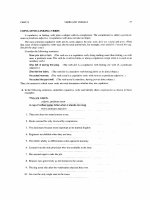Firewalls For Dummies 2nd Edition phần 4 ppsx
Bạn đang xem bản rút gọn của tài liệu. Xem và tải ngay bản đầy đủ của tài liệu tại đây (1.02 MB, 44 trang )
the network. You also may want to prevent protocols that may
have legal implications, such as peer-to-peer music sharing appli-
cations like KaZaa. KaZaa and many other such applications allow
you to search the Internet for MP3s (music files) and download
them to your computer. The music industry has taken the makers
of these applications to court because their users are not paying
for these MP3 data files. A company may want to prevent the use
of these file-sharing applications to ensure that illegally obtained
music isn’t stored on company servers.
• Define what Web content may not be accessed: Be sure to address
this topic in your Internet Acceptable Use policy. Typically, a com-
pany won’t want its employees to access Web sites that contain
pornography, nudity, violence, or profanity.
• Define what types of files can’t be downloaded from Internet
sites: The last thing you want is for your company to be charged
with using pirated software because an employee downloaded it
from a Warez site. Warez sites typically provide pirated software
and software keys to unlock the software. (Warez is a hacker-style
term for pirated software. Hackers like to use the letter z instead
of s.) By explicitly stating that the use of software acquired in this
manner isn’t allowed, the company can easily delete any software
it finds that was obtained in this manner.
• Define unacceptable Internet access attempts: Employees
who have restricted Internet access at work but not at home may
try to bypass the company’s security mechanisms. For example, an
employee may want to download MP3s using her laptop. Finding
that the firewall prevents the use of KaZaa, she could attempt
to dial-in to her personal ISP by using a company computer. By
clearly stating that attempts such as this are unauthorized, the
company can prevent such attempts, or at least discourage them.
• Define what actions may not be performed on the Internet: This
is kind of a catchall category. It allows you to restrict employees
from misrepresenting the company on the Internet. This part of the
policy should include elements that ensure that an employee does
not send or post content that reflects badly on the company.
I always include a disclaimer in any newsgroup posts that I create stating
that the opinions in my posts are mine alone and do not reflect the opinions
of the company for which I work. It enables me to answer questions honestly,
and without fear that a mistake I may make in a post reflects poorly on my
company.
116
Part II: Establishing Rules
ߜ Define all authorized use of the Internet:
You can’t dwell on what’s disallowed. You also must include what is
allowed when users access the Internet. For example, you can include
the following information:
• Define the maximum size for e-mail attachments: With faster
Internet connections becoming more widely available, people are
sending larger and larger attachments. Who among us hasn’t sent a
Christmas-time video clip or a large MP3 attachment to a friend?
These large attachments can rapidly use up disk space on the com-
pany’s mail server.
• Define what purposes e-mail can be used for: You should be sure
to specify what purposes are allowed for company-owned e-mail
services. Typically, you include all business purposes, but exclude
most personal purposes.
• Define acceptable Web usage: In the policy, be sure to specify
what sites are considered acceptable for business. This can depend
on your company’s type of business. Acceptable Web sites may be
defined either by content or by rating systems. Of course, you
don’t have to spell out a list of every acceptable Web site.
ߜ Define what can be downloaded from the Internet: We all
download various programs, utilities, documents, videos, or music from
the Internet. Each download exposes the network to potential hazards,
such as virus infection. The policy must define what can be downloaded.
In addition, virus scanning should be implemented to reduce the chance
of computer viruses.
ߜ Define the actions that are taken if the Internet Acceptable Use policy
is not followed: This is the tough part of the policy. You, or the company,
must decide what the punishment will be if the Internet Acceptable Use
policy is broken. Be careful not to be too harsh on small transgressions.
The punishments that you set up must match the crime. The actions may
include revoking Internet access from the employee, termination of the
employee’s employment with the company, or informing local legal
authorities.
By defining the Internet Acceptable Use policy, the company can ensure that
the firewall is configured to reflect the policy when you configure firewall
rules. The Internet Acceptable Use policy acts as a guide to the firewall
administrator to enable that person to design firewall rules that reflect the
policy of the company.
After you determine the content of the Internet Acceptable Use policy, be
sure to produce an Internet Acceptable Use policy document that must be
signed by both the employees and management. This document ensures that
both parties agree to the content and actions defined by the policy.
117
Chapter 6: Developing Policies
Defining a Security Policy
In addition to an Internet Acceptable Use policy, a company should also
define a Security policy. A Security policy articulates the company’s attitudes
on security. Without a clear Security policy, configuring a firewall to meet the
security expectations of the company is impossible.
For a home office, it may be useful to consider the same issues faced by a
corporation to determine what you want your firewall to protect.
Although the firewall administrator can use the Internet Acceptable Use
policy as a guideline to define rules at the firewall, the Security policy pro-
vides even more comprehensive information by identifying the necessary
security configuration to secure each resource exposed to the Internet.
Setting a Security policy
You must take several steps to define a Security policy for a company.
1. Establish a project team to develop a Security policy.
2. Identify what resources require protection.
3. Identify what potential risks exist for each resource.
4. Decide the probability of each risk.
5. Create mitigation plans that address each risk.
Periodically, you must review the existing Security policy to determine
whether the security needs of the company are still met by the Security
policy. If your answer is “no,” then you must redesign the Security policy to
meet the current needs of the company.
The following sections describe the tasks involved in the Security policy
development process.
Establishing a project team
You can’t create a Security policy for your company on your own. Unless you
get the right people involved with the project, the rest of the company may
never accept the resulting Security policy.
So, who should make up the project team? The following people must be
involved:
118
Part II: Establishing Rules
ߜ Experts in the technologies that you must deploy: This may require
help from consultants if your company doesn’t have individuals with the
needed expertise on staff.
ߜ Member of management: If company management doesn’t support the
security policy, it won’t be accepted as a company standard.
ߜ Representative from each area of the company: Don’t just include
members from the necessary technology areas. If one part of the com-
pany isn’t represented on the project team, that part of the company
may not accept the findings of the team because their opinions were not
represented.
Identifying resources to secure
After you decide on the members of the project team, you must identify the
company resources that require protection. These resources may include
hardware, software, and data.
In addition to identifying the resources that must be secured, the project
team should also identify where these resources are located within the com-
pany. Your security plan should include whether the resources can be secured
at the current location, or whether they should be moved to another location.
Finally, you must assign a value to each resource. You use the value to rank
the resources in order of importance. If the resources all had the same value,
it would be impossible to identify key resources that must be protected at all
cost versus other resources that you merely would like to protect.
Identifying the risks to the resources
You must identify all risks facing the resources. Identifying risks helps you to
determine what type of protection you need to implement in order to reduce
those risks.
When considering potential risks, you sometimes have to think creatively.
Some risks have a higher probability assigned than others. Some of the
generic risks that may exist for a resource include:
ߜ Unauthorized access to the resource: The resource may require limited
access. If an attacker can connect to the resource over the Internet, or
physically access the resource, the security of the resource may possi-
bly be compromised.
ߜ Unauthorized disclosure of information: After a resource is accessed,
even more harm can be done if the information is publicized. The disclo-
sure of sensitive data may lead to the company’s image being tarnished,
or potential loss of business for the company.
119
Chapter 6: Developing Policies
ߜ Unavailability of the resource due to denial of service attacks: Denial
of service attacks prevent access to the resource by attacking either the
resource itself or the hardware that provides access to the resource.
In addition to these generic risks, individual risks must be identified for
each resource. These risks can include risks related to the placement of the
resource on the physical network and risks related to the specific protocols
used to access the resources.
Many protocols, such as File Transfer Protocol (FTP), use cleartext authenti-
cation methods that send passwords in cleartext across a network connec-
tion. This should always be considered a risk for the resource.
Determining the probability associated with risks
A project team needs to predict the probability of the threat associated with
each risk occurring. Developing a security strategy to address a threat that’s
unlikely to occur and that would cause only minor damage is senseless. Your
time and money are better spent in providing security against threats that
are more likely to take place.
After you have determined the probabilities, you can then prioritize the
resources that you must secure. In general, you can determine the costs
that you face if the resources are compromised by multiplying the cost of the
resource by the probability of the damage occurring. Obviously, you want to
prevent the highest cost risks from occurring.
Mitigating the risks
The actions that you take to reduce risk can range from placing the resource
in a physically secure location to implementing a secured area of your network
that limits what protocols are allowed to connect to a resource from the
Internet.
The definition of the mitigation techniques will serve as the guidelines for the
firewall rules. The Security policy defines what actions the company sees as
appropriate to mitigate specific risks.
120
Part II: Establishing Rules
Chapter 7
Establishing Rules for Simple
Protocols
In This Chapter
ᮣ Getting to know some default rules
ᮣ Allowing Web access to take place
ᮣ Providing name resolution services
ᮣ Transferring files through a firewall
ᮣ Sending instant messages
ᮣ Deploying thin client solutions
ᮣ Allowing other common protocols
T
his chapter examines the firewall rules that allow both inbound and out-
bound access for commonly used protocols. The network shown in
Figure 7-1 serves as the sample network for our discussion.
Clients
172.16.1.0/24
Internet
NNTP server
172.16.1.203
FTP/TFTP server
172.16.1.201
Web server
172.16.1.200
DNS server
172.16.1.206
Citrix server
172.16.1.205
Terminal server
172.16.1.204
Figure 7-1:
A sample
network.
Although these rules may seem monotonous, they are the essence of firewall
configuration. After you get the hang of configuring firewall rules, you can
easily extend the scenario and create more sophisticated rules to meet your
security requirements for new protocols. These rules can be simple or com-
plex, as the next sections make clear.
This chapter looks at the firewall rules required to allow the following proto-
cols to pass through the firewall:
ߜ Web access: Many organizations host their own Web sites and require a
firewall to limit access to the Web server to only those who use
approved protocols. In addition, internal users of the organization
require access to Web servers on the Internet.
ߜ Name resolution: When you access the Internet, you enter the fully qual-
ified domain name (FQDN) of an Internet site in your browser. For exam-
ple, when you enter
www.dummies.com, name resolution resolves the
FQDN to the IP address 208.215.179.139. Most organizations require their
firewall to allow both inbound and outbound name resolution.
ߜ File copy protocols: File copy protocols allow the transmission of large
data files between organizations. Firewalls must be configured to allow
both inbound and outbound traffic flows.
ߜ Messaging, chatting, and conferencing: With increased bandwidth,
more users are utilizing Internet messaging, chatting, and conferencing
services to increase productivity and accessibility to other users on the
Internet. A firewall must be configured to allow outbound access to
these services.
ߜ Thin client solutions: Thin client solutions allow terminals and older
client operating systems to connect to a central server running terminal
service sessions. All processing takes place at the back-end terminal
server, and only screen and input information is sent between the client
and the server. Firewalls must be configured to allow both forms of
access.
ߜ Other business protocols: Organizations may require access to news
services, or want to allow users to PING hosts on the Internet while
blocking PING access to internal resources. This chapter looks at config-
uring inbound and outbound firewall rules for these services.
All of the firewall rule listings in this chapter assume that your firewall will
monitor traffic by inspecting packets and automatically allowing response
packets to pass through the firewall without explicitly defining rules for the
response packets. This is sometimes called stateful inspection, and is common
in most current firewall products. If your firewall doesn’t support this, you
have to enter corresponding rules for the returning traffic or consider
upgrading to a better firewall.
122
Part II: Establishing Rules
For Starters, Some Default Rules
Before we delve into tables and more tables of firewall rules, we need to
describe some of the more common default firewall rules that are imple-
mented on today’s firewalls:
ߜ Default strategies: A firewall will deploy either a deny-all or a permit-all
strategy. What this refers to is how the firewall deals with a packet that
doesn’t match any of the defined rules at the firewall. If a deny-all strat-
egy is implemented at the firewall, a packet that doesn’t match any
of the defined firewall rules is prevented from traversing the firewall.
Likewise, if a permit-all strategy is implemented at the firewall, a packet
that doesn’t match any of the defined firewall rules is allowed to pass
through the firewall.
For most firewall products, you don’t have to create a deny-all or permit-
all firewall rule. Instead, the firewall product either allows you to define
the strategy, or it implements one of the two strategies as its default
behavior.
ߜ Inbound versus outbound rules: When you define firewall rules, direc-
tion is an important characteristic. The traffic that you want to allow out-
bound from your network may not be the traffic that you want to allow
inbound. For example, although your organization may want to allow
users to connect to any Web site from the internal network, you may find
it in your best interest to limit inbound connections only to the organiza-
tion’s public Web server.
ߜ Block obvious IP address spoofing: This one is easy. When IP addresses
are assigned to your network, you will know the IP addressing scheme
used on the internal network. A firewall can be configured to block pack-
ets if they arrive at the external interface of the firewall but have an inter-
nal IP address as their source address. Likewise, if the source address is
a private network address as defined in RFC 1918, the firewall can block
these obvious IP address spoofing attacks.
For more information on private network addressing, see Chapter 2.
Allowing Web Access
Web access is the most common form of traffic that passes through an orga-
nization’s firewall. The two most common applications used to access the
Web are Microsoft Internet Explorer and Netscape Navigator. From a firewall’s
perspective, it doesn’t matter which browser you use because both browsers
utilize either HTTP or secure HTTP (HTTPS) protocols.
123
Chapter 7: Establishing Rules for Simple Protocols
124
Part II: Establishing Rules
Securing data with SSL
SSL provides Application layer security to trans-
mitted data. In order for SSL to work, the Web
server must have a certificate installed that pro-
vides the Web server with a private/public key
pair. When a connection is made to an SSL-
protected Web site, the SSL session is estab-
lished, as shown in the figure below.
The SSL session is established in the following
manner:
1. The Web client attempts to connect to the
Web server by using a URL that starts with
HTTPS, representing HTTP protected by
SSL encryption.
2. The Web server sends its certificate to the
Web client. The Web server’s public key is
contained in the certificate as an attribute
of the certificate.
Only the public key is transmitted on the
network; the private key is never transm-
itted, protecting the private key from
interception.
3. The Web client and the Web server enter
into a negotiation to determine the strongest
level of encryption that is supported or
required by the Web server or Web client.
4. The Web client generates a pre-master
secret key of the length negotiated between
the client and the Web server. The Web
client uses a designated algorithm to derive
the session key. This session key is used
only for the existing session and is never
reused.
5. The client computer then encrypts the pre-
master secret key by using the Web server’s
public key and transmits the encrypted key
to the Web server.
1
5
6
Web
Server
Public
Key
Web
Server
Private
Key
Pre-
Master
Secret
Key
Pre-
Master
Secret
Key
Encrypted
Key
Web Server
Session
Key
Session
Key
Encrypted
Key
40-bit, 56-bit, or 128-bit?
8
2
3
Web Client
7
Session
Key
Pre-
Master
Secret
Key
4
Session
Key
Pre-
Master
Secret
Key
HTTP connections use a random client port above port 1023 at the client
computer and normally connect to Transmission Control Protocol (TCP) port
80 at the Web server. When additional security and encryption are required,
Secure Sockets Layer (SSL) encryption can be configured at the Web server
to encrypt all transmitted data between the client and the server. When SSL
is implemented, the Web server normally accepts connections on TCP port
443 instead of TCP port 80.
A random client port above port 1023 is not limited to HTTP sessions. In fact,
almost all client applications that establish a connection to a server use a
random port between ports 1024 and 65535 for the source port. When you
look at a protocol listing and see a specific port related to the protocol, it
generally refers to the server-side port that is used.
Configuring inbound firewall rules
Inbound rules are required only when you are hosting a Web server that is
accessible on the Internet. The firewall rules ensure that access to the Web
server is limited to only HTTP or HTTPS connections.
Table 7-1 shows the firewall rules that are required to provide access to the
internal Web server located at IP address 172.16.1.200 from any client on the
Internet. The table assumes that the firewall uses a deny all except those listed
methodology, which means that if a firewall receives traffic for a protocol that
isn’t in the list of firewall rules, the packet is dropped at the firewall.
Table 7-1 Firewall Rules to Access an Internal Web Server
Protocol Transport Source Source Target Target Action
Protocol IP Port IP Port
HTTP TCP Any Any 172.16.1.200 80 Allow
HTTPS TCP Any Any 172.16.1.200 443 Allow
125
Chapter 7: Establishing Rules for Simple Protocols
6. The Web server decrypts the pre-master
secret key by using the Web server’s private
key.
7. The pre-master secret key is used to derive
the session key at the Web server by imple-
menting the same algorithm implemented at
the Web client.
8. All data transmitted between the Web client
and the Web server for the current session
is encrypted by using the derived session
key.
The address that is listed in the firewall rules listing is always the true IP
address of the server that is hosting the Web service. If private network
addressing is used for the private network or if the firewall is configured to use
NAT to hide the true addressing used by the internal Web server, then the fire-
wall must perform a static mapping to allow the packets to be redirected to the
internal Web server. For example, the Web server may be advertised on the
Internet as being located at IP address 23.20.10.14. Therefore, the firewall must
be configured to redirect any connection attempts to port 80 and port 443 at IP
address 23.20.10.14 to IP address 172.16.1.200 on the internal network.
SSL encryption can be redirected to an internal server, even though the data
is encrypted, because the source and destination address fields in the pack-
ets can be modified by the firewall without losing the integrity of the SSL
encrypted data. SSL is different from Internet Protocol Security (IPSec),
which is discussed in the next chapter.
Configuring outbound firewall rules
In addition to inbound Web access, chances are good that the users of your
network want to access Web resources on the Internet. Table 7-2 shows the
firewall rules that are required at the firewall to allow internal network users
on the 172.16.1.0/24 network to access any Web server on the Internet by
using HTTP or HTTPS.
Table 7-2 Firewall Rules to Access Internet-Based Web Servers
Protocol Transport Source Source Target Target Action
Protocol IP Port IP Port
HTTP TCP 172.16.1.0/24 Any Any 80 Allow
HTTPS TCP 172.16.1.0/24 Any Any 443 Allow
If a Web server on the Internet uses anything other than the default TCP
ports of 80 and 443, this firewall rule would prevent internal users from
accessing these Web resources. This includes all of the cool content, such
as chat, video, and streaming audio, that could be imbedded in a Web page.
Finding Internet Resources
All Internet access depends on resolving a fully qualified domain name (FQDN)
to an IP address. The Internet service that provides this resolution is known
as the Domain Name System (DNS). DNS uses a distributed database, spread
across the Internet, to resolve FQDNs to IP addresses.
126
Part II: Establishing Rules
The benefit of using DNS is that rather than telling someone to connect to
the IP address 208.215.179.139, which he or she will promptly forget, mix up,
or just give up on out of frustration, you can tell the person to connect to
www.dummies.com, which is more intuitive and by far much easier to
remember.
The DNS protocol uses two different ports for connection attempts. A request
sent to a DNS server uses either a connection to UDP port 53 or a connection
to TCP port 53. Typically, DNS resolution requests are sent to the UDP port
because the request requires a simple response packet containing the answer
from the DNS server. TCP port 53 is typically used when DNS servers exchange
zone information through a zone transfer. The zone transfer requires that a
session be established and that all data transmitted between the two DNS
servers be verified to ensure that no information is omitted.
When configuring a firewall to allow DNS traffic, you may have to provide
access to Internet-based clients as well as access to internal clients. The fol-
lowing sections outline the firewall rules that are required at a firewall in
order to allow these traffic patterns to pass through the firewall.
Providing name resolution
to Internet-based clients
When you register a name for use on the Internet, you are required to provide
the IP addresses of at least two DNS servers that are authoritative for the zone
on the Internet. By “authoritative,” we don’t mean that the DNS servers take
charge of the zone, but that these servers always have the most up-to-date
information about the zone and that all name resolution requests in the zone
are directed to those DNS servers.
127
Chapter 7: Establishing Rules for Simple Protocols
How XML, DHTML, ASP, Java, and ActiveX affect
the firewall
When you see articles written on Web develop-
ment, you probably see several acronyms
bounced around. All of these acronyms refer to
methods of creating rich Web content. EXtended
Markup Language (XML), Macromedia
Shockwave Flash objects, Dynamic HyperText
Markup Language (DHTML), Active Server
Pages (ASP), Java, and ActiveX controls all allow
Web developers to develop pages that come
alive with content. The good news for a firewall
administrator is that the content doesn’t make a
difference. All Web connections to a Web server
use either HTTP or HTTPS. The content of the
Web page doesn’t change the transmission pro-
tocol used to connect to the Web servers. The
download of this content, however, can be
affected by the security settings defined in the
client’s Web browser. For example, security set-
tings can be configured to prevent the down-
load and installation of ActiveX controls.
When the authoritative DNS server is located behind a firewall, the firewall
must be configured to allow DNS connections to the DNS server from any
host on the Internet. If you exclude any host from connecting to your DNS
servers, it will be unable to resolve hosts containing your domain name to IP
addresses, which is another way of saying that it will prevent others from
connecting to your Internet resources.
Table 7-3 shows the firewall rules that are required to allow access to the DNS
server located at IP address 172.16.1.206 on the private network.
Table 7-3 Firewall Rules to Access an Internal DNS Server
Protocol Transport Source Source Target Target Action
Protocol IP Port IP Port
DNS UDP Any Any 172.16.1.206 53 Allow
DNS TCP Any Any 172.16.1.206 53 Allow*
* Connections to TCP 53 are only required for zone transfers where the internal DNS server is the
master server for the zone for an external DNS server. To tighten the security further, consider
adding separate firewall rules for each specific external DNS server, rather than allowing any IP
address to connect to the internal DNS server’s TCP 53 port.
Providing Internet name resolution to
internal clients
Your firewall has to allow Internet-based clients to query your DNS server,
and you must provide a way for your internal network users to resolve
FQDNs on the Internet (or face their wrath).
If the company has internal DNS services, the internal clients will send their
Internet DNS queries to the internal DNS server. The internal DNS server can
use one of two strategies to resolve FQDNs on the Internet:
ߜ Use root hints: The internal DNS server will find the authoritative DNS
server for the FQDN by querying the DNS root servers.
ߜ Forward DNS queries to an Internet Service Provider (ISP): The inter-
nal DNS server will forward all unresolved DNS queries to the ISP’s DNS
server for resolution.
If the company doesn’t have internal DNS services, you could instead config-
ure the internal clients to use the ISP’s DNS server as their configured DNS
server.
128
Part II: Establishing Rules
Configuring DNS firewall rules when using root hints
When a DNS server is configured to use root hints, it queries one of the DNS
root servers to determine which DNS server it should query to resolve the
DNS request (see Figure 7-2).
Specifically, the DNS server will query the DNS root server that’s responsible
for the top-level domain being queried, such as the .com DNS root server.
The DNS root server will return a referral to a DNS server that is authoritative
for your DNS query. The internal DNS server will then query the DNS server
included in the referral. This process will repeat, until either the DNS informa-
tion that the servers are querying is found cached at a queried DNS server,
they are referred to the DNS server that is authoritative for the DNS zone where
the DNS resource record is stored, or a response that the DNS information is
not available or does not exist is returned.
When root hints are used for DNS resolution, the firewall must be configured
to allow the internal DNS server (172.16.1.206) to send DNS queries to any
DNS server on the Internet, as shown in Figure 7-2. Due to the uncertainty of
which DNS servers the internal DNS server must contact, firewall rules must
be established that allow the internal DNS server to query any DNS server on
the Internet using DNS protocols, as shown in Table 7-4.
Table 7-4 Firewall Rules for DNS Access Using Root Hints
Protocol Transport Source Source Target Target Action
Protocol IP Port IP Port
DNS TCP 172.16.1.206 Any Any 53 Allow
DNS UDP 172.16.1.206 Any Any 53 Allow
Clients
172.16.1.0/24
Internet
DNS server
172.16.1.206
DNS root
server
DNS root
server
DNS
server
Figure 7-2:
DNS
resolution
using root
hints.
129
Chapter 7: Establishing Rules for Simple Protocols
Forwarding DNS packets to an ISP
Some firewall administrators find that allowing an internal DNS server to
communicate with any DNS server on the Internet is a security risk and are
unwilling to allow DNS connections to any DNS server on the Internet. In this
scenario, as shown in Figure 7-3, DNS resolution traffic is restricted to a single
Internet-based DNS server. Configure the internal DNS server to forward DNS
requests to a specific DNS server if the internal DNS server can’t resolve
FQDNs.
After your internal DNS server forwards the DNS request to the ISP’s DNS
server, you have no control over how the DNS query is resolved. The ISP may
use root hints, or it may forward the DNS request to another DNS server on the
Internet. The point is, you really don’t care. For your firewall, all you have to
do is configure firewall rules that allow your DNS server to forward DNS
requests to the ISP’s DNS server.
Based on Figure 7-3, the firewall rules in Table 7-5 must be established at the
firewall to allow the internal DNS server located at IP address 172.16.1.206 to
forward DNS queries to the ISP’s DNS server located at IP address 39.200.14.56.
Table 7-5 Firewall Rules for DNS Access Using a Forwarder
Protocol Transport Source Source Target Target Action
Protocol IP Port IP Port
DNS TCP 172.16.1.206 Any 39.200.14.56 53 Allow
DNS UDP 172.16.1.206 Any 39.200.14.56 53 Allow
Clients
172.16.1.0/24
Internet
DNS server
172.16.1.206
DNS root
server
DNS root
server
DNS
server
ISP DNS server
39.200.14.56
Figure 7-3:
DNS
resolution
using a
forwarder.
130
Part II: Establishing Rules
To provide redundancy, consider providing more than one external DNS
server to which you will forward DNS requests. This ensures that if the first
DNS server is unavailable, the request can be forwarded to a different DNS
server.
If your DNS server supports conditional forwarding, you must create both a
TCP and a UDP firewall rule for each target DNS server. The conditional for-
warding feature forwards requests for a specific DNS domain to a designated
DNS server. As far as a firewall is concerned, each conditional forwarding
target is just another target for outbound DNS requests.
File Transfer Protocol (FTP)
Another common use of the Internet involves downloading files, such as dri-
vers and applications, from the Internet. Typically, the File Transfer Protocol
(FTP) is used to download files from the Internet. FTP provides the ability for
either anonymous or authenticated users to access a designated FTP server
for the purpose of downloading or uploading files.
Just because an application supports authentication doesn’t mean that the
authentication is secure. FTP does support authentication, but it uses clear-
text authentication. This means that a packet sniffer can read the packets and
determine the password that was used. Packet sniffers are either software
programs or hardware devices that are able to inspect the actual content of
packets transmitted on the network. Any protocols that transmit data with-
out encryption can result in the packet sniffer capturing confidential data,
such as passwords. Ensure that internal network users are informed of this
vulnerability and recommend that they never use their network password for
accessing resources on the Internet.
FTP uses two separate connections between the FTP client and the FTP
server to support transfer of data, as shown in Figure 7-4.
FTP client FTP server
FTP Control (TCP 21)
FTP Data (TCP 20)
Figure 7-4:
FTP
client/server
connec-
tions.
131
Chapter 7: Establishing Rules for Simple Protocols
The control channel is used to send all commands between the FTP client
and the FTP server. These commands can include FTP-GET and FTP-PUT
commands for the transfer of data. In response to an FTP-PUT or FTP-GET
command, a separate channel is established to transfer the data between the
client and the server, with the FTP server initiating the connection.
In addition to the two channels, your firewall configuration may also have to
support the use of passive FTP clients. A passive FTP client negotiates with
the FTP server to determine what port is used for the data connection, rather
than the FTP server initiating the data connection from TCP port 20. After the
data port is negotiated between the client and the server, the client will then
establish the data connection to the FTP server, connecting from a port
above TCP port 1023 at the client to the chosen port at the FTP server.
Some people, including us authors, consider the use of passive FTP clients to
be a security hazard because a firewall rule must be established that allows
external clients to connect to any port on the FTP server. Unless your firewall
implements an FTP application proxy, which is able to analyze the commands
issued by the FTP data session in order to ensure that the FTP session is
taking place as required, don’t allow passive FTP clients to connect to your
FTP server.
Table 7-6 shows the firewall rules that must be established at the firewall in
order to allow Internet-based clients to connect to an internally located FTP
server. This set of firewall rules allows any host on the Internet to connect to
the FTP server located at IP address 172.16.1.201.
Table 7-6 Firewall Rules to Access an Internal FTP Server
Protocol Transport Source Source Target Target Action
Protocol IP Port IP Port
FTP TCP Any Any 172.16.1.201 21 Allow
FTP Data TCP 172.16.1.201 20 Any Any Allow
FTP PASV* TCP Any Any 172.16.1.201 Any Allow
*FTP Passive clients require that the FTP server be able to return FTP data using a port requested
by the client, rather than using TCP port 20 as in an Active FTP transfer.
If you have internal clients that require access to FTP resources on the
Internet, the firewall must also be configured to allow outbound FTP packets.
Table 7-7 shows the firewall rules that must be established to allow clients on
the 172.16.1.0/24 network to connect to any FTP service on the Internet.
132
Part II: Establishing Rules
Table 7-7 Firewall Rules to Access an Internet-
Based FTP Servers*
Protocol Transport Source Source Target Target Action
Protocol IP Port IP Port
FTP TCP 172.16.1.0/24 Any Any 21 Allow
FTP Data TCP Any 20 172.16.1.0/24 Any Allow
*This table assumes that passive FTP clients are not used on the private network.
As you can see in Table 7-7, in order to allow internal clients to transfer data
to and from an external FTP server, you have to allow all traffic that origi-
nates from TCP port 20 on any external computer. Because this allows exter-
nal computers to establish a connection to any port on an internal computer,
this can be a severe security risk. Some firewalls address this by only allow-
ing the incoming FTP data connection after an internal client has initiated an
FTP session. If your firewall doesn’t support this, consider denying outgoing
FTP connections so you don’t have to configure Table 7-7’s potentially dan-
gerous FTP Data rule.
Messaging and Conferencing
Many people have fallen in love with instant messaging. Instant messaging is
for the Type A personality. It enables you to determine if someone is con-
nected to the Internet and get him or her to respond immediately to a ques-
tion. Instantly. As you may have guessed, we are big believers in instant
messaging.
This section describes the firewall rules that are required to use the available
instant messaging, chatting, and conferencing software that is available today.
Specifically, this section takes a look at the firewall rules necessary to use
America Online (AOL) messaging, Microsoft Network (MSN) Messenger and
Windows Messenger, and Microsoft NetMeeting.
America Online (AOL) Messaging
America Online was one of the first instant messaging services offered on the
Internet. With AOL Messaging, you can determine whether friends are online
and chat with them using the AOL Messaging software.
133
Chapter 7: Establishing Rules for Simple Protocols
If you want to use AOL Messaging, your firewall must be configured with the
firewall rule shown in Table 7-8.
Table 7-8 Firewall Rules to Allow AOL Messaging
Protocol Transport Source Source Target Target Action
Protocol IP Port IP Port
AOL TCP Any Any Any 5190 Allow
MSN Messenger and Windows Messenger
Microsoft Network (MSN) Messenger and Windows Messenger allow mes-
sages to be sent immediately to online contacts in your address list. For
authentication, both versions of Messenger use Passport authentication.
Passport authentication is also used for other Microsoft services.
Table 7-9 shows the firewall rules required to allow MSN and Windows
Messenger clients to send instant messages to other MSN and Windows
Messenger clients on the Internet.
Table 7-9 Firewall Rules to Allow MSN Messenger/
Windows Messenger
Protocol Transport Source Source Target Target Action
Protocol IP Port IP Port
IM TCP Any Any Any 1863 Allow
HTTP TCP Any Any Any 80 Allow
In addition to instant messages, MSN Messenger and Windows Messenger
also enable users to transfer files and transmit voice calls between two com-
puters on the Internet. Because dynamic ports are used for this purpose, the
firewall must implement a gateway or application service that enables the
files and voice transmissions to be rerouted to the correct client behind the
firewall.
Table 7-10 shows the ports that are used by the MSN Messenger and
Windows Messenger for file transfers.
134
Part II: Establishing Rules
Table 7-10 MSN and Windows Messenger File Transfer
Firewall Rules
Messenger Source Source Target Target Action
Feature IP Port IP Port
File Transfer Any Any Recipient IP 6891- Allow
(Incoming) 6900
File Transfer 172.16.1.0/24 Any Recipient IP 6891- Allow
(Outgoing)* 6900
*If the firewall is performing NAT, the outgoing file transfer will only work if the firewall implements
an application gateway that replaces the source address with the IP address of the application
gateway.
Voice communications between MSN and Windows Messenger clients is even
more complex to configure. Voice communications require that several ports
be opened at the firewall to allow the voice connection to take place. If your
firewall implements NAT, the use of static ports for the voice transmission
limits voice transmissions to a single host behind the firewall at a time. The
firewall can only have a single instance at a time using UDP port 6901. The
ports used by MSN and Windows Messenger are shown in Table 7-11.
Table 7-11 Messenger Voice Firewall Rules
Messenger Feature Source Port Target Port
Session Any TCP port 6901
Establishment
Voice UDP 6901 UDP port 6901
Transmission
Voice Conversation TCP 2200-4700 TCP 2200-4700
Establishment/Termination
NetMeeting
Microsoft offers an alternative to instant messaging that allows for online col-
laboration. Microsoft NetMeeting allows application sharing, whiteboard
sharing, and video/voice conferencing to take place over a network.
135
Chapter 7: Establishing Rules for Simple Protocols
Microsoft NetMeeting uses two separate technologies to allow collaboration
over network links:
ߜ T.120: The T.120 standard allows multipoint data conferencing. This fea-
ture allows multiple users to take part in application-sharing scenarios,
such as multiple users editing a single document.
ߜ H.323: The H.323 standard allows for video and voice conferencing over
unreliable, switched networks, such as the Internet.
A NetMeeting session is established by initially connecting to an Internet
Locator Server (ILS) that listens on TCP port 389. After you have established
a connection with the ILS server, you can then start a NetMeeting session with
any other users that are connected to the same ILS server. Alternatively, you
can connect directly to the IP address of the computer on which the person
whom you want to communicate with is sitting; or you can implement an
H.323 Gatekeeper, which routes calls to multiple people in an organization,
just like a telephone switchboard routes voice calls from a central office
phone number.
ILS is not the only service that uses TCP port 389. Port 389 is actually
reserved for use by the Lightweight Directory Access Protocol (LDAP).
Although similar in function, ILS is not an LDAP service.
Table 7-12 shows the ports used by NetMeeting that must be opened at the
firewall to allow a NetMeeting client to participate in NetMeetings.
Table 7-12 Microsoft NetMeeting Firewall Rules
NetMeeting Service Source Port Target Port
Internet Locator Service (ILS) Any TCP 389
User Location Server Any TCP 522
T.120 Protocol Any TCP 1503
H.323 Call Setup Any TCP 1720
Audio Call Control Any TCP 1731
H.323 Call Control Any TCP 1025-65536*
H.323 Streaming Any UDP 1025-65536*
*The use of random TCP and UDP ports is often considered a headache to firewall administrators.
We recommend that you allow NetMeeting requests to Internet-based clients to use video and
audio only if the firewall implements an application gateway service for the H.323 protocol. For
example, Microsoft Internet Security and Acceleration (ISA) Server has a built-in H.323 filter that
allows video and audio conferencing through the firewall. The H.323 filter allows secure connec-
tions through the ISA Server and also allows multiple simultaneous incoming connections.
136
Part II: Establishing Rules
Thin Client Solutions
Many companies look to thin client solutions to allow full network access to
users who don’t have full computers or less powerful computers. Rather than
requiring high processing power at the client level, a thin client solution per-
forms all processing at the terminal server.
Two standards have evolved for thin client solutions: Citrix Metaframe and
Microsoft Windows Terminal Services. Although they use different protocols,
both thin client solutions enable clients to connect to a central terminal
server, allow administrators to take remote control of thin client sessions,
and give administrators the tools to remotely manage servers.
Microsoft Windows Terminal Services is the same suite of protocols now
referred to as Remote Desktop in Windows XP and Windows Server 2003.
Citrix Metaframe
Citrix Metaframe makes use of the Independent Computing Architecture
(ICA) protocol to allow thin clients to connect to a Citrix terminal server
and execute applications by using the processor power of the terminal
server. Citrix allows connectivity by using either native ICA clients or Web-
based embedded applications. Citrix supports Java, ActiveX, and Netscape
plug-ins for embedded clients. Many companies are moving toward embed-
ded clients to reduce the costs associated with distributing the client soft-
ware to all client computers that require access to the Citrix Metaframe server.
Table 7-13 shows the firewall rules that must be included at the firewall to
allow access to a Citrix Metaframe terminal server at IP address 172.16.1.205
on the internal network.
Table 7-13 Firewall Rules to Allow External Access
to a Citrix Metaframe Server
Protocol Transport Source Source Target Target Action
Protocol IP Port IP Port
ICA TCP Any Any 172.16.1.205 1494 Allow
This set of firewall rules allows only external access to an internal Citrix
Metaframe server. If you require internal clients to connect to Citrix Metaframe
servers on the Internet, you then need to apply the firewall rules shown in
Table 7-14 at your external firewall.
137
Chapter 7: Establishing Rules for Simple Protocols
Table 7-14 Firewall Rules to Allow Access to External
Citrix Metaframe Servers
Protocol Transport Source Source Target Target Action
Protocol IP Port IP Port
ICA TCP 172.16.1.0/24 Any Any 1494 Allow
Windows Terminal Services
Starting with Windows NT 4.0, Microsoft released its own version of terminal
services based on the Remote Desktop Protocol (RDP). With the release of
Windows 2000, additional features, such as remote control of nonconsole
clients, were included to create parity with the Citrix Metaframe offering.
The Internet Assigned Numbers Authority refers to RDP as the Windows-
Based Terminal (WBT) Protocol. Both names reference the protocol dis-
cussed here.
Table 7-15 shows the firewall rules that are required to provide access to a
Windows terminal server located at IP address 172.16.1.204 on the internal
network.
Table 7-15 Firewall Rules to Allow Access to an
Internal Windows Terminal Server
Protocol Transport Source Source Target Target Action
Protocol IP Port IP Port
RDP TCP Any Any 172.16.1.204 3389 Allow
Likewise, if access is required to Internet-based Windows terminal servers,
the firewall rules shown in Table 7-16 must be implemented to allow out-
bound connections to the terminal servers.
Table 7-16 Firewall Rules to Access External Windows
Terminal Servers
Protocol Transport Source Source Target Target Action
Protocol IP Port IP Port
RDP TCP 172.16.1.0/24 Any Any 3389 Allow
138
Part II: Establishing Rules
If you connect to a Citrix Metaframe server or a Windows terminal server
using a Web-based client, you must add a firewall rule that allows access to
the Web server hosting the ActiveX, Java, or Netscape plug-in to be down-
loaded to a Web-based client. The firewall rule must provide either HTTP or
HTTPS access (as defined earlier in this chapter) in addition to the Citrix
Metaframe or Windows Terminal Services firewall rules.
In addition to the protocols already discussed, you might consider the use
of other protocols across your firewall. These protocols are often used when
accessing the Internet and must be included in your firewall rule listing to
ensure that you can connect to the resources as required. This section looks
at two commonly used protocols:
Internet Control Message Protocol
(ICMP)
In addition to the protocols already discussed, you must also create firewall
rules for the ICMP protocol. When you learn TCP/IP, one of the first com-
mands that you are taught is the PING command. PING is a command that
uses the ICMP protocol to determine whether a host is reachable on the net-
work. When you send a PING packet to another computer, that computer
responds with an ICMP response packet that indicates that it is reachable.
The problem with this protocol on the Internet is that many attacks start by
identifying whether a host exists. If your Internet-accessible computers
respond to PING packets, an attacker may create a complete map of your
internal network and follow that with a port scan to determine what services
are available on your server. This could then be followed by an attack against
your computers.
To prevent this scenario from occurring, you can configure your firewall to
allow only specific ICMP packets to pass through the firewall, while blocking
the ICMP packets that can reveal the existence of your network on the Internet.
Before we show you the firewall rule that needs to be deployed at your fire-
wall, look at the various messages that can be transmitted in an ICMP packet.
ICMP indicates the purpose of a packet by setting the packet type to one of
the following:
ߜ Echo Request: The host initiating the PING request uses this type.
ߜ Echo Reply: This type is used for the response packets to a PING
request.
ߜ Redirect: A router uses this message type when the packet should be
transmitted through a different router that is closer to the ultimate desti-
nation of the PING packet.
139
Chapter 7: Establishing Rules for Simple Protocols
ߜ Time Exceeded: A router uses this type when the Time to Live (TTL) for
a packet reaches zero, causing the packet to be discarded.
ߜ Parameter Problem: If a router finds errors in the format of a PING
packet, the packet must be dropped and the parameter type is used to
indicate why the packet was dropped.
ߜ Unreachable: If a router can’t route a PING ICMP packet to the destina-
tion, the unreachable type is used.
ߜ Source Quench: If packets arrive too quickly for a router to forward the
packets, the packets may be dropped. In this case, a PING ICMP packet
is sent to the originating computer with Source Quench as the type.
ICMP is not just used for PING; it’s also used for status messages between
hosts. When configuring your firewall for ICMP messages, be sure to consider
more than just the Echo Request and Echo Reply messages used by the PING
command. For example, data is transmitted between two networks that use
different network topologies, such as Ethernet and Token Ring, ICMP mes-
sages are used to determine the path maximum transmission unit (MTU). The
path MTU identifies the largest packet size that can be transmitted between
two hosts over the network.
Only through the careful configuration of which ICMP packets are allowed to
pass through the firewall can you prevent external hosts from determining
the existence of your Internet-accessible servers. Table 7-17 shows the rules
that are required.
Table 7-17 Firewall Rules to Allow Outbound PINGs Only
Protocol Transport Source Target ICMP Type Action
Protocol IP IP
ICMP ICMP 172.16.1.0/24 Any Echo Request Allow
Outbound
ICMP ICMP Any 172.16.1.0/24 Echo Reply, Allow
Inbound Time Exceeded,
Unreachable,
Source Quench
ICMP ICMP Any Any All Drop *
Block*
*The final firewall rule ensures that all other ICMP packets are dropped at the firewall, no matter
in which direction the packet is sent. If the firewall uses a “Drop all that are not listed” strategy,
this firewall rule can be omitted.
140
Part II: Establishing Rules