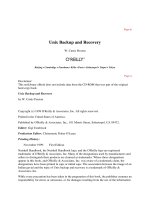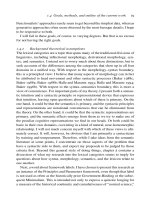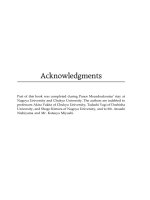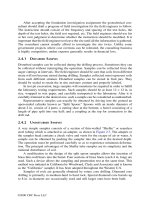o reilly Unix Backup and Recovery phần 2 docx
Bạn đang xem bản rút gọn của tài liệu. Xem và tải ngay bản đầy đủ của tài liệu tại đây (476.03 KB, 73 trang )
Technical specifications
Go wild. If anyone has made it this far, they're either really interested or a true computer
techie just like you! If this report is the cost justification for a new backup drive, find a
table that compares the relative cost per MB of all the various options. Include hard
numbers and any white papers that are included with the proposed product. If you think it is
relevant, but possibly too long and boring, this is the place to put it.
Good Luck
The chapters that follow explore in depth the various methods that you may employ to back up
your systems. Most of these topics also are covered in documentation from the appropriate
vendor; this book is not meant to be a replacement for that documentation. I try to explain things
that are not covered in the documentation and possibly address some subjects more frankly than
a manual provided by the vendor can.
Welcome to the world of backups.
Page 67
II
FREELY AVAILABLE FILESYSTEM BACKUP &
RECOVERY UTILITIES
Part II consists of the following two chapters:
• Chapter 3, Native Backup & Recovery Utilities, describes the backup utilities that are part of
a standard Unix distribution.
• Chapter 4, Free Backup Utilities, discusses additional, free utilities that can support a
backup/recovery plan.
Page 69
3
Native Backup & Recovery Utilities
Native utilities are the backup utilities that you find in a standard Unix distribution. I'll admit
that these utilities are rather boring. They do nothing fancy and they have many limitations,
some of which have been there since they were originally written to back up a PDP-11 to a
9-track tape. (In sixth and seventh edition Unix, it was still called restor- a throwback to the
Multics days.) Some of these utilities have bugs that persist to this very day. (They've finally
fixed the "tape-rewinding" bug in dump, but only on some Unix versions.)
Yet these native backup utilities do have a few features that have not been duplicated by
commercial backup vendors. These features will always be there, and they don't cost extra.
They also work basically the same everywhere, with only a few minor differences. Whether
you're just starting out in the backup world or you're an experienced systems administrator, you
need to be familiar with these utilities.
An Overview
This chapter describes the benefits and pitfalls of several utilities. dump and restore are
usually the best option if they are available. After dump and restore, cpio has the best
functionality, but it is slightly less user friendly than its cousin tar. tar is incredibly easy to use
and is much more portable than either dump or cpio, If you have to back up raw devices or
perform remote backups with tar or cpio, dd will be your new best friend.
This chapter begins with an overview of each of these backup utilities. It then goes into detail
about the syntax for each command for both backup and recovery. Finally, near the end of the
chapter, there is an invaluable comparison chart that can be used as a quick reference guide for
comparing dump, tar, and cpio.
Page 70
The dump and restore Utilities
If you are responsible for backing up at least one Unix server, can't afford a commercial
backup product, and don't want to trust your mission-critical backups to a public domain utility,
then hopefully your version of Unix supports the commands damp and restore. You can't beat
their flexibility and versatility for backing up and restoring and entire system. dumpand restore
are relatively sophisticated commands, with simple interfaces whose essential options are the
same on most Unix systems. Some versions of Unix have changed the name and a few of the
features of dump, but most of the changes are minor.* dump can even be found on Unix-like
systems such as Linux** and Network Appliance boxes. Even if you don't plan on using dump
for backups in the future, chances are you've got several dump volumes in a cabinet somewhere
that you may need to read someday. When you do need to read those volumes, hopefully you
will have this book handy.
The cpio Utility
If you do not have dump or you can't use the version you have, then cpio is your next best
choice. cpio has been around longer than any other backup utility and has some very important
features that other commands do not have. First, there are a few things that cpio will not do for
you that dump can. cpio cannot:
• Perform incremental backups without the use of touch files and find
• Leave both atime and ctime unchanged after a backup (see the section on mtime, atime, and
ctime in Chapter 2, Backing It All Up)
• Perform an interactive restore, like the -i option in restore
cpio can be a very powerful backup tool. The main thing that sets it apart is its ability to accept
the list of files to be backed up from standard input.
Some newer versions of tar support listing the files via standard
input, but most native versions of tar do not support it. See "Backing Up
with the dump Utility" in this chapter for more details.
* Some, however, include major modifications, and in some respects dump is not really dump at all!
Let the user beware! Make sure you read the manpages for your version of dump.
** Remember that Linux is just like Unix, but it doesn't carry the Unix brand. Therefore, it is
Unix-like.
Page 71
Why isn't cpio more popular?
If cpio is so wonderful, why is tar more popular? The most probable reason is that the basic
operations of tar are much simpler (and more standard) than the same operations in cpio. For
example, every version of tar supports tar cf device and tar xf device, whereas cpio
sometimes supports the -I and -O options and sometimes does not. If you add all the cpio
options available on all the various versions, you would find more than 40 of them. There are
also some arguments that use the same letter but have completely different functions on
different version of Unix. However, I believe that if you use only the options that are standard
on most (if not all) platforms, cpio can have almost the same simplicity as tar-almost.
The tar Utility
If you need to back up your entire system on a regular basis, dump is probably your best choice
if it is available. Your second best choice is cpio, since you can use it with find to perform
incremental backups. But if you're like most people, you do a whole lot of backups that don't
need this level of functionality. You may want to make a quick backup of a user's home
directory. The user has a huge directory that you would love to delete, but the only way she'll
let you back up her directory is if you give him a copy of it on a tape or CD. You don't care
about atime; you don't want to do regular, incremental backups; you just want to get the stuff
onto a backup volume, and you want it to be easy for someone else to get it off the backup
volume. In this case, tar is your best bet.
There are some things that cpio can do for you that most native versions of tar can't (GNU tar
does not have these limitations, thanks to a lot of work from a lot of people. See the sidebar on
GNU tar later in this chapter.):
• Accept a list of files to back up from stdin. (Again, a few native versions of tar support this.
See the section on tar later in this chapter for more details.)
•Reset atime of the files it backs up, although this changes ctime. The native versions of tar are
not able to reset atime, but the GNU version of tar can.
Although tar hasn't been around as long as cpio, it has gained much wider acceptance. This is
perhaps its greatest feature. Nearly everyone knows how to read a tar volume, and if they don't
it's really easy to show them how. If it is a tar file on disk or even a compressed tar file,
programs like WinZip* can automatically
* WinZip is a registered trademark of Nico Mak Computing, Inc. You can download a demo version
from their web site at .
Page 72
decompress it and read what's inside. (WinZip cannot open a cpio archive.) It is also much
more portable between Unix platforms than dump or cpio. *
The dd Utility
The dd command is not a backup command used by most people. It is a very low-level
command and is designed for copying bits of information from one place to another. It does not
have any knowledge of the structure of the data it is copying-it doesn't need to. Therefore,
unlike dump, tar, and cpio, it is not used to copy a group of files to a backup volume. It can
copy a single file, a part of a file, a raw partition, or a part of a raw partition, and can even
copy data from stdin to stdout while modifying it en route. Again, although it can copy a file, it
has no knowledge of the filename or contents once it has done so. It simply copies the bytes that
are in the place from which you told it to copy. It then puts those bytes where you told it to put
them.
Although it is rather simplistic in this manner, it is extremely flexible. It can copy files or
partitions regardless of format. It can translate data between two different platforms, such as
EBCDIC to ASCII, or big endian to little endian.** A perfect example of dd's flexibility is the
Oracle backup script included in Chapter 15, Oracle Backup & Recovery. Oracle data is
allowed to be in files in the filesystem or on raw disk partitions. Since the script could not
predict which configuration each DBA would use, it used dd, since it is able to copy both files
and raw partitions. That way the DBA can use whichever configuration makes most sense for
his application, and the script will automatically back up either configuration. It even backs up
a mixed configuration, where some of the data sits on files and some sits on raw partitions.
This is the kind of flexibility that ddgives you.
Other Utilities
There are other native backup utilities that are less well known or are available only on certain
platforms. The most popular among these are listed here:
pax
The portable achieve exchange, or pax, utility produces a portable archive that conforms to the
Archive/Interchange File Format specified in IEEE Std. 1003.1-1988. pax also can read and
write a number of other file formats such as tar or
* The DJGPP project, a port of gcc and the GNU tools and utilities suites to MS-DOS and Windows,
made cpio its portable archive standard and has ported both GNU cpio and GNU tar to DOS and
Windows as 32-bit executables.
** The concept of big endian/little endian is explained in detail in "The Little Endian That Couldn't
later in this chapter.
Page 73
cpio. Like many things in the Unix world, pax has a group of devoted followers that swear it's
the best way to go.
fbackup
The fbackup utility is available only on HP-UX and is the utility that HP's System
Administration Menu (SAM) supports. Backups made with this utility can be read only on
another HP-UX machine using frecover. Although the utility does have several advantages over
traditional cpio and tar, I do not like its complete lack of portability. Even though you can't use
SAM to perform a dump, cpio, or tar backup, I believe the portability of these three commands
is worth the extra effort that it takes to use them.
The explanation of dump, tar, cpio, and dd that follow are not
meant to replace the manpages for those commands on your particular
version of Unix. The syntax here should work on most Unix platforms, but
you definitely should become familiar with the manpages for your Unix
platform(s). They may contain anything from minor to major caveats for
that particular OS. In some cases, vendors document an extra feature or
two. Always stay up to date with the manpages for your backup
command-whatever it is.
Backing Up with the dump Utility
For many environments, dump may be all you need to ensure good-quality backups. To use
dump and restore for regular system backups, you need to understand the following:
• How to use dump to back up a filesystem (with the appropriate options)
• How the backup ends up on the volume
• How to get the table of contents of a dump volume
• How to manipulate the volume and restore from a backup created by dump
• The limitations of dump and restore
• What you should be doing if you are using dump on a regular basis
The first thing to understand is what your dump command is and what its options are. See
Table 3-1 for a listing of dump commands on various Unix versions. What follows is
essentially a unified manpage for these dump-like commands on specific operating systems.
Page 74
Table 3-1. dump-Like Commands on Different Unix Versions
HP-UX 9.x
HP-UX 10
SunOS IRIX
Solaris
SCO
Network
Appliance
AIX
Linux
SGI
Digital
Unix
SunOS IRIX
Solaris
SCO
Appliance
AIX
Linux
SGI
Unix
(r)dump ufsdump
xdump
a dump backup
and
rdump
dump dump and
xfsdump
b
dump
and
vdump
a
SCO's xdump, a link to xbackup, works only with XENIX filesystems. There is another command,
called backup, which is really a link to cpio, which works with non-XENIX filesystems. SCO's xdump
is also missing two options-the b ''blocking factor" and the n "notify" options-which are standard on
other Unix systems. SCO's xdump does not support remote devices. Its companion, xrestore, is also
quite different from the other versions of restore.
b
SGI's xfsdump is the least standard dump-like command. It does not "work and play well" with other
dump commands. For example, it rewinds the tape before it starts (regardless of the device you use),
makes multiple tapes files per dump, and does not support remote devices on non-SGI systems. One of
the ways to get around some of these errors is to pipe the output of xfsdump through dd.
dump and restore Save the Day
It had been a long, hard week and we were trying to finish up a few things so we could
go home. That's when we got the call. That's always when you get the call. A very
important directory, which contained a seldom used but essential utility, was missing
from the system. "No problem," I said, "we've got it on tape." So I thought. When I went
to recover the files, I realized that this directory had been missing for a while. In fact, it
had been missing for so long that it had not been backed up by the commercial utility we
were using. You can imagine the feeling that was in my stomach.
I looked up on the old filing cabinet where we kept a pile of poorly organized,
inadequately labeled, and almost forgotten ufsdump tapes. But right now, they were the
most important tapes in the world, since they had been made before we started using the
commercial utility. I put those tapes in the drive, one by one, using the table of contents
option of ufsrestore, in hopes that one of them would be the right one. The stack was
getting shorter and shorter. Finally, one of the tapes looked like it could be the one. I
switched modes, using the interactive option, and there it was. I selected the directory
and extracted it. The directory was saved, and the customer never even knew that we
almost weren't able to restore the data. That was one day I was really glad that I knew
dump and restore. (I also learned how important it was to archive monthly full backups.)
Page 75
Syntax of the dump Command
Let's start with the basic dump commands:
# dump levelunbdsf blkg-factor density size device-name file_system
The following are examples of running this command:
• Command to create a full backup of /home to a local tape drive called /dev/rmt/Ocbn:
# dump 0unbdsf 126 141000 11500 /dev/rmt/0cbn /home
• Command to create a full backup of/home to an optical or CD device called
/backup/home.dump:
# dump 0unbdsf 126 141000 11500 /backup/home.dump/home
• Command to create a full backup of /home to the remote tape drive /dev/rmt/Ocbn on elvis:
# (r)dump 0unbdsf 126 141000 11500 elvis:/dev/rmt/0cbn /home
The preceding commands are comprised of three options (o, u, and n) that do not require
arguments and four options (b, d, s, and f) that do require a "companion" argument.
The dump command accepts as its first argument a list of options, then each option's argument
is placed on the command line in the same order in which the options are listed. This is
illustrated in Figure 3-1.
Figure 3-1.
Sample dump command
The Options to the dump Command
The dump utility has seven main options that are available on most platforms:
0-9
Specifies the level of backup that dump should perform.
b
Specifies the blocking factor that dump should use.
u
Tells dump to update the dumpdates file.
Page 76
n
Tells dump to notify the members of the operator group when a dump is completed.
d and s
Tell dump how large the backup volume is. dump uses these numbers to estimate how much
"tape" is available.
f
Tells dump what device to use.
W, w
These little-used options tell dump to perform a dry run that tells you what filesystems need
to be backed up.
If you are using dump for regular system backups, you should be using most of the preceding
options. It is important to note that many of these options have default values-eliminating the
need to specify that option and its argument in the dump command. For example, the default
backup level is usually 9. The problem with the default values is that they vary between
operating systems and may also vary even on the same operating system, depending on factors
such as media type. It is better to specify each of these options the same way on all your dump
backups, to make restores at a later date easier.
The dump utility options are described in detail below.
Option: specifying a complete or incremental backup (0-9)
The first argument that you can specify is the dump level. You use any number from 0 to 9. (See
Chapter 2 for an explanation of backup levels.) Incremental dumps refer to the dumpdates file
for the date of the last lower-level backup. (This file is discussed later under the -u option.)
For example, if you are performing a level-5 backup, dump backs up all files that have changed
since the last level-4 or lower backup. It gets the date of this backup from dumpdates (usually
/etc/dumpdates). Since the dumpdates file is needed for incremental backups, you must use the
-u option to update it. (The -u option is discussed later.)
Option: specifying a blocking factor (b)
The b option specifies the number of blocks to write in a single output operation. This refers to
the number of physical blocks. The size of the entire block that dump will write depends on the
size of the physical block multiplied by the blocking factor. For most versions of Unix, the
physical block size for dump is 1024 bytes. So, if you specify a blocking factor of 10, the size
of the actual block that dump will write is 10,240, or 10K. This option is not available on
SCO. (See the section, "What is a block and why should I care?" at the end of this chapter for
more information about block sizes.)
Page 77
There was at least one flavor of Unix that allowed you to change
the blocking factor for dump but not for restore. This means that you
would be allowed to make dump volumes that you could not read! Make
sure that your flavor of restore allows you to change the blocking factor.
(The particular flavor of Unix was Ultrix, and they have now added code to
the restore command that automatically detects block sizes up to 32K.
They then limited dump to a blocking factor of 32. This sounds like the
wrong way to go, but at least it works.)
Option: updating the dumpdates file (u)
The -u option causes dump to update the dumpdates file for the filesystem that you backed up.
(The dumpdates file is usually /etc/dumpdates but is /var/adm/dumpdates on HP-UX 10.x.)
This is plain text file that lists each filesystem's raw device and the date that the last backup of
each level was taken on that device. Here is an example /etc/dumpdates file taken from a
Solaris box:
/dev/rdsk/c0t1d0s0 0 Thu Sep 30 23:07:22 1999
/dev/rdsk/c0t1d0s0 1 Sun Oct 3 02:49:51 1999
/dev/rdsk/c0t3d0s0 0 Wed Oct 20 00:31:49 1999
/dev/rdsk/c0t3d0s0 1 Fri Oct 29 01:33:33 1999
/dev/rdsk/c0t3d0s0 5 Sun Oct 31 00:28:14 1999
/dev/rdsk/c0t3d0s4 0 Thu Jul 22 17:41:25 1999
/dev/rdsk/c0t3d0s4 1 Sun Jul 25 01:01:24 1999
You can see that device c0t1d0s0 had a level-0 backup on September 30, 1999, and a level
1-backup on October 3, 1999. Device c0t3d0s0 had a level-0 backup on October 20, 1999, a
level 1 on October 29, and a level 5 on October 31.
There are a few important things to note about the dumpdates file. (See Table 3-2 for the
various names and locations of the dumpdates file.) The first time you run dump on a system,
you must first create an empty dumpdates file, and it must be owned by root. If it is not there or
is not owned by root, dump does not create it. Your dump will continue, but it will complain.
Note that dumpdates is updated only if the entire dump completes successfully. If there are any
errors that cause dump to abort, then dumpdates will not be updated. This means that it is a
good file to use for an automated script that checks to see if your dumps worked.
You might not want to use the -u option when making a special "one-time" backup volume,
since doing so will change the behavior of other backups. For example, if you are making a
one-time level-0 backup for someone and used the -u option, your automated level-1 backups
would reference that level-0 backup that has been given to someone else and is not a part of
your normal backup pool.
Page 78
Table 3-2. Locations and Names of the dumpdates File
HP-UX 9.x, SunOS, Solaris, AIX, Linux, IRIX HP-UX 10.0 SCO
/etc/dumpdates /var/adm/dumpdates /etc/ddate
The dumpdates file, whatever it may be called, can be viewed or
modified with a standard text editor. You might want to do this, for
example, if you know that this week's level-0 backup has been eaten by a
hungry tape drive. You don't have time to return a full level 0 again, but you
want some sort of backup. However, if you run a level 1, it will reference
this week's level 0-backup, which you know is no good. You can edit the
level-0 line for the appropriate filesystem, changing the date to the date of
last week's level 0 that has not been eaten. Your level 1s will then reference
that last week's level 0, rather than this week's level 0, which was destroyed.
This can allow you to sleep a little better after that level 0 is destroyed,
without having to rerun a complete level 0.
Option: notifying your backup operators (n)
The n option causes dump to notify everyone in the operator group, as specified in the
/etc/group file, if a dump backup requires attention. This notification looks similar to a wall
message. (This option is not available on SCO.) A dump backup may require attention when
any of the following occurs:
• A dump backup reaches the end of a tap, or your CD fills up.
• A backup drive is malfunctioning, causing write errors.
• There are difficulties reading from the disk drive.
Option: specifying density and size (d and s)
The density (d) and size (s) options do not affect how data is written to the backup media. The
dump command uses them only to determine how much data can fit on a given volume and to
determine when it has reached the logical-end-of-tape (LEOT, or the point at which dump
thinks the volume is full) before it reaches the physical-end-of-tape (PEOT). dump then
prompts the operator to switch volumes. The logic behind this is to keep the volume from
hitting PEOT, since older versions of dump do not handle this well. Here is a quick
explanation of these two flags:
d (density). By specifying a density, you are telling dump how much data will fit on one inch of
tape. (This value is really a throwback to the nine-track tape days, but dump uses it in
combination with the s option to figure out how large the
Page 79
backup volume is.) If you want to make sure that dump uses the entire volume, use a large value
like 80,000.
s ("tape" size in feet). This option tells dump how long the tape is. It then calculates how
much data will fit on the tape using the values provided for size and density. If you want to
make sure that dump uses the entire volume, use a large value like 500,000. Using 80,000 as
the density and 500,000 as the size effectively tells dump that your volume is capable of storing
480 GB! (Yes, this and the d option both seem silly if you're backing up to disk or CD, but they
are important. See the following section, "Do I have to use the s and d options?," for more
information.)
In actual practice, these options are very difficult to use and yield very little value. Most
people fake dump out by using values that make dump think that it will never run out of tape.
This causes dump to use the entire volume and lets it discover the PEOT if or when it gets that
far. There are many reasons for this:
• The dump command can now detect and handle PEOT. (dump used to abort upon reaching
PEOT.) In Solaris, they even have an option that causes the tape to eject, and if you are using
an autochanger, it then inserts the next tape. On Solaris, therefore, dump could then continue
without intervention.
• The calculations work only if it is the only backup that dump has put on the volume (e.g., each
time you use dump, you tell it that the tape is 10,000 feet long. If you have already put at least
one backup on the volume, it is no longer 10,000 feet long).
• If you were to use "real" values, you would probably have a small density value with a very
large size value. Many Unix versions tell you that doing this can cause problems. (I'm serious.
You have to make them up!)
• If you want dump to actually stop before PEOT, you need to underestimate the values, which
results in using less space than the volume actually has. (Some budgets necessitate using every
inch of every volume that you paid for.)
• Adding compression into the calculation really complicates the process, since compression is
one area where the phrase "your mileage may vary" really applies.
Do I have to use the s and d options?
A few newer versions of dump have done away with these options and provided a new size in
kilobytes option that you can use to specify the size of the volume in kilobytes. Even so, I
personally use the s and d options with every dump command I run so that I don't have to
remember how different versions work. You will find this is a common theme throughout this
book: the more things you can
Page 80
Avoid Creating a dump Backup Across Multiple Volumes
By "across multiple volumes," I mean that this is a single dump backup that starts on one
volume, runs until it hits LEOT or PEOT, and then continues on another volume. For
example, if you have a 4-GB DDS tape drive and are backing up a 2-GB filesystem and
a 3-GB filesystem, the first dump backup would fit on the tape. The second one would
fill up the rest of the tape, requiring you to insert a second tape to allow dump to finish.
(See Figure 3-2.)
In my opinion, creating a backup in this manner is asking for trouble. If you have no
choice, then you must do it, but it raises some questions and adds difficulty to your
restore. For example, you have to load tape 1 and start reading it before you can load
tape 2. It's already hard enough to do a restore in the first place! Also, I start wondering
about how safe the files are that are stored near the end of the first tape. Are you sure
they're safe? The dump command can be funny sometimes.
Figure 3-2.
Example of a multiple-volume dump backup
do the same everywhere, the fewer things you have to worry about. The more per-host and
per-OS customization you do, the more trouble you can get into. (For example, the size in
kilobytes option uses a different letter on each version of Unix that supports it!) In this case,
using the archaic size and density options actually makes writing shell scripts much easier,
since you can use the same options on most versions of Unix.
What happens, then, if you don't use either the s, d, or size in kilobytes options? On some Unix
flavors, dump uses the default values for size and density (except for AIX, which has
apparently done away with these options altogether). Unfortunately, the default values usually
are set to work with a nine-track tape. (Solaris has changed its default values to be slightly
more sensible.) If this happens, dump will think it needs several volumes. The output of dump
will look something like the following:
DUMP: Estimated 5860 blocks (3006KB) on 39.00 tapes.
Page 81
Notice that it thinks it's going to need 39 tapes. This is what can happen if you do not use the
size and density options to specify the capacity of the volume. As mentioned before, you can
easily disable this feature by setting these values to some ridiculously high figure, so that dump
never thinks that it's run out of tape. (I personally use numbers like 1,000,000 for both.)
Option: specifying a backup device file (f)
The f option specifies the name of the backup device to which you are sending the data. (This
"device," of course, could be either an actual tape device or a file sitting on a disk, optical
platter, or CD.) If you are expecting to use the hardware compression feature of your tape
drive, make sure that you choose the device that supports compression. If you want to send the
data to a drive on another system, use the format remote_system_name:device. Most
versions of Unix support using remote devices in dump.
Remote devices require that the host with the remote device trust this host via the /.rhosts file.
If you try to use a remote device from a nontrusted system, you might get the dreaded message:
Permission Denied
To test if you are a trusted host, try issuing the following command as root:
rsh remote_system uname -a
If it does not work, then you need to put a line with this system's name in the remote system's
~root/.rhosts file.
The use of rsh and /.rhosts files is a major security hole, and
many sites no longer allow their use! Don't go creating /.rhosts files
everywhere and blame it on me. Make sure you investigate whether you are
allowed to use rsh at your site before you start using it. If you are not
allowed to use rsh, you might want to look at implementing ssh as a
drop-in replacement for rsh. See "Using dd and rsh (or ssh) as a Conduit
Between Systems" later in this chapter for more information.
Unfortunately, in today's mixed environments, you don't always know what other systems think
a particular system's name is. The remote system might be using DNS, NIS, or a local hosts
file. When you rsh to a system, it initially sees you as an IP address. It then does a
gethostbyaddr() and tries to resolve that address into a name. Depending on how your
particular system is set up, it may consult DNS, NIS, or the local /etc/hosts file-the order in
which it consults these sources also varies with your setup. If it uses the local hosts file or NIS
for address resolution, it
Page 82
may or may not appear with a fully qualified domain name such as apollo.domain.com. If it
uses DNS, then it will appear with the fully qualified domain name. It is important to know
this, since this is the name that you must put into the .rhosts file. Suppose your system is called
apollo, and the remote system is elvis. If you want to rsh from apollo to elvis, you should try
the easy step first. On elvis, you would enter this command:
echo apollo >>/.rhosts
If that doesn't work, then apollo appears as something else to elvis (e.g., apollo.domain.com).
To find out for sure, you can telnet to elvis from apollo, then use commands like last, who, tty,
or netstat and look at the field that lists the system from which you came. If it turns out to be
apollo.domain.com, then put that into the /.rhosts file on elvis. (For example, at one client site,
it would appear as apollo. DOMAIN.COM.) Once you have put the correct name in /.rhosts,
the rsh should work.
Option: displaying which filesystems need to be backed up (W and w)
The W and w options of dump are available on most Unix systems and display information
about which filesystems need to be backed up. Usually the w option displays information on all
filesystems, while the W option lists only those filesystems that need to be backed up, based on
the backup level you have chosen. These options have slight variations between Unix flavors,
so read the appropriate manpage.
Other options: interesting options for Solaris's ufsdump utility
Solaris's ufsdump has a few options not found in other versions of Unix. It supports the -l
(autoloader), o (off-line), a (archive file), and v (verify) options:
• The l, or autoloader, option ejects the tape if it reaches PEOT before dump is done. It then
waits up to two minutes for the next tape to be inserted. This works well with sequential
autoloaders.
• The o, or offline, option merely ejects the tape at the end of the backup, protecting the tape
from being overwritten by another process.
• The a, or archive file, option writes dump's table of contents to archive_file (as well as
writes it to the volume, as all dump commands do). This file can then be used by ufsrestore to
see if a file is on a given volume without having to mount that media.
• The v, or verify, option compares the backup to the actual filesystem. While this may sound
good in theory, it requires the filesystem to be unmounted, which is not practical in many
applications.
Page 83
What a dump Backup Looks Like
This section explains one primary difference between dump and its cousins, tar and cpio.
dump writes a table of contents at the beginning of each volume, while tar and cpio do not.
dump records an index on the volume
The index is read during an interactive restore, allowing you to do commands like cd and ls on
this table of contents, viewing and selecting files that you want for the restore. (The restore
utility is discussed later in this chapter.) This interactive restore feature is one of restore's
biggest advantages over tar and cpio. There is one important thing to note about this index: it is
made at the beginning of the backup, before it has tried to actually back up anything. The
presence of the index makes the interactive restore efficient, since you don't have to read the
whole volume before you can see what's on it. But the fact that it's created before the backup
data is written, and possibly minutes or hours before the data is written to tape, means that files
made during the backup are not included, and files deleted during the backup are listed on the
index but are not actually on the volume.
Using the index to create a table of contents
You can create a table of contents of a dump volume by physically reading the contents of the
index that dump creates and seeing what dump intended to write to the volume. Also, it is
important to mention that this reading of the volume in no way guarantees the integrity of the
actual file on the volume, any more so than an ls -l on a file in a directory verifies its integrity.
You may be wondering why this discussion is included here, in the section about dump; it is
because making this table of contents should be a part of every dump backup that you take.
Having said that, how does one create a table of contents of a dump file? First, what does a
"dump file" really mean? Perhaps an illustration would help. See Figure 3-3.
Figure 3-3.
The format of a dump tape
A volume created by dump may have multiple dump files, sometimes called "partitions," on it.
Each file ends in an end-of-file (EOF) mark, symbolized in Figure 3-3 by shaded areas.
Page 84
You have two options if you want to obtain a table of contents for ''Dump file 3" in Figure 3-3:
• You can tell restore to read the third file on a tape using the s option; this causes restore to
skip files 1 and 2 and read file 3. (This option does not apply to disk-based dump backups.)
• You can manually position the tape (using mt or tpctl) so that it is sitting at the beginning of
that file. You then tell restore to read it as if it were the first file on the tape.
You must know the blocking factor in which the volume was
written. If you are not sure, then try the default by not specifying a blocking
factor. If that doesn't work, see "How Do I Read This Volume?" near the end
of this chapter.
The first method is the easiest, since it involves only one step. The syntax of the command is as
follows:
$ restore tsbfy file blocking-factor device
To read the third dump file on the tape with a blocking factor of 32, use the following
command:
$ restore tsbfy 3 32 /dev/rmt/0cbn
• The t option tells restore to read the volume index and give you a table of contents.
• The s option, and its accompanying argument 3, tells restore to read the third dump file on a
tape.
• The b option, and its accompanying argument 32, tells restore that you used a blocking factor
of 32 when you wrote this dump file.
• The f option, and its accompanying argument dev, specifies that the dump file is on that
device.
• The y option tells restore to continue in the case of errors, instead of asking you if you want
to continue.
If you do choose to manually manipulate the tape, as in the second option, you need to be
familiar with your Unix version's magnetic tape command. This is usually mt. It has five
options-status, rewind, offline, fsf, and fsr-four of which you might use when manipulating
dump tapes. The format of the command is:
$ mt -t device argument
Page 85
If you are planning to position the tape, make sure you are using a
nonrewinding device, such as /dev/rmt/On. Otherwise, it will rewind as
soon as you finish positioning it!
Some versions of mt use a -f instead of a -t. The device argument is the no-rewind tape
device that you are using, such as /dev/rmt/On. Then specify one of the following for
argument
status
This gives you the ioctl status of the tape device. It does not require an accompanying
argument.
rewind
This rewinds the tape to the beginning. This option is spelled rew on some versions of
Unix. It does not require an accompanying argument.
offline
This ejects the tape from the tape drive. This option is spelled offl on some versions of
Unix. It does not require an accompanying argument.
fsf x
This is short for "forward space file." It positions the tape forward x file marks, where x is
a number greater than 0. (If you do not specify a value for x, it defaults to 1.) If you are at
the beginning of the tape, you are at file 1, so if you want to be at file 3, you need to go
forward two files. This requires an fsf 2, as in mt-t device fsf 2.
fsr x
This is short for "forward space record," and is not needed when manipulating dump tapes.
(If you do not specify a value for x, it defaults to 1.)
The following are examples of how to use the mt command. To rewind the tape/dev/rmt/0cbn,
issue the command:
# mt -t /dev/rmt/0cbn rewind
To forward the tape /dev/rmt/0cbn to the second file on the tape, issue the command:
# mt -t /dev/rmt/0cbn fsf 1
To eject the tape /dev/rmt/0cbn, issue the command:
# mt -t /dev/rmt/0cbn offline
To get the status of the tape /dev/rmt/0cbn, issue the command:
# mt -t /dev/rmt/0cbn status
Page 86
Once you position the tape to the proper file, you simply use the same restore command as
before, leaving off the s option and its argument:
$ restore tbfy 32 /dev/rmt/0cbn
Whichever method you use, the table of contents is sent to standard output, which you should
redirect into a file. One important thing to note about this output is that the name of the
filesystem dumped to this volume is not in the output. This table of contents is relative to that
filesystem, whatever its name was. For example, if you backed up /var, and you were looking
for /var/adm/messages, the output would look something like this:
345353 /adm/messages
I recommend that you create a table of contents for each dump volume when you make it and
store this output in a file that matches the name of the volume. Obviously you should use a
unique name, like:
./dump.system.filesystem.level0.Oct19.1999
Saving the tables of contents in this way is very handy when you're searching for file, and you
can't seem to find it on any volume. A quick grep of all the dump files shows you which
volume you need.
Automating Your dump Backups: The hostdump.sh Utility
If you are using dump for your regular system backups, like any backup methodology, it should
be automated. Simply putting a single-line dump command in cron is not enough; you need a
script that includes at least the following features:
• Sanity and return-code checks to ensure that dump and restore are doing what you think
they're doing
• An "intelligent" way of deciding which filesystem to back up, rather than just an include list
(see "Are You Backing Up What You Think You're Backing Up?" in Chapter 2 for more
information on include lists)
• Some method of dealing with hosts that won't fit on a single volume
• Creation of a table of contents by reading the volumes after the backup and saving the table of
contents to a file (once again, this table of contents can be used when you are looking for a
particular file. If you name the table of contents the same as the volume, simply grep for the
filename out of table-of-contents, and you've got the names of the volumes that have the file
you are looking for)
This section presents hostdump.sh, a shell script that has grown over the years to include all of
the preceding features, as well as a few more. It was first written
Page 87
several years ago to back up Ultrix boxes, and it has grown to support many other Unix
versions. The script currently supports almost every version of Unix that I could find that uses
some form of dump. It should run unmodified on each version of Unix listed at the top of the
program. I continue to update it based on reader input, including bug fixes and adding other
Unix versions. The script is available on the web site listed in the front of the book and is
included with the accompanying CD-ROM.
If your version of Unix is supported by hostdump.sh, it's pretty much plug-and-play. All you
have to do is put in a volume, give it a device name and hostname, and it does the rest.
hostdump.sh backs up all the hosts that you list to the device that you specify. It automatically
determines the names of all the filesystems and their filesystem types. If the filesystem type
supports dump, it calls the appropriate command. If it is an unknown filesystem or one that
does not have a good dump command, hostdump.sh uses cpio. The script also puts two extra
tar files on the volume. The first is a header put on the first partition of the tape* that lists all
the filesystems on the volume and the commands that were used to back them up. After all
backups are done, it then rereads the table of contents of each of the backups and places that
information into another tar file at the end of the volume. (The tar file at the beginning of the
volume contains detailed instructions on how to find and read the tar file at the end of the
volume, including which partition it will be placed on.)
To back up one or more Unix systems, simply tell the script what level of backup to perform,
what device to use, what file to log to, and what systems to back up. To do this, issue the
following hostdump.sh command:
# hostdump.sh level device logfile system_list
For example, to perform a level 0 backup of apollo and elvis to /dev/rmt/Ocbn on apollo and
log it to /tmp/backup.log, issue the following command on apollo:
# hostdump.sh 0 / dev/rmt/Ocbn /tmp/backup.log apollo elvis
hostdump.sh automatically determines the names of all the filesystem and backs them up to the
backup drive device that you specify. Sometimes you don't want to back up an entire system.
To back up less than the entire system, add, after the system name, the name of the filesystem(s)
that you want. To back up more than one filesystem, simply list them in the order that you want
them backed up. (You will need to continue to specify the name of the system that contains the
filesystem as well.)
# hostdump.sh level device logfile system:/filesys system:/filesys
*Or a separately named file for a disk-based backup.
Page 88
For example, to perform a level-0 backup of apollo and elvis's root drive to /dev/rmt/Ocbn on
apollo and log it to /tmp/backup.log, issue the following command on apollo:
# hostdump.sh 0 /dev/rmt/Ocbn /tmp/backup.log apollo:/ elvis:/
The arguments to the hostdump.sh command are:
level
A valid dump level between 0 and 9.
device
A nonrewinding tape device, such as /dev/rmt/On or /dev/nrmtO, or a file on disk,
CD-ROM, or optical platter. (The script tests to see if the device you specify is actually a
no-rewind device.)
logfile
This is an absolute pathname to a log file that will contain stdout and stderr from the
hostdump.sh script. This pathname should be a name that can be associated with the
volume. When I use this script for production backups, I name the volumes and the log files
after the name of the system, backup drive, and level. You could use something like this:
/backuplogs/apollo.DevRmtOn.Level0.12.13.1999
system1 [system2 systemx]
This is a list of one or more systems that you want the script to back up. Each system you
list is written to the volume, in the order in which they are listed. The script automatically
looks at each system's fstab file, and creates a list of filesystem to be backed up. The
locations of various fstab files are shown in Table 3-3. Except for AIX's /etc/filesystems
and SCO's /etc/default/filesys, they all have the same format, listing all the information
about a particular filesystem in one white-space-delimited line. AIX's and SCO's files each
have their own unique format.
Table 3-3. Locations and names of the fstab File
Unix Flavor Location of fstab File
AIX /etc/filesystems
BSDI, DG-UX, FreeBSD, Next, Digital Unix, Irix, Ultrix, SunOS,Convex,
Linux, HP-UX 10+
/etc/fstab
HP-UX 8.x, 9.x /etc/checklist
SCO Openserver /etc/default/filesys
Solaris, SVr4 /etc/vfstab
Page 89
system: /filesys [system:/filesys]
If you are backing up the whole system, it is best to use the preceding option and have
hostdump.sh figure out which filesystems to back up. But if you want to limit the
filesystems included, you can list as many as you want in this format.
system1 system2 system3: /filesys system4:filesys
You also can mix and match the options like this. Any systems that are listed without an
accompanying filesystem name receive a full backup. Any systems that have a filesystem
listed after them have only that filesystem backed up.
Including or excluding special-case filesystems
You may have filesystems that are listed in the fstab file that you want to exclude on a regular
basis. Or you may want to back up the /tmp filesystem, which is normally excluded by
hostdump.sh.hostdump.sh can handle both of these special cases. If you want to excluded
filesystems that normally would be included, you put that filesystem's name in a file called
fstab.exclude on the system where you want to exclude it. (For fstab, you need to substitute
whatever that version of Unix calls the fstab file. For example, you would use
/etc/vfstab.exclude on Solaris.) To include filesystems that are not in the fstab file or are
normally excluded by hostdump.sh, put that filesystem's name in a file called fstab.include on
the system where you want to include it.
For example, assume that, on a Solaris system called apollo, you want to exclude the /home
filesystem. Normally it would get backed up since it is in /etc/vfstab. Suppose also that you
want to include the /tmp filesystem. In order to do this, you would create two files on apollo.
One would be called /etc/vfstab.exclude, and it would contain the entry:
/home
The second file would be called /etc/vfstab.include, and it would contain the entry:
/tmp
Handling systems bigger than a single volume
hostdump.sh, like the dump and restore commands, was not originally designed with today's
systems in mind. The script was first written to back up Ultrix systems (the largest of which
was 7 GB at the time) to 8-mm compressed drives (the smallest of which was 10 GB). The
original author* never envisioned a system in
* The credit for the first version of hostdump.sh goes to Andrew Blair. Although almost none of the
original code remains, the original logic of the script does. It's quite possible that many of my ideas
about how backups should be done go all the way back to this script. Thanks, Andrew!
Page 90
which the disk was bigger than a volume. Then the company started ordering HPs that shipped
with 20 GB of disk and one 4-GB DDS tape drive! Something had to be done.
This is where backup philosophy enters again. Please remember
the essential elements of a good backup:
- Automation (should not require me to swap volumes in the middle of the
night)
- Intelligence (should figure out for itself what to back up; include lists are
bad)
-Comprehensive (don't forget anything)
The easiest thing would be to scrap the original idea of looking at the fstab and give
hostdump.sh a list of filesystems to back up. That would be an easy option to include, and the
job would get done. Essentially, that's what I've done, but with a twist. I recommend
accomplishing this in the following manner:
• Use hostdump.sh in the usual manner, but exclude enough filesystems in fstab.exclude so that
what is left will fit on one volume.
• You then run hostdump.sh twice. The first run will back up the filesystems that are in the
fstab file, but aren't in fstab.exclude. The second run will back up only the filesystems that are
listed on the command line. (An example of how to do this follows.)
This works because the default operation of hostdump.sh is to
back up what is listed in the fstab file, excluding what is listed in the
fstab.exclude file. However, if you specify filesystems on the command
line, it will ignore both fstab and fstab.exclude and back up only the
filesystems that you specify.
Why is it important to do it this way? It goes back to the second essential element of a good
backup-intelligence. Say, for example, that you had only two include lists. You tell
hostdump.sh to back up /, /usr, /var, /opt, and /home1 on one volume and /home2 and /home3
on another. What happens when you add /home4? Unless someone or something tells the
backup program, it will never get backed up. You'll never know it either, until someone asks
you to restore
/home4/yourboss/really-important-presentation-to-the-board-of-directors.doc. So,
whenever you are in a situation like this, whether you are using this program or not, you need to
find a way to back up the entire system on one backup drive (excluding certain filesystems),
then back up the excluded filesystems on another volume.
Page 91
That way, when you add /home4, it will be included automatically on the first volume. The
worst thing that could happen is that the new /home4 fills up your first volume, and you have to
manually add it to the second volume and exclude it from the first.
To use this option, run hostdump.sh a second or third time, specifying the filesystems that were
excluded in fstab.exclude. It is easier to explain this option with an example. In this example,
elvis is the name of the Solaris system you want to back up. You are using hostdump.sh for the
first time, and you know that a full backup will fit onto three different volumes. You have
divided the filesystems equally, as follows:
Volume 1: OS filesystems (/, /usr, /var, /opt, etc.), /home1
Volume 2: /home2, /home3, and /home4
Volume 3: /home5 and /home6
Now, take the following steps:
1. Back up the whole system, excluding /home2-6, on the first volume.
a. Create a file on elvis called /etc/vfstab.exclude containing the following lines:
/home2
/home3
/home4
/home5
/home6
b. Then run this command ever night:
# hostdump.sh level device1 logfile1 elvis
c. This will back up the entire system, excluding what is in /etc/vfstab. exclude.
2. Back up the other filesystems on other volumes. Run these two commands every night:
# hostdump.sh level device2 blocking-factor logfile2
elvis:/home1 elvis:/home2 elvis:/home3 elvis:/home4
# hostdump.sh level device3 blocking-factor logfile3
elvis:/home5 elvis:/home6
The hostdump.sh program is included on the accompanying CD-ROM.
Restoring with the restore Utility
While writing this section, one phrase kept coming to mind. "The time to take Dramamine is
too late to take Dramamine." The same thing applies to learning how to use the restore utility.
You need to become very familiar with the various
Page 92
ways in which you can use restore to retrieve data from a backup created with dump. If you are
in the midst of a critical restore as you read this, don't worry-this section is organized with that
scenario in mind and includes every trick available in restore.
This next section assumes that you know the volume was made
with dump and that you know its block size. If you do not know this
information, please skip ahead to "How Do I Read This Volume?" near the
end of this chapter.
Is the Backup Volume Readable?
To make sure that you know the format and block size of a tape, try listing its table of contents.
The following command produces the table of contents of a volume created with dump:
$ restore tbfy block-size device-name
For example, to read the table of contents of a dump tape (made with a blocking factor of 32)
on /dev/rmt/Ocbn, issue the following command:
$ restore tbfy 32 /dev/rmt/0cbn
If that works, then the rest is easy. (If not, read "How Do I Read This Volume?" later in this
chapter.
Blocking Factor
Sometimes, however, as mentioned earlier in this chapter, dump can write in a blocking factor
that restore cannot read. This problem is usually very simple to get around. Once again, you
will need the block size in which the volume was written. Determine the volume's block size as
discussed in Chapter 19, Miscellanea. Assume that the block size of the volume is 65536. Use
dd to read the volume, and pipe the output of dd to dump, giving "-" as the file argument. This
tells restore to read its data from standard input.
# dd if=device-name bs=64k|restore tfy -
Why does this work? The blocking of data while writing to a volume drive actually changes
how the data physically resides on the volume. The restore command needs to understand the
blocking format to be able to read the volume. However, if you use dd to read the data from the
volume, the data is put into a pipe. The dd command effectively sets the block size of the pipe
to 1, allowing restore to use any block size when reading it.
Page 93
Byte-Order Differences
The dump backup format is very filesystem-specific. If you have byte-order differences, the
versions of dump and restore are probably also different. The easiest, and possibly the only,
thing to do is to find a system that has the same operating system as the one that made the
volume. That is because reversing the byte order may allow you to read the dump header but,
depending on the dump format, it may render the restored files useless.
Different Versions of dump
Unfortunately, this issue will only get worse with time. The dump command is tied heavily to
the filesystem, and dump generally works with only one type of filesystem. The problem with
this is that Unix vendors keep trying to improve the filesystem, so there are many Unix vendors
who have more than one type of filesystem. If dump exists at all on your version of Unix, it may
support only the older filesystem types. In some cases, there are multiple versions of dump. For
example, IRIX has both dump and xfsdump. Each version of dump also has its own version of
restore. Different versions of restore may or may not be able to read a backup written by
another version of dump. This is yet another area where your mileage definitely will vary.
Probably the best example of the changing nature of dump is SGI's XFS filesystem and its
xfsdump command. On the surface, it looks like the old (efs)dump command with a few new
options. However, this could not be further from the truth. Assume for a minute that you are
using a homegrown program that uses dump.* You then add the new XFS filesystem that you
just installed to xfsdump's include list. The first thing that xfsdump does is rewind the tape,
whether or not the no-rewind device was chosen. It then attempts to read the first block of data
on the tape. Depending on the complexity of the script that called xfsdump, the first file on the
tape could be an electronic label that the script put on the tape, or it could be the first dump
backup that went to the tape. In the latter case, xfsdump will say, "This is not an xfsdump
backup I will overwrite it." If it is an xfsdump backup, xfsdump will not overwrite it but
will append to it.
Another thing about xfsdump, perhaps its most "interesting" feature, is that it writes multiple
tape files per xfsdump backup. Typically, each dump backup creates one tape file on the tape,
but xfsdump uses an algorithm to determine how many files it should place on the tape. This
supposedly makes recovery quicker, but it also makes it completely incompatible with almost
all homegrown shell
* For example, hostdump.sh.
Page 94
scripts. (The hostdump.sh program, described above, has figured out how to work with this
''feature" of xfsdump.)
The best thing to do here is be prepared. Know which versions of dump and restore you use,
and experiment with them to see if they can read each other's volumes. If you are talking about
two versions of dump on the same system, it probably will either always work or never work.
Remember to test, test, test.
Syntax of the restore Command
Once you can read a dump volume, you need to decide what data needs to be read and how to
read it. This section discusses commonly used arguments to restore and when to use them.
Essentially, there are four things you might want to do with a dump volume:
• Read the table of contents to verify its contents
• Restore an entire filesystem
• Restore selected files
• Perform an "interactive" restore
The first three uses of restore can take their data from standard input. These are the appropriate
ways to use the command if you must pipe data to them, such as the preceding dd example. The
interactive restore works well only when it can see the whole dump file or tape. The syntax of
a normal restore command is as follows:
$ restore [trxi]vbsfy blocking-factor file-number device-name
The Options to the restore Command
How restore behaves depends on what types of arguments you pass to it.
Determining the type of restore
The first argument to restore specifies what type of restore to perform. You may specify only
one of four possible arguments:
t Tells restore to display a table of contents of the volume.
r Specifies that the entire contents of the volume should be restored to the current working
directory.
x Tells restore to extract only the files listed at the end of the command.
i Allows you to perform an interactive restore.
Page 95
Determining how the restore behaves
The rest of the arguments are optional and specify how it will behave while it performs a
restore:
v Specifies verbose output.
s Tells restore to skip some number of tape files before it begins reading the tape.
b Allows you to specify the blocking factor of the volume you are reading.
f Specifies the filename of the backup drive (or disk file) you are using.
y Tells restore to attempt to recover from read errors.
The following sections explain these options in more detail.
Option: creating a dump volume table of contents (t)
The t option is used to see what files are contained on a dump volume. This is a good
command to include in any automated shell script that controls yourdump backups. It is also
handy on the backend if you are unsure of things such as the case or exact locations of the
filenames. You can extract the list of files on any dump volume into a file, then use tools like
grep to find the files you are looking for. For example:
# restore tfy device >/tmp/dump.list
The preceding command reads the table of contents of the dump backup on device, and sends
its output to /tmp/dump.list. The following command searches /tmp/dump.list for the phrase
filename.
# grep filename /tmp/dump.list
3455 ./somedirectory/filename
Option: performing a complete (recursive) filesystem restore (r)
The r option is designed to restore an entire filesystem by reading the entire contents of a