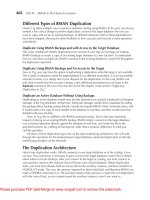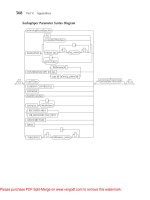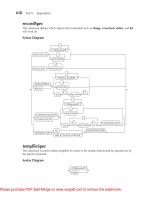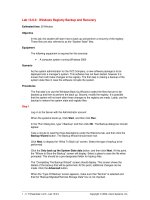o'reilly - unix backup and recovery (1999)
Bạn đang xem bản rút gọn của tài liệu. Xem và tải ngay bản đầy đủ của tài liệu tại đây (2.7 MB, 326 trang )
Page iii
Unix Backup and Recovery
W. Curtis Preston
Beijing • Cambridge • Farnham • Köln • Paris • Sebastopol • Taipei • Tokyo
Page iv
Disclaimer:
This netLibrary eBook does not include data from the CD-ROM that was part of the original hard copy book.
Unix Backup and Recovery
by W. Curtis Preston
Copyright (c) 1999 O'Reilly & Associates, Inc. All rights reserved.
Printed in the United States of America.
Published by O'Reilly & Associates, Inc., 101 Morris Street, Sebastopol, CA 95472.
Editor: Gigi Estabrook
Production Editor: Clairemarie Fisher O'Leary
Printing History:
November 1999: First Edition.
Nutshell Handbook, the Nutshell Handbook logo, and the O'Reilly logo are registered trademarks of O'Reilly & Associates, Inc. Many of the designations used by
manufacturers and sellers to distinguish their products are claimed as trademarks. Where those designations appear in this book, and O'Reilly & Associates, Inc. was
aware of a trademark claim, the designations have been printed in caps or initial caps. The association between the image of an Indian gavial and the topic of Unix
backup and recovery is a trademark of O'Reilly & Associates, Inc.
While every precaution has been taken in the preparation of this book, the publisher assumes no responsibility for errors or omissions, or for damages resulting from
the use of the information contained herein.
This book is printed on acid-free paper with 85% recycled content, 15% post-consumer waste. O'Reilly & Associates is committed to using paper with the highest
recycled content available consistent with high quality.
ISBN: 1-56592-642-0
Page v
This book is dedicated to my lovely wife
Celynn, my beautiful daughters Nina and
Marissa, and to God, for continuing to bless
my life with gifts such as these.
-W. Curtis Preston
Page vii
TABLE OF CONTENTS
Preface
xiii
I. Introduction
1
1. Preparing for the Worst
3
My Dad Was Right
3
Developing a Disaster Recovery Plan
4
Step 1: Define (Un)acceptable Loss
5
Step 2: Back Up Everything
7
Step 3: Organize Everything
10
Step 4: Protect Against Disasters
13
Step 5: Document What You Have Done
15
Step 6: Test, Test, Test
16
Put It All Together
17
2. Backing It All Up
18
Don't Skip This Chapter!
18
Why Should You Read This Book?
19
How Serious Is Your Company About Backups?
22
You Can Find a Balance
25
Deciding What to Back Up
30
Deciding When to Back Up
38
Deciding How to Back Up
43
Storing Your Backups
52
Testing Your Backups
56
Monitoring Your Backups
58
Page viii
Following Proper Development Procedures 59
Unrelated Miscellanea
60
Good Luck
65
II. Freely Available Filesystem Backup & Recovery Utilities
67
3. Native Backup & Recovery Utilities
69
An Overview
69
Backing Up with the dump Utility
73
Restoring with the restore Utility
91
Limitations of dump and restore
101
Features to Check For
102
Backing Up and Restoring with the cpio Utility
103
Backing Up and Restoring with the tar Utility
114
Backing Up and Restoring with the dd Utility
122
Comparing tar, cpio, and dump
127
How Do I Read This Volume?
129
4. Free Backup Utilities
141
The hostdump.sh Utility
141
The infback.sh, oraback.sh, and syback.sh Utilities
142
A Really Fast tar Utility: star
142
Recording Configuration Data: The SysAudit Utility
143
Displaying Host Information: The SysInfo Utility
144
Performing Remote Detections: The queso Utility
144
Mapping Your Network: The nmap Utility
145
AMANDA
146
III. Commercial Filesystem Backup & Recovery Utilities
185
5. Commercial Backup Utilities
187
What to Look For
188
Full Support of Your Platforms
189
Backup of Raw Partitions
191
Backup of Very Large Filesystems and Files
192
Simultaneous Backup of Many Clients to One Drive
192
Simultaneous Backup of One Client to Many Drives 196
Page ix
Data Requiring Special Treatment 202
Storage Management Features
205
Reduction in Network Traffic
208
Support of a Standard or Custom Backup Format
216
Ease of Administration
219
Security
222
Ease of Recovery
223
Protection of the Backup Index
225
Robustness
227
Automation
227
Volume Verification
228
Cost
229
Vendor
230
Conclusions
231
6. High Availability
232
What Is High Availability?
232
HA Building Blocks
238
Commercial HA Solutions
243
The Impact of an HA Solution
245
IV. Bare-Metal Backup & Recovery Methods
247
7. SunOS/Solaris
249
What About Fire?
250
Homegrown Bare-Metal Recovery
251
Recovering a SunOS/Solaris System
256
8. Linux
270
How It Works
270
A Sample Bare-Metal Recovery
275
9. Compaq True-64 Unix
282
Compaq's btcreate Utility
283
Homegrown Bare-Metal Recovery
284
10. HP-UX
290
HP's make_recovery Utility
291
The copyutil Utility
295
Using dump and restore
299
Page x
11. IRIX
306
SGI's Backup and Restore Utilities
307
System Recovery with Backup Tape
310
Homegrown Bare-Metal Recovery
315
12. AIX
323
IBM's mksysb Utility
324
IBM's Sysback/6000 Utility
330
System Cloning
337
V. Database Backup & Recovery
339
13. Backing Up Databases
341
Can It Be Done?
342
Confusion: The Mysteries of Database Architecture
343
The Muck Stops Here: Databases in Plain English
344
What's the Big Deal?
345
Database Structure
346
An Overview of a Page Change
360
What Can Happen to an RDBMS?
361
Backing Up an RDBMS
363
Restoring an RDBMS
370
Documentation and Testing
374
Unique Database Requirements
375
14. Informix Backup & Recovery
376
Informix Architecture
377
Automating Informix Startup: The dbstart.informix.sh Script
387
Protect the Physical Log, Logical Log, and sysmaster
392
Which Backup Utility Should I Use?
400
Physical Backups Without a Storage Manager: ontape
403
Physical Backups with a Storage Manager: onbar 424
Recovering Informix
428
Logical Backups
451
15. Oracle Backup & Recovery
455
Oracle Architecture
455
Physical Backups Without a Storage Manager
463
Physical Backups with a Storage Manager
476
Managing the Archived Redologs
480
Page xi
Recovering Oracle 483
Logical Backups
526
A Broken Record
529
16. Sybase Backup & Recovery
531
Sybase Architecture
531
Physical Backups Without a Storage Manager
542
Physical Backups with a Storage Manager
554
Recovering Sybase
554
Logical Backups
583
An Ounce of Prevention
586
VI. Backup & Recovery Potpourri
589
17. ClearCase Backup & Recovery
591
ClearCase Architecture
592
VOB Backup and Recovery Procedures
598
View Backup and Recovery Procedures
608
Summary
615
18. Backup Hardware
616
Choosing on a Backup Drive
616
Using Backup Hardware
621
Tape Drives
625
Optical Drives
635
Automated Backup Hardware
641
Vendors
643
Hardware Comparison 645
19. Miscellanea
649
Volatile Filesystems
649
Demystifying dump
654
Gigabit Ethernet
663
Disk Recovery Companies
664
Yesterday
664
Trust Me About the Backups
665
Index
667
Page xiii
PREFACE
Like many people, I had to learn backups the hard way. I worked at a large company where I was responsible for backing up Unix SVr3/4, Ultrix, HP-UX 8-10, AIX
3, Solaris 2.3, Informix, Oracle, and Sybase. In those days I barely understood how Unix worked, and I really didn't understand how databases worked-yet it was my
responsibility to back it all up. I did what any normal person would do. I went to the biggest bookstore I could find and looked for a book on the subject. There weren't
any books on the shelf, so I went to the counter where they could search the Books in Print database. Searching on the word "backup" brought up one book on how to
back up Macintoshes.
Disillusioned, I did what many other people did: I read the backup chapters in several system and database administration books. Even the best books covered it on
only a cursory level, and none of them told me how to automate the backups of 200 Unix machines that ran eight different flavors of Unix and three different database
products. Another common problem with these chapters is that they would dedicate 90 percent or more to backup and less than 10 percent to recovery. So my
company did what many others had done before us-we reinvented the wheel and wrote our own homegrown utilities and procedures.
Then one day I realized that our backup/recovery needs had outgrown our homegrown utilities, which meant that we needed to look at purchasing a commercial utility.
Again, there were no resources to help explain the differences between the various backup utilities that were available at that time, so we did what most people do-we
talked to the vendors. Since most of the vendors just bashed one another, our job was to try to figure out who was telling the truth and who wasn't. We then wrote a
Request For Information (RFI) and a Request For Proposal (RFP) and sent it to the vendors we were considering, whose quotes ranged from
Page xiv
$16,000 to $150,000. Believe it or not, the least expensive product also did the best on the RFI, and we bought and installed our first commercial backup utility.
The day came for me to leave my first backup utility behind, as I was hired by a company that would one day become Collective Technologies. Finally, a chance to get
out of backups and become a real system administrator! Interestingly enough, one of my first clients had been performing backups only sporadically, but I discovered
that they had a valid license for the commercial product with which I was already familiar. (Imagine the luck.) While rolling out that product, they asked me also to
look at how they were backing up their Oracle databases. The next thing I knew, I had ported my favorite Oracle backup script and published it. The response to that
article was amazing. People around the world wrote me and thanked me for sharing it, and I caught the publishing bug. One of Collective Technologies' mottos is, ''If
something is broken, fix it!" Normally, we're talking about problems within our own company, but I applied it to the backup and recovery industry and the dream of
this book was born.
I Wish I Had This Book
My dream was to write a book that would make sure that no one ever had to start from scratch again, and I believe that my coauthors and I have done just that. It
contains every backup tool that I wish I had had when I first entered the Unix business and every lesson and trick that I've learned along the way. It covers how to back
up and recover everything from a basic Unix workstation to a complicated Informix, Oracle, or Sybase database. Whether your budget barely stretches to cover the
cost of the backup media or allows you to buy a silo bigger than your house, this book has something for you. Whether your task is to figure out how to back up, with
no commercial utilities, an environment such as the one I first encountered or to choose from among more than 50 commercial backup utilities, this book will tell you
how to do it. With that in mind, let me mention a few things about this book that are unique.
Only the Recovery Matters
As a friend of mine used to tell me, "No one cares if you can back up-only if you can recover." Yet how many backup chapters have you read that dedicate less than 10
percent to recovery? You won't find that in this book. I have tried very hard to ensure that recovery is given treatment equal to that of backups. In fact, many times it is
given greater treatment; the Oracle chapter has more than twice as much space dedicated to the recovery as it does to backups!
Page xv
Products Change
Some people may be surprised that there are no product names mentioned in the commercial backup section. I did this for several reasons, the main one being that
products change constantly. It would be impossible to keep this book up to date with the 50 different backup products that are available for Unix. In fact, the book
would be out of date by the time it hit the shelves. Instead, this book explains the concepts of commercial backup and recovery software, allowing you to apply those
concepts to the claims that the vendors are currently making. Up-to-date information about specific products has been placed on
.
Backing Up Databases Is Not That Hard
If you're a database administrator (DBA), you may not be familiar with the Unix backup commands necessary to back up your database. If you're a system
administrator (SA), you may not be familiar with the architecture of your particular database platform. Both of these concepts are explained in detail in this book. I
explain the backup utilities in plain language so that any DBA can understand them, and I explain database architecture in such a way that an SA, even one who has
never before seen a database, can understand it.
Bare-Metal Recovery Is Not That Hard
One of these days you will lose the operating system disk for an important system, and you will need to recover it. This is called a "bare-metal recovery." The standard
recovery method described in many backups products' documentation is to install a minimal operating system and restore on top of it. This is the worst possible
method to do a bare-metal recovery of a Unix system; among other problems, you end up overwriting some of the system files while the system is running from the
very disk to which you are trying to restore. The best ways to do bare-metal recoveries for six different versions of Unix are covered in detail in this book.
The Scripts in This Book Actually Work
Nothing bugs me more than to read a book in which the author talks about a really neat program, only to find out that the program is so full of bugs it won't work.
Most of the programs in this book are already running at hundreds of sites around the world. With all the typical "unsupported" disclaimers in place, I do my best to
ensure that they continue to work for the people who use them. If you're
Page xvi
interested in any of the programs in the book (and on the CD), make sure that you subscribe to the appropriate mailing list on . I will
provide updates as they become available.
How This Book is Organized
This book is divided into six parts:
Part I, Introduction
This part of this book contains just enough information to whet your backup and recovery appetite.
Chapter 1, Preparing for the Worst, contains the six steps that you must go through to create and maintain a disaster recovery plan, one part of which will be a good
backup and recovery system.
Chapter 2, Backing It All Up, goes into detail about the essential elements of a good backup and recovery system.
Part II, Freely Available Filesystem Backup & Recovery Utilities
This section covers the freely available utilities that you can use to back up your systems if you can't afford a commercial backup package.
Chapter 3, Native Backup & Recovery Utilities, covers Unix's native backup and recovery utilities in detail, including dump, tar, GNU tar, cpio, GNU cpio, and dd.
Chapter 4, Free Backup Utilities, starts with some simple tools to assist you in your backups, and contains a complete overview of the popular AMANDA utility,
which is used to back up many small to medium-sized Unix installations around the world.
Part III, Commercial Filesystem Backup & Recovery Utilities
If you have outgrown the capabilities of free utilities, or would just like to take advantage of new backup and recovery technologies, you'll need to look at a
commercial product.
Chapter 5, Commercial Backup Utilities, is your guide to the hundreds of features available in the over 50 commercial backup products available on the market today,
allowing you to make an educated purchase decision.
Page xvii
Chapter 6, High Availability, details how, when backups just aren't fast enough, a high availability system is designed to keep you from ever needing to use your
backups.
Part IV, Bare-Metal Backup & Recovery Methods
A bare-metal recovery is the fastest way to bring a dead system back to life, even if its root drive is completely destroyed.
Chapter 7, SunOS/Solaris, contains an in-depth description of the "homegrown" bare-metal recovery procedure that can also be used to back up Linux, Compaq, HP-
UX, and IRIX, as well as a detailed Solaris-based example of bare-metal recovery.
Chapter 8, Linux, detail how you can perform a bare-metal recovery of a Linux system with a floppy, a backup device, pax, and lilo.
Chapter 9, Compaq True-64 Unix, covers both Compaq True-64 Unix's bare-metal recovery tool and the Compaq version of the homegrown procedure covered in
Chapter 7.
Chapter 10, HP-UX, covers the make_recovery tool, which now comes with HP-UX to perform bare-metal recoveries, along with the HP version of the homegrown
procedure.
Chapter 11, IRIX, explains how the different versions of IRIX's Backup and Restore scripts work, as well as the IRIX version of the homegrown procedure.
Chapter 12, AIX, discusses AIX, a procedure that does not support the homegrown procedure discussed in Chapter 7, but does use mksysb, probably one of the oldest
and best-known bare-metal recovery tools.
Part V, Database Backup & Recovery
This section explains in plain language an area that presents some of the greatest backup and recovery challenges that a system administrator or database administrator
will face-backing up and recovering databases.
Chapter 13, Backing Up Databases, is a chapter that will be your friend if you're an SA who's afraid of databases or a DBA learning a new database. It explains
database architecture in plain language, while relating each architectural element to the appropriate term in Informix, Oracle, and Sybase.
Chapter 14, Informix Backup & Recovery, explains both the older ontape and the newer onbar, after which it provides a logically flowcharted recovery procedure that
can be used with either utility.
Page xviii
Chapter 15, Oracle Backup & Recovery, explains how to perform Oracle hot backups whether you are using Oracle's native utilities, EBU, or RMAN, and then
provides a detailed flowchart guiding you through even a difficult recovery.
Chapter 16, Sybase Backup & Recovery, shows exactly how to use the Backup Server utility, including another flow chart to guide you through Sybase recoveries.
Part VI, Backup & Recovery Potpourri
The information contained in this part of the book is by no means unimportant; it simply wouldn't fit anywhere else!
Chapter 17, ClearCase Backup & Recovery, explains in detail the unique backup and recovery challenges presented by ClearCase.
Chapter 18, Backup Hardware, explains the many different types of backup hardware available today, as well as providing criteria that you may use to decide which
type of backup drive is right for you.
Chapter 19, Miscellanea, covers everything from the oft-debated "live filesystem dumps" question to a few jokes that I found about backup and recovery!
Conventions
The following typographical conventions are used in this book:
Constant width
Is used to indicate command-line computer output, computer-generated messages, and code examples. It is also used when referring to parameters in text.
Constant width italic
Is used to indicate variables in examples and text, and comments in examples.
Constant width bold
Is used to indicate user input in examples.
Italic
Is used to introduce new terms and to indicate URLs, variables or files and directories, commands, file extensions, filenames, and directory names.
How to Contact Us
We have tested and verified all the information in this book to the best of our ability, but you may find that features have changed (or even that we have made
mistakes!). Please let us know about any errors you find, as well as your suggestions for future editions, by writing to:
Page xix
O'Reilly & Associates
101 Morris Street
Sebastopol, CA 95472
1-800-998-9938 (in the U.S. or Canada)
1-707-829-0515 (international/local)
1-707-829-0104 (fax)
You can also send messages electronically. To be put on our mailing list or to request a catalog, send email to:
To ask technical questions or comment on the book, send email to:
This Book Was a Team Effort
I have never worked with a group of people like the ones I work with at Collective Technologies. Over the past three years, they have answered question after question
about the various ways to back up and recover just about everything under the sun. Thanks to them, there is information in this book that would never have been
otherwise. They sent me manpages and verified syntax for commands on versions of Unix that I've never even seen. They entered into technical debates about how to
compare the architectures of Informix, Oracle, and Sybase. They tested the programs that are included in this book and even wrote a few of them.
By far the greatest contribution that other people gave to this book is that several of the chapters were written by experts in a particular field. I realized about a year
ago that I would never finish this book if I didn't ask some of my friends to help. The result was that more than 20 percent of the final book ended up being written by
people other than me. Their expertise in a particular area made their chapters far better than anything I could have written on my own. Having said that, please allow
me to formally thank all my of my coauthors:
AIX bare-metal recovery
Charles Gagnon and Brian Jensen of Collective Technologies
AMANDA
John R. Jackson and Alexandre Oliva from the AMANDA Core Development Team
Clearcase backup and recovery
Bob Fulwiler of Seattle, Washington
Compaq/Digital Unix bare-metal recovery
Matthew Huff of Collective Technologies
Page xx
Dump internals
David Young of Collective Technologies
High-availability systems
Josh Newcomb and Gustavo Vegas of Collective Technologies
HP-UX bare-metal recovery
Steve Ferguson of Collective Technologies
IRIX bare-metal recovery
Blayne Puklich of Collective Technologies
Sybase backup and recovery
Bryn Smith of Collective Technologies
Without these folks, either the book would never have been completed or it would contain substantially less data than the book you see today.
Another group of people that I must thank is my technical reviewers. If every book's author had the team of technical reviewers I had, the world would contain far less
misinformation. This book was actually reviewed on an ongoing basis by a number of Collective Technologies people. I set up an RCS system that allowed a team of
about 30 reviewers to actually check out my chapters and edit them. They constantly kept me in check, identifying parts of the book that were inaccurate or that
needed clarification. You can't imagine the benefit of having such a great team looking over your shoulder. This special ongoing technical review team consisted of:
Scott Aschenbach Michael Clark Norman Hill Jason Perkins
Rusty Atkins Nancy Cortez Todd Holloway Stephen Potter
Ed Bailey Jim Donnelan Bill Huff Jason Stege
David Bajot William Duffy Paul Iadonisi Vince Taluskie
Mike Bush Steve Ferguson Brian Jensen Gustavo Vegas
Enrico Cantu Henry Ferrara Eric Jones Bryce Wade
Paul Chalker Charles Gagnon Cliff Nadler Asim Zuberi
I would like to give a special thank you to every one of you!
Once the final draft of the book was completed, an entirely different set of people did a complete technical review. These people were brutal! I can tell you that this
incredibly humbling experience made this book far more technically accurate than it would have been otherwise. All of the technical reviewers did a wonderful job,
but I'd like to thank two of them in particular. Gordon Galligher did an extensive technical review of the entire book, even though he got the review copy late and has a
newborn baby! Art Kagel, of comp.databases.informix fame, reviewed and re-reviewed the Informix chapter until it was right. I even got email at 3:00 A.M. once in
which he revealed he'd finally found the answer to a question that had
Page xxi
been bugging both of us. The readers owe a big thank you to all of the following people:
Those who reviewed the entire book:
Brian Epstein
Gordon C. Galligher
Mike O'Connor
Those who reviewed selected chapters:
Clem Akins
Mark A. Alestra
Scott Aschenbach
Greg Bourgoin
Jeffrey Dykzeul
Norm Eisenberg
Lee Gould
Brian Jensen
Art S. Kagel
Cliff Nadler
Daniel T. Pigg
Rodney Rutherford
Liza Weissler
Wow! That's more than 40 technical reviewers! That means that if you find something in this book that's not technically correct, I've got 40 other people to point the
finger at! Again, I would like to send a virtual high five to every one of these folks. Whether you helped me with the syntax of one or two commands or reviewed the
whole book, I couldn't have done it without you!
I Don't Know It All
If there's one thing I learned while writing this book, it's that I do not know everything there is to know about backups. If you have a better way to do anything listed in
this book, have learned any special tricks, or have written any neat utilities that you think would help other people do backups and recoveries, let me know. Email me
at Your tricks or utilities may be included in the next edition of the book and listed immediately on
http://www. backupcentral.com.
How Can I Say Thanks?
How can I begin to thank the hundreds of people who helped me?
To God: May any praise for this book go to You alone.
Page xxii
To my wife, Celynn: I say "thank you" for the many nights you spent alone while I pounded away at my keyboard somewhere around the globe. You're a special
woman who never gave up on me or my dream. I love you. Can we finally take a vacation that doesn't involve a laptop?
To my older daughter, Nina: I say "Yes! It's finally done!" I know you've spent the last three years wondering when you were ever going to get your daddy back. Well,
I'm done. Come give me a hug.
To my baby daughter, Marissa: Maybe you, Nina, Mom, and I can finally spend some time together now!
To my parents: What can I say? You always believed in me. You always used to tell me, "I don't care if you're a ditchdigger. Just be the best darn ditchdigger in the
world." Well, being a backup guy is as close as you can get to being a ditchdigger in the computer business, and I "wrote the book" on that.
To my wife's family: Thank you for raising such a wonderful lady. Thank you for treating me as one of your own and supporting us on our quest. Pahingi ng
sinagong?
To all the teachers who kept trying to get me to live up to my potential: You finally got through.
To Collective Technologies: I never could have done this if it hadn't been for you folks. You truly are a special group of people, and I'm proud to be known as one of
you.
To Ed Taylor, Gordon Galligher, Curt Vincent, and anyone else who made the call to bring me on board at CT: What can I say? I'd probably still be swapping tapes if
it wasn't for you. (Wait! I am still swapping tapes!)
To Jeff Rochlin: How could I forget the guy who taught me how to use my own RFI? Thanks, dude. I hope Mickey's treating you really nice.
To all my SA friends: Thank you for supporting me during this project. As I visited your hometowns in my travels, you welcomed me as one of your own. Only you
truly understand what it's like trying to do something like this, and I couldn't have done it without you.
To O'Reilly & Associates: Thank you for the opportunity to bring this much-needed book to market. (Sorry it took me two and a half years longer than it should have!)
To Gigi Estabrook, my editor: We'll have to actually meet one of these days! I don't know how you do this, reading the same book over and over, without letting your
eyes just glaze over. You're a great editor, and I could really tell that you
Page xxiii
put your all into this project. Thank you, thank you, and thank you. (Now don't edit that sentence, OK?)
To the reader: Thank you for purchasing this book. I hope you learn as much reading it as I did writing it.
To everyone else: Stop asking me if the book's done yet, all right? It's done!
Page 1
I
INTRODUCTION
Part I consists of the following two chapters:
• Chapter 1, Preparing for the Worst, describes the elements that should be part of an overall disaster recovery plan.
• Chapter 2, Backing It All Up, provides an overview of the backup and recover process.
Page 3
1
Preparing for the Worst
One of the simplest rules of systems administration is that disks and systems fail. If you haven't already lost a system or at least a disk drive, consider yourself
extremely lucky. You also might consider the statistical possibility that your time is coming really soon. Maybe it's just me, but I lost four laptop disk drives while
trying to write this book! (Yes, I had them backed up.)
This chapter talks about developing an overall disaster recovery plan, of which your backup and recovery system will be just a part.
My Dad Was Right
My father used to tell me, ''There are two types of motorcycle owners. Those who have fallen, and those who will fall." The same rule applies to system
administrators. There are those who have lost a disk drive and those who will lose a disk drive. (I'm sure my dad was just trying to keep me from buying a motorcycle,
but the logic still applies. That's not bad for a guy who got his first computer last year, don't you think?)
Whenever I speak about my favorite subject at conferences, I always ask questions like, "Who has ever lost a disk drive?" or "Who has lost an entire system?"
Actually, this chapter was written while at a conference. When I asked those questions there, someone raised his hand and said, "My computer room just got struck by
lightning." That sure made for an interesting discussion! If you haven't lost a system, look around you one of your friends has.
Speaking of old adages, the one that says "It'll never happen to me" applies here as well. Ask anyone who's been mugged if they thought it would happen to them. Ask
anyone who's been in a car accident if they ever thought it would happen to
Page 4
them. Ask the guy whose computer room was struck by lightning if he thought it would ever happen to him. The answer is always "No."
While the title of this book is Unix Backup & Recovery, the whole reason you are making these backups is so that you will be able to recover from some level of
disaster. Whether it's a user who has accidentally or maliciously damaged something or a tornado that has taken out your entire server room, the only way you are
going to recover is by having a good, complete, disaster recovery plan that is based on a solid backup and recovery system.
Neither can exist completely without the other. If you have a great backup system but aren't storing your media off-site, you'll be sorry when that tornado hits. You
may have the most well organized, well protected set of backup volumes,* but they won't be of any help if your backup and recovery system hasn't properly stored the
data on those volumes. Getting good backups may be an early step in your disaster recovery plan, but the rest of that plan-organizing and protecting those backups
against a disaster-should follow soon after. Although the task may seem daunting, it's not impossible.
Developing a Disaster Recovery Plan
Devising a good disaster recovery plan is hard work. You need to build it from the ground up, and it can take months or even years to perfect. Since computer
environments are changing constantly, you continually have to test your plan to make sure it still works with your changing environment.
This chapter is not meant to be a comprehensive guide to disaster recovery planning. There are books dedicated to just that topic, and before you attempt to design
your own disaster recovery plan, I strongly advise you to research this topic further. This chapter gives an overview of the steps necessary to complete such a plan, as
well as discusses a few details that are typically left out of other books. It provides a frame of reference upon which the rest of the book will be based.
There are essentially six steps to designing a complete disaster recovery plan. While you may work on several steps simultaneously, the order listed here is very
important. Don't jump into the design stage before understanding what level of risk your company is willing to take or what types of disasters the plan needs to
address. Likewise, what good does it do to have a well-documented, well-organized disaster recovery plan based on a backup system that doesn't work? The six steps
are as follows:
* This book will use the term volume instead of tape whenever appropriate. See the section "Why the Word "Volume" Instead of "Tape"?" in Chapter 2, Backing It All Up,
for an explanation.
Page 5
1. Define (un)acceptable loss.
Before you develop a disaster recovery plan, decide how much you will lose if you don't. That will help you decide how much time, effort, and money to spend
on a disaster/recovery plan.
2. Back up everything.
You have to make sure that everything is backed up-including data, metadata, and the instructions you'll need to get them back.
3. Organize everything.
You have everything on backup volumes. But can you find the volume you need when disaster strikes? The key to being able to find your backups is organization.
4. Protect against disasters.
Most people think about natural disasters only when creating a disaster recovery plan. There are nine other types of disasters, and you have to protect against all
of them. (The 10 types of disasters are covered in Chapter 2.)
5. Document what you have done.
You need to document your plan in such a way that anyone can follow your steps after or during a disaster.
6. Test, test, test.
A disaster recovery plan that has not been tested is not a plan; it's a proposal. You don't want to be in the middle of a disaster and discover that you have forgotten
some critical steps.
Step 1: Define (Un)acceptable Loss
A disaster recovery plan is an insurance policy. If you've ever read anything about backups, you've heard that before. I would like to extend that analogy. Consider
your car insurance policy. All insurance policies in the United States start with PIP, or personal injury protection. That way if you hit someone and get sued, you are
protected. You can then add coverage for collision, personal property, emergency roadside assistance, and rental car coverage. These additional layers of coverage are
called riders. Just like your car insurance policy, disaster recovery plans may include optional riders. You simply need to decide the types of riders that your company
needs, or can afford. How do you do this? You have to look at the potential losses that your company will suffer if a disaster occurs and decide which ones are
acceptable or unacceptable, as the case may be. You then select the riders that will protect you against the losses that you have decided are unacceptable. (This analogy
is discussed in further detail in Chapter 2, Backing It All Up.)
Page 6
You need to make the same kind of decisions on behalf of your company. If it is unacceptable to lose a single day's worth of data when a disaster happens, then you
need to send your volumes to an off-site storage vendor every single day. You must decide what kind of losses your company is not willing to accept, and then insure
against those losses with your disaster recovery plan. You cannot design a disaster recovery plan without this step. Every decision that you must make will be based on
the information you discover during this analysis. Doing otherwise might cause you to purchase riders that you don't need or to leave out ones that you do need.
Classify Your Data
What is considered an acceptable loss for office automation data may not be considered acceptable when considering your customer database. Some data is easily re-
created with effort, while other data is irreplaceable. Look at each type of data that you have and decide whether it can be re-created.
There are several types of re-createable data. Suppose you are a company that sells a software product. You have hundreds of developers working around the clock on
a very important product. If disaster hits, they would hate it, but they could re-create their work. The schedule will slip, but with enough time, you could replace the
enhancements that they made to the code. As a rule, if data is being created by a single person or group of people, without interaction from anyone outside your
company, then that data is probably replaceable. This is not to say that this data should not be backed up. It means that you might decide not to send volumes off-site
for this type of data every single day, since both the volumes and the storage vendor cost money. You might decide to send them off-site only once a week. On the
other hand, the cost of re-creating that data must be taken into account, and you may not want to explain to a group of 200 developers why they have to re-create
everything they did last week. If that is the case, then you have defined that losing more than one day's worth of anyone's work is unacceptable. Great! That's the
purpose of this step.
There are types of data that are always irreplaceable. Suppose that you work in a hospital where patients come in to have MRIs and CAT scans performed in
preparation for surgery or medical treatments. These images are stored digitally-there are no films. The doctors and surgeons use these images to plan critical
operations or delicate treatments. What if a failure occurred that destroyed these images? These scans are often a picture of a progressing illness at a particular point in
time. The loss of these images not only would expose the hospital and doctors to possible lawsuits but also could cost someone her life.
There are also financial institutions and brokerage firms that process hundreds of thousands of transactions each day. These transactions can total millions of dol-
Page 7
lars. A loss of a single transaction could be devastating. Would you want your bank to lose the direct deposit of your paycheck? Would you want your brokerage firm
to lose your buy request for that hot new Internet IPO stock?
Examples of irreplaceable data do not have to be so devastating. Suppose a customer asks to have his address changed. You update the system and then you suffer a
disaster. Do you even remember which customers called you last week, let alone what they asked for? Probably not. Your customer will sit at his new address awaiting
his statement or product while you ship it to the old address. The result is that your credibility is destroyed in the customer's eyes. In today's world, you may end up on
20/20 or Dateline NBC.
In some instances, sending your backup volumes off-site daily (or hourly) is sufficient. However, there are situations in which the data is so critical and irreplaceable,
the data must be duplicated and sent off-site immediately.
Assign a Monetary Value to Your Data
It is not possible to assign a monetary value to all types of data. How do you decide what an angry customer will cost you? (A truly angry customer can significantly
cripple your business-especially if she sues you.) With other types of data, though, it is very easy. If you have five people who will have to redo a week's worth of their
work, then the cost is a week's worth of their salaries, plus overhead. There are other things that are more difficult to calculate, such as the loss of productivity due to a
drop in morale.
Weigh the Cost
You should not just blindly spend money on a disaster recovery plan that is more expensive than a disaster would be. This sounds like a given, but it can happen if you
are not careful. It is possible that there are certain types of losses that you feel are unacceptable, no matter what the cost is to insure against them; that is fine, but make
sure that you are insuring against them deliberately-and for all the right reasons.
Step 2: Back Up Everything
This sounds like a given, right? It's not. Certain types of data typically are excluded or forgotten. Many companies cut corners by omitting certain types of data from
their backups. For example, by excluding the operating system from your backups, you may save a little media. However, if you find yourself in need of the old /etc/
fstab, you will be out of luck. You may save some money, but you also may be putting your company at risk. It's easier and safer just to back up everything.
Page 8
There also may be types of data that are forgotten completely. The most common mistake is to back up the data on a system but not to get a "picture" of what the
system itself looks like in case you have to rebuild it.
Exclude Lists Good, Include Lists Bad
It is best to have a system that automatically backs up everything, except for a few explicit exceptions specified on an exclude list. If your backup system requires you
to update an include list every time a new filesystem is added, you may forget or you may add it incorrectly; the result is that the filesystem does not get backed up. In
a disaster, this means the data never comes back. This is why I prefer backup products that automatically back up all filesystems. (The concept of include and exclude
lists is covered in Chapter 2.)
Databases
Backing up a database requires more work than backing up a normal filesystem. (Actual database backup procedures are covered in Part V of this book.)
Theoretically, if you are backing up everything in your filesystems and you are backing up your databases in some manner, you should be able to recover from
disaster. Unfortunately, there are scenarios in which you might leave out an essential piece of the disaster recovery puzzle. The only way to ensure that you are
prepared to recover your databases in case of a disaster is to back them up to another machine.
In fact, a previous version of my Oracle backup script (see Chapter 15, Oracle Backup & Recovery) did not back up the online redologs during a hot backup. All my
backup and recovery tests worked fine, until I attempted to restore the database to a different system. We were able to restore all the database files, but the database
needed the redologs in order to complete the recovery. Since we had not backed up the redologs, we did not have them to restore. You see, when I was recovering the
database to the same system, the redologs were always there. (Of course, I immediately changed the script to address this problem.)
Backups of Your Backups
Whether you are using a homegrown solution that creates flat file indexes of your volumes or a commercial backup product that has a btree index, you need to be able
to recover it easily. Think about it. Even if your commercial backup system makes volumes that can be read by native backup utilities, without the database that
identifies what's where, you have no idea what system is on what volume. That means that this database has now become the most important database in your
company. You need to make sure that it is backed up, and its recovery
Page 9
should be the easiest and most tested recovery in your entire environment. Again, you need to test your recoveries on a different system. One problem here is that
many of the licenses for commercial backup products are node-locked. This means that you may have problems recovering the backups of one system to another
system. Sometimes you can prepare for this in advance with a backup key, although that can really cost you. Some products enable recovery but disable backup to a
server that is not licensed. This allows you to begin your disaster recovery on a new server, even if the product is not licensed for that particular server.
Another difficulty with a number of commercial products is that the backup of the database does not include any of the executables. In that case, you have two choices.
The first choice is the normal backup method, in which case you will have to reinstall the software and any patches prior to restoring its database. The second choice is
to run a special dump, tar, or cpio backup of all filesystems on which the backup software and database reside. (These utilities are discussed in Chapter 3, Native
Backup & Recovery Utilities.)
Metadata
There are a number of types of metadata that may or may not be backed up by a normal backup system. You need to ensure that each of them is backed up in other
ways. This data ranges from things that would be merely helpful in a disaster to those that will be essential. As you look over this list, you may begin to get the idea
that a lot of this would be much easier if you standardize your system and disk layout. You would be right.
AIX's LVM, Sun's ODS, Veritas's LVM
Each of these products is a logical volume manager that allows you to stripe disks together, perform software-based RAID (Redundant Array of Independent Disks)
and mirroring, and do many other wonderful things. The problem is that each of these products needs to have its individual configuration stored somewhere. If you are
concerned only with rebuilding filesystems, then the physical layout of the system itself may not be that important. You simply need to supply the system with
similarly sized disks and recover your data. However, if you are running databases on raw partitions, you had better have a good backup of these configurations, so
that you can re-create those raw partitions exactly the way they were before a disaster.
AIX's mksysb, HP's make_recovery
Some operating systems have special utilities that store all of the appropriate information for you. The only problem with all of these utilities is that you have to use
them up front, and you have to do so every time the system configuration changes.
Page 10
The root slice
If you are really backing up the root slice, then disaster recovery of a single system is simple. You can recover this data to a properly partitioned drive without
installing the operating system. You could then easily accomplish a normal restore of the rest of the filesystems. (Bare-metal recovery is covered in detail in Part IV of
this book.)
Partition tables
Whether or not you are using a logical volume manager, maintaining a printout of the physical layout of all of your disks is a big help. If you're not running LVM, it is
essential.
System layout-SysAudit or SysInfo
A lot of the preceding information is recorded for you if you use the SysAudit and SysInfo programs.
Step 3: Organize Everything
Good organization is really the key to a good disaster recovery plan. If you have hundreds or thousands of backup volumes but can't find them if you need them, what
good are they? There is also the physical layout of the servers themselves. If they are all laid out in a standard way, recovering from a disaster is a whole lot simpler
than if each server has its own unique layout.
Standardized Server/Disk Layout
Standardizing the layout of your servers is one of the more difficult things to do, since server configurations and OS configurations change over time. Look at the
following list for some of the ways you can standardize, and standardize where you can. Experience has shown that it is worth the trouble to go back and
restandardize. That is, it is worth the trouble to reimplement your new standard on your old servers.
The root disk
This should be your standard everywhere. Keep your OS on one disk if possible. Recovering an OS that is spread out on multiple disks is very difficult. Also, keep the
partitioning (or LVM partitioning) of all of your OS disks consistent. You don't want to have to remember, "Oh yeah, this is the one with 1MB of swap "
Same-size disks
Partition all of your same-size disks exactly the
same way, if possible. Consistency makes swapping them in and out very easy
and gives you a lot of flexibility.
Page 11
Same-function disks
If you have that serve the same purpose, partition them in the same way.
Database data disk
Decide on the best way to partition your database data disks, and partition all of them in the same way. For example, you might decide to fit as many 2 GB partitions
as you can onto the disk. Anything left over can be used for those small databases that are always lurking around.
Application disk
Usually, the best thing to do here is make it one big disk, while reserving that first cylinder again. (It's a good habit to get into.)
Media Organization
You need to keep track of your backup volumes. You need to be able to find any one of them at a drop of a hat. Here is a list of things you can do to ensure that:
Unique alphanumeric volser#
Regardless of its name, each volume should have a unique volume serial number (volser #), which will identify that individual volume. Its name may change over
time, but this number will always refer to that volume and that volume only.
Database to track volser#, name, type, date used, location, "loaned to"
If you have volumes in more than one location, you need a database. If you have people who use your backup volumes, you need a database. If you want to find your
volumes ever again, you need a database. It can track a lot of information for you, including to whom you loaned a volume.
Bar code system
Bar codes are useful for more than tape libraries. You can purchase a bar code scanner rather inexpensively and use it to track the movement of your volumes.
Proper media storage
All tape media should be stored in such a way that the spindle, or axle, of the tape wheel, is horizontal-in the same way that a car's axles are horizontal. Do not store
tapes so that the axle of the tape reel is pointing upwards. This means that most tapes should be stored on their sides-not laying in a drawer somewhere. Tapes have
been known to shift and lose their alignment if stored in that position for too long. (CD-ROM and optical media is less susceptible to this problem.)
Temperature and humidity
The better the climate of your media storage area, the longer the media will last. If the area is just a normal office with unfiltered air and occasionally or
Page 12
even regularly rises to temperatures that feel warm to a human, your media is in the wrong place.
Physical security
Media costs money. If you leave your backup volumes in an unlocked drawer, someone is liable to walk away with them. The cost of the media is not the problem, it's
the loss of data that is stored on them. Keep your media secured. Don't let anyone but a select few have access to the media, and ensure that anyone else who is given
access is logged. Remember, unless the data on the volume is encrypted, anyone with a backup drive can read it-no matter what file protections exist on your server.
Spot checks and full inventories
Do an occasional inventory spot check of a random sample of volumes, perhaps once a month or quarter. Make sure that they are where you think they are. Then
follow it up with a semiannual full inventory of all backup volumes.
For a detailed example of the application of all of the above media organization concepts, see "12,000 gold pieces" in Chapter 2.
Put Electronic Documentation in One Place
A friend of mine used to say, "Online good, paper bad." In the computer world, it is very good to have your documentation online. Online documentation is easier to
update and easier to access during normal operations. However, it does have one drawback-it's difficult to read in a disaster. With that in mind, you should put all your
documentation eggs in one basket, and make that basket very easy to find.
Output from a system layout program
Run a system layout program (such as the SysAudit or SysInfo programs discussed in Chapter 4) on a regular basis and store the output in a centralized location. For
example, if you have automounter and a central machine called admin, you might store all SysAudit output in /net/admin/client_name/SysAudit.out.
Procedures
You need to have well-documented procedures for how to do everything, from day-to-day system administration to how to rebuild your most important servers.
Files on Zip/Jaz/CD-ROM
You also might want to consider having a special backup made of all your documentation. If you can fit such a backup on PC-style media (Zip, Jaz, or CD-ROM), it
might make reading it in a disaster much easier, since many peo-
Page 13
Avoid Those Catch-22 Situations
Planning for a disaster is difficult to do. You have to keep in mind the catch-22 situations that can
surprise you. I remember when one of them happened to me. We were quite proud of our media
inventory system (see ''12,000 gold pieces" in Chapter 2). The database was well defined and
constantly updated. We could find any volume at any time-as long as the database was available.
What do you suppose we had to do when the system that contained the database went down? It
wasn't easy, I tell you, to find that volume. Luckily, we had the volume name and its bar code
number on the volume itself. Once our backup software told us which volume it wanted, we simply
searched high and low until we found it. After this little scenario, we changed the way our volumes
were inventoried. We found out that the off-site storage company had a customer-defined field that
we weren't using. All we had to do was feed them the names of the volumes associated with each
bar code. That way, the next time we needed a volume and did not have the database, we could ask
them for it.
ple on your IT staff may carry a laptop. A properly made CD-ROM can be read on either a Unix or Windows machine.
One tar volume
Put all of this documentation (from the system layout information to the actual procedures) in one place, so that you can create one tar backup of it. Whether this
backup is to CD-ROM or to optical media or to a tape, it should be in one place to allow for easy retrieval.
Make sure that the reader (Word, Adobe Acrobat, browser) is on the volume
You need to make sure that a copy of the executable needed to read your documentation is stored with that documentation. This definitely means backing up a copy of
Word, Adobe Acrobat, or whatever document reader you use.
Step 4:Protect Against Disasters
What types of disasters strike your area? I grew up in an area in which an entire city block dropped into a sinkhole. Shortly after that, we were hit by hurricane David.
Floods, tornadoes, and earthquakes hit other parts of the world. Your disaster recovery setup should be designed to protect against the types of disasters that affect
your area.
Page 14
You need to get a copy of the Disaster Recovery Yellow Pages. This is one of the most useful references that I have seen. These folks
have combed the yellow pages of hundreds of cities and found literally thousands of companies that can help you with every phase of disaster
recovery planning. They have everything from A to Z, including every kind of company that you could possibly need to recover from a
disaster. There are emergency communication services, fire damage reclamation services, emergency medical services, emergency equipment
suppliers, and anything else you can imagine. Some of these companies even have computer rooms on trucks that are able to roll out at a
moment's notice. The Disaster Recovery Yellow Pages publishers have been told by a number of customers that a mere scan of their table of
contents has made them rethink their disaster recovery plan. Get yourself a copy for your computer room and one for your vault. Send email to
for a complete table of contents.
Protect the Media and Documentation
Everyone knows that the best place to store your media is not in your computer room, next to the computer being backed up. Yet, that is the most common place where
media is stored. You need to do something to protect the media that backs up your computers, or that media will be useless when disaster strikes.
On-site vault systems
There are a number of fire-ready media vaults that you can use to protect your media against fire. This is the best protection for media that is to be stored on-site. Be
forewarned, though, they are expensive. Contact Wrightline, Inc., for more information (
).
Off-site storage companies
The best protection for your media is to send it to an off-site storage company every day. They will store it in a fireproof vault that will protect against most natural
disasters. (If someone wants to blow up your off-site storage company, though, there's not much you or they can do.)
Once you have chosen a storage company, do not assume that your data is being properly protected. It is merely the beginning of a partnership that you must foster.
You need to check up on your storage company occasionally to make sure that it is doing what it is supposed to be doing. Chapter 2 has some suggestions on how to
do that.
Page 15
A Cure for What Ails You
Make sure that the location and setup of the vault is appropriate for the types of disasters that strike your area. I remember one off-site storage company that seemed
extremely secure. Their vault was actually in an area that had formerly been a bomb shelter during WWII. This thing might have withstood a nuclear attack. There was
one problem, though. In that area, the most likely natural disaster was a flood. Make a quick guess as to where bomb shelters are? That's right, below ground level.
You get the picture. Again, make sure the storage company is prepared for the types of disasters that strike your area.
Protect the Business
Many disaster recovery plans talk about how to recover the lost data but not how to recover the lost computers, furniture, telephones, or anything else. You need to
have a plan to protect all of this, as well anything else that your company would need to function normally. This is referred to as a business continuity plan, and is a
whole other field. Consult the Disaster Recovery Yellow Pages for business continuity vendors.
Step 5: Document What You Have Done
While you are working your way through these steps, and certainly once your disaster recovery plan is complete, get it all down in writing. Document every procedure
that you can. This is necessary to recover from a disaster-and to recover from the loss of an essential person. (You never know when someone might win the lottery.)
Document in a Portable Format
Again, there are a number of documentation formats. Choose the one that makes the most sense to you.
HTML
This is the documentation of choice for disaster recovery documentation. It is readable on any platform with a browser and therefore extremely portable. You don't
even have to edit raw HTML anymore, since you can save as HTML with any modern word processor. This makes doing documentation in HTML much easier. Just
make sure that you do the code in such a way that it can be read if the hostname changes. For example, make relative references to the current server rather than hard
links to a particular URL. The one downside to using HTML is that it can take up more space than the other options discussed here.
Page 16
The two positive things about the Adobe PDF format are its size and its truly platform-independent nature. However, it is not editable in its native format, and not
everyone has a PDF reader installed. Still, the PDF format may be a good choice for you, as long as you are aware of its limitations.
Word processor
The word processor format is probably the easiest to manage of all these options. The only difficult part is getting a reader. However, if you choose the Microsoft
Word format, any Windows laptop can read it with Wordpad. The only issue with this format is portability, although there are applications that can read Word files on
Unix. Since you would have to obtain such an application prior to a disaster, though, I would suggest a more portable format.
Paper copies
Electronic copies of documentation are much easier to keep up to date, so therefore should be your preferred method of documentation. Nevertheless, that doesn't
mean that you can't print out a limited number of copies of your manual. If you keep each procedure as a separate file, you can even update your printed manual
without having to reprint the entire thing.
Paper versions of your procedures can be very helpful in case of a total system failure.
Step 6: Test, Test, Test
The key to successfully recovering from a real disaster is to test your disaster recovery plan. The point of testing is to find things that need updating-and you will
always find them. If you find a bad link in your disaster recovery plan, then fix it. Do not consider this test a failure. In fact, perhaps you should consider a test that
doesn't find something wrong a failure.
Have a stranger test procedures
Don't have the person who wrote the procedure test the procedure. Have someone who is competent, but unfamiliar with your systems, do the test. Perhaps you can
hire a consultant to test your procedures; they should be written so that such a person should be able to follow them. Not only is it a great way to find loopholes in your
procedures, it is a great way to test what would happen if you lost some essential personnel.
Page 17
Dream up disasters
This is the fun part. Ask the most pessimistic person you know to dream up disasters for you. See if he can come up with one that you haven't planned for.
Full-test every six months
This is what contracts of many disaster recovery companies require. Such a test should take a day or so and is well worth your time. One of the problems with this is
the availability of personnel. Again, hiring consultants is a good way to get this test done. Just don't use all consultants and no company personnel, because then
nobody in-house will learn much from the test.
D/R companies will require a test
This is a great way to force you to do a test. If you have a contract with a disaster recovery company, they will require you to test your plan. If you don't test your plan,
you are in breach of contract and the D/R company cannot be held responsible. There's something about paying money to a company for nothing that forces you to do
what they want you to do-test!
Put It All Together
This chapter merely scratches the surface of disaster recovery planning. There are other books on the subject; look for books in print that have "disaster recovery" in
their titles. Remember that prior proper planning prevents pitifully poor performance during a disaster that destroys, demolishes, and devastates your company. The
chapters that follow describe in detail one element of a disaster recovery plan-the backup and recovery of your data.
Page 18
2
Backing It All Up
In Chapter 1, Preparing for the Worst, we looked at disaster recovery as a whole. The nuts and bolts of backup and recovery are but a small part of the overall disaster
recovery picture. Before we begin looking at the details of how to perform certain types of backups, let's look at backups in general.
Don't Skip This Chapter!
The casual reader might assume that this chapter is an introduction to basic backup concepts. While that is, in fact, the purpose of this chapter, it is also true that many
seasoned administrators are unfamiliar with the ideas presented here. One reason for this is that administrators find themselves constantly being pulled away from
"mundane" activities like backups for things that are thought to be more "important"-like installing new servers and figuring out why the systems are running slowly.
Also, many administrators may go several years without ever needing a restore. (The need to use your backups on a regular basis would undoubtedly change your
ideas about their importance.)
I wrote this book because backups (and recoveries) have been my primary area of emphasis for several years, and I would like to share the lessons I've learned from
this focused activity. This chapter provides an overview of how your backups should work. It also explains many basic, yet extremely important, concepts upon which
any good backup plan should be based and upon which any implementation discussed in this book will be based.
There are many stories in this book, like the one in the following sidebar. Each is a true story that really happened to someone I know. These are not urban legends or
horror stories passed on from admin to admin. These are firsthand encounters with disaster. Why is that important? Each story makes a point, and it
Page 19
was not just made up to make that point. The things that I warn about in this book really happen. This can be a very tough job if you are not prepared, so read closely.
Why the Word "Volume" Instead of "Tape"?
Most backup utilities were written originally to back up to tape, and most people do back up to tape. Therefore, most books and manpages talk about backing up to
tape. However, many people are backing up to CDs or magneto-optical disks. These media types have many advantages, since they act more like disk drives than tape
drives. Random access of backup data is easier, and you can read them using any block size you wish, since they do not record interrecord gaps as tape drives do.*
Since many people are no longer using tape, this book will use the more generic word "volume" whenever appropriate. You'll also find the term "backup drive" instead
of "tape drive.'' Again, that is because the backup drive could be a CD burner, especially if you're a Linux user. The book uses the words "tape" and "tape drive" only
when they are necessary and appropriate.
Why Should You Read This Book?
If you've been doing system administration for some time, you may be asking yourself this question. There are many answers. Perhaps self-preservation is your
primary motivator. You'd like to make sure you don't lose your job the next time that a disk drive goes south. Perhaps you've already got a decent backup system, but
you'd just like to make it better. Maybe you are looking for some new ideas on how to deal with upcoming backup and recovery needs. What follows are some of the
reasons I think you should read it.
You Never Want to Say These Words
"We lost only a few days' worth of data." I swore the day I said that that I would never say those words again. From that day forward, I was convinced of the
importance of backups. I never again assumed anything, and I began to study everything I could about backup technology. This book represents my attempt to compile
what I have learned into a single volume, and it is written so that no one who reads it should ever need to utter the preceding statement. In my opinion, no amount of
data loss is acceptable. I would also wager that you would be hardpressed to find an end user who would feel much different. Whether it's a spreadsheet that one
person created, or a customer database representing hours, or days
* See "How Do I Read This Volume?" in Chapter 3, Native Backup & Recovery Utilities.
Page 20
The One That Got Away
"You mean to tell me that we have absolutely no backups of paris whatsoever?" I will never forget
those words. I had been in charge of backups for only about two months, and I just knew my career
was over. We had moved an Oracle application from one server to another about six weeks earlier,
and there was one crucial part of the move that I missed. I knew very little about database backups
in those days, and I didn't realize that I needed to shut down an Oracle database before backing it
up. This was accomplished on the old server by a cron job that I never knew existed. I discovered
all of this after a disk on the new server went south.
"Just give us the last full backup," they said. I started looking through my logs. That's when I
started seeing the errors. "No problem,'' I thought, "I'll just use an older backup." The older logs
didn't look any better. Frantically, I looked at log after log until I came to one that looked as if it
were OK. It was just over six weeks old. When I went to grab that volume, I realized that we had a
six-week rotation cycle, and we had overwritten that volume two days ago.
That was it! At that moment, I knew that I'd be looking for another job. This was our purchasing
database, and this data loss would amount to approximately two months of lost purchase orders for
a multibillion-dollar company.
So I told my boss the news. That's when I heard, "You mean to tell me that we have absolutely no
backups of paris whatsoever?" (Isn't it amazing how I haven't forgotten its name? I don't remember
any other system names from that place, but I remember this one.) I felt so small that I could have
fit inside a 4-mm tape box. Fortunately, a system administrator worked what, at the time, I could
only describe as magic. The dead disk was resurrected, and the data was recovered straight from
the disk itself. We lost only a few days' worth of data. Our department had to send a memo to the
entire company saying that any purchase orders entered in the last two days had to be reentered. I
should have framed a copy of that memo to remind me what can happen if you don't take this job
seriously enough. I didn't need to, though-its image is permanently etched in my brain.
Some of this book's reviewers said things like, "That's pretty bold! You're writing a book on
backups, and you start it out with a story about how you messed up. Some authority you are!" Why
did I include it? Through all the years, and all the outages, this one sticks in my mind. Perhaps
that's because it's the only one that almost "got me." Had it not been for the miraculous efforts of a
wonderful administrator named Joe Fitzpatrick, my career might have been over before it started. I
include this anecdote because:
-Continued-
Page 21
• It's the one that changed the direction of my career.
• There are several valuable lessons that I learned from it, which I discuss in this book.
• It could have been avoided if I had had a book like this one.
• You must admit that it's pretty darn scary.
of sales invoices and the efforts of hundreds of people-ask the person who needs the data how much data loss they think is acceptable. Every statement, every opinion,
every story, and every chapter in this book are based on the premise that any data loss is unacceptable. Let me state that again for emphasis.
With the technology that is now available, there is no reason for any data to be lost-if backups are given the proper attention and
priority that they need.
Backup Technology Has Evolved
If you've been doing backups for a while, you know that this hasn't always been the case. Just a few years ago, if you couldn't do it with dump, tar, cpio, and your
standard database backup utilities, you couldn't do it. The demand for midrange computers has grown astronomically in the last few year, and the need for bigger
databases, larger filesystems, long filenames, and long pathnames grew proportionally. As things typically go in the backup world, large filesystems and huge
databases were designed and shipped long before the utilities to back them up effectively were available. This created a large market for commercial backup utilities:
one or two such products emerged, and scores of others eventually followed.
Many of these early products were just GUIs and volume management built on top of existing native backup utilities, and the GUI layers often added a significant
level of functionality. Other companies felt that these native utilities had many limitations that could not be fixed without abandoning them altogether. Those
companies chose to develop custom, or even proprietary, backup methods. They attempted to overcome the limitations that products that were based on dump and tar
could not. Not all of these proprietary backup products did well, however, which sometimes left customers in the lurch with scores of backup volumes that could be
read only by a deprecated product. Administrators who have been burned by a bad commercial utility often prefer a tool that uses native utilities.
Page 22
Administrators can now choose from an almost dizzying number of backup products to fit a number of environments. Picking the right one can be difficult. Some are
better than others, and some are simply a waste of money. However, there are very few systems or environments that are not being addressed with one product or
another. Some solutions may require you to get closer to the bleeding edge of technology, and probably will cost quite a bit, but they are available. Sometimes options
available with a particular backup product may even determine what platform is best for your very large database (VLDB) or Network File System (NFS) file server.
This is a first in the industry: there are now hardware and software platforms that sell better because they are easier to back up. Instantaneous, up-to-the-minute
restores that are invisible to the user are now available-for the right price.
How Serious Is Your Company About Backups?
I've heard it all. I've been accused of caring only about backups. It's been said that I think the whole world revolves around a cartridge reel. I've said that someday the
world's going to crash, and I'm going to have the backup. The question is: how serious are you about protecting your data? To help you come to a decision in this
matter, let's talk about what will happen if you don't have good backups.
What Will Lost Data Cost You?
To answer this question, you need to consider what kind of data you are backing up. This is a perfect time to include people who may not consider themselves
computer people. Get input from other departments to answer this question. When all those 1s and 0s come together, just what kind of stuff are we talking about? Do
you use manual accounting methods, or are your company's financial records stored in some accounting software somewhere? When a customer calls in and orders
something, do you jot that down on a carbon-copied order form, or do you enter it in some sort of order processing program? What about things like budgets,
memoranda, inventories, and any other "paperwork" that you throw around from day to day? Do you keep copies of every important memo that you send, or do you
depend on the computer for that?
If you're like most people, you have grown quite dependent on these things we call computers. You forget how much of your work has been saved in the form of little
magnetized bits spread out across a bunch of spinning platters. Maybe you work in an environment in which you've never lost a disk, so you've never had to do a
restore. Maybe you've never fat-fingered a key and deleted an important file. If that's the case, then remember what my dad used to say. Motorcycle riders come in two
types-those who have fallen and those who will fall. The same is
Page 23
true of disk drives. If the rabid dog of disaster hasn't bitten you, trust me, it's scratching at your door right now!
So what would you lose if you lost data? To quantify this, we need to examine the types of systems that may reside in your environment. Most of what you could lose
is very tangible-and quantifiable in monetary terms-and might surprise you.
Lost customers
This is quite possibly the most tangible and most devastating of all losses. If you've got your entire customer database on a computer somewhere, how will you know
who they are if that computer dies? So you might actually "lose" your customers and never find them again. You also could lose customers who depend on data that is
on one or more of your computers; if the customer finds out that you have lost his data, he will undoubtedly be less than impressed with you. The degree to which this
data loss affects him may not even be relevant to him-he knows that you lost a little bit of data, and "He who is faithful with little will be faithful with much." The
customer might leave just because he no longer feels that your company is competent.
Orders
Whatever service or product your company provides, you have some way of keeping track of requests for that product or service. Again, chances are that the method is
computer based. Data loss may mean several hours, days, or even weeks of lost orders. These may be orders that your salespeople worked very hard to get!
Morale
Think about how you would feel if you were one of the salespeople whose orders were lost. You spent days or weeks working on a bunch of sales, and now they're
gone forever. Maybe you should go somewhere else where your hard work doesn't go to waste. The better the salesperson, the better the chance that she may jump
ship if you lose her sales. What about the average employee? If your computers have a reputation for going down and a reputation for losing data, it gives the
employees a feeling of helplessness. Maybe they should go somewhere where they have the proper equipment to do their jobs.
Image
What about your standing in the industry? News of a major data loss undoubtedly spreads. This news may get to competitors, whom you can trust to use it against you
at any opportunity. The news also may get to a regulatory agency that is in charge of your type of company. For example, if you work for a bank, it would be a terrible
thing for the OCC to find out that you had a major data loss. They may decide to take a really close look at your affairs. Nobody wants that kind of attention!
Page 24
Budget
It takes only one story of lost data to give your computer department an internal reputation for data loss. Try as you might, that reputation may stay for a while. You're
only as good as your last restore. (A friend of mine said, "You're only as good as your worst restore.") If people don't trust your backups, they will duplicate your
backup efforts. Employees will spend time and money backing up their systems locally. Each person may decide to buy his own backup drive and backup software or
even to come up with his own in-house script. Their backups will be inefficient and costly at best and subject them to further data loss at worst. When everybody takes
matters into her own hands, you can lose quite a bit of money in lost people-hours and extra hardware.
Time
How many people do you have supporting you computers? How much of their efforts will you lose if your development system loses data? I know of many companies
that have many contract programmers writing code all the time. If the system on which they are storing this code loses their code, how much money will you have
wasted on their work? In fact, no matter what department you look at, if they do their work on a computer and you lose that data, you can lose considerable time, and
money, in lost work.
What Will Downtime Cost You?
When planning your backup and recovery program, you may have several options that will affect the speed of the recovery. The faster the recovery, the more the
backup system will cost you. What you must ask yourself before deciding on these types of options is, "What will downtime cost?" When thinking about this, I'm
reminded of a copier machine commercial from a few years ago. "When your copier goes down, do people just say, 'That's all right, we'll just use carbon paper!'" If
one of your main systems goes down, can your people continue working, or does your entire company come to a standstill? If it comes to a standstill, are your people
salaried, so that sending them home saves you no money?
Customer perception
A customer hates to hear, "Please call back, our computers are down," or "Connection not responding." Depending on your type of business, they might just decide to
go elsewhere. The longer your systems are down, the more customers will hear this message.
Employee perception
Nobody wants to work at a company where the computers are always going down. The more your employees depend on your systems, the truer this becomes. If you
were a salesperson who couldn't use your contact database for a day or so, how happy would you be?
Page 25
Time
Again, you lose time. You lose headway, and your salaried employees who depend on the down system are effectively being paid to do nothing.
You Can Find a Balance
Using a system that has no backups is like driving a car 100 miles an hour down a busy road the day after your insurance policy expires. Likewise, having a three-
node, highly-available cluster for a noncritical application is like having full coverage on your 20-year-old, fifth car. Just as insurance plans have different levels of
coverage and riders to cover various types of damage, different backup methodologies provide different levels of recoverability.
Don't Go Overboard
Not all environments need up-to-the-minute data recoverability. For many environments, recovering the systems up to last night's backups is acceptable. For some
environments, recovering the system even up to last week or month is OK. Spending thousands of dollars and hundreds of hours implementing the greatest backup
solution in the world is a waste-if you don't need that level of coverage. This usually is not the problem for most sites; on the contrary, most sites don't spend nearly
enough money or effort on their backup and recovery system. In other cases, however, money sometimes is wasted on an unnecessarily elaborate system.
Recoverability requirements also vary from machine to machine within the same company. The amount of work that would be lost, or the possibility of adversely
affecting a customer, may determine these requirements. For example, it may be considered acceptable for an employee or two to lose day's work spent on a few word
processing documents. That is, unless it was your Senior Vice President's secretary who was working on the departmental budget, in which case your mileage may
vary. And, it would probably be totally unacceptable for you to lose even one hour's worth of entries into the company-wide sales database used by hundreds of people.
The point is that your backup requirements are determined by your recoverability requirements. The difficulty comes in finding (and using) a tool capable of
providing you with the level of recoverability that you need. Consider users' home directories for a minute. If they are local to each user's workstation, a loss of one
user's disk in the afternoon would mean that one user would lose a few hours of work. However, if user directories are located on an NFS file server that serves
thousands of users, you could potentially lose several thousand hours of work if you use only traditional backup tools. If that loss would be considered unacceptable,
then you need to examine the newest trend in backups-the snapshot. Snapshot
Page 26
software allows you to take a "picture" of your filesystem at a single point in time and then use that picture to back up that filesystem. If the backup references the
filesystem via this snapshot, it will back up a consistent picture of the filesystem as it looked at the time the snapshot was taken. (Snapshots are discussed in more
detail in Chapter 19, Miscellanea.) Snapshot software costs money, of course, but it provides a level of functionality just not possible otherwise.
Sometimes the tool you need comes with your operating system or database platform, but it's just not being used properly. Sometimes backup tools aren't being used at
all. For example, if you have a production Oracle database, combining nightly hot backups with archived redologs will provide you with up-to-the-minute
recoverability. However, if you lose a disk that is part of a database that doesn't use archiving, you will lose all work since the last cold backup. See Part V for more
information.
If you have a production instance of any kind and are not using the transaction logging feature of your database engine, turn on
logging as soon as possible!
Therefore, while it is necessary to find the appropriate utility to give you the degree of recoverability that you require, it is also necessary to use it.
Get the Coverage That You Need
Some environments cannot afford even one minute of downtime, and they should pay for the best backup coverage-whatever it costs. This is because of the great loss
that they will incur if they ever lose their systems for even a short period. (I know of one company that claims that they lose $20,000 a minute when their systems are
down.) On the other hand, if you are in an environment that can afford downtime, then spending huge amounts of money for an immediately available hot site* is a
complete waste of money.
Consider Table 2-1. No one should depend on a car, or a computer, without having at least the basic level of coverage. If the only car that you own is uninsured, and
some drunk driver runs into you and totals it, how would you recover from such a loss? Similarly, if your computer systems have critical information stored on them,
how will you recover when a hard drive crashes and all that data is lost? What some people forget is that the opposite of this equation is true as well. If you have a
third car that happens to be a 20-year-old (nonclassic) junker, you
* A hot site is a place where you have computers standing by to an immediate recovery of your environment.
Page 27
probably will get only liability coverage on it. The reason for this is that you could live without that car if it were to be destroyed today. Spending hundreds of extra
dollars a year to insure a $50 car just doesn't make sense. Likewise, if the computers that you are managing are in an environment in which you can do without them
for a few days, do you really need hot-swappable, mirrored drives? Pick an appropriate level of protection for your environment.
You need to balance the cost of a particular backup implementation against the projected monetary loss of the outage from which it protects you. For example, assume
that you are evaluating two backup choices. The first option involves sending copies of your backup volumes to an off-site vendor for storage at a cost of $100 a
month. (I'm just making up numbers here.) The second option is an immediately available standby machine in another city that receives up-to-the-minute replication
data from your production machine; let's say this option costs you $2000 a month.
Your company is located in Utopia where no natural disasters have ever occurred, your disks are all mirrored, and you have determined that a day's worth of downtime
would cost only $100. Do you really want to spend $24,000 a year to protect against something that probably will never occur? If your building were blown up by
terrorists, wouldn't the day-old off-site copies serve just as well? Your company would suffer an extra day or so of downtime, but you have already determined that
this is affordable. The $1200 a year solution is probably much more appropriate for this environment.
However, are you protecting yourself from everything that you should be? Are you in an area that is prone to natural disasters and yet have no protection against that
sort of event? Maybe you need to consider a different type of off-site storage. If you have a customer base that needs the data on your computers on a regular basis,
have you provided for quick recovery in case of a failure? Perhaps you should be considering a hot site or multiple-site mirroring of your database servers. Table 2-1 is
a good overview of the various levels of coverage. (Some of these analogies are a bit of a stretch, but I believe they illustrate the point.)
Table 2-1. Comparison Between Automobile Insurance and Computer Backups
Automobile Insurance Computer Backups
Minimum Collision and liability (just keeps you from
losing your shirt if you run into someone).
Regular nightly backups (keeps you from
losing your job when a disk drive dies)
Getting back exactly
what you lost
Replacement cost coverage (would pay the
cost of replacing the car).
Filesystem snapshot software Database
transaction logs
Unexpected disasters Comprehensive coverage (vandalism, acts
of God, etc.).
Journaling filesystems Uninterruptable
Power Supplies (UPS)
(table continued on next page.)
Page 28
(table continued from previous page.)
Table 2-1. Comparison Between Automobile Insurance and Computer Backups (continued)
Automobile Insurance Computer Backups
Get me driving now Rental car coverage (you get a car if your
car is in the shop due to an accident).
RAID Mirroring Using hot-swap drives
High-availability (HA) system
Major disasters Another company will pick up your policy
and replace your car if both your car and
your insurance company are destroyed in
an earthquake. (OK, it's a stretch, I know.)
Sending copies of your backup volumes to
off-site storage, in case both your computer
room and media library are destroyed
Sending your backups via a dedicated
network to a large storage system at your
off-site storage vendor
Maximum protection The insurance company not only agrees to
the conditions listed earlier, but also agrees
to store another car of the same model in
another state that you can use at any time if
all cars in your state are destroyed. (Whoa,
I'm really out there, now!)
Real-time mirroring to a hotswappable
system at another site of yours Sending
your backups via either network or courier
to a hot-site vendor
The Impossible Job That No One Wants
Would anyone reading this book say that losing data is OK? I don't believe so. Then why do we treat backups so lightly? Sometimes I feel like Rodney Dangerfield
when I'm arguing for better backups-"I tell ya, I don't get no respect, no respect." Backups often aren't considered during systems design. When a new server is
purchased, does anyone ask for the impact on the current backup methodology? Some IS departments do not even have control over the purchase of new systems,
since they are sometimes bought by other cost centers. Have you ever tried to explain to another department manager why his 300-gigabyte database server isn't going
to get backed up to the standalone, uncompressed 2-gigabyte DDS drive that came with it? (I have!)
Another often-overlooked issue is backup personnel. Have you ever tried to find the person in charge of backups? It's often an extra duty that gets passed around, in a
manner similar to the way my sister and brother and I argued over whose turn it was to wash the dishes. If you are lucky enough to have a dedicated person, it's usually
the most junior person that you have. I know, because that's how I got my first Unix job. In fact, that's how many people get their first Unix jobs. How can we give
such a low priority to something so important? Perhaps we should change that. Will one book change this long-standing hiring tradition? Probably not, but maybe it
will help. At the very least, if the person in charge of backups has this book, that person has a complete guide to accomplishing the immense task that lies ahead.
Page 29
What's the big deal, you say? With modern computer systems and reliable disk drives, why are backups still so important? Because computers still go down, that's
why. Companies also are placing more reliance than ever on computers functioning reliably. I don't care how good your Unix vendor is or how reliable your disk
drives are or even if you have Dogbert himself as your network administrator, systems go down. Murphy's law thrives in computer systems. Not only will your
computer systems go down occasionally, they will do so at the time most inconvenient to you and your customers. At that moment, and that moment will come, it is
the job of the backup person to replace the data on the disk or disks that have stopped the show. "How long will it take?" is a typical question. The only acceptable
response is "it's already done."
Who wants to be the person who messed up the restore and caused the customer database to be offline for three extra hours? Who wants to be the person who has to
send a memo to the entire company saying that any purchase orders entered in the last two days have to be reentered? Who wants to be the person who has that in
mind every day, as she is checking the results of last night's backups? If you do your job well and no data is lost, then you are just doing what you're supposed to do. If
you mess up, you're in big trouble. Who wants that job? No one, that's who.
You're reading this book because you've got the impossible job that nobody wants. Whether you've been doing it for a while or have just started down the backup road,
you can see that the task that lies ahead is an immense one. The volume of data is tremendous, the nature of the data changes constantly, and the utilities at your
disposal never seem to be up to the job. I know because I've been there. I've spent months trying to implement "solutions" from operating systems and database
products that weren't ready. I've seen companies spend money on expensive commercial utilities, only to buy the wrong utility for their application. I've watched
newer and bigger servers roll in the door, without a single backup drive among them. I've also spent long nights and weekends in computer rooms trying to recover
data in a "reasonable" amount of time. Unfortunately, "reasonable" is defined by the end user who has no idea how difficult this job is.
There are now solutions to almost every backup problem out there. If you run a small shop with just a few systems, all of which are the same operating system, there's
a solution for you. If you work in a huge shop with hundreds of boxes with various flavors of Unix and NT or just a few multiterabyte databases, there's a solution for
you. The biggest part of the problem is misinformation. Most people simply do not know what is available, so they either suffer without a solution or settle for an
inferior one-usually the one with the best salesperson. This book will describe the solutions currently available to you and then show you how to choose the right
solution for your environment.
Page 30
The six important questions that you have to ask yourself (and others) continually are why, what, when, where, who, and how.
Why?
Why are you protecting yourself against disaster? Does it really matter if you lose data? What will the losses be?
What?
What are you going to back up, the entire box or just selected filesystems? What else, besides normal filesystems, should be included in a backup?
When?
When is the best time to back up your system? How often should you do a full backup? When should you do an incremental backup?
Where?
Where will the backup occur? Where is the best place to store the backup volumes?
Who?
Who is going to provide the hardware, software, and installation services to put this system together?
How?
How are you going to accomplish it? There are a number of different ways to ensure yourself against loss. Investigate the different methods, such as off-site storage,
replication, mirroring, RAID, and the various levels of protection each of these provides. (Each of these topics is covered in detail in later sections of this book.)
Deciding What to Back Up
Experience shows that one of the most common causes of data loss is that the lost data was never configured to be backed up. The decision of what to back up is an
important one.
Plan for the Worst
When trying to decide what files to include in your backups, take the most pessimistic technical person in your company out to lunch. In fact, get a few of them
together. Ask them to come up with scenarios that you should protect against. Use these scenarios in deciding what should be included, and they will help you plan the
''how" section as well. Ask your guests, "What are the absolute worst scenarios that could cause data loss?" Here are some possible answers:
Page 31
• An entire system catches fire and melts to the ground, leaving an unrecognizable mass of molten metal and blackened, smoking plastic.
• Since this machine was so important, you, of course, had it replicated to another node right next to it. Of course, that machine catches fire right along with this one.
• You have a centralized server that controls all backups and keeps a record of backup volume locations and what files are on what volumes, and so on. The server that
blew up sits right next to this "backup server," and the intense heat took this system with it.
• The disastrous chain reaction continues, taking out your DHCP server, NIS master server, NFS home directory server, NFS application server, and the database
server where you house the inventory of all your backup volumes with their respective locations. This computer also holds the telephone database listing all service
agreements, vendor telephone numbers, and escalation procedures.
• You haven't memorized the number to your new off-site storage vendor yet, so it's taped to the wall next to your backup server. You realize, of course, that the
flames just burnt that paper beyond recognition.
• All the flames set off the sprinkler system and water pours all over your backup volumes. Man, are you having a bad day
What do you do if one of these scenarios actually happens? Do you even know where to start? Do you know:
• What volume was last night's backup on?
• Where you stored it?
• How to get in touch with the off-site storage vendor to retrieve the copies of your backup volumes?
• Once you find that out, will your server and network equipment be available to recover?
• Who you call to get replacement equipment at 2:00 A.M. on a Saturday?
• What the network looked like before all the wires melted?
First, you need to recover your backup server, since it has all the information you need. OK, so now you found the backup company's card in your wallet, and you've
pulled back every volume they had. Since your media database is lost, how will you know which one has last night's backup on it? Time is wasting
All right, you've combed through all the volumes, and you've found the one you need to restore the backup server. Through your skill, cunning, and plenty of help
from tech support, you restore the thing. It's up and running. Now, how many
Page 32
disks were on the systems that blew up? What models were they? How were they partitioned? Weren't some of them striped together into bigger volumes, and weren't
some of them mirroring one another? Where's that information stored? Do you even have a df output of what the filesystems looked like? Man, this is getting
complicated
Didn't you just install that big jumbo kernel patch last week on three of these systems? (You know, the one that stopped all those network broadcast storms that kept
bringing your network down in the middle of the day.) You did make a backup of the kernel after you did that, didn't you? Of course, the patch also updated files all
over the OS drive. You made a full backup, didn't you? How will you restore the root drive, anyway? Are you really going to go through the process of reinstalling the
operating system, just so you can run the restore command and overwrite it again?
Filesystems aren't picky about size, as long as you make them big enough to hold the data that you restore to them, so it's not too hard to get those filesystems up and
running. But what about the database? It was using raw partitions. You know it's going to be much pickier. It's going to want /dev/rdsk/c7t3d0s7 and /dev/dsk/
c8t3d0s7, and /dev/dsk/c8t4d0s7 right were they where and partitioned just as they were before the disaster. They also need to be owned by the database user. Do you
know which drives were owned by that user before the crash? Which disks were those again? If restoring the root drive included reinstalling the operating system,how
will you know what UID the database user was?
It could happen.
The catch-22 situations above are covered in Part IV.
Take an Inventory
Make sure you can access essential information in the event of a disaster.
Backups for your backups
Many companies have begun to centralize control of their backups, which I think is a good thing. However, once you centralize storage of all your backup
information, you have a single point of failure for your entire backup plan. Restoring this server would be the first step in any multisystem outage. For things like
media inventory, don't underestimate the value of an inventory printed on paper and stored off-site. That paper may just get you out of a
Page 33
catch-22. Given the single-point-of-failure factor, the recovery of your backup server should be the easiest and best-documented recovery that you have. You
may even want to investigate creating a special dump or tar backup of that data to make it even easier to recover during a disaster.
What peripheral devices did you have?
Assuming you back up /dev on a regular basis, you might have a list of all the device names, but do you know what models they are? If you have all Brand-X 2.9-
gigabyte drives, then you have no problem, but many servers have a mixture of drives that were installed over time. You may have a collection of 1-GB, 2-GB, 2.01-
GB, 2.1-GB, 2.9-GB, 4-GB and 9-GB drives, all on the same system. Make sure that you are recording this in some way. Most Unix systems record this already, by
the way, usually in the /var/adm/messages file, so hopefully you're backing that up.
How were they partitioned?
This one can really get you, especially if you have to restore the root drive or a database drive. Both of these drives are typically partitioned with custom partitions that
must be repartitioned exactly the same as before for a proper restore to occur. Typically, this partition information is not saved anywhere on the system, so you must
do something special to record it. On a Solaris system, for example, you could run a prtvtoc on each drive, and save that to a file. There are scripts that capture much
of this information; two of them-SysAudit and SysInfo-are covered in Chapter 4, Free Backup Utilities.
How were your volume managers configured?
There are a number of operating-system-specific volume managers out there such as Veritas Volume Manager, Solstice (Online) Disk Suite, and HP's Logical Volume
Manager. How is yours configured? What devices are mirrored to what? How are your multidisk devices set up? Unbelievably, this information is not always captured
by normal backup utilities. In fact, I used Logical Volume Manager for months before hearing about the lvmcfgbackup command. (lvmcfgbackup backs up the LVM's
configuration information.) Sometimes if you have this properly documented, you may not need to restore at all. For example, if the operating system disk is crashed,
you simply put the disks back the way they were and then rebuild the stripe in the same order, and the data should be intact. I've done this several times.
How are your databases set up?
I have seen many database outages. When I ask a database administrator (DBA) how her database was set up, the answer was almost always, "I'm not sure " Find out
this information, and record it up front.
Page 34
Did you document how you set up NFS, NIS, DHCP, etc.?
Document, document, document! There are a hundred reasons to properly document things like this, and recovery from a disaster is one of them. Good documentation
is definitely part of the backup plan. It should be regularly updated and available. No one should be standing around saying "I haven't set up NIS from scratch in years.
How do you do that again? Has anyone seen my copy of O'Reilly's NFS and NIS book?" Actually, the best way to do this is to automate the creation of new servers.
Take the time to write shell scripts that will install NIS, NFS, and automounter, and configure them for your environment. Put these together in a toolkit that gets run
every time you create a new server. Better yet, see if your OS vendor has any products that automate new server installations, like Sun's Jumpstart or HP's Ignite-UX.
Do you have a plan for this?
The reason for describing the earlier horrible scenarios is so that you can start planning for them now. Don't wait until there's 20 feet of snow in your front yard before
you start shopping for a snow shovel! It's going to snow; it's only a question of when. Take those pessimists out to lunch, and let them dream of the worst things that
could happen, and then plan for them. Have a fully documented, step-by-step plan for the end of the computer world as you know it. Even if the plan needs a little
modification when you actually have to use it, you will be glad you have a starting point. That will be a whole lot better than standing around saying, "What do we do
now? Has anyone seen my resume?" (You did keep a hard copy of it, right?)
Know what's on your boxes!
The best insurance against almost any kind of loss is for the backup/recovery person to be familiar with the systems that he is protecting. If a particular server goes
down, you should know immediately that it contains an Oracle database and should be running for those volumes. That way, the moment the server is ready for a
restore, so are you. Become very involved in the installation of any new system or database. You should know what database platforms you are using and how they are
set up. You should know about any new filesystems, databases, or systems. You need to be very familiar with every box, what it does, and what's on it. This
information is vital, so that you can include any special backups for that type of system.
Are You Backing Up What You Think You're Backing Up?
I remember an administrator at a previous employer who used to say, "Are we getting this on tape?" He always said it with his trademark smirk, and it was his way of
saying "Hi" to the backup guy. His question makes a point. There are some glo-
Page 35
bal ways that you can approach backups that may drastically improve their effectiveness. Before we examine whether to back up part or all of the system, let us
examine the common practice of using include lists and why they are dangerous. Also, we will cover some of the ways that you can avoid using include lists. What are
include and exclude lists? Generically speaking, there are two ways to back up a system:
• You can tell your backup system to back up everything, except what is in an exclude list, for example:
Include: *
Exclude: /tmp /junk1 /junk2
• You can tell your backup system to back up what is in an include list, for example:
Include: /data1 /data2 /data3
Looking at these examples, ask yourself what happens when you create /data4? Someone has to remember to add it to the include list, or it will not be backed up. This
is a recipe for disaster. Unless you're the only one who adds filesystems and you have perfect memory, there will always be a forgotten filesystem. As long as there are
other administrators and there is gray matter in your head, something will get left out.
However, unless you're using a commercial backup utility, it takes a little effort to say, "Back up everything." How do you make the list of what systems, filesystems,
and databases to back up? What you need to do is look at files like /etc/vfstab (or its equivalent on your operating system) and parse out a list of filesystems to back up.
You can then exclude any filesystems that are in any exclude lists that you have.
Oracle has a similar file, called oratab, which lists all Oracle instances on your server.* You can use this file to list all instances that need backing up. Unfortunately,
Informix and Sybase databases have no such file unless you manually make one. I do recommend making such a file many reasons. It is much easier to standardize
system startup and backups when you have such a file. If you design your startup scripts so that a database does not get started unless it is in this file, then you can be
reasonably sure that any databases that anyone cares about will be in this file. This means, of course, that any important databases will be backed up without any
manual intervention from you. It also means that you can use the same Informix and Sybase startup scripts on every system, instead of having to hardcode each
database's name into the startup scripts.
* You can install an Oracle instance without putting it in this file. However, that instance will not get started when the system reboots. This usually means that the DBA
will take the time to put it in this file. More on that in Chapter 15, Oracle Backup & Recovery.
Page 36
How do you know what systems to back up? Although I never got around to it, one of the scripts I always wanted to write was a script that monitored the various host
databases, looking for new systems. I wanted to get a complete list of all hosts from /etc/hosts, Domain Name System (DNS), and Network Information System (NIS),
and compare it against a master list. Once I found a new IP address, I would try to determine if the new IP address was alive. If it was alive, that would mean that there
was a new host that possibly needed backing up. This would be an invaluable script, and would make sure that there aren't any new systems on the network that the
backups don't know about. Once you found a new IP address, you could use queso to determine what kind of system it is. queso gets its name from an abbreviated
Spanish phrase that means "What operating system are you?" It sends a malformed TCP packet to the IP address, and the address's response to that packet reveals
which operating system it is based on. (queso is covered in Chapter 4.)
Back Up All or Part of the System?