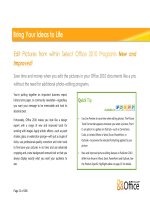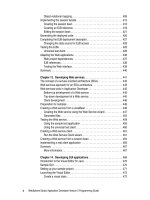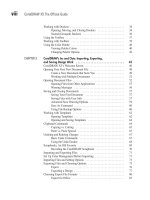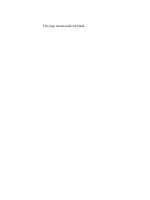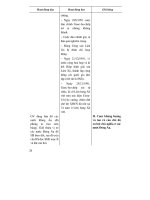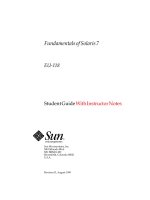solaris 9 student guide part 2 sa299 phần 2 ppsx
Bạn đang xem bản rút gọn của tài liệu. Xem và tải ngay bản đầy đủ của tài liệu tại đây (1004.42 KB, 86 trang )
Introducing the Solaris Management Console Toolbox Editor Actions
Customizing the Solaris™ Management Console 3-9
Copyright 2002 Sun Microsystems, Inc. All Rights Reserved. Enterprise Services, Revision A
The View pane in Figure 3-5 displays the tool-specific information.
Figure 3-5 System Information Window
The System Information window, shown in Figure 3-5, collects and
displays system configuration information.
Introducing the Solaris Management Console Toolbox Editor Actions
3-10 Advanced System Administration for the Solaris™ 9 Operating Environment
Copyright 2002 Sun Microsystems, Inc. All Rights Reserved. Enterprise Services, Revision A
Introducing the Solaris Management Console Toolbox Editor
To start the Solaris Management Console toolbox editor, perform the
command:
# smc edit &
You use the Solaris Management Console Editor 2.1 Window to execute
tools during daily administrative activities (Figure 3-6). You also use the
Solaris Management Console toolbox editor to modify existing toolboxes
or to create additional toolboxes. You can use these toolboxes to manage
multiple servers from one toolbox or to group similar tools in a toolbox.
Figure 3-6 Solaris Management Console Editor 2.1 Window
Select an item in the Navigation pane, as shown in Figure 3-7 on
page 3-11, to display the properties of the selected item in the View pane.
Introducing the Solaris Management Console Toolbox Editor Actions
Customizing the Solaris™ Management Console 3-11
Copyright 2002 Sun Microsystems, Inc. All Rights Reserved. Enterprise Services, Revision A
Figure 3-7 Management Tools Statistics
When displaying the root toolbox in the Solaris Management Console
toolbox editor, as shown in, you can only see the server toolboxes that are
linked to that root toolbox. You can use the contents of a toolbox by
opening it in the Solaris Management Console. After creating or
modifying any toolbox, you must save the toolbox changes and reopen
the toolbox in the Solaris Management Console before you can access new
tools.
Menu Bar
The menu bar is at the top of the toolbox editor and includes the
following menus:
● Toolbox
● Edit
● Action
● Go
● Help
Introducing the Solaris Management Console Toolbox Editor Actions
3-12 Advanced System Administration for the Solaris™ 9 Operating Environment
Copyright 2002 Sun Microsystems, Inc. All Rights Reserved. Enterprise Services, Revision A
By default, the Toolbox menu, as shown in Figure 3-8, includes the
following items:
Figure 3-8 Solaris Management Console Editor 2.1 Window –
Toolbox Menu
New Creates a new toolbox
Open Opens an existing toolbox in the current console window
Save Saves the current toolbox
Save As Saves the current toolbox configuration after you rename
the toolbox location
Exit Exits from the toolbox editor
Introducing the Solaris Management Console Toolbox Editor Actions
Customizing the Solaris™ Management Console 3-13
Copyright 2002 Sun Microsystems, Inc. All Rights Reserved. Enterprise Services, Revision A
By default, the Edit menu, as shown in Figure 3-9, includes only the
following item:
Figure 3-9 Solaris Management Console Editor 2.1 Window –
Edit Menu
Delete Deletes the objects that are selected in the Navigation pane
Introducing the Solaris Management Console Toolbox Editor Actions
3-14 Advanced System Administration for the Solaris™ 9 Operating Environment
Copyright 2002 Sun Microsystems, Inc. All Rights Reserved. Enterprise Services, Revision A
By default, the Action menu, as shown in Figure 3-10, includes the
following items:
Figure 3-10 Solaris Management Console Editor 2.1 Window –
Action Menu
Add Legacy Application Adds a legacy application that is not a
Solaris Management Console tool. It could
be a command-line interface, an X
application, or a URL.
Add Toolbox URL Adds a link from an existing toolbox to
another toolbox, possibly on another server.
Add Tool Adds a tool to an existing toolbox.
Add Folder Adds a folder to an existing toolbox.
Move Up Moves the selected item in the Navigate
pane up in the hierarchy.
Move Down Moves the selected item in the Navigate
pane down in the hierarchy.
Properties Displays the assigned characteristics for the
selected tool or toolbox.
Introducing the Solaris Management Console Toolbox Editor Actions
Customizing the Solaris™ Management Console 3-15
Copyright 2002 Sun Microsystems, Inc. All Rights Reserved. Enterprise Services, Revision A
The Go menu, as shown in Figure 3-11, includes the following items:
Figure 3-11 Solaris Management Console Editor Window 2.1 – Go
Menu
Up Level Moves up one level in the toolbox hierarchy, and
displays the result in the Navigation and View
panes
Home Toolbox Opens your home toolbox, as defined in the
Console tab of the Preferences dialog box
Introducing the Solaris Management Console Toolbox Editor Actions
3-16 Advanced System Administration for the Solaris™ 9 Operating Environment
Copyright 2002 Sun Microsystems, Inc. All Rights Reserved. Enterprise Services, Revision A
By default, the Help menu, as shown in Figure 3-12, includes the
following items:
Figure 3-12 Solaris Management Console Editor 2.1 Window –
Help Menu
Overview Displays the help viewer with an Overview in the
topic pane. The Overview function also provides a
general description of the Solaris Management
Console.
Contents Displays the help viewer with table of contents in the
Navigation pane.
Index Displays the help viewer with an index in the
Navigation pane.
Search Displays the help viewer with a Find function in the
Navigation pane.
About Console Displays the version number of Solaris Management
Console, copyright, and trademark information.
Introducing the Solaris Management Console Toolbox Editor Actions
Customizing the Solaris™ Management Console 3-17
Copyright 2002 Sun Microsystems, Inc. All Rights Reserved. Enterprise Services, Revision A
Adding a Toolbox URL
You can add access to the Toolbox URL from one Solaris Management
Console server to another Solaris Management Console server. This
function provides a mechanism for centralizing control across multiple
Solaris Management Console servers.
To add access to a Solaris Management Console server toolbox from other
Solaris Management Console servers, follow these steps:
1. Open the toolbox to which you want to add the toolbox URL.
2. Select the node in the toolbox to which you want to add the toolbox
URL.
3. Select the Add a Toolbox URL from the Action menu.
4. Follow the instructions in the Add Toolbox URL wizard.
5. Save the toolbox.
The new toolbox contents must be reloaded in the Solaris Management
Console before the changes become visible.
Adding a Tool
Adding access to a specific Solaris Management Console server tool from
other Solaris Management Console servers enables you to configure many
different support scenarios using the Solaris Management Console
toolboxes. In a single toolbox, you can configure all tools from a number
of servers for a particular functionality. This access provides the capability
to configure a single Solaris Management Console server for access, such
as a storage server, across all the Solaris Management Console servers.
Introducing the Solaris Management Console Toolbox Editor Actions
3-18 Advanced System Administration for the Solaris™ 9 Operating Environment
Copyright 2002 Sun Microsystems, Inc. All Rights Reserved. Enterprise Services, Revision A
To add access to a specific Solaris Management Console server tool from
other Solaris Management Console servers:
1. Open the toolbox to which you want to add the tool.
2. Select the node in the toolbox to which you want to add the tool.
3. Select Add Tool from the Action menu.
4. Follow the instructions in the Add Tool wizard.
5. Save the toolbox.
The new toolbox contents must be reloaded in the Solaris Management
Console before the changes become visible.
Using the Solaris Management Console Toolbox Editor
Customizing the Solaris™ Management Console 3-19
Copyright 2002 Sun Microsystems, Inc. All Rights Reserved. Enterprise Services, Revision A
Using the Solaris Management Console Toolbox Editor
You use the Solaris Management Console toolbox editor functions to:
● Provide visibility between the Solaris Management Console server
root toolbox and the default toolbox of additional Solaris
Management Console servers
● Provide visibility of specific Solaris Management Applications
between the Solaris Management Console servers
● Create additional container mechanisms within the Solaris
Management Console server
● Provide access to legacy applications from within the Solaris
Management Console server
Adding Access to a Toolbox URL of a Solaris
Management Console
This section describes how to access the toolbox URL of a Solaris
Management Console server named sys44 from a Solaris Management
Console server named sys42. You will access the toolbox URL by
customizing the configuration of the server on sys42 with a pointer that
points to the sys44 server’s URL. This procedure involves:
● Opening the toolbox
● Adding the toolbox URL
● Saving the toolbox
Using the Solaris Management Console Toolbox Editor
3-20 Advanced System Administration for the Solaris™ 9 Operating Environment
Copyright 2002 Sun Microsystems, Inc. All Rights Reserved. Enterprise Services, Revision A
Opening the Toolbox
To open the toolbox, select the Management Tools (root) toolbox, as
shown in Figure 3-13.
Figure 3-13 Management Tools Statistics
The system default toolbox URL (This Computer) will eventually
become a component of the local root toolbox (Management Tools).
Using the Solaris Management Console Toolbox Editor
Customizing the Solaris™ Management Console 3-21
Copyright 2002 Sun Microsystems, Inc. All Rights Reserved. Enterprise Services, Revision A
Adding a Toolbox URL
To add a toolbox URL, complete the following steps:
1. Select Add Toolbox URL from the Action menu, as shown in
Figure 3-14, and follow the steps in the Toolbox URL Wizard.
Figure 3-14 Action Menu – Add Toolbox URL
Using the Solaris Management Console Toolbox Editor
3-22 Advanced System Administration for the Solaris™ 9 Operating Environment
Copyright 2002 Sun Microsystems, Inc. All Rights Reserved. Enterprise Services, Revision A
Note – These steps follow the prompts from the Toolbox URL Wizard.
The wizard displays a help screen along the left side of each window,
as shown in Figure 3-15.
Figure 3-15 Toolbox URL Wizard – Step 1 Window
Note – To hide the help information, which expands the usable area
within the wizard windows, click the gray box next to the word Help.
2. Click Next to continue.
Using the Solaris Management Console Toolbox Editor
Customizing the Solaris™ Management Console 3-23
Copyright 2002 Sun Microsystems, Inc. All Rights Reserved. Enterprise Services, Revision A
In the Toolbox URL Wizard – Step 1 window, you either:
● Select Server Toolbox if the toolbox you want to add is on a
Solaris Management Console server, which is the computer
where the Solaris Management Console server is running.
● Select Local Toolbox if the toolbox you want to add is on your
local computer, which is the computer from which you started
the Solaris Management Console toolbox editor.
3. In this example, select Server Toolbox, as shown in Figure 3-16.
Figure 3-16 Toolbox URL Wizard – Step 1 Window
4. Click Next to continue.
Using the Solaris Management Console Toolbox Editor
3-24 Advanced System Administration for the Solaris™ 9 Operating Environment
Copyright 2002 Sun Microsystems, Inc. All Rights Reserved. Enterprise Services, Revision A
In the Toolbox URL Wizard – Step 2 window, you enter the name
and an optional port number of the remote Solaris Management
Console server from which to retrieve the toolbox.
5. In this example, enter sys44, as shown in Figure 3-17.
Figure 3-17 Toolbox URL Wizard – Step 2 Window
6. Click Next to continue.
Using the Solaris Management Console Toolbox Editor
Customizing the Solaris™ Management Console 3-25
Copyright 2002 Sun Microsystems, Inc. All Rights Reserved. Enterprise Services, Revision A
If the Solaris Management Console server is running and if any
toolboxes are accessible on the server, a list of toolboxes appears in
the Toolboxes field, as shown in Figure 3-18.
Figure 3-18 Toolbox URL Wizard – Step 3 Window
7. Select the This Computer (default) toolbox from the Toolboxes list.
8. Click Next to continue.
Using the Solaris Management Console Toolbox Editor
3-26 Advanced System Administration for the Solaris™ 9 Operating Environment
Copyright 2002 Sun Microsystems, Inc. All Rights Reserved. Enterprise Services, Revision A
In the Toolbox URL Wizard – Step 4 window, you either:
● Select Use Toolbox Defaults to use the name and description
specified in the toolbox definition.
● Select Override Toolbox Settings to override the name and
description specified in the toolbox definition.
9. In this example, use the toolbox defaults, as shown in Figure 3-19.
Figure 3-19 Toolbox URL Wizard – Step 4 Window
10. Click Next to continue.
Using the Solaris Management Console Toolbox Editor
Customizing the Solaris™ Management Console 3-27
Copyright 2002 Sun Microsystems, Inc. All Rights Reserved. Enterprise Services, Revision A
In the Toolbox URL Wizard – Step 5 window, you either:
● Select Use Toolbox Defaults to use the existing toolbox icon.
● Select Override Toolbox Settings to select other toolbox icons,
and then enter the full paths to the large and small icons.
11. In this example, use the toolbox defaults, as shown in Figure 3-20.
Figure 3-20 Toolbox URL Wizard – Step 5 Window
12. Click Next to continue.
Using the Solaris Management Console Toolbox Editor
3-28 Advanced System Administration for the Solaris™ 9 Operating Environment
Copyright 2002 Sun Microsystems, Inc. All Rights Reserved. Enterprise Services, Revision A
Note – Management scope defines what the tool’s action will update. For
example, a tool can update local files on a server or a tool can update
information in an NIS database. You can configure a toolbox folder and a
specific tool with a scope of operation. You can create folders and tools
that inherit the scope of operation from their parents, or you can configure
them to override their parents’ scope of operation.
In the Toolbox URL Wizard – Step 6 window, you either:
● Select Inherit from Parent to specify that the toolbox inherits its
management scope from the parent node.
● Select Override to override the management scope of the parent
node.
13. In this example, click Override, select the file management scope
from the Management Scope pull-down menu, and then type the
name of the server where the file or name service resides (sys44), as
shown in Figure 3-21.
Figure 3-21 Toolbox URL Wizard – Step 6 Window
14. Click Finish.
Using the Solaris Management Console Toolbox Editor
Customizing the Solaris™ Management Console 3-29
Copyright 2002 Sun Microsystems, Inc. All Rights Reserved. Enterprise Services, Revision A
The Add Toolbox URL wizard updates the selected toolbox with the
additional toolbox URL, and returns you to the Solaris Management
Console toolbox editor window, as shown in Figure 3-22.
Figure 3-22 Solaris Management Console Editor 2.1 Window –
Management Tools
15. To view the toolbox properties, select the new toolbox URL (sys42)
in the Navigation pane.
Using the Solaris Management Console Toolbox Editor
3-30 Advanced System Administration for the Solaris™ 9 Operating Environment
Copyright 2002 Sun Microsystems, Inc. All Rights Reserved. Enterprise Services, Revision A
Properties appear in View pane, as shown in Figure 3-23.
Figure 3-23 Toolbox URL Window
Using the Solaris Management Console Toolbox Editor
Customizing the Solaris™ Management Console 3-31
Copyright 2002 Sun Microsystems, Inc. All Rights Reserved. Enterprise Services, Revision A
In the Toolbox URL window, you can:
● View the toolbox properties by selecting the toolbox URL in the
Navigation pane and reading the contents in the View pane. In
this example, sys42 is selected in the Navigation pane. Observe
that the management scope is local files on server sys42,as
shown in Figure 3-23 on page 3-30.
● Also view the other toolbox properties by selecting the new
toolbox URL (sys44) in the Navigation pane and reading the
view pane as shown in Figure 3-24.
Figure 3-24 Toolbox URL Window
In this example, the management scope defines the use of local files
on the system sys44.
Using the Solaris Management Console Toolbox Editor
3-32 Advanced System Administration for the Solaris™ 9 Operating Environment
Copyright 2002 Sun Microsystems, Inc. All Rights Reserved. Enterprise Services, Revision A
Saving a Toolbox
Every time you make a change to a toolbox, save the changes to that
toolbox by using the Solaris Management Console toolbox editor, and
then reload that toolbox by using the Solaris Management Console.
To save and reload the toolbox, perform the following steps:
1. To ensure that you are saving the correct toolbox, select the toolbox
that you want to save. In this example, select the Management Tools
item in the Navigation pane, as shown in Figure 3-25.
Figure 3-25 Management Tools Window
Using the Solaris Management Console Toolbox Editor
Customizing the Solaris™ Management Console 3-33
Copyright 2002 Sun Microsystems, Inc. All Rights Reserved. Enterprise Services, Revision A
2. To save the selected toolbox, select Save As from the Toolbox menu,
as shown in Figure 3-26.
Figure 3-26 Toolbox Menu – Save As