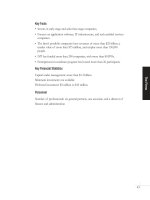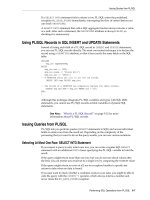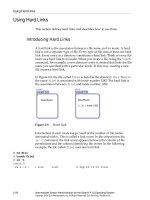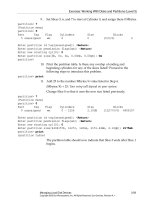System Administration Guide Oracle® Solaris 9 Containers phần 4 ppt
Bạn đang xem bản rút gọn của tài liệu. Xem và tải ngay bản đầy đủ của tài liệu tại đây (852.84 KB, 10 trang )
Installing the solaris9 Zone
This chapter covers installing a solaris9 branded zone.
The zoneadm Command
The zoneadm command described in the zoneadm(1M) man page is the primary tool used to
install and administer non-global zones. Operations using the zoneadm command must be run
from the global zone. The following tasks can be performed using the zoneadm command:
■
Verify a zone
■
Install a zone
■
Boot a zone
■
Display information about a running zone
■
Halt a zone
■
Reboot a zone
■
Uninstall a zone
■
Relocate a zone from one point on a system to another point on the same system
■
Provision a new zone based on the conguration of an existing zone on the same system
■
Migrate a zone, used with the zonecfg command
Migration Process
In addition to unpacking les from the Solaris 9 archive, the install process performs checks,
required postprocessing, and other functions to ensure that the zone is optimized to run on the
host. If you are migrating a zone to a new host, see
“Zone Migration and Initial Boot” on
page 36.
5
CHAPTER 5
31
solaris9 Zone Installation Images
Types of Images
■
You can use an image of a Solaris 9 system that has been fully congured with all of the
software that will be run in the zone. See
“Creating the Image for Directly Migrating Solaris
9 Systems Into Zones” on page 22
.
■
You can use an image provided by Sun to create and install the solaris9 branded zone.
Image sysidcfg Status
The sample Solaris 9 image provided by Sun has been processed using the sys-unconfig
command described in
sys-unconfig(1M). That is, it does not have a hostname or name
service congured, which is also known as "as-manufactured." See
“How to Log In to the Zone
Console to Complete System Identication” on page 37
.
If you created a Solaris 9 system archive from an existing system and use the -p (preserve
sysidcfg) option when you install the zone, then the zone will have the same identity as the
system used to create the image.
If you use the -u (sys-unconfig) option when you install the target zone, the zone produced
will not have a hostname or name service congured.
Caution – You must use either the -p option or the -u option. If you do not specify one of these
two options, an error results.
▼
How to Install the Zone
You must be the global administrator in the global zone to perform this procedure.
Note – This example procedure uses the blank archive image, solaris9-image.flar. This
archive is in the sys-unconfig state. See “Software Download” on page 17 to obtain this le.
For information on creating images of Solaris 9 systems, see
“Creating the Image for Directly
Migrating Solaris 9 Systems Into Zones” on page 22.
Become superuser, or assume the Primary Administrator role.
Install the congured zone s9-zone by using the zoneadm command with the install -a option
and the path to the archive.
global# zoneadm -z s9-zone install -u -a /net/server/s9_image.flar
1
2
The zoneadm Command
System Administration Guide: Oracle Solaris 9 Containers • April 201132
You will see various messages as the installation completes. This can take some time.
Note – To retain the sysidcfg identity from a system image that you created without altering the
image, use the -p option after the install subcommand. To remove the system identity from a
system image that you created without altering the image, use the -u option. The sys-unconfig
occurs to the target zone.
(Optional) If an error message is displayed and the zone fails to install, type the following to get
the zone state:
global# zoneadm list -cv
ID NAME STATUS PATH BRAND IP
0 global running / native shared
- s9-zone configured /export/home/s9-zone solaris9 shared
■
If the state is listed as congured, make the corrections specied in the message and try the
zoneadm install command again.
■
If the state is listed as incomplete, rst execute this command:
global# zoneadm -z my-zone uninstall
Then, make the corrections specied in the message and try the zoneadm install command
again.
When the installation completes, use the list subcommand with the -i and -v options to list
the installed zones and verify the status.
global# zoneadm list -iv
You will see a display that is similar to the following:
ID NAME STATUS PATH BRAND IP
0 global running / native shared
- s9-zone installed /export/home/s9-zone solaris9 shared
solaris9 Zone Installation
# zoneadm -z s9-zone install -a /net/machinename/s9_image.flar
Log File: /var/tmp/s9-zone.install.21207.log
Source: /net/machinename/s9_image.flar
Installing: This may take several minutes
Postprocessing: This may take a minute
Result: Installation completed successfully.
Log File: /export/home/s9-zone/root/var/log/s9-zone.install.21207.log
3
4
Example 5–1
The zoneadm Command
Chapter 5 • Installing the solaris9 Zone 33
Installer Options
Option Description
-a Location of archive from which to copy system image. Full ash archive and cpio,
gzip compressed cpio, bzip compressed cpio, and level 0 ufsdump are
supported.
-d Location of directory from which to copy system image.
-p Preserve system identity.
-s Install silently.
-u sys-unconfig the zone.
-v Verbose output.
If an installation fails, review the log le. On success, the log le is in two places: /var/tmp in the
global zone, and /var/log inside the zone. On failure, the log le is in /var/tmp.
If a zone installation is interrupted or fails, the zone is left in the incomplete state. Use
uninstall -F to reset the zone to the congured state. See
“How to Uninstall a Zone” in System
Administration Guide: Oracle Solaris Containers-Resource Management and Oracle Solaris
Zones
for more information.
More Information
Troubleshooting
The zoneadm Command
System Administration Guide: Oracle Solaris 9 Containers • April 201134
Booting a Zone and Zone Migration
This chapter describes how to boot the installed zone, and also discusses how to migrate the
zone to another machine.
If you are booting a zone that does not have the hostname or name service congured, read
Chapter 7, “About Zone Login and Post-Installation Conguration,” rst.
About Booting the Zone
Booting a zone places the zone in the running state. A zone can be booted from the ready state
or from the installed state. A zone in the installed state that is booted transparently transitions
through the ready state to the running state. Zone login is allowed for zones in the running
state.
▼
How to Boot the Zone
You must be the global administrator in the global zone to perform this procedure.
Become superuser, or assume the Primary Administrator role.
Use the zoneadm command with the -z option, the name of the zone, which is s9-zone, and the
boot subcommand to boot the zone.
global# zoneadm -z s9-zone boot
When the boot completes, use the list subcommand with the -v option to verify the status.
global# zoneadm list -v
You will see a display that is similar to the following:
ID NAME STATUS PATH BRAND IP
0 global running / native shared
6
CHAPTER 6
1
2
3
35
1 s9-zone running /export/home/s9-zone solaris9 shared
For more information on booting zones and boot options, see Chapter 20, “Installing, Booting,
Halting, Uninstalling, and Cloning Non-Global Zones (Tasks),” in System Administration
Guide: Oracle Solaris Containers-Resource Management and Oracle Solaris Zones
.
Migrating a solaris9 Zone to Another Host
About Detaching and Attaching the Zone
A solaris9 zone can be migrated to another host by using the zoneadm command with the
detach and attach subcommands. This process is described in
“About Migrating a Zone” in
System Administration Guide: Oracle Solaris Containers-Resource Management and Oracle
Solaris Zones
and “How to Migrate A Non-Global Zone” in System Administration Guide:
Oracle Solaris Containers-Resource Management and Oracle Solaris Zones.
To attach the solaris9 zone to the new host, you must use the -F option. This option is used to
skip package and patch validation, which are not needed for branded zones.
EXAMPLE 6–1 Sample attach Command
host2# zoneadm -z zonename attach -F
Zone Migration and Initial Boot
During the process of installing the solaris9 branded zone, a physical-to-virtual conversion is
automatically performed. When a solaris9 branded zone is migrated to a new host, this
process must be repeated to ensure that the zone is optimized to run on the new host. The rst
time that the zone attempts to boot on the new host it will detect whether the s9_p2v conversion
command was run. The zone will not boot if the command has not been run again.
If you are booting a migrated s9-zone zone on a new host for the rst time, run the following
command before you boot the zone:
global# /usr/lib/brand/solaris9/s9_p2v zonename
See Also
Migrating a solaris9 Zone to Another Host
System Administration Guide: Oracle Solaris 9 Containers • April 201136
About Zone Login and Post-Installation
Conguration
This chapter discusses logging in to zones, using sysidcfg to complete system identication,
making modications to /etc/system, and using ssh X11 forwarding in a solaris9 zone.
Internal Zone Conguration
Note that you perform the internal zone conguration when you log in to the sys-unconfig
zone for the rst time. This is described in “Internal Zone Conguration” in System
Administration Guide: Oracle Solaris Containers-Resource Management and Oracle Solaris
Zones.
When responding to the system question asking whether the time is correct, do not modify the
time displayed. If you modify the time, the system identication will fail and return to the time
setting prompt, because non-global zones cannot modify the system clock by default. You must
also accept the network conguration already specied in zonecfg for shared-IP zones.
If you plan to use an /etc/sysidcfg le to perform initial zone conguration, as described in
“How to Use an /etc/sysidcfg File to Perform the Initial Zone Conguration” in System
Administration Guide: Oracle Solaris Containers-Resource Management and Oracle Solaris
Zones, create the sysidcfg le and place it the zone's /etc directory before you boot the zone.
▼
How to Log In to the Zone Console to Complete System
Identication
You must be the global administrator in the global zone to perform this procedure.
Become superuser, or assume the Primary Administrator role.
7
CHAPTER 7
1
37
Use the zlogin command with the -C option and the name of the zone, s9-zone in this
procedure.
global# zlogin -C s9-zone
From another terminal window, boot the zone.
global# zoneadm -z s9-zone boot
You will see a display similar to the following in the zlogin window:
[NOTICE: Zone booting up]
The rst time you log in to the console, you are prompted to answer a series of questions.Your
screen will look similar to this:
SunOS Release 5.9 Version Generic_Virtual 64-bit
Copyright 1983-2000 Sun Microsystems, Inc. All rights reserved
Use is subject to license terms.
Hostname: s9-zone
Select a Language
0. English
1. fr
Please make a choice (0 - 1), or press h or ? for help:
Select a Locale
0. English (C - 7-bit ASCII)
1. Canada-English (ISO8859-1)
2. Thai
3. U.S.A. (en_US.ISO8859-1)
4. U.S.A. (en_US.ISO8859-15)
5. Go Back to Previous Screen
Please make a choice (0 - 5), or press h or ? for help:
What type of terminal are you using?
1) ANSI Standard CRT
2) DEC VT52
3) DEC VT100
4) Heathkit 19
5) Lear Siegler ADM31
6) PC Console
7) Sun Command Tool
8) Sun Workstation
9) Televideo 910
10) Televideo 925
11) Wyse Model 50
12) X Terminal Emulator (xterms)
13) Other
Type the number of your choice and press Return:
12
.
.
.
2
3
4
Internal Zone Conguration
System Administration Guide: Oracle Solaris 9 Containers • April 201138
For the approximate list of questions you must answer, see “Internal Zone Conguration” in
System Administration Guide: Oracle Solaris Containers-Resource Management and Oracle
Solaris Zones
.
(Optional) If you are not using two windows as described in step 3, you might have missed the
initial prompt for conguration information. If you see the following system message at zone
login instead of a prompt:
[connected to zone zonename console]
Press Return to display the prompt again.
If you enter an incorrect response and try to restart the conguration, you might experience
diculty when you attempt the process again. This occurs because the sysidtools can store
your previous responses.
If this happens, use the following workaround from the global zone to restart the conguration
process.
global# zlogin -S zonename /usr/sbin/sys-unconfig
For more information on the sys-unconfig command, see the sys-unconfig(1M) man page.
Applying Solaris 9 Patches in the Container
Solaris 9 patches can be applied to the Solaris 9 environment from within the container, using
the same process as on a standalone system. Obtain the patch and, while running in the
solaris9 zone, run patchadd to install the patch. Note that because the kernel is actually a
Solaris 10 kernel, patches that alter any Solaris 9 kernel bits will not take eect. In this case, the
equivalent Solaris 10 patch should be applied in the global zone if needed. Even though Solaris 9
patches delivering kernel updates have no eect within the zone, they are still required to satisfy
patch dependencies.
For more information on patching Solaris 9 systems, see Chapter 24 Managing Solaris Patches
(Overview) in
System Administration Guide: Basic Administration.
Tuning /etc/system and Using Resource Controls
In Solaris 9, System V and le descriptor limits are tuned by modifying /etc/system and
rebooting the machine to have the modications take eect. In Solaris 10, these limits can be
tuned dynamically through resource controls.
For a solaris9 branded zone, the contents of /etc/system are used to set project and process
resource controls when the zone boots. If /etc/system is not tuned, the default le descriptor
and System V limits from Solaris 9 are used.
5
Tuning /etc/system and Using Resource Controls
Chapter 7 • About Zone Login and Post-Installation Conguration 39
The eective limits within the zone will be the lower of the zone's /etc/system or the zone's
zonecfg settings. To view the eective limits, run the sysdef command described in the
sysdef(1M) in the zone.
You must be the zone administrator to modify /etc/system within the solaris9 branded
zone. and reboot it to have the changes take eect. Because /etc/systemcan be modied within
the zone, the global administrator can use the zonecfg command from the global zone to set
limits for the zone.
Use the prctl command from the global zone to view the default resource control settings. The
example shows that the default settings on the init process restrict the System V limits.
EXAMPLE 7–1 View Default Settings on the init Process in a solaris9 Zone
global# prctl ‘pgrep -x init -z s9zone‘
process.max-msg-messages
privileged 40 - deny -
system 4.29G max deny -
process.max-msg-qbytes
privileged 4.00KB - deny -
system 16.0EB max deny -
process.max-sem-ops
privileged 10 - deny -
system 2.15G max deny -
process.max-sem-nsems
privileged 25 - deny -
system 32.8K max deny -
process.max-file-descriptor
basic 256 - deny 10485
privileged 1.02K - deny -
system 2.15G max deny -
project.max-shm-memory
privileged 100MB - deny -
system 16.0EB max deny -
project.max-shm-ids
privileged 100 - deny -
system 16.8M max deny -
project.max-msg-ids
privileged 50 - deny -
system 16.8M max deny -
project.max-sem-ids
privileged 10 - deny -
system 16.8M max deny -
Modifying /etc/system
For applications that require these tunings to be increased, the zone administrator can modify
/etc/system within the solaris9 branded zone, and reboot it. This procedure is identical to
that used to increase tunings on a native Solaris 9 system.
Tuning /etc/system and Using Resource Controls
System Administration Guide: Oracle Solaris 9 Containers • April 201140