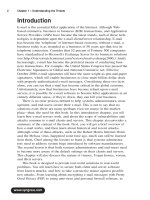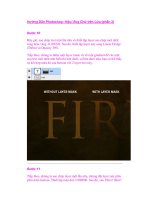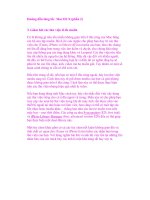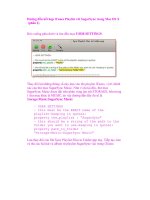e mail virus protection handbook phần 2 ppsx
Bạn đang xem bản rút gọn của tài liệu. Xem và tải ngay bản đầy đủ của tài liệu tại đây (559.84 KB, 52 trang )
24 Chapter 1 • Understanding the Threats
Figure 1.3 shows Norton SystemWorks, a typical application that con-
tains an antivirus component.
Personal firewall software often includes an anti-virus scanner. However,
a personal firewall takes the extra step of protecting your computer by
closing down unnecessary ports. Personal firewall software can also:
■
Tell you the IP address and/or resolved IP address of the hacker
attacking your system.
■
Filter out TCP/IP-related packets. For example, personal firewall
software can block packets sent by the ping application.
■
Disable a system from sending and/or receiving e-mail.
A personal firewall can provide additional services, depending upon the
personal firewall vendor you select.
Encryption
The chief way to protect an e-mail message on the client side is to use
encryption. Using encryption makes it difficult for unauthorized users to
read or tamper with your e-mail. There are three types of encryption used
to secure information on the Internet:
1. Private key encryption The use of one password to encrypt and
decrypt information.
www.syngress.com
Figure 1.3 Norton SystemWorks.
119_email_01 10/4/00 9:23 PM Page 24
Understanding the Threats • Chapter 1 25
2. Public key encryption The use of a key pair to encrypt and
decrypt information.
3. Hash encryption A process that creates a numerically related
hash of the information. This code is theoretically irreversible, and
is used to help ensure a document has not been tampered with.
One of the most common ways to encrypt a document is to use a single
string of text to encrypt it. If you have ever used Microsoft Word, for example,
to encrypt a document, you have used private key encryption. This form of
encryption is called private key because you must take measures to ensure
that your password remains secret. If an unauthorized user were to learn
the password to this document, then he or she would be able to open it.
Let’s say that you have encrypted a Microsoft Word document that you
wish to give to a friend. Suppose that for some reason you cannot simply
call your friend and share the password. You could send an e-mail with
the password, but doing this carries the risk that someone might sniff your
e-mail message and get the password. So, how do you transmit this docu-
ment and password to your friend? You could place the password in
another document and encrypt this document, but now how do you trans-
port this new password? It seems that this process has a logical flaw. In
order to transmit the document securely, you must first transmit the pass-
word in an insecure manner.
The answer, at least as far as e-mail is concerned, is to use public key
encryption. Applications such as Microsoft Outlook, Netscape Messenger,
and Eudora Pro support public key encryption. Public key encryption
involves the creation of a key pair. This pair is mathematically related. The
first key, called a private key, must remain private at all costs. It will be
placed in a hidden location on your hard drive. It is useful to think of a
key pair as a whole that you then divide into halves. The pair always works
together, even though the public key can be distributed freely.
You can safely give the public key to the most experienced hacker in the
world. This is because even though these keys are related, it is very diffi-
cult (if not impossible) to use one key to defeat the other. However, a fun-
damental principle makes it possible for you to send a message to your
friend. A user’s private key can decrypt information encrypted to the user’s
public key. In other words, if Sandi were to encrypt a message to James’
public key, then only James’ private key can decrypt that message.
Let’s spend some time on this concept. When you wish to send your
friend an e-mail message, you each must create a key pair. You will keep
your private key in a hidden place, and will never reveal it, or the password
used to access it, to anyone. You never need to. The same principle applies
to your friend. He or she will never reveal their secret key, or the password
www.syngress.com
119_email_01 10/4/00 9:23 PM Page 25
26 Chapter 1 • Understanding the Threats
that allows them to access their private key. However, both of you must
give your public keys to each other. You have theirs, and they have yours.
Then, all you have to do is encrypt your e-mail message to your friend’s
public key. Now, not even you can read this message. Why? Because the
only key in the world that can decipher this message is your friend’s pri-
vate key. Similarly, when they want to send you an encrypted e-mail mes-
sage, they must encrypt that e-mail message with your public key. Then,
when you receive the message, you can decrypt it with your private key.
Figure 1.4 is meant to explain how you must first exchange public keys
with a recipient before the messages are encrypted.
Whenever you exchange public keys, you are said to be establishing a
trust relationship between you and your friend.
NOTE
Dedicated servers exist that contain the public keys of many individuals.
You can place your public key on these servers for others to download,
or you can e-mail the keys to the person with whom you wish to estab-
lish a relationship. A quick solution might be to create space on an FTP
or Web server that contains the public keys of those who wish to com-
municate securely.
Applications such as Pretty Good Privacy (PGP) use this technique.
Commercial servers, such as Microsoft Exchange, also provide the ability
to encrypt transmissions on the server side. You will learn more about
implementing public key encryption in Chapters 2 and 3.
www.syngress.com
Your private key
Your friend’s public key
Your public key
Your friend’s private key
Machine A
Machine B
Figure 1.4 An established trust relationship between machine A and
machine B.
119_email_01 10/4/00 9:23 PM Page 26
Understanding the Threats • Chapter 1 27
NOTE
Public key encryption has one drawback: It is extremely slow. As a result,
most commercial applications use private key encryption to encrypt an
e-mail message. They then use public key encryption to encrypt only the
symmetric (private) password.
Hash Encryption and Document Signing
The third form of encryption in use today is hash encryption. Another
name for this type of encryption is one way encryption, because once infor-
mation is encrypted through this process, it is irretrievable. This process is
used because it can help determine if a message has been tampered with.
Public and private key encryption provide only one service: data encryption.
When you need to transmit information across the Internet, it would also
be nice if you could ensure that this information was not tampered with
during transit.
One way to do this is to electronically sign a message by creating a hash
of the message. Hash codes are created through a process that closely
reads the contents of a message. Contents include the size of the message,
the characters within it, and how they are arranged. Any single change in
the document results in a different hash value. Therefore, if you were to
create a hash of your e-mail, and someone were to tamper with the message,
you could tell, because the hash value will change when you verify it.
Applications such as PGP use one way encryption to first create a hash
of the document. Whenever you use an MUA such as Netscape Messenger
to sign a document, you are using creating a hash of your e-mail message.
You will learn more about implementing these concepts in Chapter 3.
Protecting the Server
Now that you know how to protect information emanating from an MUA, it
is important to learn some of the ways to protect the MTA and MDA. These
methods include:
■
Hardening the e-mail server’s operating system Hardening the
operating system involves locking down unnecessary ports;
upgrading your system using the latest, stable service patches and
bug fixes; and changing default settings.
www.syngress.com
119_email_01 10/4/00 9:23 PM Page 27
28 Chapter 1 • Understanding the Threats
■
Placing your system behind a firewall When implementing an
e-mail server, you should place it behind a firewall. A firewall is a
more powerful, robust version of a personal firewall. It resides on a
separate system, then scans and filters out packets. By placing
your Web server behind a firewall, you are essentially protecting all
aspects of your system except those ports that are exposed to the
Internet. For example, if you are using ports 25 and 110, then users
will be able to connect to only these ports. A firewall, therefore,
reduces the number of attacks that can be waged against your
system.
■
Configuring the server to allow connections from certain hosts
only Most e-mail servers (or their underlying servers) allow you to
control which systems can connect. Taking time to lock down your
server can greatly increase security.
■
E-mail scanning Scanning the body of an e-mail message protects
e-mail users, as well as the MTA and the MDA. Once you have
placed your e-mail server behind a firewall, you should then take
steps to filter traffic that is passing through your e-mail ports.
■
Attachment scanning Scanning attachments on the server side
can consume an enormous amount of system resources, but it is
often helpful. For example, once you learn about a particular virus
attachment, you can program your attachment scanning software
to block out only this attachment. Of course, for those administra-
tors who are truly security conscious, the option to disallow all
e-mail attachments is always available.
Summary
This chapter is an overview of the concepts that will be discussed
throughout the book. You should now have an understanding of authenti-
cation, access control, and how e-mail servers and clients work together to
send a message. From studying some of the past attacks, we can predict
some of the common patterns attackers follow. We know, for instance,
about some of the common attacks waged against MUAs, MTAs, and
MDAs. From the Robert Morris worm to Melissa and Life Stages, we are
now aware of the threats and issues that confront systems administrators.
We have introduced the most popular methods for securing e-mail
servers. From encrypting transmissions to installing third-party scanning
software, many options are available to you. The following chapters are
designed to provide you with real-world solutions.
www.syngress.com
119_email_01 10/4/00 9:23 PM Page 28
Understanding the Threats • Chapter 1 29
www.syngress.com
FAQs
Q: Why would a hacker want to conduct a denial of service attack?
A: The first reason is that it is easier to conduct a denial of service attack
than it is to formulate an attack that allows a user to authenticate.
Therefore, you tend to see a lot of script kiddies who gain a quick, cheap
sense of satisfaction watching an e-mail server crash. However, more
sophisticated reasons exist to conduct a denial of service attack. Should
a malicious user want to hijack a connection between your e-mail server
and a client logging in, they would want to conduct a denial of service
attack against the client in order to take over the connection and log in.
So, although many denial of service attacks are conducted just to watch
the server die, there are times when a DoS attack is a step in a more
sophisticated process.
Q: What attacks are e-mail servers most prone to?
A: The answer has to do more with how well you have protected the e-mail
server. Recently, worm-based attacks, such as Melissa, have been the
most devastating. However, e-mail servers that scan e-mail bodies and
e-mail attachments can greatly reduce attacks. Furthermore, if the
server is placed behind a firewall, it will be much safer.
Q: If worms attack the e-mail client, then why do the e-mail servers (the
MTA and the MDA) get overwhelmed as well?
A: Because the MTA must process hundreds of thousands of requests in a
very short period of time. Also, the MDA can become bogged down
because it has to deliver all of these messages to users. This is espe-
cially true if the MDA is housed on the same server.
Q: Is it possible for an MTA to encrypt messages?
A: Yes. One of the drawbacks of encryption on the part of the MTA is that
encryption can slow down the delivery process. Also, MTA-based
encryption is usually proprietary; only those systems within a company
organization can encrypt their e-mail messages; if they have to send
messages outside the company, or to other MTAs, the message will no
longer be encrypted.
119_email_01 10/4/00 9:23 PM Page 29
30 Chapter 1 • Understanding the Threats
Q: Where can I learn more about viruses, worms, Trojans, and illicit
servers?
A: One of the many sites that explains cryptography is the United States
National Institute of Technology (NIST), at />800-7/node207.html. You can also search the www.cryptography.com
site. As of this writing, the following link contains a valuable list of
resources: www.cryptography.com/resources/index.html.
Q: This chapter has discussed the possibility of encrypting e-mail messages.
Is it possible for someone to find an application that can decrypt mes-
sages without your authorization?
A: Yes. There really is no such thing as an infallible encryption process. If
a government or large corporation wished to devote enough resources,
such as multi-million dollar supercomputers, it is possible that they
could decrypt your e-mail message. Readily available products can still
encrypt transmissions so that even the most sophisticated computers
would take days, if not weeks or months, to decrypt messages.
Q: In public key encryption, what happens if someone obtains my private
key?
A: You will have to generate a new key pair. If your private key gets pub-
lished, then anyone can plug this private key in to the appropriate
application, such as PGP, and read your messages.
www.syngress.com
119_email_01 10/4/00 9:23 PM Page 30
Securing
Outlook 2000
Solutions in this chapter:
■
Identifying common targets, exploits,
and weaknesses
■
Enabling filtering
■
Choosing mail settings and options
■
Installing Pretty Good Privacy (PGP)
Chapter 2
31
119_email_02 10/5/00 5:07 PM Page 31
32 Chapter 2 • Securing Outlook 2000
Introduction
Microsoft Outlook 2000 (and Outlook 98) made a reputation for itself when
the Love Letter virus flooded the Internet. The primary enabling factor was
a number of weaknesses in Outlook. These weaknesses materialized when
Microsoft incorporated a simplified messaging interface in Outlook
98/2000, which enforced already existing vulnerabilities. Microsoft is not
the only one to blame for the spreading of the e-mail viruses—partial
blame goes to the inadequate security awareness of users and system
administrators, especially to those with the awareness but not the respon-
sibility. (If you know that an attachment can launch an attack, why would
you ever open one on an unsecured system?) However, I will not advise you
to not open e-mails from unknown senders—after all, what if you work in
Customer Support and most of your e-mail originates from unknown
senders? In any case, attacks can also appear to come from known
senders. Macro viruses and malicious code can replicate themselves by
accessing the victim’s address book and sending copies of themselves to
trusting friends and colleagues.
It’s a disturbing fact that you do not need to be a whiz kid to come up
with an e-mail virus like Love Letter or Melissa. If you have even limited
experience with Visual Basic for Applications, you will be able to create an
e-mail virus.
To get a better understanding of Outlook’s weaknesses and vulnerabili-
ties, you need some background information on the way the program is
constructed. After explaining these weaknesses and vulnerabilities, this
chapter will describe what Microsoft did to prevent e-mail viruses and sim-
ilar attacks from happening again. It is not a pretty picture. However, I
also will discuss what you can do to prevent becoming a victim. It is pos-
sible to configure and use Outlook 2000 in a way that enables you to
safely keep using it as your primary communication client, which is impor-
tant because Outlook is so neatly integrated with the other Office 2000
applications. The last part of this chapter will show you how to install and
use Pretty Good Privacy (PGP) to fully secure your e-mail communication
over the Internet.
NOTE
The use of an anti-virus application is a good way to put additional pro-
tection on your PC. However, this chapter will describe the use of
Outlook 2000 without the added security of an anti-virus application. For
information about client-side anti-virus applications, see Chapter 5.
www.syngress.com
119_email_02 10/5/00 5:07 PM Page 32
www.syngress.com
Common Targets, Exploits, and
Weaknesses
In their efforts to make Office 2000 an integrated package that supplies
users with an easy way to write their own automation programs, Microsoft
added two functionalities that opened up the access to information sources
created with Office 2000 applications:
■
Simplified access to Messaging Application Program Interface
(MAPI) via the Collaborative Data Objects (CDO) library. The CDO
takes over a lot of MAPI programming issues and supplies a lim-
ited set of easy functions to make use of MAPI and other
resources, such as the Personal Address Book (PAB) and mail
folders. Nearly all macros and utilities that you use within Outlook
use the CDO to access your mail folders and address book(s)—for
example, when you use a macro to send an e-mail message to a
group of contacts in your address book.
■
The use of Visual Basic for Applications (VBA) in Outlook 2000
through the CDO, which was not possible in versions before
Outlook 98.
As you can see, MAPI is a complex system that is highly abstracted
towards the applications.
MAPI was invented by Microsoft as a way to allow non-e-mail applica-
tions (such as a Web browser, or any other application on your system) to
send e-mail. It was also invented as a means to an end. Because it (thank-
fully) works “under the hood,” end-users never need to know it’s there.
Thus, MAPI is a set of hidden routines (actually, embedded libraries) that
make it extremely easy to send e-mail. Therefore, it would be possible for
your spreadsheet, word processing, or music application to send an e-mail.
It is even possible to automate the process; once a user clicks on a certain
button or hits a series of keystrokes that meet a certain condition, a MAPI-
enabled application can send an e-mail. This all sounds very convenient,
and it is. The problem with this convenience is that it is quite simple for a
malicious programmer to create an application that has a victim send e-mail
messages to another victim. The Melissa and Love Letter viruses, for
example, were designed to take advantage of the conveniences that MAPI
provides.
The important thing about MAPI is that an application can access dif-
ferent messaging systems if they are using the same MAPI. In addition,
using CDO access to stored information becomes even simpler. It is impor-
tant to remember that when you run a program/utility from within
Outlook, this program has the same access rights as Outlook.
Securing Outlook 2000 • Chapter 2 33
119_email_02 10/5/00 5:07 PM Page 33
34 Chapter 2 • Securing Outlook 2000
Restrictions in access are based only on your NT account name on an
Exchange Server or file server. Local stored information (you are owner of
this information) can be accessed without limitations, since the user has
full rights to the files. Running the same program out of Outlook gives no
direct access to the resources, unless the program asks you to supply the
information to set up this session. Programs written in Visual Basic script,
Visual Basic for Applications, or JavaScript can run only outside Office
2000 if you have installed Windows Scripting Host.
Figure 2.1 illustrates the three tiers common in today’s office suites.
The first tier, or stage, describes the actual software packages and pro-
gramming languages that the end-user will see (for example, Outlook,
Excel, and Visual Basic). The second tier describes the interfaces that act
as intermediaries between client applications and service providers. The
interfaces, such as MAPI and the CDO library, act “beneath the hood,” by
simply passing information back and forth. The service providers are
simply independent elements that are accessible by various clients. For
example, it is possible to have a central personal address book that is
accessible to various applications. MAPI and other intermediaries know the
location of your personal folders, such as your Windows 98 My Documents
folder. They can then, if called, relay information in these folders and per-
sonal address books to messaging systems, such as a Simple Mail Transfer
Protocol (SMTP) or Post Office Protocol 3 (POP3) server. This three-tier
structure is quite powerful. As with any powerful tool, it has its dangers. A
malicious coder can take advantage of default settings, poor programming,
and naïve users to create applications that destroy or reveal information.
You can see in Figure 2.1 how Outlook relates to the MAPI scheme.
First, Office 2000 (which includes Outlook) is inextricably linked to a mes-
saging interface (MAPI) and a programming interface (Visual Basic). This
linkage makes Outlook especially powerful. Essentially, Outlook and the
rest of the Microsoft suite are seamlessly linked to the CDO and MAPI
libraries, which allow an end-user to send and receive messages.
Microsoft’s strategy is based on a very solid concept: People would rather
work with information than with applications. This diagram allows end-
users to access the same information using several applications, rather
than always having to use one application. Therefore, once you access an
application, you are actually accessing the client interfaces and the service
providers (such as a central personal address book), which allows you to
connect directly to the Internet.
www.syngress.com
119_email_02 10/5/00 5:07 PM Page 34
Securing Outlook 2000 • Chapter 2 35
NOTE
As soon as possible after a serious security flaw is identified in one of
their products, Microsoft releases a patch. Since a great number of users
are not aware of these updates and have not installed them, they are
working with versions that contain vulnerabilities. For this reason, this
chapter will identify weaknesses assuming that no security patch has
been applied, before discussing securing Outlook 2000.
The Address Book
An address book consists of one or more address books (called containers)
and is managed by an Address Book Provider (see Figure 2.1). Through the
www.syngress.com
Client Applications
Applications
(e.g. Office 2000) Outlook 2000
CDO Library Simple MAPI
MAPI
Spooler
Service Provider Interface
MAPI
Client Interfaces
Transport
Personal
Folders
Personal
Address
Book
Forms
Service
Providers
Messaging Systems
Visual Basic for
Applications Visual Basic
Figure 2.1 Overview of the MAPI architecure.
119_email_02 10/5/00 5:07 PM Page 35
36 Chapter 2 • Securing Outlook 2000
MAPI calls (or CDO calls), information is transferred from the address book
to the client. A number of containers are available. You can see them using
the Address Book (Tools | Address Book).
The Contact Items folders in Outlook The default folder name is
Contacts; however, you can add Contact Items folders. If you want them to
appear in, or be removed from, the address book, you must select the
Show this folder as an e-mail address book option on the Properties |
Outlook Address Book of the contacts folder. These folders are part of the
Personal Folder (with the extension .pst). Information in Contacts that you
added to or changed in a contact folder is not available to other mail
clients.
Personal Address Book The address book has the default name
mailbox.pab. This address book is accessible for other Outlook and
Exchange clients.
Exchange Server Address Book (online) This address book is available
only if you have an online connection with the Exchange Server. Normally
you cannot make changes to this address book, unless the system admin-
istrator has granted you the rights to do so.
Offline Address Book (OAB) This is a (synchronized) version of the
Exchange Server address book. It contains files with the .oab extension.
You cannot make changes to this address book; because it is a copy from
the Exchange Server, you can only synchronize it.
As you use the address books extensively, you will add more and more
information for these people to the address book. Since all address books
are always available, accessible, and a rich source of personal information,
they are a perfect resource for malicious code to attack. An e-mail worm
can access all available address books via a few CDO calls from a Visual
Basic program to spread itself. Other malicious code could subsequently
copy the complete content and send it to an untraceable e-mail address
(such as a Hotmail or Altavista address).
The Mail Folders
In Outlook you have access to your Personal Folders (.pst files) and, if
available, your mailbox on the Exchange Server. Both have four standard
mail folders: Inbox, Outbox, Sent Items, and Deleted Items. Because you are
the owner of these folders, you have full access to them, except that you
cannot delete the standard mail folders. However, all folders you added
yourself can be removed through simple programs, complete with all mes-
sages. The messages in the Sent Items folder are the ones that you have
sent in the past, and saved after they had been handed over to the mail
www.syngress.com
119_email_02 10/5/00 5:07 PM Page 36
Securing Outlook 2000 • Chapter 2 37
server. This action is not mandatory—in Outlook you can enable/disable
this option by selecting Save copies of messages in Sent Items folder in
Options | Preferences | E-mail Options. Note that Visual Basic programs
can change these options, forcing Outlook to not save copies, or remove
them.
Malicious programs are able to send e-mails in your name, or even
clean out your Personal Folders and the Exchange Server mailbox. These
programs (in Visual Basic) use the CDO to easily access the mail folders.
Visual Basic Files
I have mentioned Visual Basic (VB) a number of times. Normally you need
to compile a VB program to an executable file to use it. However, there are
two exceptions: VBA and Visual Basic Script (VBScript). VBA empowers
you to create programs ranging from simple macros (for Word, Excel,
Access, and other Office 2000 applications), and VBScript is usually used
in Hypertext Markup Language (HTML) pages. Since e-mails can interpret
HTML, VBScript can be added to e-mails and it is activated upon opening
the e-mail.
NOTE
The most powerful application code, such as that written in Visual Basic,
C, or C++, needs to be pre-processed. Whenever you write code using
these languages, you first run it through a preprocessor called a
compiler. The end result is an application that you can then execute by
double-clicking on it. Java code also needs to be compiled, but in a dif-
ferent way. You should understand, however, that applications written in
JavaScript and VBScript do not need to be compiled. Such applications
are still powerful and can cause harm.
For VB programs to work without being compiled, you need an inter-
preter. Outlook and other Office applications often have these installed for
the function of making and using macros. VBScript can be run only outside
of Office 2000 if you have Windows Scripting Host (WSH) installed.
WSH is a stand-alone interpreter that allows VBScript to run anywhere
on the system. It is unlikely that the average end-user has this installed. If
you do have it installed, take the time to learn how it works, and invoke
access control measures on it.
Subsequent to an end-user double-clicking on the application, VBScript
can access the Outlook resources using CDO. Once activated in Outlook or
www.syngress.com
119_email_02 10/5/00 5:07 PM Page 37
38 Chapter 2 • Securing Outlook 2000
Office 2000, a VBScript application basically rules the roost. It can access
any of the service providers, as well as any of the messaging systems.
WSH is available with Windows 98 if you have installed it explicitly
during setup. Windows 95, NT, and 2000 install WSH by default (when
installing Outlook 2000 you have the option not to install). The risk in
using WSH is that is enables VBScript files to access your system
(including the Registry), thereby becoming a playground for malicious VB
files.
Attacks Specific to This Client
Since the release of Outlook 2000, a number of weaknesses and vulnera-
bilities have been discovered. These vulnerabilities have become a prime
target for malicious attacks. Because Outlook is part of Office 2000, it can
also become the victim of vulnerabilities within Office 2000, namely default
settings and the interactions between the programs in the Office 2000 suite.
No Attachment Security
Files attached to e-mails cannot be securely opened. As you double-click
an attachment to load it into the appropriate viewer, executables are run
by Windows, and VBScript files are interpreted and executed. You have no
way of excluding certain types of files from being executed by accident. In
the case of the Love Letter virus, the name of the e-mail’s file attachment
was LOVE-LETTER-FOR-YOU.TXT.vbs. If you had no knowledge of Visual
Basic, you probably would not recognize the extension and may have
thought it was a text file. Attackers take advantage of this weakness,
knowing that once you open an attachment, the malicious code can do its
work before you realize it.
A few types of attachments are known to cause malicious code to be
run, such as a Clip Art Information Library (CIL) and a Symbolic Link
(SYLK, or SLK). Upon opening a CIL file attachment, Windows installs the
library for use with Clip Gallery, using artgalry.exe. Under certain circum-
stances, a malformed CIL file will cause a buffer overrun, crashing
artgalry.exe. This creates an opportunity for malicious code embedded in
the CIL file to be run. An SLK file attachment is opened by default with
Excel 97 or 2000, and no warning is issued if macros are present.
Default Settings Are Not Secure
Like most Microsoft products, Outlook is installed with settings that create
an insecure environment. Because the majority of users are not IT profes-
sionals, they lack the knowledge and experience to hand-tailor the security
of Outlook, and attackers rely on this. Malicious mail and attachments
have a near 100 percent chance of being opened and run in an insecure
www.syngress.com
119_email_02 10/5/00 5:07 PM Page 38
Securing Outlook 2000 • Chapter 2 39
Outlook application. However, if the installation process set up a secure
environment, Outlook would probably feel restrictive and user-unfriendly
to most people.
Zone Security
Because Outlook can interpret HTML-formatted e-mails, it is also suscep-
tible to JavaScript, VBScript, and even ActiveX Controls and Java Applets.
You do not want this functionality within Outlook! Using Zone Security (an
option found in Tools | Options | Security, and covered in the “Zone
Settings” section later in this chapter), you can control this. It is important
to understand that Zone Settings are the same for all applications using it,
so if you change the Internet Zone setting in Internet Explorer, it will affect
Outlook and Outlook Express. Many users have their zone setting very low,
making Outlook vulnerable to malicious code.
Word 2000 as the Outlook E-mail Editor
Outlook allows you to choose Word 2000 as the e-mail editor. As with any
other Office application, Word 2000 will respond to commands embedded
in code—and because Word can send e-mails, a piece of code can invoke
Word macros that will enable the illicit sending of e-mail, or even the dele-
tion of documents from your hard drive. This is true even if you had
blocked VBA programs from sending e-mails via Outlook (by removing CDO).
The mail commands within Word 2000 are not linked to the mailing com-
mands within Outlook. Removing CDO or applying the security update has
no effect on macros running within Word. Therefore, if you choose Word as
the e-mail editor, malicious VBScript can use the Word command to send
e-mails when the e-mail is opened.
Security Updates
Microsoft provides security updates after security vulnerabilities surface
within an Office product. Vulnerabilities that affect more Office products
are packed into a Service Release. In most cases, you should install these
updates from http://officeupdate.microsoft.com, where there is an auto-
update function. The program is downloaded and checks the status of, in
our example, the Outlook application. Next, it shows a list of available
updates that are not yet installed on your PC. The security updates are
always available under the first category, Critical Updates. Before you
select an update to install, read the information carefully. It’s a good idea
to subscribe to the Office Update Notification Service, so you receive an
e-mail when new updates become available.
www.syngress.com
119_email_02 10/5/00 5:07 PM Page 39
40 Chapter 2 • Securing Outlook 2000
The most renowned security update is the one triggered by the Love
Letter virus; it has a significant impact on the use of Outlook 2000:
E-mail Security Attachment Attachments that are on the list of unsafe
extensions (or Level 1) are no longer accessible. You can no longer open,
save, delete, or print them. Less unsafe attachments have extensions that
are on the Level 2 list. You cannot open these in Outlook, but you can save
them. For all other attachments, Outlook gives a warning (shown in Fig-
ure 2.10).
CDO and Simple MAPI Security A program that calls to CDO or Simple
MAPI is intercepted by a warning procedure. If you have installed or built
your own automation routines, you can no longer run them detached. You
need to confirm that access to your Address Book, e-mails, and mail
folders is OK.
Default Security Setting (Zone Setting) The zone setting is raised to the
highest level (restricted sites), meaning that you trust no sender or Web
site unless explicitly trusted.
www.syngress.com
The Outlook 2000
E-mail Security Update
You can install the Outlook e-mail security update only after Office
2000 Service Release 1/1a (SR-1/SR-1a).
It is important to know that after you have installed the Outlook e-
mail security update, attachments of already available (old) e-mails that
can contain executable code are no longer available! If you did not
already save these attachments to disk, you will lose them. If you use
automated routines to periodically clean up the Outlook folders, send e-
mails, or other tasks, these will no longer run unattended following the
installation of the Outlook e-mail security update. If this is no problem,
you can install the update. However, if you rely on these types of proce-
dures to run at night, you should not install the update. (You will see
later in this chapter that there are other methods that prevent you from
activating malicious code.) Microsoft, wanting to supply a quick solution
preventing unwanted access to the CDO, did not add security features
to the CDO, but added warning/control function at the start of every
CDO function. This forces you to accept every call to a CDO function—so
For IT Professionals
Continued
119_email_02 10/5/00 5:07 PM Page 40
Securing Outlook 2000 • Chapter 2 41
www.syngress.com
you have to be around when you run a macro. For example, the first
time a macro uses the CDO call to access one of your address books, you
get a warning that questions whether access is approved. If you reply
Yes, the address book can be accessed through the macros. However,
this access has a time limit (ten minutes by default), after which the
warning and question are repeated. If your macro takes longer than ten
minutes to run, you have to approve it again. To get a better under-
standing of the Outlook e-mail security update, Microsoft Support has a
number of articles at their site: />kb/articles/Qxxx/xx/xx.asp (where x refers to the Q-number of the article):
Q262631
OL2000: Information About the Outlook E-mail
Security Update
Q262701
OL2000: Developer Information About the Outlook
E-mail Security Updated
Q263297
OL2000: Administrator Information About the Outlook
E-mail Security Update
Q262634
OL2000: Known Issues with the Outlook E-mail
Security Update
Q264567
OL2000: Known Interoperability Issues with the
Outlook E-mail Security Update
Q264130
OL2000: Known Third-Party Issues with the Outlook
E-mail Security Update
Q266134
OFF2000: Overview and History of Office 2000
Updates
There is a tool available for administrators from the Microsoft
Office Web site (in the Office Resource Kit Toolbox) that enables the
administrator to customize the newly introduced attachment security
(through system policies). Because you administrate system policies on
the server side, this tool will not work on individual PCs.
Other Outlook related security updates are as follows:
■
Word 2000 SR-1 Mail Command Security Update (the infor-
mation is in Q265031: http://officeupdate.microsoft.com/
2000/downloaddetails/Wd2ksec.htm). This prevents malicious
code from using the option to send e-mail from Word and
circumventing the Outlook security.
Continued
119_email_02 10/5/00 5:07 PM Page 41
42 Chapter 2 • Securing Outlook 2000
Enabling Filtering
If you are a heavy e-mail user, you know that a large number of e-mails
can fill your inbox. You may have created rules to move e-mails from
known senders to specific folders. The function of rules in Outlook 2000 is
extended and goes beyond distributing incoming mails over different
folders. An interesting option when securing Outlook is to filter words in
the mail, or categories assigned to the e-mail. There is also a rules function
for junk e-mail.
Junk E-mail
By activating the junk e-mail function, you can mark unsolicited/spam
e-mails and adult-content-related e-mails making them distinct from all
your other e-mails. You can activate it by going to Tools | Organize (or the
Organize button on the Toolbar). After selecting the Junk E-Mail option,
Outlook will look like Figure 2.2. As you can see, the junk e-mail function
consists of two filters, Junk and Adult Content. Before you turn them on,
you must select the action color or move and the respective color or folder
(a default folder called Junk E-Mail) will be created. By turning on these
filters, Outlook will place two rules in the rules list. It is not possible to
modify these rules using the Rules Wizard.
www.syngress.com
■
Update available for the Microsoft Universal Access (UA)
Active X Control vulnerability (the information is in Q262767:
http://officeupdate.microsoft.com/2000/downloaddetails/Uact
lsec.htm and www.microsoft.com/TechNet/security/
bulletin/fq00-034.asp. This update corrects an incorrectly
marked “safe for scripting” designation of the Office 2000
UA Control that affects all Office 2000 applications. The con-
trol essentially allows an application to provide an example
of a particular function. Microsoft Office suites contain many
different examples, all of which are benign. However,
through social engineering, a user can be duped into clicking
on a particular link that goes out to a malicious Web site,
which can then use Word macros to take control of your
system. As a result, one click can reset the Macro security
levels of Microsoft Word, then open up a document that
deletes files, sends e-mails, and so forth.
119_email_02 10/5/00 5:07 PM Page 42
Securing Outlook 2000 • Chapter 2 43
As the text under the filters states, the filters are not fully accurate but
you can enhance it yourself in three ways:
1. Add e-mail addresses to the sender list. When you receive an
e-mail you regard as junk, you can add the e-mail address to the
Junk or Adult Content sender list via Actions | Junk E-Mail | Add
to Junk Senders list or Actions | Junk E-Mail | Add to Adult
Content Senders list. Next time you receive an e-mail from this
sender, the specified action is applied to it.
2. Add e-mail addresses to the exception list. An e-mail may be
identified as junk, but you don’t regard this sender address as
such. You can place this sender’s e-mail address in the exception
list. Activate the Rules Wizard (Tools | Rules Wizard) and you will
see a rule called Exception List. In the lower part of the Rules
Wizard window you can edit the value exception list by selecting it.
An edit window will pop up that enables you to maintain a list of
e-mail addresses that prevents e-mails coming from these senders
to be submitted to the junk e-mail filters.
3. Update the content filters. One would assume that you would
know what the filters look like and be able to change them, but
you cannot. However, the descriptions of the current filters are
contained in the file filters.txt that is located in the Office subdi-
rectory of the Office 2000 installation directory (by default,
C:\Program Files\Microsoft Office). If you want to make the effort,
you can create your own filters based on the text file. However,
these extensive rules will slow down the filtering significantly. It’s a
better practice to check the Office Web site for updates, or to
search the Internet for third-party filters.
www.syngress.com
Figure 2.2 Setting the junk e-mail filters.
119_email_02 10/5/00 5:07 PM Page 43
44 Chapter 2 • Securing Outlook 2000
Filtering Keywords
You can also use the Rules Wizard to add rules that filter out unwanted e-
mails. A situation may occur in which you receive a known e-mail virus
like Love Letter; you know the sender, but you also know what is in the
subject and it contains an attachment that you do not want to open by
accident. By constructing a rule, you can delete it before it can do any
harm (see Figure 2.3).
You can filter out nearly all unwanted e-mails, but you need keywords
or sender names or addresses to be able to recognize them. That is where
the challenge lies. Take notice of virus reports, because these hold enough
information to at least construct a simple rule to move an e-mail message
from the Inbox to a Hold folder. Because the e-mails in this filter are suspi-
cious, you will look at them cautiously. If you cannot recognize an e-mail
message, delete it.
Mail Settings and Options
Outlook 2000 has functionalities that can threaten security as well as
functionalities that protect from attacks. When you are planning to secure
your e-mail, you should consider not only protecting yourself from mali-
cious incoming mails, but also securing the mails you send. Although both
are possible within Outlook, you can achieve a higher security through
third-party products. For incoming e-mails, an anti-virus application can
www.syngress.com
Figure 2.3 Add a rule to filter out unwanted e-mails.
119_email_02 10/5/00 5:07 PM Page 44
Securing Outlook 2000 • Chapter 2 45
be used (see Chapter 5) and for outgoing e-mails, you should consider PGP
(see the next section in this chapter). The security options for outgoing
e-mails are controlled via the Security tab within Tools | Options (see
Figure 2.4).
HTML Messages
Outlook recognizes three mail formats: plain text, HTML, and Outlook Rich
Text. Incoming mail is always presented in its original format, or plain text
if it is a not supported format. You can select the format in which you send
e-mails through Tools | Options | Mail Format (see Figure 2.5).
The mail format of the reply is the same as the format you received it
in, unless that was an unknown format. If the format is not recognized,
the selected mail format is used. You should handle incoming e-mails with
HTML format as suspicious because they can contain VBScript/JScript, or
even ActiveX Controls and Java Applets. I use Microsoft Outlook Rich Text
as my default format, which gives me the option of formatting e-mails
without alarming the recipient with an HTML-formatted e-mail. Remember,
the recipient is battling the same security issues that you are. You can
reduce the risk of HTML-formatted e-mail messages by accessing Outlook’s
Zone Settings feature. Go to Tools | Options, then select the Security tab
to select the Restricted Sites zone.
www.syngress.com
Figure 2.4 The main Outlook Security Setting tab.
119_email_02 10/5/00 5:07 PM Page 45
46 Chapter 2 • Securing Outlook 2000
NOTE
In the same window in which you select the e-mail format, you can
select the option to use Word 2000 as the e-mail editor. The advantage
to this is that you can use all the functionalities of Word. However, using
Word as your editor is not a good idea, not only because of the security
risks outlined in this section, but because Word requires more memory to
run than does the Outlook e-mail editor.
Zone Settings
You may have encountered the Zones options in Internet Explorer and/or
Outlook Express or Outlook. All three use the same settings. By changing
the zone setting in Outlook, the settings in Internet Explorer and Outlook
Express also change. Be careful when changing them because it can influ-
ence the other applications.
Zone setting is an effective method in Outlook when you receive HTML-
formatted e-mails. You should use the Restricted Site zone for Outlook and
Outlook Express (see Figure 2.6); use the Internet zone for Internet Explorer.
See the sidebar, “Customizing the Security Zone Setting” regarding hard-
ening the Restricted Site zone even further.
www.syngress.com
Figure 2.5 Setting the outgoing e-mail format.
119_email_02 10/5/00 5:08 PM Page 46
www.syngress.com
Securing Outlook 2000 • Chapter 2 47
After you have selected the Restricted Site zone as your security level,
the default setting of the level makes it impossible for an e-mail (in HTML)
to perform malicious actions. Remember that zone settings do not protect
you in any way from malicious attachments.
WARNING
In the default view, Outlook has the Preview Pane open. Most of us do
not change that. That is okay if security is tight (if you have set the zone
to Restricted Sites), but this is often not the case. Do you know at this
very moment what your zone setting is in Outlook (or Outlook Express)?
When you open the Outlook application, it not only starts downloading
mail, it opens the first e-mail in the Inbox. If that e-mail contains a mali-
cious VBScript, it is started before you have time to stop it. Have you
ever released this potential weakness? Tighten up your Outlook security
before using a preview pane!
Figure 2.6 The Zone Setting for Outlook.
119_email_02 10/5/00 5:08 PM Page 47
48 Chapter 2 • Securing Outlook 2000
Attachment Security
Most e-mails are sent without attachments, and most attachments are
documents. However, we know that documents can contain macros, which
can contain malicious code, called macro viruses. You do not want a macro
virus to become active. You can prevent this by setting the Macro Security
Level (Tools | Macro | Security). It is set to a medium level by default but
www.syngress.com
Customizing the Security
Zone Setting
Advanced users and system administrators should be familiar with
the security zone options. To prevent embedded code or applets from
being activated, you may want the highest possible security within
Outlook. Also, it is not recommended to allow dynamic code in HTML
e-mails because the chance of someone opening it is high. HTML
enhanced e-mails look nice. However, to reduce the risk of encountering
a malicious Web site, HTML-enhanced e-mails should not include
dynamic or interactive code. A highly secure zone looks like the fol-
lowing:
Setting Value
ActiveX controls and plug-ins Disable all
Cookies Disable all
File Download Disable
Font Download Prompt
Microsoft VM Java permissions Highest safety
Miscellaneous Disable all
Except: Drag and Drop or
Copy and Paste files Prompt
Software Channel Permissions Highest safety
Scripting Disable all
User Authentication Logon Prompt for Username/
Password
Users will probably complain that they cannot access hyperlinks any
more, since they are blocked, but that is just what we wanted, because
links can point to rogue Web sites.
For IT Professionals
119_email_02 10/5/00 5:08 PM Page 48