Excel for Scientists and Engineers phần 4 pdf
Bạn đang xem bản rút gọn của tài liệu. Xem và tải ngay bản đầy đủ của tài liệu tại đây (4.22 MB, 48 trang )
122
EXCEL:
NUMERICAL
METHODS
T
=
Formulastring
'Now do substitution of all instances
of
x reference with decremented x value
For
J
=
NRepl To 1 Step -1
temp
=
Application.Substitute(T,
XRef, NewX2
&
"
'I,
J)
If
IsError(EvaIuate(temp)) Then GoTo pt2
T
=
temp
pt2: Next
J
NewY2
=
Evaluate0
d2ydx2
=
(NewY1
+
NewY2
-
2 *
OldY)
/
Abs((NewX1
-
OldX)
*
(NewX2
-
OldX))
EndFunction
Figure
6-21.
Function
procedure to calculate second derivative.
(folder 'Chapter
06
Examples',
workbook
'Derivs
by
VBA
(Part
2)',
module 'SecondDeriv')
Figure
6-22
illustrates the use of the
dydx
and
d2ydx2
custom functions. The
=aa*A4"3+ bb*A4"2+cc*A4+dd
formula in cell
84
is
(aa, bb, cc, dd are named ranges. The formula in cell
C4
is
=dydx(B4,A4,1)
Figure
6-22.
Using
Function
procedures to calculate
first and second derivatives
of
a function.
(folder 'Chapter
06
Examples',
workbook
'Derivs
by
VBA
(Part
2)',
sheet 'First and Second Derivs')
Note the use
of
the optional argument
scale-factor
that prevents an error in
cells
C9
and
F9
when the value of the independent variable in cell
A9
is zero.
CHAPTER
6
DIFFERENTIATION
I23
Concerning the Choice
of
Ax
for the Finite-Difference Method
In preceding sections, the
x
+
Ax
used for the calculation of the derivatives
was calculated by multiplying
x
by
1.00000001.
Thus
Ax
is
a "scaled" increment.
An alternative approach would have been to use a constant
Ax
of, e.g.,
0.0000000
1.
Either approach has its advantages and disadvantages.
The constant-increment method eliminates the need to handle the case of
x
=
0
separately. However, the method fails when
x
is very large, e.g.,
10'.
The
scaled-increment method handles
a
wide range of
x
values, but fails in some
special cases, such as for sin
x
when
x
=
1000.
You should be aware of these limitations when using the
dydx
and
d2ydx2
custom functions.
124
EXCEL: NUMERICAL METHODS
Problems
Answers to the following problems are found in the folder "Ch.
06
(Differentiation)"
in
the "Problems
&
Solutions" folder
on
the CD.
1.
Using the data file "Titration Curve", obtain the first and second derivative.
The "endpoint1' of a titration
is
considered to be the volume at the %flexion
point": that is, where the curve
y
=
F(x) has maximum slope, or where the
first derivative reaches a maximum, or where the second derivative passes
through zero; the last is the easiest to determine graphically or
mathematically.
2.
Using the data
file
"Student Potentiometric Data", obtain the first and second
derivative.
3.
Using Excel's
SIN
function, create a table of sine, in one degree increments of
0
(remember that Excells trigonometric functions require angles in radians).
Now calculate
d
sine, using one of the formulas in Table
6-1.
Compare your
answer with the exact:
d
sine
=
cose. Experiment with different formulas
from Table
6-1
to compare the errors.
4.
Determine the first and second derivatives of the function
y=2x3 -20x2
+llx+30
overtherangex=-5 tox=
10.
5. Determine the first derivative of the function
y
=
x2
-
1
x
1
0-6
x
+
1
x
1
0-15
over the range
x
=
0
to x
=
2
x
6.
Determine the first derivative of the following functions over suitable ranges
of
x:
CHAPTER
6
DIFFERENTIATION
125
X
(1
+
x)&
04%
Y=
exp[(x
-
p)2
/
202]
Y=
7.
Show that the slope of the logistic equation
1
y=-
1
+
e-"
at its midpoint (the Hall slope) is equal to
a/4.
8.
The van der Waals equation is an equation of state that applies to real gases.
For
1
mole
of
a gas, the van der Waals equation is
P+-
(V-b)=RT
(
vr)
where
R
is
the gas constant
(0.0821
L
atm K-' mol-') and
T
is the Kelvin
temperature. The constants
a
and
b
are constants particular to
a
given gas,
and correct for the attractive forces between gas molecules, and for the
volume occupied by the gas molecules, respectively. For methane (CK), the
constants are
a
=
2.253
L2
atm and
b
=
4.278
x
L.
Using the rearranged
form
of
the van der Waals equation
calculate the pressure of
1
mole of methane as a function
of
container volume
at
0°C
(273
K) at suitable volumes from
22.4
L
to
0.05
L.
Use one of the
custom functions described in this chapter to calculate the first and second
derivatives of the
P-V
relationship. Compare with the exact expressions
RT 2a
dP
dV
(V-b)2 V3
+-
-
d2P
2RT
6a
dV2
(V-b)3
V4
-
This Page Intentionally Left Blank
Chapter
7
Integration
The solution of scientific and engineering problems sometimes requires
integration of an expression.
Symbolic integration
involves the use of the
methods of calculus to yield a closed-form analytical expression: the
indefinite
integral,
or mathematical function
F(x)
whose derivative
dy/dx
is given. We will
not attempt to find the indefinite integral -Excel is not equipped to do symbolic
algebra
-
but instead find the area under the curve bounded by a function
F(x)
and the x-axis. This area is the
definite integral.
It may be difficult or even impossible to obtain an expression for the integral
of a particular function. But by using numerical methods we can always obtain a
value for the definite integral. The result of
numeric integration
is
the area under
the curve, between specified limits, from
x
=
a
to
x
=
b.
The calculation will
involve a curve described either by a table of experimental
x,
y
values or by a
function
y
=
F(x).
This chapter provides methods for calculating the area under
a
curve that
is
described by a table of
x,
y
values
on
a
worksheet or by a worksheet formula.
Some methods require evenly spaced
x
values, while for others the
x
values can
be irregularly spaced.
Area under
a
Curve
By
"area under a curve" we mean the area bounded by
a
curve and the x-axis
(the line
y
=
0),
between specified limits. The area can be positive if the curve
lies above the x-axis or negative if it
is
below.
Calculation of the area under a curve
is
sometimes referred to as
quadrature,
since it involves subdividing the area under the curve into a number of "panels"
whose areas can be calculated. The sum of the areas of the panels will be an
approximation to the area under the curve. The three most common approaches
are the rectangle method, in which the panels are rectangles, the trapezoid
method, in which the panels are trapezoids and Simpson's method, which
approximates the curvature of the function. These methods require that we have
127
128
EXCEL: NUMERICAL
METHODS
a table of values of the function; the three methods are illustrated in Figure 7-1.
Only Simpson's method requires panels
of
equal width.
The simplest approach
is
to approximate the area
of
the panel by a rectangle
whose height
is
equal
to
the value
of
one
of
the
two
data points, illustrated in
Figure 7-1.
If
we have
a
table
of
n
data points, we will have
n-1
panels.
As
the
x
increment (the interval between the data points) decreases, this
rather crude approach becomes
a
better approximation to the area. The area
under the curve bounded by the limits
xjnitial
and
XJnar
is
the sum
of
the
n
individual rectangles, as given
by
equation 7-1.
(7-
1)
A
better approximation is to use the average
of
the
two
y
values
as
the height
of the rectangle.
This is equivalent to approximating the area by a trapezoid
rather than a rectangle. The area under the curve is given by equation 7-2.
n-1
area
A
=
~yi(xj+l
-
xi)
i=l
10
9
a
7
-
06
i=
C
a5
24
3
2
1
0
1.5
2
Axis
Title
2.5
Figure
7-1.
Graphical illustration
of
methods
of
calculating the area under a curve.
Simpson's 1/3 rule approximates the curvature of the function by means of a
quadratic interpolating polynomial.
The
1/3 rule, calculated by means
of
equation 7-3, requires two intervals of equal width
h;
thus each element
of
area is
evaluated by using three data points.
CHAPTER
7
INTEGRATION
129
(7-3)
The
1/3
rule requires an even number of panels; thus the number of data
points
n
must be an odd number. If
n
is
even, the area of the first or last panel
can be calculated using the trapezoid formula. The end panel to be
so
calculated
should be the one in which the function is more linear.
Simpson's 3/8 rule (equation 7-4) approximates the area by
a
cubic
interpolating polynomial, evaluates the area of three panels of equal width, and
requires four data points for each element of area.
(7-4)
The 3/8 rule is often used when evaluating the area under a curve described
by an odd number of panels: the first or last three panels are evaluated using the
3/8 rule, and the remainder by the 1/3 rule.
Calculating the Area under
a
Curve
Defined by
a
Table of Data
Points
In the fields of toxicology and pharmacology, the area under the curve of a
plot of plasma concentration of a drug
versus
elapsed time after administration of
the drug has a number of important uses. The area can used to calculate the total
body clearance and the apparent volume of distribution.
Blood
samples were taken at intervals of time, plasma was separated from each blood
sample, and the plasma samples were analyzed for drug concentration. The data
are shown
in
Figure 7-2. The dashed line indicate extrapolation of the data.
In a study, a drug was administered intravenously to a patient.
100
80
-1
E
g-
60
s
40
2
8
20
0
0
2
4
6
8
10
Time after administration, hr
Figure
7-2.
Plot
of
drug
concentration versus
time.
(folder 'Chapter
07
Examples', workbook 'Area under Curve', worksheet 'Curve1
by
worksheet')
130
EXCEL: NUMERICAL
METHODS
Figure
7-3.
Calculating the area under a curve.
(folder
'Chapter
07
Examples',
workbook
'Area
under
Curve',
worksheet
'Curve1
by
worksheet')
The formula in cell
C3,
used to calculate the area increment by the
trapezoidal approximation, is
=(
62+63)/2*(A3-A2)
The area increments were summed to obtain the area under the curve.
Calculating the Area under a Curve
Defined by a Table of Data Points
by Means of a VBA Function Procedure
A
simple
VBA
custom function to find the area under a curve defined by
a
table of
x,
y
data points, using the trapezoidal approximation, is shown in Figure
7-4.
The syntax of the function
is
CurvArea(x-values, y-values).
Function CurvArea(x-values, y-values)
'Simple trapezoidal area integration
N1
=
y-values.Count
For
J
=
2
To
N1
area
=
area
+
(x-values(J)
-
x-values(J
-
1)) (y-values(J) + y-values(J
-
1))
I2
Next J
CurvArea
=
area
End Function
Figure
7-4.
Simple
VBA
function
CurvArea
to
calculate the area under a curve.
(folder
'Chapter
07
Examples',
workbook
'Area
under
Curve', module
'CurvArea')
CHAPTER
7
INTEGRATION
13
1
Calculating the Area under a Curve
Defined by a Formula
Instead of determining the area under a curve defined by
a
table of data
points, you may need to determine the area under a curve defined by a formula.
For example, you may need to determine the area under the curve defined by
equation 7-6
x3
y=-
ex
-1
(7-6)
which is shown in Figure 7-5. It
is
clear from the figure that summing areas of
panels from
x
=
0
to
x
=
15
will provide an accurate determination of the area. In
the calculation of the area, you are not limited by a table of values, as in the
previous section, but instead you can create your own table by calculating values
of the function for
a
range of suitable
x
values. Nor are you limited to using
Panels of equal width. You can increase the accuracy obtained from the simple
trapezoidal function by choosing panels of smaller width in regions where the
curvature is greater.
A
chart
of
the function will show where the
x
increments
should be made smaller; this should be evident from Figure 7-5.
0
5
10
15
Figure
7-5.
Graph of the function
y
=
x3/(ex-I).
(folder 'Chapter
07
Examples',
workbook
'Area under Curve', worksheet 'Curve2
by
worksheet')
Part of the data table is shown in Figure 7-6, along with the area under the
curve calculated by the trapezoidal approximation. The result returned by the
custom function
=curvarea($B$4:$B$39,$A$4:$A$39)
132
EXCEL: NUMERICAL METHODS
is
6.514. The exact value for the area under the curve is n4/15
=
6.494; the error
in
the value returned by the custom function is
0.3%.
Figure 7-6.
Portion
of
data table for calculation of area under a curve.
Note that rows
13-37
have been hidden.
(folder 'Chapter
07
Examples', workbook 'Area under Curve', worksheet 'Curve2 by worksheet')
Area between
Two
Curves
The area between two curves can be determined by using any of the
The area is determined by the calculation methods described previously.
absolute value of the difference between the two curves, as in equation
7-7.
There are several possibilities for the "area between two curves": the area can
either be bounded by the curves
f(x)
and
g(x)
between specified limits (for
example, the vertical lines
x
=
a1
and
x
=
bl
in Figure
7-7)
or by the
two
curves
f(x)
and
g(x)
between
two
points where they cross (the points
x
=
a2
and
x
=
b2
in
Figure
7-7).
CHAPTER
7
INTEGRATION
133
Figure
7-7.
Areas bounded
by
two curves (between
al
and
q
or between
b,
and
b2).
(folder 'Chapter
07
Examples', workbook 'Area between two
curves',
worksheet 'Sheetl')
For the first case (area bounded by
two
curves between specified limits) the
calculation
is
straightforward. In the second case, it is necessary to find the
two
values
of
x
where the curves intersect. This can be done "manually," by
inspecting the table of values forf(x) and
g($,
or by methods described later in
this book (see "Finding Values Other Than Zeroes of a Function'' in Chapter
8).
Integrating
a
Function
Instead
of
finding the area under a curve defined by a
set
of data points, you
may wish to integrate a function
F(x).
You could simply create
a
table of
function values and use one of the methods described in earlier sections to
calculate the area. But a more convenient solution would be to create a custom
function that uses the
Formula
property of the cell to get the worksheet formula
to be integrated, in the same way that was used in the preceding chapter, and uses
the formula to find the area under the curve. This approach will be described in
subsequent sections.
Integrating a Function
Defined
by
a Worksheet Formula
by
Means of a
VBA
Function Procedure
In this section, the trapezoidal and Simpson's rule methods are implemented
as
VBA
custom functions, using an approach similar to that used in the
134
EXCEL: NUMERICAL METHODS
differentiation functions of the previous chapter. The
Formula
property of the
cell
is
used to get the worksheet formula to be differentiated into the
VBA
code
as text. Then the
SUBSTITUTE
worksheet function is used to replace the
variable
of
interest by an incremented value, and the
Evaluate
method used to get
the new value of the formula. These values are used to calculate the area of each
panel, and the areas
of
the panels are summed to obtain the area under the curve.
This function procedure can be used to integrate an expression
F(x)
defined
by a worksheet formula, between specified lower and upper limits
a
and
b
respectively.
A
table of function values
is
not required.
b
A=
[F(x)dx
(7-8)
a
The syntax of the function is
Integrate(expression, variable, from-lower,
to-upper).
The argument
expression
is the integrand, the expression to be
integrated. The argument
variable
is the variable of integration, and the
arguments
from-lower
and
to-upper
are the lower and upper limits of integration,
respectively. The
VBA
code
is
shown in Figure
7-8.
Function procedures for
both trapezoidal
(IntegrateT)
and Simpson's rule
(Integrates)
methods are shown.
The range
of
x
values over which the integration is to be performed
(to-upper
-
from-lower)
is
divided into
N
panels. The user can adjust the
accuracy of the integration by changing the value of
N
in the procedure, with a
concomitant increase in calculation time.
Option Explicit
Function IntegrateT(expression, variable, from-lower, to-upper)
'Simple trapezoidal area integration
Dim Formulastring As String,
T
As String, Xref As String
Dim
H
As Double, area As Double,
X
As Double
Dim N As Integer,
K
As Integer,
J
As Integer
Dim NRepl As Integer
Dim temp As String
Dim F1 As Double, F2
As
Double
FormulaString
=
expression.Formula
T
=
Application.ConvertFormula(FormulaString,
xlAl
,
xlAl
,
xlAbsolute)
XRef
=
variable.Address
N
=
1000
H =
(to-upper
-
from-lower)
/
N
area
=
0
X
=
from-lower
NRepl
=
(Len(T)
-
Len(Application.Substitute(T,
XRef,
"'I)))
/
Len(XRef)
For
K
=
1
To
N
CHAPTER
7
INTEGRATION
135
For
J
=
NRepl To 1 Step -1
temp
=
Application.Substitute(T,
XRef,
X
&
"
",
J)
If
IsError(Evaluate(temp)) Then GoTo ptl
T
=
temp
ptl: Next
J
F1
=
Evaluate0
T
=
Application.ConvertFormula(FormulaString,
xlAl, xlA
,
xlAbsolute)
For
J
=
NRepl To 1 Step -1
temp
=
Application.Substitute(T,
XRef, X
+
H
&
"
'0
J)
If
IsError(Evaluate(temp)) Then GoTo pt2
T
=
temp
pt2: Next
J
F2
=
Evaluate0
area
=
area
+
H
*
(FI
+
F2)
X=X+H
Next K
IntearateT
=
area
2
I
EndcFunction
Figure
7-8.
VBA
Function
procedure to integrate a worksheet formula
by
the trapezoidal approximation method.
(folder 'Chapter
07
Examples,'
workbook
'Integration,' module 'Simplehtegration')
Function IntegrateS(expression, variable, from-lower, to-upper)
'Simpson's 113 rule area integration
Dim Formulastring As String, T As String, Xref As String
Dim H As Double, area As Double, X As Double
Dim N
As
Integer,
K
As Integer,
J
As Integer
Dim NRepl As Integer
Dim temp As String
Dim YO As Double, Y1 As Double, Y2 As Double
Formulastring
=
expression.Formula
XRef
=
variable.Address
N
=
1000
H
=
(to-upper
-
from-lower)
/
N
/
2
For
K
=
0
To N
-
1
X=2*K*H
T
=
Application.ConvertFormula(FormulaString,
xlAl
,
xlAl
,
xlAbsolute)
NRepl
=
(Len0
-
Len(Application.Substitute(T,
XRef,
"'I)))
/
Len(XRef)
For
J
=
NRepl To
1
Step -1
temp
=
Application.Substitute(T,
XRef, from-lower
+
X
&
"
",
J)
If
IsError(Evaluate(temp)) Then GoTo ptl
T
=
temp
ptl: Next
J
YO
=
Evaluate(T)
136
EXCEL: NUMERICAL METHODS
T
=
Application.ConvertForrnula(FormulaString,
xlAl
I
xlAl
,
xlAbsolute)
For
J =
NRepl
To
1
Step -1
temp
=
Application.Substitute(T, XRef, from-lower
+
X
+
H
&
"
'I,
J)
If
IsError(Evaluate(temp)) Then
GoTo
pt2
T
=
temp
pt2: Next
J
Y1
=
Evaluatefl)
T
=
Application.ConvertFormula(FormulaString,
xlAl
,
xlAl, xlAbsolute)
For
J
=
NRepl
To
1
Step
-1
temp
=
Application.Substitutefl,
XRef, from-lower
+
X
+
2
* H
&
"
",
J)
If
IsError(Evaluate(temp)) Then
GoTo
pt3
T
=
temp
pt3: Next
J
Y2
=
Evaluatefl)
area
=
area
+ H *
(YO
+
4
*
Y1
+
Y2) I3
Next
K
Integrates
=
area
End Function
Figure
7-9.
VBA
function procedure to integrate
a
worksheet
formula
by
Simpson's method.
(folder 'Chapter
07
Examples', workbook 'Integration', module 'Simplehtegration')
Some results returned by the
IntegrateT
and
Integrates
functions are shown
in Figures
7-10
and
7-1
1,
respectively. In general, results are more accurate
when using the Simpson's method function.
Figure
7-10.
Some results returned
by
the
IntegrateT
custom function.
(folder 'Chapter
07
Examples', workbook 'Integration', sheet 'Trapezoidal Integration
Fn')
CHAPTER
7
INTEGRATION
137
Figure
7-11.
Some results returned
by
the
Integrates
custom function.
(folder 'Chapter
07
Examples',
workbook
'Integration', sheet Simpson Integration Fn')
Because some functions may require a large number of iterations, there may
be a noticeable delay in calculation.
Gaussian
Quadrature
The preceding methods for numerical integration employ evenly spaced
values of
x
at which the function is evaluated. Other formulas have been
developed whereby the function is evaluated at specially selected values of
x.
These
Gaussian
quadrature
formulas are significantly more efficient, in terms of
the accuracy of the evaluation.
Gaussian quadrature formulas involve the evaluation of the function at a set
of
x,
values (nodes), with the use of a corresponding set of weights
w,,
in the
following formula
1
N
1.
A
=
IF(x)dx
=
c
WiF(Xi)
(7-9)
-1
i=l
The nodes and weights can be derived from certain kinds of polynomials.
The Legendre polynomials will be used here to determine the values of
xi
and
wi.
The Legendre polynomials are a set of polynomials of degree
N.
Increasing
N
provides an increase in accuracy of evaluation but requires a concomitant
increase in computation time. Values of Legendre polynomials for
N
up to
100
have been published.
The integration need not be limited solely to the interval
-1
to
1.
By
employing a change of variable
2~
-
(a
+
b)
(b
-
a)
Z=
(7-10)
the
integral expression
is
138
EXCEL: NUMERICAL METHODS
1
b-u jF((b-a)z+(b+U)
2 (7-1
1)
-1
2
and equation 7-9 becomes
(7-12)
(b
-
U)Z,
+
(b
+
U)
2
which permits integration over any range.
7-12 and a tenth-order Legendre polynomial.
function are shown in Figure 7- 13.
The code shown in Figure 7-12 performs Gaussian quadrature using equation
Some results returned
by
the
3ption Explicit
Function
Integrate(expression, variable, from-lower, to-upper,
Optional
-
tolerance)
3m
Formulastring
As String,
XAddress
As String
3m
result
As Double
-ormulaString
=
expression.Formula
Wddress
=
variable.Address
'ormulaString =
Application.ConvertFormula(FormulaString,
xlAl, xlAl
,
-
Call
GaussLeGendrel O(FormulaString, XAddress, from-lower, to-upper,
-
Integrate = result
End Function
Sub
GaussLeGendrel O(expression, XRef, from-lower, to-upper, tolerance,
'Uses ten-point Gauss-Legendre quadrature formula.
Adapted from Shoup, p.203
Dim
XJ
As Variant,
AJ
As Variant
Dim
TotalArea
As Double,
OldArea
As Double,
area
As Double
'Default is absolute
xl Absolute)
tolerance, result)
result)
Dim
T
As String,
temp
As String
Dim
I
As Integer,
J
As
Integer,
K
As Integer,
JJ
As
Integer
Dim
N
As Integer,
NRepl
As Integer
Dim
A
As Double,
6
As Double,
C
As Double,
D
As Double,
F
As
Double
Dim
H
As Double
XJ
= Array(-0.97390652851 71 72, -0.865063366688984, -0.679409568299024,
-
0.433395394129247,
-0.148874338981631,0.973906528517172,
CHAPTER
7
INTEGRATION
139
0.865063366688984,0.679409568299024,0.433395394129247.
0.148874338981 631)
0.26926671
9309996,0.295524224714753,0.066671344308688,
0.149451349915058,0.219086362515982,0.269266719309996,
0.29552422471 4753)
AJ
=
Array(0.066671344308688,0.149451349915058,0.219086362515982,
If
IsMissing(to1erance) Then tolerance
=
0.0000000001
OldArea
=
0
N=l
For
K
= 1 To 10 'increments divided
by
1,2,4,8,16,32,64,128,256,512
area
=
0
H
= (to-upper
-
from-lower)
/
N
For
I
=
1 To N
A
=
from-lower
+
(I
-
1)
H
B=A+H
C
=
(B
+
A)
/
2
For
J
=
1 To
10
T
=
expression
NRepl
=
(Lenv)
-
Len(Application.Substitute(T,
XRef,
"'I)))
I
Len(XRef)
For JJ
=
NRepl To 1 Step -1
D
= (B
-
A)
/
2
temp
=
Application.Substitute(T,
XRef,
C
+
D
*
XJ(J)
&
"
'I,
JJ)
If IsError( Evaluate(temp)) Then GoTo ptl
T
=
temp
ptl: Next JJ
F
=
Evaluatev)
Next J
Next
I
area
=
area
*
D
If
Abs((area
-
OldArea)
/
area)
<
tolerance Then GoTo AllDone
OldArea
=
area
N=2*N
Next
K
AIIDone:
result
=
area
End Sub
area
= area
+
AJ(J) *
F
Figure
7-12.
Integrate
custom function.
(folder 'Chapter 07 Examples',
workbook
'Integration', module 'Legendrehtegration')
140
EXCEL:
NUMERICAL
METHODS
Figure
7-13.
Some results returned
by
the
Integrate
custom function.
(folder 'Chapter
07
Examples',
workbook
'Integration', sheet 'GaussLegendre Integration
Fn')
Early versions of this program returned inaccurate results when the range
b
-
a
was large. The function
Integrate
illustrates one approach to overcoming this
problem.
First, the integral is evaluated over the total range
b
-
a.
Then the
interval
is
divided into
two
halves and each "panel" is integrated separately. The
sum of the
two
panels is compared to the previous value. If the difference is
larger than
a
tolerance value, the interval is divided into quarters, the areas
summed and
so
on. The process
is
continued for 10 cycles of iteration (512
panels) or until the area difference is less than a specified tolerance.
Because some functions may require a large number
of
iterations, there may
be a noticeable delay in calculation. Increasing the value of
tolerance
should
speed up calculation, but only at the expense of accuracy.
Integration with an Upper or Lower Limit of Infinity
Integrals such as
m
A=
[F(x)dx (7-13)
a
can be evaluated by summing the areas of a number of panels covering the range
from x
=
a
to x
=
a
suitably large value. It is to be expected that as
x+
cr3
the area
of panel(x)
+
zero. Thus the integral can be evaluated by summing the integrals
of a series of panels of increasing width (e.g., from
0-1,
1-10, 10-100, etc),
ending the summation when the area of the last panel is suitably small. Manual
adjustment of the panel widths
is
easily done by inspection of the results. Figure
7-14 shows a typical result.
CHAPTER
7
INTEGRATION
141
Figure
7-14.
Integrating
from
a lower
limit
to an upper limit
of
infinity.
Results returned
by
the Integrate custom function.
(folder
'Chapter
07
Examples', workbook 'Integration', sheet 'Integrating
to
infinity by sum')
Distance Traveled Along a Curved Path
The length of a plane curve can be estimated by dividing the curve into
segments, as in Figure
7-1
5,
and approximating the length of the curve segment
by the straight line
AB.
The length
of
AB
=
dm.
The distance along
the curve
is
found by summing the lengths
of
the segments.
Figure
7-15.
Approximating the distance along a curve
AB
by
the length
of
the straight line segment
AB.
(folder 'Chapter
07
Examples', workbook 'Curve Distance', sheet 'Curve Distance (Circle)')
142
EXCEL: NUMERICAL
METHODS
Figure
7-16.
Approximating
the
circumference of a circle of radius
1.
Note that the rows between
9
and
5
1
are hidden.
(folder
'Chapter
07
Examples',
workbook
'Curve
Distance',
sheet
'Curve
Distance
(Circle)')
The procedure is illustrated by estimating the length of one quarter of a circle
of radius
r
=
1.
The equation of the circle is
x2
+
y2
=
1
,
or
y
=m
.
As
shown
in Figure
7-16,
the value of
y
and the distance
d
between successive points was
calculated from
x
=
0
to
x
=
1
,
using an
x
increment
of
0.025.
Near the end of the
range of
x
values, where
y
changes more rapidly, the
x
increment was decreased.
The formula in cell
C6
is
=SQRT((A8-A5)"2+( B8-B5)"2)
The sum of the distances
x
2,
in cell
C59
is a reasonable estimate of
x.
CHAPTER
7
INTEGRATION
143
Problems
Answers to the following problems are found in the folder "Ch.
07
(Integration)" in
the "Problems
&
Solutions" folder on the
CD.
1.
Find the area under the curve of the function
method.
2.
Integrate the following expressions, using one of the custom functions for
integration.
a2
ax
by
Simpson's
0
!ex
-1
1
Ixndx
0
1
Je-1'
G!x
0
n
1s
in
xdx
0
1
0
ISX
0
I*
1
1
[(In
x)3dx
0
3.
Evaluate the elliptic integral
rd-dx
0
144
EXCEL: NUMERICAL METHODS
4. An ellipse
is
a plane figure described by the locus of
a
point
P(x,
y)
that
moves such that the sum of its distances from
two
fixed points (foci) is
a
constant.
If
the ellipse has foci located at A
(-c,
0)
and
B
(c,
0)
and the
distance
ACB
is
2a,
then by setting
b
=
Jn,
the equation
of
the ellipse
is
simplified to
x2
y2
-+-=1
a2
b2
(a
and
b
are termed the semiaxes
of
the ellipse).
1T
I
I
-1.5
1.5
Figure
7-17.
Approximating the circumference
of
an ellipse.
For the ellipse shown in Figure 7-17, with foci at
x
=
-0.5,
y
=
0
and
x
=
0.5,
y
=
0
and
a
=
1,
determine the circumference of the ellipse.
5.
Determine the area of the ellipse of problem 7-4.
6.
Find the area between the curve
y
=
2x
-
x2
and the line
y
=
-3.
7.
Find the area between the curve
y
=
2x
-
x2
and the line
y
=
2.5~
-
2.3
8.
Find the area enclosed between the two curves shown in Figure
7-7:
y1
=
x3
-
20x2
-
lOOx
+
2000
andy2
=
2x3
-
5x2
-
300x
+
1000.
The curves intersect in
the region between
x
=
-5
and
x
=
15.
9.
The area between the curve
y
=
x2
and the horizontal line
y
=
4
is divided into
two equal areas by the horizontal line
y
=
c.
Find
c.
CHAPTER
7
INTEGRATION
145
10.
The area between the curve
y
=
x2
+
3
and the line
y
=
12
is divided into
two
equal areas
by
the hey
=
c.
Find
c.
1
1.
Integrate the following expression.
m7
12.
Integrate the following expressions, using the custom function for
integration.
This Page Intentionally Left Blank