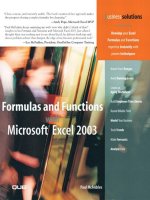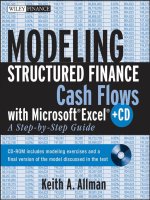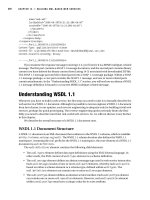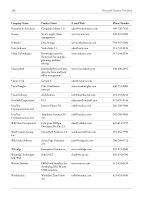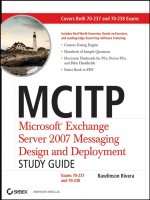modeling structured finance cash flows with microsoft excel a step by step guide phần 10 pptx
Bạn đang xem bản rút gọn của tài liệu. Xem và tải ngay bản đầy đủ của tài liệu tại đây (813.18 KB, 22 trang )
APPENDIX
Using This Book with Excel 2007
The upcoming release of Microsoft Excel 2007 has a number of improvements that
make financial models more powerful and capable of handling larger amounts of
data. The most obvious changes are graphical, namely a noticeable update to the
toolbar command system, which allows faster access to controls for formatting
and manipulating spreadsheet data. There is also a vast expansion of the maximum
number of rows and columns. Figure A.1 shows the new look of Excel 2007’s default
workbook window. A very important new feature is Excel’s improveduse of memory.
Formula calculation methodologies have also been made more efficient. Both speed
up total workbook calculation time. While it may take a few years before companies
switch over to Excel 2007, small businesses and tech-savvy individuals will want to
run Excel 2007 now—and they will need to know how it affects this book.
FIGURE A.1 Microsoft Excel 2007’s default workbook window.
179
180 USING THIS BOOK WITH EXCEL 2007
Overall, the difference between Excel 2007 and earlier versions will have no
impact on the functionality of the Project Model. However, a few of the step-by-step
instructions will need to be performed differently due to the new tabbed Ribbon
system that Excel 2007 uses. Instead of the menu bar selections commonly found
on Microsoft Office 2000, 2002, and 2003 applications—File, Tools, Format, and
the like—Excel 2007 uses a Ribbon and various tabs that reorganize and access
commonly used controls. Accessing those operations is more graphical and icon-
based rather than menu driven. This affects the creation of data validation lists,
pasting formats, inserting names, adding worksheets, using Goal Seek, and opening
the Visual Basic Editor (VBE). Instead of using the menu commands to access these
operations, the Ribbon system is used by clicking on the appropriate button. (The
keyboard shortcuts still remain and can be used to quickly use many of those
operations.) Using operations and tools relevant to this book in Excel 2007 have
been detailed in this appendix.
The other obvious change is the virtual elimination of row and column con-
straints, which changes one important concept in this book. Early in the book, it is
stated that for Excel 2003 and prior versions there are row and column constraints
that dictate the vertical or horizontal time progression of the model. Given that
Excel 2007 offers 16,000 columns and over 1 million rows per sheet, the decision to
have time progress vertically or horizontally is irrelevant. However, most structured
models are formatted with period progression going vertically; to maintain con-
vention and the ease of use for other structured modelers—this method should be
used. There are other areas in financial modeling where the elimination of the row
and column constraints are particularly useful, such as working with loan level data
tapes. But keep in mind that you are still constrained by the computer’s memory and
Excel’s allocation of that memory. That said, Excel 2007 has relatively little impact
on this book because the real value lies in the theory, and the formula and functions
that translate that theory into a model. Aside from a handful of functions that have
undergone some extremely minor alterations, all of the functions are the same. This
means that using the functions in the formulas as the book instructs will produce a
consistent result regardless of the Excel version being used.
GUIDE TO OPERATIONS AND FUNCTIONS IN EXCEL 2007
RELEVANT TO THIS BOOK
Data Validation
Data validation is used throughout this book in order to create drop-down lists in
cells. The list values are stored on the Hidden sheet, named as ranges, and are used
on the inputs sheet through the data validation tool. To use this tool in Excel 2007:
1. Make the cell that requires the data validation list the active cell.
2. Click the Data tab and then click Data Validation in the Data Tools group. See
Figure A.2.
Using This Book with Excel 2007
181
FIGURE A.2 Location of Data Validation on the Data tab.
3. On the Settings tab and under Validation criteria, click List in the Allow
drop-down list.
4. Enter the named range of the list data in the Source box.
5. Click OK.
Cell Formatting
Most formatting in Excel 2007 is found on the Home tab shown in Figure A.3.
From there the format can be set using options in the Font, Alignment, Number,
and Styles boxes. In particular Excel 2007 has a number of new features that make
cell formatting easier to use and more robust.
Still, one of the most useful features is the Format Painter, now located in Excel
2007 in the Clipboard group on the Home tab. This feature works by clicking on a
cell with a desired format, clicking the Format Painter button, and then clicking on a
different cell where the format should be applied. For cells that are not contiguous,
double-clicking the Format Painter keeps it selected.
There are preset cell styles that makes customizing a worksheet faster. These
can be found in the Styles group on the Home tab by clicking the Cell Styles button.
Custom styles can be selected on the Cell Styles palette—and be created here and
saved on this palette for quick access.
FIGURE A.3 Common formatting tools are found on the Home tab.
Conditional Formatting
In Chapter 8, conditional formatting is used for cells with logic tests to make it clear
to the user that the model is either working properly or not. Conditional formatting
is located in the Styles group on the Home tab box shown in Figure A.4.
182 USING THIS BOOK WITH EXCEL 2007
FIGURE A.4 Click Conditional
Formatting button to access option
menus.
Excel 2007 has greatly expanded the conditional formatting options, which is
evident when the Conditional Formatting button is clicked. Instead of opening a
dialog box, as was the case in Excel 2003 and earlier, a menu opens that allows you
to select the desired conditional formatting from its corresponding submenu.
To create the conditional formatting used in this model:
1. Click the Conditional Formatting button in the Styles group on the Home tab.
2. Click Highlight Cells Rules to open its menu.
The logic tests in Chapter 8 worked off of either TRUE or FALSE return values.
This requires making the cell formatting conditional on whether its value is
equal to either TRUE or FALSE. The correct option from Highlight Cells Rules
menu is Equal To
3. Click Equal To The Equal to dialog box appears. In the Format cells that
are EQUAL TO: box enter TRUE.
4. In the drop-down listtothe right,selectthedesired conditionalformattingformat-
ting thatshouldbeapplied when the rule is valid. Click GreenFillwith Dark Green
Text. This is an excellent option if everything is working properly. Otherwise a
custom format can be selected as the last option in the drop-down list.
5. Repeat steps 1 through 4 to set the conditional formatting for the FALSE value.
Select Red Fit with Dark Red Text as the cell formatting to indicate errors.
Clicking the Conditional Formatting button also gives you access to such
conditional formatting options as data bars, color scales, and icon sets. These are
particularly useful features in financial modeling to quickly see the differences in
values or trends over time.
To create your own custom conditional formats, click the Conditional Format-
ting button and select New Rule from the menu. The New Formatting Rule dialog
box opens (shown in Figure A.5). This allows you to select your own options for
creating custom conditional formatting rules.
Using This Book with Excel 2007
183
FIGURE A.5 The New Formatting Rule dialog box allows you
to create custom conditional cell formats.
Naming Ranges
Ranges can still be named quickly in Excel 2007 by clicking Name Box list in the
top left corner of the worksheet.
Excel 2007 now has its powerful naming features on the Formulas tab. Here
you will find the Defined Names group, which contains such controls as the Define
Name and Name Manager buttons (see Figure A.6). Ranges are named using the
Define Name button. Clicking it opens the New Name dialog. Here the range is
named, its parameters defined for either the entire workbook or a specific sheet,
comments can be entered, and the reference selected. For preexisting named ranges,
clicking the Name Manager allows you to access the desired range to make edits.
The Name Manager dialog box also shows the value of the named cell, what the
cell’s reference is, whether it is set to the entire workbook or a specific sheet, and
any comments. New names can also be created from this dialog box.
184 USING THIS BOOK WITH EXCEL 2007
FIGURE A.6 The Defined Names group controls on the Formula tab.
Adding Worksheets
Excel 2007 has a very convenient shortcut for adding new worksheets. At the bottom
of the workbook, where the sheet tabs are located, click the Insert Worksheet button
tab, indicated by a worksheet icon with an asterisk shown in Figure A.7. If you don’t
see the Insert Worksheet button, which can happen in multisheet workbooks, click
or scroll to the rightmost worksheet tab.
FIGURE A.7 Click the Insert
Worksheet button to create a new
worksheet.
Using This Book with Excel 2007
185
Goal Seek Tool
To use the Goal Seek function in Excel 2007, click the Data tab and then click
the What-If Analysis button in the Data Tools group. Select Goal Seek from the
drop-down list. This opens the Goal Seek dialog box as in previous versions of Excel
(see Figure A.8).
FIGURE A.8 Click the What-If
Analysis button in the Data Tools
group to select Goal Seek.
Add-Ins
The Analysis ToolPak and the Analysis ToolPak—VBA are Excel add-ins that
provide Excel with more functionality such as the EDATE function used in this
book. To access Excel add-ins and activate either or both Analysis ToolPaks, use
the following steps:
1. Click the Microsoft Office button in the top-left corner of the Excel window.
2. On the bottom of the menu, click Excel Options. The Excel Options dialog box
opens (see Figure A.9).
3. Click Add-Ins in the options category list.
The Add-ins pane opens. Note that it is divided into two lists: Active Application
Add-ins and Inactive Application Add-ins.
4. Select the desired add-in from the Inactive Application Add-ins list. In this case,
you would select either Analysis ToolPak or Analysis ToolPak—VBA.
5. Click the Go button.
6. In the Add-Ins dialog box, select the desired options. If you selected Analysis
ToolPak, you can also include the VBA option.
7. Click OK.
186 USING THIS BOOK WITH EXCEL 2007
FIGURE A.9 Excel Options dialog box allows you access to Excel Add-Ins and other
Excel application options.
FIGURE A.10 Add-ins dialog box options for Analysis ToolPak.
Visual Basic Editor
The Visual Basic Editor is still accessed by pressing Alt + F11.To have macro and
Visual Basic options available as a tab, you must activate the Developer tab in Excel
Options.
Using This Book with Excel 2007
187
FIGURE A.11 Click in the Show Developer tab in the Ribbon checkbox
select this option and access Visual Basic options in the Excel 2007
window.
1. Click the Microsoft Office button in the top-left corner of the Excel window.
2. On the bottom of the menu, click Excel Options. The Excel Options dialog box
opens
3. Click Popular in the options category list.
4. In the Popular pane, select the Show Developer tab in the Ribbon checkbox (see
Figure A.11).
5. Click OK.
These steps will create the Developer tab in the ribbon and allow for easy access
to code, VBA control, and XML options.
Please note that this appendix was created using a Beta version of Excel
2007. Command processes and graphics may have changed in the final
release version.
About the CD-ROM
INTRODUCTION
This appendix provides you with information on the contents of the CD that
accompanies this book. For the latest and greatest information, please refer to the
ReadMe file located at the root of the CD.
SYSTEM REQUIREMENTS
For best results, use Microsoft Excel 2000 or better that use the appropriate system
requirements for your particular version and type. The following are the minimum
system requirements for Microsoft Office 2003 and Microsoft Office 2007.
M
ICROSOFT OFFICE 2003
Computer and processor 233-MHz or faster processor
Memory 128 MB RAM
Hard disk 400 MB of available hard-disk space; optional
installation files cache (recommended); requires
an additional 200 MB of available hard-disk
space.
Drive CD-ROM or DVD drive
Display Super VGA (800 ×600) or higher-resolution
monitor
Operating system Microsoft Windows
2000 with Service Pack 3
(SP3), Windows XP, or later
M
ICROSOFT OFFICE 2007
Computer and processor 500 megahertz (MHz) processor or higher
Memory 256 megabyte (MB) RAM or higher
Hard disk 1.5 gigabyte (GB); a portion of this disk space
will be freed after installation if the original
download package is removed from the hard
drive.
Drive CD-ROM or DVD drive
Display 1024 ×768 or higher resolution monitor
Operating system Microsoft Windows
XP with Service Pack (SP)
2, Windows Server
2003 with SP1, or later
operating system
189
190 MODELING STRUCTURED FINANCE CASH FLOWS WITH MICROSOFT EXCEL
USING THE CD WITH WINDOWS
To install the items from the CD to your hard drive, follow these steps:
1. Insert the CD into your computer’s CD-ROM drive.
2. The CD-ROM interface will appear. The interface provides a simple point-and-
click way to explore the contents of the CD.
If the opening screen of the CD-ROM does not appear automatically, follow
these steps to access the CD:
1. Click the Start button on the left end of the taskbar and then choose Run from
the menu that pops up.
2. In the dialog box that appears, type d:\start.exe. (If your CD-ROM drive is
not drive d, fill in the appropriate letter in place of d.) This brings up the CD
Interface described in the preceding set of steps.
WHAT’S ON THE CD-ROM
The following sections provide a summary of the software and other materials you’ll
find on the CD.
Model Builder Files
Each chapter in the text includes Model Builder sections that instruct the readers
on how to build the model step by step. Included on the CD-ROM are Excel
workbooks organized by chapter named folders that contain the completed Model
Builder exercise. The Model Builder exercises are named and organized according
to the corresponding chapter/subsection. For example, in the text the Model Builder
exercises use a ‘‘Model Builder: Chapter.Subsection’’ convention, while the CDROM
files are entitled MB ‘‘Chapter.Subsection.’’
Additional Files
Within each Model Builder chapter folder in the CD-ROM there may be a folder
entitled, ‘‘Additional Files.’’ These files are supplementary analysis/examples that
are relevant to the chapter.
CUSTOMER CARE
If you have trouble with the CD-ROM, please call the Wiley Product Tech-
nical Support phone number at (800) 762–2974. Outside the United States,
About the CD-ROM
191
call (317) 572–3994. You can also contact Wiley Product Technical Support at
. John Wiley & Sons will provide technical support only
for installation and other general quality control items. For technical support on the
applications themselves, consult the program’s vendor or author.
To place additional orders or to request information about other Wiley products,
please call (877) 762–2974.
Index
Absolute prepayment speed
(ABS), 45
Action buttons, 6
Actual/actual day-count system,
11–12
Actual/360 day-count system,
11–12, 14, 17
Actual/365 day-count system,
11, 14, 17
Advanced liability structures
reserve accounts, 117–122
swaps, 113–117
triggers, 107–113
Advance rate, 147, 150
Agency bonds, 11
Amort Factor, 53
Amortization
asset cash flow, 23–27
asset principal check, 129
cash flow, 90
cash flow waterfall and, 90,
102–103, 105
dates and timing, 6, 14
fixed rate inputs, 28
floating rate, 28–29
interest rate swaps, 115
level payment, 89
loss curves, 74–82, 147
monthly yields, 131
prepayment rates, 151
principal allocation and, 150
principal return and, 108
projected prepayments in,
53–55
significance of, 6–7, 14
timing, 136
trigger analysis, 110–111
Analytics, see Performance
analytics
Analytic sheet, looping to, 164
AND function, 110, 123
Annual interest rate, 97
Array formulas, 142–143
Asset(s)
assumptions, generally, 2
cash flow generation, see
Asset cash flow
generation
classes, 1–2, 44
inputs, 4
interactions, 104–105
interest rate curve selection,
54
pool, 54
principal check test, 129
Asset Based Fee, calculation of,
93
Asset cash flow generation
cash flow sheet, 33
defined, 23
input sheets, 27–33
loan level vs. representative
line amortization, 23–27
notional asset amortization
on cash flow sheet,
33–39
Asset-specific data, 6
Auctions, recovery process, 84
Auditor, functions of, 2–3
Automation, using VBA, see
Visual Basic Applications
(VBA)
Automobile Lease Guide
(ALG), 88
Automobile loans/leases, 1, 84
Back-loaded loss curves, 69, 152
Balance calculations, loss curves
and, 74
Balances at maturity tests,
128–129
Balance sheet type model, 14
Bank fees, 91
Bank funding, interest rates,
94–95
Base assumptions,
determination of, 6
Beginning of period (BOP), 33
Bond-equivalent yield (BEY),
133
Bond market, 95
Boolean variables, 111, 158
Buy and hold transactions,
24
Caps, 36–37, 95
Carry cost, 84
Cash flow analysis, 2
Cash flow
analysis, 2
delinquency and, 61
generation of, see Asset cash
flow generation; Cash
flow generation
model, see Cash flow model
projected recoveries, 86–88
structure, 3–5
waterfall, see Cash flow
waterfall
Cash flow generation
influential factors, 4
loss projections and, 73–74
Cash flow model
advanced, 6
assumptions, validation of, 6
basic elements of, 3–5
building process, 5–7
overview of, 1–2
test model, 7
193
194 INDEX
Cash Flow sheet
cash flow waterfall, 90, 94,
96–99
characteristics of, 6
dates and timing, 14–18
interest rate swap, 115–117
internal tests, 126, 128
loss curves, 148–149
notional asset amortization
on, 33–39
prepayments, 54–55
projected recoveries, 87–88
trigger analysis, 110–111
Cash flow waterfall
asset structure, 105–106
checking calculations,
122–123
color system, 123
conceptual construction
method, 99
fee calculation, 91–95
interest calculation, 95–100
liabilities, 91, 145
liability structure, 105–106
output reports, 138
payment priority, 89–91
performance analytics,
130–133
period progression, 90
principal calculation,
100–105
reserve accounts and, 118,
121–123
trigger analysis, 109–110,
112
Cash Flow snapshot, in output
report, 135, 138, 140
Cash generation, sources of, 2.
See also Asset cash flow
generation; Cash flow
Cash in vs. cash out test,
126–128
CBO/CLO/CDO, 1
CD-ROM guidelines
asset cash flow generation, 26
cash flow waterfall, 94, 99,
105
dates and timing, 12
historical delinquency curves,
62
interest rate swaps, 115
losses, 147
output report creation,
136–137
prepayments, 54
recovery process, 84
Cells, naming, 12–13, 18
Charts, in output report, 135,
140
Closing date
dates and timing, 14–15, 19
defined, 10
Commercial mortgages, 1
Comparables studies, 73
Complete prepayment, 43
Conditional formatting,
127–129, 140–141
Conditional prepayment rate
(CPR), 44, 52
Core determinant, 82
Corporate bonds, 11
COUNT formula, 50
Credit
collections, 82
enhancement, 95, 103, 106,
136, 148
memos, 6
rating, significance of, 151
rating agencies, 2
-related events, 43
score, 61
trends, 60–61
Credit card receivables, 1
Cumulative default rate, 108
Cumulative loss curves, 66–69
Cumulative loss percentage, 136
Cumulative Prepayment Rate
(CDR), 44
Curves, see Prepayment curves
Data
accuracy, 6
aggregation, recovery process,
85–86
manipulation, 1, 86
validation, 19–21, 81, 109
Databases, as information
resource, 6
Dates and timing
on cash flow sheet, 14–18
day-count systems, 11–12
EDATE, 14, 16, 21
importance of, 6, 9
inputs sheet, 10, 12–14
time progression, 9–10
Dates method, historical loss
curves, 67
Day count systems, 11–12,
115
DAYS360 function, 11
Deal structure, 6
Debt rate, 95. See also specific
types of debt
Debt tranches, monthly yield
calculation, 133
Default
cash flow waterfall and, 105
classification of, 83–84
defined, 60
influential factors, 6–7,
100
mortgage, 23–24, 26
new, 102
prepayments, 55
rate, loss curves, 80
timing, loss curves, 75–76
trigger analysis, 110, 150
Definitive pools, 23–24
Delinquency
analysis, importance of,
60–61
vs. defaults vs. loss, 59–60
defined, 59
historical curves, 61–64
severity of, 61
trigger analysis, 108, 110
Design phase, see Planning and
design phase
Divide-and-conquer algorithm,
132
#DIV/0 errors, 49, 55, 62
Documentation, 6
Duration, modified, 133–134
Dynamic portfolios, 65–66
Index
195
EDATE, 14, 16, 21
Eligibility criteria, 26–27
Emerging market remittances, 1
Ending balance, loss curves, 82
Ending date, 11
Endofperiod(EOP),33
Equipment leases, 1
Equity payments, 4, 95
Errors
array formulas, 143
#DIV/0, 49, 55, 62
internal tests, 127, 129
output reports, 135, 143
recoveries, 152
European day-count system, 11
European systems, 11
Excess spread
cash flow waterfall, 102–103,
106
loss analysis, 61, 69
negative, 108
prepayments and, 48
significance of, 146
trigger analysis, 109
Expected loss, 72–73
Fabozzi, Frank J., 60
FALSE statement, 110, 138
Fees
as liabilities, 89, 91
loss curves and, 148
reserve accounts, 118
types of, 4
Financial guaranties, 146–147,
149
First payment date
dates and timing, 16
defined, 10
Fitch, as information resource, 2
Fixed-for-floating interest rate
swap, 114
Fixed interest rate, 95–96
Fixed rate mortgage, 47
Floating rate
assets, 27–28
functions, 36
liabilities and, 113–114
mortgage, 47
system, 39, 95, 153
Foreclosure, 43, 60
Formatting, conditional, see
Conditional formatting
Front-loaded loss, 69, 76, 152
Future cash flow, projection of,
23
Global inputs, 4
Global trigger, 112
Goal Seek tool, 132–133,
141–142, 149–150, 158,
161–164
Gregorian calendar, 11
Gross cumulation defaults, 108,
110
Gross cumulative loss, 136
Gross loss, 64, 83–84
Growth adjustment, 66
Guaranteed investment
contracts (GICs), 149
Guaranties, see Financial
guaranties
Hedging instruments, 95
Hidden Sheet
cash flow sheet, dates and
timing, 16
input sheets, see Input sheets
trigger analysis, 109
High-growth portfolio, 66
Historical data, 6, 44, 46, 64
Historical default rate, 108
Historical delinquency curves,
62–64
Historical loss curves
analysis, 59, 69–70, 74
comparison of origination
pools, 64–65
derivation of, 64–67
Model Builder, 67–73
severity of loss, 69, 72, 74,
77–78
static analysis, 64, 73
time progression, 67
vintage, 69–73
Historical recovery analysis,
85–86
Horizontal progression of time,
9, 14
IF-AND combination, cash flow
waterfall, 104
IF statement
array formulas, 142
asset cash flow generation, 39
cash flow waterfall, 102,
104–105
dates and timing, 16–17
loss curves, 72–73, 81
prepayments, 49, 55
trigger analysis, 112
Indentures, 6
Inflow of cash, 23
Information gathering, cash
flow model construction,
6
Infrastructure, 2
Input Sheets
asset assumptions, 31
cash flow model, 3–4
cash flow waterfall, 91–92,
96–97, 101
dates and timing, 10, 12–14
internal tests, 129–130
prepayments, 54
Inputs
determination of, 6
trigger analysis, 109–111
significance of, 7
Institutional investors, 48
Interest, see Interest rate
calculation, 23
cost, 84
as liability, 89
monthly yields and, 131
Interest rate
asset cash flow generation,
38–39
cash flow waterfall, 94–100
delinquency and, 61
floating, 34
influential factors, 151
reserve accounts and, 122
swap, see Interest rate swap
vectors, 4, 29
196 INDEX
Interest rate swap
characteristics of, 113–114,
153
incorporating, 114–117
Internal testing
asset principal tests, 129
balances at maturity tests,
128–129
cash in vs. cash out test,
126–128
importance of, 140, 153
Investment banks, 95, 175
Investment decision, influential
factors, 135
Legal proceedings, types of, 83
Legal structure, 3
Liabilities
amortization, 7
assumptions, 2
cost, 48
individual, 90–91
inputs, 4
interactions, 104–105
payment priority, 89–91, 107
principal and interest, 6
rates, 149
recovery process, 87
structures, 4. See also
Advanced liability
structures
types of, 89, 91, 145
LIBOR (London Interbank
Offered Rate), 29, 31, 34,
36, 94–95, 114–115
Lifetime cap/floor, 28, 32
Liquidation
historical loss curves, 65–66
recovery process, 84, 86
Liquidity
delinquency and, 60, 63–64
level asset generation, 24, 26
Loss
defined, 60
historical, 6
influential factors, 146
severity, 71–72, 83
timing, 136
Loss % Taken, 72
Loss curves, see Historical loss
curves
characteristics of, 4
historical, 64–68
integrated historical and
projected, 73–82
prepayment rates, 151
projecting, 67–68, 70–71
timing, 69–70
timing sheet, loss curves,
76–82
Loss to be Dist., 72
Margin, 94, 97, 148
Market value decline (MVD),
88
MATCH function, 35, 38,
40–41
Maturity
final, 9
historical loss curves, 70–71
internal tests, 128–129
liability interactions and, 106
loss curves, 75–76
MAX formula
asset cash flow generation, 37
prepayments, 55
reserve accounts, 121
Methodology, accuracy of, 6
Microsoft Excel
functions, see specific
functions
macros, 173
row constraints, 5, 9–10
MIN formula
asset cash flow generation, 37
cash flow waterfall, 93, 103
interest rate swap, 116
loss curves, 81
output reports, 136
prepayments, 55
trigger analysis, 112–113
Minimum reserve, 118, 121
Model Builders. See also
CD-ROM guidelines
asset cash flow generation,
27, 29–39
automating Goal Seek,
161–167
cash flow waterfall, 91–105
dates and timing, 12–18
delinquency analysis, 61–64
historical loss curves, 67–68
internal tests, 126–130
output report, 136–140
performance analytics, 134
prepayment, R8-T6, 151
print procedures, 158–161
projected prepayment,
integration into asset
amortization, 53–55
transaction scenario generator
creation, 167–173
trigger incorporation,
108–113
MOD function, 41
asset cash flow generation,
37, 41
OFFSET function, 10, 35–36,
39–40
PMT function, 41
Monte Carlo simulation, 2
Monthly default rate (MDR),
74
Monthly yield, 130–133
Moody’s, as information
resource, 2
Mortgage loans
defaults, 23–24, 26
default timeline, 60–61
interest rates and, 47
obligor, responsibilities of,
43
payoff, 24, 26
types of, 1
Mortgage-backed securities,
4–5, 11
Moving cash, 4
Municipal bonds, 11
National Association of
Securities Dealers (NASD),
11
Natural resources, 2
Net loss, 83
Index
197
New loans, loss curves and,
75–76
90-day delinquency, 60
Nonperforming loan (NPL)
groups, 88
Notional amortization, 39, 82
OFFSET function
asset cash flow generation,
35, 39–40
dates and timing, 10
historical delinquency curves,
62–63
historical loss curves, 71–72
output reports, 140
prepayments, 50–51, 57
projected recoveries, 87
OFFSET-MATCH combination
asset cash flow generation, 38
cash flow waterfall, 97
loss curves, 78–79
prepayments, 54–55
OR function, 111–112, 123
Origination
‘‘base,’’ 71
date, significance of, 67–68
period, 59, 64, 67
Output reporting
components of, 135
creation of, 136–140
Outputs, cash flow model, 3, 5
Overcollateralization, 146–147,
149
Parsing risk, 95, 100
Partial prepayment, 43
Payment(s)
frequency (PMTFreq),
10–11, 13–14, 16
prepayment, see Prepayments
priority, 107–108
Performance analytics
bond-equivalent yield (BEY),
133
duration, 133–134
monthly yield, 130–133
Period, defined, 14
Periodic rate cap/floor, 28
Periods-out method, 67
Planning and design phase, cash
flow model construction, 5
PMT function, 38–39, 41
Prepay Analysis sheet, 52
Prepayment curves
building, 46–52
in project model builder,
47–48
Prepayments
absolute speed (ABS), 45
analysis, 4, 6, 49
assumptions, 23
calculation of, 44
cash flow waterfall and, 105
CPR (conditional prepayment
rate), 44
curves, see Prepayment curves
historical, data formats, 46
projected, integration in asset
amortization, 53–55
PSA (Public Securities
Association), 44–45
rates, 151
single monthly mortality
(SMM), 44–46
structured transactions, effect
on, 48–49
tracking process, 43–45
voluntary, 102, 131
Preplanned events, 9
Present value (PV), monthly
yield calculation, 131, 133
Prime rate, 94
Principal
allocation methods, 150–151
cash flow waterfall, 100–105
and interest, 23
as liability, 89
return, timing of, 107–108
Principal Due calculation,
reserve accounts, 122
PRINT, VBA, 158–161
Pro rata principal payment,
100–103, 150
Project Explorer, VBA, 157
Project Model Builder
asset cash flow generation, 27
cash flow waterfall, 92, 96, 98
dates and timing, 12
default, 61
interest rate swap, 114
internal tests, 128
loss curves, 76, 147–148, 152
prepayments, 46–48, 52, 151
recoveries, 87–88
reserve accounts, 118–122
senior subordinated debt, 100
swaps, 153
testing, 153
trigger analysis, 111–112
Projected loss curves, 67–68,
70–73
Properties Window, VBA, 157
Prospectus, 2
Proxy information, 6
Public Securities Association
(PSA)
loss curves, 71, 79
prepayments, 44–45, 54
Qualitative triggers, 108
Quantity of data, significance
of, 73
Ranges, naming, 13, 19, 21, 31
Rate, see Interest rate
recovery, 6, 83, 86–87,
152–153
reset frequency, 28
step-ups, 9
Rating agencies
fees, 89, 91
functions of, 52, 59, 95
Receivables, 65–66
Recoveries
assumptions, 84
cash flow waterfall and, 105
characteristics of, 23, 83–85,
89
monthly yields and, 131
projection, in cash flow
model, 86
timeline of, 83–84
Recovery lag, 83, 85–86, 152
198 INDEX
Recovery rate, 6, 83, 86–87,
152–153
Refinancing, 24, 26, 43
Reimbursement, reserve
accounts, 4, 118, 120–121
Reporting results
array formulas, 142–143
conditional formatting,
127–129, 140–141
internal testing, 125–129
output reporting, 135–140
performance analytics,
130–133
Repossession, 83–84
Representative line analysis, 24
Reserve accounts, 6, 69,
117–122, 146
Residential mortgages, 1
Residual value, 88
Risk management, 95
Risk mitigation, 95, 100
Rolling average triggers, 108
ROUND function, internal
tests, 129
Scenario Assumption, in output
report, 135
Seasoned assets, prepayments,
55
Seasoning
asset cash flow generation,
31
output reports, 136
loss curves, 75–76
Senior debt, 91–93, 96,
98–102, 109, 112, 121,
128, 147, 149–150
Senior interest and principal, 4
Senior investors, advanced
liability structures, 107
Senior principal, cash flow
waterfall, 104
Senior subordinated structure,
92
Senior tranches, 104, 136
Sequential principal payment,
100–101, 104–105, 150
Serial numbers, 11
Servicer fees, 89, 91, 148
Severity, loss curves, 64, 69, 72,
74, 76
Simulations, 6
Single monthly mortality
(SMM), prepayments,
44–46, 49, 51–52, 54–55,
151
Slope analysis, 73
Small business loans, 1
Standard & Poor’s
as information resource, 2
on static loss data, 65–66
Standard default assumption
(SDA)
loss curves, 74, 76, 79–81
trigger analysis, 110
Start date, 11
Static loss
analysis, 64, 67, 71, 73
report, 59
Static pool data, 65–66
Stressor, for prepayments, 54
Stress scenarios, 106, 151
Structured finance model
financial guarantors
perspective, 177
investment bank perspective,
175
investor perspective, 176
issuer perspective, 176
loss, effects of, 146–150
loss timing, 152
overview of, 145–147, 177
principal allocation
methodologies and,
150–151
recoveries, 152
swaps, 153
testing, 153
top-down approach, 145
transaction cash, 145–146
Subordinate debt, 95, 100,
104–105, 128, 147, 150
Subordinated interest and
principal, 4, 104
Subordinated tranche, trigger
analysis, 111
SUM function
historical loss curves, 71
prepayments, 50, 56–57
recovery process, 85
SUMIF function, recovery
process, 85
Summary sheet, 51–52
SUMPRODUCT function
historical loss curves, 73
prepayments, 51, 56–57
SUMPRODUCT-SUM function
historical delinquency curves,
62
output reports, 138
prepayments, 49–50, 56–57
Surety, 2
Swaps, see Interest rate swaps
characteristics of, 95,
113–117, 153
expenses, 117
rate, 94
‘‘Take the lesser of what is
available and what is
needed’’ rule, 98
Taxation, 4
Templates, 6
Term sheets, 6, 89
Testing
cash flow model, 7
importance of, 6
internal, see Internal tests
30/360-day-count system, 11,
17
Timeshares, 1
Timing, see Dates and timing
Curve, 152
historical loss curves, 69–70
loss curves, 76–82
scenarios, 152
significance of, 6
time progression, 9–10
Toolbox
dates and timing, 18–21
MATCH function, 40–41
MOD function, 41
OFFSET function, 39–40
PMT function, 41
Index
199
weighted average using
SUMPRODUCT and
SUM, 5–57
Total returns, 48
Tranches, 89, 100. See also
specific types of tranches
Transaction fees, 4, 6
Trending, historical loss curves,
70–71
Trigger(s)
defined, 4
breach of, 108, 110, 150
historical loss curves, 69
liability structures, 107–113
tracking, output reports, 138
types of, 6, 150–151
TRUE value, 110, 138
Trust(s)
documents, 6
fees, 89, 91
Underwriting, 65
U.S. Treasury bills, 11
Unpaid interest, 99
User-generated curve, loss
curves, 81
Vectors sheet
asset cash flow generation,
29–34, 37
cash flow waterfall, 96–97
interest rate swap, 115–116
loss curves, 78–79
prepayments, 54
Vertical progression of time, 9,
14
Vintage analysis, 46, 49
Vintage loss curves, 69–73
Visual Basic Applications (VBA)
characteristics of, generally,
27, 133
Code, 155, 157–158
Editor (VBE), 156–157
Goal Seek tool, 158, 161–164
looping to Analytic sheet, 164
print, 158–161
scenario generation, 167
transaction analytics,
164–167
transaction scenario
generation, 167–173
Visual Basic Editor (VBE),
156–157
VLOOKUP, 35
Volatility, impact of, 73,
117
WA SMM curve, 50–52
Waterfall, defined, 89. See also
Cash flow waterfall
Weighted average
coupon deterioration (WAC
deterioration), 151
curve, see Weighted average
curve
fixed rate, 113
formula, historical
delinquency curves,
62–63
life (WAL), 107, 137–138,
152
rate, 24
terms, 24
Weighted average curve
historical loss curves,
69–73
prepayments, 46–47,
50–51
‘‘What You Have and What
You Need,’’ 90–91,
93–94, 103, 119, 121
Withdrawals, reserve accounts,
119–120
Worst-case scenarios,
109
YEAR function, recovery
process, 85
Zero-balance periods, 62
For more information regarding the CD, see the About the CD-ROM section on page 189.
CUSTOMER NOTE: IF THIS BOOK IS ACCOMPANIED BY SOFTWARE, PLEASE
READ THE FOLLOWING BEFORE OPENING THE PACKAGE.
This software contains files to help you utilize the models described in the accompanying
book. By opening the package, you are agreeing to be bound by the following agreement:
This software product is protected by copyright and all rights are reserved by the author,
John Wiley & Sons, Inc., or their licensors. You are licensed to use this software on a single
computer. Copying the software to another medium or format for use on a single computer
does not violate the U.S. Copyright Law. Copying the software for any other purpose is a
violation of the U.S. Copyright Law.
This software product is sold as is without warranty of any kind, either express or implied,
including but not limited to the implied warranty of merchantability and fitness for a
particular purpose. Neither Wiley nor its dealers or distributors assumes any liability for
any alleged or actual damages arising from the use of or the inability to use this software.
(Some states do not allow the exclusion of implied warranties, so the exclusion may not
apply to you.)
John Wiley & Sons, Inc.