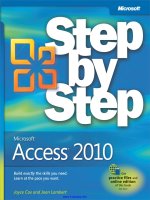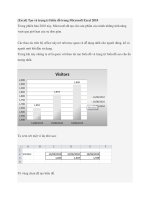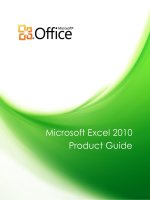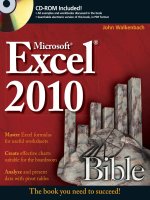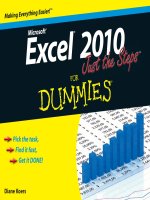microsoft excel 2010 step by step
Bạn đang xem bản rút gọn của tài liệu. Xem và tải ngay bản đầy đủ của tài liệu tại đây (27.26 MB, 480 trang )
www.it-ebooks.info
PUBLISHED BY
Microsoft Press
A Division of Microsoft Corporation
One Microsoft Way
Redmond, Washington 98052-6399
Copyright © 2010 by Curtis Frye
All rights reserved. No part of the contents of this book may be reproduced or transmitted in any form or by any
means without the written permission of the publisher.
Library of Congress Control Number: 2010924442
Printed and bound in the United States of America.
1 2 3 4 5 6 7 8 9 QWT 5 4 3 2 1 0
A CIP catalogue record for this book is available from the British Library.
Microsoft Press books are available through booksellers and distributors worldwide. For further infor mation about
international editions, contact your local Microsoft Corporation ofce or contact Microsoft Press International
directly at fax (425) 936-7329. Visit our Web site at www.microsoft.com/mspress. Send comments to mspinput@
microsoft.com.
Microsoft, Microsoft Press, Access, Encarta, Excel, Fluent, Internet Explorer, MS, Outlook, PivotChart, PivotTable,
PowerPoint, SmartArt, SQL Server, Visual Basic, Windows and Windows Mobile are either registered trademarks
or trademarks of the Microsoft group of companies. Other product and company names mentioned herein may
be the trademarks of their respective owners.
The example companies, organizations, products, domain names, e-mail addresses, logos, people, places, and
events depicted herein are ctitious. No association with any real company, organization, product, domain name,
e-mail address, logo, person, place, or event is intended or should be inferred.
This book expresses the author’s views and opinions. The information contained in this book is provided without
any express, statutory, or implied warranties. Neither the authors, Microsoft Corporation, nor its resellers, or
distributors will be held liable for any damages caused or alleged to be caused either directly or indirectly by
this book.
Acquisitions Editor: Juliana Aldous
Developmental Editor: Devon Musgrave
Project Editor: Valerie Woolley
Editorial Production: Online Training Solutions, Inc.
Technical Reviewer: Bob Dean; Technical Review services provided by Content Master, a member of
CM Group, Ltd.
Body Part No. X16-88507
www.it-ebooks.info
iii
What do you think of this book? We want to hear from you!
Microsoft is interested in hearing your feedback so we can continually improve our books and learning resources
for you. To participate in a brief online survey, please visit:
microsoft.com/learning/booksurvey
Contents
Acknowledgments . . . . . . . . . . . . . . . . . . . . . . . . . . . . . . . . . . . . . . . . . . . . . . . . . . . . . . . . . .vii
Introducing Microsoft Excel 2010 . . . . . . . . . . . . . . . . . . . . . . . . . . . . . . . . . . . . . . . . . . . . . ix
Modifying the Display of the Ribbon . . . . . . . . . . . . . . . . . . . . . . . . . . . . . . . . . . . . . . . . . xxv
Features and Conventions. . . . . . . . . . . . . . . . . . . . . . . . . . . . . . . . . . . . . . . . . . . . . . . . . . xxxi
Using the Practice Files . . . . . . . . . . . . . . . . . . . . . . . . . . . . . . . . . . . . . . . . . . . . . . . . . . . xxxiii
Getting Help . . . . . . . . . . . . . . . . . . . . . . . . . . . . . . . . . . . . . . . . . . . . . . . . . . . . . . . . . . . . xxxvii
1 Setting Up a Workbook 1
Creating Workbooks . . . . . . . . . . . . . . . . . . . . . . . . . . . . . . . . . . . . . . . . . . . . . . . . . . . . . . . 2
Modifying Workbooks . . . . . . . . . . . . . . . . . . . . . . . . . . . . . . . . . . . . . . . . . . . . . . . . . . . . . 7
Modifying Worksheets . . . . . . . . . . . . . . . . . . . . . . . . . . . . . . . . . . . . . . . . . . . . . . . . . . . . 11
Customizing the Excel 2010 Program Window . . . . . . . . . . . . . . . . . . . . . . . . . . . . . . . 15
Zooming In on a Worksheet . . . . . . . . . . . . . . . . . . . . . . . . . . . . . . . . . . . . . . . . . . 16
Arranging Multiple Workbook Windows. . . . . . . . . . . . . . . . . . . . . . . . . . . . . . . . 17
Adding Buttons to the Quick Access Toolbar . . . . . . . . . . . . . . . . . . . . . . . . . . . . 18
Customizing the Ribbon . . . . . . . . . . . . . . . . . . . . . . . . . . . . . . . . . . . . . . . . . . . . . .20
Maximizing Usable Space in the Program Window. . . . . . . . . . . . . . . . . . . . . . . 23
Key Points . . . . . . . . . . . . . . . . . . . . . . . . . . . . . . . . . . . . . . . . . . . . . . . . . . . . . . . . . . . . . . . 27
2 Working with Data and Excel Tables 29
Entering and Revising Data . . . . . . . . . . . . . . . . . . . . . . . . . . . . . . . . . . . . . . . . . . . . . . . . 30
Moving Data Within a Workbook. . . . . . . . . . . . . . . . . . . . . . . . . . . . . . . . . . . . . . . . . . .34
Finding and Replacing Data. . . . . . . . . . . . . . . . . . . . . . . . . . . . . . . . . . . . . . . . . . . . . . . . 38
Correcting and Expanding Upon Worksheet Data . . . . . . . . . . . . . . . . . . . . . . . . . . . . 43
Dening Excel Tables . . . . . . . . . . . . . . . . . . . . . . . . . . . . . . . . . . . . . . . . . . . . . . . . . . . . .48
Key Points . . . . . . . . . . . . . . . . . . . . . . . . . . . . . . . . . . . . . . . . . . . . . . . . . . . . . . . . . . . . . . . 53
www.it-ebooks.info
iv Contents
3 Performing Calculations on Data 55
Naming Groups of Data . . . . . . . . . . . . . . . . . . . . . . . . . . . . . . . . . . . . . . . . . . . . . . . . . . .56
Creating Formulas to Calculate Values. . . . . . . . . . . . . . . . . . . . . . . . . . . . . . . . . . . . . . .60
Summarizing Data That Meets Specic Conditions. . . . . . . . . . . . . . . . . . . . . . . . . . . . 70
Finding and Correcting Errors in Calculations . . . . . . . . . . . . . . . . . . . . . . . . . . . . . . . . 74
Key Points . . . . . . . . . . . . . . . . . . . . . . . . . . . . . . . . . . . . . . . . . . . . . . . . . . . . . . . . . . . . . . . 81
4 Changing Workbook Appearance 83
Formatting Cells. . . . . . . . . . . . . . . . . . . . . . . . . . . . . . . . . . . . . . . . . . . . . . . . . . . . . . . . . .84
Dening Styles . . . . . . . . . . . . . . . . . . . . . . . . . . . . . . . . . . . . . . . . . . . . . . . . . . . . . . . . . . .90
Applying Workbook Themes and Excel Table Styles . . . . . . . . . . . . . . . . . . . . . . . . . . .94
Making Numbers Easier to Read. . . . . . . . . . . . . . . . . . . . . . . . . . . . . . . . . . . . . . . . . . . 101
Changing the Appearance of Data Based on Its Value . . . . . . . . . . . . . . . . . . . . . . . .106
Adding Images to Worksheets . . . . . . . . . . . . . . . . . . . . . . . . . . . . . . . . . . . . . . . . . . . .113
Key Points . . . . . . . . . . . . . . . . . . . . . . . . . . . . . . . . . . . . . . . . . . . . . . . . . . . . . . . . . . . . . .119
5 Focusing on Specic Data by Using Filters 121
Limiting Data That Appears on Your Screen . . . . . . . . . . . . . . . . . . . . . . . . . . . . . . . . .122
Manipulating Worksheet Data . . . . . . . . . . . . . . . . . . . . . . . . . . . . . . . . . . . . . . . . . . . .128
Selecting List Rows at Random . . . . . . . . . . . . . . . . . . . . . . . . . . . . . . . . . . . . . . .128
Summarizing Worksheets with Hidden and Filtered Rows . . . . . . . . . . . . . . . .129
Finding Unique Values Within a Data Set . . . . . . . . . . . . . . . . . . . . . . . . . . . . . .132
Dening Valid Sets of Values for Ranges of Cells. . . . . . . . . . . . . . . . . . . . . . . . . . . . .135
Key Points . . . . . . . . . . . . . . . . . . . . . . . . . . . . . . . . . . . . . . . . . . . . . . . . . . . . . . . . . . . . . . 141
6 Reordering and Summarizing Data 143
Sorting Worksheet Data. . . . . . . . . . . . . . . . . . . . . . . . . . . . . . . . . . . . . . . . . . . . . . . . . .144
Organizing Data into Levels. . . . . . . . . . . . . . . . . . . . . . . . . . . . . . . . . . . . . . . . . . . . . . . 153
Looking Up Information in a Worksheet . . . . . . . . . . . . . . . . . . . . . . . . . . . . . . . . . . . .160
Key Points . . . . . . . . . . . . . . . . . . . . . . . . . . . . . . . . . . . . . . . . . . . . . . . . . . . . . . . . . . . . . . 165
7 Combining Data from Multiple Sources 167
Using Workbooks as Templates for Other Workbooks. . . . . . . . . . . . . . . . . . . . . . . .168
Linking to Data in Other Worksheets and Workbooks . . . . . . . . . . . . . . . . . . . . . . . . 175
Consolidating Multiple Sets of Data into a Single Workbook . . . . . . . . . . . . . . . . . .180
Grouping Multiple Sets of Data . . . . . . . . . . . . . . . . . . . . . . . . . . . . . . . . . . . . . . . . . . .184
Key Points . . . . . . . . . . . . . . . . . . . . . . . . . . . . . . . . . . . . . . . . . . . . . . . . . . . . . . . . . . . . . .187
www.it-ebooks.info
Contents v
8 Analyzing Alternative Data Sets 189
Dening an Alternative Data Set . . . . . . . . . . . . . . . . . . . . . . . . . . . . . . . . . . . . . . . . . .190
Dening Multiple Alternative Data Sets . . . . . . . . . . . . . . . . . . . . . . . . . . . . . . . . . . . .194
Varying Your Data to Get a Desired Result by Using Goal Seek . . . . . . . . . . . . . . . .198
Finding Optimal Solutions by Using Solver. . . . . . . . . . . . . . . . . . . . . . . . . . . . . . . . . .201
Analyzing Data by Using Descriptive Statistics. . . . . . . . . . . . . . . . . . . . . . . . . . . . . . .207
Key Points . . . . . . . . . . . . . . . . . . . . . . . . . . . . . . . . . . . . . . . . . . . . . . . . . . . . . . . . . . . . . .209
9 Creating Dynamic Worksheets by Using PivotTables 211
Analyzing Data Dynamically by Using PivotTables . . . . . . . . . . . . . . . . . . . . . . . . . . .212
Filtering, Showing, and Hiding PivotTable Data . . . . . . . . . . . . . . . . . . . . . . . . . . . . . .222
Editing PivotTables . . . . . . . . . . . . . . . . . . . . . . . . . . . . . . . . . . . . . . . . . . . . . . . . . . . . . .236
Formatting PivotTables. . . . . . . . . . . . . . . . . . . . . . . . . . . . . . . . . . . . . . . . . . . . . . . . . . . 242
Creating PivotTables from External Data. . . . . . . . . . . . . . . . . . . . . . . . . . . . . . . . . . . .250
Key Points . . . . . . . . . . . . . . . . . . . . . . . . . . . . . . . . . . . . . . . . . . . . . . . . . . . . . . . . . . . . . .257
10 Creating Charts and Graphics 259
Creating Charts . . . . . . . . . . . . . . . . . . . . . . . . . . . . . . . . . . . . . . . . . . . . . . . . . . . . . . . . .260
Customizing the Appearance of Charts. . . . . . . . . . . . . . . . . . . . . . . . . . . . . . . . . . . . .267
Finding Trends in Your Data. . . . . . . . . . . . . . . . . . . . . . . . . . . . . . . . . . . . . . . . . . . . . . . 274
Summarizing Your Data by Using Sparklines . . . . . . . . . . . . . . . . . . . . . . . . . . . . . . . . 276
Creating Dynamic Charts by Using PivotCharts . . . . . . . . . . . . . . . . . . . . . . . . . . . . . . 281
Creating Diagrams by Using SmartArt. . . . . . . . . . . . . . . . . . . . . . . . . . . . . . . . . . . . . .286
Creating Shapes and Mathematical Equations . . . . . . . . . . . . . . . . . . . . . . . . . . . . . . .293
Key Points . . . . . . . . . . . . . . . . . . . . . . . . . . . . . . . . . . . . . . . . . . . . . . . . . . . . . . . . . . . . . .301
11 Printing 303
Adding Headers and Footers to Printed Pages . . . . . . . . . . . . . . . . . . . . . . . . . . . . . .304
Preparing Worksheets for Printing . . . . . . . . . . . . . . . . . . . . . . . . . . . . . . . . . . . . . . . . .309
Previewing Worksheets Before Printing. . . . . . . . . . . . . . . . . . . . . . . . . . . . . . . .312
Changing Page Breaks in a Worksheet . . . . . . . . . . . . . . . . . . . . . . . . . . . . . . . .312
Changing the Page Printing Order for Worksheets . . . . . . . . . . . . . . . . . . . . . . 314
Printing Worksheets . . . . . . . . . . . . . . . . . . . . . . . . . . . . . . . . . . . . . . . . . . . . . . . . . . . . . 318
Printing Parts of Worksheets . . . . . . . . . . . . . . . . . . . . . . . . . . . . . . . . . . . . . . . . . . . . . .322
Printing Charts . . . . . . . . . . . . . . . . . . . . . . . . . . . . . . . . . . . . . . . . . . . . . . . . . . . . . . . . . .326
Key Points . . . . . . . . . . . . . . . . . . . . . . . . . . . . . . . . . . . . . . . . . . . . . . . . . . . . . . . . . . . . . .327
www.it-ebooks.info
vi Contents
12 Automating Repetitive Tasks by Using Macros 329
Enabling and Examining Macros. . . . . . . . . . . . . . . . . . . . . . . . . . . . . . . . . . . . . . . . . . .330
Macro Security in Excel 2010 . . . . . . . . . . . . . . . . . . . . . . . . . . . . . . . . . . . . . . . . .330
Examining Macros . . . . . . . . . . . . . . . . . . . . . . . . . . . . . . . . . . . . . . . . . . . . . . . . . . 332
Creating and Modifying Macros . . . . . . . . . . . . . . . . . . . . . . . . . . . . . . . . . . . . . . . . . . .336
Running Macros When a Button Is Clicked . . . . . . . . . . . . . . . . . . . . . . . . . . . . . . . . . .339
Running Macros When a Workbook Is Opened. . . . . . . . . . . . . . . . . . . . . . . . . . . . . .344
Key Points . . . . . . . . . . . . . . . . . . . . . . . . . . . . . . . . . . . . . . . . . . . . . . . . . . . . . . . . . . . . . .347
13 Working with Other Microsoft Ofce Programs 349
Including Ofce Documents in Workbooks . . . . . . . . . . . . . . . . . . . . . . . . . . . . . . . . .350
Storing Workbooks as Parts of Other Ofce Documents . . . . . . . . . . . . . . . . . . . . . .355
Creating Hyperlinks. . . . . . . . . . . . . . . . . . . . . . . . . . . . . . . . . . . . . . . . . . . . . . . . . . . . . .358
Pasting Charts into Other Documents . . . . . . . . . . . . . . . . . . . . . . . . . . . . . . . . . . . . . .364
Key Points . . . . . . . . . . . . . . . . . . . . . . . . . . . . . . . . . . . . . . . . . . . . . . . . . . . . . . . . . . . . . .365
14 Collaborating with Colleagues 367
Sharing Workbooks. . . . . . . . . . . . . . . . . . . . . . . . . . . . . . . . . . . . . . . . . . . . . . . . . . . . . .368
Sidebar: Saving a Workbook for Secure Electronic Distribution . . . . . . . . . . .372
Managing Comments . . . . . . . . . . . . . . . . . . . . . . . . . . . . . . . . . . . . . . . . . . . . . . . . . . . .372
Tracking and Managing Colleagues’ Changes . . . . . . . . . . . . . . . . . . . . . . . . . . . . . . . 375
Protecting Workbooks and Worksheets . . . . . . . . . . . . . . . . . . . . . . . . . . . . . . . . . . . .379
Sidebar: Finalizing a Workbook. . . . . . . . . . . . . . . . . . . . . . . . . . . . . . . . . . . . . . .385
Authenticating Workbooks . . . . . . . . . . . . . . . . . . . . . . . . . . . . . . . . . . . . . . . . . . . . . . .386
Saving Workbooks for the Web . . . . . . . . . . . . . . . . . . . . . . . . . . . . . . . . . . . . . . . . . . .388
Key Points . . . . . . . . . . . . . . . . . . . . . . . . . . . . . . . . . . . . . . . . . . . . . . . . . . . . . . . . . . . . . .392
Glossary . . . . . . . . . . . . . . . . . . . . . . . . . . . . . . . . . . . . . . . . . . . . . . . . . . . . . . . . . . . . . . . . . 393
Keyboard Shortcuts . . . . . . . . . . . . . . . . . . . . . . . . . . . . . . . . . . . . . . . . . . . . . . . . . . . . . . . 397
Index. . . . . . . . . . . . . . . . . . . . . . . . . . . . . . . . . . . . . . . . . . . . . . . . . . . . . . . . . . . . . . . . . . . . 405
About the Author. . . . . . . . . . . . . . . . . . . . . . . . . . . . . . . . . . . . . . . . . . . . . . . . . . . . . . . . . 437
What do you think of this book? We want to hear from you!
Microsoft is interested in hearing your feedback so we can continually improve our books and learning resources
for you. To participate in a brief online survey, please visit:
microsoft.com/learning/booksurvey
www.it-ebooks.info
vii
Acknowledgments
Creating a book is a time-consuming (sometimes all-consuming) process, but working
within an established relationship makes everything go much more smoothly. In that
light, I’d like to thank Juliana Aldous Atkinson and Devon Musgrave from Microsoft
Press for bringing me back for another tilt at the windmill. I’ve been lucky to work with
Microsoft Press for the past nine years, and always enjoy working with Valerie Woolley,
who oversaw this project for Microsoft Press.
I’d also like to thank Kathy Krause and Marlene Lambert of OTSI. Kathy provided able
project oversight and a thorough copy edit, while Marlene managed the production
process. Bob Dean did a great job with the technical edit, Elisabeth Van Every brought
everything together as the book’s compositor, and Jaime Odell completed the project
with a careful proofread. I hope I get the chance to work with all of them again.
Contents
Acknowledgments . . . . . . . . . . . . . . . . . . . . . . . . . . . . . . . . . . . . . . . . . . . . . . . . . . . . . . . . . .vii
www.it-ebooks.info
www.it-ebooks.info
ix
Introducing Microsoft Excel 2010
For those of you who are upgrading to Microsoft Excel 2010 from an earlier version
of the program, this introduction summarizes the new features in Excel 2010. One of
the rst things you’ll notice about Excel 2010 is that the program incorporates the
ribbon, which was introduced in Excel 2007. If you used Excel 2003 or an earlier ver-
sion of Excel, you’ll need to spend only a little bit of time working with the new user
interface to bring yourself back up to your usual prociency.
Managing Excel Files and Settings
in the Backstage View
If you used Excel 2007, you’ll immediately notice one signicant change: the Microsoft
Ofce button, located at the top left corner of the program window in Excel 2007, has
been replaced by the File tab. After releasing the 2007 Microsoft Ofce System, the Ofce
User Experience team re-examined the programs’ user interfaces to determine how they
could be improved. During this process, they discovered that it was possible to divide user
tasks into two categories: “in” tasks, such as formatting and formula creation, which affect
the contents of the workbook directly, and “out” tasks, such as saving and printing, which
could be considered workbook management tasks.
When the User Experience and Excel teams focused on the Excel 2007 user interface, they
discovered that several workbook management tasks were sprinkled among the ribbon
tabs that contained content-related tasks. The Excel team moved all of the workbook
management tasks to the File tab, which users can click to display these commands in
the new Backstage view.
Contents
Introducing Microsoft Excel 2010 . . . . . . . . . . . . . . . . . . . . . . . . . . . . . . . . . . . . . . . . . . . . . ix
Managing Excel Files and Settings
in the Backstage View. . . . . . . . . . . . . . . . . . . . . . . . . . . . . . . . . . . . . . . . . . . . . . . . . . . . . .ix
Previewing Data by Using Paste Preview. . . . . . . . . . . . . . . . . . . . . . . . . . . . . . . . . . . . . . x
Customizing the Excel 2010 User Interface . . . . . . . . . . . . . . . . . . . . . . . . . . . . . . . . . . . .xi
Summarizing Data by Using More Accurate Functions. . . . . . . . . . . . . . . . . . . . . . . . . xii
Summarizing Data by Using Sparklines . . . . . . . . . . . . . . . . . . . . . . . . . . . . . . . . . . . . . . xv
Filtering PivotTable Data by Using Slicers . . . . . . . . . . . . . . . . . . . . . . . . . . . . . . . . . . . xvi
Filtering PivotTable Data by Using Search Filters . . . . . . . . . . . . . . . . . . . . . . . . . . . . . xvii
Visualizing Data by Using Improved Conditional Formats . . . . . . . . . . . . . . . . . . . . .xviii
Creating and Displaying Math Equations . . . . . . . . . . . . . . . . . . . . . . . . . . . . . . . . . . . .xxi
Editing Pictures within Excel 2010 . . . . . . . . . . . . . . . . . . . . . . . . . . . . . . . . . . . . . . . . . .xxi
Managing Large Worksheets by Using the 64-bit Version of Excel 2010 . . . . . . . . xxii
Summarizing Large Data Sets by Using the PowerPivot (Project Gemini) Add-In . xxii
Accessing Your Data from Almost Anywhere by Using the Excel Web App and Excel
Mobile 2010 . . . . . . . . . . . . . . . . . . . . . . . . . . . . . . . . . . . . . . . . . . . . . . . . . . . . . . . . . . . .xxiii
www.it-ebooks.info
x Introducing Microsoft Excel 2010
Previewing Data by Using Paste Preview
One of the most common tasks undertaken by Excel users involves cutting or copying
a worksheet’s contents, such as text or numbers, and pasting that data into either the
same workbook or a separate Ofce document. Users have always been able to paste
data from the Microsoft Ofce Clipboard and control which formatting elements were
pasted into the destination; however, in versions prior to Excel 2010, you had to select
a paste option, observe the results, and (often) undo the paste and try another option
until you found the option that produced the desired result.
www.it-ebooks.info
Introducing Microsoft Excel 2010 xi
In Excel 2010, you can take advantage of the new Paste Preview capability to see how
your data will appear in the worksheet before you commit to the paste. By pointing to
any of the icons in the Paste Options palette, you can switch between options to discover
the one that makes your pasted data appear the way you want it to.
Troubleshooting The appearance of buttons and groups on the ribbon changes depending
on the width of the program window. For information about changing the appearance of
the ribbon to match our screen images, see “Modifying the Display of the Ribbon” at the
beginning of this book.
Customizing the Excel 2010 User Interface
When the Ofce User Experience team designed the ribbon interface for Excel 2007, they
allowed users to modify the program window by adding and removing commands on the
Quick Access Toolbar. In Excel 2010, you can still modify the Quick Access Toolbar, but you
also have many more options for changing the ribbon interface. You can hide or display
built-in ribbon tabs, change the order of built-in ribbon tabs, add custom groups to a
ribbon tab, and create custom ribbon tabs which, in turn, can contain custom groups.
These custom groups provide easy access to existing ribbon commands as well as
custom commands that run macros stored in the workbook.
www.it-ebooks.info
xii Introducing Microsoft Excel 2010
Summarizing Data by Using More Accurate
Functions
In earlier versions of Excel, the program contained statistical, scientic, engineering,
and nancial functions that would return inaccurate results in some relatively rare
circumstances. For Excel 2010, the Excel programming team identied the functions
that returned inaccurate results and collaborated with academic and industry analysts
to improve the functions’ accuracy.
The Excel team also changed the naming conventions used to identify the program’s
functions. This change is most noticeable with regard to the program’s statistical func-
tions. The table below lists the statistical distribution functions that have been improved
in Excel 2010.
Distribution Functions
Beta BETA.DIST, BETA.INV
Binomial BINOM.DIST, BINOM.INV
Chi squared CHISQ.DIST, CHISQ.DIST.RT, CHISQ.INV, CHISQ.INV.RT
Exponential EXPON.DIST
F F.DIST, F.DIST.RT, F.INV, F.INV.RT
www.it-ebooks.info
Introducing Microsoft Excel 2010 xiii
Distribution Functions
Gamma GAMMA.DIST, GAMMA.INV
Hypergeometric HYPGEOM.DIST
Lognormal LOGNORM.DIST, LOGNORM.INV
Negative Binomial NEGBINOM.DIST
Normal NORM.DIST, NORM.INV
Standard Normal NORM.S.DIST, NORMS.INV
Poisson POISSON.DIST
Student’s t T.DIST, T.DIST.RT, T.DIST.2T, T.INV, T.INV.2T
Weibull WEIBULL.DIST
Excel 2010 also contains more accurate statistical summary and test functions. The following
table lists those functions, as well as the new naming convention that distinguishes between
new and old functions. The Excel programming team chose to retain the older functions to
ensure that workbooks created in Excel 2010 would be compatible with workbooks created
in previous versions of the program.
Function name Description
CEILING.PRECISE Consistent with mathematical denition; rounds up towards positive
innity regardless of sign of number being rounded
FLOOR.PRECISE Consistent with mathematical denition; rounds down towards
negative innity regardless of sign of number being rounded
CONFIDENCE.NORM Name for existing CONFIDENCE function that is internally consistent
with naming of other condence function
CONFIDENCE.T Consistent denition with industry best practice;. condence function
assuming a Student’s t distribution
COVARIANCE.P Name for existing COVAR function that is internally consistent with
naming of other covariance function
COVARIANCE.S Internally consistent name with other functions that act on a
population or a sample
MODE.MULT Consistent with user expectations; returns multiple modes for a range
MODE.SNGL Name for existing MODE function that is internally consistent with
naming of other mode function
PERCENTILE.EXC Consistent with industry best practices, assuming percentile is a
value between 0 and 1, exclusive
PERCENTILE.INC Name for existing PERCENTILE function that is internally consistent
with naming of other percentile function
www.it-ebooks.info
xiv Introducing Microsoft Excel 2010
Function name Description
PERCENTRANK.EXC Consistent with industry best practices; assuming percentile is a
value between 0 and 1, exclusive
PERCENTRANK.INC Name for existing PERCENTRANK function that is internally consistent
with naming of other PERCENTRANK function
QUARTILE.EXC Consistent with industry best practices, assuming percentile is a
value between 0 and 1, exclusive
QUARTILE.INC Name for existing QUARTILE function that is internally consistent
with naming of other quartile function
RANK.AVG Consistent with industry best practices, returning the average rank
when there is a tie
RANK.EQ Name for existing RANK function that is internally consistent with
naming of other rank function
STDEV.P Name for existing STDEVP function that is internally consistent with
naming of other standard deviation function
STDEV.S Name for existing STDEV function that is internally consistent with
naming of other standard deviation function
VAR.P Name for existing VARP function that is internally consistent with
naming of other variance function
VAR.S Name for existing VAR function that is internally consistent with
naming of other variance function
CHISQ.TEST Name for existing CHITEST function that is internally consistent with
naming of other hypothesis test functions
F.TEST Name for existing FTEST function that is internally consistent with
naming of other hypothesis functions
T.TEST Name for existing TTEST function that is internally consistent with
naming of other hypothesis functions
Z.TEST Name for existing ZTEST function that is internally consistent with
naming of other hypothesis functions
It is possible in Excel 2010 to create formulas by using the older functions. The Excel
team assigned these functions to a new group called Compatibility Functions. These
older functions appear at the bottom of the Formula AutoComplete list, but they are
marked with a different icon than the newer functions. Additionally, the tooltip that
appears when you point to the older function’s name indicates that the function is
included for backward compatibility only.
www.it-ebooks.info
Introducing Microsoft Excel 2010 xv
When a user saves a workbook that contains functions that are new in Excel 2010 to an
older format, the Compatibility Checker ags the functions and indicates that they will
return a #NAME? error when the workbook is opened in Excel 2007 or earlier versions.
Summarizing Data by Using Sparklines
In his book Beautiful Evidence, Edward Tufte describes sparklines as “intense, simple,
wordlike graphics.” In Excel 2010, sparklines take the form of small charts that summarize
data in a single cell. These small but powerful additions to Excel 2010 enhance the
program’s reporting and summary capabilities.
Adding a sparkline to a summary worksheet provides context for a single value, such
as an average or total, displayed in the worksheet. Excel 2010 includes three types of
sparklines: line, column, and win/loss. A line sparkline is a line chart that displays a data
trend over time. A column sparkline summarizes data by category, such as sales by
product type or by month. Finally, a win/loss sparkline indicates whether the points
in a data series are positive, zero, or negative.
www.it-ebooks.info
xvi Introducing Microsoft Excel 2010
Filtering PivotTable Data by Using Slicers
With PivotTables, users can summarize large data sets efciently, such as by rearranging
values dynamically to emphasize different aspects of the data. It’s often useful to be able
to limit the data that appears in a PivotTable, so the Excel team included the functionality
for users to lter PivotTables. The PivotTable indicates that a lter is present for a particular
data column, but it doesn’t indicate which items are currently displayed or hidden by
the lter.
Slicers, which are new in Excel 2010, visually indicate which values appear in a PivotTable
and which are hidden. They are particularly useful when presenting data to an audience
that contains visual thinkers who might not be skilled at working with numerical values.
For example, a corporate analyst could use a Slicer to indicate which months are displayed
in a PivotTable that summarizes monthly package volumes.
www.it-ebooks.info
Introducing Microsoft Excel 2010 xvii
Filtering PivotTable Data by Using Search Filters
Excel 2007 introduced several new ways to lter PivotTables. Excel 2010 extends these
ltering capabilities by introducing search lters. With a search lter, you begin typing
a sequence of characters that occur in the term (or terms) by which you want to lter.
As you type in these characters, the PivotTable eld’s lter list displays only those terms
that reect the values entered into the search lter box.
www.it-ebooks.info
xviii Introducing Microsoft Excel 2010
Visualizing Data by Using Improved Conditional
Formats
In Excel 2007, the Excel programming team greatly improved the user’s ability to change a
cell’s format based on the cell’s contents. One new conditional format, data bars, indicated
a cell’s relative value by the length of the bar within the cell that contained the value. The
cell in the range that contained the smallest value displayed a zero-length bar, and the cell
that contained the largest value displayed a bar that spanned the entire cell width.
The default behavior of the Excel 2010 data bars has been changed so that bar length is
calculated in comparison to a baseline value, such as zero. If you prefer, you can display
values based on the Excel 2007 method or change the comparison value to something
other than zero. Data bars in Excel 2010 also differ from those in Excel 2007 in that they
display negative values in a different color than the positive values. In addition, data bars
www.it-ebooks.info
Introducing Microsoft Excel 2010 xix
representing negative values extend to the left of the baseline, not to the right. In Excel 2007,
the conditional formatting engine placed the zero-length data bar in the cell that con-
tained the smallest value, regardless of whether that value was positive or negative.
You have much more control over your data bars’ formatting in Excel 2010 than in Excel
2007. When you create a data bar in Excel 2010, it has a solid color ll, not a gradient ll
like the bars in Excel 2007. The gradient ll meant that the color of the Excel 2007 data
bars faded as the bar extended to the right, making the cells’ relative values harder to
discern. In Excel 2010 you can select a solid or gradient ll style, apply borders to data
bars, and change the ll and border colors for both positive and negative values.
Another conditional format introduced in Excel 2007, icon sets, displayed an icon selected
from a set of three, four, or ve icons based on a cell’s value. In Excel 2007, users were
limited to using the icons within each set and had no ability to create their own sets. In
Excel 2010, you can create custom icon sets from the icons included in the program and,
if you prefer, dene conditions that, when met, display no icon in the cell.
www.it-ebooks.info
xx Introducing Microsoft Excel 2010
Finally, with Excel 2010 you can create conditional formats that refer to values on
worksheets other than the sheet that contains the cell you’re formatting. In previous
versions of Excel, users had to create conditional formats that referred to values on the
same worksheet.
www.it-ebooks.info
Introducing Microsoft Excel 2010 xxi
Creating and Displaying Math Equations
Scientists and engineers who use Microsoft Excel to support their work often want to
include equations in their workbooks to help explain how they arrived at their results.
Excel 2010 includes an updated equation designer with which you can create any
equation you require. The new editor has several common equations built in, such as
the quadratic formula and the Pythagorean theorem, but it also contains numerous
templates that you can use to create custom equations quickly.
Editing Pictures within Excel 2010
When you present data in an Excel workbook, you can insert images into your work-
sheets to illustrate aspects of your data. For example, a shipping company could display
a scanned image of a tracking label or a properly prepared package. Rather than having
to edit your images in a separate program and then insert them into your Excel 2010
workbook, you can insert the image and then modify it by using the editing tools built
into Excel 2010.
One very helpful capability that is new in Excel 2010 is the ability to remove the back-
ground elements of an image. Removing an image’s background enables you to create
a composite image in which the foreground elements are placed in front of another
background. For example, you could focus on a ower’s bloom and remove most of the
leaves and stem from the photo. After you isolate the foreground image, you can place
the bloom in front of another background.
www.it-ebooks.info
xxii Introducing Microsoft Excel 2010
Managing Large Worksheets by Using the 64-bit
Version of Excel 2010
Some Excel 2010 users, such as business analysts and scientists, will need to manipulate
extremely large data sets. In some cases, these data sets won’t t into the more than one
million rows available in a standard Excel 2010 worksheet. To meet the needs of these
users, the Excel product team developed the 64-bit version of Excel 2010. The 64-bit
version takes advantage of the greater amount of random access memory (RAM) avail-
able in newer computers. As a result of its ability to use more RAM than the standard
32-bit version of Excel 2010, users of the 64-bit version can store hundreds of millions
of rows of data in a worksheet. In addition, the 64-bit version takes advantage of multi-
core processors to manage its larger data collections efciently.
All of the techniques described in Microsoft Excel 2010 Step by Step apply to both the
32-bit and 64-bit versions of the program.
Summarizing Large Data Sets by Using the
PowerPivot (Project Gemini) Add-In
As businesses collect and maintain increasingly large data sets, the need to analyze that
data efciently grows in importance. More powerful computers offer some performance
improvements, but even the fastest computer takes a long time to process huge data sets
when using traditional data-handling procedures. A new add-in, PowerPivot for Excel 2010,
uses enhanced data management techniques to store the data in a computer’s memory,
rather than forcing the Excel program to read the data from a hard disk. Reading data
from a computer’s memory instead of a hard disk speeds up the data analysis and display
operations substantially. Tasks that might have taken minutes to complete in Excel 2010
without the PowerPivot add-in now take seconds.
PowerPivot relies on the Microsoft SQL Server Analysis Services engine to produce its
results, so discussion of it is outside the scope of this book. If you would like to learn
more about PowerPivot, you can visit the team’s blog at blogs.msdn.com/powerpivot/.
www.it-ebooks.info
Introducing Microsoft Excel 2010 xxiii
Accessing Your Data from Almost Anywhere by
Using the Excel Web App and Excel Mobile 2010
As the workforce becomes increasingly mobile, information workers need to access their
Excel 2010 data as they move around the world. To enable these mobile use scenarios,
the Excel product team developed the Excel Web App and Excel Mobile 2010. The Excel
Web App provides a high-delity experience that is very similar to the experience of using
the Excel 2010 desktop application. In addition, you can collaborate with other users in
real time. The Excel Web App identies which changes were made by which users and
enables you to decide which changes to keep and which to reject.
You can use the Excel Web App in Windows Internet Explorer 7 or 8, Safari 4, and
Firefox 3.5.
With Excel Mobile 2010, you can access and, in some cases, manipulate your data by
using a Windows Phone or other mobile device. If you have a Windows Phone running
Windows Mobile 6.5, you can use Excel Mobile 2010 to view and edit your Excel 2010
workbooks. If you have another mobile device that provides access to the Web, you can
use your device’s built-in Web browser to view your les.
A full discussion of the Excel Web App and Excel Mobile 2010 are beyond the scope of
this book.
www.it-ebooks.info
www.it-ebooks.info
xxv
Modifying the Display of the Ribbon
The goal of the Microsoft Ofce working environment is to make working with Ofce docu-
ments, including Microsoft Word documents, Excel workbooks, PowerPoint presentations,
Outlook e-mail messages, and Access database tables, as intuitive as possible. You work
with an Ofce document and its contents by giving commands to the program in which
the document is open. All Ofce 2010 programs organize commands on a horizontal bar
called the ribbon, which appears across the top of each program window whether or not
there is an active document.
Ribbon tabs
Ribbon groups
Commands are organized on task-specic tabs of the ribbon, and in feature-specic
groups on each tab. Commands generally take the form of buttons and lists. Some
appear in galleries. Some groups have related dialog boxes or task panes that contain
additional commands.
Throughout this book, we discuss the commands and ribbon elements associated with
the program feature being discussed. In this topic, we discuss the general appearance
of the ribbon, things that affect its appearance, and ways of locating commands that
aren’t visible on compact views of the ribbon.
Tip Some older commands no longer appear on the ribbon, but are still available in the
program. You can make these commands available by adding them to the Quick Access
Toolbar. For more information, see “Customizing the Excel 2010 Program Window” in
Chapter 1, “Setting Up a Workbook.”
Dynamic Ribbon Elements
The ribbon is dynamic, meaning that the appearance of commands on the ribbon
changes as the width of the ribbon changes. A command might be displayed on the
ribbon in the form of a large button, a small button, a small labeled button, or a list
entry. As the width of the ribbon decreases, the size, shape, and presence of buttons
on the ribbon adapt to the available space.
Contents
Modifying the Display of the Ribbon . . . . . . . . . . . . . . . . . . . . . . . . . . . . . . . . . . . . . . . . . xxv
Dynamic Ribbon Elements . . . . . . . . . . . . . . . . . . . . . . . . . . . . . . . . . . . . . . . . . . . . . . . . xxv
Changing the Width of the Ribbon . . . . . . . . . . . . . . . . . . . . . . . . . . . . . . . . . . . . . . . xxvi
Adapting Exercise Steps . . . . . . . . . . . . . . . . . . . . . . . . . . . . . . . . . . . . . . . . . . . . . . . . . .xxix
www.it-ebooks.info