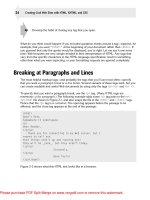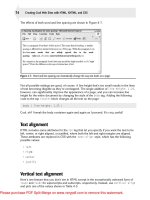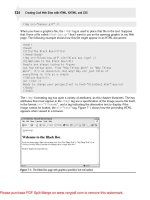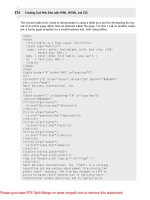Creating Cool Web Sites with HTML, XHTML, and CSS apr phần 7 potx
Bạn đang xem bản rút gọn của tài liệu. Xem và tải ngay bản đầy đủ của tài liệu tại đây (1.53 MB, 43 trang )
557386 Ch10.qxd 4/2/04 9:57 AM Page 233
Ł
Chapter 10: Advanced Form Design
233
for scripting—and how to enable users to get the most out of your
elements using a number of advanced HTML design elements, includ-
ing the
label and fieldset variables and the tabindex, accesskey,
disabled, and readonly
attention to JavaScript, a simple scripting language that enables you
Ł
Summary
In this chapter, you explored the button input type—particularly useful
forms. You also learned how to fine-tune the interaction between form
attributes. In the next chapter, you turn your
to include Java-like programming instructions in the HTML text of
your Web pages.
557386 Ch10.qxd 4/2/04 9:57 AM Page 234
557386 Ch11.qxd 4/2/04 9:56 AM Page 235
Ł
11
chapter
Activating Your
Pages with
JavaScript
Employing graphical rollovers
Scripting solutions other than
JavaScript
Ł
In This Chapter
Understanding JavaScript basics
Testing browser compatibility
Telling time
Testing form values
A
fter you have mastered HTML, XHTML, and CSS, you might think “Phew!
Done. Now I’m ready to start building some cool Web sites!” So do give your-
self a pat on the back. You have made great progress. But depending on how you
want your site to evolve, you still have tons of additional things to learn. If you want
to have beautiful graphics or designs, you should explore some wonderful devel-
opment tools for artists, including Adobe Photoshop, Macromedia Dreamweaver,
Flash, Fireworks, and many more. If you want to interface with backend database
systems, powerful scripting languages like PHP, and query languages like SQL,
you’ll be delving more into the programming side of things.
But this chapter isn’t about that. Indeed, any one of these topics is easily the sub-
ject of another book—or two—and quite a bit more complex than I can cover in
this book. However, a critical additional level of sophistication for truly cool Web
sites is within your reach: JavaScript.
Imagine a reasonably simple scripting language that’s designed for Web page use,
and you’d be talking about the JavaScript language.
In this chapter, I provide a brief overview of the language and then dig into five
nifty and informative ways that JavaScript can really expand and improve the inter-
activity of a Web page. Finally, I wrap up with a brief look at some of the other
major scripting and development languages in common use.
557386 Ch11.qxd 4/2/04 9:56 AM Page 236
Ł
236
Creating Cool Web Sites with HTML, XHTML, and CSS
An Overview of JavaScript
In the beginning was HTML, and all was well. No one wanted to do anything particularly com-
plex or sophisticated, and its capability to include text and graphics of different sizes within the
same document was quite compelling. As time passed, however, pages became increasingly
sophisticated, so the two major Web browser companies, Netscape and Microsoft, each began
to develop a scripting language for use on Web pages, a language that would allow programs
to be run on the visitors’ systems as they viewed the pages.
For Microsoft, it was Visual Basic Script, the same scripting language found in the Microsoft
Office Suite, among others. For Netscape, it was a scripting language that looked vaguely
like the popular new Java object-oriented language. Sparing you the gory details, Netscape
won, Microsoft lost, and JavaScript is the Web’s de facto scripting language.
Ł
To clear up a common point of confusion, JavaScript and Java aren’t the same
thing. In fact, Java is what’s known as an object-oriented programming language,
note
and it’s not for the faint of heart. JavaScript, however, which shares only some min-
imal syntax structure in common with Java, is a simple scripting language that you
can add to your Web pages quickly and easily.
I’m going to discuss programming, but don’t panic. JavaScript is fun and easy. You’ll see.
Variables
The building blocks of all scripting are variables, the named containers that store specific infor-
mation and enable you both to manipulate and display it whenever you want. If you remember
your algebra, where x = y + 4, you’re already familiar with variables because that’s what the
x and y are in that equation. If you imagine the two variables as boxes that can take on any
value, the equation describes a relationship between them. If y is 10, x is 14.
JavaScript features three primary types of variables that you need to know: numeric, string,
and Boolean. Numeric variables are just like the x and y of the preceding paragraph and can
store either an integer value (123) or a floating-point value (4.4353). String variables store
a sequence of letters, digits, or punctuation. By using a string variable, you can say
name =
“Dave Taylor”
and it has the effect of putting the letters D, a, v, e, and so on, into the con-
tainer
name. By contrast, Booleans can have only one of two possible values: true or false.
To use a variable, you have to define it and assign it a value. Variables are defined in
JavaScript with the
var statement, and the = symbol assigns values. For example:
var doggie_in_window_cost = 200;
var favoriteDirector = “David Lean”;
Ł
Notice here that both lines end with a semicolon. In JavaScript, all properly formed
tip
lines must end with a semicolon.
557386 Ch11.qxd 4/2/04 9:56 AM Page 237
237
Ł
Chapter 11: Activating Your Pages with JavaScript
Remember the mathematical expression above? Here’s how it looks in JavaScript:
var x, y;
y = 3;
x = y + 4;
That’s the JavaScript equivalent of x = y + 4. Not too hard, is it?
Where do you put JavaScript?
Before you delve any further into JavaScript, you’re probably wondering where this stuff goes
on your page. The answer is that JavaScript should always live within a
<script> block, as
shown here:
<script language=”javascript”>
var x, y;
y = 3;
x = y + 4;
</script>
This <script> block adds two variables within the JavaScript portion of your Web page,
named
x and y. The former has the value of 7, and the latter has a value of 3.
You can have more than one
<script> block on your page, and later <script> can reference
variables set and functions defined by earlier blocks.
Events
Most people find that tying JavaScript to specific Web page events (quite literally, something
that happens), including
onLoad and onUnload among others, gives them more than enough
flexibility.
Table 11-1 shows a list of interesting JavaScript events.
Table 11-1: Interesting Scriptable Events in JavaScript
Event Name Description
onblur Input element loses focus (user moves cursor elsewhere)
onchange Similar to oblur, but contents change
onclick A mouseclick event occurs
ondblclick A double-click occurs
onfocus User clicks into, or tabs into, an input element
Continued
557386 Ch11.qxd 4/2/04 9:56 AM Page 238
Ł
238
Creating Cool Web Sites with HTML, XHTML, and CSS
Table 11-1: Continued
Event Name Description
onload The page completes loading in the browser
onmousedown The user clicks the mouse button
onmouseup The user releases the mouse button
onmouseout The cursor moves away from the element
onmouseover The cursor moves over the element
onmove The window moves
onresize The window is resized
onselect User selects text in an input or textarea element
onunload Opposite of onload; user leaves the page
The four events most commonly used with JavaScript are
onclick, onmouseover, onmouse-
out
, and onload. I explore how to utilize these four events later in this chapter.
Expressions
Much more interesting than variable assignment statements (JavaScript instructions that
assign a value to a specified variable) are expressions, which are the real building blocks of
JavaScript. Expressions can evaluate to a Boolean (as in “if this condition is true, then . . .”)
or can evaluate to a string or numeric expression. Table 11-2 takes a look at each of these
expressions.
Table 11-2: Three Types of Expressions in JavaScript
Expression What It Evaluates To
x + y > z Evaluates to a Boolean: either true or false
x + (2 x y)-3 Evaluates to a numeric value, the sum of these two variables
name + “ (given name)” Appends the specified string to the end of the value of the string name
JavaScript simplifies working with strings, sequences of characters such as names,
addresses, product codes, and URLs. You can build up strings of other values by using the +
symbol, as shown here:
var name = “Gareth”, name2 = “Ashley”;
names = name + “ and “ + name2;
The resultant variable names is set to Gareth and Ashley.
557386 Ch11.qxd 4/2/04 9:56 AM Page 239
239
Ł
Chapter 11: Activating Your Pages with JavaScript
You can create mathematical expressions in lots of ways. Not only can you use +, -, *, and /
for addition, subtraction, multiplication, and division, respectively, you can also use shortcuts,
such as
++ to add one, — to subtract one, and even structures like x += y; to add y to the cur-
rent value of
x or salary /= 2; to divide the value of salary by two.
Looping mechanisms
Although writing programs without any sort of looping or conditional execution is theoretically
possible, doing so is a complete nightmare, requiring you to type and type and type until the
cows come home. Instead, JavaScript offers a typical lineup of looping and control structures,
as shown in Table 11-3. By utilizing these structures, you can have sections of JavaScript that
only run if certain conditions are true or if variables have specified values. You can also execute
statements more than once, based on similar conditions.
Table 11-3: JavaScript Looping Mechanisms
Looping Mechanism What It Does
if (expr) statement Conditionally executes statement or statement block.
else statement Executes statement if expr is false (must be associ-
ated with an
if statement)
switch (expr) Acts like a case statement, a series of if/else tests
while (expr) statement Loops, continually executing a statement until expr
is false
do statement while (expr) Same as while, but guarantees one time through
loop
for (expr1;expr2;expr3) statement Loops, continually executing a statement until
expr2 is false: expr1 is the initializing expression
prior to looping, and
expr3 is done after each loop
but before
expr2 evaluates
Don’t let the complex appearance of a
for loop turn you off; it’s the most useful looping
mechanism in JavaScript. A
for loop consists of three components: an initializer, a condi-
tional, and a loop increment, as you see in the following example:
for (var j = 0; j < 10; j++) {
salary += salary;
}
The preceding setup is 100 percent identical to the following example:
var j = 0;
while (j < 10) {
salary += salary;
j++;
}
557386 Ch11.qxd 4/2/04 9:56 AM Page 240
Ł
240
Creating Cool Web Sites with HTML, XHTML, and CSS
The for loop is a delightfully succinct way to express this sort of sequence, with the initializer
as the first part of the
for loop, the conditional statement as the second part, and the loop
increment as the third, all separated by semicolons.
Subroutines, built-in and user-defined
Many programs have sequences of statements that appear over and over again. Smart pro-
grammers turn those into subroutines, named functions that you can invoke anywhere in your
JavaScript. A simple user-defined function might look like the following example:
function swap(a, b) {
var hold = b;
a = b; b = hold;
}
This function enables you to easily swap the values of any two variables, for example, name
and address, which you can reference in your JavaScript with swap(name, address);.
Subroutines can also return values by using the
return statement. Here’s a subroutine that
returns the square of the given value:
function square(x) {
return (x * x);
}
A statement such as y = square(20); results in y having the value of 400 (20 squared).
Built-in functions
The really good news is that hundreds of different functions are built into the JavaScript lan-
guage. Consequently, most of your user-defined subroutines end up implementing your algo-
rithms instead of doing the real dirty work of string or number manipulation.
Because JavaScript is an object-oriented programming language, you invoke many functions
by essentially appending their names to a given variable. For example, you obtain the length
of the string variable
name by using name.length,
so you can use this attribute in a conditional as follows:
if (name.length > 50)
JavaScript uses many more built-in functions than I can squeeze into this book, but Table
11-4 highlights several that are of particular value to site developers.
557386 Ch11.qxd 4/2/04 9:56 AM Page 241
241
Ł
Chapter 11: Activating Your Pages with JavaScript
Table 11-4: A Few Great JavaScript Functions
Function What It Does
back() Returns to the previous URL
close() Closes the specified window
confirm() Confirms an action with an OK/CANCEL answer
open() Creates and opens a new window
submit() Submits the specified form, as if you’d clicked the Submit button
How can you use these functions? Here’s an example:
if (confirm(“You want to close this window?”)) close();
This code pops up a dialog box that reads, You want to close this window? and has two
buttons: OK and Cancel. If you choose OK the
confirm() function returns true and the
close() statement executes. (The window closes.) If you choose Cancel, confirm() returns
false and JavaScript skips the
close() statement.
Ł
There’s a lot more to JavaScript than I can squeeze into these few pages. Many online
note
sources give you additional information, including
Testing Browser Compatibility
JavaScript is commonly used to figure out what kind of Web browser you’re running. You
might not realize it, but every time you communicate with a Web server, you’re sending along
various (nonspecific) identifying information, including your unique computer (IP) address,
and a browser identification string such as the following:
Mozilla/4.0 (compatible; MSIE 5.0; Windows 98; DigExt)
Although this browser says that this user is running Mozilla/4.0, it’s really not. Mozilla is the
code name for Netscape’s Navigator Web browser, but this user is actually running MSIE—
Microsoft Internet Explorer—5.0 masquerading as Mozilla (that’s what the compatible means
in parentheses). Notice it also indicates that the user is running Windows 98, of all things.
You can test all this information within JavaScript quite easily, making it possible for you to
write Web pages that refuse to work for certain browsers or, in a more friendly vein, perhaps
congratulate users on their choice of Web browsers or operating systems. Here’s an example:
557386 Ch11.qxd 4/2/04 9:56 AM Page 242
Ł
242
Creating Cool Web Sites with HTML, XHTML, and CSS
<body>
<script language=”JavaScript”>
function showInfo()
{
document.writeln(“<div style=’font-size: 75%’>”);
document.writeln(“Information about your browser:\n<ul>”);
for (propertyName in navigator) {
document.writeln(“<li>”, propertyName, “ = “,
navigator[propertyName], “</li>”);
}
document.writeln(“</ul></div>”);
}
document.writeln(“<h1>Welcome, “, navigator.appName, “ User</h1>”);
document.write(“<h3>You’re running “);
if (navigator.appName.indexOf(“Win”) > -1) {
document.writeln(“Microsoft Windows</h3>”);
} else if (navigator.appName.indexOf(“Mac”) > -1) {
document.writeln(“Apple MacOS</h3>”);
} else {
document.writeln(navigator.platform, “</h3>”);
}
showInfo();
</script>
</body>
This code is fairly sophisticated. In the following paragraphs, I explain the main things you
need to understand about this JavaScript example.
First, this code includes a function to output all the possible values in the
navigator object.
The line
for (propertyName in navigator) steps through all the values. But focus on the
middle line that says
Welcome. Have a look at Figure 11-1 to see how it looks in a browser.
The
indexOf() call is a built-in subroutine that returns either the location in the given string
where the specified pattern appears or the value -1 if the pattern doesn’t appear. So, the first
conditional—
if (navigator.appName.indexOf(“Win”) > -1—is testing to see if the
sequence
“Win” appears in the application name string. If it does, then the value returned is
greater than -1 and the user is running Windows. If not, JavaScript goes to the next test,
which looks for
“Mac” and if that fails too, JavaScript just writes whatever platform-name
value the user’s browser returns.
557386 Ch11.qxd 4/2/04 9:56 AM Page 243
Ł
243
Ł
Chapter 11: Activating Your Pages with JavaScript
Figure 11-1: Using JavaScript to welcome visitors by browser name.
note
When run on a Linux system, navigator.platform is Linux i686.
If this seems like vast overkill, here’s how you can simply slip in an optimized for message on
a Web page that actually lists the user’s specific browser (the value contained in
navigator.
appName
):
<script language=”JavaScript”>
document.writeln(“<h4>This site optimized for “,
navigator.appName, “</h4>”);
</script>
That’s it. Tricky, eh? If you’re perverse, you could use a simple conditional to have your page
always indicate that it’s optimized for the browser the user isn’t running, although, of course,
the page itself would still render properly!
Graphical Rollovers
One of the most popular ways to use JavaScript is creating a rollover, a Web page element
that changes its appearance or behavior when you hover the cursor over it. Before I show you
how to create a rollover, don’t forget that you can use CSS to accomplish a rollover text
effect by using the
hover attribute, as shown in the following code:
557386 Ch11.qxd 4/2/04 9:56 AM Page 244
Ł
244
Creating Cool Web Sites with HTML, XHTML, and CSS
<style type=”text/css”>
a:hover { background-color: #ccffcc; text-decoration: none; }
</style>
This bit of code removes the underline from all hypertext links on the page while the cursor is
over the link, but it also changes the background color of the link itself to a very light green.
But if you want to accomplish a similar effect with graphics, work with the document object
model (DOM). This is the data structure that Web browsers use to understand and render
every page of HTML you view. Recall that everything on a Web page is a container, so the
hover style that I just showed you changes the background of the link container when a
mouseover event takes place. The change doesn’t affect the page or the paragraph, just the
actual linked text itself.
Similarly, all graphical elements also live in containers within the document object model,
even if they don’t look like it when you’re viewing a page.
What does this mean? It means that to have a graphic change after the page has loaded, you
must figure out the appropriate way to reference the container that holds the image. In addi-
tion, you need to create a new image container so that the alternative image can also be
loaded. The following sections guide you through creating a new image container.
Creating a new image container
The first step when creating a graphical rollover is to create an image container. Use the fol-
lowing code:
var myImageObject = new Image();
The Image() function is a built-in function in JavaScript that returns a complex object with a
variety of attributes, notably
src, the image’s URL.
When you are trying to implement a rollover quickly, you see that two image objects are nec-
essary: one for the default image and another for the new rollover image. So, in fact, the first
couple of lines look like this:
var newImageObject = new Image();
var defaultImage = new Image();
These lines would appear within a JavaScript block, of course.
Assigning a URL to the new image container
The next step is to assign a URL, which is surprisingly easy to do:
557386 Ch11.qxd 4/2/04 9:56 AM Page 245
245
Ł
Chapter 11: Activating Your Pages with JavaScript
newImageObject.src =
‘
defaultImage.src =
‘
Not only does this create two new image objects, one of which represents the rollover’s
button-off state (b-off.jpg) and one that represents the rollover’s button-on state (b-on.jpg),
but it also associates them with actual graphics by using the URL of two different images.
Ł
Although these are fully qualified URLs, most rollovers use a lazier shorthand nota-
note
tion like
defaultImage.src = ‘b-on.jpg” or something similar.
Changing values on the fly
To make the rollover actually work, first, you write a function that changes the image from
one value to another; and second, you hook the function into the Web page with the appro-
priate JavaScript events, as discussed earlier in this chapter.
Start by looking at the code that’s needed in the
img tag to make it a rollover:
<img src=”
emoticonsmile.jpg”
alt=”fun keychains: happy or sad” id=”changingface”
onMouseOver=”makeSad();” onMouseOut=”makeHappy();” />
Most of this should look like a typical image inclusion, with the src attribute for the image’s
URL, and the
alt tag for text to display in lieu of the graphic. What’s new is that you give this
particular image container a unique identifying name:
id=”changingface”. That change
becomes important when you want to refer to this specific container in the DOM.
In addition, this code ties the function
makeSad() to a Mouseover event and the function
makeHappy() to a Mouseout event. Any guesses about how this is going to work?
The other half of this dynamic duo consists of the functions themselves, which are almost
completely identical except that one refers to happy and the other refers to sad:
function makeHappy()
{
if (document.images) {
imageObject = document.getElementById(“changingface”);
imageObject.src = happy.src;
}
}
function makeSad()
{
Continued
557386 Ch11.qxd 4/2/04 9:56 AM Page 246
Ł
246
Creating Cool Web Sites with HTML, XHTML, and CSS
Continued
if (document.images) {
imageObject = document.getElementById(“changingface”);
imageObject.src = sad.src;
}
}
The first function, makeHappy(), is called when the cursor leaves the container—the
onMouseOut event—so its purpose is to restore the image to its initial state. First, it checks to
ensure that the Web browser has a reasonably modern DOM (the test is to see if
document.
images
is nonzero), and if so, it gets the image container’s specific address by searching for
its unique ID in the DOM tree. Now you can see why the
img tag had to include an id attribute!
After the image container is found by referencing its unique ID, the image object’s source—
the
src property—is changed to match the happy image object’s source, which is set to the
smiley face icon.
Here’s the entire HTML file, top to bottom:
<html>
<head><title>Don’t tread on me</title>
<script language=”JavaScript”>
var happy = new Image();
var sad = new Image();
happy.src=
“
sad.src=
“
function makeHappy()
{
if (document.images) {
imageObject = document.getElementById(“changingface”);
imageObject.src = happy.src;
}
}
function makeSad()
{
if (document.images) {
imageObject = document.getElementById(“changingface”);
imageObject.src = sad.src;
}
}
</script>
</head>
557386 Ch11.qxd 4/2/04 9:56 AM Page 247
247
Ł
Chapter 11: Activating Your Pages with JavaScript
<body style=’text-align:center;’>
<h2>Rollover demonstration</h2>
<img src=”
emoticonsmile.jpg”
alt=”fun keychains: happy or sad” id=”changingface”
onmouseover=”makeSad();” on mouseout=”makeHappy();” />
<br /><br /><hr /><br />
Images courtesy of <br />
<a href=”
src=”
alt=”CrewTags” border=”0” /></a>
</body>
</html>
You can try it for yourself. You’ll find that the initial state of the page is shown in Figure 11-2.
Move your cursor over the smiley tag and see what happens!
Figure 11-2: A demonstration of rollover graphics, courtesy of Crew Tags.
What might not be immediately obvious is that you can have JavaScript events tied to almost
any element of a page, and that they can change other containers, not just themselves.
To change the page so that moving the cursor over the Crew Tags logo also changes the smi-
ley to a sad face, use the following code:
<a href=”
src=”
onMouseOver=”makeSad();” onMouseOut=”makeHappy();”
alt=”CrewTags” border=”0” /></a>
557386 Ch11.qxd 4/2/04 9:56 AM Page 248
Ł
248
Creating Cool Web Sites with HTML, XHTML, and CSS
You only have to change one line—the line that is already in the img tag for the smiley tag.
Simple enough!
With this sort of capability, you have many, many different ways to improve and add pizzazz
to your Web sites.
Telling the time
JavaScript also enables your Web page to access the system clock and display the current
date and time. The following code illustrates how to add this function:
<h2>The current date and time:
<script language=”JavaScript”>
var rightNow = new Date(); // create a new variable called ‘rightNow’
document.writeln(rightNow); // assign in the date, then print it out
</script>
</h2>
This sequence of code works just fine, producing an HTML sequence like this:
<h2>The current date and time:
Wed Dec 17 20:01:54 MST 2003
</h2>
The problem is that the preceding method does not produce a very legible format for show-
ing the time, compared to the friendlier formats you’re used to seeing.
Fortunately, JavaScript has many different methods (a fancy object-oriented name for func-
tions) available for working with the date and time information, as shown in Table 11-5.
Table 11-5: Time-Related JavaScript Methods
Method Description
getDate Day of month (range 1–31)
getDay Day of week (range 0–6)
getFullYear Returns four-digit year value
getHours Hours unit (0–23)
getMinutes Minutes unit (0–59)
getMonth Month of year (range 0–11)
getSeconds Seconds unit (0–59)
getTime Number of milliseconds since reference date (1 January, 1970)
getYear Years unit (may return year as 1900 on older systems)
setDate Specifies new month in date object (range 0–11)
557386 Ch11.qxd 4/2/04 9:56 AM Page 249
249
Ł
Chapter 11: Activating Your Pages with JavaScript
Method Description
setFullYear Specifies new year (4-digit) in date object
setHours Specifies new hours value in date object (range 0–23)
setMinutes Specifies new minutes value in date object (range 0–59)
setMonth Specifies new month in date object (same as setDate)
setSeconds Specifies new seconds in date object
setTime Specifies time for date object in milliseconds (see getTime)
setYear Specifies new year in date object (See note in getYear)
toLocaleString Returns locale-based date/time string (most useful for switching date format
strings to local conventions and languages, as the individual user specifies)
These methods make producing attractive output a breeze, because they do all the hard work
of isolating individual date elements for you.
Time of day, the friendly version
Want to include the time of day? Use getTime():
At the tone, it’s
<script language=”JavaScript”>
document.writeln(rightNow.getHours() +”:”+ rightNow.getMinutes());
</script>
exactly.
Typical output for this code might look like the following:
At the tone, it’s 20:12 exactly.
Locale-specific date and time
You might not think of locale as the collection of all standard information that defines how
your part of the world specifies numeric values, dates, time, and many other things, but
that’s exactly how computers think of it. So the method
toLocaleString() proves tremen-
dously helpful. The following code produces a helpful (and amusing) result:
<div style=’font-size:75%;color:#333’>
Page last modified
<script language=”JavaScript”>
document.writeln(rightNow.toLocaleString());
</script>
</div>
557386 Ch11.qxd 4/2/04 9:56 AM Page 250
Ł
250
Creating Cool Web Sites with HTML, XHTML, and CSS
Here is the result:
Page last modified Wednesday, December 17, 2003 8:12:44 PM
This is amusing because the page always reports that it was last modified at exactly the
moment the visitor is viewing the page!
A built-in clock
One additional neat thing you can do with the time methods is to output a clock container
that stays up-to-the-second while someone is viewing the page. It’s a bit more complex,
because it uses a lot of JavaScript. Here’s the code:
<html>
<head><title>Does anybody really know what time it is?</title>
<script language=”JavaScript”>
function clock() {
var now = new Date();
var hours = now.getHours();
var amPm = (hours > 11) ? “pm” : “am”;
hours = (hours > 12) ? hours - 12 : hours;
var minutes = now.getMinutes();
minutes = (minutes < 10) ? “0” + minutes : minutes;
var seconds = now.getSeconds();
seconds = (seconds < 10) ? “0” + seconds : seconds;
dispTime = hours + “:” + minutes + “:” + seconds + “ “ + amPm;
if (document.getElementById) {
document.getElementById(“clockspace”).innerHTML = dispTime;
}
setTimeout(“clock()”,1000);
}
</script>
</head>
<body onload=”clock()”>
The actual time right now is:
<span id=”clockspace”></span>
</body>
</html>
Figure 11-3 shows a screenshot of the preceding code with all the additional snippets explored
in this section thrown in for good measure. Notice that the page loaded at 16:23 (4:23 p.m.),
but because the built-in clock keeps track of time, the actual time indicates 4:42 p.m. The
difference between the two times can be a bit subtle: The first time indicates when the page
557386 Ch11.qxd 4/2/04 9:56 AM Page 251
251
Ł
Chapter 11: Activating Your Pages with JavaScript
was loaded into the Web browser, whereas the second time, like a clock on the wall, keeps
incrementing each second. The longer you have the page sitting in your browser, the greater
the difference between these two times. When the page first loads, of course, they are identi-
cal. Make sense? Also notice the locale-specific date and time at the bottom of the page.
Figure 11-3: Your Web pages can show up-to-the-second time of day.
Ł
The setTimeout() method used here is particularly interesting: It tells the Web
note
browser to call the
clock() function again after 1000 milliseconds pass.
When looking at Figure 11-3, notice in particular the difference between the at the tone time
(which is the current time when the page was loaded) and the actual time (which is incre-
menting, second by second).
There’s a lot more you can do with the time and date methods, including a simple masthead
for a publication. But since
getMonth returns 0–11 as its value (as shown in Table 11-5), you
want to map those numeric values to actual month names, probably with some sort of data
structure, perhaps an array. You can also produce dynamic calendars with the current day
highlighted, and much more.
Testing Form Values
Although the previous examples are fun for adding some excitement to your Web site, per-
haps the most compelling use of JavaScript is to help with user-input forms. In Chapter 9, for
example, you learn that by including the following code snippet, you can easily add a Google
search box to your Web page:
<form method=”get” action=”
What you seek:
<input type=”text” name=”q”>
<input type=”submit” value=”search google”>
</form>
557386 Ch11.qxd 4/2/04 9:56 AM Page 252
Ł
252
Creating Cool Web Sites with HTML, XHTML, and CSS
By default, if you submit the search without any query string, Google simply prompts for one.
Instead, however, you can use JavaScript to refuse to send blank queries. To do this, you use
an
onsubmit event handler in the form tag that checks for the input. Use the alert()
method to have the search query appear in a pop-up window:
<h2>Search Google for what you seek</h2>
<form method=”get” action=”
name=”google”
onsubmit=”alert(document.google.q.value);return false;”>
What you seek:
<input type=”text” name=”q”>
<input type=”submit” value=”search google”>
</form>
This looks more complex than it is. Really. The form is called google and the variable you’re
interested in is called
q (that’s Google’s name for it, not mine). So you can reference that
object as
document.google.q. The value attribute of this object contains whatever the user
enters. Figure 11-4 shows what I’m talking about.
Figure 11-4: An alert box shows what’s in the search box.
Did you notice the return false at the end of the onSubmit handler? That’s a key idea for
form validation: If an
onSubmit event handler returns false, the form data isn’t submitted to
the action script. If it returns true, it is submitted. So any script that tests values prior to sub-
mission simply needs to return the appropriate value to control whether it is actually submit-
ted or not.
Creating a test condition
To have this form actually test a value, you need a conditional expression. To improve the
HTML’s overall readability, move the conditional expression into a function at the top of
the page:
557386 Ch11.qxd 4/2/04 9:56 AM Page 253
253
Ł
Chapter 11: Activating Your Pages with JavaScript
<script language=”JavaScript”>
function validate()
{
if (document.google.q.value.length == 0) {
alert(“Please enter a search pattern!”);
return false;
}
else
return true;
}
</script>
Moving the conditional expression to the top of the page actually simplifies the form itself
because the increasingly complex JavaScript is now elsewhere, not squished into the HTML:
<form method=”get” action=”
name=”google” onsubmit=”return validate();”>
What you seek:
<input type=”text” name=”q”>
<input type=”submit” value=”search google”>
</form>
Figure 11-5 shows what happens if a search is requested when there’s no pattern.
Figure 11-5: No search string is specified, so flag it!
If there is a search pattern, the function returns true, and the pattern is given to Google for a
search.
557386 Ch11.qxd 4/2/04 9:56 AM Page 254
Ł
Ł
254
Creating Cool Web Sites with HTML, XHTML, and CSS
A Temperature Converter
Another neat JavaScript example is a simple form that doesn’t actually have a CGI script
(a program that lives on the Web server) behind it; instead, it works completely through
JavaScript.
x-ref
If you need a refresher on CGI scripts, turn to Chapter 9.
To enable this form’s functionality, tie events to an
input type=”button” and avoid the sub-
mit
element completely instead of embedding the script into the page by using JavaScript.
This is an in-place Fahrenheit/Celsius
conversion function:
function convertTemp(direction)
{
// if you have a Fahrenheit temp, compute Celsius, or vice-versa
var fObj = document.convert.ftemp, cObj = document.convert.ctemp;
if (direction == “ftoc”) {
cObj.value = Math.round((fObj.value - 32) * (5/9));
} else {
fObj.value = Math.round((parseInt(cObj.value) * (9/5)) + 32);
}
}
The conversion formulas here are Celsius = Fahrenheit * (9/5) + 32 and Fahrenheit
= (Celsius + 32) * (5/9)
. The direction variable enables you to use the same function
to calculate in either direction.
The associated HTML is as follows:
<form style=”border: 1px double blue; background-color: #DDF;
padding: 4px;text-align:center;” name=”convert”>
Fahrenheit:
<input type=”text” name=”ftemp” size=”7”
onchange=”convertTemp(‘ftoc’)”> is the
same as Celsius:
<input type=”text” name=”ctemp” size=”7”
onchange=”convertTemp(‘ctof’)”>
<br />
<input type=”button” value=”clear” onclick=”clearAll();”>
</form>
It’s pleasantly short and sweet. You can see in Figure 11-6 that I also added one more capa-
bility: The Clear button calls the following JavaScript function:
557386 Ch11.qxd 4/2/04 9:56 AM Page 255
255
Ł
Chapter 11: Activating Your Pages with JavaScript
function clearAll()
{
document.convert.ftemp.value=””;
document.convert.ctemp.value=””;
}
Figure 11-6: You can use JavaScript to add a temperature conversion calculator to your Web page.
Other Scripting Solutions
Although JavaScript is the most popular scripting solution for Web pages, a number of other
scripting options deserve at least a brief mention. Some of these live within the HTML page,
whereas others live on the server but still offer a remarkable amount of power over what you
deliver to your visitor.
Visual Basic Script
JavaScript is powerful but unlike any language that most programmers and users have
ever learned. Visual Basic, on the other hand, is a language based on the one that many folks
learned when they were first starting out with computers or programming. Microsoft offers
Visual Basic Script for Internet Explorer—VBScript—as an alternative to JavaScript.
Here’s how a simple VBScript program might look:
<html>
<body bgcolor=”white”>
<script language=”VBScript” event=”OnClick” for=”Button1”>
MsgBox “You clicked on the button and up popped me!”
</script>
Continued
557386 Ch11.qxd 4/2/04 9:56 AM Page 256
Ł
256
Creating Cool Web Sites with HTML, XHTML, and CSS
Continued
<center>
<form>
<input name=”Button1” type=”button”
value=”Roses are red, beloved by the bee ”><br />
<i>click the button</i>
</form>
</center>
</html>
The script looks very similar to JavaScript in the HTML document, but the language itself is
easier to work with, in my opinion. Unfortunately, you can do the math: VBScript is only sup-
ported in Internet Explorer; JavaScript is supported in both Navigator and Internet Explorer.
As a result, JavaScript is unquestionably the scripting language of choice.
Ł
You can learn a lot more about Visual Basic Script by visiting Microsoft’s reference
tip
site at
Java
In terms of sheer enthusiasm in the press and incessant commentary from pundits every-
where, no new technology introduced on the Net has been as widely heralded as Java, from
Sun Microsystems. Your favorite computer magazine probably told you that Java would save
the world, cure world hunger, and, did I mention, lower the prime lending rate and wash
your car?
The reality is somewhat different. Java is a complex, object-oriented programming language
based on a powerful language called C++, which itself is a modified version of the C program-
ming language so beloved by Unix folks. C was originally developed to write Unix device dri-
vers, so it shares many characteristics with the most primitive of languages: Assembler. Add
a layer of object-oriented capabilities, and you’ve got C++. Tweak it further for the Net, and
you have Java.
The good news is that many different Java-development environments are available for
Windows, Macintosh, and Unix/Linux systems, and they make things quite a bit easier. Even
better, you can use Java applets (small programs providing a specific function), as they’re
called, without even having much of a clue about Java itself.
Start by having a look at a simple Java program:
class HelloWorld {
public static void main (String args[]) {
System.out.println(“Hello World!”);
}
}
557386 Ch11.qxd 4/2/04 9:56 AM Page 257
257
Ł
Chapter 11: Activating Your Pages with JavaScript
That is what’s involved in getting the program to say “Hello World!” within a Web page. You
can’t send this script directly in your HTML page, though. You have to actually translate it
into a Java applet binary by compiling it. To work with Java, you must have some sort of
development environment.
Referencing Java applets
If you can’t include the Java source or compiled binary in your HTML code, you might wonder
just how you actually include Java applets on your page. The answer used to be the
applet
tag, but HTML 4 replaces that with the object tag. The object tag has a variety of parame-
ters, the most important of which is the
classid parameter, which specifies the exact name of
the applet desired. Here is an example of the
object tag at its simplest:
<object codetype=”application/octet-stream”
classid=”java:DrawStringApplet.class”
width=”100” height=”100”></object>
The codetype specified is actually what’s called a MIME type. Originally, the MIME standard
was intended for e-mail attachments—indeed, it stands for Multimedia Internet Mail
Extensions—but it’s now used as a general-purpose media attachment standard. In this case,
you’re informing the Web browser that the Java applet is a stream of program data.
The preceding HTML snippet defines a 100×100 box that shows the result of
DrawStringApplet when loaded and run.
Online Java applets
You can add all sorts of Java applets to your own Web pages by simply adding the appropriate
reference to your pages. There are dozens upon dozens of nifty applets online, many of which
live at Sun’s Java division Web site, Javasoft (go to
and many more that live at Gamelan’s online Java library at
Another great place is JARS.com, which is the Java Applet Resource Center. An online mag-
azine called JavaWorld is just about Java. It is not only very good but it is also run by a bunch
of friends of mine. You can visit it at
. I encourage you to explore
some of these resources online!
Ł
Elliotte Rusty Harold has written a fabulous Java programming tutorial at
http://
tip
sunsite.unc.edu/javafaq/javatutorial.html
. If books are your thing, check
out Wiley’s Java 2 Bible by Justin Couch and Daniel H. Steinberg, or Java 2 For
Dummies by Barry Burd.
ActiveX
If Java is going to save the world, then ActiveX is going to save us from Java—or something
like that. ActiveX is Microsoft’s contribution to the programming-languages-on-the-Net debate
and offers many of the same capabilities and complexities as Java. The big difference: Java
works with both Navigator and Explorer, but ActiveX works only for the Microsoft browser.