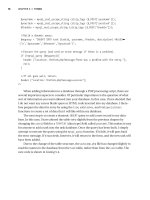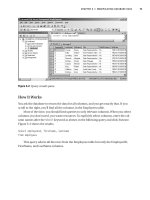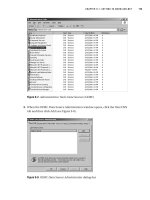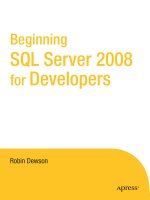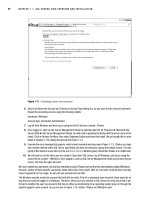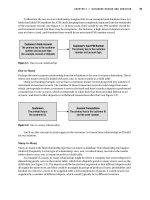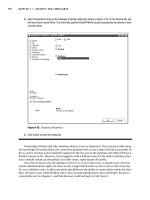Beginning SQL Server 2005 for Developers From Novice to Professional phần 5 doc
Bạn đang xem bản rút gọn của tài liệu. Xem và tải ngay bản đầy đủ của tài liệu tại đây (2.5 MB, 53 trang )
CHAPTER 7 ■ DATABASE BACKUPS, RECOVERY, AND MAINTENANCE
189
Looking at the next question, if a large number of updates are taking place, then a more
complex solution is required. For every data modification, a record is kept in the transaction
log file, which has a limited amount of space. This amount of space was defined when you set
up the database as a fixed maximum size or, if you are allowing it to grow unrestrictedly, equals
the amount of hard drive there is. If you backed up and cleared the transaction log file, this
would free up the space logically and also aid performance. The smaller the active part of the
transaction log file, the better. The more transactions there are in the transaction log file, the
longer it will take to recover from a corrupt database. This is due to the fact that a restore will
have to restore the data, and then every transaction log backup to the point of failure. That is,
each transaction log will have to be restored to update the database, not just the latest log file.
If you have multiple small files and they are held on media that has to be mounted each time,
such as a tape, then you will have to take mounting time into consideration as well.
The third question, though, covers the real crux of the problems. If you need to back up all
the data each time, how often does that need to take place? This could well be every night, and
many production systems do just this. By completing a full data backup every night, you are
allowing yourself to be in a state where only one or two restores may need to occur to get back
to a working state in a disaster scenario. This would be the data backup, followed by the single
transaction log backup, if one was taken in the meantime, to be restored. Much better than
having one data backup to be restored, and then a log file for every day since the data file backup.
What happens if the failure is on a Friday lunchtime and you completed your last whole data-
base backup on a Saturday evening? That would take one data file and six transaction log file
restores to complete.
Therefore sit down and take stock. As often as you can, take a full database backup, then
from there take a differential backup, followed by transaction log backups. However, you have
to weigh this against the time that a full backup takes over a differential backup or a transaction
log; how much processing time you have to complete these backups; and the risk level on having
to complete, for example, six transaction log restores.
The problem is, there is no universally right answer. Each situation is different, and it is
only through experience, which comes from testing your solution thoroughly, that you find out
what is best for that situation.
Whatever your backup strategy, the best possible scenario is to complete a backup when
nobody is working within the database. If there are times when you can make the database
unavailable, then this is an ideal opportunity to take the backup. Although SQL Server can
perform full backups while the database is online and active, you will gain performance bene-
fits by having an inactive database. The first example, shortly, demonstrates one method of
doing this.
When Problems May Occur
Obviously, when taking a backup, it must work; otherwise you have wasted your time, but,
crucially, you are leaving your database and organization in a vulnerable position if the backup
has failed. If you have time within your backup window to verify that a backup has been
successful, then you must do it. As you will see, SQL Server 2005 gives you different options on
how to do this. It cannot be stressed strongly enough that verifying a backup is just as crucial as
taking the backup in the first place. There have been situations where a backup has been taken
every night; however, no one has noticed that the backup has failed and then there has been a
hardware failure, and so there’s no backup to use as a restore on a new machine. In one case
Dewson_5882C07.fm Page 189 Monday, January 9, 2006 3:27 PM
190
CHAPTER 7
■ DATABASE BACKUPS, RECOVERY, AND MAINTENANCE
I know of, almost a week’s worth of data was lost. Luckily, the weekend backups had succeeded;
otherwise, the company would have been in a major data loss situation. The cause was that the
tapes being inserted for the backup were not large enough to hold the backup being performed.
Therefore the tape became full, and so the backup failed. Obviously, this was a case of a company
that failed not only to verify the backup, but also to have processes in place to check that its
backup strategy was still working after a period of implementation. The only sure and positive
way of ensuring a backup has succeeded is to restore the database to a specific restore test
location and check the data. Although you will see SQL Server does have a method of checking
a backup, this still isn’t a guarantee that the backup worked. Do take time to complete regular
restores to a location to test that everything is okay.
You should always review your backup strategy on a regular basis. Even better, put in place
jobs that run each day, giving some sort of space report so that it is possible to instantly see that a
potential problem is looming. SQL Server Reporting Services is a new tool that would be ideal for
producing and distributing space reports to database administrators and developer owners alike.
Taking a Database Offline
SQL Server does not have to be offline to perform a backup, as you will see as we go through the
book and work through creating SQL Server–defined backups using wizards and T-SQL. In most
environments, you will not have the luxury of taking a database offline before backing it up,
because users are constantly making data changes. Backing up a database can take a long time,
and the longer it takes, the longer users cannot be working with the data while it is offline.
By taking your database offline, you do not have to use SQL Server to perform the backup.
This strategy is one where you take a disk backup, which means the hard drive is backed up, rather
than a specific database within a server. However, don’t forget that by taking your database offline,
it means you will have to take a backup of the directory using some sort of drive backup.
If you have your database on a server, no doubt some sort of server backup strategy is in
place, and so your database would be backed up fully and successfully through this method;
if you can take your database “out of service” in time for those backups, then you should do so.
This does allow you to think about your SQL Server deployment strategy. If you have several
databases that can be taken offline as part of the backup, then it is worth considering whether
they can all reside on the same physical server and set your server backup times accordingly.
However, this is a rare scenario, and even rarer within a production environment. Taking the
database offline means taking your database out of service. Nobody can update or access the
data, and nobody can modify table structures, etc. In this next section, we will take ApressFinancial
offline, allowing a physical backup to be taken. Just to reiterate and clarify: this is being demon-
strated only to complete your knowledge of backups, and it will be rare that you perform this
action in a live scenario.
Try It Out: Taking a Database Offline
1. Open SQL Server Management Studio and open a Query Editor pane. Enter and execute the following code:
USE master
GO
ALTER DATABASE ApressFinancial
SET OFFLINE
Dewson_5882C07.fm Page 190 Monday, January 9, 2006 3:27 PM
CHAPTER 7 ■ DATABASE BACKUPS, RECOVERY, AND MAINTENANCE
191
2. Try to click some of the nodes for the ApressFinancial database, for example, the Tables node;
We will be reminded that the database is offline, and therefore cannot be viewed or modified, as shown
in Figure 7-1. We will also not be able to access the database through any application such as Query Editor.
Figure 7-1. Database is offline and therefore unable to be opened.
To take a database offline, SQL Server must be able to gain exclusive access to the database. This means that no
user can be in the database when we issue the command. If users are connected, then the query will continue to
execute until all users are disconnected.
As said earlier, that’s all there is to it. Our database is now no longer available for any updates of data, or modifica-
tions, and so can be backed up using any backup utility that takes files from a hard drive.
If you have to restore from a backup completed this way, don’t forget to take the database offline first, then restore
from the backup, and then bring the database back online, ready for use:
USE master
go
ALTER DATABASE ApressFinancial
SET ONLINE
There is one area to note when using backup strategies that employ these methods. If you have a server backup that
runs, for example, at 0200 hours, do you fancy getting up every night, just before 2 a.m., taking the database offline,
and then bringing the server back up once the backup is complete? No—not many people would. Of course, there
are installations where people are working through the night, so this is less of a problem, but what if they are busy?
Or forget? Then your whole backup will fail because the files are in use, and therefore the server will not backup
these files.
So let’s now look at a more friendly method of backing up the data by using SQL Server instead.
Backing the Data Up
Using SQL Server to back up the database will be the method used by the majority of readers.
By using SQL Server, we are keeping the backup of the database under the control of an auto-
mated process that can control its own destiny, and as you will find out later, it can also control
the system when things go wrong.
The backup will be split into two parts. The first part, which will be covered here, will be
when we perform the backup manually each time. Obviously this means we have to be avail-
able to perform the backup, but this can be rectified quite easily. Once this has been covered,
Dewson_5882C07.fm Page 191 Monday, January 9, 2006 3:27 PM
192
CHAPTER 7
■ DATABASE BACKUPS, RECOVERY, AND MAINTENANCE
the next section will schedule a backup to run at a specific time, which will relieve us of needing
to be available to complete a backup at the specified time.
Let’s start by looking at the manual backup.
Try It Out: Backing Up the Data
1. Ensure SQL Server Management Studio is running. Find our database, right-click, select Tasks, and
then click Back Up.
2. This then brings up the SQL Server Back Up Database dialog box. Take a moment to peruse this dialog
box. As Figure 7-2 shows, a lot appears on this screen, which will be dealt with a section at a time.
Figure 7-2. Backing up a database (full recovery model)
Although we have chosen our own database to back up, we could alter which database by changing the value in
the combo box. Next is the backup type, of which we have three options to choose from: Full, Differential, and
Transaction Log.
The first possibility, full backup, is straightforward. Selecting the Full option will ensure that the whole database will
be backed up. All the tables, the data, and so on are backed up if we use this option. We also back up enough of the
transaction log (transactions committed via code, but not physically applied to the relevant tables at the point of backup).
Dewson_5882C07.fm Page 192 Monday, January 9, 2006 3:27 PM
CHAPTER 7 ■ DATABASE BACKUPS, RECOVERY, AND MAINTENANCE
193
The second possibility is the differential backup, also known as an incremental backup. Use the Differential backup
option when the circumstances are such that a full backup is either not required or not possible. This just performs
a backup on data changed since the last backup. For example, we may take a full backup at the weekend, and then
a differential backup every night. Then when it comes to restoring, we would restore the weekend full backup, and
then add to that the latest differential backup taken from that point. A word of warning here: if you do take a week’s
worth of differential back ups, and you back up to magnetic tape rather than a hard drive, do keep at least enough
different tapes for each differential backup. Therefore, use a complete backup when necessary and then in the
interim use a differential backup.
The last possibility, the transaction log backup, should be used as the most frequent method of backup providing
that the database is not in simple recovery. As data is modified, details of the modifications are stored in the transaction
log. These remain in place until an action “truncates” the transaction log, which means that the transaction log will
increase constantly in size if not in Simple recovery. When you issue a transaction log backup, you are just backing up the
transaction log, which will issue a checkpoint, and all committed transactions will be stored onto the backup. This means
that if a system failure occurs, you would restore from a full backup, then from your differential backups for the week, and
finally from any transaction log backups after that point.
So you are probably wondering why not just use differential backups? Transaction logs can fill up during the working
day, or perhaps you have set differential backups to happen weekly because there is so little data modification.
However, you do need to account for when a transaction log may fill up before you reach the next differential backup.
By taking a backup of the transaction log, this is a great deal faster than the other two methods. Certainly in heavily
used databases you may have several transaction log backups in the day. You see how to do this using T-SQL after
we take our first full backup. At least one backup must exist before we can take a transaction log backup, as we
need a point at which the transaction log can roll committed transactions forward from.
■Note If we were backing up the master database, then the only option that would be available to us
would be a complete database backup via the Full option.
A name and description of your backup are always useful. You will create different backups through time, so a good
description is always something that will help at a later date. I recommend that you use some sort of date and time
as part of the description, as this will make it easier to find, and which mode of backup you have chosen.
Different types of backups will have different expiry dates. This means that after the defined date, the media you
have stored your backup on will allow the data to be overwritten if using SQL Server (you can't delete the file man-
ually!). For example, you might have a weekly full backup that you want to keep three instances of, and then the first
full backup of the month you may wish to keep for six months, or even longer if it is a database that you must keep
for government legislation. In this option, you can retain the backup for a set number of days (for example, 21 days)
or for a set period of time (a specific date covers for uneven days in a month, or a year, for example).
A default destination is defined, which might be more than acceptable. It will be on our hard drive, in a location
below where our data is. It is best to have a directory set aside for backups so that they are easy to find, perhaps
with a name such as SQL Server Backups. However, in production this is not recommended. What if the hard drive
fails? We can gain a substantial performance improvement by backing up the database to a separate disk or to a
RAID 1 drive if one is available. This is because data is written to the backup file in a sequential manner. It is also
advisable to give the backup file a meaningful name. In this instance, it has been given the name of the database,
ApressFinancial.
Dewson_5882C07.fm Page 193 Monday, January 9, 2006 3:27 PM
194
CHAPTER 7
■ DATABASE BACKUPS, RECOVERY, AND MAINTENANCE
3. Move to the Options tab, as shown in Figure 7-3, where we can define what options we want to happen
as part of this backup.
Figure 7-3. Database backup options
The first section of this dialog box deals with what you want to happen on second and subsequent backups. The first
time the backup is run, it will create the backup files, but when you run subsequent backups, do you want to append
to the current data or overwrite it? If this was a full backup, then you may overwrite, as you should be placing this
full backup over an old unrequired backup. However, if this was a differential backup, where it is perhaps the second
or third of the week, then you would append to the existing backup set. This would be after the previous differential
backups and would mean that if you needed to do a restore, all the backups would be one after another and therefore
would provide the fastest retrieval.
The option Check Media Set Name forces the backup to check that where the data is going to be backed up to is still
a valid name and, if appending, that the data set has not expired.
You would use the option Back Up to a New Media Set, and Erase All Existing Backup Sets option when any previous
backups were no longer required. This is ideal when moving the database from development to either user testing
or even production and you did not want to be able to restore from an incorrect backup. There is no point in wishing
to restore a production server from a development backup after all.
The second section deals with the reliability of the backup. It is possible to simply back up the data and trust that
everything worked perfectly, meaning no data transmission errors occurred between your SQL Server and the
Dewson_5882C07.fm Page 194 Monday, January 9, 2006 3:27 PM
CHAPTER 7 ■ DATABASE BACKUPS, RECOVERY, AND MAINTENANCE
195
backup device, or that no errors occurred when writing the data. A situation such as this is unusual, but there will
be times that it does happen. Do you trust that those times will occur when you will not need a backup? I suggest
this is something you just cannot and should not rely on. Therefore, although it will increase the amount of time the
backup takes, it is good to choose one of the two options in this section. The two options are to allow a verification
of the backup where SQL Server compares what has been backed up with what it expects to have been backed up,
and the second option allows for checksum processing whereby SQL Server performs a mathematical calculation
on the data to back up, which will generate a checksum that can then be compared once the data has been trans-
mitted from SQL Server to the backup device. If you select the second option, you can also specify whether to
continue if you get a checksum error.
If you are doing a transaction log backup, the next area of the dialog box would be enabled. You can logically shrink
the transaction log by removing all entries that have just been backed up by selecting the first option, Truncate the
Transaction Log. To save processing time, the physical transaction log is not shrunk. The second option, Back Up the
Tail of the Log, is used when there has been some sort of database corruption. If you wish to back up transaction log
records that have not been backed up prior to performing a restore to correct the corruption, then you would use this
option. To clarify, a database becomes corrupt, and you need to be able to restore up to the last backup, then add
all the transactions that have occurred since the last backup. By executing a backup of the tail of the log, you can
restore the database and then use this tail log backup to add the missing transactions.
The final area of the dialog box is available if you are using tapes as your backup medium. You can eject the tape
once the backup has finished. This is a useful option as the computer operators would know to remove the tape for
dispatch to the safe backup area. The second option, which specifies a rewind, is useful for full backups. On differ-
ential backups, however, SQL Server would be halted when running the next backup while the tape device got to the
right place on the tape to continue the backup. Clicking OK will then start the backup.
Once the backup is finished you should see the dialog box shown in Figure 7-4.
Figure 7-4. A successful backup
The first backup of the ApressFinancial database has now taken place and should have been successful. If we
now move to the directory on the hard drive where the backup took place, then we will see the ApressFinancial file.
Recall that it was mentioned earlier that a company lost a week’s worth of data. It had set up the option to append
to media, the tape had become full, and the administrator had not set up the proper scenario to alert someone when
a problem occurred. So there was not just one failure in the system, but two; however, it still highlights that if you
are using append to media, you must check that enough room is available on the medium that you are appending
to for the backup to succeed.
Creating a backup of your database and the data is the most crucial action in building a database solution. Get it
wrong and you may as well go home. Well not quite, but if (or when) things go wrong, and you don’t have a valid or
recent enough backup that is acceptable to the users of your database, it will take a long time for you as a developer
to recover from that situation and get back to the excellent working relationship you had beforehand.
The backup taken in the preceding example is the simplest backup to perform. It is a complete backup of our par-
ticular SQL Server database, which happens while we are watching. If it goes wrong, we will instantly see and be
Dewson_5882C07.fm Page 195 Monday, January 9, 2006 3:27 PM
196
CHAPTER 7
■ DATABASE BACKUPS, RECOVERY, AND MAINTENANCE
able to deal with it. However, most backups do not happen when you are there and will happen through the night.
In the next section, you will see more about scheduling jobs and how to schedule a task to run through the night.
However, it doesn’t cover what to do when things go wrong. This is a difficult area to discuss and should be integrated with
our database maintenance plan, which is covered later in this chapter in the section “Creating a Database Mainte-
nance Plan.” This example demonstrates how to complete a backup manually rather than as an automated process.
Before moving on, there are a couple more points concerning backups that you must keep in mind, and it is recom-
mended strongly that these directions be followed. First of all, keep a regular and up-to-date backup of the master
and msdb system databases. SQL Server very rarely becomes corrupted, but it can happen for any number of
reasons, from a hard drive failure to a developer altering the database in error. It really doesn’t matter, but if you
don’t have a backup of the master database, you could find yourself in trouble. However, be warned. Restoring the
master database should not be performed unless you really have to, and only if you are experienced with SQL Server.
Restoring the master database is not like restoring other databases, and has to be completed outside SQL Server Man-
agement Studio. This book quite deliberately does not cover having to restore the master database, since it is a
very advanced topic. If you wish to know more, then take a look at Books Online for more details.
When it comes to the msdb database and when to back it up, it could be that a daily backup is required. If you recall,
this database holds job schedules and other information pertinent to the SQL Server Agent for scheduling. If you
have jobs that run each day, and you need to keep information about when jobs were run, a daily backup may be
required. However, if you only wish to keep a backup of jobs, etc. that are set up and there is no need to know when
certain jobs ran and whether they were successful or not, then perhaps look at backing up this database weekly.
The model database should be backed up if any details within the model database have been altered. This should
be pretty infrequent, and therefore backing up this database need not be as regular as any other database; once a
week is probably frequent enough.
Backing up tempdb is not necessary, as this should be seen as a transient database, which has no set state.
■Note When SQL Server is restarted, tempdb is dropped and is re-created as part of the startup process.
As you can see, it is not just your own databases that need to be considered and remembered when it comes to
dealing with your backup strategy. A database within SQL Server is not an insular arrangement and affects the
system databases just as much.
If in doubt, back it up more frequently than is required!
Backing Up the Database Using T-SQL
Now that we have backed up the database using the wizard, it is useful to demonstrate performing
a backup with T-SQL. These commands and statements can be used within a stored procedure
that can be scheduled to run at required intervals as part of an overnight task.
Dewson_5882C07.fm Page 196 Monday, January 9, 2006 3:27 PM
CHAPTER 7 ■ DATABASE BACKUPS, RECOVERY, AND MAINTENANCE
197
There are two different types of backups. It is possible to either back up the database or
specific file groups or files that are part of the database. The code for the database backup
follows. The highlighted code will demonstrate which of the two possible options is the optional
default used when neither option is specified.
BACKUP DATABASE { database_name | @database_name_var }
TO < backup_device > [ , n ]
[ [ MIRROR TO < backup_device > [ , n ] ] [ next-mirror ] ]
[ WITH
[ BLOCKSIZE = { blocksize | @blocksize_variable } ]
[ [ , ] { CHECKSUM | NO_CHECKSUM } ]
[ [ , ] { STOP_ON_ERROR | CONTINUE_AFTER_ERROR } ]
[ [ , ] DESCRIPTION = { 'text' | @text_variable } ]
[ [ , ] DIFFERENTIAL ]
[ [ , ] EXPIREDATE = { date | @date_var }
| RETAINDAYS = { days | @days_var } ]
[ [ , ] PASSWORD = { password | @password_variable } ]
[ [ , ] { FORMAT | NOFORMAT } ]
[ [ , ] { INIT | NOINIT } ]
[ [ , ] { NOSKIP | SKIP } ]
[ [ , ] MEDIADESCRIPTION = { 'text' | @text_variable } ]
[ [ , ] MEDIANAME = { media_name | @media_name_variable } ]
[ [ , ] MEDIAPASSWORD = { mediapassword | @mediapassword_variable } ]
[ [ , ] NAME = { backup_set_name | @backup_set_name_var } ]
[ [ , ] { NOREWIND | REWIND } ]
[ [ , ] { NOUNLOAD | UNLOAD } ]
[ [ , ] STATS [ = percentage ] ]
[ [ , ] COPY_ONLY ]
]
If instead you just wish to back up specific files or file groups, the difference in the code is
highlighted in the BACKUP DATABASE statement shown here:
BACKUP DATABASE { database_name | @database_name_var }
<file_or_filegroup> [ , f ]
TO <backup_device> [ , n ]
[ [ MIRROR TO <backup_device> [ , n ] ] [ next-mirror ] ]
[ WITH
[ BLOCKSIZE = { blocksize | @blocksize_variable } ]
[ [ , ] { CHECKSUM | NO_CHECKSUM } ]
[ [ , ] { STOP_ON_ERROR | CONTINUE_AFTER_ERROR } ]
[ [ , ] DESCRIPTION = { 'text' | @text_variable } ]
[ [ , ] DIFFERENTIAL ]
[ [ , ] EXPIREDATE = { date | @date_var }
Dewson_5882C07.fm Page 197 Monday, January 9, 2006 3:27 PM
198
CHAPTER 7
■ DATABASE BACKUPS, RECOVERY, AND MAINTENANCE
| RETAINDAYS = { days | @days_var } ]
[ [ , ] PASSWORD = { password | @password_variable } ]
[ [ , ] { FORMAT | NOFORMAT } ]
[ [ , ] { INIT | NOINIT } ]
[ [ , ] { NOSKIP | SKIP } ]
[ [ , ] MEDIADESCRIPTION = { 'text' | @text_variable } ]
[ [ , ] MEDIANAME = { media_name | @media_name_variable } ]
[ [ , ] MEDIAPASSWORD = { mediapassword | @mediapassword_variable } ]
[ [ , ] NAME = { backup_set_name | @backup_set_name_var } ]
[ [ , ] { NOREWIND | REWIND } ]
[ [ , ] { NOUNLOAD | UNLOAD } ]
[ [ , ] STATS [ = percentage ] ]
[ [ , ] COPY_ONLY ]
I can now give a brief description of all the options that are available. We looked at some of
these options previously with the Back Up Database dialog box. This will allow you to compare
options within T-SQL and within the backup dialog boxes.
• database_name | @database_name_var: Either the name of a database or a local variable
that gives the name of the database to back up.
• file_or_filegroup: The name of the file or file group to back up.
• backup_device: The name of the logical or physical backup device to use.
• MIRROR TO: The backup file is mirrored to two to four different file locations.
• BLOCKSIZE: The block size to use, for example, if backing up to CD-ROM, then you would
set a block size of 2048.
• CHECKSUM | NO_CHECKSUM: Specifies whether to perform checksum calculations to ensure
the transmission of data or not.
• STOP_ON_ERROR | CONTINUE_AFTER_ERROR: Specifies whether to stop on a checksum error
or not.
• DESCRIPTION: A description of the backup.
• DIFFERENTIAL: If this is a differential backup, then specify this option. Without this option,
a full backup is taken.
• EXPIREDATE: The date the backup expires and is therefore available to be overwritten.
• RETAINDAYS: The number of days the backup will be kept before the system will allow it to
be overwritten.
• PASSWORD: The password associated with the backup. This must be supplied when inter-
rogating the backup for any restore operation. There is no strong encryption on this
option, so there is the potential that it could be easily broken.
• FORMAT | NOFORMAT: Specifies whether to format the storage medium or not.
Dewson_5882C07.fm Page 198 Monday, January 9, 2006 3:27 PM
CHAPTER 7 ■ DATABASE BACKUPS, RECOVERY, AND MAINTENANCE
199
• INIT | NOINIT: Keeps the media header created with the format but erases the contents.
• NOSKIP | SKIP: If you want to skip the checking of expiredate or retaindays when using
the media set, then select the SKIP option. Otherwise, expiredate and retaindays will
be checked.
■Note A media set is an ordered set of backups on the same disk or tape.
• MEDIADESCRIPTION: Gives a description to the media set.
• MEDIANAME: Names the media set.
• MEDIAPASSWORD: Gives the media set its password.
• NAME: Names the backup set.
• NOREWIND | REWIND: Specifies whether to rewind a tape or not.
• NOUNLOAD | UNLOAD: Specifies whether the tape is unloaded or kept on the tape drive.
• STATS [ = percentage ]: SQL Server will provide a message at this percentage interval
telling you how much of the approximate backup has completed. Useful for gauging
progress of long-running backups.
• COPY_ONLY: Tells SQL Server that this is a copy of the data. It cannot be used as a full
backup point for differential backups, as the differential backups will be in line with the
last “pure” full backup. This option is ideal if you take weekly backups for dumping the
data to a user test region, as it will not affect the production backup process.
The only remaining option is for files or file groups where you can name the file or file
group that the backup is for. The preceding options do not change for files or file groups.
Try It Out: Backing Up the Database Using T-SQL for a FULL and DIFFERENTIAL Backup
1. Open up a fresh Query Editor window. It doesn’t matter which database it is pointing to as the BACKUP
DATABASE statement defines the database we will be working with.
2. The T-SQL that we need for our full backup follows. Enter the code (keeping the name of where the
backup is located via the TO DISK option and the WITH NAME option all on one line). Notice that there
are no options defined for several of the options as we are taking the default.
BACKUP DATABASE ApressFinancial
TO DISK = 'C:\Program Files\Microsoft SQL Server\MSSQL.1\MSSQL\Backup\
ApressFinancial.bak'
WITH NAME = 'ApressFinancial-Full Database Backup',
SKIP,
NOUNLOAD,
STATS = 10
Dewson_5882C07.fm Page 199 Monday, January 9, 2006 3:27 PM
200
CHAPTER 7
■ DATABASE BACKUPS, RECOVERY, AND MAINTENANCE
3. Execute the code and you will see results similar to those that follow. The main points to notice are the
stats messages that come out in approximations of 10 percentage points. It then lists the number of
data pages backed up and the number of log pages backed up. The on file part of the message
details which file within the media set the backup now is. In this case, this is the third backup. You will
possibly see on file 2 unless, like I did, a second backup has been taken in the meantime. The final
message is the one of greatest interest, as it shows that the backup was successful and the amount of
time taken.
12 percent processed.
21 percent processed.
30 percent processed.
43 percent processed.
51 percent processed.
60 percent processed.
73 percent processed.
82 percent processed.
90 percent processed.
Processed 184 pages for database 'ApressFinancial',
file 'ApressFinancial' on file 3.
100 percent processed.
Processed 1 pages for database 'ApressFinancial',
file 'ApressFinancial_log' on file 3.
BACKUP DATABASE successfully processed 185 pages
in 1.113 seconds (1.361 MB/sec).
4. Although useful to see, not many of the options were used. However, Figures 7-5 and 7-6 show the next
backup of the database to be taken, which is a differential backup. We will not allow this backup to
expire until 60 days have elapsed, as shown in Figure 7-5. We will also be adding this differential backup
to the full backup.
Dewson_5882C07.fm Page 200 Monday, January 9, 2006 3:27 PM
CHAPTER 7 ■ DATABASE BACKUPS, RECOVERY, AND MAINTENANCE
201
Figure 7-5. Backing up a database (differential)
5. Figure 7-6 shows that we are appending to the same media set as the full backup and that we have
included some reliability checking. Make sure your version matches the figure.
Dewson_5882C07.fm Page 201 Monday, January 9, 2006 3:27 PM
202
CHAPTER 7
■ DATABASE BACKUPS, RECOVERY, AND MAINTENANCE
Figure 7-6. Backing up a database (differential) options
6. The code that would be the equivalent of these two figures has been split in two. The first part is the
differential backup. Again, ensure that the TO DISK, DESCRIPTION, and NAME options are all on the
same line of the Query Editor window pane.
BACKUP DATABASE ApressFinancial
TO DISK = 'C:\Program Files\Microsoft SQL Server\MSSQL.1\MSSQL\Backup\
ApressFinancial.bak'
WITH DIFFERENTIAL ,
DESCRIPTION = 'This is a differential backup',
RETAINDAYS = 60,
NAME = 'ApressFinancial-Differential Database Backup',
STATS = 10,
CHECKSUM,
CONTINUE_AFTER_ERROR
GO
Dewson_5882C07.fm Page 202 Monday, January 9, 2006 3:27 PM
CHAPTER 7 ■ DATABASE BACKUPS, RECOVERY, AND MAINTENANCE
203
7. The second part is where the reliability checking takes place. This is more complex T-SQL than we have
covered, so for the moment just trust that it works and that it does what it is supposed to. You will
encounter this code once more when looking at more complex T-SQL later in the book in Chapter 11.
However, the basis of the code is that a check is made in the msdb database to retrieve the last backup
set that was taken, and we do a “restore” of the database as verification only, without actually restoring
any data, and that the restore can complete successfully. If it can’t verify the backup set or the restore
is okay, then you will get an error message.
DECLARE @BackupSet AS INT
SELECT @BackupSet = position
FROM msdb backupset
WHERE database_name='ApressFinancial'
AND backup_set_id=
(SELECT MAX(backup_set_id)
FROM msdb backupset
WHERE database_name='ApressFinancial' )
IF @BackupSet IS NULL
BEGIN
RAISERROR('Verify failed. Backup information for database
''ApressFinancial'' not found.', 16, 1)
END
RESTORE VERIFYONLY
FROM DISK = 'C:\Program Files\Microsoft SQL Server\MSSQL.1\MSSQL\Backup\
ApressFinancial.bak'
WITH FILE = @BackupSet,
NOUNLOAD,
NOREWIND
8. When the code is executed, you will see something like the results that follow. Again, they contain
details of the amount of data backed up as well as which file number on the media set the backup is.
19 percent processed.
39 percent processed.
58 percent processed.
78 percent processed.
97 percent processed.
Processed 40 pages for database 'ApressFinancial',
file 'ApressFinancial' on file 4.
100 percent processed.
Processed 1 pages for database 'ApressFinancial',
file 'ApressFinancial_log' on file 4.
BACKUP DATABASE WITH DIFFERENTIAL successfully processed 41 pages
in 0.433 seconds (0.774 MB/sec).
The backup set on file 4 is valid.
Dewson_5882C07.fm Page 203 Monday, January 9, 2006 3:27 PM
204
CHAPTER 7
■ DATABASE BACKUPS, RECOVERY, AND MAINTENANCE
Transaction Log Backup Using T-SQL
You can back up not only the data, but also, and just as importantly, the transaction log for the
database. Just to recap, the transaction log is a file used by databases to log every transaction,
including DML actions such as rebuilding indexes. In other words, every data modification
that has taken place on any table within the database will be recorded within the transaction
log. The transaction log is then used in many different scenarios within a database solution,
but where it is most useful, from a database recovery point of view, is when a database crashes.
In this case, the transaction log can be used to move forward from the last data backup, using
the transactions listed within the transaction log.
If a database crash occurs, then the full and differential backups will only take you to the
last valid backup. For data entered since that point, the only way to restore the information is
to then “replay” the transactions that were committed and recorded as committed in the transac-
tion log. Any actions that were in progress at the time of the failure that were within a transaction
that was still in progress would have to be rerun from the start.
So, to clarify, if you were in the process of deleting data within a table and the power was
switched off, you would use your full and differential backups to restore the data. You would
then use the information within the transaction log to replay all successful transactions, but
because the delete had not been successful, the table would have all the data still within it.
Backing up the transaction log is a good strategy to employ when a large number of updates
occur to the data through the day. A transaction log backup should take place at set times
throughout the day depending on how large the transaction log has grown and how crucial it
was to get your system back up and running after any unexpected outage. When a transaction
log is backed up, the transaction log itself is logically shrunk in size so that the transaction log
is kept small. It also gives you point-in-time recoverability; this means that you can quickly
restore to any time in the past where the transaction was backed up.
Backing up a transaction log is similar to backing up a database. The full syntax is as follows
and really only differs from a database backup by using the LOG keyword instead of DATABASE
and the options NO_TRUNCATE and NORECOVERY/STANDBY:
BACKUP LOG { database_name | @database_name_var }
{
TO <backup_device> [ , n ]
[ [ MIRROR TO <backup_device> [ , n ] ] [ next-mirror ] ]
[ WITH
[ BLOCKSIZE = { blocksize | @blocksize_variable } ]
[ [ , ] { CHECKSUM | NO_CHECKSUM } ]
[ [ , ] { STOP_ON_ERROR | CONTINUE_AFTER_ERROR } ]
[ [ , ] DESCRIPTION = { 'text' | @text_variable } ]
[ [ ,] EXPIREDATE = { date | @date_var }
| RETAINDAYS = { days | @days_var } ]
[ [ , ] PASSWORD = { password | @password_variable } ]
[ [ , ] { FORMAT | NOFORMAT } ]
[ [ , ] { INIT | NOINIT } ]
[ [ , ] { NOSKIP | SKIP } ]
[ [ , ] MEDIADESCRIPTION = { 'text' | @text_variable } ]
[ [ , ] MEDIANAME = { media_name | @media_name_variable } ]
[ [ , ] MEDIAPASSWORD = { mediapassword | @mediapassword_variable } ]
Dewson_5882C07.fm Page 204 Monday, January 9, 2006 3:27 PM
CHAPTER 7 ■ DATABASE BACKUPS, RECOVERY, AND MAINTENANCE
205
[ [ , ] NAME = { backup_set_name | @backup_set_name_var } ]
[ [ , ] NO_TRUNCATE ]
[ [ , ] { NORECOVERY | STANDBY = undo_file_name } ]
[ [ , ] { NOREWIND | REWIND } ]
[ [ , ] { NOUNLOAD | UNLOAD } ]
[ [ , ] STATS [ = percentage ] ]
[ [ , ] COPY_ONLY ]
]
}
To detail the options not covered when looking at backing up the database earlier, let’s
look at them now:
• LOG: Determines that we wish to produce a backup of the transaction log rather than a
backup of a database or files/file groups.
• NO_TRUNCATE: Will not truncate the log after the backup. If the database is corrupt, using
this option will allow the backup to be attempted at least. Without this option, you will
get an error message.
• NORECOVERY | STANDBY: Means that after the backup, the database will be in a state whereby
it looks to anyone trying to connect as if it is still being restored.
■Note The LOG options NO_TRUNCATE and NORECOVER | STANDBY are used when the database is corrupt
and you wish to back up the transaction log prior to performing a restore.
Try It Out: Backing Up the Transaction Log Using T-SQL
1. In a Query Editor pane, enter the following T-SQL code. This will back up the transaction log to the same
media set as the full and differential backups. While developing and learning SQL Server, this is a valid
scenario, and in some production setups you may want to back up to the same place as your daily full
backup. However, the downside is that if you take several transaction log backups between each differ-
ential backup and full backup, then SQL Server will have to “skip” these if they were not required as
part of the restore operation. On a tape drive, this could cause significant overhead. In this scenario, you
would be better to save the transaction log files to a different media set.
BACKUP LOG ApressFinancial
TO DISK = 'C:\Program Files\Microsoft SQL Server\MSSQL.1\MSSQL\Backup\
ApressFinancial.bak'
WITH NAME = 'ApressFinancial-Transaction Log Backup',
SKIP,
NOUNLOAD,
STATS = 10
2. This code replicates the Truncate the Transaction Log option, as shown in Figure 7-7. Execute the code.
Dewson_5882C07.fm Page 205 Monday, January 9, 2006 3:27 PM
206
CHAPTER 7
■ DATABASE BACKUPS, RECOVERY, AND MAINTENANCE
Figure 7-7. Backing up a transaction log
3. After execution, you should see output similar to the following where the transaction log has been
successfully backed up and placed on file 5.
10 percent processed.
20 percent processed.
30 percent processed.
40 percent processed.
50 percent processed.
60 percent processed.
70 percent processed.
80 percent processed.
90 percent processed.
100 percent processed.
Processed 159 pages for database 'ApressFinancial',
file 'ApressFinancial_log' on file 5.
BACKUP LOG successfully processed 159 pages
in 0.468 seconds (2.772 MB/sec).
Dewson_5882C07.fm Page 206 Monday, January 9, 2006 3:27 PM
CHAPTER 7 ■ DATABASE BACKUPS, RECOVERY, AND MAINTENANCE
207
Restoring a Database
Now that the data has been backed up, what if you needed to complete a restore? As has been
mentioned, there are two scenarios where a restore could be required: restoring from a backup
or restoring when there is a media failure. The second type of restore is not one you wish to
perform, but could be set up by creating a long-running transaction, and then simply switching
your computer off—not one of life’s greatest ideas to do deliberately! This book therefore will
not be demonstrating this option, and it is not really for a beginner to attempt. However, I will
discuss the concept within this section of the chapter. The first option, a simple restore, is easy
to replicate and perform, and this will be the option we will be looking at.
You can choose between two means to restore the database: SQL Server Management
Studio and T-SQL. This is a scenario that you hope you will never perform in a production envi-
ronment, but it will happen. If you just need a restore within the development environment to
remove test data and get back to a stable predefined set of data to complete the testing, then
this next section should help you. It might also be that you do a weekly refresh of your user test
region. Before completing the restore, let’s first modify the ApressFinancial database to prove
that the restore works, as there is no data within the database yet to prove the restore has worked
by that method. Keep in mind, however, that a restore will restore not only the data structures,
but also the data, the permissions, and other areas of the database not yet covered in the book,
for example, views, stored procedures, and so on.
Restoring Using SQL Server Management Studio
The restore demonstrated in the following example will be a complete database restore of our
ApressFinancial database. In other words, it will restore all the full and differential backups taken.
Try It Out: Restoring a Database
1. Add a new column to the ShareDetails.Shares table using the following code in a Query Editor pane:
USE ApressFinancial
GO
ALTER TABLE ShareDetails.Shares
ADD DummyColumn varchar(30)
2. We can now restore the database, which will remove the changes we have just completed, using the
backup we finished earlier. From the Object Explorer window, select the ApressFinancial database,
right-click, and select Tasks ➤ Restore ➤ Database. This will bring up the dialog box shown in Figure
7-8. It is possible to change the database you wish to restore by changing the name in the To Database
combo box or by simply overwriting the name that is there. The second option, To a Point in Time, is
used if you are restoring the database as well as rolling forward changes recorded in the transaction log.
This situation is similar to the scenario mentioned earlier about a power failure or hard drive failure. As
we are not doing this here, leave this option as it is. When taking a backup, details are stored in msdb,
but it is possible to restore a database from a backup that is not in msdb. For example, if you are rebuilding a
server due to corruption, and msdb was one of the databases corrupted, it is necessary to have the
option of finding a backup file and restoring from that instead. Or perhaps the last full backup taken is
Dewson_5882C07.fm Page 207 Monday, January 9, 2006 3:27 PM
208
CHAPTER 7
■ DATABASE BACKUPS, RECOVERY, AND MAINTENANCE
not the backup you wish to restore. This might occur in a development scenario where you wish to
restore to a backup before major changes were done that you wish to remove. There would be no trans-
action log involved or required to be involved, therefore restoring to a point in time would not be a valid
scenario. This is where the From Device option could be used. By selecting this option and clicking the
ellipse to the right, you can navigate to any old backup files. Finally, you can click which of the items in
the backup you wish to restore. The default is all files to be selected, as you can see in Figure 7-8. The
settings shown will give us a backup that is as fresh as possible (the Most Recent Possible value for the
To a Point in Time setting).
Figure 7-8. Restoring a database—General tab
3. Moving to the Options page, shown in Figure 7-9, there are a number of points to consider
• Overwrite the Existing Database: This is the most likely option to be enabled for a normal restore.
You would disable it if you wished to create a restore on the same server but where the restore
would alter the name of the database.
• Preserve the Replication Settings: A more advanced option for when a database is sending changes
to another database. For the time being, you will be leaving this option disabled.
• Prompt Before Restoring Each Backup: If you wish a prompt message before each restore file is acti-
vated, then select this. Ideal if you need to swap media over.
Dewson_5882C07.fm Page 208 Monday, January 9, 2006 3:27 PM
CHAPTER 7 ■ DATABASE BACKUPS, RECOVERY, AND MAINTENANCE
209
• Restrict Access to the Restored Database: After a restore, you may wish to check out the database
to ensure the restore is what you wish, or in a production environment to run further checks on the
database integrity.
• Restore the Database Files As: If you wish to move or rename the MDF and LDF files, then this grid
will allow you to do this.
• Leave the Database Ready to Use: This option will define whether users can immediately connect
and work with the data after the restore. If there was a transaction in progress, such as deleting rows
within a table, then connection could occur once the deletion had been rolled back and the table is
back in its “original” state.
• Leave the Database Non-operational: With this option you are indicating that the database has been
partially restored and you are unsure if you need to perform additional actions. If there was a trans-
action in progress, like deleting a table, then whatever had been deleted will still be deleted and has
not rolled back.
• Leave the Database in Read-only Mode: A combination of the first two options. If there was a trans-
action in progress, such as deleting rows in a table, then connection could occur once the deletion
had been rolled back. However, the changes are also kept in a separate file so that any of these
actions that have been rolled back can be reapplied. This might happen if there are several actions
within a transaction and some can be reapplied.
Figure 7-9. Restoring a database—Options tab
Dewson_5882C07.fm Page 209 Monday, January 9, 2006 3:27 PM
210
CHAPTER 7
■ DATABASE BACKUPS, RECOVERY, AND MAINTENANCE
4. Once you have the option settings you require, a quick click of OK will perform the restore, and you
should see the message in Figure 7-10. If you then move back to the database after clicking OK, you
will see that the column we just added has been “removed.”
Figure 7-10. Restore successful
Restoring Using T-SQL
Using the wizard is a pretty fast way to restore a database, and when under pressure may even
be the best way forward. However, it is not the most flexible way of performing a restore, as
some options that are available via T-SQL are not in this wizard. Some of these options were
covered when we performed a backup, such as performing checksums when transferring data
from the media device back to the database or unloading media at the end of the restore. If
there is also a password on the backup medium, this option is not available within the wizard,
but with the T-SQL you can use passwords. So being comfortable building a restore via T-SQL
is important in becoming a more proficient and professional developer or administrator.
The syntax for restoring a database is similar to that for database backups. After looking at
the syntax, we will then go through the options you will not be familiar with.
RESTORE DATABASE { database_name | @database_name_var }
[ FROM <backup_device> [ , n ] ]
[ WITH
[ { CHECKSUM | NO_CHECKSUM } ]
[ [ , ] { CONTINUE_AFTER_ERROR | STOP_ON_ERROR } ]
[ [ , ] FILE = { file_number | @file_number } ]
[ [ , ] KEEP_REPLICATION ]
[ [ , ] MEDIANAME = { media_name | @media_name_variable } ]
[ [ , ] MEDIAPASSWORD = { mediapassword |
@mediapassword_variable } ]
[ [ , ] MOVE 'logical_file_name' TO 'operating_system_file_name' ]
[ , n ]
[ [ , ] PASSWORD = { password | @password_variable } ]
[ [ , ] { RECOVERY | NORECOVERY | STANDBY =
{standby_file_name | @standby_file_name_var }
} ]
[ [ , ] REPLACE ]
[ [ , ] RESTART ]
[ [ , ] RESTRICTED_USER ]
[ [ , ] { REWIND | NOREWIND } ]
Dewson_5882C07.fm Page 210 Monday, January 9, 2006 3:27 PM
CHAPTER 7 ■ DATABASE BACKUPS, RECOVERY, AND MAINTENANCE
211
[ [ , ] STATS [ = percentage ] ]
[ [ , ] { STOPAT = { date_time | @date_time_var }
| STOPATMARK = { 'mark_name' | 'lsn:lsn_number' }
[ AFTER datetime ]
| STOPBEFOREMARK = { 'mark_name' | 'lsn:lsn_number' }
[ AFTER datetime ]
} ]
[ [ , ] { UNLOAD | NOUNLOAD } ]
]
The options we have not yet covered are as follows:
• KEEP_REPLICATION: When working with replication, consider using this option.
• MOVE: When completing a restore, the MDF and LDF files that are being restored have to be
placed where they were backed up from. However, by using this option, you can change
that location.
• RECOVERY | NORECOVERY | STANDBY: These three options are the same, and in the same order,
as their counterparts (in parentheses) in the wizard:
• RECOVERY (Leave the Database Ready to Use): This option will define that after the
restore is finished, users can immediately connect and work with the data. If there was
a transaction in progress, such as updating rows in a table, then not until the updates
have been rolled back and therefore the table is back in its “original” state will connec-
tions to the database be allowed.
• NORECOVERY (Leave the Database Nonoperational): With this option, you are indicating
that the database has been partially restored, and you are unsure whether you need to
perform additional actions. If there was a transaction in progress, like inserting rows
in a table, then the insertions would not be rolled back. This allows addition restores
to get to a specific point in time.
• STANDBY (Leave the Database in Read-only Mode): A combination of the first two
options. If there was a transaction in progress, like deleting rows in a table, then the
deletion is rolled back. However, the changes are also in a separate file, so that any of
these actions that have been rolled back can be reapplied. This might happen if several
actions occurred within a transaction and some can be reapplied.
• REPLACE: This works the same as the wizard option Overwrite The Existing Database.
• RESTART: If a restore is stopped partway through, then using this option will restart the
restore at the point it was stopped.
• RESTRICTED_USER: Use this with the RECOVERY option to only allow users in specific restricted
groups to access the database. This would be used to allow further checking by a data-
base owner, or by the dbowner, dbcreator, or sysadmin roles.
• STOPAT | STOPATMARK | STOPBEFOREMARK: Used to specify a specific date and time at which to
stop the restore.
Dewson_5882C07.fm Page 211 Monday, January 9, 2006 3:27 PM
212
CHAPTER 7
■ DATABASE BACKUPS, RECOVERY, AND MAINTENANCE
The syntax for restoring the transaction log is exactly the same, with the only difference
being the definition: you are completing a LOG rather than a DATABASE restore.
RESTORE LOG { database_name | @database_name_var }
<file_or_filegroup_or_pages> [ , f ]
[ FROM <backup_device> [ , n ] ]
[ WITH
[ { CHECKSUM | NO_CHECKSUM } ]
[ [ , ] { CONTINUE_AFTER_ERROR | STOP_ON_ERROR } ]
[ [ , ] FILE = { file_number | @file_number } ]
[ [ , ] KEEP_REPLICATION ]
[ [ , ] MEDIANAME = { media_name | @media_name_variable } ]
[ [ , ] MEDIAPASSWORD = { mediapassword | @mediapassword_variable } ]
[ [ , ] MOVE 'logical_file_name' TO 'operating_system_file_name' ]
[ , n ]
[ [ , ] PASSWORD = { password | @password_variable } ]
[ [ , ] { RECOVERY | NORECOVERY | STANDBY =
{standby_file_name | @standby_file_name_var } }
]
[ [ , ] REPLACE ]
[ [ , ] RESTART ]
[ [ , ] RESTRICTED_USER ]
[ [ , ] { REWIND | NOREWIND } ]
[ [ , ] STATS [=percentage ] ]
[ [ , ] { STOPAT = { date_time | @date_time_var }
| STOPATMARK = { 'mark_name' | 'lsn:lsn_number' }
[ AFTER datetime ]
| STOPBEFOREMARK = { 'mark_name' | 'lsn:lsn_number' }
[ AFTER datetime ]
} ]
[ [ , ] { UNLOAD | NOUNLOAD } ]
]
Try It Out: Restoring Using T-SQL
1. Open up an empty Query Editor pane and enter the following code. This will add the column that we
want to see “removed” after a restore.
USE ApressFinancial
GO
ALTER TABLE ShareDetails.Shares
ADD DummyColumn varchar(30)
2. Now replace this code with the restore code that follows. Don’t execute any of the code just yet, as this
piece of code is the first part only. Recall that when performing the backups, FILE 3 was the FULL backup
taken. This is what the first restore will do.
Dewson_5882C07.fm Page 212 Monday, January 9, 2006 3:27 PM
CHAPTER 7 ■ DATABASE BACKUPS, RECOVERY, AND MAINTENANCE
213
■Note Ensure that the FROM DISK option is all on one line. Also recall that FILE = 3 may be FILE = 2
depending on the backups taken, and this may be the case of different file numbers as you progress.
USE Master
GO
RESTORE DATABASE [ApressFinancial]
FROM DISK = 'C:\Program Files\Microsoft SQL Server\MSSQL.1\MSSQL\Backup\
ApressFinancial.bak' WITH FILE = 3,
NORECOVERY, NOUNLOAD, REPLACE, STATS = 10
GO
3. Continue the code with the second part of the restore, which will be the differential backup restore.
This uses FILE 4 from the backup set.
RESTORE DATABASE [ApressFinancial]
FROM DISK = 'C:\Program Files\Microsoft SQL Server\MSSQL.1\MSSQL\Backup\
ApressFinancial.bak' WITH FILE = 4,
NORECOVERY, NOUNLOAD, REPLACE, STATS = 10
GO
4. The final part of the restore operation is to restore the transaction log file. Once all this code is in, you
can run all of the code.
RESTORE LOG [ApressFinancial]
FROM DISK = 'C:\Program Files\Microsoft SQL Server\MSSQL.1\MSSQL\Backup\
ApressFinancial.bak' WITH FILE = 5,
NOUNLOAD, STATS = 10
5. Once the code has fully executed, the results you should see are similar to those listed here:
12 percent processed.
21 percent processed.
30 percent processed.
43 percent processed.
51 percent processed.
60 percent processed.
73 percent processed.
82 percent processed.
90 percent processed.
100 percent processed.
Processed 184 pages for database 'ApressFinancial',
file 'ApressFinancial' on file 3.
Processed 1 pages for database 'ApressFinancial',
file 'ApressFinancial_log' on file 3.
RESTORE DATABASE successfully processed 185 pages
in 0.310 seconds (4.888 MB/sec).
Dewson_5882C07.fm Page 213 Monday, January 9, 2006 3:27 PM