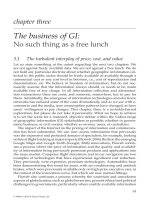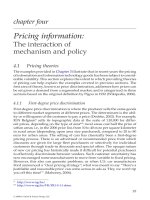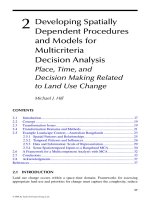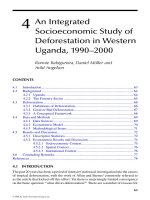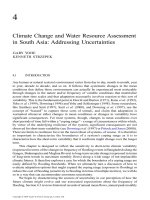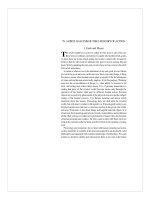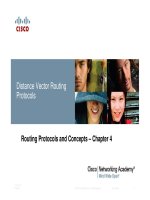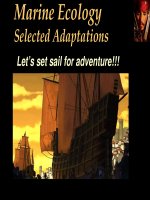Digital design width CPLD Application and VHDL - Chapter 4 docx
Bạn đang xem bản rút gọn của tài liệu. Xem và tải ngay bản đầy đủ của tài liệu tại đây (805.21 KB, 40 trang )
115
❘❙❚❘❙❚❘❙❚❘❙❚❘❙❚❘❙❚❘❙❚❘❙❚❘❙❚❘❙❚❘❙❚
❙❚❘❙❚❘❙❚❘❙❚❘❙❚❘❙❚❘❙❚❘❙❚❘❙❚❘❙❚❘❙❚❘❙❚❘❙❚❘❙❚❘❙❚❘❙❚❘❙❚❘❙❚❘❙❚❘❙❚❘❙❚❘❙❚❘❙❚❘❙❚❘❙❚❘❙❚❘❙❚❘❙❚❘❙❚❘❙❚❘❙❚❘❙❚❘❙❚❘❙❚❘❙❚❘❙❚❘❙❚❘❙❚❘❙❚❘❙❚❘❙❚❘❙❚❘❙❚❘❙❚❘❙❚❘❙❚❘❙❚❘❙❚❘❙❚❘❙❚❘❙❚❘❙❚❘❙❚❘❙❚❘❙❚❘❙❚❘❙❚❘❙❚❘❙❚❘❙❚❘❙❚❘❙❚❘❙❚❘❙❚❘❙❚
CHAPTER
4
Introduction to PLDs
and MAXϩPLUS II
OUTLINE
4.1 What is a PLD?
4.2 Programming PLDs
using MAXϩPLUS II
4.3 Graphic Design File
4.4 Compiling
MAXϩPLUS II Files
4.5 Hierarchical Design
4.6 Text Design File
(VHDL)
4.7 Creating a Physical
Design
CHAPTER OBJECTIVES
Upon successful completion of this chapter you will be able to:
• Describe some advantages of programmable logic over fixed-function
logic.
• Name some types of programmable logic devices (PLDs).
• Use Altera’s MAXϩPLUS II PLD Design Software to enter simple combi-
national circuits using schematic capture.
• Use VHDL entity declarations, architecture bodies, and concurrent signal
assignments to enter simple combinational circuits.
• Create circuit symbols from schematic or VHDL designs and use them in
hierarchical designs for PLDs.
• Assign device and pin numbers to schematic or VHDL designs and compile
them for programming Altera MAX7000S or FLEX10K20 devices.
• Program Altera PLDs via a JTAG interface and a ByteBlaster Parallel Port
Download Cable.
I
n the first three chapters of this book, we examined logic gates and Boolean algebra.
These basic foundations of combinational circuitry, as well as the sequential logic cir-
cuits we will study in a later chapter, form the fundamental building blocks of many digi-
tal integrated circuits (ICs).
In the past, such digital ICs were fixed in their logic functions; it was not possible to
change designs without changing the chips in a circuit. Programmable logic offers the dig-
ital circuit designer the possibility of changing design function even after it has been built.
A programmable logic device (PLD) can be programmed, erased, and reprogrammed
many times, allowing easier prototyping and design modification. (The industry marketing
buzz often refers to “rapid prototyping” and “reduced time to market.”) The number of IC
packages required to implement a design with one or more PLDs is often reduced, com-
pared to a design fabricated using standard fixed-function ICs.
PLDs can be programmed from a personal computer (PC) or workstation running
special software. This software is often associated with a set of programs that allow us to
design circuits for various PLDs. MAXϩPLUS II, owned by Altera Corporation, is such
a software package. MAXϩPLUS II allows us to enter PLD designs, either as schemat-
ics or in several hardware description languages (specialized computer languages for
modeling and synthesizing digital hardware). A design can contain components that are
in themselves complete digital circuits. MAXϩPLUS II converts the design information
116 CHAPTER 4 • Introduction to PLDs and MAX+PLUS II
into a binary form that can be transferred into a PLD via a special interface connected to the
parallel port of a PC. ■
4.1 What Is a PLD?
Programmable logic device (PLD) A digital integrated circuit that can be pro-
grammed by the user to implement any digital logic function.
Complex PLD (CPLD) A digital device consisting of several programmable sec-
tions with internal interconnections between the sections.
MAXϩPLUS II CPLD design and programming software owned by Altera Cor-
poration.
Schematic capture A technique of entering CPLD design information by using a
CAD (computer aided design) tool to draw a logic circuit as a schematic. The
schematic can then be interpreted by design software to generate programming in-
formation for the CPLD.
Compile The process used by CPLD design software to interpret design informa-
tion (such as a drawing or text file) and create required programming information
for a CPLD.
One of the most far-reaching developments in digital electronics has been the introduction
of programmable logic devices (PLDs). Prior to the development of PLDs, digital cir-
cuits were constructed in various scales of integrated circuit logic, such as small scale inte-
gration (SSI) and medium scale integration (MSI) devices. These devices contained logic
gates and other digital circuits. The functions were determined at the time of manufacture
and could not be changed. This necessitated the manufacture of a large number of device
types, requiring shelves full of data books just to describe them. Also, if a designer wanted
a device with a particular function that was not in a manufacturer’s list of offerings, he or
she was forced to make a circuit that used multiple devices, some of which might contain
functions neither wanted nor needed, thus wasting circuit board space and design time.
Programmable logic provides a solution to these problems. A PLD is supplied to the
user with no logic function programmed in at all. It is up to the designer to make the PLD
perform in whatever way a design requires; only those functions required by the design
need be programmed. Since several functions can usually be combined in the design and
programmed onto a single chip, the package count and required board space can be re-
duced as well. Also, if a design needs to be changed, a PLD can be reprogrammed with the
new design information, often without removing it from the circuit.
PLD is a generic term. There is a wide variety of PLD types, including PAL (pro-
grammable array logic), GAL (generic array logic), EPLD (erasable PLD), CPLD (com-
plex PLD), FPGA (field-programmable gate array), as well as several others. We will be
focussing on CPLDs as a representative type of PLD. Although terminology varies some-
what throughout the industry, we will use the term CPLD to mean a device with several
programmable sections that are connected internally. In effect, a CPLD is several intercon-
nected PLDs on a single chip. This structure is not apparent to the user and doesn’t really
concern us at this time, except as background information. We will look at the structure of
PALs, GALs, and CPLDs in Chapter 8. We will use the term “PLD” when we are referring
to a generic device and “CPLD” as a more specific type of PLD.
A complication in the use of programmable logic is that we must use specialized com-
puter software to design and program our circuit. Initially, this might seem as though we
are adding another level of work to the design, but when these computer techniques are
mastered, it shortens the design process greatly and yields a level of flexibility not other-
wise available.
KEY TERMS
4.1 • What Is a PLD? 117
Let’s look at two examples, comparing the use of SSI logic versus programmable
logic.
❘❙❚ EXAMPLE 4.1 Figure 4.1 shows a majority vote circuit, as described in Problem 3.4 of Chapter 3. This cir-
cuit will produce a HIGH output when two out of three inputs are HIGH. Write the Boolean
equation for the circuit and state the minimum number and type of 74HC devices required
to build the circuit. How many packages would be required to build two such circuits?
FIGURE 4.1
Majority Vote Circuit
Y
A
B
C
FIGURE 4.2
74HC Devices Required to Build a Majority Vote Circuit
BA Y
74HC08A 74HC4075
V
cc
V
cc
C
Solution
Boolean equation: Y ϭ AB ϩ BC ϩ AC
Figure 4.2 shows the 74HC devices required to build the majority vote circuit: one
74HC08A quad 2-input AND gate and one 74HC4075 triple 3-input OR gate. Figure 4.2
also shows connections between the devices. Note that unused gate inputs are grounded
and unused outputs are left open.
Two majority vote circuits would require 6 ANDs and two ORs. This requires one
more 74HC08A package.
❘❙❚ EXAMPLE 4.2 Show how a CPLD can be programmed with a majority vote function, using a schematic
capture tool. State how many CPLDs would be required to build two majority vote
circuits.
Solution A CPLD can be programmed by entering the schematic directly, using PLD
programming software, such as Altera Corporation’s MAXϩPLUS II. Figure 4.3 shows
the circuit as entered in a MAXϩPLUS II Graphic Design File.
118 CHAPTER 4 • Introduction to PLDs and MAX+PLUS II
FIGURE 4.3
MAXϩPLUS II Graphic Design File of a Majority Vote Circuit
A
INPUT
INPUT
INPUT
AND2
AND2
AND2
OR3
Y
OUTPUT
B
C
The design can be compiled by MAXϩPLUS II to create the information required to
program the CPLD with the majority vote circuit. If a second copy of the circuit is re-
quired, the first circuit can easily be duplicated by a Copy and Paste procedure. The two
circuits can than be compiled together and used to program a single CPLD.
❘❙❚
4.2 Programming PLDs using MAXϩPLUS II
Design entry The process of using software tools to describe the design require-
ments of a PLD. Design entry can be done by entering a schematic or a text file that
describes the required digital function.
Fitting Assigning internal PLD circuitry, as well as input and output pins, for a
PLD design.
Simulation Verifying design function by specifying a set of inputs and observing
the resultant outputs. Simulation is generally shown as a series of input and output
waveforms.
Programming Transferring design information from the computer running PLD
design software to the actual PLD chip.
Download Program a PLD from a computer running PLD design and program-
ming software.
Software tools Specialized computer programs used to perform specific functions
such as design entry, compiling, fitting, and so on. (Sometimes just called “tools.”)
Suite (of software tools) A related collection of tools for performing specific
tasks. MAXϩPLUS II is a suite of tools for designing and programming digital
functions in a PLD.
Target device The specific PLD for which a digital design is intended.
Altera UP-1 board Acircuitboard,partofAltera’s UniversityProgramDesign
Laboratory Package,containingtwo CPLDs and a number of input and output devices.
In order to take a digital design from the idea stage to the programmed silicon chip, we
must go through a series of steps known as the PLD Design Cycle. These include design
entry, simulation, compiling, fitting, and programming. All steps require the use of PLD
software, such as Altera’s MAXϩPLUS II, a suite of software tools, to perform the vari-
ous tasks of the design cycle. Some tasks, such as design entry, require a great deal of at-
tention; others, such as fitting a design to a specified CPLD, are done automatically during
the compiling process.
We will be using MAXϩPLUS II as a vehicle for learning the concepts that relate to
PLD design and programming. The target devices for our designs will be two Altera
CPLDs, both installed on a circuit board available from Altera called the University Pro-
KEY TERMS
4.2 • Programming PLDs Using MAX+PLUS II 119
gram Design Laboratory Package. We will generally refer to this board, shown in Figure
4.4, as the Altera UP-1 board.
FIGURE 4.4
Altera UP-1 Board
FIGURE 4.5
Altera MAX7000S and FLEX10K CPLDs
Figure 4.5 shows photos of the two CPLDs used in the Altera UP-1 Board. Figure 4.5a
shows the CPLD from the MAX7000S family, part number EPM7128SLC84-7. Figure
4.5b shows the CPLD from Altera’s FLEX10K series, part number EPF10K20RC240-4.
These part numbers are meaningful and will be discussed in detail in Chapter 8.
In the remaining part of this chapter, we will learn how to enter a design in
MAXϩPLUS II in both graphical and text format, how to compile the design, and how to
download it into either one of the CPLDs on the Altera UP-1 circuit board.
Treat this design example as a tutorial in MAXϩPLUS II. Follow along with all the
steps on your own computer to get the maximum benefit from the chapter. If you do not
have access to the Altera UP-1 board or an equivalent, you can still follow through most of
the steps.
120 CHAPTER 4 • Introduction to PLDs and MAX+PLUS II
Although the examples in this book are created with the Altera UP-1 board in mind,
they will easily adapt to other circuit boards carrying an Altera EPM7128S or other
similar CPLD. One such board is available from Intectra Inc. For further informa-
tion, contact Intectra at:
Intectra, Inc
2629 Terminal Blvd
Mountain View, CA 94043 U.S.A.
Ph 650-967-8818 Fx 650-967-8836
www.intectra.com (Web site in Spanish only)
4.3 Graphic Design File
Graphic Design File (gdf) A PLD design file in which the digital design is en-
tered as a schematic.
Project A set of MAXϩPLUS II files associated with a particular PLD design.
One way of entering PLD designs is to create a Graphic Design File. This type of file
contains a representation of a digital circuit, such as in Figure 4.3, showing components
and their interconnections, as well as specifying the inputs and output names of the
circuit.
MAXϩPLUS II automatically generates a number of other files to keep track of the
PLD programming information represented by the Graphic Design File. These files, taken
together, represent a project in MAXϩPLUS II. All operations required to create a pro-
gramming file for a CPLD are performed on a project, not a file. Thus, it is important dur-
ing the design process to keep track of what the current project is. The MAXϩPLUS II
toolbar, shown in Figure 4.6, makes this fairly easy.
KEY TERMS
NOTE
Create
New
File
Open
File
Save
File
Undo
Last
Action
Compiler
Hierarchy
Display
Timing
Simulator
Timing
Analyzer
Set Project
to Current
File
Programmer
Project Save
and Check
Project Save
and Simulate
Project
Save and
Compile
Text
Search
and
Replace
Search
for Text
FIGURE 4.6
MAXϩPLUS II Toolbar
The toolbar has a number of buttons that pertain to the current project of a PLD de-
sign. The operations performed by these buttons can all be done through the regular menus
of MAXϩPLUS II, but the toolbar offers a quick way to access many available functions.
Not all buttons on the toolbar in Figure 4.6 are labeled, just the ones that you will find par-
ticularly convenient at this time. You can find out the function of any button by placing the
cursor on the button and reading a description at the bottom of the window.
4.3 • Graphic Design File 121
In particular, notice the buttons that create, open, and save files (standard Windows
icons) and the button that sets the project to the current file. When creating a new file, make
it standard practice to first Save the file, then Set Project to Current File. If you do this as
a habit, you (and MAXϩPLUS II) will always know what the current project is. If you
don’t, you will find that you are saving or compiling some other project and wondering
why your last set of changes didn’t work.
Another good practice is to create a new Windows folder for each new design that you
enter. Since MAXϩPLUS II creates many files in the design process, the folders would be-
come unmanageable if designs were not kept in separate folders.
MAXϩPLUS II installs a folder for working with design files called max2work. The
examples in this text will be created in a subfolder of max2work. If you are working in a
situation where many people share a computer and you have access to a network drive of
your own, you may wish to keep your working files in a max2work folder on the network
drive. Avoid storing your working files on a local hard drive unless you are the only one
with regular access to the computer. Examples in this book will not specify a drive letter,
but will indicate drive:\max2work\folder.
Most of these examples are also available on the accompanying CD in the folder
called Student Files. A special icon, shown in the margin, will indicate the example file-
name.
In the following sections, we will go through the process of creating a file in detail, us-
ing the majority vote circuit of Figure 4.3 as an example. The example assumes that
MAXϩPLUS II is properly installed on your computer and running. For installation in-
structions, see the file SE_READ on the accompanying CD or the MAXϩPLUS II Instal-
lation section of MAXϩPLUS II Getting Started, available from Altera.
Entering Components
Primitives Basic functional blocks, such as logic gates, used in PLD design files.
Instance A single copy of a component in a PLD design file.
To create a Graphic Design File, click the New File icon on the tool bar or choose
New on the MAXϩPLUS II File menu. The dialog box, shown in Figure 4.7 appears. Se-
lect Graphic Editor file and choose OK.
KEY TERMS
FIGURE 4.7
New Dialog Box
Maximize the window and click the Save icon or choose Save As or Save from the
File menu. In the dialog box shown in Figure 4.8, save the file in a new folder (e.g.,
drive:\max2work\maj_vote\maj_vote.gdf) and choose OK. (If you have not created the
new folder, just type the complete path name in the File Name box. MAXϩPLUS II will
122 CHAPTER 4 • Introduction to PLDs and MAX+PLUS II
create a new folder.) Click the icon to Set Project to Current File or choose this action
from the File, Project menu.
The first design step is to lay out and align the required components. We require three
2-input AND gates, a 3-input OR gate, three input pins, and one output pin. These basic
components are referred to as primitives. Let us start by entering three copies of the AND
gate primitive, called and2.
Click the left mouse button to place the cursor (a flashing square) somewhere in the
middle of the active window. Right-click to get a pop-up menu, shown in Figure 4.9, and
choose Enter Symbol. The dialog box in Figure 4.10 appears. Type and2 in the Symbol
Name box and choose OK. A copy or instance of the and2 primitive appears in the active
window.
FIGURE 4.8
Save As Dialog Box
FIGURE 4.9
Enter Symbol Pop-up Menu
You can repeat the above procedure to get two more instances of the and2 primitive, or
you can use the Copy and Paste commands. These are the same icons and File commands
as for other Windows programs. Highlight the and2 symbol by clicking it. Right-click the
symbol to get the pop-up menu shown in Figure 4.11 and choose Copy. You can also click
the Copy icon on the toolbar or use the Copy command in the File menu.
4.3 • Graphic Design File 123
FIGURE 4.10
Enter Symbol Dialog Box
FIGURE 4.11
Copying a Component
124 CHAPTER 4 • Introduction to PLDs and MAX+PLUS II
FIGURE 4.12
Pasting a Component
FIGURE 4.13
Aligned Components
Paste an instance of the primitive by clicking to place the cursor, then right-clicking to
bring up the menu shown in Figure 4.12. Choose Paste. The component will appear at the
cursor location, marked in Figure 4.12 by the square at the top left corner of the pop-up
menu.
Enter the remaining components by following the Enter Symbol procedure outlined
above. The primitives are called or3, input, and output. When all components are entered
we can align them, as in Figure 4.13 by highlighting, then dragging each one to a desired
location.
Connecting Components
To connect components, click over one end of one component and drag a line to one end
of a second component. When you drag the line, a horizontal and a vertical broken line
mark the cursor position, as shown in Figure 4.14. These lines help you align connections
properly.
4.3 • Graphic Design File 125
FIGURE 4.14
Dragging a Line to Connect Components
A line will automatically make a connection to a perpendicular line, as shown in Fig-
ure 4.15.
A line can have one 90-degree bend, as at the inputs of the AND gates. If a line re-
quires two bends, such as shown at the AND outputs in Figure 4.16, you must draw two
separate lines.
Assigning Pin Names
Before a design can be compiled, its inputs and outputs must be assigned names. We could
also specify pin numbers, if we wished to make the design conform to a particular CPLD,
but it is not necessary to do so at this stage. It may not even be desirable to assign pin num-
bers, since the design we enter can be used as a component or subdesign of a larger circuit.
We may also wish MAXϩPLUS II to assign pins to make the best use of the CPLD’s in-
ternal resources. At any rate, we will leave this step out for now.
FIGURE 4.15
Making a 90-degree Bend and a Connection
126 CHAPTER 4 • Introduction to PLDs and MAX+PLUS II
FIGURE 4.17
Assigning Pin Names
FIGURE 4.16
Line with Two 90-degree Bends
Figure 4.17 shows the naming procedure. Pins A and B have already been assigned
names. Highlight a pin by clicking on it. Right-click the highlighted pin and choose Edit
Pin Name from the pop-up menu. You could also double-click the pin name to highlight it.
Type in the new name.
If there are several pins that are spaced one above the other, you can highlight the
top pin name, as described above, then highlight successive pin names by using the
Enter key.
4.4 • Compiling MAX+PLUS II Files 127
4.4 Compiling MAXϩPLUS II Files
Programmer Object File (pof) Binary file used to program a PLD of the Altera
MAX series.
SRAM Object File (sof) Binary file used to configure a PLD of the Altera FLEX
series.
Volatile A device is volatile if it does not retain its stored information after the
power to the device is removed.
Nonvolatile Able to retain stored information after power is removed.
The MAXϩPLUS II compiler converts design entry information into binary files that
can be used to program a PLD. Before compiling, we should assign a target device to the
design.
From the Assign menu, shown in Figure 4.18, select Device. From the dialog box in
Figure 4.19, select the target device. For the Altera UP-1 board, this would be either the
EPM7128SLC84-7 (shown) or the FLEX10K20RC240-4. The device family for the
EPM7128S device is MAX7000S.
KEY TERMS
FIGURE 4.18
Assign Menu
To see the EPM7128SLC84-7 device, the box that says Show Only Fastest Speed
Grades must be unchecked.
The compiler has a number of settings that can be chosen prior to the actual compile
process. Figure 4.20 shows some of the settings that should be selected from the Process-
ing menu of the Compiler window. You can open the Compiler window from the
MAXϩPLUS II menu or by clicking the Compiler button on the toolbar at the top of the
screen.
NOTE
128 CHAPTER 4 • Introduction to PLDs and MAX+PLUS II
Design Doctor is a utility that checks for adherence to good design practice and will
warn you of any bad design choices. (Design Doctor will not stop the design from compil-
ing, but will suggest potential problems that could result from a particular design.) The
Timing SNF Extractor creates a Simulation Netlist File, which is required to perform a
timing simulation of the design. We will perform this step in later MAXϩPLUS II designs.
(If you are not able to select the Timing SNF Extractor, then uncheck the Functional
SNF Extractor option.) Smart Recompile allows the compiler to use previously compiled
portions of the design to which no changes have been made. This allows the compiler to
avoid having to compile the entire design each time a change is made to one part of the de-
sign.
To start the compile process, click Start in the Compiler window. While in progress,
the window will look something like Figure 4.21. Message of three types may appear dur-
ing the compile process. Info messages (green text) are for information only. Warning
messages (blue text) tell you of potential, but nonfatal, problems with the design. Error
messages (red text) inform you of design flaws that render the design unusable. A PLD can
still be programmed if the compiler generates info or warning messages, but not if it gen-
erates an error.
Depending on the device chosen, the compiler generates either a Programmer Ob-
ject File (pof) or SRAM Object File (sof). The pof is used to program a MAX-series
PLD. The sof is used to configure a FLEX-series PLD. The difference is that the MAX de-
FIGURE 4.19
Device Dialog Box
FIGURE 4.20
MAXϩPLUS II Compiler Settings
4.5 • Hierarchial Design 129
vice is nonvolatile, that is, it retains its programming information after the power has been
removed. The FLEX-series device is volatile, meaning that its programming information
must be loaded each time the device powers up.
4.5 Hierarchical Design
Hierarchical design A PLD design that is ordered in layers or levels. The highest
level of design contains components that are themselves complete designs. These
components may, in turn, have lower level designs embedded within them.
A MAXϩPLUS II Graphical Design File can be used as part of a hierarchical design.
That is, it can be represented as a component in a higher-level design. Figure 4.22 shows a
gdf that is constructed as a hierarchical design. It contains two majority vote circuits whose
KEY TERMS
FIGURE 4.21
MAXϩPLUS II Compiler Operation
A1
INPUT
maj_vote
maj_vote
INPUT
INPUT
AND2
Y
OUTPUT
B1
C1
A2
INPUT
INPUT
INPUT
B2
C2
A
B
C
A
B
C
Y
Y
FIGURE 4.22
Two-level Majority Vote Circuit (2votes.gdf)
outputs are combined in an AND gate. Thus, the output would be HIGH if two out of three
inputs were HIGH on both blocks labeled maj_vote. These blocks are complete designs in
their own right, and thus form a lower level of the design hierarchy.
Default Symbols and User Libraries
Default symbol A graphical symbol that represents a PLD design as a block,
showing only the design’s inputs and outputs. The symbol can be used as a compo-
nent in any Graphic Design File.
User library A folder containing symbols that can be used in a gdf file.
Top level (of a hierarchy) The file in a hierarchy that contains components speci-
fied in other design files and is not itself a component of a higher-level file.
We can create a default symbol for the majority vote circuit of Figure 4.3 from the
MAXϩPLUS II File menu, as shown in Figure 4.23. This action will create a symbol file
with the same name as the Graphic Design File and the extension sym. Before creating
the symbol, make sure that the gdf is saved and that the project is set to the current file.
KEY TERMS
130
CHAPTER 4 • Introduction to PLDs and MAX+PLUS II
FIGURE 4.23
Creating a Default Symbol
The symbol can be embedded into a gdf, as in Figure 4.22.
Beforewecanusethenewsymbol,we mustmakesurethatMAXϩPLUSIIknowswhere
to find it. MAXϩPLUS II looks for a component first in the present working directory, then
in the user library folders in the order of priority listed in the User Libraries dialog box.
To create a path to a user library, select User Libraries from the Options menu
(Figure 4.24) in MAXϩPLUS II. In the resultant dialog box, shown in Figure 4.25,
select the appropriate drive and directories by double-clicking on the name in the Di-
rectories box. When the desired directory appears in the Directory Name box, click
4.5 • Hierarchical Design 131
Add, then OK.
FIGURE 4.24
Options Menu
FIGURE 4.25
User Libraries Dialog Box
132 CHAPTER 4 • Introduction to PLDs and MAX+PLUS II
If you are using MAXϩPLUS II on a shared computer (e.g., in a computer lab),
you should be aware that a library path that points to another user’s directory can
cause MAXϩPLUS II to look there before (or instead of) looking in your directory,
resulting in the apparent inability of MAXϩPLUS II to find your file.
For example, suppose you have a file called g:\max2work\my_file.gdf, where
g:\ is a network drive mapped exclusively to your user account. (i.e., everyone has
a g:\ drive mapping, unique to their user account.) Further suppose that
another user, against standard lab protocol, has created a file with the same name
on the local hard drive: c:\max2work\my_file.gdf. (Don’t think this doesn’t hap-
pen. It does.)
At compile time, MAXϩPLUS II will look for my_file.gdf first in the direc-
tory where the active project resides, then in the folders specified in the user library
paths. If the user library path c:\max2work\ has a higher priority than
g:\max2work\, it will compile the version of myfile.gdf found on the c: \drive.
When you make changes to the copy on the g: \drive, they will not take effect be-
cause the file on g:\ is not being compiled.
To remedy this, delete the user libraries that point to local drives, such as a:\ or
c:\. If you have no assigned network drive on your system, delete all user libraries
except for your own. Since a user library is just the name of a folder where
MAXϩPLUS II should look for files, this won’t do any great harm.
Creating a Design Hierarchy
The circuit in Figure 4.22 is saved as 2votes.gdf. If we double-click on either symbol la-
NOTE
A21
INPUT
2votes
2votes
INPUT
INPUT
AND2
Y
OUTPUT
B21
C21
A11
INPUT
INPUT
INPUT
B11
C11
A22
INPUT
INPUT
INPUT
B22
C22
A12
INPUT
INPUT
INPUT
B12
C12
A2
B2
C2
A1
B1
C1
A1
B1
C1
A2
B2
C2
Y
Y
FIGURE 4.26
Further Levels of Hierarchy (4votes.gdf)
beled maj vote, the MAXϩPLUS II Graphic Editor will bring the file maj_vote.gdf to
the foreground. Thus, we say that 2votes.gdf is at the top level of the current hierarchy.
We can extend the hierarchy further by making a symbol for 2votes.gdf and embed-
ding it in a higher-level file called 4votes.gdf, shown in Figure 4.26. This circuit generates
a HIGH output if (two out of three of (A11, B11, C11) are HIGH AND two out of three of
➥ 2votes.gdf
maj_vote.gdf
➥ 4votes.gdf
4.6 • Text Design File (VHDL) 133
(A21, B21, C21) are HIGH) OR the same is true for (A12, B12, C12) AND (A22, B22,
C22). If we double-click on either symbol for 2votes, the Graphic Editor will bring the file
2votes.gdf to the foreground.
MAXϩPLUS II can display the hierarchy of a design. To see the hierarchy structure,
click the Hierarchy icon on the MAXϩPLUS II toolbar (the yellow pyramid) or choose
Hierarchy Display from the MAXϩPLUS II menu. Figure 4.27 shows the hierarchy for
the project 4votes. Note that the highest level has two subdesigns, each of which breaks
down further into two subdesigns. Thus, using hierarchical design and symbols for gdf or
other design files allows us to create multiple instances of a basic design (maj_vote.gdf)
and use it in many places.
In order to correctly show the hierarchy display, the top-level file of the project (in
this case 4votes.gdf) must be compiled first.
4.6 Text Design File (VHDL)
Hardware description language A computer language used to design digital cir-
cuits by entering text-based descriptions of the circuits.
AHDL (Altera Hardware Description Language) Altera’s proprietary text-
entry design tool for PLDs.
VHDL (VHSIC Hardware Description Language) An industry-standard com-
puter language used to model digital circuits and produce programming data for
PLDs.
VHSIC Very high speed integrated circuit
Syntax The “grammar” of a computer language. (i.e., the rules of construction of
language statements)
ASICs (application specific integrated circuits) Integrated circuits that are con-
structed for a specific design purpose. The term could refer to a PLD, although it
usually means a custom-designed fixed function device.
An alternative to schematic entry, and ultimately a more powerful PLD design technique is
the use of a text-based design tool, or hardware description language, such as Altera’s
AHDL (Altera Hardware Description Language) or the industry-standard VHDL (VH-
SIC Hardware Description Language). A designer creates a text file, framed within a
certain set of rules known as the syntax of the language and uses a compiler to create pro-
KEY TERMS
NOTE
FIGURE 4.27
Hierarchy Display for Project “4votes”
134 CHAPTER 4 • Introduction to PLDs and MAX+PLUS II
gramming data much as he or she would with a Graphic Design File. Hardware description
languages can be used to generate hardware for hierarchical designs, either as components
in graphic or text files or as higher level design entities containing other designs.
AHDL, while very easy to use, has a much narrower application than VHDL because
it is one of many proprietary tools on the market aimed at the programming requirements
of a particular manufacturer’s line of CPLDs. Since VHDL is an industry-standard lan-
guage and the MAXϩPLUS II compiler supports both languages, we will concentrate on
VHDL.
VHDL was originally developed by defense contractors in the U.S. and is now the
required standard for all ASICs (application specific integrated circuits) designed for
the U.S. military. It has been standardized by the Institute of Electrical and Electronics
Engineers (IEEE) and has been enjoying increasing popularity in the electronics design
community. The original VHDL standard was written in 1987 and updated in 1993 (IEEE
Std. 1076-1993). This standard and other related ones continue to undergo revision. The
current status of Std. 1076 can be determined from the IEEE Standards web site at
.
Entity and Architecture
Entity A VHDL structure that defines the inputs and outputs of a design.
Architecture A VHDL structure than defines the relationship between input, out-
put, and internal signals or variables in a design.
Port A name assigned to an input or output of a VHDL design entity.
Mode (of a port) The kind of port, such as input or output.
Signal A name given to an internal connection in a VHDL architecture.
Variable A block of working memory used for internal calculation or storage in a
VHDL architecture.
Type A set of characteristics associated with a VHDL port name, signal, or vari-
able that determines the allowable values of the port, signal, or variable.
Library A collection of VHDL design units that have been previously compiled.
Package A group of VHDL design elements that can be used by more than one
VHDL file.
IEEE Standard 1164 The standard which defines a variety of VHDL types and
operations, including the STD_LOGIC and STD_LOGIC_VECTOR types.
Concurrent Simultaneous.
Concurrent signal assignment A relationship between an input and output port
or signal in which the output is changed as soon as there is a change in input. If the
file has more than one concurrent signal assignment, they are all evaluated simulta-
neously.
Selected signal assignment statement A concurrent signal assignment in VHDL
in which a value is assigned to a signal, depending on the alternative values of an-
other signal or variable.
Comment Explanatory text in a VHDL (or other computer language) file that is
ignored by the computer at compile time.
Vector A group of digital signals or variables, usually related numerically, that
can be treated as a single multibit variable.
Bit string literal A group of bits assigned to the elements of a vector, enclosed in
double quotes (e.g., “001011”).
KEY TERMS
4.6 • Text Design File (VHDL) 135
Every VHDL file requires at least two structures: an entity declaration and an archi-
tecture body. The entity declaration defines the external aspects of the VHDL func-
tion; that is, the input and output names and the name of the function. The architec-
ture body defines the internal aspects; that is, how the inputs and outputs behave with
respect to one another and with respect to other signals or functions that are internal
only.
Let us examine the structure of a VHDL design for the majority vote circuit defined in
Figure 4.1. The complete VHDL file for the majority vote circuit is shown next. The dou-
ble dashes before the first two lines are to indicate that these lines are comments. There are
also a few other comments to illustrate the use of VHDL.
— — maj_vot2.vhd
— — VHDL implementation of a majority vote circuit
— — Library contains standard VHDL logic types
LIBRARY ieee;
USE ieee.std_logic_1164.ALL;
— — Entity defines inputs and outputs
ENTITY maj_vot2 IS
PORT (
a, b, c : IN STD LOGIC;
y : OUT STD LOGIC);
END maj_vot2;
— — Architecture describes input/output relationship
ARCHITECTURE majority OF maj_vot2 IS
BEGIN
y <= (a and b) or (b and c) or (a and c);
END majority;
VHDL is not case-sensitive, so statements written in lowercase and uppercase are
equivalent. For example, (Y Ͻϭ A AND B;) is equivalent to (y Ͻϭ a and
b;). However, Altera’s style guidelines for VHDL suggest that all keywords, de-
vices, constants, and primitives be capitalized and everything else be written in
lowercase letters. The VHDL style guideline can be referred to in the MAXϩPLUS
II Help menu.
The name of the entity, maj_vot2, is given in the first and last lines of the entity dec-
laration. The VHDL file that contains this entity must be named maj_vot2.vhd. Figure
4.28 shows how the design entity looks if it is converted to a symbol for use in a Graphic
Design File.
The Boolean equation for a 3-input majority vote circuit isY ϭ AB ϩ BC ϩ AC. In the
architecture body, we can write this operation as:
y <= (a and b) or (b and c) or (a and c);
The operator <= assigns the value of the right hand side of the equation to the left hand
side. Whenever there is a change in a, b, or c, the statement is re-evaluated and the new
value is assigned to y. Note that VHDL logical operators (such as and and or) have equal
precedence, so we must make the order of precedence explicit with parentheses.
The Boolean equation above is an example of a concurrent signal assignment state-
ment. Concurrent means “simultaneous.” The implication is that any number of concurrent
signal assignments can be listed in a VHDL architecture body and the order in which they
are evaluated does not depend on the order in which they are written, since all statements
are concurrent. In this way, a concurrent structure imitates combinational hardware, where
NOTE
FIGURE 4.28
Graphical Representation of a
VHDL Design Entity
➥ maj_vot2.vhd
136 CHAPTER 4 • Introduction to PLDs and MAX+PLUS II
a change in one input that is common to several circuits makes all circuits change at the
same time.
Enclosed in the entity declaration is a port definition. A port is a connection from the
PLD to the outside world. Figure 4.29 shows the possible modes of a port. Mode IN refers
IN
INOUT
CPLD
logic
OUT
BUFFER
FIGURE 4.29
VHDL Port Modes
OUT
BUFFER
a
b
c
x Ͻ ϭ a and b;
y Ͻ ϭ x or c;
FIGURE 4.30
BUFFER and OUT Modes
to a port that is only for input. Mode OUT is output only. Mode INOUT is a bidirectional
port, in which data can flow in either direction, based on the status of a control input. Mode
BUFFER is a special case of OUT that has a feedback connection back into the CPLD
logic that can be used as part of another Boolean expression.
Figure 4.30 shows the difference between BUFFER and OUT modes. Port x (defined
by x <= a and b;) must be of mode BUFFER because it is fed back and used as part of
the expression for port y (defined by y <= x or c;). Port y can be of mode OUT since it
has no feedback, only an output.
In addition to defining the port modes, the entity declaration also defines what type
each port is. The type of a port, signal, or variable defines what values it is allowed to have.
Three common types in VHDL are BIT, STD_LOGIC, and INTEGER. Multibit extensions
of these types include BIT_VECTOR and STD_LOGIC_VECTOR.
Ports, signals and variables of type BIT can have a value of ‘0’ or ‘1’. When using
these values, they must be enclosed in single quotes.
The STD_LOGIC (standard logic) type, also called IEEE Std.1164 Multi-Valued
Logic, has been defined to give a broader range of output values than just ‘0’ and ‘1’. Any
port, signal, or variable of type STD_LOGIC or STD_LOGIC_VECTOR can have any of
the values listed below.
‘U’, –– Uninitialized
‘X’, –– Forcing Unknown
‘0’, –– Forcing 0
‘1’, –– Forcing 1
‘Z’, –– High Impedance
4.6 • Text Design File (VHDL) 137
‘W’, –– Weak Unknown
‘L’, –– Weak 0
‘H’, –– Weak 1
‘-’ –– Don’t care
“Forcing” levels are deemed to be the equivalent of a gate output. “Weak” levels are
specified by a pull-up or pull-down resistor. (“Weak” levels are usually used in circuit
modeling, where it is important to distinguish between gate outputs and pull-up/down.
These levels will not be of importance to us.) The ‘Z’ state is used as the high-impedance
state of a tristate buffer.
The majority of applications can be handled by ‘X’, ‘0’, ‘1’, and ‘Z’ values.
To use STD_LOGIC in a VHDL file, you must include the following reference to the
VHDL library called ieee and the std_logic_1164 package before the entity declaration:
LIBRARY ieee;
USE ieee.std_logic_1164.ALL;
Why use STD_LOGIC rather than BIT, if we only use ‘0’ and ‘1’ values? The usual
reason is for compatibility with existing VHDL components that might be used in our de-
sign entities. For example, the Altera Library of Parameterized Modules (LPM) contains
Table 4.1 Some Common VHDL Types
How
Type Values Written Examples
BIT 0 or 1 Single quotes ‘0’, ‘1’
STD_LOGIC U, X, 0, 1, Z, W, L, H, - Single quotes ‘X’, ‘0’, ‘1’, ‘Z’
INTEGER Whole numbers No quotes 4095, 7, -120, -1
BIT_VECTOR Multiple instances of 0 or 1 Double quotes “100110”
STD_LOGIC_VECTOR Multiple instances of U, Double “1001100”,
X, 0, 1, Z, W, L, H, - quotes “00ZZ11”,
“ZZZZZZZZ”
Y
3
Y
2
Y
1
Y
0
D
0
D
1
FIGURE 4.31
2-line-to-4-line Decoder
138 CHAPTER 4 • Introduction to PLDs and MAX+PLUS II
predesigned components that are written using STD_LOGIC types. To include these com-
ponents in a VHDL design, the design must be written with STD_LOGIC types, as well.
The INTEGER type can take on whole-number values. When used in a VHDL file, an
integer is written without quotes. Table 4.1 summarizes the BIT, STD_LOGIC, and INTE-
GER types, as well as the BIT_VECTOR and STD_LOGIC_VECTOR types.
❘❙❚ EXAMPLE 4.3 Figure 4.31 shows the logic diagram of a 2-line-to-4-line decoder. The circuit detects the
presence of a particular binary code and makes one and only one output HIGH, depending
on the value of the 2-bit number D
1
D
0
. Write a VHDL file that describes the decoder.
Solution The circuit has two inputs and four outputs, which are numerically related. We
could describe the two inputs as separate names, as we could the four outputs. Or, we could
show the inputs and outputs as two groups of related ports, called vectors. The elements of
the vector can be treated separately or as a group.
Case 1: separate variables
LIBRARY ieee;
USE ieee.std_logic_1164.ALL;
ENTITY decode1 IS
PORT(
d1, d0 : IN STD_LOGIC;
y0, y1, y2, y3 : OUT STD_LOGIC);
END decode1;
ARCHITECTURE decoder1 OF decode1 IS
BEGIN
y0 <= (not d1) and (not d0);
y1 <= (not d1) and ( d0);
y2 <= ( d1) and (not d0);
y3 <= ( d1) and ( d0);
END decoder1;
Case 2: vectors (elements treated separately)
LIBRARY ieee;
USE ieee.std_logic_1164.ALL;
ENTITY decode2 IS
PORT (
d : IN STD_LOGIC_VECTOR (1 downto 0);
y : OUT STD_LOGIC_VECTOR (3 downto 0));
END decode2;
ARCHITECTURE decoder2 OF decode2 IS
BEGIN
y(0) <= (not d(1)) and (not d(0));
y(1) <= (not d(1)) and ( d(0));
y(2) <= ( d(1)) and (not d(0));
y(3) <= ( d(1)) and ( d(0));
END decoder2;
In Case 2, we specify the length of the vector by the construct (3 downto 0), indicat-
ing that Y3 is the leftmost bit in the vector. We could also use the constructs (0 to 3),
(4 downto 1), or (1 to 4), depending on our requirements. Each individual element of the
vector is specified by a number in parentheses.
Case 3: vectors (elements treated as a group)
— — decode2a.vhd
— — 4-channel decoder
➥ decode1.vhd
➥ decode2.vhd
➥ decode2a.vhd
4.6 • Text Design File (VHDL) 139
— — Makes one and only one output HIGH for each
— — binary combination of (d1, d0).
LIBRARY ieee;
USE ieee.std_logic_1164.ALL;
ENTITY decode2a IS
PORT (
d : IN STD_LOGIC_VECTOR (1 downto 0);
y : OUT STD_LOGIC_VECTOR (3 downto 0));
END decode2a;
ARCHITECTURE decoder OF decode2a IS
BEGIN
— — Choose a signal assignment for y
— — based on binary value of d
— — Default case: all outputs deactivated
WITH d SELECT
y <= “0001” WHEN “00”,
“0010” WHEN “01”,
“0100” WHEN “10”,
“1000” WHEN “11”,
“0000” WHEN others;
END decoder;
In Case 3, we use a selected signal assignment statement to assign a value to all
bits of vector y for each combined value of vector d. For example, when d(1) ϭ 0 and
d(0) ϭ 0, the values assigned to y are: y(3) ϭ 1, y(2) ϭ 0, y(1) ϭ 0, y(0) ϭ 0. Similar as-
signments are made for other values of d. The result is a construct that acts much like a
truth table of the decoder circuit. The others clause is necessary to define a default case
FIGURE 4.32
MAXϩPLUS II Template Menu
FIGURE 4.33
VHDL Template Dialog Box