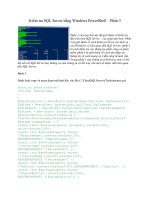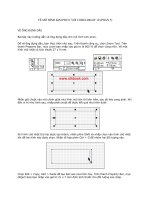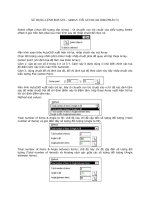Drupal 7 First Look phần 5 pdf
Bạn đang xem bản rút gọn của tài liệu. Xem và tải ngay bản đầy đủ của tài liệu tại đây (798.13 KB, 28 trang )
Chapter 4
[ 97 ]
The dashboard is made up of two unequally sized regions. Each region can contain
one or more blocks. Each region is outlined with dashed lines while you are
customizing the dashboard. A list of all blocks that can be added to the dashboard
are displayed above the regions.
Drupal 7 Administration
[ 98 ]
To add a block to a region, drag it from the list of blocks to the region you want to
insert it into.
A gray bar will appear in the region showing where the block will be inserted. You
can insert blocks above or below any existing blocks.
To remove a block, simply reverse the process by grabbing a block by its gray title
bar and dragging it back to the list of blocks.
If you don't nd a block that meets your needs in the existing list of blocks,
you can create a custom block. For example, you could create a short menu of
commonly-used links, or you could add blocks to return various statistics about
your site. Let's build a quick block to display the current database size.
Start by clicking on the Add block link. You will be taken to the block creation page
where you can enter information about the block.
Chapter 4
[ 99 ]
As you can see, we need to enter the title and description of the block as well as the
body that controls the output of the block. In this case, we set the Text format to PHP
code so we can query the database.
Here is the complete text of the block body. This code is based on a code snippet
from the Drupal site, but it has been adjusted for Drupal 7. You can nd the original
Drupal 6 code at
/><?php
function db_size_info($dbsize) {
//Load the units of measure into an array
$bytes = array('KB', 'KB', 'MB', 'GB', 'TB');
//Reduce the size of the database to the correct scale by
//dividing by 1024 until we reach a value between 1 and 1024
if ($dbsize < 1024) $dbsize = 1;
for ($i = 0; $dbsize > 1024; $i++) $dbsize /= 1024;
//Now that the size has been reduced properly, setup the
//return value and units.
$db_size_info['size'] = ceil($dbsize);
Drupal 7 Administration
[ 100 ]
$db_size_info['type'] = $bytes[$i];
return $db_size_info;
}
//Load statistics from the database
$rows = db_query("SHOW TABLE STATUS")->fetchAll();
//Loop through each row of data to calculate the total size
$dbssize = 0;
foreach ($rows as $row) {
$dbssize += $row->data_length + $row->index_length;
}
//Print the raw number of bytes in the database
print "$dbssize bytes ";
//Calculate and print the normalized size of the database
$dbssize = db_size_info($dbssize);
print "({$dbssize['size']} {$dbssize['type']})";
?>
After you have entered the appropriate information into the block, click on the Save
block button. The block will be created and added to the list of available blocks.
To add it to your dashboard, simply drag it into one of the available regions. The
resulting dashboard will appear similar to the following:
After you have nished modifying your database, click on the Done button to return
to the regular view.
Chapter 4
[ 101 ]
Overlay window
As you may have noticed in the previous screenshots, the administration pages no
longer appear in their own page. Instead, they open in an overlay window, which
appears on top of your normal site content as shown below:
This allows you to easily return to your content after you have completed your
administrative changes. You can close the overlay window by clicking on the X
at the top right-hand side corner of the overlay panel.
Drupal 7 Administration
[ 102 ]
Appearance section
The Appearance section gives you control over the themes installed on your site.
When you rst click on the Appearance link, you are taken to a list of themes that
have been installed on the site, as shown in the following screenshot:
Download f r o m W o w ! e B o o k < w w w.woweb o o k . c o m >
Chapter 4
[ 103 ]
From this page, you can enable or disable themes and set the active theme, which is
used when displaying content. The Administration theme drop down allows you to
change the theme used when administering the site. This functionality is unchanged
from Drupal 6. In Drupal 6, you could reach this functionality by selecting
Administer | Site building | Themes. Clicking on the Settings link for an enabled
theme allows you to change the display of various elements within the site, set logos
and shortcut icons, and so on. The exact settings that are available depend on the
theme being congured. This functionality matches the Drupal 6 functionality.
Installing and updating themes and modules
As you may have noticed on the list of available themes, there are links at the top of
the page to Update existing themes and Install new theme. These are new features
within Drupal 7, and they denitely make life easier for administrators. Let's start by
looking into installing new themes and then we will review updating themes.
Installing new themes and modules
To start the installation process for a theme, click on the Install new theme link.
This will display a form, as shown below, where you can install a theme or module:
There are two different ways you can install a theme. You can either install the theme
directly from the Drupal.org site to your local machine or you can upload a module
that has either been downloaded from the
Drupal.org site or built locally.
Drupal 7 Administration
[ 104 ]
To install a theme from the Drupal.org site, you will rst need to visit Drupal.org
and nd a theme that you want to use. After you have found a theme, visit its project
page. Scroll down to the releases section and right click on the Download link:
From the pop-up menu, select Copy Link Location if you are using Firefox or Copy
Shortcut if you are using Internet Explorer. Other browsers will have similar options.
This will copy the download path for the theme to your clipboard. Now switch back
to your site and paste the link into the Install from a URL text box. After you have
set the URL for the theme you want to install, click on the Install button. Drupal will
automatically download the theme and install it onto your site. During this process,
the status of the installation will be shown. After the installation is complete, you
will receive a status page similar to the following:
Chapter 4
[ 105 ]
From this status page, you can set the new theme as your default theme or you can
return to either the administration interface or your front page.
Installing from a downloaded package is similar to installing directly from a URL,
with a few exceptions. After nding a theme that you like, download it to your local
computer instead of simply copying the download link. You can then browse for the
location of the module on your local computer. You will need to click on Install to
start the installation process.
This functionality can also be used to install modules. The process is exactly the same
as installing a theme and the status page is also similar.
Drupal 7 Administration
[ 106 ]
Updating themes and modules
When you click on the Update existing modules link, Drupal will display a list of
any modules that have updates available:
If any modules or themes have updates, you can install them from this page. You
can also check for updates manually if the system has not automatically checked for
updates recently.
People section
The People section allows you to view and manage the users within your site, and
appears as follows:
Chapter 4
[ 107 ]
The functionality on this page is identical to the Drupal 6 functionality, which could
be reached from Administer | User Management | Users. From this page, you can
add new users administratively. You can also block users, completely cancel their
account, or add and remove roles assigned to them.
Modules section
The Modules section allows you to determine which modules are active on your site
and install new modules. All modules that have been installed on your site appear in
a categorized list as shown in the following screenshot:
To enable the module, simply select the checkbox next to the module you want to
enable and then click on Save conguration at the bottom of the page. To disable the
module, simply deselect the checkbox and then click on Save conguration.
Some modules have an uninstall process that cleans up the database or
associated les. You can access the uninstall process by clicking on the
UNINSTALL tab. Only uninstall a module if you are certain you will not
use it in the future.
Drupal 7 Administration
[ 108 ]
Drupal 7 also includes the ability to install a module directly from the Drupal.org
website or from a downloaded installation package. The process for doing
so is exactly the same as the process for installing themes, which we covered
earlier in the chapter.
You can also access conguration settings for a module directly from the list of
modules, change permissions for an individual module, and get additional help
for a module. Any or all of these options may or may not be shown depending
on the module in question.
Conguration section
The Conguration section contains the bulk of the settings you will need to properly
set up your website. The main interface appears as follows:
Because many different modules add their settings to this conguration page, the
actual options which appear will vary depending on the modules you have activated
for your site. For purposes of review, I have enabled all of the Drupal modules that
are available in Drupal core.
Chapter 4
[ 109 ]
Conguring settings
The majority of the settings are the same from Drupal 6 to Drupal 7. Let's look at
each set of settings in Drupal 7. For each group of settings, we will identify the
new Drupal 7 path and the old Drupal 6 path and menu descriptions. We will also
provide a brief description of the settings contained within that section and list any
settings that have been added or removed.
Regional and language
This section contains settings that you may need to change based on the geographic
location of your site or the language(s) in which your site is written.
Regional settings
The details are as follows:
• Drupal 7 path:
admin/config/regional/settings.
• Drupal 6 menu location: Administer | Site conguration | Date and Time.
• Drupal 6 path:
admin/settings/date-time.
• Description: It contains settings for the default time zone for the site,
whether or not users can set their own time zone, the default country, and
the rst day of the week.
• New settings: Drupal 7 adds the ability to remind users to set a time zone if
they haven't set the time zone yet, and how the time zone should be handled
when new users register on the site. Drupal 7 also adds the ability to set the
default country for the site.
Date and time
The details are as follows:
• Drupal 7 path:
admin/config/regional/date-time.
• Drupal 6 menu location: Administer | Site conguration | Date and Time.
• Drupal 6 path:
admin/settings/date-time.
• Description: It contains settings related to the display of dates in various
formats.
• New settings: Administrators that run multi-lingual sites will love all of the
new settings related to dates and times. You can now format dates differently
depending on which language a user has active. You can also dene custom
formats for date formatting. We will review all of this new functionality a
little later in the chapter.
Drupal 7 Administration
[ 110 ]
Language
The details are as follows:
• Drupal 7 path:
admin/config/regional/language.
• Drupal 6 menu location: Administer | Site conguration | Languages.
• Drupal 6 path:
admin/settings/language.
• Description: It allows conguration of which labels are available to site users
for display on the site.
• New settings: Drupal 7 allows additional control over how the system
detects which language should be used when displaying content to users.
Drupal 7 also gives you the ability to control the language used to display
labels independently from the language used to display content. We will
review all of these changes in more detail later.
Translate interface
The details are as follows:
• Drupal 7 path:
admin/config/regional/translate.
• Drupal 6 menu location: Administer | Site building | Translate interface.
• Drupal 6 path:
admin/build/translate.
• Description: The translation settings allow you to translate information
within the Drupal interface. To speed up the translation process, you can
import translation les and you can also export information to be translated.
• New settings: The translation interface has been updated in a few locations
to make it more compact and easier to use, but the actual functionality has
not been changed from Drupal 6.
Search and metadata
The search and metadata section contains settings that change how visitors can
search your site as well as settings that control how search engines see your site.
Clean URLs
The details are as follows:
• Drupal 7 path:
admin/config/search/clean-urls
• Drupal 6 menu location: Administer | Site conguration | Clean URLs
• Drupal 6 path:
admin/settings/clean-urls
Chapter 4
[ 111 ]
• Description: Allows you to determine how URLs should be formed
• New settings: The overall look has changed slightly, but the functionality
remains the same
Search settings
The search settings section contains settings related to how URLs appear on your site
as well as giving you control over the actual search engine.
• Drupal 7 path:
admin/config/search/settings.
• Drupal 6 menu location: Administer | Site conguration | Search Settings.
• Drupal 6 path:
admin/settings/search.
• Description: Provides conguration options related to searching including
the status of search indexing, the ability to index the site, determining how
the site should be indexed, and how the indexing should work.
• New settings: Drupal 7 adds the ability to determine which search modules
are active and allows you to enable or disable searching nodes and users
independently. Drupal 7 also adds Content is sticky at top of lists and
Content is promoted to the front page and removes Recently posted as
content weighting factors.
URL aliases
• Drupal 7 path: admin/config/search/path
• Drupal 6 menu location: Administer | Site building | URL aliases
• Drupal 6 path:
admin/build/path
• Description: Allows you to add aliases for paths in the system so that they
can be more easily entered by visitors or to improve search engine rankings
• New settings: There have been no changes here from Drupal 6 to Drupal 7
Development
The development section gives you access to settings that allow you to get more
information about the workings of your site as well as allowing you to monitor
and congure performance-related settings. You can also access the automated test
system from this section.
Drupal 7 Administration
[ 112 ]
Logging and errors
The details are as follows:
• Drupal 7 path:
admin/config/development/logging.
• Drupal 6 menu location: Administer | Site conguration | Logging and
alerts | Database Logging.
• Drupal 6 path:
admin/settings/logging/dblog.
• Description: Controls what information is logged to the database as well as
how much data is kept at any one time.
• New settings: Drupal 7 adds the ability to log PHP messages to the Drupal
log. The new options are shown in the following screenshot:
Maintenance mode
The details are as follows:
• Drupal 7 path:
admin/config/development/maintenance
• Drupal 6 menu location: Administer | Site conguration | Site
maintenance
• Drupal 6 path:
admin/settings/site-maintenance
• Description: Allows you to close the site temporarily while running
maintenance tasks or upgrading the site
• New settings: This functionality is unchanged from Drupal 6
Performance
The details are as follows:
• Drupal 7 path:
admin/config/development/performance.
• Drupal 6 menu location: Administer | Site conguration | Performance.
• Drupal 6 path:
admin/settings/performance.
Chapter 4
[ 113 ]
• Description: Contains settings that can inuence the overall performance of
your site including caching information and combining les to reduce the
amount of data that must be transmitted.
• New settings: Aggressive page caching was removed in Drupal 7. This was
done to reduce confusion and to remove the chance of side effects occurring.
The page compression setting has also been removed if the server already
compresses requests. The page has also been reformatted to make it easier to
understand and use.
Testing
The details are as follows:
• Drupal 7 path:
admin/config/development/testing.
• Drupal 6 menu location: N/A.
• Drupal 6 path: N/A.
• Description: This link takes you to the automated testing system where you
can run Drupal's built-in tests as well as any tests you have written for your
own module. This functionality was not available in Drupal 6 except as the
Simple Test contributed module.
Media section
This section of conguration options contains links to settings which control how
images and les are treated within your site.
File system
The details are as follows:
• Drupal 7 path:
admin/config/media/file-system.
• Drupal 6 menu location: Administer | Site conguration | File system.
• Drupal 6 path:
admin/settings/file-system.
• Description: Gives you control over where les are stored on your server
as well as how les are accessed.
• New settings: Drupal 7 now allows you to use both a public and private
le system concurrently. Therefore, rather than selecting which method
you would like to use, you simply select the default download method
you wish to use.
Drupal 7 Administration
[ 114 ]
Image styles
The details are as follows:
• Drupal 7 path:
admin/config/media/image-styles.
• Drupal 6 menu location: N/A.
• Drupal 6 path: N/A.
• Description: Allows you to congure automatic resizing and processing
of images that have been added to the site. This is all new functionality in
Drupal 7, which we covered in detail in the last chapter.
Image toolkit
The details are as follows:
• Drupal 7 path:
admin/config/media/image-toolkit.
• Drupal 6 menu location: Administer | Site conguration | Image toolkit.
• Drupal 6 path:
admin/settings/image-toolkit.
• Description: Allows you to choose and congure image toolkits for the site.
The default GD toolkit allows you to congure the image quality for JPEG
images when the images are manipulated.
• New settings: This functionality has not changed from Drupal 6.
System section
The system section of settings gives you links to pages containing information
about your site and allows you to congure information about the site as well as
administration of the site.
Site information
The details are as follows:
• Drupal 7 path:
admin/config/system/site-information.
• Drupal 6 menu location: Administer | Site conguration | Site
information.
• Drupal 6 path:
admin/settings/site-information.
• Description: Gives you the ability to congure basic information about your
site including the site name, site e-mail, default home page, and so on.
Chapter 4
[ 115 ]
• New settings: In Drupal 7, the Mission and Footer message elds have been
removed. You can replicate these settings using custom blocks. Drupal 7 also
adds the ability to congure pages to display when a page is not found (error
404), or when a user does not have access to functionality (error 403). This
can be very useful if you want to send users to a login page or to a site map.
Drupal 7 also adds a setting for the frequency to automatically run cron. We
will discuss cron and the new cron system in more detail later in this chapter.
Actions
The details are as follows:
• Drupal 7 path:
admin/config/system/actions.
• Drupal 6 menu location: Administer | Site conguration | Actions.
• Drupal 6 path:
admin/settings/actions.
• Description: Allows you to build and manage actions within the system.
Actions are specic individual tasks that the system performs. Actions can
be run by other modules, including the Trigger module, when a specic
circumstance arises. Actions can be either basic actions or complex actions
that require conguration.
• New settings: The basic actions functionality has stayed the same in
Drupal 7. However, there are several new actions that are provided in
the default installation including:
° Publish comment
° Unpublish comment
° Save comment
° Publish content
° Unpublish content
The names of actions related to nodes were also changed to refer to content
rather than posts. We will cover changes to creating custom actions in
Chapter 7.
Shortcuts
The details are as follows:
• Drupal 7 path:
admin/config/regional/system/shortcut.
• Drupal 6 menu location: N/A.
• Drupal 6 path: N/A.
Drupal 7 Administration
[ 116 ]
• Description: Allows you to build shortcuts for display in the new
shortcuts bar.
• New settings: This is new Drupal 7 functionality. We will review this
functionality in depth a little later in this chapter.
Statistics
The details are as follows:
• Drupal 7 path:
admin/config/system/statistics.
• Drupal 6 menu location: Administer | Reports | Access log settings.
• Drupal 6 path:
admin/reports/settings.
• Description: Allows you to control whether or not page visits are logged and
how long log entries should be preserved. Also allows you to increment a
counter when content is viewed.
• New settings: The display of these settings has been changed slightly, but the
actual functionality remains the same.
People and permissions section
This section gives you access to settings related to site visitors, including what they
can do on the site and what information the system stores about site visitors.
Account settings
The details are as follows:
• Drupal 7 path:
admin/config/people/accounts.
• Drupal 6 menu location: Administer | User management | User settings.
• Drupal 6 path:
admin/user/settings.
• Description: Allows you to congure how visitor registrations are handled
on the site, automated e-mails that are sent to users, additional information
about users, and more.
• New settings: The user accounts settings have changed substantially from
Drupal 6. In Drupal 7, users can have elds and you can congure what
happens when a user account is disabled. We will review these changes
thoroughly in just a few pages.
Chapter 4
[ 117 ]
Roles
The details are as follows:
• Drupal 7 path:
admin/config/people/roles
• Drupal 6 menu location: Administer | User management | Roles
• Drupal 6 path:
admin/user/roles
• Description: Lists active roles on the site and allows you to create new roles
and assign permissions to roles
• New settings: This functionality remains the same in Drupal 7
Permissions
The details are as follows:
• Drupal 7 path:
admin/config/people/permissions.
• Drupal 6 menu location: Administer | User management | Permissions.
• Drupal 6 path:
admin/user/permissions.
• Description: Allows you to set permissions by role. All permissions are listed
with all applicable roles.
• New settings: Additional descriptive information about each role has been
added. However, the base functionality is the same as Drupal 6.
IP address blocking
The details are as follows:
• Drupal 7 path:
admin/config/people/ip-blocking.
• Drupal 6 menu location: Administer | User management | Access rules.
• Drupal 6 path:
admin/user/rules.
• Description: This page allows you to block certain computers based on
IP address.
Drupal 7 Administration
[ 118 ]
• New settings: The functionality of this page was migrated partially from the
access rules in Drupal 6. In Drupal 7, you cannot block entire ranges of IP
addresses. If you need to block a large number of IP addresses, you should
block them either in an .htaccess le or in your rewall. The new page
appears as follows:
Proles
The details are as follows:
• Drupal 7 path:
admin/config/people/profile.
• Drupal 6 menu location: Administer | User management | Proles.
• Drupal 6 path:
admin/user/profile.
• Description: Allows you to add information to a user's prole page. Each
eld can be congured to control who has access to view the eld. This
allows sensitive information to be stored in such a way that modules and
themes cannot access the information.
• New settings: This functionality has not changed from Drupal 6. However,
if you do not need the additional access control that proles provide, you
should consider using elds to store the information.
Web Services section
This section gives you access to conguration options that allow you to control how
your site sends and receives standardized content on the web.
Download f r o m W o w ! e B o o k < w w w.woweb o o k . c o m >
Chapter 4
[ 119 ]
Feed aggregator
The details are as follows:
• Drupal 7 path:
admin/config/services/aggregator.
• Drupal 6 menu location: Administer | Content management | Feed
aggregator.
• Drupal 6 path:
admin/content/aggregator.
• Description: Allows you to add and categorize news feeds for display on
your site.
• New settings: The aggregator settings are largely the same. However, the
interface for listing the current categories and feeds includes links to create
new categories and feeds. In Drupal 6, these links appeared as additional
tabs. In Drupal 7, you can also congure the number of items to show in
a recent news items block as well as the length to trim postings to when
showing teasers. Finally, you can import OPML les to set up multiple
feeds at once.
RSS publishing
The details are as follows:
• Drupal 7 path:
admin/config/services/rss-publishing.
• Drupal 6 menu location: Administer | Content management | RSS
publishing.
• Drupal 6 path:
admin/content/rss-publishing.
• Description: Allows you to publish RSS feeds of your content so it can be
used on other sites.
• New settings: Drupal 7 adds the ability to enter a description for your feed.
All other functionality remains the same as Drupal 6.
Content Authoring section
This section contains settings that relate to how content is stored in Drupal and
how it is presented to your site visitors.
Text formats
The details are as follows:
• Drupal 7 path:
admin/config/content/formats.
• Drupal 6 menu location: Administer | Site conguration | Input formats.
• Drupal 6 path:
admin/settings/filters.
Drupal 7 Administration
[ 120 ]
• Description: Allows you to control what information can be entered into
your site. You can allow specic tags or force the user to enter plain text only.
• New settings: Text formats have changed quite a bit from Drupal 6 Input
formats. We reviewed all of the changes in the last chapter.
Shortcuts
The new Drupal 7 shortcut bar can be accessed by clicking on the drop-down arrow
at the top right of the screen. The shortcut bar appears as follows by default:
By default, all users will share the same shortcuts. However, you can add additional
sets of shortcuts. To congure shortcuts, click on the Shortcuts link from the
Conguration | System section.
From this screen, you can switch between different shortcut sets (if you have more
than one in the system), or you can create new shortcut sets. To create a new set of
shortcuts, simply enter a new name and then click on the Save conguration button.
You will now be taken to a screen where you can congure which shortcuts are in
the set. The following screenshot shows the result of creating a new set of shortcuts
called Content Editor Shortcuts:
Chapter 4
[ 121 ]
You can also reach the customization screen by clicking on the Edit shortcuts button
at the top right-hand side corner of the shortcut bar. Each set of shortcuts can have
up to eight links within it. To add a shortcut, click on the Add shortcut link. You will
be prompted for a Name and Path for the shortcut:
After you have entered the information to your satisfaction, click on the Save button.