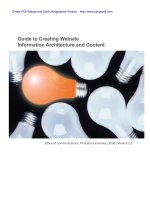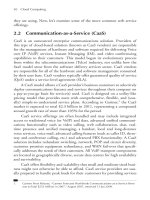Guide to Creating Website Information Architecture and Content phần 3 potx
Bạn đang xem bản rút gọn của tài liệu. Xem và tải ngay bản đầy đủ của tài liệu tại đây (343.02 KB, 10 trang )
Creating IA
23
Guide to Creating Website Information Architecture and Content :: Version 2.2 :: 01.22.09
Step 7. Labeling the content areas
It is important to give accurate and meaningful labels to your content areas. Users
are clicking on words, so the words need to make sense. Test your nomenclature by
showing people the navigation scheme you outlined in Step 6. Ask them what they
would expect to nd if they were to click on a particular link or button. Keep in mind
that your labels should be succinct (not more than three words long), straightforward
and consistent with your desired tone. Users are hoping to nd information quickly
and do not want to have to decipher the meaning of your links or read through
whole sentences. Notice how the category names are rened into more intuitive
labels, shown on the right side of the example below.
Preface
Introduction
Creating IA
/ Who, what, why
/ How
/ Stakeholder goals
/ User goals
/ Content areas
/ Organizing
/ Site map
/ Navigation
} Labeling
/ Wireframes
/ What’s next
IA standards
University requirements
Creating content
Pre-launch checklist
Glossary
References
Example of rening content area labels
ORIGINAL LABEL REFINED LABEL
Creating IA
24
Guide to Creating Website Information Architecture and Content :: Version 2.2 :: 01.22.09
Step 8. Creating wireframes
A wireframe is a sketch or blueprint that closely represents how the areas of a page
will be organized. Below you can see how a simple, hand-drawn wireframe sketch
can be used as a guide for incorporating all of the necessary page elements in a
well-organized and functional way. It is important that you use your wireframes as
guides when you collaborate with your designers and developers. This will help
ensure that your information architecture is not inadvertently revised or obscured
later during the design and development processes.
Preface
Introduction
Creating IA
/ Who, what, why
/ How
/ Stakeholder goals
/ User goals
/ Content areas
/ Organizing
/ Site map
/ Navigation
/ Labeling
} Wireframes
/ What’s next
IA standards
University requirements
Creating content
Pre-launch checklist
Glossary
References
Examples of the relationship of a wireframe to a nal design
Creating IA
25
Guide to Creating Website Information Architecture and Content :: Version 2.2 :: 01.22.09
What’s next?
You have now developed the information architecture for your site. You may need
to analyze and modify this architecture as you continue to work on your site, but it
should serve as your guide for the rest of the process.
As mentioned earlier, you will need to work with visual designers, writers and
technical staff to help you through the rest of the phases of your site’s development
— dening the project scope, writing the content, creating or modifying the visual
design and building the site. The following sections of this document outline
standards and requirements that can be used as guides for all of these phases.
Keep thinking about your key stakeholders’ goals and the information recorded on
your user data sheets as you test your assumptions through the remainder of your
site development process. As often as you can, test the effectiveness of your site’s
visual design, content and programming decisions with members of your target
audiences.
Preface
Introduction
Creating IA
/ Who, what, why
/ How
} What’s next
IA standards
University requirements
Creating content
Pre-launch checklist
Glossary
References
IA standards
IA standards
27
Guide to Creating Website Information Architecture and Content :: Version 2.2 :: 01.22.09
Information architecture standards
The purpose of information architecture is to create an organization for your site’s
content that will be as intuitive and easy for your visitors to use as possible. To
achieve this goal you should keep rening your site so that visitors know where
they are at all times, they can nd what they seek, and interactive elements behave
consistently, so that users can predict what will happen when they click on an item.
Naming conventions
Having a logical naming convention helps visitors know where they are and how to
return. For example, you should use related, memorable, easily spelled words for
the Web address, menu labels and page headers. The example below shows good
consistency between the Web address, page header and menu label.
This naming convention is especially important for subpages. Not all visitors start at
the home page, so subpages need to provide some context, too.
Visual design
More options are not always better. Your pages should remain uncluttered to allow
the visitor to quickly scan for pertinent information and plan the next click.
Content location conventions
Put general information on the introductory pages and details on the subpages.
If you need to call special attention to a detailed topic several levels down, use a
hyperlink in the content area.
Site title
Be sure to have your site’s title prominently displayed near the top of every page
of your site in order to help visitors know where they are. In the case of University
departments and ofces, the site title most often is the name of your ofce or
department. In other cases, it may focus on a topic, such as the “Welcome Class of
2011” site for newly admitted students.
Preface
Introduction
Creating IA
IA standards
University requirements
Creating content
Pre-launch checklist
Glossary
References
(continued on the next page)
Web address
menu label
page header
Example of consistent naming conventions
site title
}
IA standards
28
Guide to Creating Website Information Architecture and Content :: Version 2.2 :: 01.22.09
The site title usually is located in the same place on every page. However, it may be
larger and/or placed in a different location on your home page. It typically is used as
a hotlink back to the site’s home page, as well.
Navigation
Use straightforward wording, in one- to three-word phrases, for your navigational
link titles.
Usability studies have shown that people process information in shorter lists
more quickly and effectively, so it is best to limit the number of menu items in
your navigation to six or fewer. If longer lists of navigational items are necessary,
organize them into groups of six or fewer. Then use dividers or spacing between
groups. You can organize groups alphabetically or thematically. If you group by
theme, it is helpful to have the links that are most important to your target audiences
appear rst.
If your site is large (more than 20 pages), consider adding a horizontal navigation
bar for your main section links. The vertical navigation bar would then contain links
for the subsections.
Avoid linking to pages outside of your site, downloadable documents or e-mail
addresses directly from a navigational menu item. Instead, create an intermediate
page that lists these links in the content area.
Make sure that every page in your site can be accessed from some level of your
navigation. (Navigational levels can be folded and unfolded and do not need to be
visible at all times.) The “back” button of your browser should never be the only
means available for returning to a page within your site.
Sites should not employ radical navigation schemes just to be different. Users
appreciate conventional navigation that is consistent and easy to follow.
Using “y-out menus,” which are lists of navigation links that appear when a
user moves the mouse cursor over a navigation link, may be a common practice
on websites; however, we strongly advise against the use of this navigational
construct. They add an unnecessary level of complexity for the site visitors and they
often block out the important information underneath them. Using point-and-click
methods to drill down through categories is preferred by most users. Fly-out menus,
especially those that have multiple hierarchical levels, require more manual dexterity
than simple point-and-click and could be problematic for users with reduced motor
control or who rely on keyboard-only navigation. If you use y-out menus, always
provide a point-and-click alternative.
If you are using Flash for your navigation, place descriptive alternative text links
elsewhere in your page. Otherwise, visitors using screen readers may not be able to
navigate your site.
Preface
Introduction
Creating IA
IA standards
University requirements
Creating content
Pre-launch checklist
Glossary
References
}
University website requirements
Requirements
30
Guide to Creating Website Information Architecture and Content :: Version 2.2 :: 01.22.09
University website requirements
• Link to the University’s home page from your site’s home page.
• If you use the Princeton University logotype and/or shield, you must use
an approved treatment with proper fonts and colors. You can request the
University logotype and/or shield from the Ofce of Communications by
e-mailing
• Link to either the University’s search or a site-specic search from your
site’s home page. If you choose to link to a site-specic search, you must
include a link to the University’s search from your site-specic search page.
See www.princeton.edu/odus for an example.
• Provide the University’s copyright notice, including the current year —
“© 2008 The Trustees of Princeton University” — on your site’s home page.
• Provide contacts for site owners somewhere within your site.
• Provide a page modication date on your site’s home page.
• Provide critical information in a format that does not require a plug-in (third-
party software) for viewing.
• Provide <alt> tags containing alternative text for all of your site graphics and
photos. (See page 35 for more details.)
• Be sure to have permission to post each photo or other visual elements
before loading them on your site. If you are not sure about the copyright
issues for a specic image, do not use it.
• Be sure that your ofce has permission to reuse any copyrighted text that
appears in your site.
• Include photo credits.
• Grammar, spelling and punctuation must follow a style guide and be used
consistently on all pages. The University recommends the Web Editorial Style
Guide (www.princeton.edu/webteam/style) which is based on the Associated
Press Stylebook.
• Language should conform with the University’s Equal Opportunity Policy and
Nondiscrimination Statement (see page 43). If in doubt, contact the Ofce of
the General Counsel or Terri Harris Reed, Vice Provost for Institutional Equity
and Diversity.
• Do not advertise, endorse, link to or include logos for external corporations,
or other commercial ventures anywhere on your site — such actions are
prohibited by the University. There are limited exceptions to this rule.
You may credit an external entity for copyright purposes, but such credits
must be factual and not advertising. For example, to credit a photo from
AbleStock.com, following their guidelines and ours, use: “© [insert current
year] JupiterImages Corporation” near the photo or on a credit page.
For clarication, please contact Lauren Robinson-Brown, director of
communications,
• “Rights, Rules, Responsibilities” applies to the Web, and University entities
are responsible for making sure their Web content follows these guidelines.
• Make sure that your site represents Princeton University well.
Preface
Introduction
Creating IA
IA standards
University requirements
Creating content
Pre-launch checklist
Glossary
References
}
Creating content
Creating content
32
Guide to Creating Website Information Architecture and Content :: Version 2.2 :: 01.22.09
Creating content
Why planning for content is important
Your content is the reason visitors come to your site — and continue to return.
Given adequate time to prepare, your prose and images can be sparkling, helpful
and motivating. While content is often dened as text, it is important to remember
that it includes the visual elements of the site as well.
Planning for content creation
We have found that in the website “design” process, content is often an
afterthought. Frequently, the content process is only started when big blank spaces
in pages become apparent. Not only can this delay your site delivery, but it can
affect the quality of your site. When the content process is rushed, it is often written
without carefully considering the site users’ goals and interests.
Creating content and following an approval process can be time consuming.
Therefore, we recommended you begin the content process as soon as the outline
of the navigation is available (see pages 20–22). With the navigation outline in hand,
you can see each of the opportunities to add new content or revise existing content,
particularly for your main overview pages.
User-oriented content
Just as your pages need to be organized based on the questions your audience
will ask, your prose needs to be written and your images selected based on your
audience’s expectations and prociencies.
For example, if a primary audience is undergraduate applicants, it is safe to assume
that most are not familiar with the University’s procedures. Therefore, to serve
this audience, you should avoid using internal jargon or acronyms. Remember,
many University sites have key audiences who are not familiar with your ofce or
department’s daily practices.
Whenever appropriate, keep the tone conversational and friendly; photos should be
inviting.
Consistency is a major key
Once you settle on a tone for your content, be it friendly and casual, or formal
and ofcial, this needs to be carried through the site as much as possible. This is
particularly true on the overview pages.
Each overview page should give the impression that your group is speaking with
one voice. This includes referring to your group either in the rst-person or the third-
person voice, but not both.
Use consistent sentence structures and organize lists of links in parallel ways from
page to page. This will help visitors become familiar with the way you communicate
your information, and they won’t have to relearn your site logic from section to
section.
(continued on the next page)
Preface
Introduction
Creating IA
IA standards
University requirements
Creating content
Pre-launch checklist
Glossary
References
}