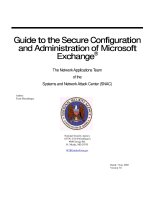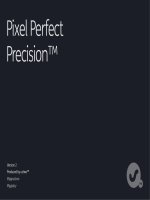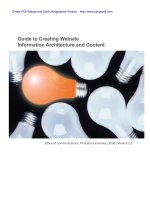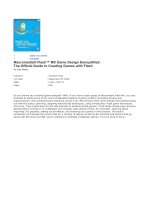Guide to Creating Website Information Architecture and Content docx
Bạn đang xem bản rút gọn của tài liệu. Xem và tải ngay bản đầy đủ của tài liệu tại đây (1.87 MB, 43 trang )
Ofce of Communications, Princeton University | 2008 | Version 2.2
Guide to Creating Website
Information Architecture and Content
Simpo PDF Merge and Split Unregistered Version -
Preface
•
3
Introduction
•
5
Creating IA
•
7
/ What, why and who? • 8
/ How? (Steps 1–8) • 9
Step 1. Dening key stakeholders’ goals • 9
Step 2. Identifying your users’ goals and expectations • 10
Step 3. Dening your site’s content areas • 13
Step 4. Organizing the content areas • 16
Step 5. Creating the site map • 19
Step 6. Outlining your navigational structure • 20
Step 7. Labeling content areas • 23
Step 8. Creating wireframes • 24
/ What’s next? • 25
IA standards
•
26
University website requirements
•
29
Creating content
•
31
Pre-launch checklist
•
36
Glossary
•
39
References
•
42
Simpo PDF Merge and Split Unregistered Version -
Preface
Simpo PDF Merge and Split Unregistered Version -
4Preface
Guide to Creating Website Information Architecture and Content :: Version 2.2 :: 01.22.09
This document provides strategies to help you logically organize your website and
prepare appropriate content. The document is formatted in a way that allows you to
start at the section most appropriate to where you are in the website development
process. It does not need to be read cover to cover.
Following the techniques outlined in this document can speed the development
process for your information architecture, content and design and help you to avoid
revisions later. These strategies can be used regardless of the technology selected
to build or host your site. It’s important to note that, while you have much freedom
in shaping your site, the University has certain website standards and requirements
that you must incorporate. These can be found on page 30 of this document.
Campus site building support
You may have received this document because you are building a site using the
University’s Roxen Content Management System (CMS) templates. The Roxen
CMS allows non-technical users to update text and images easily and without
needing any computer programming skills.
To help departments take advantage of the Roxen CMS, several standard template
designs have been developed and are available at no charge to any department
or ofce representatives who attend a Roxen CMS training class (www.princeton.
edu/training). Having developed your information architecture and content with
this document, you will be able to make an informed choice in the selection of a
template design and identify any custom features you may need. (Fees may apply
to customized features.)
While employees are not required to use the University’s system, they are
encouraged to do so for several reasons, including:
• The Roxen CMS is a University-supported enterprise system. Consequently,
no licensing fees are passed on to your ofce or department.
• The Ofce of Information Technology (OIT) is committed to supporting this
platform and offers free technical support for standard (non-customized)
features.
• Sites created with the Roxen CMS are hosted on servers owned and
supported by OIT and are protected by emergency backup systems.
• Updates to the Roxen CMS are automatically distributed.
• University-created templates are compliant with the federal accessibility
standards described in Section 508 of the Rehabilitation Act of 1998 and
incorporate many features that enhance usability.
OIT’s New Media Center can customize features or build your site from start to
nish in Roxen (fees may apply). For departments choosing to use an external
vendor, the New Media Center can help ensure that the site can be integrated into
the University’s system. To discuss the specic needs of your project, contact the
center’s staff at (609) 258-6073 or
The publications team of the Ofce of Communications also is available to assist
you with your Web and print needs (fees may apply). To discuss your project,
contact Laurel Cantor at (609) 258-5734 or
The Ofce of Communications’ Web team focuses on the University’s core site and
other University initiatives that have been assigned to our ofce. To discuss these
topics or to have the Ofce of Communications provide feedback on your site,
contact Tom Bartus at (609) 258-7720 or
Preface
Introduction
Creating IA
IA standards
University requirements
Creating content
Pre-launch checklist
Glossary
References
}
Simpo PDF Merge and Split Unregistered Version -
Introduction
Simpo PDF Merge and Split Unregistered Version -
Guide to Creating Website Information Architecture and Content :: Version 2.2 :: 01.22.09
6Introduction
The best websites are created with a keen understanding of visitors’ interests,
needs and expectations. Text, visual design, organization and navigation should
all work together to allow visitors to nd key information and complete critical tasks
quickly and easily.
Below is an illustration of the phases of website development. As you can see,
many of the phases may run simultaneously. Since the scope of each project
is unique, it is hard to say how long the entire development process will take.
However, you may use the diagram below to get a sense of the proportional
amounts of time for each phase. Even the smallest, simplest site — e.g., using an
existing template with no special functional features — typically takes a team at
least a month to develop and implement.
This document focuses on the steps for creating effective site organization and
navigation, also known as information architecture or IA. You also will nd guidelines
for writing content, sections on IA standards and University website requirements, a
pre-launch check list and a glossary.
You will need to work with visual designers, writers and technical staff to help you
through the other phases of development — dening the project scope, writing
the content, creating or modifying the visual design and building the site. Because
your website will be a highly visible medium for your message, you will need to be
sure that everyone involved in the creation of your site keeps the issues of usability,
accessibility and University website requirements in mind throughout development.
To this end, you can utilize the University requirements section and the site launch
checklist at the end of this document to help your team incorporate these essential
elements.
mz + ms 1/26/06
Phases of Site Development
= phases covered in this document
= phase start
= semifinal review
= phase completion
= revisions may still occur in
response to usability testing, etc.
information architecture analysis
define project scope
visual design mock-ups
add text and images to content-ready site
proofread and approve text and images
functionality testing and quality assurance
site goes live to limited audience
site goes live to all
update content to keep site current (ongoing)
set up content-ready site
build custom functionalities
implement visual design
create/update content
★
★
★
NOTE: Remember to test the effectiveness
of your site's information architecture,
visual design, content and programming
decisions with members of your target
audiences as often as you can throughout
the development of your site.
Preface
Introduction
Creating IA
IA standards
University requirements
Creating content
Pre-launch checklist
Glossary
References
}
Sample illustration of a website development timeline
Simpo PDF Merge and Split Unregistered Version -
Creating IA
/ What, why and who?
/ How? (Steps 1–8)
/ What’s next?
Simpo PDF Merge and Split Unregistered Version -
Creating IA
8
Guide to Creating Website Information Architecture and Content :: Version 2.2 :: 01.22.09
What is information architecture (IA)?
Information architecture (IA) refers to the structure or organization of your website.
It describes the ways in which the different pages of your site relate to one another
and ensures information is organized in a consistent and predictable way on each
page. It involves steps such as:
• assessing existing and needed content,
• organizing the pages,
• providing clues to help use the site efciently, and
• developing navigational structure.
1
Through the process of developing your IA, you will create a site map of your
content and will develop a wireframe sketch that your designers and developers
will use as a guide for building your site (see below). The following pages include
exercises that will help you to create these elements.
See pages 19 and 24 for enlarged views of the site map and wireframe above.
Why do I need information architecture?
A well-organized site will help your users nd key information quickly. It also will
make the experience of using your website more coherent, intuitive and satisfying.
Additionally, intuitively organized information architecture will help to ensure that
all of the phases of your website development run smoothly and efciently. In
fact, it can prevent time-consuming and costly alterations to your visual design
and site development by identifying required features, the number and location of
navigational links and the placement of content early in the process.
If your site is being built in a content management system that allows editors to add
their own pages, the site may grow quickly, sometimes in confusing ways. However,
if you have planned your organizational structure well, you will be able to easily
identify the most appropriate/intuitive location for this additional information.
Who should work on the information architecture?
In addition to the person or group of people whom you appoint to lead the IA
development process, it is essential that you involve your key stakeholders, site
users and content owners.
1
Designing Web Sites that Work: Usability for the Web (Tom Brink, 2002)
Preface
Introduction
Creating IA
} What, why, who
/ How
/ What’s next
IA standards
University requirements
Creating content
Pre-launch checklist
Glossary
References
Site map
Wireframe
Simpo PDF Merge and Split Unregistered Version -
Creating IA
9
Guide to Creating Website Information Architecture and Content :: Version 2.2 :: 01.22.09
How do I create great information architecture?
Step 1. Dening key stakeholders’ goals
In this rst step, you need to clarify the key stakeholders’ goals; these drive the
project. Key stakeholders are the people who set the tone and overall objectives of
a website and give required approvals at various stages of the site’s development.
Dening their goals includes identifying the target audiences, determining the
purpose of the site and establishing the functional requirements. You can start by
asking the following questions:
Who are the principal audiences with whom your key stakeholders want to
communicate? Be specic.
Examples: freshmen, international student applicants, graduate students, alumni,
faculty, academic support staff, all campus users, news media, external vendors.
Ask them to prioritize these audiences in the following way:
• Primary: The audiences that will be your site’s main focus. You will optimize
the site for them.
• Secondary: Audiences that are important, but not critical.
What are the key stakeholders’ expectations in creating or redesigning this
site?
Examples: making the site more intuitive/easier to use, explaining what you do,
explaining the services you offer, gathering visitor feedback, attracting or serving
new audiences, reducing the number of phoned-in requests for assistance, boosting
the number of applications from target groups or regions, increasing attendance at
events, building a sense of community.
What specic functional requirements do the key stakeholders want included
in this site?
Examples: including a search tool, providing self-service options, having
downloadable PDFs or interactive forms, having an events calendar, enabling
people to sign up for events or apply online, having an intranet for internal
communications purposes.
Preface
Introduction
Creating IA
/ Who, what, why
/ How
} Stakeholder goals
/ User goals
/ Content areas
/ Organizing
/ Site map
/ Navigation
/ Labeling
/ Wireframes
/ What’s next
IA standards
University requirements
Creating content
Pre-launch checklist
Glossary
References
Sample illustration of target audiences and key stakeholder goals
Simpo PDF Merge and Split Unregistered Version -
Creating IA
10
Guide to Creating Website Information Architecture and Content :: Version 2.2 :: 01.22.09
Step 2. Identifying your users’ goals and expectations
Hard as it is to imagine, pretend you know nothing about your ofce and you are a
visitor who is searching for information on your department’s website. Where do you
start? What would be easy and direct?
The ultimate goal of effective Web design is to arrange your site so that it anticipates
your users’ needs and expectations (we cannot stress this enough). To accomplish
this you must arrange and label information the way your target audience expects to
see it.
Too frequently creators organize their sites to mirror the structure of their
department or ofce rather than according to users’ needs. Relying solely on a
staff organizational chart to explain whom to contact for what presumes that the
visitor already knows each staff member’s responsibilities. If the visitor does not
already know who is in charge, then they are forced to read through all of the staff
biographies to gure out whom to contact. Instead, you might consider adding a
grouping to the site that explains areas of responsibility by topic, and then include
key contact information within these groupings.
To truly understand your users’ goals and expectations, you should nd a wide
sampling of users who are members of your target audiences and interview them
(see interview questions on page 11). This will enable you to determine their goals
and expectations directly.
If you cannot conduct interviews, you can still use the questions on page 11 to help
you consider the characteristics and needs of your users. If only one or two users
are available to interview, their feedback can help represent your broader audience.
However, you will want to imagine the characteristics and goals of additional users
to have a good sampling to refer to later.
Preface
Introduction
Creating IA
/ Who, what, why
/ How
/ Stakeholder goals
} User goals
/ interviews
+ data sheets
/ Content areas
/ Organizing
/ Site map
/ Navigation
/ Labeling
/ Wireframes
/ What’s next
IA standards
University requirements
Creating content
Pre-launch checklist
Glossary
References
Simpo PDF Merge and Split Unregistered Version -
Creating IA
11
Guide to Creating Website Information Architecture and Content :: Version 2.2 :: 01.22.09
Activity: Conducting user interviews and creating data sheets
1
Interviews can help you understand users and what they come to your site to nd.
Interviewing users helps you to lter out your personal habits and focus instead on
the behaviors and motivations of your target audiences.
In Step 1, you prioritized the target audiences of the site. While a strong preference
should be given to your primary target audience, you should select a variety of
interviewees from each of your audiences to get a reliable sampling of visitor
behaviors and characteristics.
If you cannot conduct interviews, you can still use the questions below to help you
imagine the characteristics and needs of your users. Interviewing seven to 10 users
(real and/or imagined) is usually sufcient to represent the majority of relevant user
traits and goals.
First, collect general information about each of your interviewees. Below are
examples of the kinds of information you might want to gather. You may not need to
gather all of this information as some elements may not be relevant to your project.
Name • Profession/Role (e.g., faculty, administrator, reporter, student) • Location •
Geographic prole (including if he/she comes from a suburb or a city) • Education
• Interests/sports/hobbies • Family type (e.g., single/married, number of children,
number of children in college) • Financial aid needs • Type of computer the
individual uses to access information (desktop, laptop, PDA, cell phone) • Web
browsers the individual uses • Type of Internet connection the individual has (dial-
up, cable, etc.)
Second, nd out about the interviewee’s goals upon visiting your site:
What does the individual really want to accomplish? • What type of information does
the individual seek? • Does the individual need certain areas of the site to be secure
(e.g., entering nancial and personal data)? What impression does the individual
want to have upon exiting the site?
If you are redesigning an existing site, you should ask these additional
questions:
What does the individual like about the existing site? What frustrates the individual
in the current site? Is the content written in a way that the individual understands?
Now, create data sheets for your interview ndings:
Once you have completed this exercise, you will need to create data sheets (see
the illustration on the next page) for each of the interviews. Data sheets are active
tools. They build a common understanding of users’ objectives and remind the
development team — at each stage of the process — to consider these needs. The
data sheets can include a photo or drawing to represent your user, and a sampling
of key information to remind you about his or her goals, needs and interests.
Preface
Introduction
Creating IA
/ Who, what, why
/ How
/ Stakeholder goals
/ User goals
} interviews
+ data sheets
/ Content areas
/ Organizing
/ Site map
/ Navigation
/ Labeling
/ Wireframes
/ What’s next
IA standards
University requirements
Creating content
Pre-launch checklist
Glossary
References
(continued on the next page)
1
“Persona Creation and Usage Toolkit” (George Olsen)
Simpo PDF Merge and Split Unregistered Version -
Creating IA
12
Guide to Creating Website Information Architecture and Content :: Version 2.2 :: 01.22.09
Preface
Introduction
Creating IA
/ Who, what, why
/ How
/ Stakeholder goals
/ User goals
} interviews
+ data sheets
/ Content areas
/ Organizing
/ Site map
/ Navigation
/ Labeling
/ Wireframes
/ What’s next
IA standards
University requirements
Creating content
Pre-launch checklist
Glossary
References
Sample illustration of a user data sheet
Simpo PDF Merge and Split Unregistered Version -
Creating IA
13
Guide to Creating Website Information Architecture and Content :: Version 2.2 :: 01.22.09
Step 3. Dening your site’s content areas
Dening your content areas will help you to develop your navigational structure.
This step is best done in a group of three to ve people so that each person can
represent the proles from one or two of your user data sheets.
First, analyze the content you already have — either in print or on the Web — and
decide which pieces should be added to your new site, updated or discarded. Keep
or update only the content that will be useful to your users.
Next, list all of the content areas that your users will want to nd on your site. The
ideal way to do this is to ask a wide sampling of actual users (who are members of
your target audiences) what they will be seeking (see “Conducting user interviews
and creating data sheets” on page 11). If you do not have access to actual users,
you will need to imagine what they will want to nd on your site. Once you’ve done
this, you may need to set aside any user goals that are not practical to include in the
scope of your project. Also, you may need to add items your key stakeholders want
to include.
The “Content area brainstorming” activity on the next page is an exercise that can
help you to further dene the content areas of your site.
Preface
Introduction
Creating IA
/ Who, what, why
/ How
/ Stakeholder goals
/ User goals
} Content areas
/ brainstorm
/ Organizing
/ Site map
/ Navigation
/ Labeling
/ Wireframes
/ What’s next
IA standards
University requirements
Creating content
Pre-launch checklist
Glossary
References
Simpo PDF Merge and Split Unregistered Version -
Creating IA
14
Guide to Creating Website Information Architecture and Content :: Version 2.2 :: 01.22.09
Activity: Content area brainstorming
1
In the previous step you began to shape the content of your site by determining your
users’ goals. However, it is important that you “dig deeper” into the offerings of your
ofce/department to make sure that you include all of the specic items that your
users might need to nd. For example, a user may want to be able to nd an annual
lecture that your department sponsors. So, instead of simply having a page on your
site that describes the particular lecture, you may want to include pages that discuss
all of the lectures or events you offer.
This activity will help you compile the important content areas for your site. The
activity works well in a small group of three to ve people who each can represent
the proles from one or two of your user data sheets. One person will act as the
facilitator and will guide the group through this exercise. If you are working on this
activity by yourself, just imagine yourself representing the information on each of the
data sheets in turn.
A. The facilitator writes out the key stakeholder goals and target audiences in
a place that is visible to the group.
B. The user data sheets are put in a place that is visible to the group.
C. Each member of the group chooses a data sheet. More than one person
can represent the same data sheet if there aren’t enough to go around, but
all of the data sheets need to be represented by at least one person.
D. Everyone in the group gets blank paper and takes a few minutes to write
down three important questions their user will ask when visiting the site.
E. Now each person should give his/her paper (with three questions written on
it) to the person on his/her right.
F. Using the new sheet, add three additional important questions to the list.
Don’t repeat questions you already have written down.
G. Continue passing the papers to the right and adding three more questions
for a few rounds, or until it appears that all of the important questions have
been listed.
H. The facilitator should then compile the questions and combine those that
are essentially the same.
I. Once this is done, it may be necessary to set aside any questions that
are not practical to include in the scope of your project. Also, it may be
necessary to add items that are important to your key stakeholders, but did
not surface in this exercise.
J. The facilitator should reword each of the questions into a one- to three-word
content area heading.
Examples of rewording questions into subject headings include:
Preface
Introduction
Creating IA
/ Who, what, why
/ How
/ Stakeholder goals
/ User goals
/ Content areas
} brainstorm
/ Organizing
/ Site map
/ Navigation
/ Labeling
/ Wireframes
/ What’s next
IA standards
University requirements
Creating content
Pre-launch checklist
Glossary
References
(continued on the next page)
1
Bridging Cultures Conference Tutorial: Card-Sorting and Cluster Analysis for Information Architecture Design (Larry Wood, 2005)
Simpo PDF Merge and Split Unregistered Version -
Creating IA
15
Guide to Creating Website Information Architecture and Content :: Version 2.2 :: 01.22.09
• “Whom do I contact to sign up for a workshop?” might become “Contact Info.”
• “What does your ofce/department do?” might become “Mission” or
“Services.”
• “How do I get to your ofce?” might become “Directions.”
• “Is your department sponsoring any upcoming events?” might become
“Calendar.”
Preface
Introduction
Creating IA
/ Who, what, why
/ How
/ Stakeholder goals
/ User goals
/ Content areas
} brainstorm
/ Organizing
/ Site map
/ Navigation
/ Labeling
/ Wireframes
/ What’s next
IA standards
University requirements
Creating content
Pre-launch checklist
Glossary
References
Simpo PDF Merge and Split Unregistered Version -
Creating IA
16
Guide to Creating Website Information Architecture and Content :: Version 2.2 :: 01.22.09
Preface
Introduction
Creating IA
/ Who, what, why
/ How
/ Stakeholder goals
/ User goals
/ Content areas
} Organizing
/ grouping
/ Site map
/ Navigation
/ Labeling
/ Wireframes
/ What’s next
IA standards
University requirements
Creating content
Pre-launch checklist
Glossary
References
Step 4. Organizing the content areas
In this step, you will organize the content areas compiled in the brainstorming
activity (in Step 3) into groups of similar or related topics. These groups will be given
temporary names that later will be rened to become your navigational menu items.
This activity will help you group and label your content areas so that your navigation
will be more intuitive for users.
Before beginning, it may be helpful to review the main structure and section titles of
a similar kind of site that you nd easy to use. You can use this site as a guide as
you are organizing your site’s content and navigation.
Simpo PDF Merge and Split Unregistered Version -
Creating IA
17
Guide to Creating Website Information Architecture and Content :: Version 2.2 :: 01.22.09
Preface
Introduction
Creating IA
/ Who, what, why
/ How
/ Stakeholder goals
/ User goals
/ Content areas
/ Organizing
} grouping
/ Site map
/ Navigation
/ Labeling
/ Wireframes
/ What’s next
IA standards
University requirements
Creating content
Pre-launch checklist
Glossary
References
Activity: Grouping content
1
A. Write each of your content areas from the brainstorming activity in Step 3
on separate sticky notes.
B. Sort the sticky notes with similar subjects into groups. These groups will
form the basis for your site’s main navigation.
C. Keep the number of groups to a minimum. Generally, navigational items are
more easily scanned and remembered when they are kept to six or fewer
2
.
D. Give each of these groups a temporary name. You will rene these names
later.
E. Place the sticky notes together in their groups on a big sheet of paper (see
the illustration “Sample of content groupings” on the following page).
F. Take out any duplicate items so that you don’t end up with two pages
that contain the same information. If multiple sections need the same
information, choose a location for the information to exist and link to it when
necessary. For example, if you have a list of staff contact numbers and you
would like it to be accessible from both your “About Us” and your “People”
sections, you can place it under “About Us” and link to it from “People.” This
will prevent confusion for your site visitors and will prevent you from having
to update the information in two places. Of course, linking between pages
will happen later in your process when you begin creating your pages, but
make a list of important links now so you don’t forget.
G. Items that you would like to appear on every page of your site can be
placed in a footer or a toolbar. A footer often includes items like the date
the site was last updated, the University copyright statement, a link to site
feedback, a contact phone number or an address. A link to the University’s
search, access to WebMail or access to an intranet are examples of items a
toolbar can contain. However, it’s best if the items in a toolbar are kept to a
maximum of ve to prevent visual clutter.
H. If content areas can be placed on the same Web page, combine them
and come up with a new name for the subject of this page. For example,
“Program Overview” and “Our Mission” can probably be combined into one
page titled, “Who We Are.”
I. Now, see if the subjects within each main grouping can be combined into
subcategories (see the illustration “Sample of subcategory grouping” on the
following page). Create temporary names for any subcategories.
1
Bridging Cultures Conference Tutorial: Card-Sorting and Cluster Analysis for Information Architecture Design (Larry Wood, 2005)
2
“The Magical Number Seven, Plus or Minus Two: Some Limits on Our Capacity for Processing Information” (George A. Miller, 1956)
(continued on the next page)
Simpo PDF Merge and Split Unregistered Version -
Creating IA
18
Guide to Creating Website Information Architecture and Content :: Version 2.2 :: 01.22.09
Preface
Introduction
Creating IA
/ Who, what, why
/ How
/ Stakeholder goals
/ User goals
/ Content areas
/ Organizing
} grouping
/ Site map
/ Navigation
/ Labeling
/ Wireframes
/ What’s next
IA standards
University requirements
Creating content
Pre-launch checklist
Glossary
References
Sample of content groupings
Sample of subcategory grouping
Simpo PDF Merge and Split Unregistered Version -
Creating IA
19
Guide to Creating Website Information Architecture and Content :: Version 2.2 :: 01.22.09
Step 5. Creating the site map
Now you are ready to create and validate the site map (a visual representation of
the content areas). See the illustration below for an example of how to organize
a site in a hierarchical way. In this type of structure pages have a parent/child
relationship. Not every page has a child, but all pages have a parent.
Take your content categories and create a site map like the one shown below. Once
you are nished, you should test this site map by asking users from your target
audiences whether they nd your structure logical. Make adjustments accordingly.
Preface
Introduction
Creating IA
/ Who, what, why
/ How
/ Stakeholder goals
/ User goals
/ Content areas
/ Organizing
} Site map
/ Navigation
/ Labeling
/ Wireframes
/ What’s next
IA standards
University requirements
Creating content
Pre-launch checklist
Glossary
References
Example of a site map
parent page
children pages
Simpo PDF Merge and Split Unregistered Version -
Creating IA
20
Guide to Creating Website Information Architecture and Content :: Version 2.2 :: 01.22.09
Step 6. Outlining your navigational structure
Take the site map you created in Step 5 and draw it to emulate the navigation
scheme in Illustration 1 below. The subpages are listed as bullets under the main
content area headings (marked with a “ ”).
The navigational items of your site should not point to other sites, nor should they
point to Acrobat (.pdf) les, Microsoft Ofce documents or other non-HTML les.
Doing this can be disorienting for the site visitor and can be problematic for those
with slow connections.
Links to other sites and documents should be
placed in your central content area. Alternatively,
they can be placed in “highlights” or “related links”
areas of the page (see Illustration 2 below).
A helpful analogy for good navigation is to think of
the menus/submenus of your site as if they were
the table of contents of a textbook. The table of
contents should not be cluttered with items that do
not describe the main content areas of the book.
Therefore, the main navigation of your site should
not include links to pages outside of your site,
downloadable documents or e-mail addresses.
Preface
Introduction
Creating IA
/ Who, what, why
/ How
/ Stakeholder goals
/ User goals
/ Content areas
/ Organizing
/ Site map
} Navigation
/ Labeling
/ Wireframes
/ What’s next
IA standards
University requirements
Creating content
Pre-launch checklist
Glossary
References
Illustration 1: Sketch of a
navigation scheme created
from a site map
(continued on the next page)
Illustration 2: Example of a “related links” section
This is a “related
links” area.
This is a link to another
section within this site.
This is a link to a page
outside of this site.
The central content area can contain links to
other sites and documents, too.
Simpo PDF Merge and Split Unregistered Version -
Creating IA
21
Guide to Creating Website Information Architecture and Content :: Version 2.2 :: 01.22.09
Preface
Introduction
Creating IA
/ Who, what, why
/ How
/ Stakeholder goals
/ User goals
/ Content areas
/ Organizing
/ Site map
} Navigation
/ Labeling
/ Wireframes
/ What’s next
IA standards
University requirements
Creating content
Pre-launch checklist
Glossary
References
Once you have conrmed that each of your navigational links will bring you directly
to a page of content in your site, you should begin to consider the way in which your
navigation will appear.
Vertical navigation in smaller sites
If the number of your navigational links is less than 20 (including all content area
headings and subpages), you can probably limit your navigation to the right or left
vertical column of your site. If your site needs more than six primary navigation links,
they can be separated with spacers to make shorter sub-groupings (see Illustration
3 below).
Adding a horizontal navigation bar
If the number of your navigational links is more than 20, you may need to place
the main content area headings in a horizontal navigation bar and the subpage
navigation in the vertical column, as shown in Illustration 4 on the next page.
Notice how each selected item in the horizontal navigation has corresponding
vertical navigation showing only the pages in that section. In Illustration 4A, you
can see that the “People” section has vertical navigation to “Overview,” “Faculty,”
“Visitors,” “Lecturers & Preceptors,” “Student Interns,” “Executive Committee” and
“Advisory Council.” Similarly, in Illustration 4B, you can see that the “Courses &
Resources” section has vertical navigation to “Overview,” “Course Listings” and
“Resources.”
You should try to keep the number of main navigation links in a horizontal bar to six
or fewer to avoid visual clutter.
Illustration 3: Sample of a site using vertical navigational structure
(continued on the next page)
Simpo PDF Merge and Split Unregistered Version -
Creating IA
22
Guide to Creating Website Information Architecture and Content :: Version 2.2 :: 01.22.09
Preface
Introduction
Creating IA
/ Who, what, why
/ How
/ Stakeholder goals
/ User goals
/ Content areas
/ Organizing
/ Site map
} Navigation
/ Labeling
/ Wireframes
/ What’s next
IA standards
University requirements
Creating content
Pre-launch checklist
Glossary
References
A
B
Illustration 4: Sample of a site using both horizontal and vertical navigational structures
Adding audience navigation
If your site is very large — more than 100 pages, for example — you might consider
adding another level of navigation. This navigation will link directly to overview
pages that contain brief introductory content aimed at each of your site’s key
audiences. These audience pages should direct site users to relevant content
elsewhere in the site, rather than duplicating that content. This is important for three
reasons:
• Updating duplicate content creates extra work.
• Information might get updated in only one place and may conict with
versions elsewhere.
• Each content item should be placed in a logical “home” so that it can be found
easily again.
These audience links should be grouped separately from your topic section
headers. If you choose horizontal navigation for your audience links, it should have
six or fewer links. For an example of a navigation bar with links to audience pages,
see the University’s home page (www.princeton.edu).
Simpo PDF Merge and Split Unregistered Version -
Creating IA
23
Guide to Creating Website Information Architecture and Content :: Version 2.2 :: 01.22.09
Step 7. Labeling the content areas
It is important to give accurate and meaningful labels to your content areas. Users
are clicking on words, so the words need to make sense. Test your nomenclature by
showing people the navigation scheme you outlined in Step 6. Ask them what they
would expect to nd if they were to click on a particular link or button. Keep in mind
that your labels should be succinct (not more than three words long), straightforward
and consistent with your desired tone. Users are hoping to nd information quickly
and do not want to have to decipher the meaning of your links or read through
whole sentences. Notice how the category names are rened into more intuitive
labels, shown on the right side of the example below.
Preface
Introduction
Creating IA
/ Who, what, why
/ How
/ Stakeholder goals
/ User goals
/ Content areas
/ Organizing
/ Site map
/ Navigation
} Labeling
/ Wireframes
/ What’s next
IA standards
University requirements
Creating content
Pre-launch checklist
Glossary
References
Example of rening content area labels
ORIGINAL LABEL REFINED LABEL
Simpo PDF Merge and Split Unregistered Version -
Creating IA
24
Guide to Creating Website Information Architecture and Content :: Version 2.2 :: 01.22.09
Step 8. Creating wireframes
A wireframe is a sketch or blueprint that closely represents how the areas of a page
will be organized. Below you can see how a simple, hand-drawn wireframe sketch
can be used as a guide for incorporating all of the necessary page elements in a
well-organized and functional way. It is important that you use your wireframes as
guides when you collaborate with your designers and developers. This will help
ensure that your information architecture is not inadvertently revised or obscured
later during the design and development processes.
Preface
Introduction
Creating IA
/ Who, what, why
/ How
/ Stakeholder goals
/ User goals
/ Content areas
/ Organizing
/ Site map
/ Navigation
/ Labeling
} Wireframes
/ What’s next
IA standards
University requirements
Creating content
Pre-launch checklist
Glossary
References
Examples of the relationship of a wireframe to a nal design
Simpo PDF Merge and Split Unregistered Version -
Creating IA
25
Guide to Creating Website Information Architecture and Content :: Version 2.2 :: 01.22.09
What’s next?
You have now developed the information architecture for your site. You may need
to analyze and modify this architecture as you continue to work on your site, but it
should serve as your guide for the rest of the process.
As mentioned earlier, you will need to work with visual designers, writers and
technical staff to help you through the rest of the phases of your site’s development
— dening the project scope, writing the content, creating or modifying the visual
design and building the site. The following sections of this document outline
standards and requirements that can be used as guides for all of these phases.
Keep thinking about your key stakeholders’ goals and the information recorded on
your user data sheets as you test your assumptions through the remainder of your
site development process. As often as you can, test the effectiveness of your site’s
visual design, content and programming decisions with members of your target
audiences.
Preface
Introduction
Creating IA
/ Who, what, why
/ How
} What’s next
IA standards
University requirements
Creating content
Pre-launch checklist
Glossary
References
Simpo PDF Merge and Split Unregistered Version -