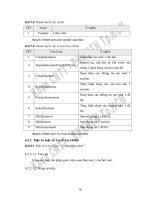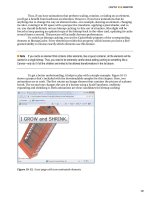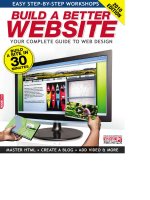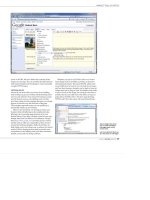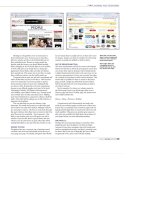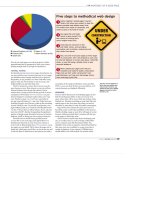Pro Zend Framework Techniques Build a Full CMS Project phần 7 pptx
Bạn đang xem bản rút gọn của tài liệu. Xem và tải ngay bản đầy đủ của tài liệu tại đây (801.9 KB, 26 trang )
CHAPTER 7 CREATING THE SITE NAVIGATION
138
Next create the deleteAction() method in the MenuItemController. This action will create a new
instance of the MenuItem model and find the menu item that matches the ID that was passed to the
action in the URL parameter. Next it runs the deleteItem() method. Then it sets the menu parameter
and forwards to the indexAction() method. Listing 7-46 shows the complete method.
Listing 7-46. The deleteAction() Method in application/controllers/MenuItemController.php
public function deleteAction() {
$id = $this->_request->getParam ( 'id' );
$mdlMenuItem = new Model_MenuItem ( );
$currentMenuItem = $mdlMenuItem->find ( $id )->current ();
$mdlMenuItem->deleteItem ( $id );
$this->_request->setParam ( 'menu', $currentMenuItem->menu_id );
$this->_forward ( 'index' );
}
Rendering Menus
Now that the menu management component is complete, you are ready to render the menus. To do this,
create a new action in the MenuController named renderAction(). You can do this with Zend_Tool, as
shown in Listing 7-47.
Listing 7-47. Creating the Render Menu Action with Zend_Tool
zf create action render menu
Zend_Navigation is a new component that has been developed to make managing your site
navigation as easy as possible. To use Zend_Navigation, you need to first fetch all items from the
requested menu. Then load each of those items into an array. When this is complete, you create a new
instance of Zend_Navigation, which you pass the array to. Finally, you pass this to the Zend_View
navigation helper, as shown in Listing 7-48.
Listing 7-48. The renderAction() Method in application/controllers/MenuController.php
public function renderAction()
{
$menu = $this->_request->getParam ( 'menu' );
$mdlMenuItems = new Model_MenuItem ( );
$menuItems = $mdlMenuItems->getItemsByMenu ( $menu );
if(count($menuItems) > 0) {
foreach ($menuItems as $item) {
$label = $item->label;
if(!empty($item->link)) {
$uri = $item->link;
}else{
$uri = '/page/open/id/' . $item->page_id;
}
Download at WoweBook.Com
CHAPTER 7 CREATING THE SITE NAVIGATION
139
$itemArray[] = array(
'label' => $label,
'uri' => $uri
);
}
$container = new Zend_Navigation($itemArray);
$this->view->navigation()->setContainer($container);
}
}
Now you need to update the view script that Zend_Tool created. Since you have already loaded the
navigation helper, it is ready to render. You call its menu() method to render it as a menu, as shown in
Listing 7-49.
Listing 7-49. The Render Menu View Script in application/views/scripts/menu/render.phtml
<?php echo $this->navigation()->menu(); ?>
Creating the Main Site Menus
With the menu management component complete, you can create the main site menus. For right now,
create two menus: the main menu and the admin menu.
Creating the Main Menus
To create the main menu, point your browser to http://localhost/menu/create, and create a new menu
named main_menu. Then click the Manage Menu Items link on the menu list, and add a few items
(whatever you want) to this menu.To make managing the CMS easier, you will probably want to create
an admin menu. Point your browser to /menu/create, and create a new menu named admin_menu. Then
click the Manage Menu Items link on the menu list. Add each of the menu items in Table 7-1.
Table 7-1. The Admin Menu Items
Label Link
Manage Content
/page
Manage Menus
/menu
Setting the Main Menu GUIDs
You generally do not want to hard-code a GUID into your scripts if you can avoid it, since this is
something that can be changed through the CMS. Instead, it is preferable to set the GUIDs for these
items in a config file or in the application bootstrap. In this case, use the latter, as you did with the view
skin. Create a new method in the Bootstrap.php file named _initMenus(). Fetch the view from the
bootstrap and then pass the menu ids to the view, as shown in Listing 7-50.
Download at WoweBook.Com
CHAPTER 7 CREATING THE SITE NAVIGATION
140
Listing 7-50. The initMenus() Method in application/Bootstrap.php
protected function _initMenus ()
{
$view = $this->getResource('view');
$view->mainMenuId = 1;
$view->adminMenuId = 2;
}
Rendering the Main Menus
There are already placeholders for the main menu and admin menu in the site layout file. Open
application/layouts/scripts/layout.phtml. Now render the main menu using the Zend_View action()
helper. The action() helper enables you to call a different controller action from the view; the helper
then returns the response that the action renders. Behind the scenes it clones the request so you should
always consider this overhead when you use it. I prefer to set these placeholders at the top of the page.
This makes it possible to fetch information from them throughout the page (Listing 7-51).
Listing 7-51. Rendering the Main Menu in application/layouts/scripts/layout.phtml
$this->layout()->nav = $this->action('render', 'menu', null,
array('menu' => $this->mainMenuId));
Now you should update the styles for the #nav div to make your menu look more like a menu and
less like a list. First create a new CSS file in your blues skin named nav.css. Then add this file to the
skin.xml file in the root of the blues skin. Locate the <stylesheet> section, and add the reference to
nav.css, as shown in Listing 7-52.
Listing 7-52. The nav.css Reference to Add into public/skins/blues/skin.xml
<stylesheet>nav.css</stylesheet>
Next style this menu. Add the CSS from Listing 7-53 into the new nav.css file.
Listing 7-53. The Nav Style in public/skins/blues/css/nav.css
@CHARSET "ISO-8859-1";
#nav ul{
list-style:none;
}
#nav ul li{
display:inline;
padding:0 20px;
}
#nav ul li a{
font-family:"Arial Black";
Download at WoweBook.Com
CHAPTER 7 CREATING THE SITE NAVIGATION
141
color:#FCE6C8;
font-size:16px;
text-decoration:none;
}
#nav ul li a:hover{
color:#fff;
}
#nav ul li a.selected{
font-weight:bold;
}
Rendering the Admin Menu
In the next chapter, you are going to learn about Zend Framework security. You will update this menu to
render conditionally depending on the current user’s permission. For now, you can just render the
menu in the placeholder (Listing 7-54).
Listing 7-54. Rendering the Main Menu in application/layouts/scripts/layout.phtml
$this->layout()->adminMenu = $this->action(
'render', 'menu', null, array('menu' => $this->adminMenuId)
);
Now when you point your browser at http://localhost, you should see both of your menus
rendering, as shown in Figure 7-3.
Download at WoweBook.Com
CHAPTER 7 CREATING THE SITE NAVIGATION
142
Figure 7-3. The home page with menus
Creating SEO-Friendly URLs
One final note on navigation is search engine optimization (SEO). Most people are very sensitive about
SEO-friendly URLs now, as well they should be. It looks better if nothing else. Zend Framework follows
the best practices by default, since it does not rely on long query strings. The way the CMS is set up also
makes it fairly easy to introduce simple SEO-friendly URLs after the fact. Keep in mind that it is possible
to make these much more attractive, but for now just set the CMS up to use the page title rather than the
ID. You will need to update two files to do this: the PageController and the MenuController.
Download at WoweBook.Com
CHAPTER 7 CREATING THE SITE NAVIGATION
143
Note If you do turn on SEO friendly URLs, you should add an index to the pages table on the title column.
Start by updating the MenuController’s render action (Listing 7-55).
Listing 7-55. The Updated renderAction() Method in application/controllers/MenuController.php
public function renderAction()
{
$menu = $this->_request->getParam ( 'menu' );
$mdlMenuItems = new Model_MenuItem ( );
$menuItems = $mdlMenuItems->getItemsByMenu ( $menu );
if(count($menuItems) > 0) {
foreach ($menuItems as $item) {
$label = $item->label;
if(!empty($item->link)) {
$uri = $item->link;
}else{
// update this to form more search-engine-friendly URLs
$page = new CMS_Content_Item_Page($item->page_id);
$uri = '/page/open/title/' . $page->name;
}
$itemArray[] = array(
'label' => $label,
'uri' => $uri
);
}
$container = new Zend_Navigation($itemArray);
$this->view->navigation()->setContainer($container);
}
}
Now that the menu is using the title in the URL, you need to update the page controller’s
openAction() to fetch the page by the title rather than ID, as shown in Listing 7-56.
Listing 7-56. The Updated openAction() in application/controllers/PageController.php
public function openAction()
{
$title = $this->_request->getParam('title');
$id = $this->_request->getParam('id');
// first confirm the page exists
$mdlPage = new Model_Page();
$select = $mdlPage->select();
$select->where('name = ?', $title);
$row = $mdlPage->fetchRow($select);
if($row) {
Download at WoweBook.Com
CHAPTER 7 CREATING THE SITE NAVIGATION
144
$this->view->page = new CMS_Content_Item_Page($row->id);
}else{
// the error handler will catch this exception
throw new Zend_Controller_Action_Exception(
"The page you requested was not found", 404);
}
}
Summary
In this chapter, you added navigation management to your CMS project.
You started by creating new menus, which involved creating a form, a model, and a controller for
them. Then you updated and deleted the menus. In the next part, you worked with menu items. The
menu items’ CRUD functionality was virtually identical to that of the menus.
Once this was done, you created a method to load the menu items into the Zend_Navigation
component and render them. You then used these tools to create the actual site and admin menus,
which you added to the site layout file.
Finally, you updated the menus to use more neatly formed, SEO-friendly URLs.
Download at WoweBook.Com
C H A P T E R 8
145
Handling Security in a Zend
Framework Project
Security should be the first and foremost concern of any web application project. The same tools that
you are building to make it easy for your clients to manage their sites can be leveraged by hackers if
you’re not careful. This is a serious responsibility that should not be taken lightly.
The good news is that the Zend Framework developers take security very seriously and have built a
stable, well-tested set of components that make it easier to write more secure programs. These
components include Zend_Auth and Zend_Acl.
• Zend_Auth is solely concerned with authenticating (and persisting) the application
users.
• Zend_Acl handles resources (pages), roles (user roles), and which roles can access
which resources.
By separating these areas of responsibility, you are able to manage users, and the access they are
allowed, depending on the unique needs of your particular project.
In the case of the CMS you’re building in this book, you will manage the users with the database;
you already have the database set up for the content, so this will be the easiest way. Implementing your
site security scheme encompasses several steps:
1. Create the tools to manage users.
2. Create a way for users to log in and out.
3. Add access control to security-sensitive parts of the site.
4. Integrate the access control into the application.
Managing CMS Users
Anyone who visits a site can be considered a user. From an anonymous visitor to your site
administrators, everyone has a role. The CMS uses these roles to determine whether the user has
permission to access restricted areas of the site or specific resources, such as files. You can have as many
roles as you need, but I generally try to keep things as simple as possible. Initially, you will have two
roles:
• Users: These are registered users who don’t have admin privileges.
• Administrators: These are the site managers who can access any area of the CMS.
Download at WoweBook.Com
CHAPTER 8 HANDLING SECURITY IN A ZEND FRAMEWORK PROJECT
146
User Data and Model
As mentioned earlier, you will store the CMS user data in a database table. At a minimum, this table will
need to store the username, password, and role. You will also add fields for a user’s first and last names.
You can add or remove fields depending on your specific project. To create the users table, run the SQL
statement shown in Listing 8-1.
Listing 8-1. SQL Statement to Create the users Table
CREATE TABLE `users` (
`id` int(11) NOT NULL auto_increment,
`username` varchar(50) default NULL,
`password` varchar(250) default NULL,
`first_name` varchar(50) default NULL,
`last_name` varchar(50) default NULL,
`role` varchar(25) default NULL,
PRIMARY KEY (`id`)
) DEFAULT CHARSET=utf8;
Now that you’ve created the users table, you need to set up a model to manage it. Create a file in the
application/models folder named User.php. Open this file, and create the User model class, as shown in
Listing 8-2.
Listing 8-2. The User Model Class in application/user/models/User.php
<?php
require_once 'Zend/Db/Table/Abstract.php';
class Model_User extends Zend_Db_Table_Abstract {
/**
* The default table name
*/
protected $_name = 'users';
}
Creating a New User
The process of managing your users will be very similar to that of your pages and menus. This
consistency makes it much easier to both develop and maintain applications.
Creating the User Controller
Now that you have the user model set up, the next step is to create a controller to manage the users. You
can do this with Zend_Tool using the command in Listing 8-3.
Listing 8-3. Creating the User Controller with Zend_Tool
zf create controller user
Download at WoweBook.Com
CHAPTER 8 HANDLING SECURITY IN A ZEND FRAMEWORK PROJECT
147
This will create the controller, its view folder, and the index action/view script.
Creating the User Form
Now you’re ready to create the user form. Create a new file in application/forms named User.php, and
then create the new user form, as shown in Listing 8-4.
Listing 8-4. The User Form in application/forms/User.php
<?php
class Form_User extends Zend_Form
{
public function init()
{
$this->setMethod('post');
// create new element
$id = $this->createElement('hidden', 'id');
// element options
$id->setDecorators(array('ViewHelper'));
// add the element to the form
$this->addElement($id);
//create the form elements
$username = $this->createElement('text','username');
$username->setLabel('Username: ');
$username->setRequired('true');
$username->addFilter('StripTags');
$username->addErrorMessage('The username is required!');
$this->addElement($username);
$password = $this->createElement('password', 'password');
$password->setLabel('Password: ');
$password->setRequired('true');
$this->addElement($password);
$firstName = $this->createElement('text','first_name');
$firstName->setLabel('First Name: ');
$firstName->setRequired('true');
$firstName->addFilter('StripTags');
$this->addElement($firstName);
$lastName = $this->createElement('text','last_name');
$lastName->setLabel('Last Name: ');
$lastName->setRequired('true');
$lastName->addFilter('StripTags');
$this->addElement($lastName);
$role = $this->createElement('select', 'role');
Download at WoweBook.Com
CHAPTER 8 HANDLING SECURITY IN A ZEND FRAMEWORK PROJECT
148
$role->setLabel("Select a role:");
$role->addMultiOption('User', 'user');
$role->addMultiOption('Administrator', 'administrator');
$this->addElement($role);
$submit = $this->addElement('submit', 'submit', array('label' => 'Submit'));
}
}
?>
Rendering the Create User Form
Once the form is set up, the next step is to render it. This requires a controller action and view script. You
can create this action and view script with Zend_Tool using the command in Listing 8-5.
Listing 8-5. Creating the create user Action with Zend_Tool
zf create action create user
This command creates the createAction() method in the user controller. Open the user controller,
and locate this method. Now create a new instance of the user form, and set the form action to
/user/create, as shown in Listing 8-6. Then pass the form instance to the view to render.
Listing 8-6. Loading the Create User Form in application/controllers/UserController.php
public function createAction()
{
$userForm = new Form_User();
$userForm->setAction('/user/create');
$this->view->form = $userForm;
}
The next step is to update the view script that Zend_Tool created. Open
application/views/scripts/user/create.phtml, and set the page title and headline as you did with the
view scripts you created earlier. Then render the form. You can do this by simply echoing it; Zend_Form
has a view helper that builds the form’s XHTML and renders it, as shown in Listing 8-7.
Listing 8-7. The Create User View in application/user/views/scripts/user/create.phtml
<h2>Create a new user</h2>
<p>To create a new admin user complete this form and click submit </p>
<?php echo $this->form; ?>
Now if you point your browser to http://localhost/user/create, you should see the create user
form, as shown in Figure 8-1.
Download at WoweBook.Com
CHAPTER 8 HANDLING SECURITY IN A ZEND FRAMEWORK PROJECT
149
Figure 8-1. The create user form
Processing the Form
Processing the form is a two-step process. The controller will load and validate the data but will rely on
the User model to write the data to the database.
You can use the Zend_Db_Table method directly from the controller, but I prefer to add a method to
the model class to do this. You will create this function first and then update the controller. Open the
User model class, and add a createUser method. This method will need to take the username, password,
first name, last name, and admin role as arguments. It will first create a new row and then set each of the
column values (Listing 8-8).
Download at WoweBook.Com
CHAPTER 8 HANDLING SECURITY IN A ZEND FRAMEWORK PROJECT
150
Listing 8-8. The createUser Method in application/user/models/User.php
public function createUser($username, $password, $firstName, $lastName, $role)
{
// create a new row
$rowUser = $this->createRow();
if($rowUser) {
// update the row values
$rowUser->username = $username;
$rowUser->password = md5($password);
$rowUser->first_name = $firstName;
$rowUser->last_name = $lastName;
$rowUser->role = $role;
$rowUser->save();
//return the new user
return $rowUser;
} else {
throw new Zend_Exception("Could not create user!");
}
}
Now that you have the method to add a new user to the database, you are ready to process the form.
When you submit the create user form, it posts back to the createAction() method in the user
controller, but the action does nothing but load and render the form. You need to update this function
so it detects whether the form has been posted back. You do this with the request->isPost() function. If
it is posted back, then populate the form with the POST data, and check to see whether the form is valid.
If it is, you pass the form data to the createUser method and redirect to the list action, which you will
create in the next section (see Listing 8-9).
Listing 8-9. The Updated createAction in application/user/controllers/UserController.php
public function createAction ()
{
$userForm = new Form_User();
if ($this->_request->isPost()) {
if ($userForm->isValid($_POST)) {
$userModel = new Model_User();
$userModel->createUser(
$userForm->getValue('username'),
$userForm->getValue('password'),
$userForm->getValue('first_name'),
$userForm->getValue('last_name'),
$userForm->getValue('role')
);
return $this->_forward('list'); }
}
$userForm->setAction('/user/create');
$this->view->form = $userForm;
}
Download at WoweBook.Com
CHAPTER 8 HANDLING SECURITY IN A ZEND FRAMEWORK PROJECT
151
Managing Existing Users
Now that there is a way to add users to the database, you need a way to manage them. First you will need
a list of all the current users. The best way to do this is to create a new method in the user model. I like to
use static methods for these types of functions; it makes the method easier to use. Create a new static
method in the user model to get the current users, as in Listing 8-10.
Listing 8-10. Getting the Users from application/user/models/User.php
public static function getUsers()
{
$userModel = new self();
$select = $userModel->select();
$select->order(array('last_name', 'first_name'));
return $userModel->fetchAll($select);
}
Then you need methods to update their accounts and delete them if necessary. To get started, create the
list user action with Zend_Tool using the command in Listing 8-11.
Listing 8-11. Creating the list user Action with Zend_Tool
zf create action list user
Since there will be no form processing done in the listAction() method, it is very simple. It will just
load the current users and pass them to the view.
First create an instance of the user model. Then fetch all the current users. If the query returns users,
then pass them to the view to render, as shown in Listing 8-12.
Listing 8-12. The list users Action in application/controllers/UserController.php
public function listAction ()
{
$currentUsers = Model_User::getUsers();
if ($currentUsers->count() > 0) {
$this->view->users = $currentUsers;
} else {
$this->view->users = null;
}
}
The index view script will be a little more complicated than the previous ones. It needs to display a list of
all the current users. Zend_View makes this very easy with its partialLoop() helper. This helper takes two
arguments: the path to a script to render for each row and the data. You will render the users in a table,
so this partialLoop will need to render a table row for each user. You will need to create this partial script
first. Create a new file in application/views/scripts/partials named _user-row.phtml.
This partial script will render a table row. It needs fields for the user’s username, first name, last
name, and role. It also needs to render links to update and delete the user. Note that the partialLoop
helper casts the values of the row to view variables, as shown in Listing 8-13.
Download at WoweBook.Com
CHAPTER 8 HANDLING SECURITY IN A ZEND FRAMEWORK PROJECT
152
Listing 8-13. User Row Partial in application/views/scripts/partials/_user-row.phtml
<tr>
<td class='links'>
<a href='/user/update/id/<?php echo $this->id;?>'>Update</a>
<a href='/user/delete/id/<?php echo $this->id;?>'>Delete</a>
</td>
<td><?php echo $this->last_name ?></td>
<td><?php echo $this->first_name ?></td>
<td><?php echo $this->username ?></td>
<td><?php echo $this->role ?></td>
</tr>
With the data and partial in place, you are ready to create the index view script. First you need to set
the page title and headline. Then check whether there are any users. If there are, then create a table and
let the partialLoop helper render the user rows. If there are no users, then display a message. You should
also add a create user link since it will be the main user management page (Listing 8-14).
Listing 8-14. The User List in application/views/scripts/user/list.phtml
<h2>Current Users</h2>
<?php
if($this->users != null) {
?>
<table class='spreadsheet' cellpadding='0' cellspacing='0'>
<tr>
<th>Links</th>
<th>Last Name</th>
<th>First Name</th>
<th>Username</th>
<th>Role</th>
<th>
</tr>
<?php echo $this->partialLoop('partials/_user-row.phtml', $this->users); ?>
</table>
<?php }else{?>
<p>You do not have any users yet.</p>
<?php }?>
<p><a href='/user/create'>Create a new user</a></p>
Once this is done, add a few test users. After you successfully create a new user, you should be
directed to the list page, which looks like Figure 8-2.
Download at WoweBook.Com
CHAPTER 8 HANDLING SECURITY IN A ZEND FRAMEWORK PROJECT
153
Figure 8-2. The user list
You should note that the user row has links to update or delete the user. These links assume that
there is an update and a delete action in the user controller, which you will create next.
Note The user list view will be the main admin page for CMS users. You may want to add this page to the admin
menu that you created in Chapter 7.
Download at WoweBook.Com
CHAPTER 8 HANDLING SECURITY IN A ZEND FRAMEWORK PROJECT
154
Updating Users
Updating a user is similar to creating a user in many ways. If a form has been posted back, it processes it.
If not, it renders the form, loading it with the user’s current account information.
The first thing you need to do is create the update user action. You can do this with Zend_Tool, as
shown in Listing 8-15.
Listing 8-15. Creating the update user Action with Zend_Tool
zf create action update user
Now open the updateAction() method in the user controller. In this method, you need to create a
new instance of the user form.
Now you need to remove the password element from the form. This is done because the password is
encrypted using one-way encryption, which means that you can’t just fetch the value to populate the
password field.
The user list passed the user’s ID as a URL parameter; you need to fetch it and load the user row.
Then you need to load the user form with this data and pass it to the view to render, as shown in Listing
8-16.
Listing 8-16. The update user Action in application/controllers/UserController.php
public function updateAction ()
{
$userForm = new Form_User();
$userForm->setAction('/user/update');
$userForm->removeElement('password');
$id = $this->_request->getParam('id');
$userModel = new Model_User();
$currentUser = $userModel->find($id)->current();
$userForm->populate($currentUser->toArray());
$this->view->form = $userForm;
}
Next you need to update the view script that Zend_Tool created for the update action. This is a very
straightforward script that is nearly identical to the create action’s view (see Listing 8-17).
Listing 8-17. The Update User View Script in application/views/scripts/user/update.phtml
<h2>Update user</h2>
<?php echo $this->form; ?>
Next, you’ll process the form and update the user. This once again is very similar to the create
action, except you will need to separate the updateUser() method (see Listing 8-18) and the
updatePassword() method (see Listing 8-19) functions in the User model so you can update the password
conditionally. Both of these methods will work like the createUser() method, updating values on a
Zend_Db_Table_Row. The difference is that rather than creating a new row, you will find the row that
matches the ID that is passed and update that.
Download at WoweBook.Com
CHAPTER 8 HANDLING SECURITY IN A ZEND FRAMEWORK PROJECT
155
Listing 8-18. The updateUser Method in application/user/models/User.php
public function updateUser($id, $username, $firstName, $lastName, $role)
{
// fetch the user's row
$rowUser = $this->find($id)->current();
if($rowUser) {
// update the row values
$rowUser->username = $username;
$rowUser->first_name = $firstName;
$rowUser->last_name = $lastName;
$rowUser->role = $role;
$rowUser->save();
//return the updated user
return $rowUser;
}else{
throw new Zend_Exception("User update failed. User not found!");
}
}
Listing 8-19. The updatePassword Method in application/user/models/User.php
public function updatePassword($id, $password)
{
// fetch the user's row
$rowUser = $this->find($id)->current();
if($rowUser) {
//update the password
$rowUser->password = md5($password);
$rowUser->save();
}else{
throw new Zend_Exception("Password update failed. User not found!");
}
}
Now that the update user and password methods are created, you need to update the user
controller’s update action like you did the create function. When the form is posted back, you need to
validate the data that was posted back and update the user if it passes, as shown in Listing 8-20.
Listing 8-20. The Updated Update Action in application/controllers/UserController.php
public function updateAction ()
{
$userForm = new Form_User();
$userForm->setAction('/user/update');
$userForm->removeElement('password');
$userModel = new Model_User();
if ($this->_request->isPost()) {
Download at WoweBook.Com
CHAPTER 8 HANDLING SECURITY IN A ZEND FRAMEWORK PROJECT
156
if ($userForm->isValid($_POST)) {
$userModel->updateUser(
$userForm->getValue('id'),
$userForm->getValue('username'),
$userForm->getValue('first_name'),
$userForm->getValue('last_name'),
$userForm->getValue('role')
);
return $this->_forward('list'); }
} else {
$id = $this->_request->getParam('id');
$currentUser = $userModel->find($id)->current();
$userForm->populate($currentUser->toArray());
}
$this->view->form = $userForm;
}
Next you need to create a method to update the user’s password. Create the password action using
Zend_Tool, as shown in Listing 8-21.
Listing 8-21. Creating the User Password Action Using Zend_Tool
zf create action password user
The password action and view script will be nearly identical to the update action’s. It will use the
same form as the update action but will remove all the form controls except the ID and password. Then
it will populate the user’s ID, but not the password. On the postback, it will validate the post data and
then call the User model’s updatePassword() method, as shown in Listing 8-22.
Listing 8-22. The Password Action in application/controllers/UserController.php
public function passwordAction ()
{
$passwordForm = new Form_User();
$passwordForm->setAction('/user/password');
$passwordForm->removeElement('first_name');
$passwordForm->removeElement('last_name');
$passwordForm->removeElement('username');
$passwordForm->removeElement('role');
$userModel = new Model_User();
if ($this->_request->isPost()) {
if ($passwordForm->isValid($_POST)) {
$userModel->updatePassword(
$passwordForm->getValue('id'),
$passwordForm->getValue('password')
);
return $this->_forward('list');
}
} else {
$id = $this->_request->getParam('id');
Download at WoweBook.Com
CHAPTER 8 HANDLING SECURITY IN A ZEND FRAMEWORK PROJECT
157
$currentUser = $userModel->find($id)->current();
$passwordForm->populate($currentUser->toArray());
}
$this->view->form = $passwordForm;
}
Now you have to update the views, so update the password view to render the form. You can copy the
code from the update user view script; you need to update only the headline (see Listing 8-23) because
you already updated the form in the controller.
Listing 8-23. The Updated Password View Script in application/views/scripts/user/password.phtml
<h2>Update user password</h2>
<?php echo $this->form; ?>
Once the password update method is implemented, you should update the update user form,
adding a link to update the password. Note that you can fetch values from the form (in the view), as
shown in Listing 8-24.
Listing 8-24. The Updated Update User Form in application/views/scripts/user/update.phtml
<h2>Update user</h2>
<?php echo $this->form; ?>
<p>
<a href='/user/password/id/
<?php echo $this->form->getElement('id')->getValue(); ?>'>
Update Password
</a>
</p>
Deleting Users
The final step in managing users is to create a method to delete them. This is the easiest part of the
administration process since it does not require a form or view.
To do this, you need to create the delete user method in the User model. This method will try to find
the user ID that is passed to it and will delete the row if it is successful, as shown in Listing 8-25.
Listing 8-25. The deleteUser Method in application/user/models/User.php
public function deleteUser($id)
{
// fetch the user's row
$rowUser = $this->find($id)->current();
if($rowUser) {
$rowUser->delete();
}else{
throw new Zend_Exception("Could not delete user. User not found!");
}
}
Download at WoweBook.Com
CHAPTER 8 HANDLING SECURITY IN A ZEND FRAMEWORK PROJECT
158
Then you need to add the delete action to the admin controller. You can do this with Zend_Tool, but
since it does not require a view, it is probably simpler to type it. This action will simply fetch the ID that
is passed in the URL and pass it to the User model to delete. Once the user is deleted, it redirects to the
user list (Listing 8-26).
Listing 8-26. The Delete Action in application/controllers/UserController.php
public function deleteAction()
{
$id = $this->_request->getParam('id');
$userModel = new Model_User();
$userModel->deleteUser($id);
return $this->_forward('list');}
Note You will probably want to add a function to the user list that confirms that the administrator truly wants to
delete the user. You can do this with JavaScript, but it is beyond the scope of this book.
Authenticating Users with Zend_Auth
You will use the Zend_Auth component to handle user authentication for this CMS project. It provides an
authentication API that is implemented using authentication adapters. These adapters implement the
Zend_Auth_Adapter_Interface interface, which standardize the authentication methods regardless of the
method you employ.
The framework comes with a number of concrete auth adapters for common authentication
methods that include:
• Database table authentication: This adapter authenticates against a database
table.
• Digest authentication: Digest authentication is an improved method of HTTP
authentication that does not transmit the password in plain text across the
network.
• LDAP authentication: This method authenticates LDAP services.
• Open ID: Open ID authentication creates a single digital identity that can be used
across the Internet.
You will use Zend_Auth_Adapter_DbTable since you’re storing the site users and their credentials in a
database table already.
Download at WoweBook.Com
CHAPTER 8 HANDLING SECURITY IN A ZEND FRAMEWORK PROJECT
159
Creating the User Landing Page
The default user page will provide a link to log in if the current user is not logged in; otherwise, it will
display a link to log out. When you created the user controller with Zend_Tool, it added the default
action, indexAction(), to the controller. You need to update this to load the current user and pass it to
the view. You will need to fetch the current instance of Zend_Auth to do this. Note that because Zend_Auth
implements the singleton pattern, there is only one instance at any given time. Once you have the
Zend_Auth, use it to check whether an identity is set and pass this to the view, as shown in Listing 8-27.
Listing 8-27. The indexAction() in application/controllers/UserController.php
public function indexAction()
{
$auth = Zend_Auth::getInstance();
if($auth->hasIdentity()) {
$this->view->identity = $auth->getIdentity();
}
}
Next you need to update the view script for the user controller’s index action, as shown in Listing 8-
28. This view script will need to check and see whether the identity has been set. If not, it will display a
link to the login form. If there is an identity, it will display a logout link instead.
Listing 8-28. The Default User Page in application/views/scripts/user/index.phtml
<h2>My Account</h2>
<?php if($this->identity == null) { ?>
<p>To log in <a href='/user/login'>click here</a></p>
<?php }else{ ?>
<p>Welcome back <?php echo $this->identity->first_name;?></p>
<p>To log out <a href='/user/logout'>click here</a></p>
<?php } ?>
Creating the User Login
The user login action will require a couple of components; you need to create the login action that will
render a login form. Then you need to authenticate the user with the username and password given. The
first step is to create the login action. You can do this with Zend_Tool, as shown in Listing 8-29.
Listing 8-29. Creating the User Login Action with Zend_Tool
zf create action login user
Next you need to update the login action, loading the login form and passing it to the view to render.
This is another example of a situation where you can reuse your user form—just remove all the elements
except the username and password, as shown in Listing 8-30.
Download at WoweBook.Com
CHAPTER 8 HANDLING SECURITY IN A ZEND FRAMEWORK PROJECT
160
Listing 8-30. Loading the Login Form in application/controllers/UserController.php
public function loginAction ()
{
$userForm = new Form_User();
$userForm->setAction('/user/login');
$userForm->removeElement('first_name');
$userForm->removeElement('last_name');
$userForm->removeElement('role');
$this->view->form = $userForm;
}
Then you need to update the view script to render the form, as shown in Listing 8-31. This script will
need to render the login form the same way as you did with the create user form. It will also need to
render one other thing, the login message. This is how you will tell the user whether their login attempt
failed.
Listing 8-31. The User Login Form in application/views/scripts/user/login.phtml
<h2>User Login</h2>
<p>To login to your account please enter your username and password below </p>
<?php if($this->loginMessage) { ?>
<p><?php echo $this->loginMessage?></p>
<?php }
echo $this->form;
?>
Now you need to process this form and authenticate the user. This will take a few steps:
1. Confirm that the form is valid.
2. Get the Zend_Auth adapter. Pass this adapter the username and password the
user entered, and then authenticate them.
3. If the user is valid, save the identity in the Zend_Auth storage, which will store
the identity in a PHP session by default. Then send them to the welcome page.
Otherwise, let them know the username or password they entered was invalid,
and display the form again.
Listing 8-32 shows the updated login action.
Listing 8-32. The Updated loginAction() with User Authentication in
application/controllers/UserController.php
public function loginAction ()
{
$userForm = new Form_User();
$userForm->setAction('/user/login');
$userForm->removeElement('first_name');
$userForm->removeElement('last_name');
$userForm->removeElement('role');
Download at WoweBook.Com
CHAPTER 8 HANDLING SECURITY IN A ZEND FRAMEWORK PROJECT
161
if ($this->_request->isPost() && $userForm->isValid($_POST)) {
$data = $userForm->getValues();
//set up the auth adapter
// get the default db adapter
$db = Zend_Db_Table::getDefaultAdapter();
//create the auth adapter
$authAdapter = new Zend_Auth_Adapter_DbTable($db, 'users',
'username', 'password');
//set the username and password
$authAdapter->setIdentity($data['username']);
$authAdapter->setCredential(md5($data['password']));
//authenticate
$result = $authAdapter->authenticate();
if ($result->isValid()) {
// store the username, first and last names of the user
$auth = Zend_Auth::getInstance();
$storage = $auth->getStorage();
$storage->write($authAdapter->getResultRowObject(
array('username' , 'first_name' , 'last_name', 'role')));
return $this->_forward('index'); } else {
$this->view->loginMessage = "Sorry, your username or
password was incorrect";
}
}
$this->view->form = $userForm;
}
Logging Users Out
Now that users can log in, you need to create the function for them to log out. This is very simple with
Zend_Auth; you just clear the Zend_Auth instance’s identity. Create the logoutAction(), which you can do
with the Zend_Tool command in Listing 8-33.
Listing 8-33. Creating the User Logout Action with Zend_Tool
zf create action logout user
Next you need to fetch the current auth instance. Then clear the Zend_Auth identity using the
clearIdentity() method, as shown in Listing 8-34.
Listing 8-34. The Logout Action in application/controllers/UserController.php
public function logoutAction ()
{
$authAdapter = Zend_Auth::getInstance();
$authAdapter->clearIdentity();
}
Download at WoweBook.Com
CHAPTER 8 HANDLING SECURITY IN A ZEND FRAMEWORK PROJECT
162
Then you just need to render a simple confirmation message for the user, letting them know that
they did log out successfully. Add the message shown in Listing 8-35 to the logout view script.
Listing 8-35. The Logout Confirmation View in application/views/scripts/user/logout.phtml
<h2>User Logout</h2>
<p>You have successfully logged out </p>
Adding User Controls to the Main CMS Interface
Now that the user authentication functions are set up, you need to make it easier for people to log in and
log out. The user controller’s index action displays these login/logout links; you only have to add it to the
main site layout using the Zend_View action helper by adding the code in Listing 8-36 to the head of your
site layout.
Listing 8-36. Loading the User Links into the Site Layout in application/layouts/scripts/layout.phtml
<?php
echo '<?xml version="1.0" encoding="UTF-8" ?>';
echo $this->doctype();
$this->layout()->nav = $this->action('render', 'menu', null,
array('menu' => $this->mainMenuId));
$this->layout()->adminMenu = $this->action(
'render', 'menu', null, array('menu' => $this->adminMenuId)
);
$this->layout()->userForm = $this->action('index', 'user');
?>
<html>
<head>
<meta http-equiv="Content-Type" content="text/html; charset=UTF-8" />
<?php
$this->loadSkin($this->skin);
echo $this->headTitle();
echo $this->headScript();
echo $this->headLink();
?>
</head>
<body>
<div id="pageWrapper">
<div id="header">
<h1>Zend Framework CMS</h1>
</div>
<div id="nav">
<?php
echo $this->layout()->nav;
?>
</div>
Download at WoweBook.Com