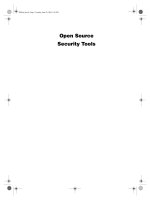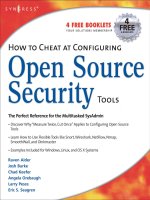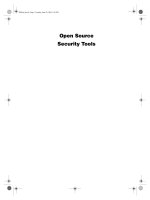network performance toolkit using open source testing tools phần 3 ppt
Bạn đang xem bản rút gọn của tài liệu. Xem và tải ngay bản đầy đủ của tài liệu tại đây (549.34 KB, 44 trang )
It is important to remember that, since UDP does not guarantee packet
delivery, the data statistics for received packets may be incorrect. When report-
ing UDP traffic statistics from netperf, you should take care to include both the
sending and receiving statistics.
Downloading and Installing netperf
The home Web page for the netperf program can be found at http://www.
netperf.org. It contains information about the netperf program, sample net-
work performance statistics uploaded by users, and, of course, a download
area where you can obtain the program.
Downloading netperf
The main download area for netperf is on an FTP server sponsored by
Hewlett-Packard on the server ftp.cup.hp.com. The netperf distributions can
be found at the URL:
At the time of this writing, the most current production version of netperf
available on the Web site is netperf version 2.2, patch level 2. This is located in
the file netperf-2.2pl2.tar.gz.
After downloading the distribution file, you must uncompress and expand
it into a working directory. Depending on your Unix system, this can be done
either in one step, by using the –z option of the tar command, or in two steps,
by using the gunzip command to uncompress the distribution file, then using
the standard tar expanding command:
tar -zxvf netperf-2.2pl2.tar.gz
The tar expansion creates the directory netperf-2.2pl2, containing all of the
files necessary to compile the netperf application, along with some script files
that make using netperf easier.
Installing the netperf Package
The netperf installation files contain a makefile that must be modified to fit
your Unix environment before the application can be compiled. There are sev-
eral compiler options that must be set, depending on which functions you
want to include in the installed netperf application. Table 4.1 shows a list of the
features that can be compiled into the application.
netperf 63
07 433012 Ch04.qxd 6/16/03 9:10 AM Page 63
Table 4.1 The netperf Compiler Features
COMPILER OPTION DESCRIPTION
-Ae Enable ANSI C compiler options for HP-UX systems.
-DDIRTY Include code to dirty data buffers before sending
them. This helps defeat any data compression being
done in the network.
-DHISTOGRAM Include code to keep a histogram of
request/response times in tests. This is used to see
detailed information in verbose mode.
-DINTERVALS Include code to allow pacing of packets in TCP and
UDP tests. This is used to help prevent lost packets
on busy nerworks.
-DDO_DLPI Include code to test DLPI implementations.
-DDO_UNIX Include code to test Unix domain sockets.
-D$(LOG_FILE) This option specifies where the netserver program
will put debug output when debug is enabled.
-DUSE_LOOPER Use looper or soaker processes to measure CPU
performance.
-DUSE_PSTAT For HP-UX 10.0 or later systems, use the pstat()
function to compute CPU performance.
-DUSE_KSTAT For Solaris 2.x systems, use the kstat interface to
compute CPU performance.
-DUSE_PROC_STAT For Linux systems, use the /proc/stat file to
determine CPU utilization.
-DDO_IPV6 Include code to test Ipv6 socket interfaces.
-U__hpux This is used when compiling netperf on an HP-UX
system for running on an HP-RT system.
-DDO_DNS Include code to test performance of the DNS server.
Experimental in the 2.2 version.
-DHAVE_SENDFILE Include code to test sending data using the
sendfile() function as well as send().
-D_POSIX_SOURCE This is used only for installation on an MPE/ix
system.
-D_SOCKET_SOURCE This is used only for installation on an MPE/ix
system.
-DMPE This is used only for installation on an MPE/ix
system.
64 Chapter 4
07 433012 Ch04.qxd 6/16/03 9:10 AM Page 64
After deciding which features you want (or need) to include in the netperf
program, you must edit the makefile file to add them to (or remove them from)
the appropriate makefile lines:
NETPERF_HOME = /opt/netperf
LOG_FILE=DEBUG_LOG_FILE=”\”/tmp/netperf.debug\””
CFLAGS = -Ae -O -D$(LOG_FILE) -DUSE_PSTAT -DHAVE_SENDFILE -
DDO_FIRST_BURST
The LOG_FILE entry defines where the debug log file should be located on
the host. By default it is placed in the /tmp directory, which will be erased if
the system is rebooted.
The default CFLAGS line is set for compiling netperf on an HP Unix system.
You must modify this value for it to compile on any other type of Unix system.
An example that I used for my Linux system is:
CFLAGS = -O -D$(LOG_FILE) -DDIRTY -DHISTOGRAM -DUSE_PROC_STAT
After modifying the makefile, you must compile the source code using the
make command, and install it using the make command with the install
option:
make
make install
NOTE You must be logged in as root to run the make install option.
After the netperf package is compiled and installed, you must configure
your system to run the netserver program to accept connections from the net-
perf clients.
Running netserver
The netserver program is the application that receives requests from remote
netperf clients, and performs the requested tests, transferring data as neces-
sary. There are two ways to install netserver on a Unix system:
■■ As a standalone application on the server
■■ Automatically running from the inetd or xinetd program
This section describes both of these methods of running netserver. The
method you choose is entirely dependent on your Unix environment.
netperf 65
07 433012 Ch04.qxd 6/16/03 9:10 AM Page 65
Using netserver in Standalone Mode
If you do not plan on using netperf on a regular basis, you can start and stop
the netserver application program as necessary on your Unix system. In the
installation process, the netserver application should have been installed in
the directory specified as the NETPERF_HOME in the makefile (/opt/netperf
by default).
To start netserver, just run the executable file:
$ /opt/netperf/netserver
Starting netserver at port 12865
When netserver starts, it indicates which port it is using to listen for incom-
ing client connections, and it will automatically run in background mode. You
can check to make sure it is running by using the ps command, with the appro-
priate option for your Unix system:
$ ps ax | grep netserver
15128 ? S 0:00 /opt/netperf/netserver
$
As can be seen from this example, the netserver program is running as
process ID (PID) 15128 on the system. To make sure that netserver is indeed lis-
tening for incoming connections, you can use the netstat command to display
all network processes on the system:
$ netstat -a
Active Internet connections (servers and established)
Proto Recv-Q Send-Q Local Address Foreign Address
State
tcp 0 0 *:1024 *:*
LISTEN
tcp 0 0 *:12865 *:*
LISTEN
tcp 0 0 *:mysql *:*
LISTEN
tcp 0 0 *:6000 *:*
LISTEN tcp 0 0 *:ssh *:*
LISTEN
tcp 0 0 *:telnet *:*
LISTEN udp 0 0 *:xdmcp *:*
This is just a partial listing of all the processes listening on the Unix host. The
output from the netstat command shows that the system is listening on TCP
port 12865 for new connections.
66 Chapter 4
07 433012 Ch04.qxd 6/16/03 9:10 AM Page 66
If you start netserver in standalone mode, it will continue to run in the back-
ground until you either reboot the server or manually stop it. To manually stop
netserver, you must use the Unix kill command, along with the PID number of
the running instance of netserver:
$ ps ax | grep netserver
15148 ? S 0:00 /usr/local/netperf/netserver
$ kill -9 15148
$ ps ax | grep netserver
15175 pts/1 S 0:00 grep netserver
$
The –9 option on the kill command stops the netserver program. After stop-
ping the program, you should not see it when performing the ps command.
Autostarting netserver
The Unix system offers two methods for automatically starting network pro-
grams as connection attempts are received. The inetd program is an older pro-
gram that listens for connections on designated ports, and passes the received
connection attempts to the appropriate program as configured in a configura-
tion file. The xinetd program is a newer version that accomplishes the same
task with a slightly different configuration file format.
For the inetd method, you must create an entry in the inetd.conf file for net-
server to be started automatically when a connection attempt is detected. The
line can be placed anywhere in the file, and should look like:
netserver stream tcp nowait root /opt/netperf/netserver netserver
The inetd.conf entry specifies the location of the netserver executable file,
which may be different on your system, depending on how you installed net-
perf. Also, this example uses the root user to start the netserver application.
NOTE Since netserver does not use a protected TCP port number, it can be
started by any user on the system. You may prefer to create a separate user ID
with few or no permissions to start the netserver application.
The xinetd process is similar in function to the original inetd process, but
uses a different format for the configuration file to define the network services
that it supports. Because the xinetd program is not limited to listening to ser-
vices defined in the /etc/services file, it can be used for services other than
network applications. However, it is still a good idea to configure the netserver
entry in the /etc/services file so that you are aware that the application is on
the system. The process for doing this is the same as that for the inetd program,
with the addition of the netserver entry in the list of available ports.
netperf 67
07 433012 Ch04.qxd 6/16/03 9:10 AM Page 67
A sample xinetd configuration file for netserver would look like:
service netserver
{
socket_type = stream
wait = no
user = root
server = /opt/netperf/netserver
}
netperf Command-Line Options
After the netserver program is running on a server, you can run the netperf
client program from any Unix host on the network (including the local host),
to communicate with the server and test network performance. There are
many different command-line options used in netperf to control what kind of
test is performed, and to modify the parameters used in a specific test. The net-
perf command-line options are divided into two general categories:
■■ Global command-line options
■■ Test-specific command-line options
Options within the same category are grouped together on the command
line, with the two categories separated with a double dash:
netperf [global options] [test-specific options]
Global command-line options specify settings that define what netperf test
is performed, and how it is executed. These options are used to control the
basics of the netperf test, and are valid for all of the netperf test types. Table 4.2
lists the available global commands in netperf version 2.2.
Table 4.2 The netperf Global Command-Line Options
OPTION DESCRIPTION
-a sizespec Defines the send and receive buffer alignments on the
local system, which allows you to match page boundaries
on a specific system
-A sizespec The same as –a, except that it defines the buffer
alignments on the remote system
-b size Sets the size of the burst packets in bulk data transfer
tests
68 Chapter 4
07 433012 Ch04.qxd 6/16/03 9:10 AM Page 68
Table 4.2 (continued)
OPTION DESCRIPTION
-c [rate] Specifies that CPU utilization calculations be done on the
local system
-C [rate] Specifies that CPU utilization calculations be done on the
remote system
-d Increases the debugging level on the local system
-f meas Used to change the unit of measure displayed in stream
tests
-F file Prefills the data buffer with data read from file, which
helps avoid data compression techniques
-h Displays the help information
-H host Specifies the hostname or IP address of the remote
netperf netserver program
-i min,max Sets the minimum and maximum number of iterations for
trying to reach specific confidence levels
-I lvl,[int] Specifies the confidence level and the width of the
confidence interval as a percentage
-l testlen Specifies the length of the test (in seconds)
-n numcpu Specifies the number of CPUs on the host system
-o sizespec Sets an offset from the alignment specified with the –a
option for the local system
-O sizespec The same as –o, but for the remote system
-p port Specifies the port number of the remote netserver to
connect to
-P [0/1] Specifies to either show (1) or suppress (0) the test
banner
-t testname Specifies the netperf test to perform
-v verbose Sets the verbose level to verbose
-V Enables the copy-avoidance features on HP-UX 9.0 and
later systems
The global command-line options can be specified in any order, as long as
they are in the global option section (listed before the double dash). The –t
option is used to specify the netperf test that is performed. The next section
describes the possible tests that can be performed.
netperf 69
07 433012 Ch04.qxd 6/16/03 9:10 AM Page 69
Measuring Bulk Network Traffic
This section describes the netperf tests that are used to determine the perfor-
mance of bulk data transfers. This type of network traffic is present in many
network transactions, from FTPs to accessing data on shared network drives.
Any application that moves entire files of data will be affected by the bulk data
transfer characteristics of the network.
TCP_STREAM
The default test type used in netperf is the TCP_STREAM test. This test sends
bulk TCP data packets to the netserver host, and determines the throughput
that occurs in the data transfer:
$ netperf -H 192.168.1.100 -l 60
TCP STREAM TEST to 192.168.1.100 : histogram : dirty data
Recv Send Send
Socket Socket Message Elapsed
Size Size Size Time Throughput
bytes bytes bytes secs. 10^6bits/sec
16384 16384 16384 60.03 7.74
$
This example uses two global command-line options, the –H option to spec-
ify the address of the remote netserver host, and the –l option to set the test
duration to 60 seconds (the default is 10 seconds). The output from the netperf
TCP_STREAM test shows five pieces of information:
■■ The size of the socket receive buffer on the remote system: 16384 bytes
■■ The size of the socket send buffer on the local system: 16384 bytes
■■ The size of the message sent to the remote system: 16384 bytes
■■ The elapsed time of the test: 10.02 seconds
■■ The calculated throughput for the test: 7.74Mbps
The basic netperf test shows that the throughput through this network con-
nection is 7.74 Mbps. By default, netperf will set the message size to the size of
the socket send buffer on the local system. This minimizes the effect of the
local socket transport on the throughput calculation, indicating that the net-
work bottleneck between these two devices appears to be a 10-Mbps link, with
a throughput of almost 8 Mpbs—not too bad.
Many factors can affect this number, and you can modify the netperf test to
test the factors. Table 4.3 shows the test-specific options that can be used in the
TCP_STREAM test.
70 Chapter 4
07 433012 Ch04.qxd 6/16/03 9:10 AM Page 70
Table 4.3 TCP_STREAM Test Options
OPTION DESCRIPTION
-s size Sets the local socket send and receive buffers to size bytes
-S size Sets the remote socket send and receive buffers to size bytes
-m size Sets the local send message size to size
-M size Sets the remote receive message size to size
-D Sets the TCP_NODELAY socket option on both the local and
remote systems
Remember to separate any test-specific options from the global options
using a double dash ( ). By modifying the size of the socket buffers or the
message size used in the tests, you can determine which factors are affecting
the throughput on the connections.
For example, if you think that an internal router is having problems for-
warding larger packets due to insufficient buffer space, you can increase the
size of the test packets and see if there is a throughput difference:
$ netperf -H 192.168.1.100 -m 2048
TCP STREAM TEST to 192.168.1.100 : histogram : dirty data
Recv Send Send
Socket Socket Message Elapsed
Size Size Size Time Throughput
bytes bytes bytes secs. 10^6bits/sec
16384 16384 2048 60.02 7.75
$
In this example, the message size was decreased to 2 KB, and the through-
put remained pretty much the same as with the default larger-sized message
(16 KB). A significant increase in throughput for the smaller message size
could indicate a buffer space problem with an intermediate network device.
UDP_STREAM
Similar to the TCP_STREAM test, the UDP_STREAM test determines the
throughput of UDP bulk packet transfers on the network. UDP differs from
TCP in that the message size used cannot be larger than the socket receive or
send buffer size. If netperf tries to run with a larger message size, an error is
produced:
$ netperf -t UDP_STREAM -H 192.168.1.100
UDP UNIDIRECTIONAL SEND TEST to 192.168.1.100 : histogram : dirty data
udp_send: data send error: Message too long
$
netperf 71
07 433012 Ch04.qxd 6/16/03 9:10 AM Page 71
To avoid this, you must either set the message size to a smaller value, or
increase the send and receive socket buffer sizes. The UDP_STREAM test uses
the same test-specific options as the TCP_STREAM test, so the –m option can
be used to alter the message size used in the test. A sample successful
UDP_STREAM test is:
$ netperf -t UDP_STREAM -H 192.168.1.100 -m 102
4
UDP UNIDIRECTIONAL SEND TEST to 192.168.1.100 : histogram : dirty data
Socket Message Elapsed Messages
Size Size Time Okay Errors Throughput
bytes bytes secs # # 10^6bits/sec
65535 1024 9.99 114839 0 94.15
41600 9.99 11618 9.52
$
The output from the UDP_STREAM test is similar to that of the
TCP_STREAM test, except that there are two lines of output data. The first line
shows the statistics for the sending (local) system. The throughput represents
the throughput of sending UDP packets to the socket. For this local system, all
of the packets sent to the socket were accepted and sent out on the network.
Unfortunately, since UDP is an unreliable protocol, there were more packets
sent than were received by the remote system.
The second line shows the statistics for the receiving host. Notice that the
socket buffer size is different on the receiving host than on the sending host,
indicating that 41,600 bytes is the largest UDP packet that can be used with the
remote host. The throughput to the receiving host was 9.52 Mbps, which is rea-
sonable for the network being tested.
Measuring Request/Response Times
One the most common types of network traffic used in the client/server envi-
ronment is the request/response model. The request/response model specifies
individual transactions that occur between the client and the server. Figure 4.1
demonstrates this type of traffic.
The client network device usually sends small packets that query informa-
tion from the server network device. The server receives the request, processes
it, and returns the resulting data. Often the returned data is a large data
message.
The netperf package can be used to test request/response rates both on the
network, where they relate to network performance, and on the client and
server hosts, where rates are affected by system loading.
72 Chapter 4
07 433012 Ch04.qxd 6/16/03 9:10 AM Page 72
Figure 4.1 Request/response network traffic diagram.
TCP_RR
The TCP_RR test tests the performance of multiple TCP request and response
packets within a single TCP connection. This simulates the procedure that
many database programs use, establishing a single TCP connection and trans-
ferring database transactions across the network on the connection. An exam-
ple of a simple TCP_RR test is:
$ netperf -t TCP_RR -H 192.168.1.100 -l 60
TCP REQUEST/RESPONSE TEST to 192.168.1.100 : histogram : dirty data
Local /Remote
Socket Size Request Resp. Elapsed Trans.
Send Recv Size Size Time Rate
bytes Bytes bytes bytes secs. per sec
16384 87380 1 1 59.99 1994.22
16384 16384
$
The output from the TCP_RR test again shows two lines of information. The
first line shows the results for the local system, and the second line shows
the information for the remote system buffer sizes. The average transaction
rate shows that 1,994.22 transactions were processed per second. Note that the
message size for both the request and response packets was set to 1 byte in
the default test. This is not a very realistic scenario. You can change the size
of the request and response messages using test-specific options. Table 4.4
shows the test-specific options available for the TCP_RR test.
request
response
request
response
request
response
client server
netperf 73
07 433012 Ch04.qxd 6/16/03 9:10 AM Page 73
Table 4.4 The TCP_RR Test Options
OPTION DESCRIPTION
-r req,resp Sets the size of the request or response message, or both
-s size Sets the size of the local socket send and receive buffers to
size bytes
-S size Sets the size of the remote socket send and receive buffers to
size bytes
-D Sets the TCP_NODELAY socket option on both the local and
remote system
Using the –r option, you can alter the size of the request and response pack-
ets. There are several different formats you can use to do this:
■■ -r 32, sets the size of the request message to 32 bytes, and leaves the
response message size at 1 byte.
■■ -r 1, 024 sets the size of the response message to 1,024 bytes, and leaves
the request message size at 1 byte.
■■ -r 32,1024 sets the size of the request message to 32 bytes, and the
response message size to 1,024 bytes.
Using the –r option, you can now set meaningful message sizes for the test:
$ netperf -t TCP_RR -H 192.168.1.100 -l 60 -r 32,1034
TCP REQUEST/RESPONSE TEST to 192.168.1.100 : histogram : dirty data
Local /Remote
Socket Size Request Resp. Elapsed Trans.
Send Recv Size Size Time Rate
bytes Bytes bytes bytes secs. per sec
16384 87380 32 1034 59.99 551.71
16384 16384
$
With the larger message sizes, the transaction rate dramatically drops to
551.71 transactions per second, significantly lower than the rate obtained with
the single-byte messages. This is more representative of the actual transaction
rate experienced by production applications.
NOTE This transaction rate represents only the network performance and
minimal system handling. An actual network application would incorporate
application-handling delays that would also affect the transaction rate.
74 Chapter 4
07 433012 Ch04.qxd 6/16/03 9:10 AM Page 74
TCP_CRR
Some TCP transactions require a new TCP connection for each request/
response pair. The most popular protocol that uses this technique is HTTP.
Each HTTP transaction is performed in a separate TCP connection. Since a
new connection must be established for each transaction, the transaction rate
is significantly different than the one you would get from the TCP_RR test.
The TCP_CRR test is designed to mimic HTTP transactions, in that a new
TCP connection is established for each transaction in the test. A sample
TCP_CRR test is:
$ netperf -t TCP_CRR -H 192.168.1.100 -l 60
TCP Connect/Request/Response TEST to 192.168.1.100 : histogram : dirty
dataLocal /Remote
Socket Size Request Resp. Elapsed Trans.
Send Recv Size Size Time Rate
bytes Bytes bytes bytes secs. per sec
131070 131070 1 1 60.00 17.25
16384 16384
$
The transaction rate for even the default message size of 1 byte has signifi-
cantly dropped to only 17.25 transactions per second. Again, this difference is
due to the additional overhead of having to create and destroy the TCP con-
nection for each transaction. The TCP_CRR test can also use the same test-
specific options as the TCP_RR test, so the request and response message sizes
can be altered using the –r option.
UDP_RR
The UDP_RR test performs request/response tests using UDP packets instead
of TCP packets. UDP does not use connections, so there is no connection over-
head associated with the UDP_RR transaction rates. A sample UDP_RR test is:
$ netperf -t UDP_RR -H 192.168.1.100 -l 60
UDP REQUEST/RESPONSE TEST to 192.168.1.100 : histogram : dirty data
Local /Remote
Socket Size Request Resp. Elapsed Trans.
Send Recv Size Size Time Rate
bytes Bytes bytes bytes secs. per sec
65535 65535 1 1 60.00 2151.32
9216 41600
$
netperf 75
07 433012 Ch04.qxd 6/16/03 9:10 AM Page 75
The transaction rate for the UDP request/response test was faster than the
TCP request/response transaction rate. Again, if you see a significant drop in
UDP transaction rate from the TCP rate, you should look for network devices
such as routers that use separate buffer spaces or handling techniques for UDP
packets.
Using netperf Scripts
With the vast variety of test-specific options that are available for use, it can be
confusing trying to determine not only which tests to run in your network
environment, but how to configure the individual tests to produce meaningful
results. Fortunately, the netperf designers have helped out, by providing some
specific testing scripts that can be used to test specific network situations.
The snapshot_script provides a general overview of all the TCP and UDP
tests. Seven separate tests are performed by the snapshot_script test:
■■ TCP_STREAM test, using 56-KB socket buffers and 4-KB message sizes
■■ TCP_STREAM test, using 32-KB socket buffers and 4-KB message sizes
■■ TCP_RR test, using 1-byte request packets and 1-byte response packets
■■ UDP_RR test, using 1-byte request packets and 1-byte response packets
■■ UDP_RR test, using 516-byte request packets and 4-byte response
packets
■■ UDP_STREAM test, using 32-KB socket buffers and 4-KB message sizes
■■ UDP_STREAM test, using 32-KB socket buffers and 1-KB message sizes
The snapshot_script also uses the –I global option, which specifies a confi-
dence level for each test. The confidence level ensures that the tests are
repeated a sufficient number of times to establish the consistency of the results.
To limit the number of times the tests are performed, the –i option is used to
specify a minimum number of 3 times, and a maximum number of 10 times.
Since each test is also configured to run for 60 seconds, the seven tests run at a
minimum of 3 times would take 21 minutes to complete.
Before running the script, you must check to see if the netperf executable is
defined properly for your installation environment. The script uses the default
location of /opt/netperf/netperf. If this is not where netperf is installed on
your system, you can either modify the location in the script, or assign the
NETPERF_CMD environment variable before running the script.
To change the script, modify the location on the line:
NETPERF_CMD=${NETPERF_CMD:=/opt/netperf/netperf}
76 Chapter 4
07 433012 Ch04.qxd 6/16/03 9:10 AM Page 76
The /opt/netperf/netperf text defines where netperf should be located on
the system. If you prefer to set an environment variable instead of modifying
the script file, you must set the NERPERF_CMD variable to the location of the
netperf executable. For a bourne or bash shell, the script would look like this:
NETPERF_CMD=/usr/local/netperf/netperf ; export NETPERF_CMD
When the snapshot_script is run, it first silently performs three tests without
displaying the results, as a warmup. After the three tests have been completed,
each test is run again, in succession, with banner text describing which test is
being performed. The output from each test is displayed, showing the stan-
dard information generated from the test. A sample section of the output looks
like:
$ snapshot_script 192.168.1.100
Netperf snapshot script started at Thu Oct 10 14:45:46 EST 2002
Starting 56x4 TCP_STREAM tests at Thu Oct 10 14:46:21 EST 2002
Testing with the following command line:
/usr/local/netperf/netperf -t TCP_STREAM -l 60 -H 192.168.1.156 -i 10,3
-I
99,5 -s 57344 -S 57344 -m 4096
TCP STREAM TEST to 192.168.1.100 : +/-2.5% @ 99% conf. : histogram :
interval : dirty data
Recv Send Send
Socket Socket Message Elapsed
Size Size Size Time Throughput
bytes bytes bytes secs. 10^6bits/sec
57344 131070 4096 60.06 6.89
Starting 32x4 TCP_STREAM tests at Thu Oct 10 14:49:21 EST 2002
A line of dashes separates the output for each test run from the other two.
The exact netperf command line used to produce the test is also displayed.
Summary
The netperf program is used to measure network performance for different
types of networks. Netperf’s specialty is measuring end-to-end throughput
and response times between hosts on the network, using both TCP and UDP
data packets.
netperf 77
07 433012 Ch04.qxd 6/16/03 9:10 AM Page 77
The netperf program can be configured to support several types of network
tests from the command-line options. The default netperf test performs a bulk
data transfer using TCP, and determines the throughput speed of the transfer.
Other tests include UDP bulk data transfers, and TCP and UDP request/
response data transfers. Each test can be configured to support different socket
buffer sizes, as well as different message sizes within the test packets.
The next chapter discusses the dbs performance-testing tool. You will see
that it has some similarities to netperf, but there are also some significant dif-
ferences in the ways they are used.
78 Chapter 4
07 433012 Ch04.qxd 6/16/03 9:10 AM Page 78
79
This chapter looks at another network performance tool that can be used to
determine how TCP and UDP traffic is handled on your network. The Distrib-
uted Benchmark System (dbs) allows you to set up simultaneous traffic tests
between multiple hosts on your network, and control the tests from any of the
test hosts, or from a completely different host on the network.
The dbs performance tool was developed at the Nara Institute of Science
and Technology in Japan, by Yukio Murayama, as a method of testing TCP and
UDP functions on a network. The Distributed Benchmark System has the abil-
ity to perform simultaneous network tests, placing a load on the network and
observing how the network handles traffic under the load condition. This
chapter describes the dbs performance tool, along with two separate tools that
are required to use dbs—the ntp network time package and the gnuplot plot-
ting package. A detailed example is presented, showing how you can use dbs
to perform a three-way simultaneous network test, testing network perfor-
mance among three separate hosts at the same time.
dbs Features
The philosophy behind dbs is different from that of other network perfor-
mance tools. While dbs allows you to perform the standard test of sending a
single flow of traffic between two hosts on the network, it also allows you to
perform more complicated tests involving multiple hosts.
dbs
CHAPTER
5
08 433012 Ch05.qxd 6/16/03 9:10 AM Page 79
Often, network problems aren’t apparent unless the network is operating
under a load condition. Usually, it is not appropriate to test network applica-
tions under a load condition, as it would adversely affect the normal produc-
tion network traffic. To compensate for this, dbs allows you to simulate actual
production traffic flows by generating your own network load for observing
network behavior. As a result, you can test during nonproduction hours,
which won’t affect existing network operations.
The following sections describe the individual features of dbs, and explain
how they relate to testing performance on the network.
The Components of dbs
The dbs application consists of three components that are used to perform the
network tests and display the test results. These programs are:
■■ dbsc A program used to control all the network tests from a single
location
■■ dbsd A program that runs on the test hosts to perform the tests
■■ dbs_view A Perl script that is used to display the results of the tests
in a graphical form
The dbsc program communicates with each of the test hosts, using TCP port
10710. Each test host uses the dbsd program to listen for test commands and
perform tests as instructed. After the tests are performed, the dbs_view pro-
gram is used to view the results.
The dbs Output
The dbs program produces tables of test data that show the output from the
tests performed. Each test produces a separate table, showing the time and
traffic information generated during the test. This information looks like this:
send_sequence send_size send_time recv_sequence recv_size recv_time
0 2048 0.007544 0 2048 0.017666
2048 2048 0.007559 2048 2048 0.018018
4096 2048 0.007570 4096 2048 0.018164
6144 2048 0.007583 6144 2048 0.018338
8192 2048 0.007595 8192 2048 0.018472
10240 2048 0.007609 10240 2048 0.018629
12288 2048 0.007621 12288 2048 0.018744
14336 2048 0.007633 14336 2048 0.018889
16384 2048 0.007646 16384 2048 0.018991
18432 2048 0.007674 18432 2048 0.019329
20480 2048 0.007688 20480 2048 0.019442
22528 2048 0.007700 22528 2048 0.019580
24576 2048 0.007722 24576 2048 0.019688
80 Chapter 5
08 433012 Ch05.qxd 6/16/03 9:10 AM Page 80
Each line of data in the output file shows the results of the traffic as it was
sent by one test host and received by another test host. The timing information
received from the test hosts must be synchronized using the ntp application to
ensure that the data is correct.
After the dbs output file is generated, the dbs_view script can be used to
generate additional tables for different network statistics. From those tables,
dbs_view can produce graphs to show the data’s relation to the communica-
tion session. TCP sessions can be analyzed for communications problems,
such as repeated sequence and acknowledgment information, indicating a
retransmission problem. By observing the data displayed in the graph, you
can see how the sequence numbers were incremented in the test sessions.
Before Installing dbs
As mentioned, the dbs program utilizes both the ntp and gnuplot applications
to perform its functions. Both of these applications are freely available for any
Unix system, and must be installed before installing dbs. This section
describes how to do this.
The ntp Program
Many network applications rely on the time setting on remote hosts to be the
same as their own. The Network Time Protocol (NTP) was developed to allow
systems to synchronize their system clocks with a common time source. There
are several applications available on the Unix platform to synchronize the sys-
tem clock on the host with an NTP server. The ntp application was developed
as a free NTP server and client package, allowing a Unix host to both receive
NTP transactions to synchronize its own clock, and also send NTP transactions
to allow other hosts on the network to synchronize their clocks.
The ntp program can be downloaded from a link on the main ntp Web site
at . At the time of this writing, the current production ver-
sion of ntp available for download is 4.1.1a, which can be downloaded at URL:
/>WARNING Older versions of ntp suffered from a buffer overflow security
bug. If your Unix distribution comes with a version of ntp older than 4.0, please
do not use it. Instead, download the latest version and install it.
dbs 81
08 433012 Ch05.qxd 6/16/03 9:10 AM Page 81
The gnuplot Program
The dbs application generates lots of data from the tests it performs. An easy
way to analyze the data is to put it in graphical form. The dbs_view script uses
the gnuplot program to do that. This program is a freeware application that
runs on Unix systems running the X-Windows graphical display system.
WARNING Although gnuplot has the term gnu in it, the application is not
produced or distributed by the GNU project. You should carefully read the
license agreement distributed with gnuplot before using it. While it is freeware,
you are only free to use it, not modify and redistribute it.
The gnuplot program can plot two- and three-dimensional graphs from
either data tables or equations. The results are displayed as a graphical win-
dow with proper axis labeling and legends.
The main Web site for gnuplot is o. From that site,
you can download the FAQ describing gnuplot, and link to one of several
download sites that contain distributions of gnuplot. At the time of this writ-
ing, the latest version of gnuplot is version 3.7.1. It can be downloaded from
the following URL:
o/pub/gnuplot/gnuplot-3.7.1.tar.gz
Downloading and Installing dbs
The dbs application can be downloaded from the dbs Web site at http://
ns1.ai3.net/products/dbs/. This site contains links to the download area,
along with lots of information about how dbs works. At the time of this writ-
ing, the current production version of dbs is version 1.1.5, which can be down-
loaded using the URL:
/>WARNING Even though the filename uses the .gz suffix to indicate it is a
compressed file, it isn’t. You do not need to uncompress the distribution file.
The distribution file must be expanded into a working directory using the
tar command before it can be compiled:
tar -xvf dbs-1.1.5.tar.gz
82 Chapter 5
08 433012 Ch05.qxd 6/16/03 9:10 AM Page 82
This creates the working directory dbs-1.1.5, which contains the source code
package. Several subdirectories are created within the working directory:
■■ doc contains the installation file and the dbs manual pages.
■■ sample contains sample command files and test outputs.
■■ script contains the dbs-view Perl script.
■■ src contains the dbsc and dbsd program source code.
You must perform several steps to compile and install the dbs package prop-
erly. First, you need to create an obj directory within the working directory, to
use as a temporary working directory to hold the object files created by the
compile. This is done using the Unix mkdir command:
[rich@test dbs-1.1.5]$ mkdir obj
After creating the obj directory, you must change to the src directory,
and use the make command to create a working directory specific to your Unix
distribution:
[rich@test dbs-1.1.5]$ cd src
[rich@test src]$ make dir
(cd /obj/`uname|tr -d ‘/’``uname -r|tr -d ‘/’`; ln -sf
/ /src/*.[hc]
.)
cp Makefile /obj/`uname|tr -d ‘/’``uname -r|tr -d ‘/’`/makefile
[rich@test2 src]$
The make command creates a new subdirectory under the obj directory that
contains links to the source code. This produces a clean work area for you, in
which to perform the source code compile. The new directory is named using
the Unix uname command results for your system. On my test Mandrake sys-
tem, it created the directory Linux2.4.3-20mdk.
Change to the new directory, and examine the generated makefile file to
ensure that it will compile dbs in your Unix environment:
[rich@test src]$ cd /obj/Linux2.4.3-20mdk
[rich@test Linux2.4.3-20mdk]$ vi makefile
NOTE By default, the makefile is set to install the dbs application programs in
the /usr/local/etc directory (the BIN variable). You may want to change this for
your Unix environment.
dbs 83
08 433012 Ch05.qxd 6/16/03 9:10 AM Page 83
If you are installing dbs in a Linux environment, there is one more change
you will need to make. The tcp.trace.c program uses the nlist.h header file,
which is not present in Linux systems. You must comment this line out from
the source code. The complete line looks like this:
#include <nlist.h>
To comment it out, surround it with the standard C comment symbols, so it
looks like this:
/* #include <nlist.h> */
Then save the file, using the original filename. After this is completed, you
can run the make command to build the executable files. Depending on your
Unix distribution, you may see several warning messages as the compiles are
performed. You should be able to ignore these warning messages. The end
results should produce the two executable files, dbsc and dbsd.
After the executable files are produced, you can install them in the installa-
tion directory specified in the makefile, using the ‘make install’.
WARNING In the 1.1.5 version of dbs, the install section of the makefile
has an error. You must change the reference to the dbs_view file from /script/
dbs_view to / /script/dbs_view, or it will not be installed in the installation
directory.
When this is complete, the dbsc, dbsd, and dbs_view programs should be
copied to the installation directory. You can add the installation directory loca-
tion (/usr/local/etc by default) to your PATH environment variable to easily
run the dbs application from any directory on your system.
Running the dbsd Program
Each host that will participate in dbs testing must be running the dbsd pro-
gram. The format of the dbsd command is:
dbsd [-p port] [-d] [-D] [-v] [-h host]
The dbs program does not use a configuration file. Instead, it uses command-
line parameters to define its behavior. Table 5.1 describes the parameters that
can be used with the dbsd program.
84 Chapter 5
08 433012 Ch05.qxd 6/16/03 9:10 AM Page 84
Table 5.1 The dbsd Program Parameters
PARAMETER DESCRIPTION
-p port Listen for incoming command connections on port port.
-d Use debug mode, producing verbose output.
-D Use the inetd process to accept incoming connections.
-v Display version number and parameter options.
-h host Only accept command connections from host.
For simple dbs tests, the dbsd program can be run directly from the com-
mand prompt in standalone mode. All debug messages will be sent to the stan-
dard output of the console terminal. For environments that need to perform
frequent tests, you most likely will want to configure inetd or xinetd to run the
dbsd program automatically for each incoming command connection. As with
the netserver application in Chapter 4, an entry must be made in the /etc/ser-
vices file defining the TCP port used for dbsd. By default, it should be 10710:
dbsd 10710/tcp dbsd
If your Unix system uses the inetd application to launch network programs,
the /etc/inetd.conf entry that would be used for dbsd is:
dbsd stream tcp nowait root /usr/local/etc/dbsd dbsd -D
NOTE This example shows the root user being used to start the dbsd
program. For security purposes, you may choose to run it under a different user.
For Unix systems that use the xinetd application to launch network pro-
grams, the dbsd configuration file should contain information similar to that
of the inetd.conf configuration line:
service dbsd
{
socket_type = stream
wait = no
user = root
server = /usr/local/etc/dbsd
server_args = -D
}
dbs 85
08 433012 Ch05.qxd 6/16/03 9:10 AM Page 85
NOTE When using the inetd or xinetd programs to launch dbsd, remember to
include the -D parameter to make it a daemon process.
After you have made the appropriate configuration changes to either the
inetd or xinetd system, you must restart the process for it to recognize dbsd
connections.
Configuring Command Files
After the dbsd program is running on each of the hosts that will participate in
the tests, it’s time to create a command file to control the testing from the dbsc
control program. The dbsc command file is used to:
■■ Define the hosts participating in the test
■■ Define the socket parameters used in the test connections
■■ Define the start, end, and duration of the test
■■ Define the output files used to store data from the test
The command file can define multiple tests that are to be performed. Each
test definition has three sections: the sender parameters, the receiver parame-
ters, and the test parameters. Each of these sections is surrounded with braces,
within the command file. Each individual test itself is also contained within
braces. The basic command file structure looks like this:
# Test 1
{
sender {
sender commands
}
receiver {
receiver commands
}
test commands
}
# Test 2
{
sender {
sender commands
}
receiver {
receiver commands
}
test commands
}
86 Chapter 5
08 433012 Ch05.qxd 6/16/03 9:10 AM Page 86
This section defines two separate tests within a single command file. Each
test has its own section, which defines the parameters used for the test. When
multiple tests are configured, they can be set to perform on different hosts, and
at either the same or at different times. The following sections of the chapter
describe these command file sections.
Sender and Receiver Commands
The sender and receiver commands define the host configurations that are
used in the test. Both the sending and receiving host addresses are defined,
along with the socket settings and data pattern used for the test. Table 5.2
shows the commands that can be used in the sender and receiver sections.
Table 5.2 The Sender and Receiver Section Commands
COMMAND DESCRIPTION
hostname The host name or IP address of the host performing the
function
hostname_cmd The host name or IP address of the command connection
for the host (usually the same as the hostname, and can
be omitted)
port The port number used for the test. If the host is a sender,
the port can be specified as 0, so the system can choose
any port
So_debug If set to ON, the socket debug option is enabled for the
host
Tcp_trace If set to ON, the TCP_DEBUG option is enabled on the
kernel (if the OS supports it)
No_delay If set to ON, the socket no_delay option is set
recv_buff Sets the size of the socket receive buffer. If omitted, the
default system value is used
send_buff Sets the size of the socket send buffer. If omitted, the
default system value is used
mem_align Arranges the size of both send and receive buffers in
a page boundary
pattern Defines a data pattern used for the test data
dbs 87
08 433012 Ch05.qxd 6/16/03 9:10 AM Page 87