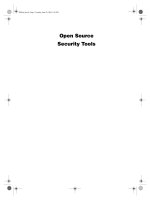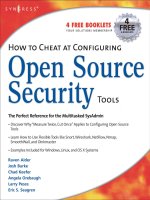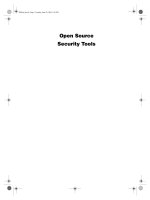network performance toolkit using open source testing tools phần 6 ppt
Bạn đang xem bản rút gọn của tài liệu. Xem và tải ngay bản đầy đủ của tài liệu tại đây (1.04 MB, 44 trang )
The next chapter describes another application that analyzes existing
network data. The ntop application produces graphical results of real-time
network data as seen from the monitoring device. This allows you to monitor
actual data to look for network problems as they occur, as well as see cumula-
tive network information, such as protocol distribution. With this feature, you
can easily see what types of traffic are present on your network, and the per-
centage of bandwidth they are consuming.
tcptrace 195
13 433012 Ch10.qxd 6/16/03 9:11 AM Page 195
13 433012 Ch10.qxd 6/16/03 9:11 AM Page 196
197
The ntop application demonstrates still another type of network performance
tool. ntop monitors network traffic that traverses the host network connection.
By analyzing packet headers, ntop can watch for trends in the network traffic,
and display charts and graphs showing network application trends. This can
be extremely helpful when you don’t know what types of packets are present
on busy networks, or which hosts generate or receive the bulk of the network
traffic. This chapter describes how to install and configure ntop to monitor net-
work traffic on your network, and shows you how to use its information to
watch your network performance.
The ntop application was developed at the University of Pisa in Italy to help
network administrators determine which devices are consuming the most
resources on a network. Like the Unix top program, which shows what pro-
grams consume the most system resources, ntop shows network usage based
on which hosts and protocols are consuming the most network resources.
Identifying applications and hosts that are the most active on the network
often allows you to rearrange existing network resources to accommodate the
traffic patterns.
ntop
CHAPTER
11
14 433012 Ch11.qxd 6/16/03 9:11 AM Page 197
What Is ntop?
The ntop application consists of a single program (ntop) that provides the fol-
lowing functions:
■■ Monitors network packets on a host network interface
■■ Stores packet header information in a local database
■■ Provides a Web interface for users to display network information
using charts and graphs
The ntop application uses the libpcap Unix packet capture library for all of
its packet capturing (see Chapter 2, “Watching Network Traffic,” for more
information on the libpcap library). Once the packet is captured, ntop places
the header information into a database (either a proprietary ntop database or
a standard SQL database, such as mySQL). ntop is not concerned about the
data contents of the packets. Instead, it only reads the pertinent IP, TCP, or
UDP header information to determine the who, what, where, and when of the
network traffic. This information is stored in the database, and can be retrieved
using a standard Web browser from any network client.
There are two classes of information that can be retrieved from the ntop
database:
■■ Network traffic measurements
■■ Network traffic monitoring
The following sections describe how ntop is used to record and observe
these two classes of traffic information.
Traffic Measuring
The ntop application can be used to determine the network bandwidth uti-
lization on a local network. Both the total network bandwidth utilization and
individual host bandwidth utilization are tracked by analyzing the packets on
the network. Here are some of the bandwidth elements that are tracked by
ntop.
Data Received
The ntop application tracks how much data is received by each host identified
on the network (the destination host in the IP header). The data is displayed in
five different categories, shown in Table 11.1.
198 Chapter 11
14 433012 Ch11.qxd 6/16/03 9:11 AM Page 198
Table 11.1 Data Received Categories
CATEGORY DESCRIPTION
Protocol Displays data received by protocol (such as IP, IPX, Decnet,
and Appletalk)
TCP/UDP Displays data received by TCP/UDP application port (such as
FTP, Telnet, SMTP, and DNS)
Throughput Displays bits per second of received data (shown as actual,
average, and peak throughput)
Host Activity Displays the time of day each host was actively receiving
data
NetFlows Shows NetFlow activity
Each of these categories displays the received data information in chart for-
mat. The chart is sorted based on the received data rate. This feature allows
you to see which hosts are receiving the most data on the network. It can be
used to identify busy servers that could be segmented to another place on the
network to increase performance.
Data Sent
The ntop application also tracks the sending hosts, and the type of data sent by
each host. As with the data received, the data sent is displayed in five different
categories (the same categories as for the received data). Each of these cate-
gories displays the sent data information in chart format. The chart is sorted
based on the sent data rate. This feature allows you to see which hosts are
sending the most data on the network. Often, busy clients can be moved to
switched environments to help distribute the network load.
Network Throughput
The network throughput is displayed using graphs, showing the average net-
work load at different points of time. The first graph shows the network
throughput for the last 60 minutes. If ntop has been running longer than one
hour, a second graph is generated, showing a 24-hour graph of network
throughput. If ntop has been running longer than one day, a third graph is
generated, showing a 30-day graph of network throughput. These additional
graphs can be used to see trends in network throughput, or to determine if any
one day of the week or time of day demonstrates a higher network throughput
than any other.
ntop 199
14 433012 Ch11.qxd 6/16/03 9:11 AM Page 199
Traffic Monitoring
Besides seeing how much data is traversing the network, ntop also provides
information on the type of traffic that is present. This information can help you
determine what applications are consuming bandwidth on the network, and
take appropriate actions. This section describes the different types of data ntop
monitors.
Statistics
The ntop application maintains statistics for different packet features. These
statistics show how much traffic of a specific type has been seen by ntop, as
well as indicating which hosts have produced the different types of network
traffic.
Multicast
The Multicast statistic display shows a chart containing information about
each host that has either sent or received multicast packets on the network.
The multicast packets received category indicates the type of multicast packets,
using the standard multicast network addresses. You can track multicast
applications by the network address used in the multicast.
Traffic
The Traffic statistic displays information about all the packets captured by
ntop. It produces five separate pie charts, showing:
■■ Packet destination type (multicast, broadcast, or unicast)
■■ Packet size
■■ Packet protocol (IP, fragmented IP, or non-IP)
■■ IP TTL values
■■ Remote host distance (hop counts)
This basic information about the packets traversing the network can be used
as an overall barometer to determine the health of the network. You can often
tell if the network is experiencing problems by comparing these values against
values recorded during normal network activity.
Hosts
The Hosts statistic chart shows network throughput for each host seen on the
network, sorted by the most active. This display shows the hostname (if
found), the IP address and MAC address of the host, and a bar graph showing
the relative bandwidth consumption of the host. This chart makes it easy to
find busy hosts on the network.
200 Chapter 11
14 433012 Ch11.qxd 6/16/03 9:11 AM Page 200
Domains
The Domains statistic chart shows all of the network domains found in host-
names listed as either the source or destination of captured packets. Each
domain name is listed with its bytes sent and received statistics, and a per-
centage of the total network traffic that the domain data represents.
IP Traffic
The ntop application monitors all IP traffic seen on the network interface and
divides it into three categories, based on the location of both hosts in an IP ses-
sion. The statistics for each category are displayed in separate data charts.
Remote to Local
This chart displays network traffic sent by remotely located hosts destined for
hosts on the local network. The hostname and IP address, along with the total
bytes sent and received for each remote host, are displayed in the chart. At the
bottom of the chart, the total bandwidth consumption from this traffic is
shown. These statistics show how much network traffic is generated from
remote hosts sending data to local hosts.
Local to Remote
This chart displays network traffic sent by hosts on the local network destined
for hosts on remote networks. Again, the hostname and IP address, along with
the total bytes sent and received, are displayed in the chart.
Local to Local
The local to local chart displays network traffic sent by hosts on the local net-
work destined for other hosts on the local network. As with the other cate-
gories, the hostname and IP address for each local host is shown, along with
the total bytes sent and received.
IP Protocols
Besides separating the network traffic by host, ntop also keeps statistics for
each protocol within the IP packets, such as TCP and UDP. Each IP application
is tracked to determine which hosts are using it (local or remote hosts), and
how much traffic it has generated. This information allows you to monitor
which network applications are consuming the most network bandwidth.
Distribution
The Distribution statistics appear in both a pie chart and a text chart, showing
how the IP applications are distributed between local and remote hosts. Each
category is shown within the pie chart, allowing you to see which hosts are
contributing the most to the network bandwidth.
ntop 201
14 433012 Ch11.qxd 6/16/03 9:11 AM Page 201
Besides the pie chart, each category of traffic is shown in a separate data
chart, showing exactly which IP application (shown by TCP or UDP service
name) is producing traffic on the network. The traffic is displayed using both
raw numbers of bytes seen and a bar graph showing the percentage of the
overall network traffic contributed by the application.
Usage
The Usage statistics chart shows each individual IP service detected in the net-
work traffic. Both the service name (such as Telnet or FTP) and the TCP or UDP
port number assigned to the service are displayed. After the service informa-
tion, the clients and servers that were seen using the service are displayed.
This information can be used to detect which IP applications are being
used on the network, along with the clients and servers that are using the
applications.
Sessions
The Sessions statistics chart shows all active IP sessions detected on the net-
work. Each session is displayed in a separate chart, showing the hosts involved
in the session, the session start and end times, and how long the session has
been active. The amount of data sent and received in the session is also dis-
played in the chart.
Routers
If any routers are detected on the network, ntop shows the Router statistics
chart, which displays each detected router and the hosts that have forwarded
packets through the router.
It is usually common knowledge what routers are connected to a network.
However, it is also possible for ordinary hosts to unwittingly act as routers, if
they have multiple network cards connected to separate networks. The ntop
application can detect and display these hosts and the hosts that have been
forwarding packets through them. This can help you detect back doors to the
network and block them.
Before Installing ntop
There are a few things that you must do on the host system before installing
and running ntop. This section describes these functions, and explains how to
prepare the system for ntop.
202 Chapter 11
14 433012 Ch11.qxd 6/16/03 9:11 AM Page 202
Creating the ntop User ID
Although the ntop application must be started by the root user (so it can access
the promiscuous mode on the network card), after it starts it can switch to
using a normal user account on the sytstem. This feature should be used if at
all possible, because it can help prevent hackers from having control of the
host if they happen to break into the ntop program.
The user ID created for ntop should have extremely limited privileges on
the host system. Ideally, it should not have write permission on any system
area of the file system (such as /usr/sbin or /etc), limiting the damage that can
be done if ntop is compromised.
Different Unix systems have different ways to create new user accounts.
Most Linux systems use the adduser program. There are lots of fancy options,
depending on your Linux environment and how you create new users. The
default method:
# adduser ntop
(1) creates the user ntop, using the next available user ID number, (2) creates a
group called ntop, using the next available group ID number, and (3) creates a
home directory ntop in the default home directory location (usually /home).
By default, the ntop user will have full permissions for its home directory, and
limited access to system areas (read only). You can take advantage of the ntop
home directory to place all ntop-related database and log files there. This
ensures that the ntop user will have access to the necessary files, and that other
users on the system will not be able to modify them.
NOTE If you do not want to automatically create a home directory for ntop,
use the -M command-line option for adduser.
Loading Support Software
There are plenty of support packages that must be present on the host system
for ntop to compile and run properly. Besides the normal C compiler programs
and libraries, ntop also requires:
■■ The autoconf and automake programs
■■ The gawk program
■■ The gdbm packages (including development files)
■■ The libpcap library
ntop 203
14 433012 Ch11.qxd 6/16/03 9:11 AM Page 203
■■ The OpenSSL package (if you want to use secure HTTP connections)
■■ The mySQL package (if you want to use a mySQL database to store
information)
The autoconf and automake packages are installed by default on most Linux
distributions. If you are using another type of Unix platform, you may have to
download these packages and install them yourself. Both of these packages
can be found at the GNU Foundation Web site ().
WARNING At the time of this writing, the current stable version of ntop,
2.1.3, could work with most of the recent versions of autoconf. Unfortunately,
the current development version of ntop, 2.1.51, requires the latest version
of autoconf, 2.50, or higher. I assume that this will be the case when this
development version becomes the latest stable version. In this case, you may
have to upgrade the autoconf program on your Unix distribution to compile
ntop.
Downloading and Installing ntop
The main Web site for ntop is located at . From this main
page, there is a download link, which points to the ntop area on the Source-
Forge download server.
The main SourceForge Web page shows the current development release
source code available for download (currently 2.1.50). To see the latest stable
ntop release, click the View ALL Project Files link. This page shows all of the
available ntop distribution downloads.
The stable release represents the ntop distribution that is known to work in
most Unix environments. You can download the stable source code distribu-
tion, or the RPM binary distribution, from the SourceForge download Web
site. At the time of this writing, the current stable source code distribution of
ntop can be downloaded from the URL:
http://prdownloads/sourceforge.net/ntop/ntop-2.1.3.tar.gz?download
This link takes you to a download area, which allows you to select the server
from which to download the distribution file. The source code distribution file
is a standard .tar.gz file, which needs to be uncompressed and expanded into
a working directory, using the tar command.
NOTE Alternately, you can download the binary RPM distribution, and use the
RPM installation program to install it. The RPM package will check the system
for software dependencies, and inform you if any additional software packages
are required.
204 Chapter 11
14 433012 Ch11.qxd 6/16/03 9:11 AM Page 204
Compiling and Installing gdchart
To create all of the fancy graphs used on the Web pages, ntop uses the gdchart
application. gdchart is an open source application that provides libraries for
easily drawing graphs and pie charts. Before you can begin the ntop compile,
you must first compile and install the gdchart library. Fortunately, this pack-
age is included with the ntop source code distribution. The gdchart distribu-
tion is located under the ntop-2.1.3 directory in the gdchart0.94c subdirectory.
This contains the source code for gdchart and its required libraries. You must
create the library files for each of the required packages before compiling
gdchart, and subsequently, ntop.
To start off, change to the gdchart0.94c directory, and run the configure pro-
gram. This creates the makefile for the gdchart libraries. However, before you
can build the gdchart libraries, you must create the libraries that it requires
(the gd and zlib libraries). The gd libraries are used to create PNG and JPEG
images, which are used to display the fancy graphs on the ntop Web page. The
zlib library is used for data compression of the graphs.
First, you must create the zlib library. This is located in the directory zlib-
1.1.4, under the gdchart0.94c directory. After changing to this directory, run the
standard configure and make programs to create the zlib library files.
Next, you must create the libpng library. Change to the gd-1.8.3/libpng-
1.2.1 directory (in case you are getting lost in directories, you should now be in
the ntop-2.1.3/gdchart0.94c/gd-1.8.3/libpng-1.2.1 directory). Instead of using
the configure program, the libpng application contains sample makefiles for
different Unix platforms in the scripts directory. Each platform makefile is
named makefile.platform, where platform represents your Unix distribution
name (such as hpux, linux, macosx, and so on).
WARNING While the makefile samples are created for different Unix
platforms, there is one exception to this rule. If your Unix distribution is using
the GNU C compiler (gcc), you should use the makefile.gcc sample file, no
matter what your Unix distribution is.
Copy the appropriate makefile for your particular Unix distribution to the
libpng-1.2.1 directory (make sure you rename it Makefile):
[rich@shadrach libpng-1.2.1]$ cp scripts/makefile.gcc Makefile
Now that there is a makefile, you can run the standard make command to
build the proper libpng libraries.
Now that you’ve created all of the necessary libraries, you can finally com-
pile the gdchart library. Go to the gdchart0.94c directory, and run the make
program. If all went well, you should get a clean compile, which creates the
library file libgdchart.a.
ntop 205
14 433012 Ch11.qxd 6/16/03 9:11 AM Page 205
NOTE If you are using the GNU C compiler to build ntop, you can run the
buildAll.sh script in the gdchart0.94c directory to perform all of the above
steps automatically.
As a last step before compiling ntop, it is a good idea to install the gdchart
and zlib libraries on the host system. While some systems do not require this
step to compile ntop, many do. To install the libraries, change to the appropri-
ate directories, and run the make program with the install option (make
install) as the root user.
NOTE The libpng library does not include an install option in the makefile.
ntop will need to find this library to compile properly. You must copy the
libpng.a file to a common library directory on your system (such as /usr/lib),
or to the ntop distribution working directory.
Compiling ntop
Now that all of the pieces are ready, you can begin the ntop compile process.
You may notice that ntop does not have a configure script in the working
directory. The ntop distribution uses a different script file to create the config-
ure program script: autogen.sh.
The autogen.sh script is located in the ntop-2.1.3/ntop directory. When you
run the autogen.sh script, it will automatically build the configure script, and
run it. You will see the standard configure script output, looking for packages
and files within the system. After the autogen.sh script finishes, it displays a
message showing the ntop configuration that will be created by the compiler.
If you are satisfied with the compiler options, you can run the make pro-
gram to create the ntop executable file. After creating the executable file, you
can install it to the installation directory by running the make program with
the install option (again as root user).
Running ntop
The ntop program is an extremely versatile application, which allows you to
specify many options for how it runs. Unfortunately, with versatility comes
complexity. There are lots of command-line options that must be set for ntop to
work properly. This section describes how to get started using ntop for your
network environment.
206 Chapter 11
14 433012 Ch11.qxd 6/16/03 9:11 AM Page 206
Starting ntop for the First Time
The first time you run ntop, it must create the databases that it needs to track
network information, as well as set the password used by the administrator
account (called admin). This requires a special session to be started, separate
from a normal ntop session.
Since ntop attempts to place the network interface cards in promiscuous
mode, you must be the root user to start ntop. The -A command-line option is
used to tell ntop to prompt for the admin password, and to stop ntop. You will
also want to use the -P option, which allows you to specify where the ntop
database files will be located. The easiest place to put them is in the newly cre-
ated home directory for ntop, /home/ntop. You will also probably want to use
the -u option, which allows you to specify ntop to run as the ntop user ID.
A sample ntop first session should look like this:
# /usr/local/bin/ntop -P /home/ntop -u ntop -A
04/Dec/2002 19:34:39 Initializing GDBM
04/Dec/2002 19:34:39 Started thread (1026) for network packet analyser.
04/Dec/2002 19:34:39 Started thread (2051) for idle hosts detection.
04/Dec/2002 19:34:39 Started thread (3076) for DNS address resolution.
04/Dec/2002 19:34:39 Started thread (4101) for address purge.
Please enter the password for the admin user:
Please enter the password again:
04/Dec/2002 19:34:46 Admin user password has been set.
#
The admin user password is used for changing settings and permissions
from the ntop Web interface. Be sure to set the password to something that will
not easily be determined (but, of course, don’t forget what you set it to).
After the admin password is set, ntop will exit back to the command
prompt. You can see what files were created by looking in the /home/ntop
directory (or whatever directory you specified as the default directory):
# ls -l /home/ntop
total 160
-rw-rw-r 1 root root 12288 Dec 4 13:36 LsWatch.db
-rw-r r 1 root root 12348 Dec 4 14:12 addressCache.db
-rw-r r 1 root root 19184 Dec 4 14:12 dnsCache.db
-rw-r r 1 root root 12288 Dec 4 13:34 hostsInfo.db
-rw-r r 1 root root 12437 Dec 4 13:36 ntop_pw.db
-rw-r r 1 root root 12517 Dec 4 13:36 prefsCache.db
#
These files are the database files (in gdbm format) used to contain all of the
network information retrieved from the network monitoring. The ntop Web
interface can be used to extract the information from these databases.
ntop 207
14 433012 Ch11.qxd 6/16/03 9:11 AM Page 207
ntop Command-Line Parameters
After the first run of ntop to create the database files and the admin password,
you are ready to start ntop for real. There are lots of command-line parameters
that can be used when starting ntop. Table 11.2 shows some of the more com-
mon command-line parameters, and what they are used for.
Table 11.2 ntop Command-Line Parameters
PARAMETER DESCRIPTION
-a Specifies the location of the Web server access log
-c Specifies that idle hosts are not purged from the database
-d Runs ntop as a daemon process
-f Specifies a traffic dump file
-i Specifies interface name (or names) to monitor
-l Specifies a file to dump captured packets to
-p Specifies the TCP/UDP protocols to monitor
-q Creates a file in which to place suspicious-looking packets
found on the network
-u Specifies the username or ID of a user ntop should run as
after initializing
-w Specifies the HTTP server port number (the default is 3000)
-A Prompt to set the admin password
-B Specifies a tcpdump expression for filtering monitored
packets
-L Sends all ntop output to the syslog instead of standard
output
-M Merges data from all network interfaces instead of keeping
them separate
-O Specifies a directory in which to place captured packets
(if enabled)
-P Specifies a directory in which to place ntop database files
-S Saves traffic information on shutdown (default is start fresh
on each startup)
-W Specifies for ntop to run in secure web mode, and sets the
port number (default is 3001)
208 Chapter 11
14 433012 Ch11.qxd 6/16/03 9:11 AM Page 208
Using ntop Command-Line Parameters
With a plethora of different command-line options, you can fine-tune ntop to
perform many different monitoring functions. The amount and type of traffic
that ntop monitors greatly depend on where it is plugged into the network.
This section describes some different scenarios for using ntop, and explains
how to configure ntop to produce meaningful information for the scenario.
Monitoring Network Traffic
The most basic use for ntop is to allow an existing network device to monitor
network traffic. When using an existing host, you will most likely want to
place the ntop log and database files in a separate directory apart from the nor-
mal system files, allowing only the ntop user ID access to them. You will also
want to run ntop as a background process, and redirect any messages gener-
ated by ntop to the standard system log.
The following command shows ntop running as a daemon process, using
the /home/ntop directory for the database files and for the HTTP access log.
Any standard ntop messages will be logged in the normal system log file,
using syslog:
# /usr/local/bin/ntop -d -P /home/ntop -u ntop -a /home/ntop/access.log
-L
Wait please: ntop is coming up
#
That’s it—no other information is displayed on the terminal. All of the ntop
information is sent to the standard log file for your Unix system. On my Linux
distribution, it is placed in the /var/log/messages file.
Note that there are several separate threads started for various ntop func-
tions. If you look at the running processes, you should see each of the ntop
threads running:
# ps ax | grep ntop
1878 ? S 0:00 /usr/local/bin/ntop -d -P /home/ntop -u ntop -L -a /h
1879 ? S 0:00 /usr/local/bin/ntop -d -P /home/ntop -u ntop -L -a /h
1880 ? S 0:00 /usr/local/bin/ntop -d -P /home/ntop -u ntop -L -a /h
1881 ? S 0:00 /usr/local/bin/ntop -d -P /home/ntop -u ntop -L -a /h
1882 ? S 0:00 /usr/local/bin/ntop -d -P /home/ntop -u ntop -L -a /h
1883 ? S 0:00 /usr/local/bin/ntop -d -P /home/ntop -u ntop -L -a /h
1884 ? S 0:00 /usr/local/bin/ntop -d -P /home/ntop -u ntop -L -a /h
1885 ? S 0:00 /usr/local/bin/ntop -d -P /home/ntop -u ntop -L -a /h
#
In this instance, there are eight total ntop processes running on the system
after ntop is started.
ntop 209
14 433012 Ch11.qxd 6/16/03 9:11 AM Page 209
Analyzing a tcpdump Dump File
The ntop application can also be used to analyze sessions contained in a tcp-
dump file. The -f option tells ntop to take its network data from a stored tcp-
dump file instead of from a network interface. This feature can be invaluable
in analyzing captured network traffic.
Remember that once the dump file has been read by ntop, all of the data will
be available on the ntop Web page interface. No additional data will be cap-
tured from the network interface(s). Depending on the data present in the
dump file, it is possible that not all of the ntop statistics pages will have useful
information. Figure 11.1 shows a sample statistics page from a sample FTP ses-
sion captured by tcpdump.
The ntop chart shows both hosts involved in the FTP transfer. You can click
on either host IP address to display detailed statistics about the host, and the
data that was transferred.
Figure 11.1 ntop data received window.
210 Chapter 11
14 433012 Ch11.qxd 6/16/03 9:11 AM Page 210
ntop Access Log File
Each time the ntop Web server is accessed, it logs the access into a log file as an
entry. By default, the log file is ntop.access.log, and is located in the directory
from which ntop was started (assuming that the user ID that ntop is running
under has write permissions to the directory). You can use the -a option to
specify an alternate location for the access log file (as shown in the previous
command-line example).
Each item retrieved from the ntop Web server is logged in the database, cre-
ating quite a lot of entries for a single access. A few sample entries look like:
192.168.1.6 - - [04/Dec/2002:18:23:39 -0500] - “GET / HTTP/1.1” 200 1484 4
192.168.1.6 - - [04/Dec/2002:18:23:39 -0500] - “GET /index_top.html
HTTP/1.1” 200 2301 5
192.168.1.6 - - [04/Dec/2002:18:23:39 -0500] - “GET /index_inner.html
HTTP/1.1” 200 1443 4
192.168.1.6 - - [04/Dec/2002:18:23:39 -0500] - “GET /home.html HTTP/1.1”
200 1056/3046 22
192.168.1.6 - - [04/Dec/2002:18:23:39 -0500] - “GET /functions.js
HTTP/1.1” 404 675 0
192.168.1.6 - - [04/Dec/2002:18:23:39 -0500] - “GET /functions.js
HTTP/1.1” 200 624/1740 8
The entries are recorded using the standard Apache Web server log format.
The remote host IP address, the time the access occurred, the file downloaded,
and information about the bytes transferred are displayed.
Viewing ntop Data
Using the ntop Web interface puts lots of network data at your disposal. Most
of the data charts and graphs are fairly self-explanatory. This section guides
you through some of the data, explaining which pieces to watch to gain infor-
mation about your network.
Connecting to ntop
The ntop application contains a built-in Web server, so connecting to ntop is a
snap. By default, the ntop Web server listens to TCP port 3000, so it should not
interfere with any other Web servers running on the host (unless, of course,
they too are using port 3000). You can always change the Web server port,
using the -w command-line parameter. After connecting to the ntop host, you
should see the main ntop Web page.
ntop 211
14 433012 Ch11.qxd 6/16/03 9:11 AM Page 211
There are five network information categories to choose from, along with one
administration category. To access the individual categories from this page, you
must click on one of the tabs at the top of the page:
■■ Data Rcvd contains information about received data.
■■ Data Sent contains information about sent data.
■■ Stats contains information about packets (packet size, packet type, and
network load).
■■ IP Traffic contains information about IP packet trends (senders and
receivers).
■■ IP Protos contains information about IP application distribution.
■■ Admin allows you to reset statistics, shut down the server, and create
and modify ntop users.
When you click on each of the general tabs, a new frame appears on the left
side of the window, providing additional menu items to select. Each menu
contains links to additional Web pages that contain the individual charts and
graphs used to display the data.
Watching Hosts
The information about each host captured by ntop is stored in the ntop data-
base. You can easily find information about individual hosts in the Data Rcvd
and Data Sent sections. The main charts for these categories show the proto-
cols, activity times, and throughputs for each host detected on the network.
Figure 11.2 shows a sample throughput chart for the Data Rcvd category.
This chart displays the actual, average, and peak throughput for each host
detected, in both bits per second and packets per second. This information can
be used to detect busy hosts on the network.
By clicking on a single host entry, you can see the overall information about
that host. Figure 11.3 shows an individual host information Web page.
Lots of useful information is available on the host information page. The
Total Data Sent entry shows not only the total amount of data sent, but also if
there was any data sent in retransmitted packets. A high percentage value here
could indicate a network problem.
You can also compare the Sent vs. Recvd packets and data lines. In this
example, the packets sent and received are close, but the data is vastly differ-
ent. This indicates that most of the data was sent from the host to the remote
device, although the packet counts were similar. Most likely, an acknowledg-
ment packet was sent for almost every data packet. This could be indicative of
a small TCP window size on the host or the client.
212 Chapter 11
14 433012 Ch11.qxd 6/16/03 9:11 AM Page 212
Figure 11.2 Data Rcvd host throughput chart.
Figure 11.3 ntop host information page.
ntop 213
14 433012 Ch11.qxd 6/16/03 9:11 AM Page 213
Watching Network Traffic
The ntop application also provides charts and graphs allowing you to monitor
the overall network performance. The most obvious graph is the Network
Load page, available under the Stats category tab.
By watching the graph(s) available on that page, you can monitor the net-
work segment load at each time of the day or week. Often, data trends can be
detected, such as high data volumes that are present at the same time of day
(or day of the week). Remote host backups and regular file transfers often
cause this. Figure 11.4 shows a sample network load graph.
When ntop is first started, only a single graph is displayed, showing the net-
work load values for the last 60 minutes. After ntop has been running for an
hour, a second graph is displayed on the same page, showing the network load
for the previous 24 hours. After ntop has been running for a day, a third graph
is displayed on the same page, showing the network load for the previous 30
days. This information can be used to help detect trends, or allow you to detect
odd network loads.
Figure 11.4 ntop network load graph.
214 Chapter 11
14 433012 Ch11.qxd 6/16/03 9:11 AM Page 214
Summary
The ntop application monitors network activity, and stores statistical informa-
tion about the traffic. You can access the statistical information using the ntop
Web page, which provides an easy, graphical way to analyze the network
information.
The ntop application provides information about the type of traffic seen on
the network. This includes protocols, applications, hosts, and network band-
width. Using this information, you can easily monitor and analyze what is hap-
pening on the network. You can use the protocol distribution information to
determine what protocols are prevalent on the network. The application infor-
mation shows which applications (such as Telnet, FTP, or HTTP) are producing
the most network traffic, and what hosts are participating in the applications.
Since the ntop data can be accessed via any Web browser, you do not even
need to be located on the same network as the ntop host. You can access the
ntop network information from any location that can access the host via HTTP.
If the host is accessible from the Internet, you can access your network infor-
mation from anywhere.
The next chapter rounds off the network performance tools section by show-
ing a few network scenarios, and explaining which tools could be used to
determine network performance. When you know what tools to use when,
you can quickly and easily determine network performance, and possibly
determine solutions to network problems.
ntop 215
14 433012 Ch11.qxd 6/16/03 9:11 AM Page 215
14 433012 Ch11.qxd 6/16/03 9:11 AM Page 216
217
Now that you have a toolkit full of tools to use for network performance test-
ing, its time to learn when to use each one while troubleshooting your network.
This chapter first presents a simple wrap-up of each tool, describing what each
is best at. This should provide you with a handy one-stop-shopping reference
guide to the tools. Next, different scenarios are presented, showing how dif-
ferent tools can be used both to test networks and to gather different types of
network information.
Each of the network performance testing tools presented in this book has
unique characteristics. By knowing when to use each tool, you can make the
most of your network-testing time, and find network problems more quickly.
To recap, the network performance tools are:
■■ netperf
■■ dbs
■■ Iperf
■■ Pathrate
■■ Nettest
■■ NetLogger
■■ tcptrace
■■ ntop
Comparing Network
Performance Tools
CHAPTER
12
15 433012 Ch12.qxd 6/16/03 9:11 AM Page 217
Tools for Testing the Network
The first class of tools is those that send test data across the network to deter-
mine network characteristics. These tools provide a way for you to determine
the overall throughput of the network, along with some basic characteristics,
such as network speed and dropped packets.
One of the biggest complaints of network customers is network response
times. The network administrator must always be aware of the network per-
formance, and how it affects application response times for customers. Having
tools available to help detect when network response times are slowing down
can be an advantage for all network administrators.
The main feature of many of the network performance tools is the ability to
test network bandwidth and response times. Since there are many different
ways to transmit data across the network, there are also many different tests
that can be performed on the network to measure response times. The two
most common methods of transferring data across the network are:
■■ Bulk data transfers, such as network copies and FTP sessions
■■ Request/response pairs, such as HTTP sessions between Web browsers
and servers
This section shows how to use the proper network tool to help troubleshoot
problems with the different types of network traffic.
Bulk Data Transfers
Bulk data transfers, such as FTP sessions and file copies, are often difficult to
diagnose when customers begin having response time problems. Often, per-
forming a simple ping of the remote host proves nothing, as the simple ping
packet has no problem reaching the host, and can possibly even reach the host
in normal time. The problem is often due to dropped packets, causing packet
retransmissions.
However, that is not the only cause of poor response time in bulk data trans-
fers. Bulk data transfers are dependent on many different variables:
■■ How quickly the sending host can read the data from its disk
■■ How quickly the receiving host can write data to its disk
■■ How much data the receiving host can accept at a time
(TCP window size)
■■ The network bottleneck speed between the two hosts
■■ The network utilization at the time of the data transfer
218 Chapter 12
15 433012 Ch12.qxd 6/16/03 9:11 AM Page 218
Often, before anyone even looks at the server variables, it is the network
administrator’s responsibility to prove that the network is not the cause of the
poor response times. You must devise a strategy for quickly determining if the
network is the source of the poor response time.
A strategy to use for testing bulk data transfer problems is to examine the
network path between the two endpoints. You must determine both the maxi-
mum network speed between the two endpoints and the actual network band-
width available for the application during normal production hours. The
following sections describe how to use the different tools to accomplish this.
Using Pathrate to Find the Network Bottleneck
The first step is to determine the maximum network speed available between
the two hosts. This value will greatly affect the overall performance of the data
transfer. As discussed in Chapter 1, “Defining Network Performance,” even
though the hosts may be connected to the network at high speeds, there could
always be a limiting link between the host connections. Your job is to find the
limiting link.
The Pathrate application attempts to determine the overall throughput
between two endpoints on the network. This will give you an idea of the net-
work connectivity between the hosts having the data transfer problems.
Ideally, you should place the two Pathrate hosts on the same segments as
the data transfer hosts (or even use the same hosts, if they are Unix devices).
This will provide the best information about the network links.
NOTE If you are using separate hosts for the Pathrate test, make sure that
they connect to the network at the same speeds as the actual hosts.
The Pathrate application uses two programs: (1) pathrate_snd, to wait for
client connections, and (2) pathrate_rcv, to connect to the remote host running
pathrate_snd. Performing the Pathrate test on two hosts produces the follow-
ing result:
$ ./pathrate_rcv 192.168.1.6
pathrate run from 192.168.1.1 to 192.168.1.6 on Wed Dec 11 19:20:11 2002
> Minimum acceptable packet pair dispersion: 42 usec
Maximum train length discovery
Train length: 2 -> 9.7 Mbps
Train length: 3 -> 9.7 Mbps
Train length: 4 -> 9.7 Mbps
Train length: 5 -> 9.7 Mbps
Train length: 6 -> 9.7 Mbps
Train length: 8 -> 9.7 Mbps
Train length: 10 -> 9.7 Mbps
Comparing Network Performance Tools 219
15 433012 Ch12.qxd 6/16/03 9:11 AM Page 219