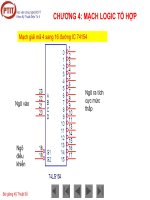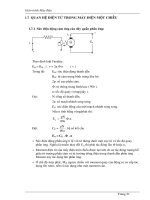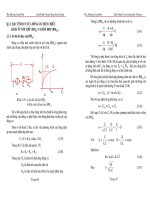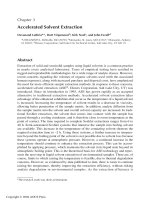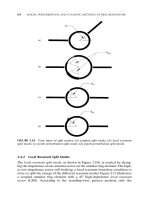E learning tools and technologies phần 3 docx
Bạn đang xem bản rút gọn của tài liệu. Xem và tải ngay bản đầy đủ của tài liệu tại đây (846.42 KB, 60 trang )
E-learning Tools and Technologies X Web browsers X 105
6
Web browsers
Netscape 6.2—Windows XP
The page that worked fine in Netscape
4.7 appears garbled in Netscape 6.2.
This version of Netscape does not
support all the features previously
supported in Netscape 4.7. Therefore,
the dual coding used to ensure cross-
browser compatibility does not work in
this case. To make this page display
correctly in Netscape 6.2 would require
additional JavaScript programming.
Internet Explorer 6.0.2—Windows XP
The FAQ page displays as intended in
Internet Explorer 6.0.2 on Windows XP. The
dynamic HTML effects used to show and
hide answers work as designed.
Wiley Publishing, Inc.
106
W Web browsers W E-learning Tools and Technologies
Netscape 4.7—Macintosh, OS 9.2
The original FAQ page
displays fine in Netscape 4.7
for the Macintosh. The
JavaScript correctly identifies
the version. The expanding list
works.
Internet Explorer 5.5—Macintosh, OS 9.2
The same FAQ page
displays OK in
Internet Explorer 5.5
for the Macintosh, but
the line under the
page title is thicker
than intended. The
expanding list works.
Wiley Publishing, Inc.
E-learning Tools and Technologies X Web browsers X 107
6
Web browsers
Internet Explorer 5.5—Macintosh, OS X
The FAQ page displays
nicely in Internet Explorer 5.5
for the Macintosh. The
expanding list works.
Netscape 6.2—Macintosh, OS X
The FAQ page appears
garbled in Netscape 6.2 for
the Macintosh. The dual
coding used to ensure cross-
browser compatibility does
not work in this case. To
make this page display
correctly would require
additional JavaScript
programming to
accommodate Netscape 6
and higher browsers.
The moral of this demonstration is that browsers are pretty much the same, but
differences—even between subsequent versions of a single brand—can make a hash of
your careful designs. Making Web content “cross-browser” is often harder than most
people think. And these examples are just from two brands.
Wiley Publishing, Inc.
108
W Web browsers W E-learning Tools and Technologies
POPULAR WEB BROWSERS
In the world of e-learning, the two big names in browsers are Netscape’s Navigator
and Microsoft’s Internet Explorer. Together they account for the vast majority of
corporate, educational, and home browsers. In addition to these giants, there are other
specialty browsers and variants that are of interest to those designing and offering
e-learning. Let’s tour the showroom.
Internet Explorer
microsoft.com
Internet Explorer (IE for short) is very
popular in businesses, especially ones
that have standardized on Windows
operating systems and/or Microsoft
Office products. As of September 2002,
all versions of Internet Explorer make up
88% to 90% of the browser usage on
personal computers and workstations,
according to thecounter.com. IE is
currently available for the Macintosh
operating system as well as for
Windows.
One of the pleasant side effects of
Internet Explorer being tightly coupled
with the Windows operating system is
that it starts almost instantaneously.
Internet Explorer is also well integrated
with Microsoft’s Office suite. If you link
to Office documents like Excel spreadsheets or Word documents from within your
e-learning, learners will be able to view these documents within the browser
window—as long as the appropriate Office application is installed on their computer.
This capability eliminates the need to open a new window and separately start up an
Office application.
Page displayed in Internet Explorer 6
Wiley Publishing, Inc.
E-learning Tools and Technologies X Web browsers X 109
6
Web browsers
Moving into the geeky realm, IE supports Level 1
Cascading Style Sheets (CSS), Level 1 Document
Object Model (DOM), Vector Markup Language
(VML), and the proposed Synchronized
Multimedia Integration Language (SMIL) 2.0
standards. It also supports client-side VBScript
scripting in addition to JavaScript. Client-side
scripts are little programs and routines that are
included right in the HTML page and run in the browser. Internet Explorer can also
display XML (Extensible Markup Language) files that reference either XSL (Extensible
Stylesheet Language) style sheet or Cascading Style Sheets. This ability to parse and
display XML files offloads work from the server to the learner’s browser. That is, the
server doesn’t have to transform the XML file and the XSL style sheet into an HTML
page each time the XML file is requested, the learner’s browser does the work.
For businesses, Internet service providers, and other organization that may want a
customized version of Internet Explorer, Microsoft provides an Internet Explorer
Administration Kit that can be used to create a custom-configured installation
package.
Netscape Navigator
netscape.com
Netscape was the first full-featured
browser to make its way into homes,
campuses, and businesses. It established
the expectation that Web content could be
displayed consistently from platform to
platform. In fact, in 1995 Netscape had a
market share of over 80%.
Netscape garnered its early popularity by
adding its own extensions to the standard
HTML tags supported by the World Wide
Web consortium. The capabilities that
resulted from these extensions were often
flashier than what other browsers could
produce. To attract Netscape users,
Internet Explorer added its own special
extensions to match and exceed Netscape’s
capabilities. As a result, Web sites that took
This talk of DOMs, CSSs,
and the like may seem like
more detail than you need.
However, as you design
your e-learning, these
capabilities will influence
what features you can
provide and how you will
need to implement them.
Page displayed in Netscape Navigator 6.2
Wiley Publishing, Inc.
110
W Web browsers W E-learning Tools and Technologies
advantage of a browser’s special features were not easily displayed by the other
browser without special scripting being added to the HTML pages. These
incompatibilities still exist.
Today, Netscape is still found on home computers, on university campuses, and on
operating systems other than Windows. According to thecounter.com, all versions of
Netscape account for 10% of browser usage. The current version (7) is available for
Macintosh, Linux, and Windows operating systems. If you need to support a variety
of UNIX platforms, you will need to use either version 4.8 of Netscape Communicator
or version 4.79 of Netscape Navigator.
Netscape supports CSS as well as Level 1 DOM and client-side JavaScript. Netscape
can also display XML files with referenced CSS files—but not XML files that reference
an XSL style sheet. There is a customization kit available that allows you to create a
customized version of the Netscape browser. For instance you can add your logo and
special bookmarks, eliminate features, pre-configure connection information, and
build a special installation package.
Other browsers of interest
Almost all e-learning is designed for Netscape or IE browsers. So why consider other
browsers? Because they are there? Or, because they may represent niche markets or be
important in testing emerging standards
or meeting accessibility regulations. Here
are some other browsers you may need to
be aware of as you plan your e-learning
project.
Mozilla
mozilla.org
Mozilla is an open-source browser
available for Windows, Macintosh, Linux,
and some versions of UNIX. According to
the Mozilla Organization, this browser is
designed for standards compliance,
performance, and portability from
platform to platform.
Mozilla is named for the original code-
name of the product that came to be
known as Netscape Navigator. Since 1998,
Page displayed in Mozilla
Wiley Publishing, Inc.
E-learning Tools and Technologies X Web browsers X 111
6
Web browsers
Netscape has built its browser on incremental releases of the Mozilla browser.
However, the first public release of Mozilla 1.0 did not occur until June 5, 2002.
Along with the browser, the Mozilla installation also includes a news and mail reader,
an Internet Relay Chat (IRC) client, and a minimal HTML editor. All in all, it is very
similar in basic functionality to Netscape 6.2.
Since it is available as open-source, Mozilla can be customized, for example, to
produce an ideal browser for your e-learning.
Amaya
w3c.org/Amaya
Amaya is the World Wide Web
Consortium’s test-bed browser.
According to the W3C, Amaya was
“specifically conceived to serve as a …
client to experiment and demonstrate
new Web protocols and formats as well
as new extensions to existing ones.” Its
features are limited. For instance, it does
not support pop-up windows or frames.
And its support for Cascading Style
Sheets is still somewhat limited.
Amaya is unsuitable for general
e-learning activities, especially if learners
will be accessing third-party e-learning
providers. Amaya does not support the
level of interactivity needed for rich
content. However, its support for the
W3C Web Accessibility Initiative and
specialized data formats, such as Math Markup Language (MathML) and Scaleable
Vector Graphics (SVG), may carve out some niches for Amaya.
Page displayed in Amaya. Notice the misaligned
columns.
Wiley Publishing, Inc.
112
W Web browsers W E-learning Tools and Technologies
AOL
aol.com
AOL (America Online), the world’s largest ISP, provides its users with a customized
version of the Internet Explorer browser, which is surprising since AOL and Netscape
are divisions of AOL Time Warner. However, there is a version of Netscape being
tested that will probably be the default browser in upcoming versions of AOL.
Page displayed
in AOL,
version 7. The
page is well-
formed, but
notice the extra
width due to the
AOL-specific
controls.
If you suspect your learners will be connecting to your e-learning using AOL,
carefully test your content with the AOL browser—especially in situations where
learners must log into a secure system. If there are difficulties, you may want to give
your learners instructions on how to start either Netscape or Internet Explorer once
they have connected to the Internet using AOL.
Wiley Publishing, Inc.
E-learning Tools and Technologies X Web browsers X 113
6
Web browsers
Opera
opera.com
The Opera browser prides itself on being
small, fast, and standards-compliant. It is
also noted for its ability to interface with
accessibility aids for the visually impaired.
Opera is available for a large variety of
operating systems, as well as embedded
systems like that found on the Nokia
9210i/9290 Communicator.
The most difficult issue developers will
encounter will be in the ways Opera’s
Document Object Model differs from either
IE or Netscape—especially when using
dynamic layers. If your content is just static
pages, these differences should pose no
problems for you.
Lynx
lynx.browser.org
Page displayed
in Lynx
Lynx is a well-established text-only browser used by people who do not need to see
graphics or who do not want to wait for them to download and form. Lynx does not
support frames, tables, or any visual media. It is included in this list for completeness;
however, it is not an adequate platform for rich, interactive e-learning. Lynx may be
helpful in debugging pages that thwart screen readers for the blind.
Page displayed in Opera
Wiley Publishing, Inc.
114
W Web browsers W E-learning Tools and Technologies
MSN TV
MSN TV is designed to let users navigate the Web and display pages on their
television screens. We’re not talking about high-definition television (HDTV) here. Oh
no, we mean plain, ordinary, fuzzy TV that makes the screen of that antiquated
computer in your basement seem as crisp and vast as the screen at your local
Cineplex.
Page displayed in the WebTV
testing browser for MSN TV
The MSN TV browser is limited to basic HTML with some JavaScript and Cascading
Style Sheet features. Furthermore, MSN TV does not scroll pages horizontally, but
squeezes the page to fit the available width. Most standard Web fonts are not
supported.
If you suspect your learners are likely to use some kind of television browser to access
your e-learning, think about providing an alternative version of your learning
material optimized for the limitations of the television screen.
Wiley Publishing, Inc.
E-learning Tools and Technologies X Web browsers X 115
6
Web browsers
Palm OS and Pocket PC
www.palmsource.com or microsoft.com
The Palm OS and the Windows Pocket PC OS have
versions of browsers adapted for the small screens and
wireless connections of handheld devices. Palm users
can choose a variety of browsers including
Handspring’s Blazer 2.0 and ILINX’s Xiino. Pocket PC
users have a version of Internet Explorer already built
in.
These browsers support different combinations of
HTML, compact HTML (cHTML), Wireless
Application Protocol (WAP), and Wireless Markup
Language (WML). If you will be delivering content to
one of these handheld devices, you must test, test, and
test some more.
Due to the slow connection speed and small screen,
these devices are probably not suitable for media-rich content. Rather, they may be
more useful in delivering information and simple assessment questions.
CHOOSING A BROWSER
Whether you are targeting a browser
for your e-learning development,
specifying one for a corporate or
university IT standard, or just picking
one for your own e-learning, what
issues might sway you to choose one
browser over another? In particular,
what features in your e-learning will
work across browser brands,
versions, and operating systems?
Let’s look at the various issues, and
then discuss how you can go about
making a choice.
Page displayed in a Pocket PC
emulator
Picking for yourself
If you are picking a browser for your own use,
here are a couple of recommendations:
f
If your IT department has set standards for
an operating system and browser for your
office machine, follow those standards on
your personal machine if you are planning
to access your organization’s e-learning.
f
If you will be taking e-learning from a third
party, such as an online university, follow
their browser recommendation.
Wiley Publishing, Inc.
116
W Web browsers W E-learning Tools and Technologies
What you need to know first
Before you choose or recommend a browser, do a little research to determine the
constraints on your decision. Here are some important questions to ask.
f
Does your IT department have standards for which browser to use at work? These
standards are often necessary to ensure compatibility among all software
components.
f
If you buy courses, do they specify a browser? Some courses are very fragile and
work only with a particular browser running on a specific operating system.
f
What operating systems do your learners have? Some browsers are not available
for all operating systems.
f
What browsers do learners have installed already? If you are not in a position to
specify a browser, then your development team will have to live within the limits
imposed by your learners’ browsers.
Capabilities to consider
Here is a laundry list of capabilities to consider when choosing a browser for your
learners—or determining how a browser’s capabilities will affect your e-learning
design.
HTML compatibility
Well, all browsers support
HTML, right? Yes, but does
the browser fully support
the official W3C version of
HTML? The current versions
of both Netscape and
Internet Explorer say they
fully support HTML 4.01.
However, the browser for
MSN TV says it supports
most of HTML version 4.0.
Another issue is how strict is
the browser’s support of
HTML? That is, if an HTML
Some browsers are more lenient
HTML code elements are called tags. These tags usually
occur in pairs—an opening tag and a closing tag.
Internet Explorer is more forgiving to developers who
forget closing tags, such as a closing TABLE tag. Usually
the page will form just fine. However, that same page
loaded into some versions of Netscape will fail to form.
This is not a bad thing; it just means that developers
should not be lulled into complacency because their
pages look fine in Internet Explorer. They should validate
their HTML to ensure their code is well-formed (all
closing tags are present and no tags are incorrectly
nested).
Wiley Publishing, Inc.
E-learning Tools and Technologies X Web browsers X 117
6
Web browsers
coder omits a DOCTYPE definition or uses LANGUAGE instead of TYPE to indicate
the scripting language used in a page, will the page still display?
If you have designed pages to takes full
advantage of a browser’s features, you need to be
concerned whether the newest version of your
browser will still support those features. This
issue has come up for us with the newest version
of Netscape (7 at the time of this writing). Prior versions of Netscape (3 through 4.7)
allowed using JavaScript to put informative text into the status bar of the browser
window. The newest release, however, does not.
The ALT (alternative text) property is another troublesome area where a newer
browser has failed to continue support for a particular feature. Commonly used
within image tags, the ALT property allows developers to assign meaningful
descriptions to images to aid screen readers and those who have set their browsers not
to display images. All versions of Internet Explorer and all versions of Netscape—
until version 6—supported ALT text.
Operating system
Not all versions of all browsers are available for all operating systems. What might
that mean for e-learning developers? If your target audience includes those using
UNIX, for instance, you may not be able to design for the latest features of Netscape. If
your audience includes users of Apple’s OS X, then you should avoid exploiting the
latest features of Internet Explorer.
There is another kink to this issue. Even the
same version of browser may not display
information in the same way from one
operating system to another. (Remember
the screen captures earlier in this chapter?)
Even such mundane issues as bullet lists
and graphic placement can cause display
problems on various operating systems.
Testing is the only assurance and
conservative design the only solution.
Use these and other lists of
capabilities as a starting point.
Add capabilities you need and
strike out ones you do not.
Sort the list to reflect your
priorities. Make it your own.
IE displays other files
In organizations that have
standardized on the Microsoft
Office Suite, many of the network
resources will be in some Office
format (Word, Excel, Access,
PowerPoint). These formats can be
displayed within Internet Explorer
without being converted.
Wiley Publishing, Inc.
118
W Web browsers W E-learning Tools and Technologies
File formats displayed
Another issue for e-learning developers may be the file formats a browser can display
without assistance from separate viewers or plug-ins. Some browsers display only
text, but most will display Graphics Interchange Format (GIF) and Joint Photographic
Experts Group (JPEG) graphics unassisted. Recent versions of IE and Netscape will
display Portable Network Graphics (PNG); however, they don’t support exactly the
same features of this format.
Additionally, some browsers can display vector graphics. A vector graphic contains a
description of the graphic in terms of lines and areas rather than defining each pixel of
the graphic, such as in a bitmap. Vector graphics files are usually smaller that bitmap
files. The two main vector file formats for the Web are Vector Markup Language
(VML) and Scalable Vector Graphics (SVG). At the moment, only Internet Explorer
can display VML files and only Amaya can display SVG files.
For most e-learning purposes, GIF and JPG graphics are adequate. PNG, VML, or SVG
support may be important, however, if the subject matter is highly graphical and you
need compact files that are still of the highest visual quality.
Interface features
Just like other applications you use every day, a browser should have a well thought-
out look and feel. It should include productivity features to make performing
common tasks easier and more reliable. Here are some interface features that should
be simple, clear, and efficient:
f
Keyboard shortcuts for the most common actions, such as going forward and back
or for setting a bookmark
f
Bookmarking facility to allow users to easily save the Web addresses of favorite or
frequently used pages
f
Context menus for common operations, such as opening a link in a new browser
window
f
Status bar to display tips as well as the full Web address of hypertext links within
a page
f
Visual cues to indicate whether a Web site is on a secure server—especially
important when data is being obtained from a learner
Wiley Publishing, Inc.
E-learning Tools and Technologies X Web browsers X 119
6
Web browsers
Security
To what extent does a browser facilitate secure transactions for e-commerce and
confidential material? Ideally, the browser you choose should at least support 128-bit
encryption as Internet Explorer, Netscape, and Opera all do.
Another issue involves how a browser supports server security. Consider this
scenario: Suppose your Web server uses either the Windows NT 4 or 2000 operating
system. Now suppose that you wish to protect certain Web pages. An easy way to do
that is to place those pages into a separate directory within the Web site and use the
NT internal security scheme to control access. That is, each potential user of the
protected pages is a documented user of the server, or a member of a particular
group. When a user tries to access one of those protected Web pages, a dialog box asks
for their user name and password. If the user is accessing the page with Internet
Explorer, all is well and the user simply enters the correct information. However, if
the user is accessing the page with Netscape, the login process will fail. To overcome
this, the server administrator has to allow user names and password to be transmitted
“in the clear,” that is, unencrypted. Yikes!
Media players
Media players, sometimes called plug-ins, enable
browsers to display media they cannot display
natively. For instance, a video clip embedded in a Web
page requires a media player to display it within the
browser. Media players are available to display all
kinds of media, such as Acrobat PDF files, audio files,
video files, Flash Shockwave.
However, not all media players are available for all browsers and all operating
systems. Your choice of media for use in e-learning may depend on whether there is a
media player available for your target browser and operating system. For more on
media players, see chapter 7.
Browser scripting languages
Browsers differ in the client-side scripting languages they support. The term client-side
just means that the script runs on the browser machine instead of the server machine.
Client-side scripts are snippets of programming located within a Web page or in a
separate file referenced by the Web page. Through the use of scripts, developers can
add interactivity and visual effects to otherwise static Web pages. The two main
client-side scripting languages are JavaScript and VBScript, a variant of Microsoft’s
To learn more about
plug-ins, go to
netscape.com.
Another good site to visit
is cws.internet.com/
32plugins.html.
Wiley Publishing, Inc.
120
W Web browsers W E-learning Tools and Technologies
Visual Basic language. Netscape supports JavaScript while IE supports both
JavaScript and VBScript.
If you must provide e-learning to both main browsers, there are some JavaScript
incompatibilities of which you need to be aware. IE and Netscape do not implement
all the elements of JavaScript in the same way, nor do they support exactly the same
set of elements. These inconsistencies are due primarily to the differences in each
browser’s Document Object Model, or DOM. (We will discuss the DOM a bit later.) To
get around these differences, you may need either to avoid inconsistently supported
programming elements or to write scripts for each browser version and use a
“browser sniffer” routine to determine which script to use.
What do these differences mean to developers of e-learning? Not a whole lot. Rich
interactivity can be achieved just as effectively in JavaScript as in VBScript. Just be
sure to test courses with the targeted browsers to spot programming errors or
unexpected results.
Document Object Model
The Document Object Model describes the structure of a Web page, such as the elements
or tags on a page, the number of elements, the order of the elements, the properties of
these elements, and finally, how each element or tag looks when it is displayed. For
instance, a DOM lets scripts refer to the color of a word in a link within a bullet list
embedded in a table on a page. By using scripting languages (JavaScript or VBScript)
and Cascading Style Sheets to control these tags and elements, developers are able to
create sophisticated dynamic effects.
With more of the DOM exposed (accessible to programming), there are more
possibilities for creating rich interactions. Different browsers expose different
elements of their DOM; therefore, certain interactivities are not possible on every
browser—or they must be programmed differently.
Java support
Java is an object-oriented programming language used to create both full-featured
programs and small interactive applications called applets. Web developers
commonly use Java applets to play media or to allow users to interact with a Web
page such as in a game or puzzle. The attractive thing about Java applets is that they
do not require players or viewers to work. What these applets do need, however, is
for the browser to support the correct Java virtual machine. A Java virtual machine
takes the Java code (which is supposed to be independent of the operating systems
and processor) and translates it into a format understood by the particular operating
system and processor.
Wiley Publishing, Inc.
E-learning Tools and Technologies X Web browsers X 121
6
Web browsers
Java applications and applets are, thus, cross-platform compatible among all machines
with a Java virtual machine—in theory. Of course, that compatibility gets a little shaky
when learners have different versions of the Java virtual machine and when the applet
has to call on the operating system to play media. If your developers want to use Java
applets directly on a Web page, they need to test those pages with all the target
browsers. If you must provide cross-platform, cross-operating system interactivity,
you may find it easier to use Macromedia Flash. It does require a player; but, the
player is readily available for most platforms and browsers.
Dynamic HTML support
Dynamic HTML (DHTML) is the ability of the browser to format a page precisely and
to adjust the page’s appearance after it has loaded. For instance, using DHTML you
can program a button to display or hide information. Imagine designing a Web form
that reconfigures itself based on choices made by the user.
Dynamic HTML is dependent on a browser’s DOM. Each browser has a slightly
different DOM, however. Therefore, in order to create an effect like expanding and
collapsing text that works across browsers, it may be necessary to write slightly
different versions of the programming scripts to account for the differing DOMs of
your target browsers.
XML Support
Internet Explorer and Netscape can read documents coded in XML as well as those in
HTML, but they differ in how that document is displayed. Netscape can display an
XML file only if a Cascading Style Sheet (CSS) is linked to it. Internet Explorer can
display an XML file with either a CSS style sheet or an XSL style sheet linked to it. CSS
is discussed below and XSL is explained in chapter 23.
If training content will be stored as XML for eventual display as a Web page, you may
want a browser that can easily display the XML-encoded information without the
need for pre-transforming it on the Web server.
Cascading Style Sheets
Style sheets allow formatting (e.g., fonts, colors, spacing) to be defined separately
from the content rather than in each individual tag. This formatting can be stored in a
separate file and applied consistently throughout a range of individual pages.
Cascading Style Sheets are one such formatting scheme.
Wiley Publishing, Inc.
122
W Web browsers W E-learning Tools and Technologies
Cascading Style Sheets work like this: Suppose you want every first-order heading
(<h1>) on your Web page to be red, 20-point bold Arial. Before the development of
style sheets, you had to write the following HTML each time you used an <h1> tag:
<h1><strong><font face="Arial" color="red"
size="20">This is a red, bold, Arial first-order
heading</font></strong></h1>
But CSS lets you specify this style for all instances of the <h1> tag at one time by
creating what is called a selector, like this:
h1 {
font-weight: bold;
font-size: 20pt;
font-family: Arial;
font-color: red;
}
With this style definition in place, you only have to use the regular <h1> tag to
apply it.
You can place this style information in the <head> of a document. But it is more useful
to put definitions like this into a separate file with a .css extension and link to it from
each page where you want this style to appear.
You can use CSS selectors to control formatting and to precisely position items on a
page. However, not all CSS properties are supported by all browsers on all platforms.
The WebReview Master Compatibility chart (webreview.com/style/css1/
charts/mastergrid.shtml) is a good place to look to determine which browser version
on each platform supports a particular property or value.
Customizability
How customizable is the browser? Can you add a logo and choose a different color
scheme? You may want to brand the browser for the students of you university or
customers of your company. You may want the browser to act as a marketing tool by
featuring your logo and theme colors. Or, you may want to limit the features available
to just those needed for e-learning.
Network installation
Can you download a copy of the browser installation program and make it available
over the network to employees, customers, and students? If your organization must
support numerous learners, it may be more efficient for the IT department to install
the necessary browser, players, and viewers from a centralized copy of each
application.
Wiley Publishing, Inc.
E-learning Tools and Technologies X Web browsers X 123
6
Web browsers
Accessibility
Although there are no explicit accessibility standards for e-learning alone, e-learning
does fall under accessibility standards for information technology and Web content
(see chapter 22). If your organization provides e-learning to U.S. federal agencies or
their subcontractors, your content must be accessible by those with common
disabilities. You need a browser that helps make content accessible. For instance,
which screen readers work best with your browser? What other accessibility features
does your browser support? Can users navigate using voice commands?
Internet Explorer in Windows works well with the accessibility aids built into
Windows as well as third-party accessibility aids that work through the Windows
operating system. Opera, which is available for several operating systems, works well
with screen readers for the blind. Though you may not develop primarily for Opera,
you may want to test on Opera.
We don’t need no stinkin’ server
Browsers can view Web content residing on a CD-ROM, a local computer, a network
computer, and a Web server. As long as the Web content does not require processing by a
Web server, it can be located anywhere the learner can browse and open files. (Server
processing might be necessary to capture data entered on a form or to record test results in a
remote database.) This makes browsers, with the players and viewers they support, an
efficient way to provide a common interface to a variety of network resources.
What you should specify
When it is time to formalize your choice of browser, there is more to it than just
shouting “Netscape only!” To specify a browser, you must make three decisions.
Decision Description
Brand The main brands are Microsoft Internet Explorer (IE) and Netscape
Navigator. Other special-purpose alternatives are Opera, Lynx, AOL, as well
as browsers for wireless devices.
Version Browsers continually evolve through a seemingly endless series of versions.
Do not say “Netscape 6 or later” when what you really mean “Netscape 6.2.3
or later.” Later versions usually add capabilities and fix bugs found in earlier
versions. Usually. Sometimes a new version will drop support for
capabilities found in earlier versions, causing your content to suddenly stop
working or develop a nervous disorder.
Wiley Publishing, Inc.
124
W Web browsers W E-learning Tools and Technologies
Operating
system
The capabilities of a browser depend heavily on resources provided by the
computer’s operating system. A version of a browser on Macintosh may
perform differently than the same version on Windows or Linux.
ALTERNATIVES TO STANDARD BROWSER PROGRAMS
It is hard to imagine any sizeable e-learning solution that does not in some way
require a Web browser. However, the conventional browser program need not be the
focus of learners’ attention or the conveyor of 100% of your content.
Standalone courses
Not all e-learning content is sipped from a Web server using a Web browser. You may
choose to develop your course as a file that learners can obtain on CD-ROM or
download and play locally. Your standalone course could be packaged as a self-
contained program, or it may play through a separate media player. These courses are
ideal for learners without frequent access to networks—people in remote locations
and those who travel frequently.
Standalone courses can be built in a tool like Authorware, Flash, or Director from
Macromedia or Quest from Mentergy. (See chapters 14 and 17 for more about these
authoring tools.) Each of these authoring tools comes with a standalone player for
displaying content created in the tool. Or, you may choose to develop your course in a
conventional programming language such as Java or Visual Basic.
Though such courses work without network access, they can incorporate components
that let them obtain content and interact with Web servers. Web servers are not
snooty; they’ll talk to anybody who speaks HTTP.
Embedded browsers
If you want to offer Web pages in your training, some kind of Web browser software
is necessary. The browser, though, need not be a standalone application. Instead, it
could be a component within some other application. Here is an example of what we
mean.
Wiley Publishing, Inc.
E-learning Tools and Technologies X Web browsers X 125
6
Web browsers
This PowerPoint slide contains an embedded Web browser control. When an
instructor or learner clicks the Start the Simulation button, the practice activity is
loaded from a remote Web server into the embedded Web browser, as shown.
Individual learners could access the same page on their own using a standalone Web
browser. You can also embed a Web browser in documents created with other
Microsoft Office programs, such as Excel, Word, and Access.
Another alternative is to embed a Web browser into software. Suppose your
organization wants to provide training on a software application it has developed. To
maintain a cohesive look to the product, management wants the training to appear
right in the application. You can accomplish this tight integration by embedding a
browser control right into the user interface of the application. To access the training,
users of the application only have to click a button or make a menu selection.
Wiley Publishing, Inc.
126
W Web browsers W E-learning Tools and Technologies
You can even go further as did Instron Corporation, which put most of the interface
inside a browser control.
Copyright © 2001 Instron Corporation. All rights reserved. Everything within the border is being displayed
using an embedded browser control—the tabbed pages as well as the just-in-time help in the right-hand
panel.
Help viewers
Another way to offer e-learning content is to make use of the standard Help viewer
that is provided as part of the Windows operating system. Using a Help authoring
tool, developers can include Web content as well as the usual Help content locally
stored on the user’s computer. Here is an example.
Wiley Publishing, Inc.
E-learning Tools and Technologies X Web browsers X 127
6
Web browsers
Media players
Finally, you can offer
e-learning content within a
media player window. The
RealOne Player from
RealNetworks, for
instance, displays Web
content just like a standard
browser—embedded
media and everything.
Read more about media
players in chapter 7.
In this help file for a small
application, users find a Web-
based tutorial in addition to the
more common procedural
information
Here is a Web-based course displayed within the RealOne Player.
There is a frame with the table of contents along the left side, a
navigation bar at the bottom, and a main content frame at the right
displaying an embedded Flash animation with voice-over narration.
Wiley Publishing, Inc.
128
W Web browsers W E-learning Tools and Technologies
WHAT NOW?
For most e-learning projects, the most critical piece of software is the web browser.
That’s why we provided you with lots of information about browsers. To put your
knowledge to work, consider your situation.
If you … … And you are … Then, take these actions.
Buying courses from
outside suppliers
f
Buy the course that best meets
your goals.
f
Document the browsers required
by these courses.
f
Help learners to obtain these
browsers.
Can control what
browsers learners use to
take e-learning
Developing courses
f
Specify the browser that best
realizes the potential of your
courses.
f
Help learners obtain that
browser.
Buying courses from
outside suppliers
f
Survey to learn what browsers
learners already have.
f
Buy the best courses that run on
these browsers.
Cannot control what
browsers learners use to
take e-learning
Developing courses
f
Survey to learn what browsers
learners already have.
f
List the common denominators of
capabilities among these
browsers.
f
Design to these limitations.
In deliberating the capabilities of Web browsers, keep in mind that browsers need not
display all the content of your e-learning. Some content may be displayed by media
players and viewers, which are the subject of the next chapter.
Wiley Publishing, Inc.
129
Media players and
viewers
When we talked about browsers in chapter 6, we made a distinction between content
that the browser can view natively and content that requires the assistance of another
tool. Media players and viewers help browsers by playing dynamic media, such as
audio and video. They also help browsers display
proprietary file formats, such as Adobe Acrobat
PDF or Macromedia Flash. For conciseness, we’ll
just use the term media player.
Within the tools framework, media players squat
at the bottom of the Access column in the Media
row—where they faithfully play media delegated
to them by the imperial browser.
Not only can media players play media within the browser interface or embedded in a
Web page, media players can also play media independently of the browser. For
instance, you can type a Web address or file path into the open-file dialog box of
many media players and play media directly, either from a Web server (chapter 8) or
from a media server (chapter 13).
WHAT IS A MEDIA PLAYER?
If you are listening to an Internet radio station, previewing a CD on CDNow.com,
checking out a preview for a new movie, or reading a document in Adobe Acrobat
PDF, chances are you are using a media player.
For e-learning, media players are closely associated with Web browsers because they
let learners experience more media than can be played directly by the browser. Some
media players handle simple, linear media such as sound, music, and video. A second
7
Wiley Publishing, Inc.