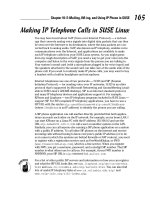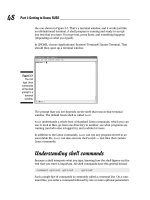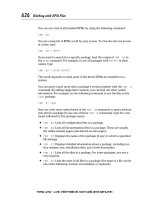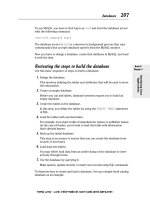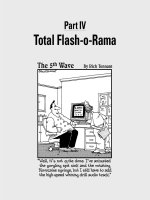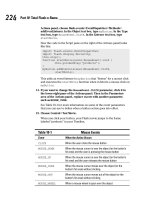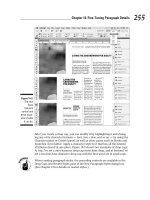Wireless Network Hacks & Mods for Dummies phần 7 docx
Bạn đang xem bản rút gọn của tài liệu. Xem và tải ngay bản đầy đủ của tài liệu tại đây (782.78 KB, 38 trang )
We don’t go into a lot of detail on carputers here for the following reasons:
ߜ From a wireless perspective, these are just like installing wireless clients
on your desktop PC. Many people use USB to add on Bluetooth and Wi-Fi,
like the D-Link AirPlus G DWL-G120 USB Adapter (
www.dlink.com, $50),
or a USB GSM GPRS Modem, like the Laipac M2M-3310 (
www.laipac.com,
$230).
ߜ From an installation perspective, it’s a lot like the process we just
described for putting in the Rockford Omnifi unit. That was pretty
simple to install — so are these products. Some carputer models are
small enough — single DIN-sized — to fit in most factory radio slots.
Most can fit where you’d put any CD changer (in fact, they are often
smaller than changers). Power requirements are controlled by DC/DC
12V mainboards, so no power supply needs to convert the power from
AC to DC. Decent power management shuts off the PC when your car is
off for a little while, waking up only to perform synchronization, so you
largely do not need to worry about your PC draining your car battery.
All-in-all, installing a car PC is a pretty painless experience.
If you want to get decent Wi-Fi range from your carputer, get a Wi-Fi card for
your PC that can handle an external antenna attachment. PCI is preferable —
most of these cards use standard connectors that let you add a stronger
antenna. You want an omnidirectional — not directional — antenna, as we
discuss earlier in the chapter and in Chapter 7. For best results, the minimum
you should get is a 5dBi antenna. (See Figure 11-12.) For great ideas — and
full kits — for adding an optimal Wi-Fi antenna to your carputer (or laptop if
you want to as well), check out the complete wardriving kits at the
NetStumbler shop at
shop.netstumbler.com.
Figure 11-12:
A typical
magnetic
mount 5 dBi
antenna for
Wi-Fi road
warriors.
211
Chapter 11: Outfitting Your Car with Wireless
17_595830_ch11.qxd 8/26/05 8:02 PM Page 211
If you want to talk carputers, our two favorite places are
ߜ MP3Car.com (
www.mp3car.com): You’ve got a store to buy parts in, and
a forum to ask what to do with them.
ߜ CarCPU.com (
www.carcpu.com): This is a higher end store for solid car-
puters as well as the advice it takes to really make them work.
Also, check out the Mini ITX site, which is a site for people who find the
strangest places to put computers — a car is one of the more normal locales.
It’s at
www.mini-itx.com.
Watching Satellite TV on the Go
Some people just don’t want to miss their American Idol live. And if you are
on the road, what do you do? You bring the TV with you, that’s what.
212
Part III: Wireless on the Go
Synching your carputer to home databases
If you want to keep your car’s on-board systems
synchronized with specific folders on your wire-
less LAN, Natalie and the folks at Carcpu.com
suggest you consider using Microsoft Windows
2000/XP’s built-in synchronization capabilities.
Open up Windows Explorer, go to My Network
Places➪Entire Network➪and so on until you find
the network drive, folder, or file you wish to synch
with, right-click it, and select Make Available
Offline. This sets up synchronization between a
local hidden folder on the carputer and the folder
on your wireless LAN. When you are outside of
your wireless LAN’s area, you can still access
the files by navigating in the same way in the car
OS. Lo and behold, the files will be there, updated
as of the last synchronization.
When you do this for the first time, a wizard asks
you a few configuration questions. Using this
option enables you to access network-originated
files even when there is no network present.
Windows automatically replaces them with files
stored in a hidden cached folder and updates
them when you synchronize with the network.
One problem you may encounter is that offline
folders are slow to synchronize and won’t work
on many specific file types, such as Visio,
Access, Filemaker, Notes NSF, and certain inte-
grated Excel/Access files that use Visual Basic
code. Also, synching is a manual process and
needs to be done on a regular basis.
Finally, this works only if the folder you are
selecting to sync with is shared and you will see
the file as available only when this is the case.
Also, the target to be synchronized has to be a
folder inside a shared folder object. As an
example, if you see Sharedata on your home’s
server, you can sync a folder under Sharedata
but not the Sharedata itself.
17_595830_ch11.qxd 8/26/05 8:02 PM Page 212
To display TV signals in your car, you’ll need an in-car entertainment system
of some sort. We won’t go into all the options for in-car entertainment sys-
tems — if you want to know more about that, you can find out about the zil-
lion aftermarket products at JC Whitney, Inc. (
www.jcwhitney.com). Most
entertainment systems come with an option for receiving over-the-air (OTA)
signals for VHF 1-13/UHF 14-62, via an OTA antenna mounted in the car.
What’s neat is adding satellite to this equation. You can add a receiver in your
car to your existing satellite service for only $5 extra a month. However, expect
to shell out at least $2,300 or so for a full roof-mounted satellite antenna and
receiver, and this is a huge roof antenna. It’s 5 inches tall and 32 inches in diam-
eter and subsumes your rack space on your car or van. That’s the only com-
plex part — the antenna merely connects to the receiver, which you can mount
under a seat anywhere in the vehicle’s interior. You just connect the receiver to
your vehicle’s existing mobile video system via a set of RCA audio/video out-
puts. Pretty simple.
KVH Industries (
www.kvh.com) markets its video-only solution called
TracVision A5 that works with DirectTV. RaySat (
www.raysat.us) has a more
expensive ($3,500) option that also includes Internet data access; the com-
pany, new in 2005, expects to announce service agreements that offer down-
load speeds up to 4 Mbps, with a maximum of 128 Kbps upstream. Winegard
(
www.winegard.com) also has a range of products for mobile satellite.
The satellite antenna requires an unimpeded view of the southern sky for
satellite TV reception, and if you are driving around Manhattan with its tall
buildings, don’t expect a signal. Reception can be blocked temporarily by
very large obstacles, such as bridges, mountains, and so on, as well. This
technology is optimal for stationary use.
213
Chapter 11: Outfitting Your Car with Wireless
What about satellite radio?
We won’t talk too long about satellite radio
because it is just broadcast radio and does not
really entail much networking. Satellite radio is
just as easy as video — you can buy specific
stereo headend units that go in your dash, or
small units that have a built-in FM modulator so
you can stream XM to your car stereo via an
empty FM station slot.
The two major providers are XM radio (www.
xmradio.com
) and Sirius (www.sirius.com).
Monthly fees apply, usually about $12.95 per
month per radio; extra radios can be added at
$6.99 per month.
17_595830_ch11.qxd 8/26/05 8:02 PM Page 213
Coming soon to a phone near you is streaming TV. You can get small versions
of TV shows now, but soon you’ll be able to have the data rates required for a
decent quality live video stream over the Internet to your car. Your Bluetooth-
enabled phone will surely enable you to stream video data to your entertain-
ment system and onto that backseat screen. The individual parts are there,
but you won’t be able to really make it happen with an off-the-shelf kit for a
while yet. If you install a car PC, you can link your cellular data service to your
PC, and use your browser to launch your TV service on your screens. Lacking
a PC in the car today, your only real cost-effective options are over-the-air and
satellite signals.
Follow That Taxi (with GPS)!
Old movies are so much fun to watch, particularly when it comes to the
chase scenes. (Danny’s favorite is the taxi cab chase scene in What’s Up, Doc?
where they all end up in San Francisco Bay.)
But alas, times have changed, and with new technologies, today we’re more
likely to be stuck with an Alias episode where they are tracking someone’s car
from a satellite in space. The wide availability of GPS devices allows you to
track anyone anywhere — when that GPS signal receiving technology is tied
with an outbound data messaging technology to tell people where you are.
GPS stands for Global Positioning System, which is funded and controlled by
the U.S. Department of Defense (DOD). GPS provides specially-coded satellite
signals that can be processed in a GPS receiver, enabling the receiver to com-
pute position, velocity, and time. The GPS system is enabled by signals from
24 satellites above the earth — signals from any four or more of these are
used to compute positions in three dimensions and the time offset in the
receiver clock. Consumer products using the GPS are not as precise as mili-
tary and other authorized government products because they are not
allowed access to the restricted Precise Positioning System signaling system
used by the government; consumer applications have to settle for the
Standard Positioning System which pinpoints locations within about 100
meters horizontally and 156 meters vertically. That’s probably close enough
for us casual users.
In shopping for GPS, you’ll also hear about the Wide Area Augmentation
System (WAAS), which monitors the GPS satellite data through a field of 25
ground stations to make signal corrections and provide even more accurate
positioning information to WAAS-receiving units. You’ll want to check out
WAAS channel support when comparing potential devices.
214
Part III: Wireless on the Go
17_595830_ch11.qxd 8/26/05 8:02 PM Page 214
The Parrot 3300 unit we discuss earlier in the chapter comes with an onboard
GPS receiver to track where you are — it communicates with your smartphone
or PDA running any GPS software (like the Tom Tom Navigator (
www.tomtom.
com
, $150) to deliver your personal tracking application when you are in
the car.
Other in-car mounted GPS systems include portable devices, such as the
StreetPilot units from Garmin (
www.garmin.com, ranging from $750 to $1,200)
and the RoadMate GPS units from Magellan (
www.magellangps.com, ranging
from $450 to $1,000), as well as add-on devices for your PDA or laptop, such
as the Pharos iGPS Portable Navigator system (
www.pharosGPS.com, $250).
A truly huge lineup of products is available — if you are interested in these
units, check out CNET’s coverage of GPS auto systems in the Car Tech sec-
tion of CNET Reviews (
reviews.cnet.com).
The predominant application for all of these GPS units is navigation — help-
ing you find your way out of Dodge in a hurry. They vary substantially based
on where they can be used (that is, what maps the units support), how many
maps are loaded on the systems (or whether you have to load maps onto the
units from your PC), and how portable and feature-rich they are (with extra
features like voice commands and memory card support).
Another category of GPS-enabled auto gear is GPS tracking devices. These are
minicomputers that track all sorts of vehicle data, like speed, location, and so
on, as well as control various car functions, like lock/unlock doors, disable
ignition, and so on.
There are two major applications for tracking vehicles with GPS — so-called
fleet applications for businesses who want to know where their trucks are,
and personal tracking applications for parents who want to see if their kids
are at Lovers’ Lookout or in the wrong part of town.
GPS is a one-way technology — your GPS receiver tells you where you are. If
you want to know where your car is when you are not in it, you need to use
some sort of wireless communications service, typically a cellular service, to
tell you what the GPS receiver is reading real-time. GPS units from which you
download data in non-real-time are called passive units.
Consumer tracking units generally start at around $300 and can run more
than $1,500 for the most feature-rich units. However, a wealth of products at
the low end of this price range are quite functional. A good example is the
Alltrack USA service (
www.alltrackusa.com/index.html), which is a real-
time product that costs $389, and passive products ranging from $338 to
$1,730 at the time of this writing.
215
Chapter 11: Outfitting Your Car with Wireless
17_595830_ch11.qxd 8/26/05 8:02 PM Page 215
Real-time products incur usage fees. In Alltrack’s case, each time you request
the location of the car, you’re “polling” it to determine its location. Each time
the car contacts the Web site, it’s “polling.” The fees for each poll start at
about $.50 per poll and go down to $.25 per poll, based on volume. Their
monthly fee starts at $8.50 for 15 polls.
What do you get for your money? Quite a lot, actually. You can use any phone
or Internet browser to find out where your car is right now, what speed it is
traveling, and in what direction. A typical response from your phone? “Danny
is located at 1244 Storrs Rd., Mansfield Center, Connecticut, and is traveling 0
miles per hour.” (Now it won’t say that Danny is at a Starbucks, getting much-
needed caffeine — that must be coming in a future version.)
But wait, there’s more! You can get extras like these:
ߜ Speed threshold alert: Alerts you when, where, and by how much a
vehicle speeds. So you will know if your teen is driving over that 60 mph
speed limit you gave him or her.
ߜ Electronic fencing alert: Alerts you when any of up to ten predefined
boundaries have been crossed. You can create up to ten rectangular or
circular regions; you’re notified immediately if your car goes into or out
of any of these regions. The system can send you e-mails (be sent an
e-mail at work if you car arrives at the mall during school time), text
messages (get a text message when your teen arrives safely at school in
the morning), or automated phone messages (be told that your son has
gone to “that kid’s” house again).
ߜ GeoFence alert: Alerts you when your car goes outside of a circular
region with a predefined radius that’s centered on the car’s current loca-
tion. (You can tell your kid not to drive more than 10 miles away from
home.)
ߜ Car alarm alert: Alerts you when the car alarm goes off. (If it is stolen,
you can tell the police exactly where it is.)
ߜ Low battery alert: Alerts you when the vehicle battery falls below a pre-
determined voltage of 9.5 or 10.5 volts. (Also known as the “You left your
lights on, fool” alert.)
ߜ Towing/flatbed alert: Alerts you if your car is being towed away. (This is
done by seeing if the car is moving with the ignition off.)
In addition to these alerts, you can take action too, like unlocking your doors
and disabling/enabling the starter.
Higher end models can do more things. Alltrack’s high-end tracking product,
Shadow Tracker Premier ($1,700), has a wireless download option on one of
its passive systems that allows you to capture your data via a 900 MHz down-
load when the vehicle returns to your home.
216
Part III: Wireless on the Go
17_595830_ch11.qxd 8/26/05 8:02 PM Page 216
There’s a trade-off of sorts between the data-rich storage of a hard drive and
the cost considerations of cellular data transmission. Most real-time tracking
systems do not provide you with the wealth of datapoints that you get with
the hard disk–based systems. These are the most expensive units, however.
So you might be able to see where a car is in real-time, but you cannot tell
everywhere the car has been for the last 24 hours — you can with the passive
systems. Ideally, you have the best of both worlds with a large hard disk
system that also can be controlled in real-time.
Alltrack USA is merely one of several tracking services on the market. More
and more commercial wireless tracking companies are launching consumer
versions as well. You can find the range of products on the market at sites
such as GPS On Sale (
www.gpsonsale.com/vehicletrackingdevices/
index.htm
).
217
Chapter 11: Outfitting Your Car with Wireless
What about OnStar?
You may have heard commercials on the radio
about OnStar (
www.onstar.com) and how it
can help stranded or injured motorists in the
middle of nowhere get help when they need
it. Think of OnStar as a combination of AAA
(American Automobile Association) services, an
in-dash voice-activated cellphone, and GPS. The
car manufacturers have figured out that they too
can provide emergency car services, but with a
better twist — they build it into the car’s elec-
tronics so it can detect when an airbag has
deployed, track your car if stolen, or unlock your
car if you locked your keys in it. Oh, and you can
use it to make hands-free phone calls too.
OnStar has been offered since the 1997 Cadillac
models, and is now on a growing number of GM
and other vehicles. It is a factory option and
cannot be installed by a dealer or retailer. There
are monthly service fees that start at $16.95 per
month/$199 per year.
Note that OnStar is getting some traction and
the attention of other players in the market, so
new bundled plans are starting to emerge. For
instance, Verizon offers its America’s Choice
Plan with OnStar that bundles OnStar with your
cellular bill and applies Verizon cell minutes
when you use your OnStar system for in-car
personal phone calling. If you have an OnStar
car and a cellphone service plan, call your serv-
ice provider and see if there is a better bundled
option.
Other car manufacturers are following suit, by
the way. BMW offers the similar BMW Assist,
for instance. Look for this to be a real baseline
offering on most cars within a few years.
If you’re a sucker for sappy commercials,
you can check out the movies on their Web
site,
www.onstar.com/us_english/jsp/
idemo/index.jsp
.
17_595830_ch11.qxd 8/26/05 8:02 PM Page 217
218
Part III: Wireless on the Go
17_595830_ch11.qxd 8/26/05 8:02 PM Page 218
Chapter 12
Operating Your Own Hot Spot
In This Chapter
ᮣ Deciding between free or for-pay hot spots
ᮣ Dealing with your ISP
ᮣ Choosing hot spot equipment
ᮣ Keeping your network safe
ᮣ Promoting your hot spot
T
hroughout this book, we talk about how to extend your wireless world by
accessing the tens of thousands of hot spots available worldwide. All of
those hot spots were built to solve a problem — namely, the problem of find-
ing Internet access while on the road. So why not be part of the solution by
creating your own hot spot for public use?
You can be part of the solution and, while doing so, bring more customers to
your business, or even make a few extra bucks every month for your home
budget by operating your own hot spot. In this chapter, we tell you how to
do it.
It’s really not all that hard, although things get a wee bit more complicated if
you’re trying to get very fancy with a for-pay hot spot. We help you decide
whether you want to charge for your hot spot, and then we help you figure
out what kind of equipment you need, how to choose a hot spot–friendly ISP,
how to promote your hot spot, and how to join a community or roaming net-
work. Finally, we give you some good tips on keeping your hot spot secure
and keeping the rest of your network safe while strangers are using your
hot spot.
18_595830_ch12.qxd 8/26/05 8:04 PM Page 219
The Big Question: Free or Pay?
If you’re going to create a hot spot, the very first decision you need to make —
before you do anything else — is to figure out whether you’re going to charge
users anything to get onto your wireless network.
This is the most fundamental decision you face, as it drives everything else
you do, such as what kind of access point and other equipment to use, what
kind of software to use to control access to and monetize the hot spot, what
kind of ISP connection you require, and more.
This decision isn’t, strictly speaking, a binary one either. You can create a
free network that’s wide open to everyone, or one that’s restricted in some
ways. Your for-pay hot spot can be part of a full-fledged business (if you’re
feeling entrepreneurial), or just a way to earn a few extra bucks. You decide
what you want — and we help you make the right choices that flow from that
decision.
Both the free and for-pay hot spots have pros and cons — trying to make
money in the hot spot game isn’t for everyone. Many folks might even find
some middle ground between the two — setting up some of the aspects of a
pay network, but not actually exchanging cash money for hot spot service.
For example, a coffee shop may make access free, but only to folks who’ve
actually bought something. Double espresso and Yahoo! News, anyone?
From the operator perspective, we like to divide hot spots into five categories:
ߜ Free, unsecured hot spots: These are the hot spots where the owner
just plugs in an unsecured access point and lets anybody have at it. We
don’t recommend that you do this, but the choice is ultimately yours.
ߜ Free access, secured hot spots: These hot spots don’t use encryption or
require users to log in or register, but they are secured from the rest of
your network, so that you have a much lower chance of someone out in
the parking lot or street using your hot spot to get onto your file server
or into your Quicken files on your networked laptop.
These free access, secured hot spots are the minimum we think you
should shoot for. Setting up a hot spot this way isn’t hard, and it keeps
your own personal network safe from intruders.
ߜ Free, registration-required hot spots: These hot spots are available to
users without charge, but you put some restrictions on access to them —
you don’t want to let just anybody get on the network. Many “free” com-
mercial or municipal hot spots fit into this category. You can use this
220
Part III: Wireless on the Go
18_595830_ch12.qxd 8/26/05 8:04 PM Page 220
registration/login process with a WPA encryption system using a user-
name and password or certificates, or you can use a Web-based system
(we talk about some hot spot–specific access points later in the chapter
that have a built-in Web server for exactly this purpose).
This free, registration-required hot spot is what we were referring to
with our earlier example of the café that provides free hot spot access
with a purchase. These are also common in places like hotels, restau-
rants, and even in the lobby of an office building — anywhere you want
to let some people onto the network, but not everyone.
ߜ Stand-alone for-pay hot spots: These are the kinds of hot spots you
might establish in your business (particularly if you’re in the retail busi-
ness). You own and operate the hot spot, you pay all the bills, and you
get to keep all of the money. Simple as that.
ߜ Networked for-pay hot spots: You may not want to get too deeply involved
in the day-to-day running of your hot spot(s). You may simply have the
right location for a hot spot, but not the inclination to do it all yourself.
You’re in luck: There are companies out there that will provide the equip-
ment you need, help you get set up, and then remotely manage users’
accounts and support. These companies keep some of the money — you
typically get paid a few bucks for each user’s session — but they also take
away a lot of the headache and risk for you.
The system used to track and authenticate users on a for-pay or a free, regis-
tration-required hot spot is known as an AAA (Authentication, Authorization,
and Accounting) system — most folks call this triple A. The three functions of
AAA, as it relates to hot spots (AAA is also used for a lot of other forms of net-
works, including mobile phone networks), are pretty simple to understand:
ߜ Authentication: This function simply verifies that a user (or potential
user) is who they say they are. This can be done by means of a username
and password combination, or it can be done with a set of encrypted cer-
tificates, as discussed in Chapter 9. Either way, the authentication func-
tion establishes the identity of every party involved in the hot spot.
ߜ Authorization: After a user is identified, he can be authorized to do cer-
tain things. For example, a user at our prototypical coffee shop might
authenticate with a onetime password provided at the checkout — sort
of like the password you get at some gas stations to use their car wash if
you fill up your tank with gas. This password authorizes this user to con-
nect to the access point and access the Internet for, say, one hour. More
sophisticated hot spots have a larger set of policies for authorization, so
different users get access to different sets of services.
221
Chapter 12: Operating Your Own Hot Spot
18_595830_ch12.qxd 8/26/05 8:04 PM Page 221
ߜ Accounting: If money is involved in your hot spot, you have to have a
way to keep track of what users are doing so that they can be billed
accordingly — that’s what the accounting function of AAA accomplishes.
Basically, the system keeps track of each user’s logins, the amount of
time they spend online, and so on, to provide the hot spot owner or
operator a way of billing (or deducting prepaid time, if that’s the billing
model being used).
All three of these systems work together in a very intertwined and inter-
locked fashion — authentication and authorization work together to give a
user “rights” on the network; authorization and accounting work together to
make sure the user gets billed for the services she actually uses; and so on.
If you’re building a big network of hot spots to establish yourself as a
Wireless ISP (WISP) and you plan to run dozens of hot spots for hundreds
(or thousands) of customers, the AAA solutions we talk about in this chapter
aren’t for you. You need to spend some serious money and implement a pro-
fessional “telco grade” AAA system from a company like Bridgewater Systems
(
www.bridgewatersystems.com). For the kinds of hot spots we discuss here
(small single to several AP networks, not big commercial networks with
dozens of APs), you can get by with the AAA built into a hot spot–ready AP,
or you can use an external service to provide you with your AAA. We talk
about both of these options later in this section as we discuss your for-pay
hot spot options.
Setting up a free hot spot
The easiest kind of hot spot to set up and run is a free access point. In its
most basic form, you create a hot spot whenever you turn off WPA or WEP
encryption on your access point and let passers-by hop onto your Internet
connection.
Although that is indeed the easiest way to set up a hot spot, we wouldn’t
exactly recommend that you do it that way. At the very least, if you’re setting
up a free hot spot that way, take some minimal security measures, such as
those we discuss in the section titled, “Securing Your Hot Spot,” later in this
chapter.
So although you can create a free hot spot by just “unlocking” your access
point, a better approach is to create one of the “free access, secured” hot spots
we mentioned in the beginning of this section. This isn’t rocket science — nor
does it cost you a lot of money.
222
Part III: Wireless on the Go
18_595830_ch12.qxd 8/26/05 8:04 PM Page 222
The real trick here is finding a way to keep the access point open and avail-
able to potential “customers” while keeping the rest of your network safe and
sound. The basic functions you need to support for this hot spot include the
following:
ߜ A router to provide DHCP functionality for users — to give them IP
addresses and properly route their Internet traffic to their computers
(providing Internet sharing, in other words).
ߜ An access point (or several) to provide the wireless link. This is usually
(but doesn’t have to be) integrated into the same device as the router.
ߜ A firewall to keep hot spot traffic off of your own local area network and
private computers and servers. This is usually built into the router. You
can also consider donating an old PC to the task (use two Ethernet NICs
in the PC and connect it between your main router and the hot spot AP).
Check out
www.smoothwall.org for some free firewall software that
runs even on a very old PC and keeps the rest of your network safe from
hot spot users.
ߜ A broadband Internet connection like cable or DSL. You can’t use just
any broadband connection, however — as we discuss in the section
titled, “Dealing with Your ISP,” later in this chapter. Some forbid you from
operating a hot spot without paying more for your monthly broadband
connection.
These are the basic elements of any hot spot (or any wireless network at all,
for that matter). As you get more sophisticated, you simply need to add some
additional elements (like an AAA system), either by upgrading your hardware
or by subscribing to a service provided over the Internet.
To securely create an open hot spot, you can take one of several approaches
(listed in descending order of security and flexibility):
ߜ Use two access points — one for your own network, one for the hot
spot. This is the safest approach — it allows you to have a safe yet flexi-
ble personal network along with your hot spot. To take this approach,
you can
• Use a separate wired router to control your network, and connect
both a “private” AP and a “public” hot spot AP to the router. Secure
the network by placing the public hot spot in a different IP address
range and behind a firewall as described in the “Securing Your Hot
Spot” section later in this chapter.
• Use a wireless gateway/router device that is set up to provide hot
spot access, and then add a second “private” AP (with WPA enabled)
to one of the wired Ethernet switch ports on that gateway device.
We discuss such a gateway device in the section titled “Getting Your
Hot Spot out of the Box,” later in this chapter.
223
Chapter 12: Operating Your Own Hot Spot
18_595830_ch12.qxd 8/26/05 8:04 PM Page 223
In both of these two AP scenarios, you’ll want to assign each AP to a dif-
ferent channel.
ߜ Use a single AP for both your hot spot and your own “internal” network
traffic. In this situation, you are sharing the AP with friends and strangers
connected to your AP, so you won’t be able to use any encryption to
secure your network. In this case, we highly (very highly!) recommend
that you turn off any file sharing, printer sharing, or other similar func-
tions on your network. Use SSL (secure socket layer) for Web transac-
tions and VPN (virtual private networking) for any important network
activities.
We think that using only one AP is just not the right way to set up a hot spot
unless you fit into one of the following categories:
ߜ You’re not using the network for any personal networking use — the
entire network is entirely dedicated to Internet access only, and not
being used for local area networking, file servers, music servers, and
so on.
ߜ You use an authentication system and encryption and create a hot
spot that allows only trusted users onto the network. This is described
in the section, “Letting only your friends (or customers) in,” later in this
chapter.
ߜ You’ve got a special public/private wireless gateway access point (these
run about $500) that handles network security for you. We talk about
these in the section titled, “Getting Your Hot Spot out of the Box,” later
in this chapter.
ߜ You just don’t care if someone gets on your network and accesses your
files, music, photos, and the like. We suspect you don’t fit into this cat-
egory, but some folks do.
The other reason we think a second AP really is worth the effort and expense
is that the cost is so darn low. You can buy an AP for a free community-style
hot spot for $50, and often far less if you shop around. When you consider
the added security that you get for the relatively small expense, we think
you’ll agree that adding a dedicated AP for your hot spot is worthwhile.
If you have a free and “open” hot spot running on your wireless network —
and you let anybody and everybody use it to access the Internet — you may
be responsible for what folks do when they’re online. You won’t necessarily
be legally responsible — we doubt you’ll get carted off to jail if someone uses
your network to launch a DDOS (distributed denial of service) attack, for
example — but we can pretty much guarantee you that you’ll be liable for any
224
Part III: Wireless on the Go
18_595830_ch12.qxd 8/26/05 8:04 PM Page 224
ISP rules and regulations that get broken by your hot spot users. Now we’re
not paranoid, and the bad apples who use your network are way outnumbered
by friendly folks, but we do feel we need to tell you that this risk exists.
Letting only your friends
(or customers) in
Because you do take on at least some liability when you create an absolutely
open hot spot, many people try to create a hot spot for a smaller closed user
community. In other words, they pick and choose who they let and don’t let
onto their network. Here are several reasons why you might want to do this:
ߜ You’re worried about liability. As we mentioned earlier in this chapter,
you could find yourself in a bit of hot water if some stranger uses your
hot spot to launch a virus, download illegal material, harass or threaten
someone, and so on. Some folks are willing to take this risk; others are
not. We leave it up to you.
ߜ You’re worried about network performance. The bandwidth on both
your wireless network itself and on the critical bottleneck of your
Internet connection is limited. The more users that are on the network,
the more ways these smallish slices of pie need to be divided. Some
folks limit users on their network simply to keep from having everyone’s
Internet speeds slowed to a crawl by a bandwidth hog BitTorrenting the
latest episode of Deadwood.
ߜ You’re using the hot spot as an incentive, not a public service. Perhaps
you own the café we’ve talked about so much in this chapter, or a bed
and breakfast. Or you manage a small apartment building. The list is
almost endless here, but the point is that you might want to let certain
users onto your network simply as a means of attracting or rewarding
customers, clients, or partners. You don’t want the Wild Wild West, but
you do want relatively simple access for, as they say in the military,
“friendlies.”
Regardless of your motivation, if you’re building a free hot spot with a user
registration/login requirement, you need to deploy or “turn on” some sort of
user authentication and login function on your hot spot AP or within your
network. Read on to find out how!
225
Chapter 12: Operating Your Own Hot Spot
18_595830_ch12.qxd 8/26/05 8:04 PM Page 225
Using Wi-Fi encryption
The easiest to implement (and most elegant) solution for such an authentica-
tion system is to simply use the security systems built into any modern Wi-Fi
access point — namely, WPA and 802.1X (also known as WPA Enterprise).
Using these standards (which we suggest you use to secure your own private
Wi-Fi network — we tell you how to set this up in Chapter 9), you can ensure
that every user is legitimate and wanted. WPA and 802.1X require all users to
have either an identifying encrypted certificate on their PC or a username
and password combination.
Unfortunately, in a hot spot environment, you can’t always rely upon all users
having equipment — Wi-Fi adapters, client software, and PC operating sys-
tems — that supports WPA. If you’ve got pretty tight control over the users
within your hot spot community, WPA is the way to go.
The easiest way to set up an 802.1X/WPA server in your hot spot network is
to use one of the hosted solutions we discuss in Chapter 8. (We also tell you
about one solution in the sidebar titled, “Getting some help with your free
hot spot.”) These solutions let you send all authentication requests over the
Internet, without having any extra equipment installed on your network.
You could always use the weaker WEP (Wired Equivalent Privacy) encryption
protocol instead of WPA. WEP is so weak a protocol that it’s essentially not
secure at all, but all Wi-Fi clients (even the ancient ones) support it.
Setting up a captive portal
The other option for securing who gets into your hot spot is to use what
many commercial for-pay hot spots opt for — a captive portal. With a captive
portal system, users can connect to your wireless network, but they cannot
connect to the Internet or other computers on your network until they have
authenticated themselves using a username and password or shared secret
(this is roughly equivalent to a password).
The captive part of captive portal comes into play when the user opens his
Web browser and tries to load a Web site. Until the user has been authenti-
cated, all Web page requests are directed to the authentication page (the
portal to which the user is held captive). If you’ve ever used a wired broad-
band connection in a hotel and gotten the hotel’s Web page when you
launched your browser, that’s a captive portal.
The big advantage of a captive portal system is that anyone who has a Wi-Fi
card and a Web browser can authenticate themselves and get onto your
network.
226
Part III: Wireless on the Go
18_595830_ch12.qxd 8/26/05 8:04 PM Page 226
There are two ways of setting up a captive portal system:
ߜ Using a Wi-Fi hot spot gateway with a built-in captive portal. This can
be a hot spot–enabled AP or a separate Wi-Fi appliance (we discuss
these in the section later in this chapter titled, “Getting Your Hot Spot
out of the Box”). In either case, this is the easiest (although not cheap-
est) way to set up a captive portal solution — you don’t need to set up a
separate server PC in your network. You do, however, have to pay $500
or more for the hardware you need.
ߜ Using a software-based captive portal. If you’ve got a Windows or Linux
server on your network (or simply an extra PC that’s connected to the
wired portion of your network and is always running), you can skip the
extra hardware and simply run a bit of software that provides the cap-
tive portal for your hot spot users. Two of the most popular solutions
are the following:
• NoCatAuth: An absolutely free solution for Linux-based servers,
NoCatAuth is an offshoot of a wireless community network in
Sonoma County, CA (the NoCatNet — visit their Web site at
www.nocat.net to find out where the name comes from!). When
installed on a Linux server, NoCatAuth provides an SSL-encrypted
login Web page that authenticates (the “Auth” part of the name)
users as one of three groups (public, co-op, and owner) with differ-
ent permissions (bandwidth limiting, local network access, and so
on) granted to each.
• FirstSpot: If you’ve got a Windows server (2000, XP, or 2003), you
might consider FirstSpot, from Hong Kong–based software com-
pany PatronSoft (
www.patronsoft.com). This program provides
a captive portal and a host of related functionality (like user time
tracking and automatic logout when a user’s out of time). The soft-
ware offers a wide range of options, and pricing reflects those
options — you can spend $95 for a basic free hot spot, or $1,000
or more for a very sophisticated version supporting a for-pay hot
spot.
If you take this latter option (using software instead of a hot spot appliance),
you need to install the server with your captive portal software as a proxy
server within your network. That means that the server you use needs two
Ethernet NICs or network cards and should be installed in your network
between the access point and the main router or broadband modem you use
to connect to the Internet. Figure 12-1 shows this setup.
227
Chapter 12: Operating Your Own Hot Spot
18_595830_ch12.qxd 8/26/05 8:04 PM Page 227
AP for
hot
spot
PC with two Ethernet
NICs and hot spot
captive portal
software like
NoCatAuth or
FirstSpot
Router
(Optional)
Ethernet
connection to
private wired or
wireless network
Broadband
modem
Figure 12-1:
Installing a
proxy server
with captive
portal soft-
ware in your
network.
228
Part III: Wireless on the Go
Getting some help with your free hot spot
If you do want to control who gets onto your
free network, but you don’t want to have to
spend a lot of time and effort (and money for
that matter) setting up 802.1X or a captive portal
(or another AAA solution), you might want to try
out a hosted authentication service like that
offered by the folks at Radiuz (
www.radiuz.
net
).
Radiuz is a remotely hosted service that offers
WPA Enterprise (802.1X) user authentication
services for hot spots within the Radiuz net-
work. All you need to sign up for a free account
is your own WPA-enabled access point (which
is basically any recent 802.11g access point or
wireless router/gateway device) and a broad-
band Internet connection like a cable modem
or DSL.
To get started, just go to
www.radiuz.net,
sign up for a free account (make up your own
username and password), and then follow the
online instructions for configuring your router.
Basically, all you need to do is change the
ESSID used by your router to
www.radiuz.
net
, turn on TKIP encryption, and point your
router to Radiuz’s Radius server. After that’s
done, you simply need to give Radiuz some
simple data (like the MAC address of your wire-
less router) via their Web site, and you’re all set.
When you use this service, your hot spot is set
up to be available to other Radius.net users —
and you’ll be able to use theirs. That’s the only
price you pay for free roaming and for security.
You’ll also be able to sign up friends, coworkers,
and others with their own Radius.net accounts
so that they’ll be given permission to use your
hot spot. They won’t, however, be able to roam
to other Radiuz user’s hot spots unless they too
add a hot spot to the network.
As we write, Radiuz is still a new company, in
beta, but we are impressed by their idea — it
seems like a great way to spread the commu-
nity network bug without making anyone sacri-
fice the security of their private network.
18_595830_ch12.qxd 8/26/05 8:04 PM Page 228
Sharing the wealth
If you want to make some money directly from your hot spot (as opposed to
just using it as a free service to drive revenues in your primary business),
you need to get a little bit deeper into the AAA realm than just authenticating
and authorizing users — you need to tack the accounting part of triple A onto
your network.
The easiest way to do this is to not do it! Let someone else worry about user
authentication, authorization, and accounting. Let somebody else do the
heavy lifting of account management, billing, and reconciliation. Heck, let
somebody else create your advertising, promotions, and even the “look and
feel” of your hot spot portal page.
If this sounds good, and you don’t mind sharing your revenues, consider
putting your hot spot under the umbrella of a hot spot aggregator service.
These services work with hundreds (or even thousands) of hot spot opera-
tors of all sizes and provide the pieces and parts that make a for-pay hot spot
feasible for both the owner and the users. Specifically, they provide you with
ߜ Hardware recommendations/kits: Most aggregators make it really easy
for you to get the equipment you need to set up a for-pay hot spot and
to get yourself up and running. Typically they provide a list of approved
or recommended equipment. You’ll usually also find prepackaged solu-
tions that you can buy directly from retailers or the aggregator them-
selves. The biggest aggregators also have deals with the leading Wi-Fi
equipment vendors, such as NETGEAR or Linksys, so you can buy, for
example, a Boingo-ready wireless router for your hot spot.
ߜ User authentication services: When you connect to an aggregator’s net-
work using their approved equipment, you set up your access point to
automatically route wireless users directly to the aggregator’s online
captive portal. How you do this varies from aggregator to aggregator,
but typically it involves just a simple configuration step using the
access point’s Web configuration page. The aggregator handles all the
AAA functions back in the network — you have to do nothing but the ini-
tial setup of the router.
ߜ Billing and credit card processing: You also don’t have to mess around
with the occasionally pain-in-the-rear process of gathering money from
your Wi-Fi users. With an aggregator, all of this payment is done online
via a secure Web portal (or a monthly account with the aggregator), so
you don’t have to get involved.
229
Chapter 12: Operating Your Own Hot Spot
18_595830_ch12.qxd 8/26/05 8:04 PM Page 229
A number of hot spot aggregators are on the market. All of the big “roaming”
providers are in the business of aggregating hot spots for their customers,
and they are all constantly looking to expand their network footprints by
adding new hot spots.
You have to give a little to get a little with an aggregator. In other words, to
get listed on their networks and to start bringing in revenues from their roam-
ing customers, you must meet specific equipment, business practice, and
technical requirements.
The biggest aggregator of hot spots is Boingo Wireless. We talked a lot
about their services to end-users in Chapter 9. To create their network of
more than 16,000 hot spots, Boingo has obviously partnered with a lot of
hot spot operators — and they’ll gladly partner with you too. You can either
deploy one of Boingo’s “Hot Spot in a Box” solutions — where you buy a
specially-certified wireless router and connect it to your broadband Internet
connection — or you can partner with one of Boingo’s network provider part-
ners to have your hot spot designed or installed for you. Either way, you pay
for some hardware up front, and for your Internet connection, and then
Boingo gives you a cut of all revenues for Boingo customers on your network.
Check out
boingo.com/hso/ for all the details.
In addition to the aggregators, some companies specialize in setting up and
running hot spots for hot spot location owners — these companies don’t
have their own “network of hot spots” and don’t sell services to end-users,
but they do have all of the back-end AAA and billing networks that the aggre-
gators provide. Their business model is to make money getting your network
up and running — they collect from you rather than from the end-users.
One of these hot spot network providers is a company called Sputnik. Sputnik
focuses on helping hot spot operators of all types — from free and commu-
nity networks up to hot zones consisting of dozens of access points. Sputnik’s
business model is different than Boingo’s — instead of an ongoing chunk of
your hot spot revenues, Sputnik gets paid up front (for their own Sputnik-
branded access points, and for a service initiation fee), and then collects a
monthly service fee (which varies based on the number of access points you
have up and running — between $10 and $20 per AP). All the revenues you
earn from your hot spot are yours to keep — so there’s a bigger risk with
Sputnik, but also potentially a bigger return. Find out more at
www.sputnik.
com
(check out the SputnikNet section).
Sputnik isn’t the only player in this game. A whole bunch of smaller compa-
nies will help you set up, operate, and manage a hot spot. Many of them —
like NetNearU (
www.netnearu.com), Surf and Sip (www.surfandsip.com),
and FatPort (
www.fatport.com — focused on the Canadian market) — are
230
Part III: Wireless on the Go
18_595830_ch12.qxd 8/26/05 8:04 PM Page 230
partners with Boingo. This is an ever-growing and -changing list of providers,
so check out our own Web site —
www.digitaldummies.com — for a current
list.
Show me the money: Building
your own for-pay hot spot
If you don’t want to deal with an aggregator, or just aren’t sure that you’re
ready to be part of a bigger network, and you don’t want to pay a hot spot
network operator to help you out, you can go it on your own and build a for-
pay hot spot of your own.
If you want to do this, your best bet is to pick out a wireless router/accesss
point specifically built for hot spot use. These routers have built-in authenti-
cation servers and captive portals and even connect to hot spot aggregators
(when you decide to take that route later on — after you’re all set up and
established). Check out the discussion of hot spot gateways in the section
titled, “Getting Your Hot Spot out of the Box,” later in this chapter.
Dealing with Your ISP
The basic underlying purpose of the hot spot is to provide users a way to
connect to the Internet (and Internet-based services) without wires. To make
this work, the access points in a hot spot need to be connected to an Internet
service provider’s (ISP’s) network via a high-speed connection (like the ones
we discuss in Chapter 4). Pretty simple, huh?
Unfortunately, it’s often anything but simple. That’s because the ISP connec-
tions most of us use for our homes and apartments, and even for many busi-
nesses, are not suited for hot spot use. The connections themselves will do
the job — most DSL and cable modem connections are fast enough, at least
in the downstream (to the home or office) direction, to handle most hot spot
traffic. But the agreements we all sign when we get service (knowingly or not)
often forbid things like hot spots, either explicitly (that is, language that says
“No hot spots”) or implicitly (with restrictions on usage that effectively make
a hot spot a non-starter).
231
Chapter 12: Operating Your Own Hot Spot
18_595830_ch12.qxd 8/26/05 8:04 PM Page 231
Understanding terms of service
These service agreements are usually called Terms of Service (TOS) or
Acceptable Use Policy (AUP). Whatever this document is called, it’s a long,
drawn-out, and usually relatively undecipherable bit of legalese that’s either
ߜ Hard to understand
ߜ Boring
ߜ Or . . . both
It’s also an important document to find (usually on your provider’s Web site —
send them an e-mail or make a phone call if you can’t find your provider’s
agreement). Somewhere deep down in the arcana of the TOS or AUP, you can
find your provider’s opinions on sharing your connection with people outside
your household via Wi-Fi.
Typically, you find one of three TOS situations regarding hot spots:
ߜ No restrictions: This is rare on “consumer-grade” (read that as cheaper)
broadband connections, but not unheard of. If you want to open a for-
pay hot spot, this is what you want.
ߜ No restrictions on free sharing: You don’t run into this too often, but
some providers may not prevent you from running an open Wi-Fi hot
spot, but they have specific language keeping you from reselling their
bandwidth. If you want to join a community network, or just operate a
freebie hot spot, this kind of connection should work.
Watch out for hidden “gotchas” like bandwidth caps or “excessive usage”
clauses in the TOS. Even so-called unlimited service plans sometimes
aren’t actually unlimited, and if you drive your usage up too much with
the hot spot, you might find that you get billed extra or even have your
service terminated. Ask your provider if there are any limits on so-called
unlimited service.
ߜ No hot spots, period: This is common for residential ISP services from
the local telephone company or cable MSO. These providers want you to
bump up to a higher-priced business class connection if you’re running a
hot spot.
Some ISP recommendations
If you are building an unadvertised, informal hot spot that you’re making avail-
able just as a nicety for a few friends and neighbors, you can probably get away
with just connecting with your normal residential broadband connection.
232
Part III: Wireless on the Go
18_595830_ch12.qxd 8/26/05 8:04 PM Page 232
We’ve seen stories about a cable company in New York City going after some
of their own customers for hot spot activity, but this rarely happens. If you
create a hot spot on a residential connection, however, you’re doing so at
your own risk.
A better approach for any type of hot spot is to use one of these connections:
ߜ A business connection from your local phone or cable company: For
an extra $20 or so a month, you can upgrade to a business class connec-
tion for your DSL or cable modem service. These connections typically
drop the hot spot restrictions from the TOS, and often add extra speed
and even a fixed IP address, which can come in handy if you’re hosting
any servers on your network.
ߜ A DSL or T1 connection from a CLEC: A competitive phone company
(or CLEC — competitive local exchange carrier) typically offers DSL or
T1 connections that are designed for SOHO (small office, home office)
and SMB (small and medium businesses). Most of these connections
don’t restrict you from operating a hot spot. The largest DSL CLEC is
Covad Communications (
www.covad.com). We checked with our friends
at Covad just for you, our beloved readers, and they say hot spots are
A-OK on their network.
233
Chapter 12: Operating Your Own Hot Spot
Share the burden with Speakeasy
Some broadband ISPs don’t mind if you share
your connection via Wi-Fi — a few even specif-
ically allow it in their TOS or AUP. But only one
that we know of actually encourages Wi-Fi
sharing of broadband and helps you use a hot
spot to defray the monthly expenses of your DSL
or T1 line. We’re talking about Speakeasy (
www.
speakeasy.net
), a Seattle-based nationwide
ISP who we think is one of the most innovative
out there.
Speakeasy’s NetShare service (
netshare.
speakeasy.net
) is built around the proposi-
tion that sharing your broadband with your
friends and neighbors is a good thing. (We
agree!) With this service, you can add a secure
(WPA- or WEP-enabled) access point to your
Speakeasy broadband connection and sign
your neighbors up as customers of your broad-
band service. You pay Speakeasy a monthly fee
for your broadband service, and your hot spot
customers also pay a small fee to Speakeasy
(starting at around $20 a month) to get onto your
network. At the end of every month, Speakeasy
credits 80 percent of the fees generated by your
customers back to your account.
NetShare isn’t a way to make money from your
hot spot, but it is a great way to defray the costs
of broadband among a group of people — legally
and without any hassle from your service provider.
Try getting that from one of the big ISPs — trust
us, you won’t.
18_595830_ch12.qxd 8/26/05 8:04 PM Page 233
ߜ DSL service from an independent ISP: You don’t have to get DSL service
directly from the telephone company who offers DSL (local or CLEC); you
can also get DSL through third-party ISPs. Many of these ISPs offer ser-
vices that allow hot spot activities. Check out the sidebar titled, “Share
the burden with Speakeasy,” for our favorite example of this.
Getting Your Hot Spot out of the Box
Although you can set up a hot spot with any Wi-Fi access point, using an
access point specifically designed for use in the hot spot environment offers
many advantages. These access points (often custom-designed for specific
hot spot networks) combine standard access point and router functionality
with security and AAA functionality that you might otherwise need to install
a separate gateway device, hosted service, or proxy server to get.
Generically, these access points are called “hot-spot-in-a-box” — a term that
Boingo has trademarked for their own pre-fab hot spot access point partner-
ship with Linksys. Many vendors are selling these solutions; here are a few of
the most common devices:
ߜ Linksys WRV54G Wireless G VPN Broadband Router: This device is
specifically designed for the Boingo network. With a street price of
around $150 to $170, the WRV54G is a powerful router for any home or
small business Wi-Fi network, with support for 802.1X authentication,
multiple VPN tunnels (for corporate VPN users), and more. The real dif-
ference between the WRV54G and other more generic 802.11g wireless
routers is in the firmware (basically, the router’s operating system) of
Linksys’s router.
By downloading a firmware upgrade from Linksys’s site (
www.linksys.
com/splash/hotspotinabox_splash.asp
), you can activate a special
configuration page within the router’s Web configuration page that lets
you connect to Boingo’s hot spot network. You can be up and running
in about five minutes, after doing a simple registration with Boingo.
For your own personal wireless networking, we recommend that you
add another inexpensive wireless router to one of the wired Ethernet
ports of the WRV54G. It’s best to completely segregate your traffic from
the hot spots, and the WRV54G does not support WPA — get yourself a
cheap WPA-enabled router for your own networking.
ߜ SMC EliteConnect Hotspot Gateway Kit: With a list price of $899, SMC’s
EliteConnect Hotspot Gateway Kit is designed to provide all the elements
you would need to create your own hot spot — without relying on a net-
work aggregator or service provider. All of the AAA functionality you need
is built right into the EliteConnect gateway, including an authentication
database that can support up to 2,000 users, and built-in Web redirection
(captive portal) pages for advertising and log-in.
234
Part III: Wireless on the Go
18_595830_ch12.qxd 8/26/05 8:04 PM Page 234
If your hot spot gets bigger, the EliteConnect system can grow to sup-
port additional access points (connected via Ethernet — including POE,
power over Ethernet — or wirelessly using Wireless Distribution System,
WDS). A partner POS (point-of-sale) ticket printer can be attached to the
router, so you can print out tickets or receipts for your customers with
their log-in information. You can also connect the EliteConnect system
to an external 802.1X/Radiuz server, if you need to support more than
2,000 users (that’s quite a hot spot you’ve got going there!). Figure 12-2
shows the EliteConnect system — you can find more on SMC’s Web site,
www.smc.com.
ߜ D-Link Wireless G Public/Private Hot Spot Gateway: D-Link’s entrant
into the pre-fab hot spot arena is similar in many ways to the SMC prod-
uct and can be bought for a street price of about $550. The Public/Private
gateway has a “public” Wi-Fi access point built in for hot spot customers,
and a pair of wired Ethernet ports that are also on the “public” side of the
gateway. An additional pair of Ethernet ports make up the “private” side
of the network — you can connect your wired personal networking gear
or even your own second access point. The key point here is that the
public and private networks don’t intercommunicate — so customers on
your hot spot network can’t snoop around on your private network.
Like the SMC gateway, the D-Link gateway supports internal AAA and
can also connect to an external 802.1X server for large-scale user bases.
You can also add in D-Link’s own POS ticket printer, which can be handy
for hot spots in a retail environment. You can see the D-Link gateway in
Figure 12-3.
Figure 12-2:
SMC’s Elite
Connect
Hotspot
Gateway Kit
lets you
create your
own hot
spot.
235
Chapter 12: Operating Your Own Hot Spot
18_595830_ch12.qxd 8/26/05 8:04 PM Page 235