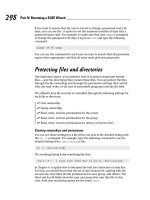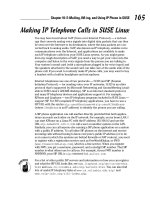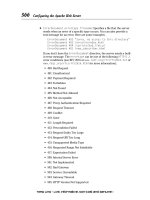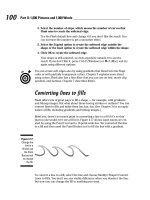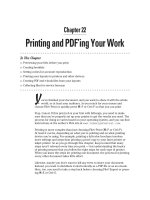Wireless Network Hacks & Mods for Dummies phần 9 pptx
Bạn đang xem bản rút gọn của tài liệu. Xem và tải ngay bản đầy đủ của tài liệu tại đây (889.49 KB, 38 trang )
Companies such as Z-Wave, ZigBee, and INSTEON have a vision to transcend
this and create a more whole-home wireless infrastructure that intercommu-
nicates and functions more like a wireless LAN, focused on these home
automation applications, but they’re not there yet. When these features are
routinely available, we expect vendors like HAI to support these wireless
interfaces.
287
Chapter 14: Wirelessly Securing, Monitoring, and Automating Your Home
Who’s going to beat X10 for home automation?
The X10 standard for home automation has
been around for a long time, serving as a glitchy
means to automate your light switches, ther-
mostats, security devices, sprinklers . . . heck,
even your Christmas tree. But major efforts are
underway to replace the aging X10 standard —
the ZigBee Alliance (
www.zigbee.org), Z-
Wave (Zensys,
www.zen-sys.com), INSTEON
(Smarthome,
www.insteon.com), and Univer-
sal Powerline Bus (Powerline Control Systems,
www.pcslighting.com). Each of these
approaches promise two-way, low-power, nar-
rowband mesh networking that will enable all
consumer electronics and other devices in the
home to communicate with each other and
with sources outside the home via Internet
gateways.
The ZigBee Alliance has an IEEE open standard
(IEEE 802.15.4) at the core of its technology.
Although it has not shipped any product yet, it
does have several big companies as members
and expectations of products sometime in 2006
if not sooner.
Zensys’s Z-Wave technology has had chips on
the market for more than three years and now
is into its second generation chip. Consumer
products based on Z-Wave first hit the market
in 2005.
INSTEON is the most compatible with the X10
customer base: It is the only one of these prod-
ucts that is backwards-compatible with X10.
Consumers with X10 devices installed don’t
have to rip them out — they can just add on
INSTEON units to complement them. Where
ZigBee and Z-Wave are both wireless only,
INSTEON also uses a home’s existing wiring or
powerline together with wireless. Products are
already on the market at
www.smarthome.
com
.
Powerline Control Systems has also set out to
top X10 and has lighting control-focused prod-
ucts on the market using its Universal Powerline
Bus (UPB) technology. The firm has lined up
some players in the home automation space to
support UPB in their products, but the other
three mentioned initiatives appear to have more
industry backing at this time.
There’s no telling who the ultimate winner in this
race will be, if there is a single winner. However,
all these products will likely be on the market for
a while before any clear winners and losers
appear. For now, know that each of these com-
panies are rapidly expanding their product lines
in the home automation space, and you can
expect to hear more about them in the major
magazines and online stores.
21_595830_ch14.qxd 8/26/05 7:59 PM Page 287
288
Part IV: Cool Wireless Toys
21_595830_ch14.qxd 8/26/05 7:59 PM Page 288
Chapter 15
It’s Your Dime: IP Calls and
Your Wireless Network
In This Chapter
ᮣ Understanding VoIP
ᮣ Figuring out the VoIP pieces and parts
ᮣ Choosing Wi-Fi VoIP hardware
ᮣ Looking at VoIP services
ᮣ Using softphones
ᮣ VoIPing on the road
W
e’ve long been proponents of Voice over Internet Protocol (or VoIP, as
it’s more commonly known). In fact, the first For Dummies book we
ever wrote, ten (long) years ago, was Internet Telephony For Dummies, which
explained how to make free PC-to-PC phone calls over the Internet.
In those intervening ten years, a lot has changed. For one thing, you don’t
need a computer to make a phone call over the Internet (or over networks
running Internet Protocol — many “IP phone calls” run partially or totally
over private IP networks owned by the VoIP service providers). All you really
need is a broadband connection (cable modem or DSL), an Analog Telephone
Adapter (ATA), and a phone service that uses IP (like Vonage).
In fact, VoIP has become so mainstream (at last count, more than 600,000
homes were using Vonage, and there are hundreds more companies offering
similar services) that it’s almost not worth writing about. But VoIP has begun
to move into the wireless networking world, and it has brought with it an
entirely new way of thinking about telephone calls.
In this chapter, we tell you what you need to know about VoIP-ing your wire-
less network. We start off by giving you an understanding of how VoIP phone
calls work, and what kind of infrastructure equipment and services you need
22_595830_ch15.qxd 8/26/05 8:01 PM Page 289
to make them work. We then talk about the hardware and software you use
for the calls themselves: Wi-Fi VoIP handsets (think of cordless phones on
steroids) and softphones, which use software on wirelessly-equipped laptops
or handheld computers. Then, we spend a little time dealing with the security
and performance issues that VoIP brings to the Wi-Fi network. We conclude
by talking about how Wi-Fi and VoIP can work together not only in your home
or business, but also when you’re on the road, to give you cheap (or free)
calls from anywhere you happen to be.
There’s a lot to VoIP, and much of it is entirely independent of network type —
wireless or wired, it doesn’t really matter. In this chapter, we cover some VoIP
basics that apply across all network types and then spend our time looking at
the intersection of VoIP and Wi-Fi. You could write a whole book on VoIP alone
(check out VoIP For Dummies by Timothy V. Kelly, published by Wiley, for
example). We just want to hit the highlights here as they relate to wireless.
Many VoIP services and systems do not provide a full replacement for a tradi-
tional phone’s Enhanced 911 (E 911) service. If you call 911, it may not be
routed to the appropriate local emergency services department, and your
location information may not be sent to whomever does answer the call.
Some services (like Vonage) let you configure your 911 calling so that it does
go to the right place and send the right information. But in these cases, if you
use your VoIP system on the road, as we discuss in this chapter, you will not
have the correct 911 connections. Of course, 99.99 percent of the time, this
isn’t a big deal, but you should be aware of it, just in case. Unless you’re sure
that things are properly configured in your VoIP system, when an emergency
strikes, use a conventional landline first, a cellphone second, and a VoIP only
as a last resort.
Grasping the VoIP Basics
The first thing to understand about VoIP (pronounced voyp, which rhymes
with no word we know of in the English language) is that there isn’t a single
“kind” of VoIP. Instead, as with most things Internet-related, a variety of stan-
dards and protocols define VoIP, and these standards and protocols are impor-
tant when you’re choosing VoIP equipment and services. Simply put, the
equipment you choose must support the standards and protocols used by
your VoIP service provider or network — or, if you’re doing a peer-to-peer call
to another user across the Internet, you need to make sure that the standards
and protocols that you both use match up.
The same thing is true on the PSTN (public switched telephone network) for
POTS (Plain Old Telephone Service — that’s an actual industry acronym), and
for mobile networks. For POTS, these standards are about 100 years old, so
no one thinks about it: Every POTS phone works without a hitch.
290
Part IV: Cool Wireless Toys
22_595830_ch15.qxd 8/26/05 8:01 PM Page 290
Mobile networks, however, are a good comparison to VoIP, as there are still dif-
ferences between different providers. Just as you choose a cellular phone built
for, say, Verizon’s network, you choose a VoIP phone built for a specific net-
work (like Vonage’s). And like mobile networks, if two networks share the same
standards (for example, Cingular and T-Mobile both use GSM networks), it’s rel-
atively easy to switch from one to the other with your existing equipment.
Take a long SIP
The most common standard used for VoIP calls is known as Session Initiation
Protocol or SIP (pronounced like what you do with a drink of water). SIP is a
standardized protocol that can be used to initiate all sorts of communications
sessions on the Internet and IP networks, ranging from voice calls (VoIP phone
calls, in other words) to videoconferencing or even multimedia collaboration
(for things like online meetings, presentations, and Webcasts).
SIP’s big function in the network is to provide the mechanism for establishing
calls, terminating them when they’re through, and maintaining the connec-
tion in the interim. Basically, SIP makes the phone on the other end ring when
you dial out on your VoIP phone, and makes yours ring when someone dials
in to you.
SIP doesn’t define all of the characteristics of VoIP phone calls — there are
other important protocols such as the codecs (encoder/decoder algorithms
used to compress analog voice into signals that can be sent digitally). And
not every VoIP phone call uses SIP for call setup and initiation. Indeed, some
services (like the very popular Skype service that we discuss later in this
chapter) use their own proprietary protocols for call control (though Skype’s
protocol is at least based on SIP).
The great thing about SIP is that it is a widely accepted protocol (Skype
notwithstanding), and that makes it easier to mix and match equipment and
services.
Although a bit of tweaking and configuration may be necessary, if a VoIP phone
supports SIP, it theoretically works with any VoIP service that supports SIP. It’s
sort of like Wi-Fi, where different vendors get along. Unfortunately, VoIP doesn’t
have an organization like the Wi-Fi Alliance (we discuss them in Chapter 2) who
spend time and money making sure this is true. Do a bit of double-checking
before you make any purchases.
The precise name of the SIP protocol we’re discussing here is SIP v2 (version
2), compliant with the RFC 3261 protocol (just in case you ever have to take a
test on the subject!).
291
Chapter 15: It’s Your Dime: IP Calls and Your Wireless Network
22_595830_ch15.qxd 8/26/05 8:01 PM Page 291
Compressing your voice
Another important protocol in any VoIP system is the compression codec
used to turn your digitized voice into a signal that can easily be carried over
the Wi-Fi network and through a broadband Internet connection.
When you speak into the headset or handset while making an IP phone call,
two things happen:
ߜ Your voice is converted from analog to digital signals that can be carried
as bits of data. This process (called digital-to-analog conversion) creates
a relatively large (or high bit rate) digital file of your voice.
Bit rate simply refers to the degree of compression of a codec. Lower bit
rate codecs require less bits per second of network bandwidth and are
therefore more highly compressed.
ߜ This digitized voice file is compressed to a lower bit rate format using the
compression codec. This makes the voice data more suitable for trans-
mission across networks of unknown bandwidth or quality of service.
Depending upon what kind of VoIP call you’re making (for example, from a
PC, from a Wi-Fi handset, and so on), these two steps may be performed by
the same device and be relatively indistinguishable. We mention them as sep-
arate tasks just so you’ll understand what’s happening.
Here are two important things to keep in mind about the codec you are using
in a VoIP phone call:
ߜ You need to use a codec that is “understood” on both ends of the call.
Particularly if you’re making some sort of peer-to-peer call (making a call
between two SIP phones, for example), you need to have equipment ter-
minating your call on the far end that supports the same codec you’re
using to make a call.
This isn’t usually a problem, but can come into play if you’re getting
fancy and trying to call directly to another VoIP user without going
through a service. For the vast majority of calls, you never need to
worry about “matching up” codecs.
ߜ The lower the bit rate of the codec, the lower the perceived sound qual-
ity. To put this another way, higher bit rate codecs usually sound like
someone’s natural speaking voice — low bit rate codecs tend to sound
sort of artificial. Relatively high bit rate calls (using codecs that require
about 64 Kbps or higher in most cases) are often referred to as “toll
quality” (equivalent to a standard telephone call), whereas relatively
lower bit rate calls sound more like a cellphone call.
292
Part IV: Cool Wireless Toys
22_595830_ch15.qxd 8/26/05 8:01 PM Page 292
There isn’t an absolute and linear relationship between bit rate and voice
quality on a call. All of the codecs used for VoIP phone calls are lossy —
which means that some of the digital information captured when your voice
is converted to digital signals is thrown away in the process of compressing
those digital signals. The science behind compression systems improves
every day, and some relatively low bit rate codecs sound subjectively better
than other older and higher bit rate codecs.
The impact of your VoIP codec is on your local (wireless) and access (DSL or
cable modem, for example) network bandwidth requirements. Many VoIP
software programs (if you’re using a PC to make calls) and hardware systems
(if you’re using a dedicated VoIP device) use codecs of 64 Kbps or higher per
call — actually, it will always be higher due to some protocol overhead, so
expect a 64 Kbps codec to actually need about 90 Kbps of bandwidth in each
direction. Although this shouldn’t overtax your Wi-Fi network (even with a
very conservative throughput assumption, 802.11b can handle many such
calls, and 802.11g and a even more), the real bottleneck comes into play with
your broadband access connection.
Most residential and small business users have relatively slow upstream
connections — 128, 256, or maybe 384 Kbps. (Folks outside of North America
do much better — like the folks in Hong Kong who can buy a gigabit per second
connection into their homes over fiber optic cabling!) In a perfect world, with
no overhead (extra bits required for underlying network protocols), you might
be able to support only two calls (or a single three-way call) before you ran
out of all of your bandwidth for other applications.
Luckily, most VoIP systems provide a range of codecs, starting at very low bit
rates (as low as 24 Kbps), to support a wider range of users. In many cases,
you don’t have to do anything — the system autoconfigures itself with the
best codec based upon network conditions. For example, Skype (which we
discuss in the section titled “Skype-ing Your Way Around the World”) auto-
configures a codec between 24 and 128 Kbps based upon your connection
speed, the connection speed of the party you’re speaking with, and the con-
nection between you and across the Internet.
Some VoIP systems allow you to manually select a codec. The higher bit rate
codecs (those above 64 Kbps) can actually sound better than a conventional
POTS phone call. In fact, some of the VoIP providers we know use this as mar-
keting differentiator — trying to move VoIP from “cheaper” to “better than
traditional” phone services.
Peer-to-peering versus calling
regular phones
Besides the underlying call control protocols and codecs — which are the tech-
nological underpinnings of VoIP calling — the big distinction among different
293
Chapter 15: It’s Your Dime: IP Calls and Your Wireless Network
22_595830_ch15.qxd 8/26/05 8:01 PM Page 293
types of VoIP phone calls is how the calls themselves are routed across the
Internet or other IP networks.
There are two main methods of routing VoIP calls:
ߜ Peer-to-peer: Some VoIP calls are routed directly between the two users
(although the initial connection may involve a separate directory server
that tells users how to find each other on the Internet). The most com-
monly used peer-to-peer VoIP solution is Skype, which we mention ear-
lier and which we discuss in more detail shortly. Skype has millions of
users making phone calls from PC to PC across the Internet.
Most peer-to-peer VoIP systems use software on PCs (or on handheld
computers) to place calls. You can, however, use a special VoIP phone (a
SIP phone) to place calls peer-to-peer as well by using the IP addresses
or SIP address of each phone to place the call.
The great thing about peer-to-peer calls is that they are usually free. You
can use a peer-to-peer system to call anyone in the world for nothing, as
long as you both have compatible VoIP systems and adequate (high
speed) Internet connections.
We’re using the term peer-to-peer somewhat loosely here. A server of
some sort is often involved in the process (usually as a means of finding
the people you’re calling on the Internet), but the calls themselves usu-
ally travel directly from party to party across the Internet, and do not
route through a centralized server.
ߜ Through a service provider: Other VoIP calls travel across your Internet
connection and into the network of VoIP service provider. Having this ser-
vice provider in the middle of your call opens up the possibilities greatly
because it expands the number of people you can place calls to (or
receive calls from). In fact, with most service providers, you can make or
receive calls from just about anyone in the world with a phone — just as
you can with your non-VoIP phones.
You get more flexibility going through a service provider, but you do
have to pay for it. Whereas most peer-to-peer VoIP phone systems are
free, you have to pay a monthly service charge (and often per-minute
rates for at least international calls) with a VoIP service. The good news
is that most VoIP services are considerably cheaper than traditional
phone services.
Hardware? Software? Both?
As we’ve already alluded to throughout the chapter, VoIP phone calls can
be made using either general-purpose hardware (a PC or handheld, in other
294
Part IV: Cool Wireless Toys
22_595830_ch15.qxd 8/26/05 8:01 PM Page 294
words) or using specialized hardware (like purpose-built VoIP phones).
Generally speaking, you’re likely to see three options:
ߜ Softphones: Software that runs on a PC or other computer (Mac, hand-
held, Palm, and so on) and that uses the audio and networking sub-
systems of that computer. Skype is an example of a softphone, as is
Windows Messenger (included with XP) or iChat AV on the Mac. Some
VoIP service providers (like Vonage) are now offering softphones as an
adjunct to their phone-to-phone service.
Although many softphones are used primarily for PC-to-PC calling, you
can use some softphones with a service provider to make PC-to-telephone
calls or to receive telephone-to-PC calls.
ߜ ATAs: ATAs, or Analog Telephone Adapters, are hardware devices designed
to connect to your local area network and broadband Internet connection.
They provide a connection between traditional POTS phones and a VoIP
service provider. Essentially, an ATA is a network device that converts
POTS into VoIP (and back).
We won’t focus on ATAs too extensively in this chapter because they are
not wireless devices. However, keep in mind that ATAs are very common
(and increasingly inexpensive) devices that are used by many VoIP ser-
vice providers. We focus on Wi-Fi VoIP in this chapter, but you can
always hook up a conventional cordless phone system to a VoIP ATA for
a quick wireless connection to VoIP in your home or office.
You can find ATAs that are built into a wireless router from companies
like Linksys. The phone connection remains wired (there are a couple of
phone jacks on the back of the router), and the Wi-Fi part of the system
is meant for data only. These devices don’t have wireless VoIP, but they
can be a good way to reduce clutter in your office or wherever you are
placing the AP. Check out Linksys’s WRT54GP2 (designed for the Vonage
network) for an example of these devices (
www.linksys.com/products/
product.asp?prid=657&scid=35
).
ߜ Dedicated VoIP phones: Many manufacturers build VoIP handsets that
can communicate using SIP and have all of the pieces and parts (like
DSP — digital signal processing — hardware to handle analog-to-digital
and digital-to-analog conversions and codec work) to initiate and termi-
nate VoIP phone calls on their own. These phones (usually called SIP
phones) don’t need an ATA or a conventional phone — you just give
them a network connection and the configuration data appropriate for
your VoIP service, and you’re set.
In the forthcoming section titled, “Taking your VoIP service wireless,” we dis-
cuss a few of the more interesting dedicated VoIP phones. Staying true to our
WNH&M For Dummies theme, we focus on Wi-Fi VoIP phones that leverage
your wireless network for VoIP calling.
295
Chapter 15: It’s Your Dime: IP Calls and Your Wireless Network
22_595830_ch15.qxd 8/26/05 8:01 PM Page 295
Skype-ing Your Way Around the World
The easiest way to bring VoIP to your wireless network is to try out Skype
(
www.skype.com). It’s really painless: It’s absolutely free and it works really
well, a combination that we’re particularly fond of. Skype is available for the
following platforms:
ߜ Windows XP or Windows 2000 PCs
ߜ Mac OS X 10.3 (Panther) or later
ߜ Linux (Skype provides builds for several distributions of Linux; check
www.skype.com/products/skype/linux/ for the latest details.)
ߜ PocketPC handheld computers using Windows Mobile 2003 for Pocket
PC or newer
Figure 15-1 shows the main Skype window in Windows XP (the other operat-
ing systems look relatively similar). As we mention earlier in the chapter,
Skype is a softphone client that uses a proprietary SIP-based system for
establishing and receiving calls. Skype also includes a range of codecs that
are automatically configured during the call, ranging from 24 to 128 Kbps (the
codec used is based upon the quality of your end-to-end connection).
Skype provides several options for calling over your wireless network (or
over any broadband-connected LAN):
Figure 15-1:
Getting
into Skype.
296
Part IV: Cool Wireless Toys
22_595830_ch15.qxd 8/26/05 8:01 PM Page 296
ߜ Peer-to-peer calls: This is where Skype got its start, earned its reputation,
and became the most popular VoIP system in the world. Peer-to-peer calls
to the millions of other Skype users are free, regardless of where the users
are physically located.
ߜ SkypeOut calls: Skype doesn’t just provide free VoIP peer-to-peer soft-
ware. In fact, the company (like most) wants to make some money.
One way it does this is by offering a PC-to-phone VoIP service called
SkypeOut.
ߜ SkypeIn calls: The newest feature (still in beta) of Skype is a local tele-
phone number that is associated with your Skype account — a SkypeIn
number. When a friend or business associate calls your SkypeIn number,
the call is routed through Skype’s network and then to your Skype client.
SkypeIn even includes a voicemail service that answers your calls when
you can’t.
Calling peer-to-peer
Placing a peer-to-peer Skype call is quite easy. First, you need to find the
person you’re calling in the Skype directory. You can search for a user by any
one of a number of criteria like Skype name (username), actual name, city and
state, country, language spoken, and more. Figure 15-2 shows a directory
search in progress.
Figure 15-2:
Looking for
a Skype
user.
297
Chapter 15: It’s Your Dime: IP Calls and Your Wireless Network
22_595830_ch15.qxd 8/26/05 8:01 PM Page 297
When you find the person you’re looking for, simply right-click on their name
and select Call from the context menu that appears to place a call. You can
add users to your contact list — just as you would add someone to an IM pro-
gram. Placing calls is as simple as double-clicking a name in your contact list.
Reaching out and calling someone
Although there are millions of Skype users worldwide, that’s just a small frac-
tion of the billions of people you can reach with a traditional telephone call.
That’s where SkypeOut comes into play.
The first step to using SkypeOut is to buy some SkypeOut credits — SkypeOut
is a prepaid service, similar to some cellular plans. You buy a certain amount
of SkypeOut credit (denominated in Euros) and then use them for outgoing
calls. The standard ten Euro “chunk” of SkypeOut credits buys you about ten
hours of calls to the main Skype calling locations — these Skype Global Rate
areas (mainly in North America and Western Europe) are 1.7 Euro cents per
minute. Other areas are more, depending upon how expensive network con-
nectivity to that region is; SkypeOut to tiny little islands in the middle of the
ocean is more expensive than it is to, say, Japan.
Using SkypeOut is dead simple. Just click the Dial tab in the Skype interface
and use your keyboard or mouse to dial a number, just as you would with a
regular phone. Figure 15-3 shows the SkypeOut dialer in action.
Figure 15-3:
Calling a
regular
phone
line with
SkypeOut.
298
Part IV: Cool Wireless Toys
22_595830_ch15.qxd 8/26/05 8:01 PM Page 298
The really cool thing about SkypeOut for mobile users is that the rates have
nothing to do with where you are calling from and everything to do with
where you are calling to. So if you’re from California and you’re on a trip to
Korea, you can make SkypeOut calls to home from one of the tens of thou-
sands of hot spots in Korea for the same rate as if you were just calling
across town.
Even more peer-to-peer
Skype is by no means the only game in town when it comes to peer-to-peer
VoIP phone calling. A few other players include
ߜ SIPphone (
www.sipphone.com): This peer-to-peer service is based upon
the SIP standard (as you no doubt inferred from the name) and uses
either softphone software (several downloads are available on the site)
or a hardware ATA (compatible models are listed on the site as well).
Like Skype, SIPphone offers a for-pay service to call non-SIP phones, and
a Virtual Number service similar to SkypeIn.
ߜ Teleo (
www.teleo.com): Another popular peer-to-peer service is offered
by the folks at Teleo. For about $5 a month, you get a phone number that
supports both inbound and outbound calls to regular telephones (the
outbound calls are charged on a per-minute basis), voicemail, and more.
Teleo is totally SIP-based, so you can place free SIP-to-SIP calls to other
Teleo users or to anyone who’s got a standards-based SIP phone.
ߜ TelTel (
www.teltel.com): Another standards-based service, TelTel is a
combination of a free SIP softphone client and a directory service for
peer-to-peer calls. TelTel also offers some PC-to-telephone calling, but
as we write, the long-term model for this service is unclear.
299
Chapter 15: It’s Your Dime: IP Calls and Your Wireless Network
What’s special about Skype?
The directory is really Skype’s “secret sauce” —
the one thing that they do better than all of the
myriad peer-to-peer VoIP programs we’ve been
using and writing about for more than ten years.
When you experience Skype and use the direc-
tory service (and have it quickly sort through
millions of potential users), you won’t be sur-
prised that the folks who created Skype also
created the peer-to-peer file sharing program
Kazaa. Like Kazaa, Skype uses a decentralized
model to distribute the processing and “user
finding” process — meaning you can quickly
and accurately search for users. At the same
time, directory services are cheap and scalable
for the folks at Skype to set up.
In the days before Skype, users of VoIP soft-
phone clients would need to know the other
party’s IP address, or log into a special directory
server to find other folks to talk to — neither of
which were convenient.
22_595830_ch15.qxd 8/26/05 8:01 PM Page 299
Using a Phone-to-Phone VoIP Service
Although Skype has expanded with the additions of SkypeOut and SkypeIn
(which is still in beta and not generally available as we write), the main focus
for most Skype users is peer-to-peer calling, and their platform of choice is a
PC (or handheld PC) running softphone software.
This can be great — when we’re working, we often use Skype or other soft-
phone products, and they work really well. But we don’t like to be tethered to
our computers at all times. (Hey, we’re not always working!) So we also like to
use VoIP services that are more like traditional POTS phone services. These
services usually take away the spontaneous (and free) peer-to-peer call
option, but make up for it by offering an easier-to-use, more familiar, and
more widely available phone service.
Looking at the services
The biggest of these services is Vonage (www.vonage.com), which is avail-
able anywhere in the U.S. and offers unlimited local and long distance calls in
the U.S. and Canada for about $25 a month. (Vonage also offers small busi-
ness plans and cheaper home plans.) All you need is a broadband connection
and a few bucks to pay for your service. Your service provider furnishes the
ATA and any other hardware or software needed for your service.
The really cool thing about Vonage (and many of its competitors, we list a few
below) is that, for all intents and purposes, it is indistinguishable from a more
expensive POTS service. The voice quality is as good as (if not better than)
POTS, and you can use your existing POTS phones (connected to the Vonage
300
Part IV: Cool Wireless Toys
Do your calls Yahoo!?
As we go to press, Yahoo! (www.yahoo.com)
has just launched a new VoIP-enabled beta ver-
sion of their popular Yahoo! Messenger IM pro-
gram. Yahoo! Messenger 7.0 beta includes a
true, full-duplex (meaning both parties can
speak at the same time) VoIP capability built into
the Messenger client. So any two Yahoo! users
can make PC-to-PC calls from within Messenger,
and for a charge, any user can make calls to a
regular phone using the Net2Phone service.
Yahoo! isn’t yet trying to be an all-things-to-all-
people VoIP telephone service provider (at least
not officially), but this service certainly is worth
keeping an eye on. And if you already use
Yahoo! Messenger for IM, well, now you’ve got
an extra reason to keep using it!
22_595830_ch15.qxd 8/26/05 8:01 PM Page 300
ATA). You get all of the calling features and services that you might expect;
you just pay less for the privilege. Plus, you get a whole new level of control
over your calls through a Web interface that lets you control aspects of your
phone service (like call forwarding, “follow me” services, do not disturb, and
more) that you would have to pay a service modification charge for in the
POTS world.
Vonage has the lion’s share of the VoIP service market, but it is far from alone
in the market. A few of the other popular services include
ߜ ATT CallVantage:
www.callvantage.att.com
ߜ Broadvoice: www.broadvoice.com
ߜ Packet8: www.packet8.net
ߜ Lingo: www.lingo.com
In the tradition of “If you can’t beat ’em, join ’em,” you can now even find
VoIP services from traditional telephone companies. Both Verizon and SBC,
the two biggest telephone companies in America, have launched VoIP service
offerings for their broadband customers.
Taking your VoIP service wireless
By default, the standard method for connecting to a VoIP service like Vonage
or Lingo is anything but wireless. Take one broadband “modem,” add a router
(wired or wireless), an Analog Telephone Adapter (ATA), and one or more
standard POTS telephones, and you’re ready to go. Fast, easy, and pretty
neat, but there’s nothing wireless in that equation.
The simplest way to add a wireless element to this equation is to hook a
cordless telephone system like the Siemens Gigaset models (
www.siemens-
mobile.com/gigaset
) into the POTS phone jack on your VoIP ATA. The key
here is to look for a cordless phone system that provides for multiple hand-
sets on a single base station — otherwise, you’ll have to spend time trying to
wire your ATA into your existing home phone wiring.
Cordless phone systems work well, but there are even cooler solutions to
going wireless with your VoIP: Wi-Fi VoIP phones. These phones look like
cordless or mobile phone handsets, and they have both Wi-Fi chips and the
circuitry to support SIP built right in. With a Wi-Fi VoIP phone, you don’t even
need the ATA; you just need a Wi-Fi connection to the Internet and you’re set.
301
Chapter 15: It’s Your Dime: IP Calls and Your Wireless Network
22_595830_ch15.qxd 8/26/05 8:01 PM Page 301
UTStarcom F1000
The phone that Vonage is launching for their VoIP Wi-Fi (sometimes called
VoWi-Fi — Voice over Wi-Fi) service is the UTStarcom F1000. This phone, pic-
tured in Figure 15-4, looks and feels like a cellphone and has all the standard
cellphone features you might expect — like an address book, call holding, call
waiting, call forwarding, and more. The big difference between this phone
and a cellphone is that the F1000 works on Wi-Fi, not a cellular network. You
can find more data about the F1000 on UTStarcom’s site at the following URL:
www.utstar.com/Solutions/Handsets/WiFi/.
Like most Wi-Fi phones to date, the F1000 is 802.11b-compliant — which
means that you can use it on any 802.11b network and any 802.11g network
that’s been set up to support a mixed mode (the default for all 802.11g APs
we know of — see Chapter 7 for more info on this).
The F1000 is also SIP-compliant, which means that it should work on any SIP-
enabled VoIP phone network (like Vonage). The phone will initially be avail-
able only as part of a package with a VoIP service provider — so it will come
preconfigured to connect to their network — but you can use onscreen menus
to configure the phone for other networks if you desire.
Figure 15-4:
The
UTStarcom
F1000 takes
your VoIP to
a new
wireless
level.
302
Part IV: Cool Wireless Toys
22_595830_ch15.qxd 8/26/05 8:01 PM Page 302
Like most VoWi-Fi phones, the F1000 supports WEP, but not WPA. As we dis-
cuss in Chapter 8, WEP isn’t really all that secure (even the 128-bit variants
supported by the F1000 can be broken by hackers using tools that anyone
can download for free on the Internet) — so we highly recommend that you
use WPA in your network whenever possible.
This leaves you with a bit of a dilemma. You can’t mix and match WPA and
WEP on a network — it’s one or the other. Our personal recommendation is
to use WPA (WPA Enterprise if you can) on your main data wireless network
and run a separate AP on a separate channel with WEP for your VoIP phones.
If you have an old 802.11b AP and you’ve upgraded to a newer WPA-equipped
802.11g AP, you’re set — just take the old AP out of retirement! If you don’t,
consider buying the cheapest 802.11g AP you can find for your VoIP network.
You probably won’t have to spend more than $30 or $40 if you just shop for
what’s on sale at your local Fry’s or Best Buy.
The F1000 has one security function that we think is pretty awesome, and
that’s support for 802.1X authentication. The F1000 doesn’t support the full
WPA Enterprise standard, but it can support a WEP and 802.1X combination —
something that many businesses have put together for their corporate Wi-Fi
networks. If your network (or a client’s or partner’s) is architected this way,
you could bring the F1000 to the office with you.
The F1000 is new to the market (we’ve been able to play with a beta unit, but
haven’t seen the final production units as we go to press in mid-2005), so the
final pricing has not been set. Expect it to be priced competitively with a
mobile phone or high-end cordless phone.
ZyXEL P-2000W v.2
The folks at ZyXEL make a lot of really cool wireless gear. The company has
long been focused on selling equipment to businesses and service providers,
so they’re not a household name like Linksys, NETGEAR, or D-Link, but they
actually sell a broad range of Wi-Fi gear, and lots of it!
One thing that really caught our eye was the P-2000W v.2 (not the slickest
name ever) Wi-Fi phone. Like the UTStarcom F1000, this is a cellphone-sized
Wi-Fi phone (and like the F1000, it’s got the “candy bar” form factor rather
than being a flip phone) with all of the standard convenience factors you’d
expect from a mobile or cordless phone.
And like the F1000, the P-2000W (we’re going to drop the v.2 because version
1 is no longer on the market) is a SIP-based 802.11b phone with WEP support.
The biggest difference is that you can buy a P-2000W today from places like
Office Depot (
www.officedepot.com) or Newegg (www.newegg.com) for
about $250 without going through a service provider.
Figure 15-5 shows the P-2000W in all its Wi-Fi glory!
303
Chapter 15: It’s Your Dime: IP Calls and Your Wireless Network
22_595830_ch15.qxd 8/26/05 8:01 PM Page 303
Making VoIP Work on Your Network
VoIP on your wireless network — whether it’s a Wi-Fi phone or just a soft-
phone client on a wireless laptop, desktop, or handheld computer — should
just work. The beauty of VoIP is that it’s just another type of data moving
across the network, like Web pages, file downloads, and e-mail.
But voice data is less tolerant of network problems than are other types of
data. For example, if a bit of data from a Web page download comes into your
PC out of order, who cares? If your e-mail takes an extra ten seconds to down-
load, no big deal. But voice is a very real time application, dependent on
timing and latency (or delay).
Dealing with QoS
Unlike “pure” data applications, where you can retransmit bits and bytes
that get lost due to network errors, voice has no tolerance for delays and
Figure 15-5:
You can toss
out your
“cordless”
phones and
go Wi-Fi
with the
P-2000W.
304
Part IV: Cool Wireless Toys
22_595830_ch15.qxd 8/26/05 8:01 PM Page 304
retransmits. If the bits that represent a word don’t come through the network
in time, you can’t get them back, at least not until the other party says, “Could
you say that again?”
So Wi-Fi VoIP (and all VoIP, for that matter) is dependent on a network with
low latency and a low rate of errors that require retransmission. On that
front, we’ve got some good news and some bad news.
The bad news first: Only a handful of Wi-Fi products support the WMM stan-
dard (Wi-Fi MultiMedia), which can provide QoS (Quality of Service) across
the Wi-Fi portion of a network. None of these products are VoIP phones or
related products. At the time of this writing, no products that ensure that the
quality of service is maintained on your wireless network are available.
You can buy products designed for large businesses from companies like
Symbol (
www.symbol.com) or SpectraLink (www.spectralink.com) that use
their own pre-standard or proprietary standard versions of WMM or 802.11e
to provide this QoS. Unfortunately, these systems are priced for that market
and aren’t designed for (or priced for) the home user.
In the near future — very near future as a matter of fact, perhaps even by the
time you read this — you’ll be able to buy WMM-certified Wi-Fi phones. Keep
in mind that you’ll also need to have a WMM-certified AP or router on the
other end of the connection to gain the advantages of WMM.
To check for products that are WMM-certified, look on the Wi-Fi Alliance
Certified Products Web page at
www.wi-fi.org/OpenSection/certified_
products.asp?TID=2
. You can use pulldown menus and check boxes to
quickly sort through all of the listed products to find exactly what you’re
looking for.
WMM is going to be a big help, but it’s not a panacea. The underlying proto-
cols beneath 802.11 networks were never designed to provide as robust a
QoS environment as is possible in a wired network. You can make wireless
VoIP sound very good (and work very well), but it will probably never equal
a wired connection. We think that the great increase in convenience is worth
that small degree of performance loss; we suspect that you’ll agree.
The good news is that you can deal with the QoS issue at your router, and
give your VoIP traffic priority over other data being sent to and from your
broadband Internet connection. To do this, you need a SIP acceleration or pri-
oritization product. These products recognize SIP-based VoIP packets as they
pass through the router and automatically assign to them a higher priority.
The accelerator delays other data packets from entering the Internet connec-
tion if they would cause delay in the transmission of voice.
305
Chapter 15: It’s Your Dime: IP Calls and Your Wireless Network
22_595830_ch15.qxd 8/26/05 8:01 PM Page 305
You’ll find two forms of SIP acceleration products for your home or small
office network:
ߜ Stand-alone devices: Stand-alone devices like the D-Link DI-102
Broadband Internet/VoIP Accelerator (
www.dlink.com/products/
?pid=426
), which retails for about $60, are installed inline between your
broadband Internet connection and your primary router (wired or wire-
less). All traffic entering and leaving your home network travels through
the accelerator, which then prioritizes the VoIP traffic. The D-Link Net
Accelerator is shown in Figure 15-6.
ߜ Built into a router: Some vendors are beginning to incorporate this VoIP
acceleration functionality right into their routers. For example, the
ZyXEL P-334WT wireless router includes ZyXEL’s Media Session Routing
Technologies (MSRT), which prioritize SIP and other protocols. You can
even go into the router configuration Web pages for the P-334WT to cus-
tomize this prioritization (so you can add other applications, like online
gaming, to the priority list, as well as set the bandwidth reserved for
voice to an appropriate level — like 90 Kbps for Vonage). This router
retails for about $60 — roughly the same price as some of the stand-
alone SIP acceleration devices.
Dealing with XP issues
One issue to keep in mind with wireless VoIP if you’re a Windows XP user is a
behavior of XP’s Wireless Zero Configuration system. Zero Config is a great
tool for finding wireless networks and getting online — it’s so easy and so
integrated into the OS that we use it all the time, instead of using the software
included with our wireless client adapter hardware.
Figure 15-6:
Make your
SIP calls zip
through
your
network
with an
accelerator.
306
Part IV: Cool Wireless Toys
22_595830_ch15.qxd 8/26/05 8:01 PM Page 306
But Zero Config has one issue that can be a pain. If you’re in a less-than-great
coverage area, and Zero Config has you connected at a less-than-full-speed
(Excellent or Very Good coverage) connection, Zero Config “looks around”
for a better connection every few minutes.
In this process, you may sometimes actually drop your Wi-Fi connection for
just a second. This dropping of the connection is utterly unnoticeable for
downloading Web pages or checking e-mail, but for real-time, latency-sensitive
applications like VoIP (or for online gaming, for that matter), it can be a real
pain.
If your signal is strong, this won’t be an issue. If it’s not, you have a couple of
choices:
ߜ You can use different client software (the software included with your
PC’s Wi-Fi hardware) to control your connections.
ߜ You can turn off Zero Config after you are connected to the AP.
To turn off Zero Config after you’re connected to the AP, simply follow these
steps:
1. Open the Control Panel window by selecting Start➪Control Panel.
If you’re in the Category view of the Control Panel window, click the
Switch to Classic V
iew link in the left pane of the window.
307
Chapter 15: It’s Your Dime: IP Calls and Your Wireless Network
Feedback on feedback
Some folks we know try to use the microphones
and speakers that are built into their laptop or
desktop computers for making peer-to-peer or
softphone calls when they’re on the road.
Although this works — just barely — the qual-
ity of the call is really subpar. That’s because
you usually need to end up using a lot of echo
cancellation within your softphone program to
keep your speaker’s output from feeding back
into the microphone. The result is laggy and less
clearly audible audio output.
You can buy an analog headset to plug into the
microphone and headphone minijacks found on
many (but not all!) laptop computers. These
devices really improve your sound quality and
give you privacy for your calls, for just a few
bucks (you can buy many headsets for $20
or less).
An even better option is to invest in a USB head-
set like the Plantronics Audio 45 (
www.
plantronics.com/north_america/en_
US/products/cat640035/cat1430032/
prod5020014
). For less than $60, you get a
plug-and-play headset that works with
Windows XP or Mac OS X automatically (just
plug it in!), and that includes a noise-canceling
microphone and a DSP (digital signal process-
ing) system that gives you better audio quality
than you could ever have imagined. Combine
this with a high bit-rate codec (like a high band-
width Skype call), and it will sound better than
any cellphone or landline call you’ve ever made.
22_595830_ch15.qxd 8/26/05 8:01 PM Page 307
2. Double-click the Administrative Tools icon.
3. Double-click the Services icon in the window that opens.
4. Double-click Wireless Zero Configuration.
The Wireless Zero Configuration Properties window opens, as shown in
Figure 15-7.
5. Click the Stop button and then click OK.
Zero Config is turned off until you restart your computer or manually
restart it using these same steps, substituting the Start button for the
Stop button in Step 5.
VoIPing on the Road
Wi-Fi and VoIP in the home or office is pretty cool and can have a great conve-
nience factor, but we think that the really awesome application for wireless
VoIP is on the road. Imagine going into a hot spot and making free phone calls
to anyone in the world. Or pulling out your Wi-Fi phone at a convention
center and having all of your calls to your home or office number ring you
right where you are, with no per-minute charges. Or staying in a hotel over-
seas and calling folks back in the states (or receiving calls from them) by just
dialing U.S. numbers — as part of your U.S. and Canada “unlimited” plan.
All of these things are possible with VoIP and Wi-Fi. Read on!
Figure 15-7:
Turning off
Zero Config
when you’re
making IP
calls.
308
Part IV: Cool Wireless Toys
22_595830_ch15.qxd 8/26/05 8:01 PM Page 308
Using softphones
The easiest way to combine VoIP and Wi-Fi on the road is to simply use your
PC, Mac, or handheld computer with a softphone program to place and
receive calls.
For example, you can use Skype (or a similar program, as we listed above) to
make peer-to-peer calls and to “call out” to regular numbers. There’s nothing
to this process really. Just log into the hot spot as we discuss in Chapter 9
and start up Skype. Because Skype isn’t tied down to any particular geo-
graphical location, when you go online, you’ll be reachable by your normal
Skype username. If you have a SkypeIn account, other people can dial that
number with any regular phone and reach you at the hot spot.
You don’t have to use Skype to make this work, either — most hardware-based
VoIP services include a softphone client as an optional component. For exam-
ple, Vonage offers a softphone service as an add-on to its basic hardware-
based services. For an additional $9.99 a month, you get the softphone client
software, an additional number for your laptop, and 500 local and long dis-
tance minutes. Vonage has even inked a deal with Boingo (we discuss Boingo
in Chapter 9) to integrate the softphone and Boingo’s hot spot services.
If softphones sound like a good deal to you, shop around carefully when you
choose your VoIP provider — more and more companies are starting to
include the softphone as a freebie service using your main plan’s minutes.
If you travel to a particular location very frequently and make or receive a lot
of local calls in that area, you might consider getting a second phone number
from your VoIP provider that’s in that local area code. Many providers offer
a second phone number service for just a few bucks a month (and for the
Vonage softphone example we mentioned above, a second phone number is
part of the package — in fact, the Vonage phone is a completely separate
number from your home Vonage line, so you’ll have a custom number to use
on the road).
If you’re interested in learning more about softphones, check out Xten
Networks (
www.xten.com). They make the softphone clients used by many
different VoIP providers (including Vonage).
Bringing your VoIP handset on the road
Softphones work well, but you do tend to look a bit dorky talking into your
laptop and USB headset while you’re in a coffee shop or hotel lobby. And
booting up a laptop is just not all that convenient for a quick call. That’s
where a Wi-Fi VoIP handset can come in handy.
309
Chapter 15: It’s Your Dime: IP Calls and Your Wireless Network
22_595830_ch15.qxd 8/26/05 8:01 PM Page 309
The two handsets we discuss earlier in this chapter (the UTStarcom and
ZyXEL models) can both be used in hot spot and public Wi-Fi network envi-
ronments. Both support up to 128-bit WEP encryption, so even if the hot spot
uses that form of encryption, you can still get online.
Both phones offer a simple keypad-based method for inputting ESSID and
WEP keys for networks that need them, and both automatically search for
open networks that broadcast their SSIDs. We weren’t able to play with the
beta units of the UTStarcom phone in a hot spot environment, but the ZyXEL
phone is particularly easy to use — you can just scroll through a list of avail-
able networks and click a button on the phone to connect. The phone even
maintains memory of ESSIDs and WEP keys — which can be very handy if
you’re returning to the same place multiple times, or using a hot spot net-
work that has the same ESSID in every location.
After you connect to the hot spot, the phone automatically connects back to
your service provider’s SIP proxy server, which brings your phone online.
You can make and receive phone calls at that point just as if you were back
in your home or office. The only thing cooler than that is the next generation
of combined cellular/Wi-Fi phones that we discuss in the sidebar entitled,
“Coming soon: Dual-mode cellular/Wi-Fi handsets.”
310
Part IV: Cool Wireless Toys
Coming soon: Dual-mode cellular/Wi-Fi handsets
The real future of Wi-Fi and VoIP is not the
stand-alone Wi-Fi VoIP phones we discuss in
this chapter. Instead, we’re beginning to see
dual-mode phones that incorporate both Wi-Fi
and traditional cellular in a single unit. So you
could hop onto your VoIP service provider’s
network when you’re at home, in the office, or
at a Wi-Fi hot spot, and then flip over to your
CDMA or GSM mobile network when you’re on
the road.
The real trick here is handling the handoff
between these two networks. Say you’re on a
Wi-Fi VoIP call within a hot spot and you need
to step outside to hail a taxi. What happens
as you move out of range of the hot spot is
crucial — making a seamless transition from
Wi-Fi to cellular without dropping the call is an
engineering task that is relatively complex —
and is occupying the attention of many cellular
and Wi-Fi networking companies as they work
on these new dual-mode phones.
One of the first to be announced is Motorola’s
CN620 (
www.motorola.com/wlan/
solution_cn620.html
). This soon-to-be-
released phone combines 802.11a Wi-Fi (includ-
ing industrial strength 802.1X and WPA security)
with a GSM mobile phone. Motorola has part-
nered with a number of companies to provide
an entire solution (for the mobile phone and Wi-
Fi network operators) that lets the CN620 seam-
lessly roam among different access points and
between the Wi-Fi and GSM mobile networks
without dropping calls or even causing an audi-
ble break in the conversation.
Every big cellular handset manufacturer we know
of has some product on the drawing boards like
this. It’s the future of mobile telephony!
22_595830_ch15.qxd 8/26/05 8:01 PM Page 310
Chapter 16
That’s Not All: Other
Cool Wireless Toys
In This Chapter
ᮣ Sharing your digital camera pictures wirelessly
ᮣ Making hotel room broadband wirelessly available to the whole room
ᮣ Finding a Wi-Fi signal when you need it
ᮣ Getting a start on RFID
ᮣ Getting a firm handle on your firmware
A
gazillion wireless toys and gadgets are on the market. We don’t think
of these as wireless per se because they are often associated with spe-
cific activities or tasks. We don’t really think a lot about a wireless remote-
controlled toy car from Radio Shack or that oh-so-special remote control fart
machine that Danny got from his brother (thanks, David) — because these
are not devices that deal with a higher level network at all.
This book is all about building out your home’s wireless infrastructure and
then taking advantage of that. So put another way, if you’ve got this great
standardized wireless superhighway running through your house, why not
see what else you can do with it?
You had to ask, didn’t ya? Read on! We tell you about other devices that you
can use at home, on the road, in the air, and anywhere else there are wireless
networks to hop on and off of!
Digital Cameras with Wi-Fi
The battle for the hearts and minds of the digital consumer is raging when it
comes to taking pictures. Many cellphones today are outfitted with pretty
decent megapixel cameras that allow you to snap a picture and then instantly
send it to someone you want to make insanely jealous.
23_595830_ch16.qxd 8/26/05 8:07 PM Page 311