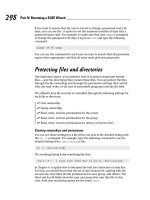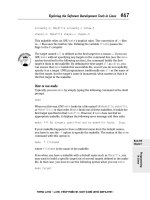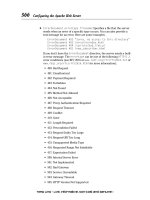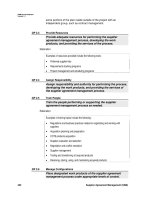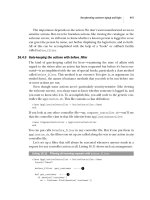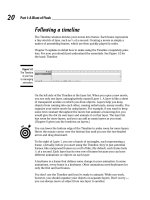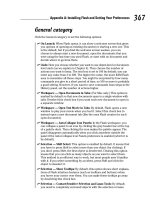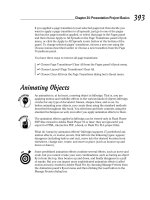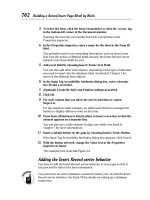Wireless Network Hacks & Mods for Dummies phần 10 ppsx
Bạn đang xem bản rút gọn của tài liệu. Xem và tải ngay bản đầy đủ của tài liệu tại đây (1.03 MB, 44 trang )
You can attach a telephone handset to the device for the audio portion
of the call, which we recommend. Otherwise, you get a fair amount of
feedback from the voices coming from the TV being re-fed back into the
microphone as originating audio. Lots of companies are doing some sub-
stantial research and development trying to come up with a good way to
talk to your TV set for just this application.
ߜ Power over Ethernet: You’re not always lucky enough to have an electri-
cal outlet near your Ethernet cabling port for your remote access point,
so products like D-Link’s DWL-P100 and P200 models (
www.dlink.com,
$30 to $40) really save the day. You can add power at the front end of the
connection and split it back off when you get to the access point. (See
Figure 16-7.) The DWL-P200 transfers data on CAT-5e cable pairs 1/2 and
3/6; power is transmitted on unused Ethernet pairs 4/5 and 7/8.
DWL-900AP+
Enhanced 2.4GHz Wireless
Access Point
Conference Room
Server Room
Data In
Data/Power Out
Power In
Power Out
Data Out
Data/Power In
Data/Power
DWL-P100
Power Over Ethernet
Adapter Terminal Unit
DWL-P100
Power Over Ethernet
Adapter Base Unit
Figure 16-7:
Adding
some power
to your
wireless
connections.
325
Chapter 16: That’s Not All: Other Cool Wireless Toys
23_595830_ch16.qxd 8/26/05 8:07 PM Page 325
326
Part IV: Cool Wireless Toys
23_595830_ch16.qxd 8/26/05 8:07 PM Page 326
Part V
The Part of Tens
24_595830_pt05.qxd 8/26/05 7:59 PM Page 327
In this part . . .
W
e always enjoy making lists. Without them, we’d
never get anything done. So we think you might
enjoy our lists that will help you get more done with your
wireless network. In this Part, we give you Top Ten lists
designed to tickle your brain and whet your appetite for
wireless. First, we list our ten favorite sites for keeping
current on wireless trends, and then we answer the most
frequently-asked questions of advanced wireless users.
24_595830_pt05.qxd 8/26/05 7:59 PM Page 328
Chapter 17
(Almost) Ten Sites for Advanced
Wireless Topics
In This Chapter
ᮣ Brushing up on wireless (and we’re not talking toothpaste!) with Tom
ᮣ Reading up on RSS at CNET
ᮣ Finding practically everything at Practically Networking
ᮣ Checking out the latest wireless thriller: Gizmodo versus Engadget
W
ireless news and information is everywhere. Pat’s mom even calls him
to discuss wireless articles she reads in her hometown newspaper.
These days, wireless is simply an everyday topic for the everyman (and
woman).
Certain sites, however, we track regularly in order to stay up to speed on the
latest and greatest tips, tricks, reviews, news, blogs, pictures, and wacky sto-
ries that just make our day more fun and informative at the same time.
In this chapter, we tell you about almost ten (we can’t count too well, but our
editors keep us honest) key sites to visit if you have questions or just want to
see what’s new. We bet you’ll visit them often if you visit them once!
No one site will tell you everything you need to know about advanced wire-
less topics. At best, you can get great reviews from one site, terrific gadget
news coverage from another site, wonderful and responsive forums on
another site, and so on. The patchwork of Web site content combines to give
you a well-rounded view each day as you seek wireless truth. The wireless
gurus are in: Bring on the wireless truthseekers!
25_595830_ch17.qxd 8/26/05 7:58 PM Page 329
Wi-Fi Net News
Wi-Fi Net News (www.wifinetnews.com) is an interesting roundup of the
wireless topics that intrigue the editors. Because we’re usually intrigued by
what they pick to write about, we bet you’ll like it too. Wi-Fi Net News covers
a variety of advanced wireless topics, including VoIP and WiMax. They also
have WNN Europe, which is a Europe-focused news reporting area of their
site.
Wi-Fi Net News, like many other sites, now supports RSS feeds. If you don’t
know about RSS, you will soon. Most news and information sources (even E!
Online, for all you closet Demi/Ashton fans) offer RSS feeds to tell you about
the latest news and features on their Web sites. RSS feeds are electronic feeds
that contain basic information about a particular item, like the headline, post-
ing date, and summary paragraph about each news item on the site. You use
a program called an RSS reader, such as NewsGator Online (
www.newsgator.
com
) or any of dozens of other free RSS Readers, to reach out and access
these feeds on a regular basis. Some RSS readers load into your e-mail pro-
gram, browsers, instant messaging programs, and so on. These readers allow
you to scan the headlines and click on the ones you want to read. You could
set up an RSS reader to access the RSS feeds of each of these sites and stay
current on everything wireless. We highly recommend RSS.
Tom’s Networking
Tom’s Networking (www.tomsnetworking.com) is a go-to source for us and
many others. It includes practical advice on wireless issues (“How can I get
my wireless notebook to automatically connect to the AP with the strongest
signal?”) and fun-loving stories that push the edge of networking (“Building a
BlueSniper Rifle – Part 1”). Tom (and there is a Tom) even mimics the For
Dummies Part of Tens concept with his “Top Tens” area that details things
like the top ten most-read articles, the top ten most popular FAQ items, and
more.
But what we love about Tom’s is the detailed reviews that show detailed
product views and take you through all the aspects of setting up and using
the products. If you want to know what to expect with a wireless product,
Tom’s Networking tells you the pros and cons of the product, installation
issues, and even looks under the hood to cover chips, boards, and all of that
techie stuff that we love.
If you like this site, check out his other site, Tom’s Hardware Guide (
www.
tomshardware.com
).
330
Part V: The Part of Tens
25_595830_ch17.qxd 8/26/05 7:58 PM Page 330
JiWire
JiWire (www.jiwire.com) is a terrific online resource for all things hot
spot–oriented. We think you’ll be traveling with your wireless gear all over
the place, and logging into hot spots is going to become a religious experi-
ence for you.
What’s great about JiWire’s Web site is that it’s wholly focused on the travel-
ing user. JiWire’s goal is to build the world’s largest database of Wi-Fi hot
spots — you can find reviews of wireless PC cards, for instance, that are opti-
mal for traveling users, not just home offices. There are how-to stories about
using VoIP over Wi-Fi on the road. (The news on the site is not homegrown —
it comes from Wi-Fi Net News.)
JiWire is also branching out to offer services specifically designed for Wi-Fi
users on the go. The company recently launched a service designed to auto-
matically and securely connect to Wi-Fi access hot spots. You can read more
about this in Chapter 10.
FreeNetworks.org
FreeNetworks.org (www.freenetworks.org) is — you guessed it — devoted
to the proliferation of free networks around the world. A free network is any
computer network that allows free local connectivity to anyone who wants it.
If you have fun with wireless, this organization might be for you. It’s all volun-
teer-run, and the people involved believe in the freedom of the airwaves for
anyone who wants to log on. Building a community network, as we discuss in
Chapter 12, can be quite an undertaking, and FreeNetworks.org provides you
with peering agreements, advice, and community discussion groups to help
move your community towards wireless communism. What would Lenin say?
Robert Hoskins’ Wireless Super Sites
Robert Hoskins, a broadband wireless enthusiast, has a series of almost 20
sites all based around the wireless industry — 802.11a/b/g/i, Bluetooth,
broadband wireless . . . you name it. Most of these sites are designed to be a
capsule on what’s happening on each topic. For instance, 80211info (
www.
80211info.com
) lists the latest news, articles, white papers, research
reports, events, books, and other content on, you guessed it, 802.11. Robert
also offers some Buyer’s Guides and Business Directories, but these do not
tend to be as populated as some other sites.
331
Chapter 17: (Almost) Ten Sites for Advanced Wireless Topics
25_595830_ch17.qxd 8/26/05 7:58 PM Page 331
We like these sites because you can get a concise listing of all the latest arti-
cles and news on one topic — without all the extraneous information you find
with a Google or CNET search. So if we want to know all the latest Bluetooth
articles that have been published in the tech industry, we just hop over to
www.bluetoothdailynews.com, and we’re happy. And best of all, his sites
support RSS too.
Wi-Fi Planet
Brought to you by the folks at Jupitermedia, the same people who publish
Internet.com, Wi-Fi Planet (
www.wi-fiplanet.com) is a well-rounded news
and features site on Wi-Fi topics. We like this site because they always have
interesting and useful stories, whether it’s giving advice about hardware
(“Used Routers Can Create Whole New Problems”) or about brand-new ser-
vices to check out (“Enterprise Authentication at Home”). In particular, Wi-Fi
Planet has two areas focused just on WiMax and VoIP to keep you current on
those topics.
The site also sports wireless reviews, tutorials, and an insights section that
gives views on different topics. The forums (which don’t get a lot of traffic)
and product listings (which tend to be more commercials for vendors than
really meaty listings) are the site’s weak spots. Stick with the news, features,
and tutorials for the best use of this destination.
Checking In on CNET
CNET (www.cnet.com) should be a primary news source (next to this book,
of course) for tracking the latest in wireless networking happenings. CNET
News is a source reputable enough for even the Wall Street Journal to refer-
ence. The Networking sections of the CNET site offer a well-rounded view of
news, reviews, software downloads, and buying tips based around the prod-
ucts on the market each day.
332
Part V: The Part of Tens
Want to find RSS feeds?
The Google of the RSS kingdom is Syndic8
(
www.syndic8.com). This is a listing of user-
submitted/Syndicat8-authenticated RSS feeds
that you can subscribe to in your RSS reader.
Just enter your keyword in the Search area and
Syndicat8 displays all of the listings of available
publications and sources with that phrase in
their description. Check it out!
25_595830_ch17.qxd 8/26/05 7:58 PM Page 332
URLs change a lot, but as of the time of this writing, CNET offers Networking
and Wi-Fi information at
/>3243_7-0.html?tag=co
. This part of the site gives you feature specs, reviews,
and price comparisons of leading wireless gear. (CNET even certifies vendors
listed, so you know they pass at least one test of online legitimacy.)
At
wireless.cnet.com, the CNET editors summarize their view of what you
should be doing wireless-wise in your life, through feature stories focused on
wireless use. Overall, CNET is a sound resource for wireless networking news
and reviews.
We talked about RSS reader programs earlier in the chapter; you can find
CNET’s reviews of the popular RSS readers here:
t.
com/4520-10088_7-5143606.html?tag=nav
.
Practically Speaking
Practically Networked (www.practicallynetworked.com) is run by the folks
at Jupitermedia Corporation, who you might recognize by all the other sites
they run as well, like Internet.com. This site offers reviews, Q&A forums, fea-
tures, and tips for the novice wireless reader. If you are buying a piece of gear,
you might check out the reviews on this site to see what they found in their
practical use of the gear, pun intended. The forums are also very helpful —
we’ve seen fairly quick and knowledgeable responses from participants.
We like this site, but we wish they’d put more effort into keeping parts of it
more current. The troubleshooting and tutorial sections of the site seem very
dated, at least at the time of this writing. We don’t recommend those areas.
Read About the Gadgets
If you have not figured this out by now, we love gadgets. So do you, we bet.
So if you love gadgets, you will love these gadget-tracking sites:
ߜ Gizmodo (
www.gizmodo.com): Dubbed the Gadget’s Weblog, Gizmodo
tracks all sorts of cutting-edge gadgets. We usually see a lot of stuff
we want right now, except it’s only available in Asia. But the pictures
and write-ups are simply wonderful and you never know what you are
going to find. Nothing fancy here, just listings of gadget after gadget.
(At the time of this writing, the top piece is a “USB Memory with Ghost
Detection” device — it displays a particular LED sequence when a real
ghost is nearby!
333
Chapter 17: (Almost) Ten Sites for Advanced Wireless Topics
25_595830_ch17.qxd 8/26/05 7:58 PM Page 333
We think it’s scarier that someone even created a USB storage unit with
a ghost detector in it. (Not that we believe in ghosts, mind you. Boo!)
Danny’s favorite is the “”iPoo GPS Toilet Locator,” available in the U.K.
for finding the nearest loo.
ߜ Engadget (
www.engadget.com): Gizmodo was the first major Web pres-
ence we know of that tracked gadgets, but then one of the major editors
from Gizmodo left and formed Engadget. The site is similar to Gizmodo,
but with longer posts and reader comment streams for each article.
ߜ EHomeUpgrade (
www.ehomeupgrade.com): EHomeUpgrade has a little
broader scope of coverage than Gizmodo or Engadget, talking about
software, services, and even industry trends.
334
Part V: The Part of Tens
25_595830_ch17.qxd 8/26/05 7:58 PM Page 334
Chapter 18
Top Ten Wi-Fi Security Questions
In This Chapter
ᮣ Getting rid of WEP
ᮣ Hiding in plain site
ᮣ Filtering the MACs
ᮣ Outsourcing the dirty work
ᮣ Letting your friends use your network safely
I
n this book, we’ve written a fair amount about issues of wireless security.
There’s a method to our madness here — wireless security is a really big
deal, and although today’s systems can be made quite secure, a secure net-
work takes effort.
Avoiding steps that don’t add much security but only lure users into a false
sense of security takes knowledge. That’s the worst place to be — feeling safe
enough to do things like online banking or shopping without actually having
a secure system in place. In this chapter, we answer ten common questions
folks have about security, and separate some of the myths from the facts.
If I’m Using WEP, I’m Safe, Right?
For several years, Wi-Fi systems have shipped with Wired Equivalent Privacy
(or WEP) as the primary means of securing the network and encrypting (or
scrambling) data being sent over the airwaves. The reason behind this is
very sound — whether you like it or not, your wireless LAN signals can be
intercepted by bad guys, and the bad guys can use these intercepted signals
to monitor everything you do on your network. Encryption (like WEP) theo-
retically solves this problem by scrambling your data and making it unread-
able without the encryption key.
26_595830_ch18.qxd 8/26/05 8:09 PM Page 335
The problem with WEP is that it’s not hard for a cracker to figure out what
your key is. Due to some design problems with the way the RC-4 encryption
cipher is implemented in WEP, it is almost trivially easy to crack with widely
available tools. In fact, we recently read at Tom’s Networking Web site (
www.
tomsnetworking.com
) — we discuss this site more in Chapter 17 — that an
FBI computer forensics team demonstrated an attack that broke a full 128-bit
WEP key (generated with a random password) in about three minutes.
This attack used tools that anyone (anyone!) can freely download from the
Web and have up and running in a few minutes. The bottom line here is that
WEP can’t be considered secure — if someone wants to break into your WEP-
encrypted wireless LAN and monitor your communications, they can.
The solution is to switch to the newer WPA system. Although some variants
of WPA also use the RC-4 cipher, the way WPA manages and uses the encryp-
tion keys makes it significantly harder to crack — almost impossible if you
use a good password.
Can’t I Just Hide My Network?
Some folks recommend that you “secure” your network by turning off the
SSID broadcast feature found on most access points. SSID broadcast basically
advertises the existence of your access point to the world — it’s what lets all
nearby wireless clients know about the existence of the wireless LAN.
When SSID Broadcast is turned on (this is a setting in your AP or router’s con-
figuration page), your AP automatically sends out a short unencrypted signal
with the network’s name (the SSID), which anyone with a Wi-Fi–equipped
device can pick up. You can probably see where this is going: The thought is
that if you’re not broadcasting the network’s existence with SSID, the network
is effectively hidden from potential hackers, crackers, identity thieves, and
other assorted bad folks.
Actually, that’s not really true. Turning off SSID broadcast is sort of like hiding
the key to the house under the front door mat. Honest folks who are wander-
ing by and not looking to get in, won’t. People who are trying to infiltrate your
network (or your house) can figure out how to get in with just a moment’s
work. Network scanning tools let anyone willing to spend 45 seconds of scan-
ning time find your network, regardless of the status of SSID Broadcasts.
When SSID Broadcast is off, someone needs to know the network’s SSID ahead
of time to connect to the network. They won’t be able to select your network
from a list of available networks, but they’ll be able to easily type in the SSID
and find it (and connect to it if they have the right WPA credentials).
336
Part V: The Part of Tens
26_595830_ch18.qxd 8/26/05 8:09 PM Page 336
Now we’re not telling you that you shouldn’t turn off SSID Broadcast if you
want to. Doing so can help keep basically honest people from trying to break
into your network, but anyone with NetStumbler, Kismet, or MacStumbler is
going to get around this “security” measure in a few seconds.
Can I Secure My Network by Filtering
for Friendly MAC Addresses?
Another “security” measure that many folks recommend for wireless LANs is
to turn on MAC address filtering. The Media Access Control address is an iden-
tifier that’s unique to an individual piece of networking hardware (like a wire-
less LAN network adapter). And if the identifier is really unique, you could
“filter” users on your wireless LAN so that only users with pre-identified MAC
addresses can get on. Theoretically, this could provide a secure means of
controlling access to your LAN: Just put all of your own MAC addresses on
the “allowed” list (almost all APs or wireless routers have this feature in their
configuration software).
You can find the MAC address of most Wi-Fi adapters by simply looking for a
label on the outside of the adapter. For adapters built into a PC, check for a
sticker on the bottom (laptop) or back (desktop) of the PC itself.
Unfortunately, the relationship between a MAC address and the hardware
it identifies is not so rigid. In fact, MAC addresses can be spoofed or
impersonated — so a wireless client with MAC address x can be set up to
look like the client with MAC address y. This is a pretty easy task to perform,
and in fact, the client software that comes with many Wi-Fi network adapters
lets you do it.
Finding MAC addresses to spoof isn’t hard either — any of the sniffer pro-
grams, such as NetStumbler, give you the MAC addresses of computers
attached to and actively communicating with a wireless LAN.
Some security systems fight spoofed MAC addresses by noticing any conflicts
in the network (like when the spoofer and spoofee try to connect to the AP
at the same time). But these systems are pretty rare and usually work only
when there’s an active conflict (for example, if the same MAC address con-
nects to the network from two different computers). They don’t protect your
network from someone who captures an “allowed” MAC address and uses it
at some time in the future.
337
Chapter 18: Top Ten Wi-Fi Security Questions
26_595830_ch18.qxd 8/26/05 8:09 PM Page 337
The bottom line is that MAC address filtering makes your network a bit harder
to use (any guests or new users need to be configured in your “allowed MAC
address” list) and doesn’t provide a lot of security. MAC filtering doesn’t hurt,
but, in our opinion, the benefit isn’t worth the effort.
What’s the Difference between
Personal and Enterprise WPA?
If you read the first section of this chapter, we hope that you’re convinced
that WPA (Wi-Fi Protected Access) and not WEP is the very minimum starting
point for wireless network security. The improved encryption key manage-
ment in WPA (called TKIP, or Temporal Key Integrity Protocol) eliminates
the biggest flaws in WPA and provides a strong encryption of all data flowing
across the network. As long as you choose a reasonably random and complex
passphrase (called the shared secret), you can rely upon WPA to keep your
data secure.
But there’s more to a wireless network’s security than just encryption, and
that’s why there’s more than one variant of WPA. A truly secure network goes
beyond shared secrets (which often don’t remain secret — particularly in a
larger network environment where lots of people have access to the secret)
and adds in a layer of user authentication. User authentication is nothing more
than a cryptographic system that verifies that everybody within a wireless
network is exactly who they say they are.
This user authentication (using the 802.1X system we describe in Chapter 9)
is the big difference between WPA-Personal and WPA-Enterprise Wi-Fi equip-
ment. WPA-Personal equipment is more common (and usually less expensive),
but it doesn’t support the 802.1X authentication protocol. WPA-Enterprise
gear, on the other hand, does support connections to a RADIUS server and
allows you to use the 802.1X protocol to confirm the identity of all users con-
nected to a wireless network.
Why do you care? Well, for a small home network, nothing’s wrong with the
PSK (pre-shared key) approach taken by WPA-Personal. But the PSK model
starts to break down when you want to add guest users to your network —
like a relative visiting town or a coworker who’s come over to help finish off
a project over the weekend. You have to give out that same PSK to everyone
who is joining your network, and if you decide for security purposes that you
want to change the key, you need to change it on every PC and device attached
to the LAN. It can be a real pain.
A WPA-Enterprise network eliminates this problem by using the 802.1X authen-
tication system to assign each user (or device) connecting to the network its
own password, each time it authenticates itself. You can let your Uncle Bill
338
Part V: The Part of Tens
26_595830_ch18.qxd 8/26/05 8:09 PM Page 338
bring his laptop and get on the network without compromising your PSK.
There’s a downside of course — you need to put a little more effort (or money)
into your network by running (or paying for the use of) a RADIUS server.
How Can I Use 802.1X When I Don’t
Know Anything About It?
Most folks who have wireless networks have never even heard of 802.1X
or WPA-Enterprise and don’t know much about RADIUS servers and AAA
(Authentication, Authorization, and Accounting) systems. Why would they?
This is really obscure stuff, but if you want to have a truly secure network,
particularly in a dynamic environment like a small business, it makes sense
to take advantage of these systems.
Luckily, you can do this without having to learn a thing about EAP types and
RADIUS server configurations and certificate authorities — just outsource!
Heck, everyone outsources these days — why not join the crowd?
In Chapter 9, we discuss some services that let you get all of the advantages
of WPA-Enterprise and the strong authentication it offers, without any of the
configuration headaches and steep learning curves of doing it yourself. For a
relatively low monthly fee, you can have all the security that big corporations
have on their wireless LANs (more than many have, as a matter of fact)!
With services like WiTopia (
www.witopia.net) and WSC Guard (www.
wirelesssecuritycorp.com
), you can cheaply buy access to a remote
RADIUS server that provides secured and just about fail-safe authentication
and authorization of all users of your wireless LAN. To make this work, how-
ever, you need a reliable and always-on Internet connection (like cable or
DSL) to provide the connectivity between your router and remote RADIUS
server.
What’s the Difference between
WPA and WPA2?
The latest generation of wireless gear is starting to come equipped with
WPA2 security systems. Just when we were starting to all understand the dif-
ference between WEP and WPA (and the benefits of WPA over WEP), along
comes a new development. Keeping up with advances in the wireless world is
nothing if not difficult!
339
Chapter 18: Top Ten Wi-Fi Security Questions
26_595830_ch18.qxd 8/26/05 8:09 PM Page 339
So here’s the scoop: WPA was always an interim step along the path of Wi-Fi
security. As soon as Wi-Fi became the mega-hit billion dollar business that it
is today, researchers and hackers (the good kind!) discovered that the WEP
encryption system was totally inadequate. This led to crackers finding ways
to defeat the encryption system in almost no time.
The folks at the Wi-Fi Alliance, who represent just about all manufacturers of
Wi-Fi gear, decided to take the bold step of “fixing” WEP by adding (among
other things) a system called TKIP that would change the encryption key on
a rapidly occurring basis.
This fix was never intended to be permanent, as an entirely new 802.11 stan-
dard (802.11i) was on the horizon, with an even stronger and more perma-
nent fix to the encryption problems of WEP. WPA2 is this 802.11i standard
come to life. In WPA2, the RC-4 cipher and TKIP protocol are replaced by
the AES encryption system — which is, with today’s technologies, basically
uncrackable for anyone short of a government spy agency.
As a wireless LAN user, what matters to you is that WPA2 is backwards-
compatible with WPA. So you can seamlessly slot new WPA2-enabled gear
into your existing WPA network. Eventually, when all your gear is WPA2
ready, you can turn your encryption up a notch, from TKIP to AES.
How Can I Stay Safe When I’m Away
from My Home Network?
As more and more of us travel with laptops (or handheld computers), we find
opportunities to get online at hot spots in airports, hotels, coffee shops, and
other locations. We also find that requiring “guest” Wi-Fi access at a client or
business partner’s office or even a friend’s home becomes more common.
All of this access brings with it a security risk. Setting up a secure network
within the confines of your home or office is one thing; remaining secure in
locations where you have almost no control over the rest of the network is
quite another.
In Chapter 10, we discuss some solutions for staying secure in “unknown”
wireless environments. The most effective step you can take is to utilize a
VPN (virtual private network) connection whenever you’re using an unse-
cured wireless network. A VPN encrypts every bit of data you send across
the network so that eavesdroppers are unable to make heads or tails of it.
You can set up a VPN through your corporate VPN network (if you’ve got
340
Part V: The Part of Tens
26_595830_ch18.qxd 8/26/05 8:09 PM Page 340
one), use hot spot client software (like Boingo’s), or even buy an inexpensive
(less than $10 a month) VPN service that’s designed specifically to secure
your hot spot connections.
There are a bunch of VPN services available (we discuss several in Chapter 9).
Our current favorite of the bunch is WiTopia’s personal VPN service (
www.
witopia.net
).
Can I Use My Credit Card Online
When I’m Using Wi-Fi?
Many folks worry about using a credit card (for online shopping) or connect-
ing to their online banking and commerce sites when they’re wirelessly con-
nected. After all, there’s so much discussion about wireless insecurity — it
can’t be a good idea to send such personal information over a wireless
connection!
The short answer is this: You don’t have to sweat it, as long as you exercise
some caution. You should always start off with the basic assumption that your
wireless data can be intercepted by someone somewhere (the antennas we talk
about in Chapter 7 make picking up Wi-Fi signals from great distances without
being detected possible). As one security expert said, “Always assume that the
bad guy has a bigger antenna.”
If you think this way (it’s not paranoia, really!), make sure that you take the
right steps to avoid misuse of your personal data. First off, if you possibly
can, use a secure WPA network. The encryption in WPA keeps most folks
from ever gleaning important private information from the data that they
intercept.
Second, and just as importantly, make sure that you’re connecting to secure
Web sites (using SSL security — sites whose URL begins with https). Don’t
just assume when the little yellow padlock shows up in your browser’s status
bar that everything is okay — double-click that padlock and check out the
certificates. Make sure they have been issued to the organization that you are
trying to communicate with (like your bank). Double-check that they’ve been
issued by a reliable certificate authority like Verisign, Thwate, or Equifax.
You want to use SSL for these types of transactions and communications
because your security threats are not just on the wireless LAN — there are
plenty of scams and threats that affect the wired part of the Internet too!
341
Chapter 18: Top Ten Wi-Fi Security Questions
26_595830_ch18.qxd 8/26/05 8:09 PM Page 341
Never send your vital information in an e-mail or an IM, unless you’re using
some sort of encryption (like PGP —
www.pgp.com).
How Can I Let My Friends Use My
Network without Losing Security?
Guest access is one of the most vexing problems in Wi-Fi security. The whole
idea behind setting up a secure Wi-Fi network is to create some secret that is
shared amongst a very limited number of people — a secret that unlocks the
data flowing across the network. The more widely you share this secret (think:
password or passphrase), the more likely it is to fall into the wrong hands.
Guest access causes a disruption here because you have two choices. You
can either turn off security (and allow anyone to get into your network — not
a good idea), or pass on your shared secret to more and more people as they
need guest access. If you take the latter approach, pretty soon you realize
that your secret isn’t so secret any more, and you need to start all over again,
and reset your network security.
That’s no fun. You can take a couple of approaches to resolve this, however.
If you’ve got a WPA-Enterprise network, your problem is solved — these
types of network are set up to allow an administrator to quickly and easily
grant time-limited guest access to users, and to also take away this access at
any time. And when a users’ access has expired (or been revoked) in this net-
work, they haven’t got a key or shared secret that can compromise your net-
work in the future.
Another approach to take is to follow some of the advice we offer in Chapter 12
for setting up a hot spot — using a separate access point or a specialized
public/private gateway access point. You can maintain your own internal net-
work using a secured, WPA-enabled AP, and create a segregated “open” AP for
guest access.
Having a second AP for public access may seem to be a bit extravagant. But a
second AP may only cost you $30 or $40. A great way to have a second AP is
to save your old 802.11b AP when you upgrade to 802.11g — and set up this
lower-speed AP as your guest network. Be sure to follow the tips in Chapters 5
and 6 for avoiding radio interference and for properly segregating the IP net-
work to avoid performance issues.
342
Part V: The Part of Tens
26_595830_ch18.qxd 8/26/05 8:09 PM Page 342
How Do I Stay Secure If Not All
of My Equipment Is WPA?
One of the dirty little secrets of the Wi-Fi world is that although WPA has
been on the market for two years (and counting . . .), a lot of Wi-Fi equipment
being sold does not yet support WPA. Although WPA support is becoming
common on most access points, wireless routers, and wireless network
adapters for PCs, it is still rare on devices like media adapters for audio and
video, Ethernet bridges for game consoles, wireless Web cams, and the like.
Basically, Wi-Fi peripheral devices (all the stuff we discuss in Part III of the
book) are simply a few years behind the curve when it comes to security.
By itself, that’s not necessarily a big problem. These devices, for the most
part, are not carrying data that is exceptionally personal or private (watch
where you aim the Web cams, though!). You’re probably not doing your
online banking, for example, through any of these devices. But when you try
to connect WEP devices to a WPA network, you run into the real issue — you
need to turn the encryption of the entire network down to WEP. You can’t mix
and match — the AP either uses WEP or WPA. Your least common denomina-
tor limits your security.
What’s the solution? There isn’t an easy one. We recommend using a com-
pletely separate network — a different AP on a different channel — for these
WEP devices. Keep your PCs secure with a WPA Wi-Fi network, and let this
less important data ride over the WEP network. With the low prices of APs
these days, this won’t cost you an arm and a leg. And if you’re doing a lot
of multimedia stuff (like video) over the network, you may want to do this
anyway, for network performance reasons.
343
Chapter 18: Top Ten Wi-Fi Security Questions
26_595830_ch18.qxd 8/26/05 8:09 PM Page 343
344
Part V: The Part of Tens
26_595830_ch18.qxd 8/26/05 8:09 PM Page 344
• A •
access points
about, 52
cars, 198–199
hot spot operation, 223–224
networks, 41–43
accounting, hot spot operation, 222, 229
Active Home Professional, 286
active scanning network monitoring
tool, 99
Acura, 187
adapters, network interface, 44–48
Advanced Encryption Standard (AES),
34, 129
advanced wireless, 329–334
affordability, broadband, 57–58
aftermarket options, Bluetooth, cars,
188–191
Airlink security and encryption, fee-based
hot spots, 156
AirMagnet, 106
Airport Express, 317
airport hot spots, 14, 155
AirSnort, 128
AirTight Networks, 106
algorithms, 244–245
Alltrack USA, 215, 217
amplification, antennas, 119–120
antennas
amplification, 119–120
audio, 262
connectors, 112–115
coverage, 122
directional, 118
external, 112–115
gain, 110
moving, 117
Multiple Input/Multiple Output (MIMO),
120–123
number, 111–112
parabolic, 118
patch, 118
pigtail cable, 115
poles, 116–117
radiation pattern, 110
receive booster, 119
resonant frequency and bandwidth, 110
sector, 118
speed, 122
transmit booster, 119
types, 116
waveguide, 118
Wi-Fi, 111–119
yagi, 118
AP setup security, 144–145
Apple Airport Express, 257
Apple iTunes Music Store, 253
Apple Lossless, 245
asymmetric digital subscriber line (ADSL)
2/2+/2++, 63
broadband, 63
ATEN, 88
attached storage, routers, 52
attenuation, 31, 90
audio
antennas, 262
boosters, 263
cameras, 270
conferencing, 11
MIMO, 263
network, 243
signals, 262
standards, 262
UWB, 19
Wi-Fi, 18, 262–263
wireless equipment, 18–19
Wireless Multimedia (WMM), 263
wireless network, 10
ZigBee, 19
Index
27_595830_bindex.qxd 8/26/05 8:08 PM Page 345
authentication
hot spot operation, 221
server security, 139–141
system, 129
authorization, hot spot operation, 221
availability
broadband, 56–57, 64
cable broadband, 66
satellite dishes, 68
Avocent, 88
away from home security, 340–341
• B •
backhaul, fee-based hot spots, 155–156
bands, 25
Barnes & Noble, 13
Belkin Pre-N Router, 122
billing processing, hot spot operation, 229
bit error rate (BER), 91
bit rate, 91
Bluetooth
about, 10
aftermarket options, 188–191
cars, 21, 185–197
cellphones, 20
computers, 17
Motorola, 189
music server system, 261
Parrot, 189
profiles, 187, 190
set up, 191–197
BMW, 217
Boingo
hot spot operators, 157–158
hot spots, 164
roaming hot spots, 160
boosters, audio, 263
bridges
point-to-multipoint, 53
point-to-point, 53
wired and wireless network
combinations, 74
wireless repeater, 53
bridging networks, 84–86
broadband
802.11, 63–66
about, 55–56
ADSL, 63
ADSL2/2+/2++, 63
affordability, 57–58
availability, 56–57, 64
Broadband Reports, 56
cable, 66–67
CNET, 56
cost, 64
dial-up, 58
DSL, 63–66
DSL Prime, 57
dynamic IP addresses, 59–60
fixed IP addresses, 60
line codes, 63
local service provider Web sites, 57
metro networks, 69–70
need for, 58–59
networkability, 64
Point to Point Protocol over Ethernet
(PPPoE), 60
QoS, 60–61
satellite dishes, 67–68
SDSL, 63
security services, 286
Service Level Agreement (SLA)
guarantees, 60–61
speed, 64
support for services, 61
technology, 62–70
upstream and downstream bandwidth, 60
VDSL, 63
VDSL2, 63
Broadband Reports, 56
Broadband Wireless Exchange, 70
build your own hot spots, 231
• C •
cable broadband
about, 66
availability, 66
cost, 66
346
Wireless Network Hacks & Mods For Dummies
27_595830_bindex.qxd 8/26/05 8:08 PM Page 346
networkability, 67
speed, 66
camera kits
about, 281–282
home automation, 285–287
home monitoring, 282–284
home security, 284
cameras
about, 265–266
applications, 266–267
audio, 270
dynamic DNS, 279–280
evaluating, 267–270
frame rate, 269
home automation/control, 267
home monitoring, 267
home security, 267
installing, 271–280
Internet access, 274–279
LAN, 272–274
motion detection, 269
network interface adapters, 46
pan/tilt/zoom, 268
speed of connection, 268
storage, 313–314
UPnP, 269
uses, 280
W-Fi, 311–314
Canon cameras, 312
captive portals, 158, 226–228
CarCPU.com, 2112
carputers, 210–212
cars
access points, 198–199
Bluetooth, 21, 185–197
GPS, 214–217
HSDPA, 197
music, 199–210
satellite TV, 212–214
telematics systems, 21
Wi-Fi, 21, 197–210
cascading APs, 80–81
celestial jukebox, 252
cellphones
Bluetooth, 20
frequencies, 124
repeaters, 124–126
signal strength, 123–126
Wi-Fi, 19
Wi-Fi cards, 323
wireless equipment, 19–20
channels
about, 25
Network Stumbler, 102
networks, 42
Cingular, 158, 188
Cisco Networks, 236
CLEC, ISPs, 233
client setup, 145–146
client software
monitoring, 97–98
VPNs, 171
client stations, 44–48
closed-circuit television, 266
closed user community, 225
CNET, 56, 332–333
code division multiple access (CDMA), 17
Colubris Networks, 236
commercial hot spots, 154
community hot spots, 153–154
compact flash adapters, 46–47
compatibility, 26
complimentary code keying (CCK), 27
compression, digital music, 244–246
computers
Bluetooth, 17
Wi-Fi, 16
wireless equipment, 16–17
wireless WANs, 17
concentrator VPNs, 171
conference/meeting rooms, 12
connectors, antennas, 112–115
constant wire, 195
convention centers hot spots, 14
convergence, networks, 40–41
corporate remote access
roaming hot spots, 162–163
VPN, 162
347
Index
27_595830_bindex.qxd 8/26/05 8:08 PM Page 347
corporate VPNs, 171
corporations hot zones, 15
cost
broadband, 64
satellite dishes, 68
Covad, 65, 233
credit cards
processing, 229
security, 341–342
• D •
D-Link, 88, 235–236
D-Link Gaming Router, 51
data connections to workspaces, 12
data transfer, 10
databases, carputers, 212
day pass, hot spot operators, 158
decibel milliwatts, 92
default gateway, 6
demarcation, 40
demilitarized zone, 50
demodulation, 27
DHCP servers, 43
dial-up services, 58–59
dictionary attack, 130
digital music
AAC, 245
about, 244
bit rate, 246
compression, 244–246
constant versus variable bit rate, 246–247
encoding technique, 247
lossless codecs, 244–245
lossy codecs, 245–246
MP3, 245, 248
Ogg Vorbis, 245, 248
sample size, 244
sampling rate, 244
uncompressed, 244–246
WMA, 245
digital rights management (DRM), 256
digital zoom, 268
direct sequence spread spectrum
(DSSS), 266
directional antennas, 118
DIRECTV, 68
DIRECWAY, 68
disruuptive technologies, 150
distance repeaters, 125
DivX video, 264
Domain Name Servers (DNS), 76, 77
downstream bandwidth, 60
DSL
broadband, 63–66
ISPs, 233
providers, 65
DSL Prime, 57
DSL Reports, 56
dual-mode cellular/Wi-Fi handsets,
Voice over Internet Protocol
(VoIP), 310
DVD players video, 264
dynamic DNS cameras, 279–280
dynamic DNS service, 60
Dynamic Host Configuration Protocol
(DHCP), 43, 62, 79
dynamic IP addresses broadband, 59–60
• E •
e-mail servers, 43
EAP, 133–135
Earthlink, 65
economic zones hot zones, 15
Edmunds.com, 188
EHomeUpgrade, 334
802.11
broadband, 63–66
technology, 22
802.16, 69
802.11a, 24, 30–31
802.11a/b/g, 31–32
802.11b, 24, 26–28, 262
802.11e, 35
802.11g, 24, 28–29
802.11i
about, 129
security, 340
standards and protocols, 33–34
348
Wireless Network Hacks & Mods For Dummies
27_595830_bindex.qxd 8/26/05 8:08 PM Page 348
802.11n, 36–37
802.1X
about, 132–135
authentication, 139
safety, 170
security, 339
service, 141–144
802.11x, 33
electromagnetic specturm, 25
embedded wireless network interface
adapters, 48
eMusic, 253
encryption, hot spot operation, 238
encryption keys, 34, 42–43
Enfora, 323
Engadget, 334
enterprise WPA security, 338–339
Ethernet, 40, 87
EV-DO, 17
evaluating cameras, 267–270
Extended Service Set Identifier (ESSID), 42
external antennas, 112–115
• F •
factory floor automation and monitoring,
wireless networks, 12
fake hot spots, 161
FatPort, 230
Federal Communications Commission
(FCC), 26
fee-based hot spots
about, 155
aggregators, 156
Airlink security and encryption, 156
backhaul, 155–156
operation, 220–231
oversubscription, 156
retail and hospitality operators, 156
roaming services, 156
VPN, 156
fiber optic cables, 65
Fiber to the Home (FTTH), 65
file servers, 43
filtering security, 337–338
filters, Network Stumbler, 102
firewalls
hot spot operation, 237
routers, 49
security, 138
firmware, 234
firmware upgrade, 130
First Spot, 227
fixed IP addresses, broadband, 60
flash cards, 52
flat panel TVs, 264
flat planar array antennas, 236
fleet applications, 215
form factors, 45
frame rate cameras, 269
free hot spots
about, 152–155
operation, 220–231
Free Lossless Audio Codec (FLAC), 245
FreeNetworks.org, 153, 331
FreeRADIUS, 141
frequency hopping spread spectrum
(FHSS), 26–27
• G •
gain antennas, 110
gaming console, 46
gaming support routers, 50
Garmin, 215
gateways
about, 48–52
wired and wireless network
combinations, 77
GeoFence alert, 216
Gizmodo, 333
global positioning system (GPS), 214
Global System for Mobile (GSM), 17
Google, 174
GoRemote, 167
government hot spots, 151
GPRS/EDGE, 17
Griffin RocketFM, 258
Griffin Technology, 252
grounding repeaters, 125
349
Index
27_595830_bindex.qxd 8/26/05 8:08 PM Page 349