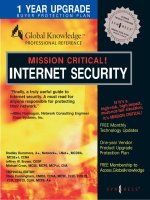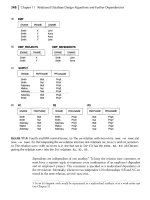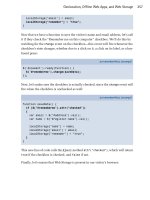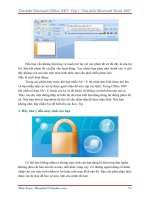MISSION CRITICAL! INTERNET SECURITY phần 10 docx
Bạn đang xem bản rút gọn của tài liệu. Xem và tải ngay bản đầy đủ của tài liệu tại đây (325.2 KB, 60 trang )
Check Point Software’s Check Point FireWall-1 • Chapter 11 449
allows you to distribute the reports by sending them to an e-mail address
as an attachment, or to a Web Server as an HTML document. There are
almost 20 predefined reports that can be generated, and customized
reports can be created to suit your needs. This allows reports to be created
for administrators and decision makers, so that your network can be ana-
lyzed properly as to its use and abuse.
To protect yourself from yourself, actions performed by administrators
are logged to a file on the server running your firewall. This allows you to
see what actions you’ve performed so that you can review your work, and
also to see if you’ve made a mistake that led to a particular problem. The
log is a text file, which can be viewed through any text viewer. This file logs
failed and successful logon attempts, logoffs, saved actions, and actions
dealing with installations of databases and policies. In FireWall-1 4.1 this
file is called cpmgmt.aud; previous versions have a file called fwui.log.
Regardless of the file, these log files are stored in the $FWDIR/log direc-
tory.
LDAP-based User Management
FireWall-1 supports the Lightweight Directory Access Protocol (LDAP).
LDAP is a protocol that also allows user information to be stored in LDAP
databases. The user information stored in these databases may be stored
on one or more servers, and is accessible to FireWall-1 through the
Account Management module. By accessing information in an LDAP
database, it can be applied to the security policies used by FireWall-1.
Information stored in the LDAP database covers a variety of elements,
including identification and group membership information. Identification
information provides such data as the full username, login name, e-mail
address, directory branch, and associated template. Group membership
provides information on the groups to which the user belongs. Access con-
trol information in the database shows what each user has permissions to,
and time restrictions indicate the times of day the user is able to log in
and access resources. Finally, authentication information provides data
regarding the authentication scheme, server, and password, and encryp-
tion information details the key negotiation scheme, encryption algorithm,
and data integrity method to be used. As mentioned, this information can
be available to LDAP clients such as FireWall-1 with the Account
Management module installed.
The benefit of LDAP is that it eliminates the need for multiple data
stores containing duplicate information on users. When the Account
Management module is installed, security information can be stored on an
LDAP server. FireWall-1 and other LDAP-compliant software can then use
security information on users, which are stored in the LDAP database.
www.syngress.com
115_MC_intsec_11 12/12/00 3:13 PM Page 449
450 Chapter 11 • Check Point Software’s Check Point FireWall-1
Malicious Activity and Intrusion Detection
FireWall-1 has the ability to detect malicious activity and possible intru-
sions. Such activity may indicate a hacker attempting to gain access to
your network. The Malicious Activity Detection feature analyzes log files,
and looks for known attacks and suspicious activity at the Internet
gateway. When these are found, the security manager is then notified,
allowing you to take action on attempted security policy violations.
One type of attack that FireWall-1 effectively deals with is known as
flooding, or a SYN Flood. With this, a request is made to a server. In the
header of the packet, the SYN flag is set, so that the server sends back a
SYN/ACK packet. Basically, the client sends a TCP/IP packet called a SYN
packet to make a connection. The server replies to this with another
packet. This packet is called a SYN/ACK packet, and acknowledges receipt
of the SYN packet. If the IP address in the header is not legitimate, then
the server can’t complete the connection, but it reserves resources because
it expects a connection to be made. The hacker sends out hundreds or
thousands of these requests, thereby tying up the server. Because
resources are tied up from these requests, legitimate users are unable to
connect to the server, and services are denied to them. To deal with these
attacks, FireWall-1 uses a program called SYNDefender.
SYNDefender ensures that the connection is valid. If the handshake
isn’t completed, then resources are released. The SYNDefender Gateway
enhances this protection, by moving requests of this sort out of a backlog
queue and setting up a connection. If the connection isn’t completed by the
client’s response to the SYN/ACK packet, then the connection is dropped.
Another type of attack that FireWall-1 can detect is IP spoofing. This
involves a hacker using a fake IP address, so that he or she appears to be
working on a host with higher access. When a packet is sent from this
host, it may appear to be originating from a host on the internal network.
FireWall-1 works against IP spoofing by limiting network access based on
the gateway from which data is received.
Requirements and Installation
In this section we’ll discuss the system requirements and installation pro-
cedures for Check Point FireWall-1. As with any software, minimal require-
ments must be met if the software is to function as expected. It is
important that you compare these requirements to the server and network
on which FireWall-1 is to be installed before installation actually takes
place.
www.syngress.com
115_MC_intsec_11 12/12/00 3:13 PM Page 450
Check Point Software’s Check Point FireWall-1 • Chapter 11 451
We will also discuss considerations for updating FireWall-1, installing
Service Packs, and adding modules. As we’ve seen, FireWall-1 features are
added through the installation of modules. As such, we will also discuss
installing the Reporting module, which is important for monitoring and
troubleshooting FireWall-1.
NOTE
In reading the following sections, it is important to realize that how you
configure FireWall-1 will depend on the features you want to implement,
and how your network is designed. Although system requirements are
cut-and-dry, and must be met for the firewall to function properly, other
information provided here is subjective. The information here should not
be taken verbatim, but should be viewed as an outline that can be
applied to your firewall design.
System Requirements
One of the most important parts of installing any software is ensuring that
the computer meets the minimal requirements. This not only means that
your server has enough RAM, hard disk space, and other necessary hard-
ware, but also that it uses an operating system on which FireWall-1 can
run. Before attempting to install FireWall-1 on a server, you should check
the existing hardware and operating system to make certain that the fire-
wall can be installed and will function properly. (See Table 11.2.)
The hardware requirements vary, depending on whether you are
installing FireWall-1’s Management Server & Enforcement Module or the
GUI Client. The Management Server & Enforcement Module requires a
minimum of 64MB of memory, but 128MB of RAM is recommended. You
will also need 40MB of free hard disk space. To run FireWall-1’s GUI Client
on a workstation, you will also need to ensure that minimal hardware
requirements are met. The GUI Client needs a minimum of 32MB of RAM,
and 40MB of hard disk space. A network interface that is supported by
FireWall-1 is also needed, so that the software can communicate over the
network. The network interface can be Asynchronous Transfer Mode
(ATM), Ethernet, Fast Ethernet, Fiber Distributed Data Interface (FDDI), or
Token Ring. Finally, you will need a CD-ROM so that you can install the
firewall software.
FireWall-1’s Management Server & Enforcement Module can run on a
number of different operating systems (OSs). As a majority of software is
www.syngress.com
115_MC_intsec_11 12/12/00 3:13 PM Page 451
452 Chapter 11 • Check Point Software’s Check Point FireWall-1
designed for Microsoft operating systems, it should come as no surprise
that FireWall-1 supports Windows NT 4.0 Server and Windows 2000
Server. However, if Windows NT is used, you will need to ensure that the
server has the proper Service Pack (SP) installed, as Service Pack 4 or
higher (SP4 through SP6a) must be installed. Sun Solaris 2.6, 7, and 8 are
also supported by FireWall-1, but these OSs must be running in 32-bit
mode. Additionally, 32-bit mode must also be used if your server is run-
ning HP-UX 10.20 or 11.0. Red Hat Linux 6.1 is supported, but you will
need to check that it is using kernel 2.2x. Finally, IBM AIX 4.2.1, 4.3.2, or
4.3.3 can also be used on the server on which FireWall-1 is being installed.
FireWall-1’s GUI client also has a number of requirements. It can run
on Microsoft Windows 9x, Windows NT/2000, Sun Solaris SPARC, HP-UX
10.20, or IBM AIX. Since this covers most of the popular operating sys-
tems, you probably have a workstation on your network running one or
more of these OSs
The Reporting Module also has specific requirements, which are small
in comparison to these other modules. The Reporting Server is installed on
the Windows NT/2000 or UNIX server running FireWall-1. For Windows
servers, this machine will need a minimum of an Intel Pentium II (233 Mhz
or higher) processor with 3GB of free disk space and 128MB of RAM. UNIX
machines will need a Sun Ultra sparc 5 (360 Mhz), Solaris 2.5.1 or higher,
3GB of free disk space, and 128MB or RAM. The Reporting Client can run
on a machine running Windows 9x or NT that has 6MB of free disk space,
32MB of RAM, and an Intel x86 or Pentium processor.
Table 11.2 FireWall-1 System Requirements
Component Requirement Details
Management Server Operating System Windows NT 4.0 Server
& Enforcement with Service Pace 4 or higher
Module installed. Windows 2000
Server. Sun Solaris 2.6, 7, and
8 running in 32-bit mode. HP-
UX 10.20 or 11.0 running in
32-bit mode. Red Hat Linux 6.1
with Kernel 2.2x. IBM AIX
4.2.1, 4.3.2, or 4.3.3.
RAM 64MB.
Hard Disk Space 40MB.
Network Interface Asynchronous Transfer Mode
(ATM), Ethernet, Fast Ethernet,
Fiber Distributed Data Interface
(FDDI), or Token Ring.
www.syngress.com
Continued
115_MC_intsec_11 12/12/00 3:13 PM Page 452
Check Point Software’s Check Point FireWall-1 • Chapter 11 453
GUI Client Operating System Microsoft Windows 9x,
Windows NT/2000, Sun Solaris
SPARC, HP-UX 10.20, or IBM
AIX.
RAM 32MB.
Hard Disk Space 40MB.
Network Interface Asynchronous Transfer Mode
(ATM), Ethernet, Fast Ethernet,
Fiber Distributed Data Interface
(FDDI) or Token Ring
Reporting Module Operating System Windows NT/2000 Server, Sun
Solaris 2.5.1 or higher
RAM 128MB
Hard Disk Space 3GB
Reporting Client Operating System Windows 9x or NT/2000
RAM 32MB
Hard Disk Space 6MB
Installing Check Point FireWall-1
In this section we will discuss the procedures involved when installing
Check Point FireWall-1. Because FireWall-1 can be installed on so many
operating systems, it would be impossible to detail the installation on
each and every one. As such, this section will focus on installation on a
Windows NT Server. If your company uses a different server operating
system, then you will find installation on that OS virtually identical. As
such, you can use the information provided here as a guideline, and adapt
it to the server operating system being used by your company.
After inserting your installation CD into your CD-ROM drive, open the
Windows Start menu and click on the Run command. This will display the
Run dialog box. Click the Browse button, and navigate to the Windows
directory on the CD-ROM. Once you have gone to this directory, double-
click on SETUP.EXE to start the installation.
The first screen that will appear is an introduction to the installation
wizard. By clicking the Next button, the Select Components screen will
appear. As shown in Figure 11.3, clicking on the checkboxes that are on
this screen will select the components to install. You will need to select
www.syngress.com
Table 11.2 Continued
Component Requirement Details
115_MC_intsec_11 12/12/00 3:13 PM Page 453
454 Chapter 11 • Check Point Software’s Check Point FireWall-1
FireWall-1 to install the server components of the firewall, and FireWall-1
User Interface to install the GUI Interface that is used to set your security
policy.
After you click Next, the Software License screen is displayed. This
screen provides information on the agreement to use the firewall software.
Click Yes to agree to the agreement and continue to the next screen. If you
click No, then you will not be allowed to continue with the installation, and
will be forced to exit the wizard.
After clicking Yes, the FireWall-1 Welcome screen will appear. Aside
from the greeting, there is nothing to configure on this screen. Clicking
Next will allow you to continue to the next screen.
The screen that follows is the Chose Destination Location screen. This
screen allows you to specify the directory into which FireWall-1 will be
installed. A default location is provided on this screen. If you decide to
install FireWall-1 to a different location, then you will need to set the
FWDIR environment variable to point to the directory in which the firewall
has been installed. If the FWDIR variable isn’t set, then the fwinfo debug-
ging tool that comes with FireWall-1 won’t be able to function properly.
Upon accepting the default directory or choosing a new directory on the
Chose Destination Location screen, click Next to continue.
The next screen is the Selecting Product Type window. On this screen,
you will see different types of products available for installation. This
allows you to decide whether to install VPN-1 products, FireWall-1 prod-
ucts, or both. Select the product(s) being installed and click Next.
www.syngress.com
Figure 11.3 Select Components Screen of the FireWall-1 Installation.
115_MC_intsec_11 12/12/00 3:13 PM Page 454
Check Point Software’s Check Point FireWall-1 • Chapter 11 455
FireWall-1 will be installed to the specified location, and the FireWall-1
service will be started. After this occurs, a Welcome window will appear for
the GUI Console. Click Next to go to the next screen.
As seen in the FireWall-1 installation, the GUI installation will display a
Choose Destination Location window. This allows you to specify where the
User Interface, which will be used to manage FireWall-1, will be installed.
Accept the default location, or enter the path of a new directory that will be
used to install the GUI Console. Click Next to continue.
As shown in Figure 11.4, the Select Components Screen will appear
next. This screen allows you to specify which components will be installed
to the destination location you specified. Click on the Security Policy, Log
Viewer, and System Status to select these components, then click the Next
button to continue.
Once the software has been installed in the specified location, the
Licenses screen is displayed as shown in Figure 11.5. Because this is a
new installation, each of the fields on this screen will appear blank. To add
a new license for FireWall-1, click the Add button. This will display the Add
License dialog box. This is where you add licensing information that you
received from Check Point. You must add information to three fields on
this screen:
■
Host
■
Features
■
Key
www.syngress.com
Figure 11.4 Select Components Screen of the FireWall-1 Installation.
115_MC_intsec_11 12/12/00 3:13 PM Page 455
456 Chapter 11 • Check Point Software’s Check Point FireWall-1
The Host field is where you enter the IP address of Windows NT
Servers. If you are evaluating FireWall-1, then you would enter the word
eval. The Features field is used to enter a string that lists the features of
your license. Each of the features entered in this field should be separated
by a space. Finally, the Key field is where you enter the registration key of
your license. Upon entering this information, click the OK button to return
to the Licenses screen, then click Next to continue.
The screen that follows is the Administrators screen, where you’ll enter
the usernames of those who will administer the firewall. As with the
Licenses screen, if this is a new installation, there will be no administra-
tors. To add a new username to this listing, click on the Add button to dis-
play the Add Administrators dialog box. This screen has several fields:
■
Administrator’s Name
■
Password
■
Confirm Password
■
Permissions
Enter the name of the user you want to be an administrator in the
Administrator’s Name field. Type the password in the Password and
Confirm Password fields. This will ensure that any password you enter will
be spelled correctly. Finally, click on the Permissions drop-down box and
select the permissions you want the administrator to have. To have full
www.syngress.com
Figure 11.5 Licenses screen of the FireWall-1 installation.
115_MC_intsec_11 12/12/00 3:13 PM Page 456
Check Point Software’s Check Point FireWall-1 • Chapter 11 457
access, select Read/Write. After performing these steps, click OK to save
the settings. To add additional administrators, click the Add button on the
Administrators screen and repeat these steps.
When you have completed the wizard, you will then be ready to con-
figure it. However, as the following sections will discuss, there may be
other modules you want to install. Upon installing the modules you want
to use with FireWall-1, you will then need to configure it, as we’ll see later
in this chapter.
Installing the Reporting Module
The Reporting Module is available on the Enterprise CD. To install this
module, simply insert the installation CD into the CD-ROM of the server
running FireWall-1. The installation wizard starts and the Welcome screen
appears.
Click Next; the next screen lets you select the Server/Gateway compo-
nents you’d like to install. On this screen, click on the checkbox labeled
Reporting Module, and then click the Next button to install the module.
Now you are ready to install the license.
Licenses for Check Point products are available from the Check Point
Web site (.). Once the license is installed, you
can configure Reporting for your FireWall-1 server. We will discuss configu-
ration later in this chapter.
Upgrade Issues
Before performing an upgrade you should perform a number of prelimi-
nary steps. If you are upgrading from version 3.0b to version 4.1, you
should first upgrade to FireWall-1 4.0 Service Pack 3 before upgrading to
the latest version. This will provide a cleaner installation, and will help you
avoid problems during the upgrade. Regardless of the version you are
upgrading from, you should always perform a backup of the server on
which FireWall-1 resides. If a problem occurs during the upgrade, this will
ensure that data isn’t lost, and will keep you from needing to perform a
full install and configuration if the upgrade fails badly.
After Installation
Once installation is complete, you should ensure that no service packs
have been released for FireWall-1. Service packs fix known problems or
issues with software, and are available from the manufacturer’s Web site.
Once you’ve installed FireWall-1, go to Check Point’s Web site at
www.checkpoint.com to see if any service packs are available, and occa-
sionally visit the site so that you’re sure the latest service pack has been
applied to the firewall.
www.syngress.com
115_MC_intsec_11 12/12/00 3:13 PM Page 457
458 Chapter 11 • Check Point Software’s Check Point FireWall-1
TIP
FireWall-1 works with other third-party software, such as anti-virus soft-
ware. As such you should ensure the latest updates and virus signature
files are installed on your server(s). To avoid problems unrelated to
FireWall-1, you should install the latest service pack for your operating
system on the machine on which FireWall-1 is running. In some cases,
problems you may attribute to new firewall software may be due to
problems in the operating system or other software that FireWall-1 is
working with.
FireWall-1 Configuration
Configuration and management is done through FireWall-1’s Graphical
User Interface. This interface provides a representation of common objects
to which rules will be applied. These resource objects allow you to define
rules for users, hosts, servers, services, and other elements of a TCP/IP
network. This centralized management is incredibly simple and easy to
use.
Using the Graphical User Interface, shown previously in Figure 11.1
and later in Figure 11.6, you are able to select the object for which you
want to design a rule. Upon selecting the object, you then bring up the
properties for the object. As we will see in the sections that follow, the spe-
cific properties will vary depending on the object selected. By modifying
these properties, a rule based on your specifications will be stored in the
security policy for the firewall.
In this section, we will highlight what can be configured on Check Point
FireWall-1, and then discuss how this is done. As we will see, there is con-
siderable control over the FireWall-1 features through the GUI Console.
Configuring FireWall-1
To configure FireWall-1, you must start by opening the GUI console that’s
used to build your security policy. In Windows, start the user interface by
clicking on the Start menu, selecting the FireWall-1 folder in Programs,
and then clicking on the item called Security Policy. A logon screen
appears; enter the username and password of an administrator (which you
created during installation) and the name of the server you want to admin-
ister. After you click OK, the GUI Console appears.
www.syngress.com
115_MC_intsec_11 12/12/00 3:13 PM Page 458
Check Point Software’s Check Point FireWall-1 • Chapter 11 459
As shown in Figure 11.6, menus and toolbars are used to create and
manage policy; the main area of the window provides a display of existing
rules. When you first open the console, no rules will be displayed. As
shown in the figure, the Manage menu offers several areas of management:
■
Network objects
■
Services
■
Resources
■
Servers
■
Users
■
Time
■
Keys
By selecting any of these elements that can be managed, a graphical
management dialog box is then displayed.
By selecting Network Objects from the Manage menu, the Network
Objects Manager dialog box appears. A listing on the dialog shows existing
objects that have already been added. To add a new network object, click
on the New button on this screen. This will display a listing of objects.
These objects include workstations, networks, domains, subnets, routers,
switches, groups, logical servers, and address ranges. Once you select one
of these objects, you can then enter information about that object. To edit
the properties of objects you add, you would select the object from the
listing, then click the Edit button. This displays a similar dialog box that
can be used to modify an object’s properties. To remove an existing object
www.syngress.com
Figure 11.6 Graphical User Interface used to configure FireWall-1.
Menus and toolbars are used to creat and manage policy
The main area of the window is used to display existing rules for network objects
115_MC_intsec_11 12/12/00 3:13 PM Page 459
460 Chapter 11 • Check Point Software’s Check Point FireWall-1
from your security policy, select the object from the listing, and then click
the Remove button.
The Services item on the Manage menu displays the Services Manager
dialog. This allows you to manage applications, services, and protocols. As
mentioned, there are almost 150 predefined ones that can be managed.
You can also use this dialog box to add custom applications, services, and
protocols. By clicking the New button, another dialog box will appear that
will allow you to enter specific information about what is being added. To
edit an existing entry, the Edit button can be used in the same way you
used the Edit button on the Network Objects Manager. To remove an appli-
cation, service, or protocol, select it from the listing and then click Remove.
By selecting Resources from the Manage menu, the Resources Manager
will appear. This is another dialog box that allows you to add, edit, and
remove resources that may be used. This allows you to specify rules
dealing with anti-virus scanning, acceptable or unacceptable URLs that
can be accessed through the firewall, and rules dealing with the screening
of Java and ActiveX applets, and JavaScript.
The Servers Manager is accessed by clicking on the Servers item on the
Manage menu. This allows you to specify what servers will be used for
authenticating users, as well as what servers will be used for UFP, CVP,
and RADIUS content screening. As with the other dialog boxes, this one
also provides Edit and Remove buttons for respectively editing and
removing existing servers from the listing.
The Manage menu also has an item called Users that brings up the
User Manager dialog box. By clicking on this menu item, you will see
another dialog box that has a listing of existing users. By clicking the New
button on this screen, you can add network users manually, or download
them from a database that contains a listing of usernames and passwords.
To edit an existing user, select the user from the listing, then click the Edit
button. This will allow you to edit an existing user’s properties. To remove
an existing user, select the user and then click the Remove button.
The Time Manager is also accessed through the Manage menu. This
dialog box allows you to define time and date ranges that will be used to
regulate when users can access the Internet, or access the network
through the Internet using a VPN. To add a new rule, click the Add button,
and then specify the time and date rules you want to apply to your net-
work. This dialog also provides an Edit and Remove button for respectively
editing and removing existing time related rules.
The Keys Manager is used for managing encryption keys. By clicking on
the Keys item on the Manage menu, a dialog box appears, which allows
you to set what keys will be used with FireWall-1. This dialog also provides
an Edit and Remove button for respectively editing and removing existing
time related rules.
www.syngress.com
115_MC_intsec_11 12/12/00 3:13 PM Page 460
Check Point Software’s Check Point FireWall-1 • Chapter 11 461
Once these have been set, you are ready to set criteria that will be used
to build the rules used for the security policy. The rules set through the
Policy Editor are used to allow or block communications through the fire-
wall. All communication is intercepted by FireWall-1, and compared to
rules in the security policy. By default, if a particular connection doesn’t
meet the rules in the policy, then it will be dropped. For a communication
to be forwarded onto the network, it must meet several sources of criteria:
■
Source
■
Destination
■
Service
■
Time
Objects that you define are used to specify each of these criterion. Once
each of these is met, an action that you chose is executed and the commu-
nication is tracked.
You specify the Source of a connection in the main window of the GUI
Console by clicking on the Source column of a particular rule. This dis-
plays the Add Object dialog box, which contains a listing of source types.
This listing includes entries that you added earlier, when you added
servers, networks, and other network objects. The object selected would
depend on the rule being created. For example, if you were controlling con-
tent accessed on the Web by your local area network, then you would
select a particular site or Any. If you were setting authentication rules,
then you would set a particular user or group.
The Destination column is used to specify a rule for a particular desti-
nation of a connection. This may be a particular server or host, or any des-
tination. The entries found here include those that you added through the
Manage menu. You might use this to specify a Web server, your local area
network, remote networks, and so forth. As was the case with the Source
column, the choice would depend on the rule that is being created.
The Service column allows you to specify rules for particular network
services. This includes protocols like HTTP or FTP, or applications or ser-
vices on your network that you define. As mentioned, there are almost 150
predefined services, protocols, and applications that you can choose.
The Time column is used to specify time- and date-related criteria for
rules. This allows you to set when users can access resources outside of
their network (i.e., the Internet) or when users of a VPN would be allowed
to access resources located on your internal network.
www.syngress.com
115_MC_intsec_11 12/12/00 3:13 PM Page 461
462 Chapter 11 • Check Point Software’s Check Point FireWall-1
Content Security
Content security is configured through the Security Policy Editor using
resource objects. With FireWall-1, a resource object defines groups of enti-
ties that are accessed by a specific protocol. The protocols can be HTTP,
SMTP, and FTP. The rules created through this Graphical User Interface
allow you to set how Web content and e-mail will be dealt with. For added
security, FireWall-1 also provides the ability to check transferred files for
viruses when these protocols are used.
A rule base is used for content security. In the GUI Console, you
specify rules and actions that will apply to specific resources that are
accessed through a particular protocol. When a connection matches a rule,
it is diverted to a specific Security Server. The Security Server can then
query a third-party server to perform anti-virus screening or URL filtering.
FireWall-1 will then process the connection based on the reply from this
server and the action specified in the rule.
Because of third-party software support, FireWall-1 integrates third-
party anti-virus software through the Content Vectoring Protocol (CVP)
Application Programming Interface (API). To give an example of how this
works, let’s say you configured an FTP Resource definition (for FTP sites
and downloaded files) or an HTTP Resource definition (for Web pages that
are accessed). These files are to be scanned for viruses before being passed
through the firewall to a user’s workstation. By configuring this rule,
FireWall-1 will divert these files to a CVP server. The server will check it for
viruses. Depending on the results of this scan, FireWall-1 will either pro-
hibit it from passing onto the network, or allow it to be passed through the
firewall.
URL filtering can also be configured using resource objects, so that you
can control what Web sites users are able to access. This prevents your
network users from accessing Web pages that you consider problematic or
inappropriate. FireWall-1’s URL Filtering Protocol (UFP) API is used for
this. This API allows you to integrate third-party UFP servers so that you
can create logs of URLs and categorize them. With URL filtering, you can
create databases that contain unacceptable URLs. When users attempt to
access a URL in this listing, they are denied access.
Using resource objects, FireWall-1 also allows you to screen Java and
ActiveX applets and scripts. Applets are programs that can be inserted into
Web pages. In some cases, these are designed to obtain information about
a network or to attack it like a virus. Using the screening capabilities of
FireWall-1, you can strip ActiveX tags, scripts, and Java applets from Web
www.syngress.com
115_MC_intsec_11 12/12/00 3:13 PM Page 462
Check Point Software’s Check Point FireWall-1 • Chapter 11 463
pages. By setting rules to deal with such content, you can have FireWall-1
perform any or all of the following:
■
Remove Java applet, ActiveX applet, and JavaScript tags from
HTML documents
■
Remove Java applets from server-to-client replies
■
Block attacks by blocking suspicious back connections
Although the user is able to view other content (i.e., text and graphics),
programs won’t be accessible.
To implement content security, you would again use the Security Policy
tab of the GUI Console. In the Source column, select the source object that
applies to this rule. For example, you may wish to implement virus scan-
ning for e-mail, and to select the source of the e-mail by clicking on the
Source column and selecting Add. When the Add Object dialog appears,
select the source from which you want to protect yourself, either trusted or
untrusted sites. In the Destination column, specify to whom the e-mail is
going (such as your local network and remote networks). In the Service
column specify that this e-mail be scanned for viruses. You can set any
anti-virus software you like to use for this purpose, and specify the action
to be taken (such as deleting or removing the virus).
Access Control
FireWall-1’s GUI Console is also used to specify access control. This allows
you to set what users are allowed to access on your network using various
objects. The rules created using this tool define the security policy, and
each rule is a combination of network objects, services, logging mecha-
nisms, and actions. Network objects include such elements as users,
hosts, servers, and so forth. By bringing up the Properties Set-up window,
you can then modify the properties of these objects. The properties you set
define the rules associated with these objects.
FireWall-1 allows you to set different levels of access for different net-
work objects. For example, you can specify that certain users have one
level of access, and users working on a specific host will have a different
level of access. As mentioned earlier, the access rights are stored within
the security policy, and inherited by the user when he or she is authenti-
cated.
There are several access levels that can be applied to security adminis-
trators. These are shown in the Table 11.3, which shows each level of
access.
www.syngress.com
115_MC_intsec_11 12/12/00 3:13 PM Page 463
464 Chapter 11 • Check Point Software’s Check Point FireWall-1
Table 11.3 Access Levels for Administrators
Access Level Description
Read/Write Provides full access to FireWall-1’s management tools.
User Edit Provides the access to modify user information only. Any
other functions are read only.
Read Only Provides read only access to the Policy Editor.
Monitor Only Allows read-only access to the Log View and System Status
tools.
To Add access control rules to FireWall-1, you need to select the Source
to be monitored. By clicking on the Source column of a rule, you would
select Add from the menu that appears. This will make the Add Objects
dialog box appear. For example, you could select an object like the Local
Area Network from the listing or select Any to specify that communications
from any source would apply to this rule. You would then select the
Destination column to specify the target of the connection, such as your
Web server (for incoming connections) or any external site (for users on
your LAN who are surfing the Web). Next, you would select the Service
column. This would allow you to specify any traffic using HTTP or another
protocol, or any service attempting to be used. Next you would specify how
the communication will be treated. This may include accepting or dropping
such connections, as we discussed earlier. Finally, you would then specify
how you want communications meeting this rule to be logged.
Network Address Translation Configuration
The Graphical User Interface is also used to configure Network Address
Translation in FireWall-1. This allows you to hide the IP addresses of each
user’s machine behind a single IP address, or hide a single server’s IP
address behind a single public IP. This protects internal IP addressing
schemes from being revealed on the Internet. This is also particularly
useful when your network is using a network-addressing scheme that isn’t
registered, and therefore not valid for use on the Internet. Dynamic IP
addresses allow multiple hosts to be hidden by the single IP address,
whereas static IP addresses are single internal IP addresses that are
mapped to a registered IP address for use on the Internet.
An Address Translation Rule Base is integrated in the GUI Console,
allowing you to configure NAT with greater ease. This allows you to specify
network objects by name rather than IP address. The rules are created
automatically when you enter information during the object definition pro-
cess, or you can specify address translation rules manually. Rules can
www.syngress.com
115_MC_intsec_11 12/12/00 3:13 PM Page 464
Check Point Software’s Check Point FireWall-1 • Chapter 11 465
then be applied to destination IP addresses, source IP addresses, and ser-
vices. Once you choose the object to which you want to apply rules, you
then configure its properties through a dialog box.
The Network Address Translation dialog boxes allow you to easily con-
figure NAT rules. By changing the properties associated with a specific
object, the Address Translation Rules are configured automatically.
To use network address translation, select the Address Translation tab
in the main window of the GUI console. In the Network Properties dialog
box, click on the Add Automatic Address Translation Rules checkbox, and
then specify the method of NAT you want to be used. You have two
methods available to you in the drop-down list on this screen, Static and
Hide. Static provides a one-to-one method of translation, where you can
specify the IP address to be used. Hide allows you to use dynamic transla-
tion, where all of the IP addresses of hosts and servers will be hidden
behind a registered IP address.
LDAP Account Management
As mentioned earlier, FireWall-1 supports LDAP through the Account
Management module. This module integrates user information in LDAP
directories into FireWall-1, so that security information on users can be
applied to your security policy. The security data on users can be retrieved
from any LDAP-compliant server.
As with other network objects, LDAP servers and users are defined
through a rule base. Once the properties on the network object is set, the
rules in the security policy for this object are created automatically. When
a user then connects to the network through the firewall, the LDAP server
is queried to get information on this server.
The difference between LDAP users and servers and other network
objects is that the Account Management module comes with a Java-based
GUI client that is used to configure the properties of LDAP users. This con-
sole can be launched as a separate application or through the FireWall-1’s
GUI Console.
Configuring the Reporting Module
Earlier in this chapter, we saw that a component of the Reporting Module
is the Log Consolidator. To configure this component, the Log Consolidator
Policy Editor is used. This tool has a GUI interface that provides a visual,
easy-to-use interface for configuring reporting. To use this tool, you will
need to enter your username and password, and enter the IP address of
the server on which the Reporting Server component is installed. Once this
is done, click OK to continue.
www.syngress.com
115_MC_intsec_11 12/12/00 3:13 PM Page 465
466 Chapter 11 • Check Point Software’s Check Point FireWall-1
Upon connecting with the Reporting Server, the interface that appears
will allow you to create reporting policies in the same way that policies for
FireWall-1 are created. To install a new policy, select Install from the Policy
menu. By configuring the Log Consolidator Properties, you specify how log-
ging will occur.
As we saw when we configured FireWall-1, there are a number of fields
that have different purposes in the Policy Editor. The ORIGIN is used to
specify the FireWall-1 server from which logs will be generated. This is
important if multiple firewalls exist on your network and you want to
specify different policies for each. Other fields similar to those we’ve dis-
cussed are the SOURCE, DESTINATION, and SERVICE columns. Unlike
the ACTION field previously discussed, the policies for log consolidation
have one of two actions: Ignore and Store. If Ignore is selected, then the
policy will not be stored in the database; only those with the Store action
will be saved.
Options for the Store action allow you to configure how often events
will be consolidated, and what details will be logged. Events can be consoli-
dated every minute, 10 minutes, 30 minutes, hour, or day. Details that can
be retained include URLs, authenticated users, rule number, service,
source, destination, and action.
Troubleshooting
In this section, we will discuss some troubleshooting issues, including
common problems and tools that can be used to solve those problems.
Even if FireWall-1 is installed and configured properly, you may experience
some problems once FireWall-1 is running on your network. This in no way
reflects upon the stability of this software, but is part-in-parcel of any soft-
ware running on a network.
www.syngress.com
Troubleshooting and Hardening the
Operating System and FireWall-1 by
Applying the Latest Service Packs
Troubleshooting is a combination of knowledge and experience, and
should always begin by looking at the simplest solution first. Some of
these potential problems may be the result of failing to install certain
modules. As such, if a function is unavailable, you should first check to
Continued
115_MC_intsec_11 12/12/00 3:13 PM Page 466
Check Point Software’s Check Point FireWall-1 • Chapter 11 467
Reports, Auditing, and Malicious Activity Alerts
Earlier in this chapter, we discussed how the Reporting Module is used to
generate reports and audit certain events. These reports should be your
first point of reference when determining whether an intrusion has
occurred, or what events may have brought on particular problems. As
mentioned, the Reporting Module allows you to distribute reports in ASCII
or HTML formats to specific network objects, making it easy for you to
access this information on a regular basis.
These reports allow you to take a proactive approach to trouble-
shooting. Information generated by these reports document alerts, rejected
connections, blocked traffic, and failed authentication. It also documents
network traffic patterns so that you can view what resources particular
users and departments are using, and how often they are being used.
Finally, the alerts sent by the Malicious Activity Detection provide infor-
mation about suspicious activities. As mentioned earlier, this feature ana-
lyzes log files, and looks for known attacks and suspicious activity at the
Internet gateway. Because notification is sent when such possible prob-
lems are found, you are then able to take action on attempted security
policy violations.
Viruses
Virus attacks are a major issue for networks. FireWall-1 works with third-
party anti-virus software. For anti-virus software to detect viruses, you will
need to ensure that the latest virus signature files have been installed.
These allow the anti-virus program to properly detect and deal with
viruses.
www.syngress.com
see that it is installed and configured properly. Other problems may be
due to glitches in operating system, which might be resolved by
installing the latest Service pack. The same applies to service packs avail-
able for FireWall-1. Service Packs address known issues that have been
identified and resolved. In other cases, you may need to investigate the
problem more thoroughly to find a solution.
In troubleshooting, it is important to deal with problems proac-
tively. This will keep a small problem from becoming a major catas-
trophe. It can’t be stressed enough that you should monitor FireWall-1
regularly. Make good use of the reporting and auditing features to find
how resources are being used, and whether suspicious activity is occur-
ring.
115_MC_intsec_11 12/12/00 3:13 PM Page 467
468 Chapter 11 • Check Point Software’s Check Point FireWall-1
User Interface License Error
An error message you may experience using FireWall-1 will state “No
License for User Interface.” When this message appears, it does not neces-
sarily mean that you need to purchase additional licenses for FireWall-1. If
you have purchased and installed licenses, then it can indicate that, on
Windows NT/2000 servers, the firewall service needs to be stopped and
restarted. On UNIX machines, the motif license is purchased separately,
and needs to be installed with the FireWall-1 license. Finally, this error
may occur if the Management Module license isn’t installed, or the module
can’t be located. In this case, you will need to verify that the licenses have
indeed been purchased and installed properly.
Performance Monitor and FireWall-1
Performance Monitor (Perfmon) is a tool that is used in Windows NT to
view the performance of various network elements. In Windows 2000, an
updated version of this software called System Monitor is available. System
Monitor is run from the Performance Console, and like Perfmon, allows
you to view how your system and network is running. It does this by moni-
toring objects that are revealed to Perfmon, which are called object metrics.
In viewing object metrics, you may be able to identify performance prob-
lems, and reveal clues that can be used in troubleshooting problems with
FireWall-1 running on a Windows NT/2000 Server.
Perfmon can be used to view the performance of FireWall-1. On occa-
sion, you may find that the FireWall-1 object metrics don’t appear in
Performance Monitor. When this occurs, it means that registry entries for
Perfmon weren’t created.
To recreate Perfmon metrics for FireWall-1, you would go to the
$FWDIR\lib directory and type lodctr fwctrs.ini. If the fwntperf.dll is
missing from the $fwdir\lib directory, reinstall this library to the $fwdir\lib
directory and reboot. Upon doing so, you should then be able to view
FireWall-1 object metrics in Performance Monitor.
To ensure that the server running FireWall-1 is functioning properly, it
is wise to create a baseline. A baseline records how your network runs
when it is considered to be running properly. As such, you should log the
performance of various metrics in Performance Monitor, so that you can
compare it to metrics recorded when a problem is experienced.
www.syngress.com
115_MC_intsec_11 12/12/00 3:13 PM Page 468
Check Point Software’s Check Point FireWall-1 • Chapter 11 469
Dedicated Firewall versus a Firewall Running
on a Server Used for Other Purposes
Although FireWall-1 can run on a server that’s also acting as a file server,
mail server, etc., there are benefits to running FireWall-1 by itself on a
server. As you have probably experienced with workstations and server
software you’ve installed, problems with one program may have an effect
on other programs. If a server application freezes badly enough, it can lock
up the entire server, forcing you to reboot it. In addition, libraries and
other files in one program may conflict with the libraries and services of
another piece of software running on the server. As such, running
FireWall-1 by itself may solve a number of problems.
It is also important to realize that by providing users access to directo-
ries and other services running on a server, a user (or a good hacker) may
be able to improperly gain access to areas you don’t want users accessing.
Basically, this boils down to the following: If a door is closed, go through a
window. By running FireWall-1 only on a particular server, you have
greater control over the methods of accessing areas of this server. Users
won’t have permissions to directories, and will only be passed through or
blocked at this point.
Possible Security Issues
It is important to recognize that security risks not only come from outside
of an organization, but from within as well. FireWall-1 allows you to create
policies that deal with users on a large scale and on an individual basis, so
that you can control access to network resources. By controlling access,
you are able to define policies that deal with the source or destination of
connection requests, the time of day, or the type of network traffic.
FireWall-1 provides a number of features to protect your data. It pro-
vides the ability to encrypt sensitive data, so that it cannot be ready by
improper parties attempting to access it in transit. It can detect known
types of attacks, and respond to them accordingly. It also allows you to
generate reports and audits, which you can use to deal with attempts to
access information improperly.
In protecting your network, it is important to use the abilities of
FireWall-1 with the existing security controls of the operating system on
which FireWall-1 runs. For example, if FireWall-1 is running on a Windows
NT Server, then the file system used should be NTFS, as this provides the
greatest protection of data. Although FireWall-1 is the main barrier
between your network and the Internet, it should be used with other secu-
rity measures.
www.syngress.com
115_MC_intsec_11 12/12/00 3:13 PM Page 469
470 Chapter 11 • Check Point Software’s Check Point FireWall-1
The strictest policies possible should be used for most users; liberal
access will allow curious and malicious hackers to invade your network. As
such, allow users to access only what they specifically need to access. The
stronger you control access, the more secure the network will be.
Implement strong password policies so that passwords aren’t easy to
guess. If users are using easy-to-remember passwords (such as the word
PASSWORD) then hackers will be able to use such accounts to infiltrate
your network. By combining numbers, letters, and other characters, the
passwords will be difficult to crack.
Ports can be used to gain access to a network. An example of this is
during an outbound FTP connection. During an FTP session, a back con-
nection is made to the client using a dynamically allocated port number on
the client’s machine. The port number isn’t known in advance, and packet
filters may open a range of high numbered ports (greater than 1023) for
the incoming connection. This can expose a network to various attacks. To
deal with this, FireWall-1 tracks FTP sessions at the application level, and
records the information about the request. When the back connection is
made, it is checked and allowed, and a dynamic list of connections is
maintained so that only the FTP ports that are needed are left open. The
connections are closed after the FTP session is completed.
Summary
In this chapter we have discussed the features included with Check Point
FireWall-1. We saw that many of the features are added through separate
modules. Many of these modules come with FireWall-1, whereas others
such as VPN-1 for Virtual Private Network support must be purchased sep-
arately.
We also discussed the minimal requirements needed to install Fire-
Wall-1, and the procedures and considerations necessary for installation.
These requirements not only apply to hardware on the server on which
FireWall-1 is being installed, but also the operating systems supported.
Before installing FireWall-1, it is important to ensure that these require-
ments are met. It is also important that you properly plan out the firewall
implementation before installation begins.
Once installation is complete, FireWall-1 will need to be configured
before it can be used. As we saw, FireWall-1 uses rules that make up a
rule base. These rules determine how access to the network through the
firewall, and from the internal network to the Internet, will be enforced.
The rules are established for numerous network objects, and are used to
configure FireWall-1 in respect to how it will function.
www.syngress.com
115_MC_intsec_11 12/12/00 3:13 PM Page 470
Check Point Software’s Check Point FireWall-1 • Chapter 11 471
We also discussed common troubleshooting issues and tools. Even
though a firewall may be installed and configured properly, we saw that
there are a number of issues that may arise. We also discussed a number
of the tools available for troubleshooting, including reports, logs, and tools
included with the operating system on which FireWall-1 is running.
Finally, the chapter gave you some insight into common security issues
that may arise in using FireWall-1. You should be aware of such security
issues when administering FireWall-1, because in having this knowledge,
you will be able to take a proactive approach to security.
FAQs
Q: I have FireWall-1 installed, but I can’t find any reporting and auditing.
Why?
A: Check to see if the Reporting Module is installed. The Reporting Module
provides features for generating reports and auditing. If this module
isn’t installed and configured, then reporting will be unavailable.
Q: The server on which FireWall-1 is installed is located a distance from
my office. Can I manage the firewall remotely?
A: Yes. The GUI Client can run on workstations on your network, and
manage the server remotely.
Q: Can I still use security features of Windows NT with FireWall-1?
A: Yes. FireWall-1 doesn’t replace the operating system of a server, but
works with it. You can, and should, use NTFS and other security fea-
tures on the server to protect your network.
Q: Where can I obtain licenses for FireWall-1 and optional modules used
with FireWall-1?
A: The Check Point Web site () allows you to
obtain licenses online.
Q: Where can I get the latest upgrades and service packs for FireWall-1,
and how often should I check for them?
A: The Check Point Web site (www.checkpoint.com) allows you to down-
load the latest service packs. You can also order upgrades to FireWall-
1. You can also join a mailing list to obtain information about Check
Point products, such as the release of new service packs.
www.syngress.com
115_MC_intsec_11 12/12/00 3:13 PM Page 471
472 Chapter 11 • Check Point Software’s Check Point FireWall-1
Q: Certain servers are getting bogged down on my network because of
traffic being passed through the firewall. Is there anything I can do
through FireWall-1 to resolve this problem?
A: Implement load balancing. You can create a server group that will share
the load of servicing client requests.
Q: My company is worried about viruses. What can I do to ensure that any
file attachments that users receive in e-mail are virus scanned?
A: FireWall-1 allows you to create rules that deal with how e-mail will be
handled. You can specify that any e-mail received by all or certain
sources is first diverted to a server that will scan the e-mail and its
attachments for viruses. You can set whether virus-infected attach-
ments will be deleted or cleaned before being forwarded onto the user.
www.syngress.com
115_MC_intsec_11 12/12/00 3:13 PM Page 472
473
Index
3Com, 241
Office Connect Internet Firewall, 64
Primary Access, 240
3DES. See Triple DES
10/100 Ethernet cards, 347
A
AAA. See Authorization accounting and
auditing
Acceptable Usage Policy (AUP), 374
Access control, 269–270, 373, 440–441,
463–464. See also Context Based
Access Control
configuration. See PIX
customization, 18–21
Access Control List (ACL), 25, 36, 184
usage, 348, 369, 373
Access lists, 34, 296–319, 335. See also
Dynamic access lists; Extended
access lists; Extended IP access
lists; Internet Protocol; Lock and
Key; Named access lists; Outbound
access list; Reflexive access lists;
Standard access list
application, 69
configuration, 336
editing, 317–319
entry, 335
number, 322
operation, 298–300
problems, 319
types, 300–301
Access-control decisions, 207
access-group (command), 365
access-group (statements), 351, 378, 381
access-list (command), 298, 365
access-list (statements), 351, 378, 381
Accounting, 21, 375
Accounts
management/accessibility. See
Computers
scanning, usage. See Logons
Accounts department, LAN, 176
Acctg_service, 376
ACK. See Acknowledgment control
Acknowledgment control (ACK), 25, 163
bit set, 314
bits. See also SYN-ACK bits
flags, 25, 315, 319
ACL. See Access Control List
Acl_name, 377, 380
ACT. See Anti-clogging token
Active caching, choices. See
Passive/active caching
Active Directory
account management, advantages,
199–201
Domains/Trusts, 203
objects, 196
permissions, 203–207
properties, inheritance, 199
replication, 199
security, 197
interaction, 198–199
Users/Computers, 203
ActiveX, 346, 374, 381–384
applets, 460
blocking, 350
components. See Virtual Machine
ActiveX
screening, 442–443
tags, 462
Activex (command), 382
Additional decryption key (ADK), 133
Address. See Destination; Internet;
Network; Source
Address (command), 359
Address Resolution Protocol (ARP), 27,
28, 157
Addressing, 27, 75. See also Internet
Protocol
expansion, 79–80
extension, support, 81
option
length. See Internet Protocol
option, support, 81
ADK. See Additional decryption key
Administrative controls, 18
115_MC_intsec_Index 12/13/00 10:46 AM Page 473