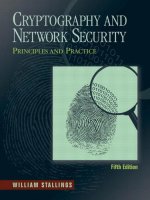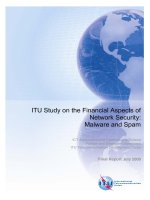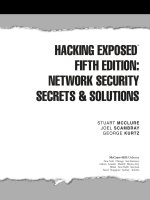network security secrets and solutions scambray mcclure phần 2 ppt
Bạn đang xem bản rút gọn của tài liệu. Xem và tải ngay bản đầy đủ của tài liệu tại đây (772.8 KB, 73 trang )
Identifying listening ports is critical to determining the type of operating system and ap
-
plications in use. Active services that are listening may allow an unauthorized user to
gain access to systems that are misconfigured or running a version of software known to
have security vulnerabilities. Port scanning tools and techniques have evolved signifi
-
cantly over the past few years. We will focus on several popular port scanning tools and
techniques that will provide us with a wealth of information. The port scanning tech
-
niques that follow differ from those previously mentioned, when we were trying to just
identify systems that were alive. For the following steps, we will assume that the sys
-
tems are alive and we are now trying to determine all the listening ports or potential ac
-
cess points on our target.
There are several objectives that we would like to accomplish when port scanning the
target system(s). These include but are not limited to the following:
▼
Identifying both the TCP and UDP services running on the target system
■
Identifying the type of operating system of the target system
▲
Identifying specific applications or versions of a particular service
Scan Types
Before we jump into the requisite port scanning tools, we must discuss the various port
scanning techniques available. One of the pioneers of implementing various port scan-
ning techniques is Fyodor. He has incorporated numerous scanning techniques into his
nmap tool. Many of the scan types we will be discussing are the direct work of Fyodor
himself.
▼ TCP connect scan This type of scan connects to the target port and completes
a full three-way handshake (SYN, SYN/ACK, and ACK). It is easily detected
by the target system. Figure 2-2 provides a diagram of the TCP three-way
handshake.
■
TCP SYN scan This technique is called half-open scanning because a full
TCP connection is not made. Instead, a SYN packet is sent to the target port.
If a SYN/ACK is received from the target port, we can deduce that it is in the
LISTENING state. If a RST/ACK is received, it usually indicates that the port is
not listening. A RST/ACK will be sent by the system performing the port scan
so that a full connection is never established. This technique has the advantage
of being stealthier than a full TCP connect, and it may not be logged by the
target system.
■
TCP FIN scan This technique sends a FIN packet to the target port. Based
on RFC 793 ( the target system should
send back an RST for all closed ports. This technique usually only works on
UNIX-based TCP/IP stacks.
44
Hacking Exposed: Network Security Secrets and Solutions
■
TCP Xmas Tree scan This technique sends a FIN, URG, and PUSH packet to
the target port. Based on RFC 793, the target system should send back an RST
for all closed ports.
■ TCP Null scan This technique turns off all flags. Based on RFC 793, the target
system should send back an RST for all closed ports.
■ TCP ACK scan This technique is used to map out firewall rulesets. It can
help determine if the firewall is a simple packet filter allowing only established
connections (connections with the ACK bit set) or a stateful firewall performing
advance packet filtering.
■ TCP Windows scan This technique may detect open as well as filtered/
non-filtered ports on some systems (for example, AIX and FreeBSD) due to
an anomaly in the way the TCP windows size is reported.
■
TCP RPC scan This technique is specific to UNIX systems and is used to
detect and identify remote procedure call (RPC) ports and their associated
program and version number.
▲
UDP scan This technique sends a UDP packet to the target port. If the target
port responds with an “ICMP port unreachable” message, the port is closed.
Conversely, if we don’t receive an “ICMP port unreachable” message, we can
deduce the port is open. Since UDP is known as a connectionless protocol, the
accuracy of this technique is highly dependent on many factors related to the
utilization of network and system resources. In addition, UDP scanning is a
very slow process if you are trying to scan a device that employs heavy packet
filtering. If you plan on doing UDP scans over the Internet, be prepared for
unreliable results.
Certain IP implementations have the unfortunate distinction of sending back RSTs for all
ports scanned whether or not they are listening. Thus, your results may vary when per
-
forming these scans; however, SYN and connect ( ) scans should work against all hosts.
Chapter 2: Scanning
45
Figure 2-2. A TCP connect requires a three-way handshake: (1) sending a SYN packet,
(2) receiving a SYN/ACK packet, and (3) sending an ACK packet
Identifying TCP and UDP Services Running
The utility of a good port scanning tool is a critical component of the footprinting process.
While there are many port scanners available for both the UNIX and NT environment, we
shall limit our discussion to some of the more popular and time-proven port scanners.
Strobe
Strobe is a venerable TCP port scanning utility written by Julian Assange
( It has been
around for some time and is one of the fastest and most reliable TCP scanners available.
Some of strobe’s key features include the ability to optimize system and network re
-
sources and to scan the target system in an efficient manner. In addition to being efficient,
strobe version 1.04 and later will actually grab the associated banner (if available) of
each port that they connect to. This may help identify both the operating system and the
running service. Banner grabbing is explained in more detail in Chapter 3.
Strobe output lists each listening TCP port:
[tsunami] strobe 192.168.1.10
strobe 1.03 © 1995 Julian Assange ().
192.168.1.10 echo 7/tcp Echo [95,JBP]
192.168.1.10 discard 9/tcp Discard [94,JBP]
192.168.1.10 sunrpc 111/tcp rpcbind SUN RPC
192.168.1.10 daytime 13/tcp Daytime [93,JBP]
192.168.1.10 chargen 19/tcp ttytst source
192.168.1.10 ftp 21/tcp File Transfer [Control] [96,JBP]
192.168.1.10 exec 512/tcp remote process execution;
192.168.1.10 login 513/tcp remote login a la telnet;
192.168.1.10 cmd 514/tcp shell like exec, but automatic
192.168.1.10 ssh 22/tcp Secure Shell
192.168.1.10 telnet 23/tcp Telnet [112,JBP]
192.168.1.10 smtp 25/tcp Simple Mail Transfer [102,JBP]
192.168.1.10 nfs 2049/tcp networked file system
192.168.1.10 lockd 4045/tcp
192.168.1.10 unknown 32772/tcp unassigned
192.168.1.10 unknown 32773/tcp unassigned
192.168.1.10 unknown 32778/tcp unassigned
192.168.1.10 unknown 32799/tcp unassigned
192.168.1.10 unknown 32804/tcp unassigned
While strobe is highly reliable, it is important to keep in mind some of its limitations.
Strobe is a TCP scanner only and does not provide UDP scanning capabilities. Thus, for
our earlier scan, we are only looking at half the picture. In addition, strobe only em
-
ploys TCP connect scanning technology when connecting to each port. While this behav
-
ior adds to strobe’s reliability, it also makes port scans easily detectable by the target
system. For additional scanning techniques beyond what strobe can provide, we must
dig deeper into our toolkit.
46
Hacking Exposed: Network Security Secrets and Solutions
Chapter 2: Scanning
47
udp_scan
Since strobe only covers TCP scanning, we can use udp_scan, originally from SATAN
(Security Administrator Tool for Analyzing Networks), written by Dan Farmer and
Wietse Venema in 1995. While SATAN is a bit dated, its tools still work quite well. In ad
-
dition, newer versions of SATAN, now called SAINT, have been released by
. There are many other utilities that perform UDP scans;
however, we have found that udp_scan is one of the most reliable UDP scanners avail
-
able. We should point out that although udp_scan is reliable, it does have a nasty
side-effect of triggering a SATAN scan message from major IDS products. Thus, it is not
one of the more stealthy tools you could employ. Typically, we will look for all
well-known ports below 1024 and specific high-risk ports above 1024.
[tsunami] udp_scan 192.168.1.1 1-1024
42:UNKNOWN:
53:UNKNOWN:
123:UNKNOWN:
135:UNKNOWN:
netcat
Another excellent utility is netcat or nc, written by Hobbit (). This
utility can perform so many tasks that we call it the Swiss army knife in our security
toolkit. While we will discuss many of its advanced features throughout the book, nc will
provide basic TCP and UDP port scanning capabilities. The –v and –vv options provide
verbose and very verbose output, respectively. The –z option provides zero mode I/O
and is used for port scanning, and the –w2 option provides a timeout value for each con-
nection. By default, nc will use TCP ports. Therefore, we must specify the –u option for
UDP scanning (as in the second example).
[tsunami] nc -v -z -w2 192.168.1.1 1-140
[192.168.1.1] 139 (?) open
[192.168.1.1] 135 (?) open
[192.168.1.1] 110 (pop-3) open
[192.168.1.1] 106 (?) open
[192.168.1.1] 81 (?) open
[192.168.1.1] 80 (http) open
[192.168.1.1] 79 (finger) open
[192.168.1.1] 53 (domain) open
[192.168.1.1] 42 (?) open
[192.168.1.1] 25 (smtp) open
[192.168.1.1] 21 (ftp) open
[tsunami] nc -u -v -z -w2 192.168.1.1 1-140
[192.168.1.1] 135 (ntportmap) open
[192.168.1.1] 123 (ntp) open
[192.168.1.1] 53 (domain) open
[192.168.1.1] 42 (name) open
Network Mapper (nmap)
Now that we have discussed basic port scanning tools, we can move on to the premier
port scanning tool available, nmap. Nmap ( by Fyodor
provides basic TCP and UDP scanning capabilities as well as incorporating the aforemen
-
tioned scanning techniques. Rarely does a tool come along that provides so much utility
in one package. Let’s explore some of its most useful features.
[tsunami]# nmap –h
nmap V. 2.53 Usage: nmap [Scan Type(s)] [Options] <host or net list>
Some Common Scan Types ('*' options require root privileges)
-sT TCP connect() port scan (default)
* -sS TCP SYN stealth port scan (best all-around TCP scan)
* -sU UDP port scan
-sP ping scan (Find any reachable machines)
* -sF,-sX,-sN Stealth FIN, Xmas, or Null scan (experts only)
-sR/-I RPC/Identd scan (use with other scan types)
Some Common Options (none are required, most can be combined):
* -O Use TCP/IP fingerprinting to guess remote operating system
-p <range> ports to scan. Example range: '1-1024,1080,6666,31337'
-F Only scans ports listed in nmap-services
-v Verbose. Its use is recommended. Use twice for greater effect.
-P0 Don't ping hosts (needed to scan www.microsoft.com and others)
* -Ddecoy_host1,decoy2[, ] Hide scan using many decoys
-T <Paranoid|Sneaky|Polite|Normal|Aggressive|Insane> General timing policy
-n/-R Never do DNS resolution/Always resolve [default: sometimes resolve]
-oN/-oM <logfile> Output normal/machine parsable scan logs to <logfile>
-iL <inputfile> Get targets from file; Use '-' for stdin
* -S <your_IP>/-e <devicename> Specify source address or network interface
interactive Go into interactive mode (then press h for help)
[tsunami] nmap –sS 192.168.1.1
Starting nmap V. 2.53 by
Interesting ports on (192.168.1.11):
(The 1504 ports scanned but not shown below are in state: closed)
Port State Protocol Service
21 open tcp ftp
25 open tcp smtp
42 open tcp nameserver
53 open tcp domain
79 open tcp finger
80 open tcp http
81 open tcp hosts2-ns
106 open tcp pop3pw
110 open tcp pop-3
135 open tcp loc-srv
139 open tcp netbios-ssn
443 open tcp https
48
Hacking Exposed: Network Security Secrets and Solutions
Chapter 2: Scanning
49
Nmap has some other features that we should explore. We have seen the syntax that
can be used to scan one system. However, nmap makes it easy for us to scan a complete
network. As you can see, nmap allows us to enter ranges in CIDR (Classless Inter-Domain
Routing) block notation (see RFC 1519— a conve
-
nient format that allows us to specify 192.168.1.1–192.168.1.254 as our range. Also notice
that we used the –o option to save our output to a separate file. The –oN option will save
the results in human-readable format.
[tsunami]# nmap -sF 192.168.1.0/24 -oN outfile
If you want to save your results to a tab-delimited file so you can programmatically
parse out the results later, use the –oM option. Since we have the potential to receive a lot
of information from this scan, it is a good idea to save this information to either format. In
some cases, you may want to combine the –oN and the –oM option to save the output into
both formats.
Suppose that after footprinting an organization, we discovered that they were using a
simple packet-filtering device as their primary firewall. We could use the –f option of
nmap to fragment the packets. Essentially, this option splits up the TCP headers over sev-
eral packets, which may make it harder for access control devices or IDS systems to detect
the scan. In most cases, modern packet filtering devices and application-based firewalls
will queue all IP fragments before evaluating them. It is possible that older access control
devices or devices that require the highest level of performance will not defragment the
packets before passing them on.
Depending on how sophisticated the target network and hosts are, the scans performed
thus far may have easily been detected. Nmap does offer additional decoy capabilities de-
signed to overwhelm a target site with superfluous information by using the –D option. The
basic premise behind this option is to launch decoy scans at the same time a real scan is
launched. This is achieved by spoofing the source address of legitimate servers and inter
-
mixing these bogus scans with the real port scan. The target system will then respond to the
spoofed addresses as well as to your real port scan. Moreover, the target site has the burden
of trying to track down all the scans and determine which are legitimate and which are bo
-
gus. It is important to remember that the decoy address should be alive, or your scans may
SYN flood the target system and cause a denial of service condition.
[tsunami] nmap -sS 192.168.1.1 –D 10.1.1.1
www.target_web.com,ME -p25,139,443
Starting nmap V. 2.53 by
Interesting ports on (192.168.1.1):
Port State Protocol Service
25 open tcp smtp
443 open tcp https
Nmap run completed 1 IP address (1 host up) scanned in 1 second
In the preceding example, nmap provides the decoy scan capabilities to make it more dif
-
ficult to discern legitimate port scans from bogus ones.
Another useful scanning feature is to perform ident scanning. Ident (see RFC
1413— is used to determine the identity of a user of
a particular TCP connection by communicating with port 113. Many versions of ident
will actually respond with the owner of the process that is bound to that particular port;
however, this is most useful against a UNIX target.
[tsunami] nmap -I 192.168.1.10
Starting nmap V. 2.53 by
Port State Protocol Service Owner
22 open tcp ssh root
25 open tcp smtp root
80 open tcp http root
110 open tcp pop-3 root
113 open tcp auth root
6000 open tcp X11 root
Notice that in the preceding we can actually determine the owner of each process. The
astute reader may have noticed that the web server is running as “root” instead of an
unprivileged user such as “nobody,” which is a very poor security practice. Thus, by per-
forming an ident scan, we know that if the HTTP service were compromised by allowing
an unauthorized user to execute commands, attackers would be rewarded with instant
root access.
The final scanning technique discussed is FTP bounce scanning. The FTP bounce attack
was thrust into the spotlight by Hobbit. In his posting to Bugtraq in 1995
( />), he outlines some of the inherent flaws in the FTP protocol
(RFC 959— Essentially, the FTP bounce attack is
an insidious method of laundering connections through an FTP server by abusing the
support for “proxy” FTP connections. As Hobbit pointed out in the aforementioned post,
FTP bounce attacks “can be used to post virtually untraceable mail and news, hammer on
servers at various sites, fill up disks, try to hop firewalls, and generally be annoying and
hard to track down at the same time.” Moreover, you can bounce port scans off the FTP
server to hide your identity, or better yet, bypass access control mechanisms.
Of course, nmap supports this type of scan with the –b option; however, there are a
few conditions that must be present. First, the FTP server must have a writable and read
-
able directory such as /incoming. Second, the FTP server must allow nmap to feed bo
-
gus port information to it via the PORT command. While this technique is very effective
in bypassing access control devices as well as hiding one’s identity, it can be a very slow
process. Additionally, many new versions of the FTP server do not allow this type of ne
-
farious activity to take place.
Now that we have demonstrated the requisite tools to perform port scanning, it is
necessary to understand how to analyze the data that is received from each tool. Regard
-
50
Hacking Exposed: Network Security Secrets and Solutions
less of the tool used, we are trying to identify open ports that provide telltale signs of the
operating system. For example, when ports 139 and 135 are open, there is a high probabil
-
ity that the target operating system is Windows NT. Windows NT normally listens on
port 135 and port 139, which differs from Windows 95/98, which only listen on port 139.
Reviewing the strobe output further (see earlier), we can see many services running
on this system. If we were to make an educated guess, this system seems to be running
some flavor of UNIX. We arrived at this conclusion because the portmapper (111), Berke
-
ley R services ports (512-514), NFS (2049), and high number ports 3277X and above were
all listening. The existence of such ports normally indicates that this system is running
UNIX. Moreover, if we had to guess the flavor of UNIX, we would have guessed Solaris.
We know in advance that Solaris normally runs its RPC services in this range of 3277X.
Just remember that we are making assumptions and that the type could potentially be
something other than Solaris.
By performing a simple TCP and UDP port scan, we can make quick assumptions on
the exposure of the systems we are targeting. For example, if port 139 is open on a Win
-
dows NT server, it may be exposed to a great deal of risk. Chapter 5 discusses the inherent
vulnerabilities with Windows NT and how port 139 access can be used to compromise
the security of systems that do not take adequate security measures to protect access to
this port. In our example, the UNIX system appears to be at risk as well, because the ser-
vices listening provide a great deal of functionality and have been known to have many
security-related vulnerabilities. For example, Remote Procedure Call (RPC) services and
the Network File System (NFS) service are two major ways in which an attacker may be
able to compromise the security of a UNIX server (see Chapter 8). Conversely, it is virtu-
ally impossible to compromise the security of a remote service if it is not listening. Thus, it
is important to remember that the more services running, the greater the likelihood of a
system compromise.
Windows-Based Port Scanners
We’ve talked a lot to this point about port scanners from the perspective of a UNIX user,
but does that mean Windows users can’t join in all the fun? Of course not—the following
port scanning tools have risen to the top of our toolbox because of their speed, accuracy,
and feature set.
NetScanTools Pro 2000
One of the most versatile network discovery tools around, NetScanTools Pro 2000
(NSTP2K), offers just about every utility imaginable under one interface: DNS queries in
-
cluding nslookup and dig with axfr, whois, ping sweeps, NetBIOS name table scans,
SNMP walks, and much more. Furthermore, it has the ability to multitask—you can per
-
form a port scan on one network while ping sweeping another (although we won’t vouch
for the wisdom of doing this against large networks, unless you are extremely patient).
It also happens to include one of the best Windows-based port scanners around, on
the Port Probe tab. Port Probe’s strengths include flexible target and port specification
Chapter 2: Scanning
51
(both target IP and port lists can be imported from text files), support for both TCP and
UDP scans (although not selectively per port), and multithreaded speed. On the negative
side, Port Probe’s output is a bit clunky, making it difficult to parse via scripts or data
munging tools, and of course, its graphical nature makes it impossible to include in
scripts. We also wish that output from one function (say, NetScanner) could be directly
fed into another (like Port Probe).
Overall, NSTP2K () is a professionally written product that
is regularly updated with service packs, but remains a little pricey compared with the
competition. A less robust version called Netscan Tools (version 4, currently) is available
on 30-day trial, but it comes nowhere near the feature set of Pro 2000 (for example, it does
not do UDP scans).
When using NSTP2K, remember to disable the ident server on the IDENT Server tab
so that you don’t end up listening on TCP 113 whenever you fire it up. Figure 2-3 shows
NSTP2K in action scanning a mid-sized network range.
52
Hacking Exposed: Network Security Secrets and Solutions
Figure 2-3. NetScanTools Pro 2000 is one of the fastest, most flexible Windows-based network
discovery tool/port scanners around
SuperScan
SuperScan, from Robin Keir at is an
-
other fast and flexible TCP port scanner that comes at a much better price—free! Like
NSTP2K, it also allows flexible specification of target IPs and port lists. The Extract From
File button is especially convenient (see Figure 2-4). It is best described in the help system,
which we paraphrase a bit here so you can see what a timesaving tool it is:
“[The ‘Extract from file’ feature scans] through any text file and extracts valid IP
addresses and hostnames. The program is quite intelligent when finding valid
hostnames from the text but it might be required to remove potential confusing text
Chapter 2: Scanning
53
Figure 2-4. The SuperScan “Extract addresses from file” feature is truly convenient—just point it at
any text file, and it imports hostnames and IP addresses, cumulatively across multiple
files, in preparation for a port scan
54
Hacking Exposed: Network Security Secrets and Solutions
using an external editor beforehand. You can click Browse and Extract as many
times as you like using different files and the program will add the new hostnames
to the list. Any duplicate items will automatically be removed. When all hostnames
have been found you can click on the Resolve button to convert all hostnames into
numeric IP addresses in preparation for the port scan.”
It doesn’t get any easier than this, as we illustrate in Figure 2-4. SuperScan also comes
with some of the most comprehensive port lists we’ve ever seen (we like the one called
henss.lst, but if you note the first letter of each word in the title of this book, you may see
that we’re biased—thanks, Robin). Ports can additionally be manually selected and dese
-
lected for true granularity. SuperScan is also quite fast.
NTOScanner
NTOScanner from NTObjectives Inc. () is a fast, graphical
TCP port scanner that can also grab banners from listening ports if you manually tell it to
do so. It has somewhat limited target and port specification flexibility, however, and re
-
quires that hosts be pinged first if Class C networks are to be scanned. It is great for fast
assessments of what’s running on single hosts or ICMP-accessible networks. Figure 2-5
shows NTOScanner dumping banners from a particularly noisy host.
WinScan
WinScan, by Sean Mathias of Prosolve (), is a free TCP port scan-
ner that comes in both graphical (winscan.exe) and command-line (scan.exe) versions. We
routinely employ the command-line version in scripts because of its ability to scan Class
C–sized networks and its easily parsed output. Using the Win32 version of the strings,
tee, and tr utilities available from Mortice Kern Systems Inc. (), the
following NT console command will scan a network for the Well Known ports 0–1023 and
spit the output into colon-delimited columns of IP_address:service_name:port_# pairs (line
wrapped for legibility):
scan.exe -n 192.168.7.0 -s 0 -e 1023 -f | strings | findstr /c:"/tcp" |
tr \011\040 : | tr -s : : | tee -ia results.txt
Scan.exe’s –f switch should not be used on slow links, or results may be unreliable.
The results of our script look something like this:
192.168.22.5:nbsession:139/tcp
192.168.22.16:nbsession:139/tcp
192.168.22.32:nbsession:139/tcp
Thanks to Patrick Heim and Jason Glassberg for this fine string of commands.
ipEye
Think you need Linux and nmap to perform exotic packet scans? Think again—ipEye
from Arne Vidstrom at will perform source port scanning, as well
Chapter 2: Scanning
55
as SYN, FIN, and Xmas scans from the Windows command line. The only limitations to
this nifty tool are that it runs only on Win 2000 and scans only one host at a time. Here’sa
sample of ipEye running a SYN scan sourced on TCP port 20 in an effort to evade filter
rules on a router, similar to the -g option of nmap (edited for brevity):
C:\Toolbox>ipeye.exe 192.168.234.110 -syn -p 1 1023 -sp 20
ipEye 1.1 - (c) 2000, Arne Vidstrom ()
- />1-52 [closed or reject]
53 [open]
54-87 [closed or reject]
88 [open]
89-134 [closed or reject]
135 [open]
Figure 2-5. NTOScanner can manually grab banners after scanning ports
136-138 [closed or reject]
139 [open]
636 [open]
637-1023 [closed or reject]
1024-65535 [not scanned]
Since many router and firewall ACLs are configured to allow protocols like DNS (UDP
53), the FTP data channel (TCP 20), SMTP (TCP 25), and HTTP (TCP 80) inbound through
the filters, source port scanning can potentially evade such controls by masquerading as
this type of inbound communications traffic. You must know the address space behind
the firewall or router, however, which is often difficult if NAT is involved.
WUPS
The Windows UDP Port Scanner (WUPS) hails from the same authors at
. It is a reliable, graphical, and relatively snappy UDP port scanner
(depending on the delay setting), even if it can only scan one host at a time for sequen-
tially specified ports. It is a solid tool for quick and dirty single-host UDP scans, as shown
in Figure 2-6.
56
Hacking Exposed: Network Security Secrets and Solutions
Figure 2-6. The Windows UDP Port Scanner (WUPS) nails a system running SNMP (UDP 161)
Port Scanning Breakdown
Table 2-2 provides a listing of popular port scanners along with the types of scans they
are capable of performing.
U
Port Scanning Countermeasures
Detection
Port scanning is often used by attackers to determine the TCP and UDP ports
listening on remote systems. Detecting port scan activity is paramount to understanding
when an attack may occur and by whom. The primary methods to detect port scans are
network-based IDS programs such as NFR or a host-based mechanism.
Chapter 2: Scanning
57
Scanner TCP UDP Stealth Resource
UNIX
Strobe X />ports/distfiles/strobe-1.06.tgz
Tcp_scan X />Udp_scan X />Nmap X X X />Netcat X X />nc110.tgz
Windows
Netcat X X * />nc11nt.zip
NetScanTools
Pro 2000
X X
SuperScan X />software.html
NTOScanner X
WinScan X –
IpEye X
WUPS X
Fscan X X
CAUTION: *Netcat UDP scanning never works under NT, so don’t rely on it.
Table 2-2. Popular Scanning Tools and Features
# Port scan detection
# By Stuart McClure
# This code checks for the failed attempts of a port scanner
# which produces an ACK/RST. You can play with the maxcount
# and maxtime to get the settings right.
port_schema = library_schema:new( 1, [ "time", "ip", "ip", "int" ],
scope() );
time = 0;
count = 0;
maxcount = 2; # Maximum allowable number of ACK/RST
maxtime = 5; # Maximum allowable time for maxcount to occur
source = 0;
port = 0;
target = 0;
filter portscan ip ( )
{
if (tcp.is)
{
# Look for ACK, RST's and if from same source
# count only one.
if ( byte(ip.blob, 13) == 20 ) # Flags set ACK,RST
{
count = count + 1;
source = ip.dest;
target = ip.source;
port = tcp.sport;
time = system.time;
}
}
on tick = timeout ( sec: maxtime, repeat ) call checkcount;
}
func checkcount
{
if (count >= maxcount)
{
echo("Port scan Georgie?, Time: ", time, "\n");
record system.time, source, target, port
to the_recorder_portscan;
count = 0;
}
else
count = 0;
}
the_recorder_portscan=recorder( "bin/histogram packages/sandbox/portscan.cfg",
"port_schema" );
58
Hacking Exposed: Network Security Secrets and Solutions
You could also use snort (www.snort.org) to detect port scan attempts (see also
As you may have guessed by now,
this is one of our favorite programs and makes for a great NIDS (note that 1.x versions of
snort do not handle packet fragmentation well). Here is a sample listing of a port scan
attempt:
[**] spp_portscan: PORTSCAN DETECTED from 192.168.1.10 [**]
05/22-18:48:53.681227
[**] spp_portscan: portscan status from 192.168.1.10: 4 connections across 1
hosts: TCP(0), UDP(4) [**]
05/22-18:49:14.180505
[**] spp_portscan: End of portscan from 192.168.1.10 [**]
05/22-18:49:34.180236
From a UNIX host–based perspective, several utilities like scanlogd
( from Solar Designer will detect and log such at
-
tacks. In addition, Psionic PortSentry from the Abacus project ( />abacus/) can be configured to detect and respond to an active attack. One way of respond
-
ing to a port scan attempt is to automatically set kernel filtering rules that add a rule to
prohibit access from the offending system. Such a rule can be configured in the PortSentry
configuration file and will vary from system to system. For a Linux 2.2.x system with kernel
firewall support, the entry in the portsentry.conf file looks like this:
# New ipchain support for Linux kernel version 2.102+
KILL_ROUTE="/sbin/ipchains -I input -s $TARGET$ -j DENY -l"
PortSentry complies with and works under most UNIX flavors, including Solaris. It is im-
portant to remember that if you begin to see a pattern of port scans from a particular sys-
tem or network, it may indicate that someone is performing network reconnaissance on
your site. Pay close attention to such activity, as a full-scale attack may be imminent.
Finally, you should keep in mind that there are cons to actively retaliating or blocking
port scan attempts. The primary issue is that an attacker could spoof an IP address of an
innocent party, so your system would retaliate against them. A great paper by Solar De
-
signer can be found at and provides
additional tips on designing and attacking port scan detection systems.
Most firewalls can and should be configured to detect port scan attempts. Some do a
better job than others do in detecting stealth scans. For example, many firewalls have spe
-
cific options to detect SYN scans while completely ignoring FIN scans. The most difficult
part in detecting port scans is sifting though volumes of log files; for that we recommend
Psionic Logcheck ( We also recommend
configuring your alerts to fire in real time via email. Use threshold logging where possible, so
that someone doesn’t try to perform a denial of service attack by filling up your email.
Threshold logging will group alerts rather than send an alert for each instance of a potential
probe. At a minimum, you should have exception-based reporting that indicates your site
was port scanned. Lance Spitzner ( cre
-
ated a handy utility for Firewall-1 called alert.sh, which will detect and monitor port
scans via Firewall-1 and runs as a User Defined Alert.
Chapter 2: Scanning
59
From the Windows NT perspective, a couple of utilities can be used to detect simple port
scans. The first port scan detector is Genius 2.0 by Independent Software
(—Genius 3.0 is out at for Win
-
dows 95/98 and Windows 4.0. The product offers much more than simple TCP port scan
-
ning detection, but its inclusion on your system tray is justified for that single feature.
Genius will listen to numerous port open requests within a given period and warn you with
a dialog box when it detects a scan, giving you the offender’s IP address and DNS name:
Genius’ port-scan-detection feature detects both traditional TCP connect and SYN scans.
Another port scan detector for Windows is BlackICE (see Figure 2-7) by Network ICE
(). The product offers the first real agent-based intru-
sion-detection product for both Windows 9x and NT. While the product is currently only
a commercial product, Network ICE plans on offering a free download version. Finally,
ZoneAlarm ( is a great program that provides
firewall and IDS functionality for the Windows platform. ZoneAlarm is provided free of
charge for personal use.
60
Hacking Exposed: Network Security Secrets and Solutions
Figure 2-7. BlackICE offers some advanced intrusion-detection signatures beyond simple TCP port
scan detection, including UDP scans, NT null sessions, pcAnywhere pings, WinNuke
attacks, Echo storms, traceroutes, Smurf attacks, and many more
Prevention
While it is difficult to prevent someone from launching a port scan probe
against your systems, you can minimize your exposure by disabling all unnecessary ser
-
vices. In the UNIX environment, this can be accomplished by commenting out unneces
-
sary services in /etc/inetd.conf and disabling services from starting in your startup
scripts. Again, this is discussed in more detail in Chapter 8.
For Windows NT, you should also disable all services that are not necessary. This is
more difficult because of the way Windows NT operates, as port 139 provides much of the
functionality. However, you can disable some services from within the Control Panel | Ser
-
vices menu. Detailed Windows NT risks and countermeasures are discussed in Chapter 5.
In addition, Tiny Software (www.tinysoftware.com) sells a wonderful packet-filtering ker
-
nel module for Windows NT that will allow you to protect many of your sensitive ports.
For other operating systems or devices, consult the user’s manual to determine how
to reduce the number of listening ports to only those required for operation.
]
Active Operating System Detection
Popularity 10
Simplicity 8
Impact 4
Risk Rating 7
As we have demonstrated, a wealth of tools and many different types of port scan-
ning techniques are available. If you recall, our first objective of port scanning was to
identify listening TCP and UDP ports on the target system. Our second objective is to de-
termine the type of operating system that we are scanning. Specific operating system in-
formation will be useful during our vulnerability-mapping phase, discussed in
subsequent chapters. It is important to remember that we are trying to be as accurate as
possible in determining the associated vulnerabilities of our target system(s). Thus, we
need to be fairly confident that we can identify the target operating system. We can per
-
form simple banner grabbing techniques, as discussed in Chapter 3, that will grab infor
-
mation from such services as FTP, telnet, SMTP, HTTP, POP, and others. This is the
simplest way to detect an operating system and the associated version number of the ser
-
vice running. Of course, there are tools designed to help us with this task. Two of the most
accurate tools we have at our disposal are the omnipowerful nmap and queso, which
both provide stack fingerprinting capabilities.
Active Stack Fingerprinting
Before we jump into using nmap and queso, it is important to explain exactly what stack
fingerprinting is. Stack fingerprinting is an extremely powerful technology that allows you
to quickly ascertain each host’s operating system with a high degree of probability. Es
-
sentially, there are many nuances between one vendor’s IP stack implementation versus
another’s. Vendors often interpret specific RFC guidance differently when writing their
Chapter 2: Scanning
61
TCP/IP stack. Thus, by probing for these differences, we can begin to make an educated
guess as to the exact operating system in use. For maximum reliability, stack fingerprint
-
ing generally requires at least one listening port. Nmap will make an educated guess
about the operating system in use if no ports are open; however, the accuracy of such a
guess will be fairly low. The definitive paper on the subject was written by Fyodor, first
published in Phrack Magazine, and can be found at />nmap-fingerprinting-article.html.
Let’s examine the types of probes that can be sent that help to distinguish one operat
-
ing system from another.
▼
FIN probe A FIN packet is sent to an open port. As mentioned previously,
RFC 793 states that the correct behavior is not to respond; however, many stack
implementations (such as Windows NT) will respond with a FIN/ACK.
■
Bogus Flag probe An undefined TCP flag is set in the TCP header of a SYN
packet. Some operating systems, such as Linux, will respond with the flag set
in their response packet.
■ Initial Sequence Number (ISN) sampling The basic premise is to find a
pattern in the initial sequence chosen by the TCP implementation when
responding to a connection request.
■ “Don’t fragment bit” monitoring Some operating systems will set the “Don’t
fragment bit” to enhance performance. This bit can be monitored to determine
what types of operating systems exhibit this behavior.
■ TCP initial window size Initial window size on returned packets is tracked.
For some stack implementations, this size is unique and can greatly add to the
accuracy of the fingerprint mechanism.
■
ACK value IP stacks differ in the sequence value they use for the ACK field,
so some implementations will send back the sequence number you sent, and
others will send back a sequence number + 1.
■
ICMP error message quenching Operating systems may follow RFC 1812
(www.ietf.org/rfc/rfc1812.txt) and limit the rate at which error messages
are sent. By sending UDP packets to some random high-numbered port, it is
possible to count the number of unreachable messages received within a given
amount of time.
■
ICMP message quoting Operating systems differ in the amount of information
that is quoted when ICMP errors are encountered. By examining the quoted
message, you may be able to make some assumptions about the target
operating system.
■
ICMP error message–echoing integrity Some stack implementations may
alter the IP headers when sending back ICMP error messages. By examining
the types of alterations that are made to the headers, you may be able to make
some assumptions about the target operating system.
62
Hacking Exposed: Network Security Secrets and Solutions
Chapter 2: Scanning
63
■
Type of service (TOS) For “ICMP port unreachable” messages, the TOS is
examined. Most stack implementations use 0, but this can vary.
■
Fragmentation handling As pointed out by Thomas Ptacek and Tim
Newsham in their landmark paper “Insertion, Evasion, and Denial of
Service: Eluding Network Intrusion Detection” ( />~roesch/idspaper.html), different stacks handle overlapping fragments
differently. Some stacks will overwrite the old data with the new data
and vice versa when the fragments are reassembled. By noting how probe
packets are reassembled, you can make some assumptions about the target
operating system.
▲
TCP options TCP options are defined by RFC 793 and more recently by RFC
1323 (www.ietf.org/rfc/rfc1323.txt). The more advanced options provided by
RFC 1323 tend to be implemented in the most current stack implementations.
By sending a packet with multiple options set, such as no operation, maximum
segment size, window scale factor, and timestamps, it is possible to make some
assumptions about the target operating system.
Nmap employs the techniques mentioned earlier (except for the fragmentation han-
dling and ICMP error message queuing) by using the –O option. Let’s take a look at our
target network:
[tsunami] nmap -O 192.168.1.10
Starting nmap V. 2.53 by
Interesting ports on shadow (192.168.1.10):
Port State Protocol Service
7 open tcp echo
9 open tcp discard
13 open tcp daytime
19 open tcp chargen
21 open tcp ftp
22 open tcp ssh
23 open tcp telnet
25 open tcp smtp
37 open tcp time
111 open tcp sunrpc
512 open tcp exec
513 open tcp login
514 open tcp shell
2049 open tcp nfs
4045 open tcp lockd
TCP Sequence Prediction: Class=random positive increments
Difficulty=26590 (Worthy challenge)
Remote operating system guess: Solaris 2.5, 2.51
By using nmap’s stack fingerprint option, we can easily ascertain the target operating
system with precision. Even if no ports are open on the target system, nmap can still make
an educated guess about its operating system:
[tsunami]# nmap -p80 -O 10.10.10.10
Starting nmap V. 2.53 by
Warning: No ports found open on this machine, OS detection will be MUCH less
reliable
No ports open for host (10.10.10.10)
Remote OS guesses: Linux 2.0.27 - 2.0.30, Linux 2.0.32-34, Linux 2.0.35-36,
Linux 2.1.24 PowerPC, Linux 2.1.76, Linux 2.1.91 - 2.1.103, Linux 2.1.122 -
2.1.132; 2.2.0-pre1 - 2.2.2, Linux 2.2.0-pre6 - 2.2.2-ac5
Nmap run completed 1 IP address (1 host up) scanned in 1 second
So even with no ports open, nmap correctly guessed the target operating system as Linux.
One of the best features of nmap is that its signature listing is kept in a file called
nmap-os-fingerprints. Each time a new version of nmap is released, this file is up-
dated with additional signatures. At this writing, there were hundreds of signatures
listed. If you would like to add a new signature and advance the utility of nmap, you can
do so at :80/cgi-bin/nmap-submit.cgi.
While nmap’s TCP detection seems to be the most accurate at this writing, it was not
the first program to implement such techniques. Queso from />projectz/ is an operating system–detection tool that was released before Fyodor incorpo-
rated his operating system detection into nmap. It is important to note that queso is not a
port scanner and performs only operating system detection via a single open port (port 80
by default). If port 80 is not open on the target server, it is necessary to specify an open
port, as demonstrated next. Queso is used to determine the target operating system via
port 25.
[tsunami] queso 10.10.10.20:25
10.10.10.20:25 * Windoze 95/98/NT
U
Operating System Detection Countermeasures
Detection
Many of the aforementioned port scanning detection tools can be used to
watch for operating system detection. While they don’t specifically indicate that an nmap
or queso operating system detection scan is taking place, they can detect a scan with spe
-
cific options, such as SYN flag, set.
Prevention
We wish there were an easy fix to operating system detection, but it is not an
easy problem to solve. It is possible to hack up the operating source code or alter an oper
-
ating system parameter to change one of the unique stack fingerprint characteristics;
however, it may adversely affect the functionality of the operating system. For example,
FreeBSD 4.x supports the TCP_DROP_SYNFIN kernel option, which is used to ignore a
SYN+FIN packet used by nmap when performing stack fingerprinting. Enabling this op
-
64
Hacking Exposed: Network Security Secrets and Solutions
Chapter 2: Scanning
65
tion may help in thwarting O/S detection, but will break support for RFC 1644 (TCP Ex
-
tensions for Transactions).
We believe only robust, secure proxies or firewalls should be subject to Internet scans.
As the old adage says, “security through obscurity” is not your first line of defense. Even
if attackers were to know the operating system, they should have a difficult time obtain
-
ing access to the target system.
]
Passive Operating System Identification
Popularity 5
Simplicity 6
Impact 4
Risk Rating 5
We have demonstrated how effective active stack fingerprinting can be using tools
like nmap and queso. It is important to remember that the aforementioned stack-detec-
tion techniques are active by their very nature. We sent packets to each system to deter-
mine specific idiosyncrasies of the network stack, which allowed us to guess the
operating system in use. Since we had to send packets to the target system, it is relatively
easy for a network-based IDS system to determine that an O/S identification probe was
launched; thus, it is not one of the more stealthy techniques an attacker will employ.
Passive Stack Fingerprinting
Passive stack fingerprinting is similar in concept to active stack fingerprinting; however,
instead of sending packets to the target system, an attacker passively monitors network
traffic to determine the operating system in use. Thus, by monitoring network traffic be
-
tween various systems, we can determine the operating systems on a network. Lance
Spitzner has performed a great deal of research in this area and has written a white paper
that describes his findings at In addi
-
tion, the subterrain crew has developed siphon, a passive port mapping and O/S identi
-
fication tool that can be found at Let’s look
at how passive stack fingerprinting works.
Passive Signatures
There are various signatures that can be used to identify an operating system; however,
we will limit our discussion to several attributes associated with a TCP/IP session:
▼
TTL What does the operating system set as the time-to-live on the outbound
packet?
■
Window Size What does the operating system set as the Window Size?
■
DF Does the operating system set the Don’t Fragment bit?
▲
TOS Does the operating system set the type of service, and if so, at what?
By passively analyzing each attribute and comparing the results to a known database
of attributes, you can determine the remote operating system. While this method is not
guaranteed to produce the correct answer every time, the attributes can be combined to
generate fairly reliable results. This technique is exactly what siphon performs.
Let’s look at an example of how this works. If we telnet from the system shadow
(192.168.1.10) to quake (192.168.1.11), we can passively identify the operating system us
-
ing siphon.
[shadow]# telnet 192.168.1.11
Using our favorite sniffer, snort, we can review a partial packet trace of our telnet
connection.
06/04-11:23:48.297976 192.168.1.11:23 -> 192.168.1.10:2295
TCP TTL:255 TOS:0x0 ID:58934 DF
**S***A* Seq: 0xD3B709A4 Ack: 0xBE09B2B7 Win: 0x2798
TCP Options => NOP NOP TS: 9688775 9682347 NOP WS: 0 MSS: 1460
Looking at our four TCP/IP attributes, we can find
▼ TTL = 255
■ Window Size = 2798
■ Do not fragment bit (DF) = Yes
▲ TOS = 0
Now, let’s review the siphon fingerprint database file osprints.conf:
[shadow]# grep -i solaris osprints.conf
# Window:TTL:DF:Operating System DF = 1 for ON, 0 for OFF.
2328:255:1:Solaris 2.6 - 2.7
2238:255:1:Solaris 2.6 - 2.7
2400:255:1:Solaris 2.6 - 2.7
2798:255:1:Solaris 2.6 - 2.7
FE88:255:1:Solaris 2.6 - 2.7
87C0:255:1:Solaris 2.6 - 2.7
FAF0:255:0:Solaris 2.6 - 2.7
FFFF:255:1:Solaris 2.6 - 2.7
We can see the fourth entry has the exact attributes as our snort trace. A window size of
2798, a TTL of 255, and the DF bit set (equal to 1). Thus, we should be able to accurately
guess the target O/S using siphon.
[crush]# siphon -v -i xl0 -o fingerprint.out
Running on: 'crush' running FreeBSD 4.0-RELEASE on a(n) i386
Using Device: xl0
Host Port TTL DF Operating System
192.168.1.11 23 255 ON Solaris 2.6 - 2.7
66
Hacking Exposed: Network Security Secrets and Solutions
Chapter 2: Scanning
67
As you can see, we were able to guess the target O/S, which happens to be Solaris 2.6,
with relative ease. It is important to remember that we were able to make an educated
guess without sending a single packet to 192.168.1.11.
Passive fingerprinting can be used by an attacker to map out a potential victim just by
surfing to their web site and analyzing a network trace or by using a tool like siphon.
While this is an effective technique, it does have some limitations. First, applications that
build their own packets (for example, nmap) do not use the same signature as the operat
-
ing system. Thus, your results may not be accurate. Second, it is simple for a remote host
to change the connection attributes.
Solaris: ndd -set /dev/ip ip_def_ttl 'number'
Linux: echo 'number' > /proc/sys/net/ipv4/ip_default_ttl
NT: HKEY_LOCAL_MACHINE\System\CurrentControlSet\Services\Tcpip\Parameters
U
Passive Operating System Detection Countermeasure
See prevention countermeasure under “ Operating System Detection Countermeasures”
earlier in the chapter.
THE WHOLE ENCHILADA: AUTOMATED DISCOVERY TOOLS
Popularity 10
Simplicity 9
Impact 9
Risk Rating 9
There are many other tools available, and more written every day, that will aid in net
-
work discovery. While we cannot list every conceivable tool, we wanted to highlight two
additional utilities that will augment the tools already discussed.
Cheops ( pronounced (KEE-ops), depicted in Fig
-
ure 2-8, is a graphical utility designed to be the all-inclusive network-mapping tool.
Cheops integrates ping, traceroute, port scanning capabilities, and operating system
detection (via queso) into a single package. Cheops provides a simple interface that vi
-
sually depicts systems and related networks, making it easy to understand the terrain.
Tkined is part of the Scotty package found at />~schoenw/scotty/. Tkined is a network editor written in Tcl that integrates various net
-
work management tools, allowing you to discover IP networks. Tkined is quite extensible
and enables you to perform network reconnaissance activities graphically depicting the
68
Hacking Exposed: Network Security Secrets and Solutions
results. While it does not perform operating system detection, it will perform many of the
tasks mentioned earlier and in Chapter 1. In addition to tkined, there are several other
discovery scripts provided with Scotty that are worth exploring.
U
Automated Discovery Tools Countermeasures
Since tools like Scotty, tkined, and cheops use a combination of all the techniques al
-
ready discussed, the same techniques for detecting those attacks apply to detecting auto
-
mated tool discoveries.
SUMMARY
We have covered the requisite tools and techniques to perform ping sweeps, both TCP
and ICMP, port scanning, and operating system detection. By using ping sweep tools,
you can identify systems that are alive and pinpoint potential targets. By using a myriad
Figure 2-8. Cheops provides many network-mapping utilities in one graphical package