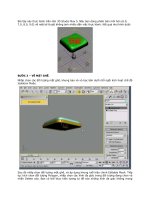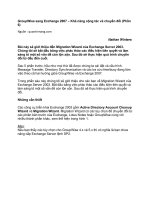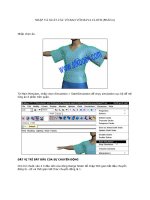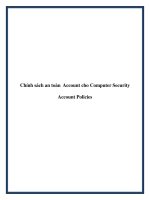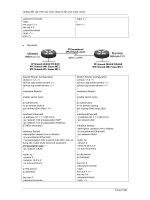essential computer security phần 6 pdf
Bạn đang xem bản rút gọn của tài liệu. Xem và tải ngay bản đầy đủ của tài liệu tại đây (795.01 KB, 30 trang )
around you, at various ranges, from the next room to the house next door to the
roadside in front of your home.
Are You Owned?
Wardriving
The practice of cruising around in search of available wireless networks is known
as “wardriving.” The term derives from a similar activity to search for available
modem connections by “wardialing,” or automatically dialing phone numbers to
identify which ones result in a dial-up modem connection.
Armed with a wireless device and antenna, wardrivers patrol city streets and
neighborhoods and catalog the wireless networks they discover. Some sophisti-
cated wardrivers also tie their wireless network discovery to a GPS to identify the
exact coordinates of each wireless network.
For years, a group dedicated to demonstrating how insecure most wireless
networks are and increasing awareness of wireless network security issues has
organized something called the WorldWide WarDrive (WWWD). After four years,
they have decided that the WWWD has done all it can to raise awareness and
have moved on to other projects, but their efforts helped to spotlight the issues
with insecure wireless networks.
For more information about wardriving and wireless network security in
general, you can check out the book WarDriving and Wireless Penetration
Testing.
Wireless equipment often boasts of ranges over 1,000 feet.The reality is that
unless there are no obstructions, the temperature is above 75 and less than 78, the
moon is in retrograde and it’s the third Tuesday of the month, the range will be
more like 100 feet. But if your wireless data can make it the 75 feet from your wire-
less router in the basement to where you are checking your e-mail while watching a
baseball game as you sit on the couch in your living room, it can also make it the 60
feet over to your neighbor’s house or the 45 feet out to the curb in front of your
home. Although standard off-the-shelf equipment doesn’t generally have tremendous
range, the wardrivers, a term used to describe actively scouting areas specifically
looking for insecure wireless networks to connect to, have homegrown super
antennas made with Pringles cans and common household items from their garage
that can help them detect your wireless network from a much greater range.
www.syngress.com
Wireless Network Security • Chapter 8 125
413_Sec101_08.qxd 10/9/06 3:51 PM Page 125
It is important that you take the time to understand the security features of your
wireless equipment and make sure you take the appropriate steps to secure your net-
work so that unauthorized users can’t just jump onto your connection. Not only are
your own computers exposed to hacking if an attacker can join your network, but
they may initiate attacks or other malicious activity from your Internet connection
which might have the local police or the FBI knocking on your door to ask some
questions.
A wireless network uses radio or microwave frequencies to transmit data through
the air. Without the need for cables, it is very convenient and offers the flexibility for
you to put a computer in any room you choose without having to wire network
connections. It also offers you the ability to roam through your home freely without
losing your network connection.
In order to connect to the Internet, you will still need a standard connection
with an ISP. Whether you use dial-up or a broadband connection like DSL or a
cable modem, the data has to get to you some way before you can beam it into the
air.Typically, you would connect your DSL or cable modem to a wireless router and
from there the data is sent out into the airwaves. If you already have a wired router
on your network and want to add wireless networking, you can attach a wireless
access point to your router.Any computers that you wish to connect to the wireless
network will need to have a wireless network adapter that uses a wireless protocol
compatible with your router or access point.
A variety of wireless network protocols are currently in use.The most common
equipment for home users tends to be either 802.11b or 802.11g with 802.11a
equipment coming in a distant third.The most common protocol, particularly for
home users, has been 802.11b; however, 802.11g is becoming the default standard
because of its increased speed and compatibility with existing 802.11b networks.The
following is a brief overview of the different protocols:
802.11b
Wireless network equipment built on the 802.11b protocol was the first to really
take off commercially. 802.11b offers transmission speeds up to 11 mbps, which
compares favorably with standard Ethernet networks—plus, the equipment is rela-
tively inexpensive. One problem for this protocol is that it uses the unregulated
2.4GHz frequency range, which is also used by many other common household
items such as cordless phones and baby monitors. Interference from other home
electronics devices may degrade or prevent a wireless connection.
www.syngress.com
126 Chapter 8 • Wireless Network Security
413_Sec101_08.qxd 10/9/06 3:51 PM Page 126
802.11a
The 802.11a protocol uses a regulated 5GHz frequency range, which is one con-
tributing factor for why 802.11a wireless equipment is significantly more expensive
than its counterparts. 802.11a offers the advantage of transmission speeds of up to 54
mbps; however, the increased speed comes with a much shorter range and more dif-
ficulty traversing obstructions, such as walls, due to the higher frequency range.
802.11g
The 802.11g protocol has emerged as the new standard at this time. It combines the
best aspects of both 802.11b and 802.11a. It has the increased transmission speed of
54 mbps like 802.11a, but uses the unregulated 2.4GHz frequency range, which
gives it more range and a greater ability to go through walls and floors, and also
helps keep the cost of the equipment down. 802.11g is also backwards-compatible
with 802.11b, so computers with 802.11b wireless network adapters are still able to
connect with 802.11g routers or access points.
Next-Generation Protocols
Wireless networking is relatively new and constantly evolving.A number of new
protocols are currently being developed by the wireless industry, such as WiMax,
802.16e, 802.11n, and Ultrawideband.These protocols promise everything from
exponentially increasing home wireless network speeds to allowing you to use a
wireless connection to your ISP and even maintain a wireless network connection
while in a moving vehicle.
Some of these concepts may not appear in the immediate future, but others are
already in use in one form or another. Most wireless network equipment vendors
have already begun producing Pre-N or Draft-N devices.These devices are based off
of the 802.11n protocol, but have been produced before the 802.11n protocol has
actually been finalized.They promise speeds 12 times faster than 802.11g, and a
range up to four times that of 802.11g.
The major mobile phone carriers, such as Verizon, Cingular, and TMobile, all
offer some sort of broadband wireless access which can be used virtually anywhere
their cellular phone network can reach. Using a service like this can give you wire-
less access almost anywhere, any time, without restriction to any specific site.
www.syngress.com
Wireless Network Security • Chapter 8 127
413_Sec101_08.qxd 10/9/06 3:51 PM Page 127
Basic Wireless
Network Security Measures
Regardless of what protocol your wireless equipment uses, some basic steps should
be taken to make sure other users are not able to connect to your wireless network
and access your systems or hijack your Internet connection for their own use.
Secure Your Home Wireless Network
To begin with, change the username and password required to access the administra-
tive and configuration screens for your wireless router. Most home wireless routers
come with a Web-based administrative interface.The default IP address the device
uses on the internal network is almost always 192.168.0.1. Finding out what the
default username and password are for a given manufacturer is not difficult.The
equipment usually comes configured with something like “admin” for the username,
and “password” for the password. Even without any prior knowledge about the
device or the manufacturer defaults, an attacker could just blindly guess the user-
name and password in fewer than ten tries. With a default IP address and default
administrative username and password, your wireless router can be hacked into even
by novices. Figure 8.1 shows the administration screen from a Linksys wireless
router.This screen allows you to change the password for accessing the router man-
agement console.
Figure 8.1 The Administration Screen from a Linksys Wireless Router
www.syngress.com
128 Chapter 8 • Wireless Network Security
413_Sec101_08.qxd 10/9/06 3:51 PM Page 128
Make sure you change the username to something that only you would think
of. Just like renaming the Administrator account on your computer, you want to
choose a username that won’t be just as easy to guess as “admin” or whatever the
default username was.You also want to choose a strong password that won’t be easily
guessed or cracked. Lastly, you should change the internal IP subnet if possible.The
192.168.x.x address range is for internal use only. A large percentage of those who
use this address range use 192.168.0.x as their subnet, which makes it easy to guess.
You can use any number from 0 to 254 for the third octet, so choose something like
192.168.71.x so potential attackers will have to work a little harder. For details on
user accounts and administrator privileges, see Chapter 1.
Remember, the goal is to make it difficult for attackers or malware to penetrate
your system. Nothing you do will make your network 100-percent impenetrable to
a dedicated and knowledgeable attacker. But, by putting various layers of defense in
place such as complex passwords, personal firewalls, antivirus software, and other
security measures, you can make it sufficiently hard enough that no casual attacker
will want to bother.
Change the SSID
Another big step in securing your home wireless network is not to announce that
you have one. Public or corporate wireless networks may need to broadcast their
existence so that new wireless devices can detect and connect to them. However, for
your home, you are trying to prevent rogue wireless devices from detecting and con-
necting to your network.
The wireless router or access point has a Service Set Identifier (SSID). Basically,
the SSID is the name of the wireless network. By default, wireless routers and access
points will broadcast a beacon signal about every 1/10 of a second, which contains
the SSID among other things. It is this beacon which wireless devices detect and
which provides them with the information they need to connect to the network.
Your wireless network will most likely only have a handful of devices. Rather
than relying on this beacon signal, you can simply manually enter the SSID and
other pertinent information into each client to allow them to connect to your wire-
less network. Check the product manual that came with your wireless equipment to
determine how to disable the broadcasting of the SSID.
Your device will come with a default SSID which is often simply the name of
the manufacturer, such as Linksys or Netgear. Even with the SSID broadcasting
turned off, it is important that you not use the default SSID.There are only a handful
of manufacturers of home wireless equipment, so it wouldn’t take long to guess at the
possible SSIDs if you leave it set for the default.Therefore, you need to change this,
and preferably not to something equally easy to guess, like your last name.
www.syngress.com
Wireless Network Security • Chapter 8 129
413_Sec101_08.qxd 10/9/06 3:51 PM Page 129
Configure Your Home Wireless Network
Next, you should configure your wireless network and any wireless network devices
for infrastructure mode only.Two types of wireless networks are available for set up:
infrastructure and ad hoc. In an infrastructure mode network, a router or access
point is required, and all of the devices communicate with the network and with
each other through that central point.
An ad hoc network, on the other hand, allows each device to connect to each
other in an “ad hoc” fashion (hence the name). Since you are going through all of
this effort to make your router or access point more secure, you also need to make
sure that the wireless devices on your network are not configured for ad hoc mode
and might be providing another means for rogue wireless devices to gain unautho-
rized access to your network.
By accessing the Properties for your wireless connection, you can click the
Advanced button at the bottom of the Wireless Networks tab to configure
whether your wireless adapter will connect to infrastructure, ad hoc, or both wireless
network types (see Figure 8.2).
Figure 8.2 Configuring Connections for Your Wireless Adapter
Restrict Access to Your Home Wireless Network
To restrict access to your wireless network even further, you can filter access based
on the MAC (Media Access Code) addresses of your wireless devices. Each network
adapter has a unique MAC address that identifies it. As stated earlier in this chapter,
your network will most likely consist of only a handful of devices, so it wouldn’t
require too much effort to enter the MAC address of each device into your wireless
router or access point and configure it to reject connections from any other MAC
addresses.
www.syngress.com
130 Chapter 8 • Wireless Network Security
413_Sec101_08.qxd 10/9/06 3:51 PM Page 130
Even after you do all of these things, you’re not completely secure.You’re
obscure, but not secure. Using tools freely available on the Internet, a war-driver
could still intercept your wireless data packets as they fly through the air.They
would be doing so blindly because your wireless access point is no longer broad-
casting its presence, but it can still be done. Intercepting the traffic in this way can
provide an attacker with both the SSID and a valid MAC address from your network
so that they could gain access.
By adding the MAC addresses of the devices that you know you want to con-
nect to your wireless network, you can block access by other unknown devices and
protect your wireless network (see Figure 8.3).
Figure 8.3 Adding MAC Addresses to Your Wireless Router
Use Encryption in Your Home Wireless Network
To further protect your wireless communications, you should enable some form of
encryption. Wireless manufacturers, in their haste to start selling equipment, rushed
to create WEP (Wired Equivalent Privacy) encryption to provide some level of
security while waiting for the official 802.1x security protocol to be standardized. It
was quickly discovered that the underlying technology of WEP has a number of
flaws which make it relatively easy to crack.
The wireless industry has since migrated to the newer WPA (Wi-Fi Protected
Access) encryption, which offers a number of significant improvements over WEP yet
remains backwards-compatible with WEP devices. In order to use WPA though, all
devices on the network must be WPA-capable. If one device uses WEP, the network
www.syngress.com
Wireless Network Security • Chapter 8 131
413_Sec101_08.qxd 10/9/06 3:51 PM Page 131
will not be able to use some of the improved security features of WPA and your net-
work may still be vulnerable to being exploited by the weaknesses found in WEP.
WPA2 has recently emerged to replace even WPA. Devices that are WPA2-com-
pliant meet stricter security requirements. Windows XP with Service Pack 2 (SP2)
fully supports the features and functions of WPA2, allowing a higher level of wireless
network security as long as all of your wireless network clients are capable of the
same security level.
While a knowledgeable and dedicated attacker with the right tools can still crack
the encryption and access your wireless data, this should not discourage you from
enabling it. It would be unusual for someone to dedicate that much time and effort
to get into your wireless network when they can probably find five more unpro-
tected wireless networks on the next block. It isn’t practical to think you will be
100-percent secure, but turning on some form of encryption combined with the
other precautions listed previously will deter the casual hacker and curious passerby.
The more complex encryption schemes require more processing power to
encode and decode, so you may consider sticking with the 40-bit (64-bit on some
devices) WEP encryption rather than the stronger 128-bit, or even the WPA
encryption, if you notice any performance issues. It is the difference between locking
your house with a normal lock or using a deadbolt. Since an attacker can get past
both with about the same effort, you may as well use the one that is easier for you
but that still prevents most users from accessing your wireless network.
Review Your Logs
Most wireless routers keep logs of the devices that attach to them. Even if you have
taken all of the preceding steps to secure your wireless network, it is a good idea to
periodically review the logs from your wireless router and check for any rogue
devices that may have gained access.
The other major points to consider regarding a secure home wireless network
are the same as they are for a wired network or computer security in general.You
should make sure you are using strong passwords that can’t be easily guessed or
cracked on all of your devices, and protect your computers with personal firewall
software.
One final word of advice when it comes to securing your wireless network: a
device that is not connected to the Internet can’t be attacked or compromised from
the Internet.You may want to consider turning off your wireless router or access
point overnight or when you know that it won’t be used for extended periods. If
there are too many users trying to access the Internet and use their computers at
varying hours, it may be impractical to turn off the wireless router, but you can still
www.syngress.com
132 Chapter 8 • Wireless Network Security
413_Sec101_08.qxd 10/9/06 3:51 PM Page 132
turn off any computers when not in use so that they are not exposed to any threats
whatsoever.
Use Public Wireless Networks Safely
Public wireless networks, often referred to as hotspots, are springing up all over.
National chains such as Starbucks Coffee, Borders Books, and McDonalds’ have
started adding wireless network access to their establishments through services pro-
vided by companies like TMobile or Boingo. Major hotel chains have gone from no
access to dial-up access to broadband access, and now many are offering wireless net-
work access. Many airports and college campuses have wireless networks as well. It
seems like every week someplace new pops up where you can surf the Web while
you’re out and about.
It is perilous enough jumping onto the Internet using your own network in the
comfort of your home, but sharing an unknown network and not knowing if the
network or the other computers are secure adds some new concerns. Some of the
things you must do to use a public wireless network securely are just simple rules of
computer security no matter what network you’re connecting to, while others are
unique to accessing a public wireless network.
Install Up-to-Date Antivirus Software
For starters, you should make sure you have antivirus software installed and that it is
up-to-date.You don’t know what, if any, protection the network perimeter offers
against malware or exploits, or whether or not the other computers on the network
with you are trying to propagate some malware.You also need to make sure that
your operating system and applications are patched against known vulnerabilities to
help protect you from attack. For details on protecting your computer from malware,
see Chapter 3.
Install a Personal Firewall
Your computer should have personal firewall software installed.Again, you have no
way of knowing offhand if the network you are joining is protected by any sort of
firewall or perimeter security at all. Even if it is, you need the personal firewall to
protect you not only from external attacks, but also from attacks that may come
from the other computers sharing the network with you. For details on personal
firewalls, see Chapter 5.
As a standard rule of computer security, you should make sure that your critical,
confidential, and sensitive files are password protected. In the event that any attacker
or casual hacker happens to infiltrate your computer system, it is even more impor-
www.syngress.com
Wireless Network Security • Chapter 8 133
413_Sec101_08.qxd 10/9/06 3:51 PM Page 133
tant that you protect these files when joining a public wireless network. Make sure
you restrict access to only the User Accounts that you want to access those files and
use a strong password that won’t be easily guessed or cracked.
Tools & Traps…
AirSnarf
AirSnarf, a Linux-based program created to demonstrate inherent weaknesses in
public wireless hotspots, can be used to trick users into giving up their usernames
and passwords.
The AirSnarf program can interrupt wireless communications, forcing the
computer to disconnect from the wireless network. Immediately following the
service interruption, AirSnarf will broadcast a replica of the hotspot login page to
lure the disconnected user to enter their username and password to reconnect.
The person sitting at the table next to you or sipping an iced latte in the
parking lot could be running the program and it would be very difficult for you
to realize what was going on. You should monitor your hotspot bill closely for
excess usage or charges, and change your password frequently.
More importantly, it is vital that you disable file and folder sharing.This is even
more critical if you happen to be using Windows XP Home edition because of the
way Windows XP Home manages file and folder sharing and uses the Guest account
with a blank password for default access to shared files and folders. Some attackers or
malware may still find their way into your system, but that is no reason to leave the
door unlocked and a big neon sign welcoming visitors.
Additional Hotspot Security Measures
All of the things I have mentioned so far are basic security measures that apply
whether you are at home, at work, or connecting to a public wireless network while
browsing books at Borders. Now let’s take a look at some extra things you need to
do or consider when connecting to a hotspot.
Verify Your Hotspot Connection
To begin with, you need to make sure you are connecting to a hotspot and not a
malicious rogue access point. When you are connecting to a public wireless network,
www.syngress.com
134 Chapter 8 • Wireless Network Security
413_Sec101_08.qxd 10/9/06 3:51 PM Page 134
it will broadcast the SSID, or network name, along with other information your
wireless adapter needs to know in order to connect. It is very easy though for an
attacker to set up a rogue access point and use the same or similar SSID as the
hotspot.They can then create a replica of the hotspot login Web site to lure users
into giving up their usernames and passwords or possibly even get credit card num-
bers and other such information from users who think they are registering for access
on the real site.
You should make sure that the location you are at even has a hotspot to begin
with. Don’t think that just because you happen to be at a coffee shop and a wireless
network is available that it must be a free wireless hotspot.
If you are at a confirmed hotspot location and more than one SSID appears for
your wireless adapter to connect to, you need to make sure you connect to the right
one. Some attackers will set up rogue access points with similar SSIDs to lure unsus-
pecting users into connecting and entering their login or credit card information.
Watch Your Back
Once you take care of ensuring that you are connecting with a legitimate wireless
network, you need to take stock of who may be sitting around you. Before you start
entering your username and password to connect to the wireless network or any
other usernames and passwords for things like your e-mail, your online bank
account, and so on, you want to make sure that no overly curious neighbors will be
able to see what you are typing.
After you have determined that nobody can see over your shoulder to monitor
your typing and you have established that you are in fact connecting to a legitimate
public wireless network, you can begin to use the Internet and surf the Web.You
should always be aware though of the fact that your data can very easily be inter-
cepted. Not only can other computers sharing the network with you use packet
sniffer programs such as Ethereal to capture and analyze your data, but because your
data is flying through the air in all directions even a computer in a nearby parking
lot may be able to catch your data using programs like NetStumbler or Kismet.
Use Encryption and Password Protection
To prevent sensitive data or files from being intercepted, you should encrypt or pro-
tect them in some way. Compression programs, such as WinZip, offer the ability to
password-protect the compressed file, providing you with at least some level of pro-
tection.You could also use a program such as PGP to encrypt files for even more
security.
www.syngress.com
Wireless Network Security • Chapter 8 135
413_Sec101_08.qxd 10/9/06 3:51 PM Page 135
Password-protecting or encrypting individual files that you may want to send
across the network or attach to an e-mail will protect those specific files, but they
won’t stop someone from using a packet sniffer to read everything else going back
and forth on the airwaves from your computer. Even things such as passwords that
obviously should be encrypted or protected in some way often are not. Someone
who intercepts your data may be able to clearly read your password and other per-
sonal or sensitive information.
Don’t Linger
One suggestion is to limit your activity while connected to a public wireless net-
work.You should access only Web sites that have digital certificates and establish
secure, encrypted connections using SSL (typically evidenced by the locked padlock
icon and the URL beginning with “https:”).
Use a VPN
For even greater security, you should use a VPN (virtual private network). By estab-
lishing a VPN connection with the computer or network on the other end, you
create a secure tunnel between the two endpoints. All of the data within the tunnel
is encrypted, and only the two ends of the VPN can read the information. If
someone intercepts the packets midstream, all they will get is encrypted gibberish.
For SSL-based VPNs, just about any Web browser will do. However, a large per-
centage of the VPN technology in use relies on IPSec, which requires some form of
client software on your computer to establish a connection. It is not important that
the VPN software on your computer and that on the other end be the same or even
from the same vendor, but it is a requirement that they use the same authentication
protocol. Corporations that offer VPN access for their employees typically supply the
client software, but you can also get VPN client software from Microsoft or from
Boingo.
Use Web-Based E-mail
One final tip for using a public wireless network is to use Web-based e-mail. If you
are connecting to a corporate network over an encrypted VPN connection and
accessing a corporate mail server like Microsoft Exchange or Lotus Notes, you will
be fine. But if you are using a POP3 e-mail account from your ISP or some other e-
mail provider, the data is transmitted in clear text for anyone to intercept and read.
Web-based e-mail generally uses an encrypted SSL connection to protect your data
in transit, and major Web-based mail providers such as Hotmail and Yahoo also scan
e-mail file attachments for malware. For details on Web-based e-mail, see Chapter 6.
www.syngress.com
136 Chapter 8 • Wireless Network Security
413_Sec101_08.qxd 10/9/06 3:51 PM Page 136
Summary
Wireless networks represent one of the greatest advances in networking in recent
years, particularly for home users who want to share their Internet connection
without having to run network cabling through the floors and walls. Unfortunately,
if not properly secured, wireless networks also represent one of the biggest security
risks in recent years.
In this chapter, you learned about the basic concepts of wireless networking and
the key features of the main wireless protocols currently being used. We also covered
some fundamental steps you need to do to protect your wireless network, such as
changing default passwords and SSIDs, disabling the broadcasting of your SSID, or
even filtering access to your wireless network by MAC address.
This chapter also discussed the strengths and weaknesses of the wireless encryp-
tion schemes such as WEP and WPA, and why you should ensure that your wireless
data is encrypted in some way.You also learned that a layered defense, including
components such as a personal firewall and updated antivirus software, is a key com-
ponent of overall security, particularly when using public wireless hotspots.
The chapter ended by discussing some other security concerns that are unique
to public wireless hotspots, such as ensuring that the wireless network you are con-
necting to is a legitimate one and not a rogue hotspot set up to steal your informa-
tion. In addition, you learned that using a VPN for communications and utilizing
Web-based e-mail can help improve your security and protect your information
while using public wireless networks.
Additional Resources
The following resources provide more information on wireless network security:
■
Bowman, Barb. How to Secure Your Wireless Home Network with Windows XP.
Microsoft.com
(www.microsoft.com/windowsxp/using/networking/learnmore/bowman_
05february10.mspx).
■
Bradley,Tony, and Becky Waring. Complete Guide to Wi-Fi Security.
Jiwire.com, September 20, 2005 (www.jiwire.com/wi-fi-security-traveler-
hotspot-1.htm).
■
Elliott, Christopher. Wi-Fi Unplugged: A Buyer’s Guide for Small Businesses.
Microsoft.com
(www.microsoft.com/smallbusiness/resources/technology/broadband_mobil
ity/wifi_unplugged_a_buyers_guide_for_small_businesses.mspx).
www.syngress.com
Wireless Network Security • Chapter 8 137
413_Sec101_08.qxd 10/9/06 3:51 PM Page 137
■
PGP Encryption Software (www.pgp.com/).
■
Wi-Fi Protected Access 2 (WPA2) Overview. Microsoft TechNet, May 6, 2005
(www.microsoft.com/technet/community/columns/cableguy/
cg0505.mspx).
■
WinZip Compression Software (www.winzip.com/).
www.syngress.com
138 Chapter 8 • Wireless Network Security
413_Sec101_08.qxd 10/9/06 3:51 PM Page 138
Spyware
and Adware
Topics in this chapter:
■
What Is Adware?
■
What Is Spyware?
■
Getting Rid of Spyware
Chapter 9
139
Summary
Additional Resources
413_Sec101_09.qxd 10/9/06 3:39 PM Page 139
Introduction
In many ways, the discussion of spyware is really just an extension of the“Privacy
and Anonymous Surfing” section of the Chapter 7. At its core, the problem of spy-
ware relates directly to your privacy and how much, if any, information you wish to
share with third parties, especially when you are unaware they are gathering the
information. Spyware warrants its own chapter because it crosses the line from the
ethical gray area of monitoring your activity and gathering your personal informa-
tion, and heads into the starkly black area of gathering your information without
your knowledge or consent, sometimes with malicious intent. Much of what a spy-
ware removal program detects—such as cookies, Registry entries, and programs
known to be related to spyware of some sort—are still more of an annoyance than a
threat. However, there are still some spyware programs that pose a risk to the secu-
rity of your system. But even those that don’t pose a threat may still affect the per-
formance and stability of your computer system.
This chapter will examine the following:
■
The difference between adware and spyware
■
The pitfalls of the End User License Agreement (EULA)
■
How to protect your system against spyware
■
Tools to detect and remove spyware
What Is Adware?
The terms adware and spyware are often lumped together. In truth, there is a funda-
mental difference between the two, where adware tends to fall into that ethical gray
area and stops short of crossing the line. Adware is software that’s commonly used to
generate ads, hence the name. Spyware often performs much more insidious actions,
such as monitoring your keystrokes and capturing your username and password
information or credit card numbers.
When you watch standard network television (not cable), it doesn’t cost you
anything other than the price of the television itself and the electricity to run it.The
various television networks make their money from advertising. Companies choose
what programs or what time of day to broadcast their commercials based on viewer
demographics. If a show is watched primarily by women, they won’t waste their
money advertising men’s shaving gel. If a show is watched primarily by children,
they won’t run commercials for Lite beer.
www.syngress.com
140 Chapter 9 • Spyware and Adware
413_Sec101_09.qxd 10/9/06 3:39 PM Page 140
Some web sites and free software programs operate on this same business model.
In effect, they provide the program or service to you free of charge and rely on
advertising support to generate their profits. In order to determine your interests,
these programs will often install adware which sits silently in the background.The
adware can monitor various aspects of how you use your computer and what sorts
of web sites you frequent, and then transmit that data back to the company.
Afterward, the information can be used to select pop-up or banner ads that would
most likely be of interest to you.
Ironically, in the case of adware, you often agreed to install it and accepted what-
ever activity the adware is designed to perform when you installed the software.
What makes adware legal, if not fully ethical, is that it is generally contained in the
End User License Agreement (EULA).The EULA is that thing that comes up while
you are installing software that asks whether you have read and agree to the terms as
described—you know, that screen where you glance briefly and see that it’s a bunch
of techno-legal jargon and just click “yes” without actually reading anything?
One well-known service that works in this way is the Kazaa peer-to-peer (P2P)
network. P2P networks have come under a great deal of scrutiny as a result of the
Recording Industry Association of America’s war against users illegally swapping
songs that are protected by their members’ copyrights. P2P networking, however, is
itself perfectly legal. It is possible to pay for the software and get a version that does
not run ads, but a vast majority of users still choose to accept the advertising in
exchange for getting access to the Kazaa network for free.
Kazaa has over 2.5 million users, many of whom use the adware version of their
P2P client software. Kazaa is not shy or secretive about the fact that adware will be
installed on your system. In fact, it is clearly stated during the installation process.
Step two of the installation lists all of the applications and adware that you agree to
install in order to use Kazaa (see Figure 9.1).
In order to proceed to step 3, you must check the box next to the statement “I
agree to the Kazaa Media Desktop End User License Agreement and Altnet Peer
Points Manager Package End User License Agreements.”There is probably a fair
chance that 99 percent of the users who click this box never even looked at the
EULAs in question, much less actually read every word of them to understand what
they were agreeing to. Unfortunately, this is true of all EULAs. People consider them
an annoyance and fail to understand that it is a binding legal agreement between you
and the software vendor.
www.syngress.com
Spyware and Adware • Chapter 9 141
413_Sec101_09.qxd 10/9/06 3:39 PM Page 141
Figure 9.1 The Kazaa Media Desktop Installer
The Kazaa Media Desktop End User License Agreement (EULA) explains that
to remove the included adware components or even to attempt to block or impede
their functionality is a violation of the agreement (see Figure 9.2).The EULA out-
lines the terms and conditions you must agree to in order to legally use the product.
Many freeware programs contain similar wording in their EULA, and so removing
the adware components may in fact disable the free program you are trying to use.
Figure 9.2 The Kazaa EULA
www.syngress.com
142 Chapter 9 • Spyware and Adware
413_Sec101_09.qxd 10/9/06 3:39 PM Page 142
The other EULA Kazaa requires you to agree to is from the third-party adware
provider.The programs installed with Kazaa Media Desktop all have some remotely
useful function. For example, Gator is used to provide context-sensitive advertising,
while PerfectNAV suggests alternate web sites when the site you are searching for
can’t be found.
The products installed by Kazaa Media Desktop and adware in general may be
of value to some. It may seem wrong to force you to install those third-party appli-
cations in order to install and use the software, but that is the price for the “free”
product.They aren’t forcing you to install their software in the first place.
Before you choose to accept installing these programs and agreeing to the EULA
that governs them, you should take a look at what you are agreeing to.The EULA for
Altnet Peer Points Manager and My Search Toolbar states that you agree that they can
update the software at any time without notice and that you agree to accept “all
updates” (see Figure 9.3). In effect they could “update” the software with completely
new functionality that may perform actions you don’t want on your system.
Figure 9.3 The EULA for Altnet Peer Points Manager
Even if you don’t mind the privacy or security implications of running adware
on your system and you’re willing to accept that as a fair tradeoff for “free” software,
you should keep the stability and performance of your system in mind.Adware is
constantly running in the background, monitoring and recording your actions so it is
using memory and processing power resources that could be put to better use. At
some interval, it will have to transmit the accumulated data it has gathered back to
www.syngress.com
Spyware and Adware • Chapter 9 143
413_Sec101_09.qxd 10/9/06 3:39 PM Page 143
its home base, a process which will use some portion of your network bandwidth.
On a broadband connection you may not notice it, but on a dial-up connection
every byte counts and having adware communicating in the background could bring
your already crawling network access to a virtual stop.
What Is Spyware?
While many people call all adware and spyware “spyware,” there is a difference. As I
just pointed out in the discussion of adware, adware is technically legal, if not always
ethically right, and is something that you most likely have unwittingly agreed to
install on your system. Spyware, by comparison, is a more covert or stealthy form of
adware. In fact, many spyware applications are closer to being Trojan programs than
actual adware, due to the fact that they come disguised as something else and install
without your knowledge.
Adware tends to stay in that gray area and focus its recording and monitoring
efforts on data that is less personal and confidential, such as simply tracking generali-
ties like what types of sites you visit, how often you visit them, how long you stay
on each page, and other similar statistical data which can help web sites monitor
how the site is used and help advertisers get the most bang for their buck by getting
their ads in front of people more likely to be interested in their product or service.
Spyware crosses the line into actual malware by installing itself secretly and
without the user’s consent, as well as through the data it tracks and reports in many
cases. Some spyware actually relies on exploiting known vulnerabilities in your web
browser to execute and install without your knowledge or consent.
While adware is, for the most part, up front about the functions it will perform,
spyware is covert and tenacious. Many spyware programs not only install without
any clear method of uninstalling them, but actually go out of their way to obscure
any way of removing them and may even disable some of the configuration and
control options of the Web browser to prevent you from tampering with them.
Spyware programs also sometimes spy on a broader scope of information than
standard adware.They may even log your every keystroke, allowing them to capture
usernames, passwords, account numbers, credit card numbers, and every word you
type in your e-mail program, among other things.This obviously crosses the line
from simply monitoring your activity for demographic reasons to carrying out pure
spying with malicious intent. Still, the majority of spyware consists of Web bugs and
tracking cookies designed to track and monitor your activity just like adware, except
without your knowledge or consent.
Of course, I keep stating that spyware is bad or malicious because it does these
things without the “user’s” knowledge. What I should be saying is that spyware is bad
www.syngress.com
144 Chapter 9 • Spyware and Adware
413_Sec101_09.qxd 10/9/06 3:39 PM Page 144
and malicious if it does these things without the owner’s knowledge.There is a whole
market segment devoted to legal spyware designed for employers, which they can
install on their computers to monitor the activity of their employees, and similar
products for parents that can be installed on their computers to monitor the activity
of their children.
Products like Spector Pro from Spectorsoft silently sit in the background and
monitor and record all Web activity, all incoming and outgoing e-mail messages, all
instant-message chat sessions, capture every keystroke typed, and monitor every pro-
gram used and every file exchanged on peer-to-peer (P2P) networks. In fact,
Spector Pro can also be configured to record an actual snapshot image of the screen
at set intervals so the contents of the screen can be reviewed as well in case all of the
other monitoring and tracking missed something.
Spector Pro CNE (Corporate Network Edition) and similar products such as
NetVizor from Employee-Monitoring.com promise to increase employee produc-
tivity, eliminate the leaking of trade secrets and confidential company information
and aid in the investigation of employees suspected of inappropriate activity among
other things.
In a home environment, you aren’t typically worried about losing trade secrets
(What are your kids going to do? E-mail the secret family recipe for apple pie?) or
lack of productivity. But, with so much inappropriate content on the Web and so
many unknowns, it provides a tremendous amount of peace of mind to know that
you can see every last thing that occurs on the computer when you’re not there.
With a product like Spector Pro, you can also configure the software to block cer-
tain sites or services during specific hours of the day and set it to e-mail you imme-
diately if certain key words occur in e-mails or on the Web sites being viewed.
Getting Rid of Spyware
Eradicating spyware from your system is sometimes much easier said than done.
Adware, and simpler spyware that are similar to adware, are fairly easy to remove.
Legitimate adware will often have an actual uninstall program. But, to scan your
computer for spyware and adware and help remove it, you can use a product such as
Ad-aware from Lavasoft (www.lavasoftusa.com) or Spybot Search & Destroy
( from Patrick Kolla.
Both of these programs are free for personal use and do an excellent job of
detecting and removing adware and spyware.They each rely on a database of known
spyware, using a method similar to how an antivirus software compares files to a
database of known malware. Before running a scan, you should always check for
updates from the vendor to make sure your software can catch any new spyware and
www.syngress.com
Spyware and Adware • Chapter 9 145
413_Sec101_09.qxd 10/9/06 3:39 PM Page 145
adware. Both products are excellent, but often one will catch things that the other
doesn’t, so you may want to run both just to be thorough.
When you run a scan, the product will examine the processes currently running,
look for files such as cookies, as well as executable program files, and will scan your
system Registry for any entries related to known spyware (see Figure 9.4). Unless
you have your cookie security completely locked down, which may make surfing
some Web sites difficult or impossible, you will most likely find at least some entries
for tracking cookies detected as spyware or adware.
Figure 9.4 Scanning a Computer with Ad-aware
With both products, you will be presented with a list of the files, Registry
entries, and processes that were detected and identified as spyware or adware.You
can then choose whether or not to remove each of them.Ad-aware allows you to
get some clarification about what the object is by double-clicking it to get details
such as its size, location, the last time it was accessed and what risk-level Ad-aware
has assigned it, as well as a short description of the object (see Figure 9.5).You can
also look up the name of the object or the vendor of the object in Google to try
and research more details about where the spyware came from and what it is
designed to do.
www.syngress.com
146 Chapter 9 • Spyware and Adware
413_Sec101_09.qxd 10/9/06 3:39 PM Page 146
Figure 9.5 Ad-aware’s Object Details
I should reiterate that in some cases you agreed to install the adware in exchange
for a “free” product or service and that removing or disabling the adware in any way
is a violation of your agreement with the EULA. If you opt to remove the adware,
you should technically uninstall the software that it came with to remain legal.The
spyware removal products will generally warn you of this same thing before moving
forward with the cleaning and deleting process.
Ad-aware and Spybot Search & Destroy will both detect and remove the vast
majority of spyware and adware in existence. For the money (free) you can’t beat
them, but they have to be run manually and only remove what they find when you
scan your computer after the fact.They don’t proactively protect your system from
getting spyware and adware installed in the first place.
Antivirus software vendors Symantec (makers of Norton antivirus products) and
MacAfee, Inc. have added the capability for their software to detect and block
known spyware and adware. Even personal firewall software like Zone Alarm Pro
will let you control adware by blocking cookies and alerting you to programs that
try to execute without your knowledge.The line between antivirus software, per-
sonal firewall software, anti-spyware software, and other security products is con-
stantly being blurred as vendors add functionality to their products.
Lavasoft offers a more advanced version of Ad-aware, Ad-aware Pro, at a reason-
able price which provides significantly more security, specifically aimed at protecting
your computer from spyware and adware.Ad-aware Pro locks down areas of the
www.syngress.com
Spyware and Adware • Chapter 9 147
413_Sec101_09.qxd 10/9/06 3:39 PM Page 147
memory and Registry targeted by spyware and provides real-time blocking of spy-
ware, adware, and attempts to download software without your knowledge. It also
blocks pop-up ads and allows you to scan mapped drives across a network.
Neither Spybot nor Ad-aware will detect or remove commercial spyware prod-
ucts such as Spector Pro or its sibling, eBlaster. Hopefully, if these products exist on
your system, they have been installed legitimately by the owner of the computer
system to monitor its usage. However, it is possible that someone might install a
product like this on your system as a spying tool to stealthily monitor your actions,
read your e-mails, collect your passwords, and have it all e-mailed to them without
your knowledge. If you feel there may be an unauthorized installation of a program
like this installed on your system, you should try scanning it with SpyCop.
SpyCop ( will detect not only the typical spyware and
adware, but claims to also detect over 400 commercially available snooping programs
such as Spector Pro. SpyCop scans every single file on the system to ferret out
keystroke loggers, password recorders, e-mail recorders, and all other types of insid-
ious or malicious software. SpyCop boasts the largest database of spying and surveil-
lance software in the world.
If you suspect you might have spyware on your system, or you know that you do
but none of the products mentioned can detect or remove it, as a last resort try using
HijackThis (www.spywareinfo.com/~merijn/programs.php).This will scan your com-
puter like the other programs, but it will also look for spyware-like traits or activities
rather than simply comparing the scan to a database of specific known spyware.
HijackThis is a powerful tool, but analyzing the results can be tricky for novices.
When you perform a scan using HijackThis, it quickly generates a log of objects that
may or may not be spyware (see Figure 9.6). Some may be programs you’ve installed
intentionally. For most people, the information supplied will look like gibberish. But,
thankfully, you can highlight any item on the list and click the program’s Info On
Selected Item button for a brief description of it.You can also refer to sites such as
SpywareInfo.com or WildersSecurity.com for extra assistance.These sites (and many
others) offer users an opportunity to submit HijackThis log files, which volunteer
experts then help decipher and let you know what is valid and what is potentially
spyware or adware.
If the analysis still doesn’t make any sense to you or if you’re unable to deter-
mine if a file or program should be removed or left alone, you can refer to the
HijackThis tutorial (it’s hosted at a few different sites, but a good place to find it is at
www.spywareinfo.com/~merijn/htlogtutorial.html) to learn more about what all of
the codes and gibberish mean.The bottom line though is that HijackThis is not a
tool for beginners or novices. If you can’t find an entry on the forums previously
listed that refers to the same object you have a question about, you can click “Save
Log” to save the information from your scan and submit it to get some expert help.
www.syngress.com
148 Chapter 9 • Spyware and Adware
413_Sec101_09.qxd 10/9/06 3:39 PM Page 148
Figure 9.6 Results of a Scan with HijackThis
If an item is determined to be safe, you can check the box next to it and click
the Add Checked To Ignorelist button so it won’t show up again on future scans. If
you discover traces of spyware or adware that you want to remove, simply check the
boxes for those items and click Fix Checked.You need to be positive that you only
check the boxes on items you are sure are related to spyware or malware, however.
Once you click Fix Checked, there is no turning back and if you remove the wrong
things you may cause legitimate software programs to stop functioning.
Privacy is a serious concern for many, and spyware and adware infringe on your
privacy by tracking your actions and habits and reporting that information back to
some third party. However, most spyware and adware doesn’t infringe on your pri-
vacy any more than your credit card company knowing where and when you
shopped and what you bought or your cell phone company knowing what phone
number you called, where you were when you called it, and how long you talked. It
is a personal choice to decide how much information you are comfortable sharing,
but remember that spyware and adware also use computer system resources like
memory, processing power, and Internet bandwidth, and may cause your system to
perform poorly or crash entirely. Using the information and tips from this chapter
will help you take back control of just how much information you care to share and
with whom.
www.syngress.com
Spyware and Adware • Chapter 9 149
413_Sec101_09.qxd 10/9/06 3:39 PM Page 149