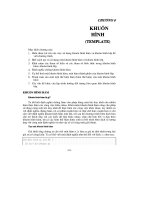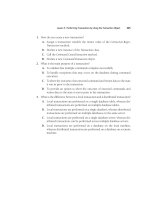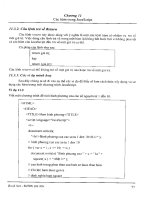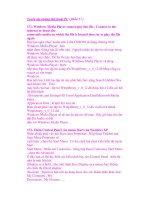essential computer security phần 8 pot
Bạn đang xem bản rút gọn của tài liệu. Xem và tải ngay bản đầy đủ của tài liệu tại đây (943.85 KB, 30 trang )
Install Both, Make One the Default
If disk space permits, install both Gnome and KDE.Then choose the desktop you
want to use by default. Consequently, you can have access to both KDE and Gnome
applications in either environment. Not every Gnome application is compatible in
KDE, and vice versa. However, compatibility problems are increasingly rare.
Conduct research about additional desktop environments and how to choose
them.This way, you will be empowered to choose and customize your desktop
environment.
Alternative Window Managers
The Xfce desktop environment was designed to run on any UNIX system,
including Linux. It is also designed to be compatible with both Gnome and KDE.
One of the features special to Xfce is that it supports “drag-and-drop” file manage-
ment more completely than its competitors do. For more information on Xfce, go
to www.xfce.org.
Another alternative desktop environment is the Common Desktop Environment
(CDE), which was developed by a team composed of employees from HP, Novell,
Sun, and IBM. Sun Solaris systems have traditionally shipped with CDE. It is not a
common window manager. For more information about CDE, go to
wwws.sun.com/software/solaris/cde/.
The X Window
System and Window Managers
The X Window system was designed to provide a standards-based GUI environ-
ment.Thus, a developer who wants to create an X Window server simply needs to
read common standards. He or she can then create applications that conform to
those standards.
The X environment was designed from the beginning to be network compat-
ible, meaning that it is possible to run an X Window session over the network.
Consequently, using the X Window environment, you can connect to a remote
system’s X Window server to control it as if you were sitting directly in front of the
remote system.
An X Window server is responsible for making sure that the GUI environment
is available.This environment is most often made available to the local system, but it
can also be made available to remote systems.Thus, whenever you log on to the
www.syngress.com
Microsoft Alternatives: Inside the Linux Desktop • Chapter 12 185
413_Sec101_12.qxd 10/9/06 4:41 PM Page 185
Gnome or KDE environment, you are running an X Window session.The Gnome
or KDE environment is simply a client to the local system.
Two primary implementations of the X Window environment exist:
■
X.org The X Window server used by the majority of Linux distributions,
because it conforms to the GPL.
■
XFree86 Until roughly 2002, the default X Window server software for
most platforms. However, XFree86 adopted a new license, dropping the
GPL. As a result, many vendors and developers began supporting the X.org
server.
Figure 12.3 shows the X.org Web site.
Figure 12.3 The X.org Web Site
X Window Servers versus Window Managers
A window manager mediates between the X server and the desktop environment. It
is responsible for managing window toolbars and menus. It is also responsible for
determining the position of applications as they are launched. Commonly used
window managers include:
■
Metacity The default window manager for Gnome desktops, after version
8.0.
■
Sawfish The default window manager for Gnome versions 8.0 and older.
www.syngress.com
186 Chapter 12 • Microsoft Alternatives: Inside the Linux Desktop
413_Sec101_12.qxd 10/9/06 4:41 PM Page 186
■
KWin The default window manager for KDE.
■
Tab Window Manager (TWB) An older window manager designed to
provide only the necessary elements for a desktop. Often used during
remote X sessions to ensure maximum compatibility with systems that may
not have more ambitious window managers installed.
■
Enlightenment At one time, Enlightenment was meant to be an upgrade
to FVWM. For some time, however, it has been an independent project.
You can learn more about Enlightenment at www.enlightenment.org.
■
FVWM The latest version of FVWM is FVWM2, available at
www.fvwm.org.
■
AfterSTEP You can learn more about AfterSTEP at www.afterstep.org.
■
WindowMaker You can learn more about WindowMaker at www.win-
dowmaker.org.
■
Blackbox Some support for KDE, but does not officially support Gnome.
You can obtain Blackbox at .
At least a dozen window managers exist. Choose a window manager that makes
sense to you. If you expect a full KDE environment that most closely imitates
Windows, then you will want to use KWin. If you want a simpler desktop, you
could use WindowMaker or Blackbox. If you want a desktop that appears exactly
like a Macintosh system, then choose Metacity. For more information about window
managers, go to www.xwinman.org.
Tools & Traps…
Desktop Environment, X Window Server,
Window Manager . . . What’s the Difference?
You may not understand the difference between desktop environments, X
Window servers, and window managers. Here is a brief discussion of each.
A desktop environment such as Gnome is not the same thing as a window
manager. A desktop environment includes many features, such as configuration
applications (for example, yast/yast2 for SUSE Linux, or draconf for Mandrake
Linux) and default applications (for example, word processors, FTP applications,
and calculators). A desktop environment includes a window manager. Without
www.syngress.com
Microsoft Alternatives: Inside the Linux Desktop • Chapter 12 187
Continued
413_Sec101_12.qxd 10/9/06 4:41 PM Page 187
the desktop environment, you would have a “bare bones” graphical environment
that would alienate most users accustomed to Windows.
An X Window server acts as the foundation of a Linux GUI. It is responsible
for providing the fonts, and the networking capability. Without the X Window
server, you would not be able to have a GUI.
A window manager is a client to the X Window server (for example, one
from X.org, or from the XFree86 organization). It works behind the scenes, and
is responsible for the look and feel of desktop windows, including the appear-
ance of toolbars and menus. A window manager controls how menus appear on
your desktop, too. If you can access a Linux system, begin an X Window session
and then launch any application. Look at the title bar to the application. Notice
how the application is launched into a certain portion of the screen (for example,
in the center, or to the left). Use your mouse’s right and left buttons. These ele-
ments are all controlled by your window manager. Without a window manager,
the content served up by the X Window server would be incoherent, and would
not have a common theme.
Window Managers
as Alternative Desktop Environments
You are not limited to Gnome, KDE, CDE, and XFCE. Alternatives to the Blackbox
window manager are shown in Figure 12.4. Blackbox is quite different from both
Gnome and KDE. For example, it does not have Windows-like menus or taskbars. In
addition, Blackbox is a window manager, and not simply a desktop environment.
Figure 12.4 The Blackbox Environment
188 Chapter 12 • Microsoft Alternatives: Inside the Linux Desktop
www.syngress.com
413_Sec101_12.qxd 10/9/06 4:41 PM Page 188
You simply right-click on the desktop to make the menu appear.You can then
select the applications you want to run. One of the benefits of an environment like
Blackbox is that it is less resource intensive, and thus loads faster. We prefer speed in
any case, mostly because we do not have the money to purchase a new system each
time a Gnome or KDE developer introduces a new process-hungry GUI feature.
Notes from the Underground…
What Do You Want?
When migrating from Windows to Linux desktops, you need to consider the fol-
lowing points:
1. Identify your needs. Determine the services that you want. Create a
detailed list of your needs. Present your needs to a consultant and
ask him or her to determine right away if an open-source alternative
exists. If Linux is not part of that solution, do not let a consultant try
to force-fit Linux into your environment. If you do, you will end up a
disgruntled customer.
2. Identify solutions. Make sure you find a consultant who under-
stands the open-source choices that exist. Be sure the consultant has
knowledge about the latest solutions. Frequently visit sites such as
Freshmeat (www.freshmeat.net), SourceForge
(www.sourceforge.net), and even Slashdot (www.slashdot.org) to
remain informed concerning the latest software developments.
3. Fulfill your needs. Meet with a consultant who uses Linux-based
applications to create feasible, workable solutions that enable you to
access the desired services and obtain the desired information with
minimal retraining. Make sure that your consultant has run an exten-
sive test deployment to ensure that a solution truly meets your needs.
Another step includes conducting a final acceptance test. You will
want to have a “grace period” so that you can determine if a solution
is working properly. Finally, make sure that you receive proper training
from a consultant so that you understand the solution.
Even the most experienced consultants have failed to please their customers
at one point or another. Avoid being disappointed by a consultant by making
sure you follow the preceding three steps.
www.syngress.com
Microsoft Alternatives: Inside the Linux Desktop • Chapter 12 189
413_Sec101_12.qxd 10/9/06 4:41 PM Page 189
E-mail and Personal
Information Management Clients
E-mail and PIM have become closely related, because most people communicate
their availability through e-mail these days.This section discusses e-mail and PIM
software that will help you remain organized, even without Outlook.
It has been our experience that most end users think Outlook is e-mail. Many
people don’t realize that they are simply using an application to send and get their e-
mail. So even if you you no longer use Outlook or Outlook Express, you still can
use e-mail.
If you aren’t sure how e-mail exists outside of Outlook or Outlook Express, read
the following sections.There is certainly no shortage of e-mail applications in the
Linux space. Commonly used e-mail applications include:
■
Evolution
■
KDE Suite/KMail
■
Mozilla mail/Thunderbird
■
Aethera
■
Sylpheed
Evolution
Evolution is Gnome’s default mail and PIM client. KMail and Evolution will run in
any window manager you decide to use.They will also run inside the KDE, Gnome,
or Blackbox environments. Figure 12.5 shows the Evolution e-mail interface. From
here, you can send and receive e-mail.
Evolution stores its files in the mbox format. If your username is james, look for
e-mail in the directory /home/james/evolution/local, which contains directories for
all of your mail folders. Inside each folder you will find a file called mbox, which is
your mail in mbox format.
Evolution also has PIM features, including the calendaring feature shown in
Figure 12.6.
www.syngress.com
190 Chapter 12 • Microsoft Alternatives: Inside the Linux Desktop
413_Sec101_12.qxd 10/9/06 4:41 PM Page 190
Figure 12.5 Evolution and the E-mail Interface
Figure 12.6 Evolution Showing the Calendaring Interface
Benefits of using Evolution include:
■
It is developed by Novell, a company with a history of developing a solid
customer base.
■
It will run on any common window manager (for example, KDE or
Gnome).
www.syngress.com
Microsoft Alternatives: Inside the Linux Desktop • Chapter 12 191
413_Sec101_12.qxd 10/9/06 4:41 PM Page 191
■
It is designed to work with common groupware servers, such as Microsoft
Exchange.
Evolution, Microsoft Exchange,
Novell GroupWise, and OpenExchange
Evolution is unique in that it works well with servers created by other vendors. For
example, Evolution’s Connector for Microsoft Exchange allows you to take advan-
tage of all features provided by Exchange. Similarly, plug-ins for Evolution allow it to
act as a client for Novell GroupWise and Novell’s OpenExchange servers.You can
learn more about Evolution at www.novell.com/products/evolution.
KDE Suite/KMail
KDE’s default mail client is called KMail. It can either be run by itself or built into
Kontact, which makes it look more like Outlook. In KMail and most other mail
clients, all your mail will end up in your home directory in a folder called Mail
unless you are running IMAP. Inside your /home/user_name/Mail folder are all of
your mail files such as inbox, trash, sent, drafts, and so forth. Copy the files over and
make sure you set permissions correctly so that you have sole read and write permis-
sions on them.Your Mail folder should look something like this:
ls -lh /home/james/Mail
total 11M
-rw 1 james james 0 Aug 20 19:51 drafts
-rw 1 james james 11M Aug 20 19:51 inbox
-rw 1 james james 0 Aug 20 19:51 outbox
-rw 1 james james 26K Aug 13 19:04 sent-mail
-rw 1 james james 0 May 17 18:32 trash
Figure 12.7 shows the KMail application.
Kontact
Kontact is essentially KMail on steroids. It allows you to connect to the following
groupware servers:
www.syngress.com
192 Chapter 12 • Microsoft Alternatives: Inside the Linux Desktop
413_Sec101_12.qxd 10/9/06 4:41 PM Page 192
Figure 12.7 KMail
■
Microsoft Exchange Currently, Kontact supports Microsoft Exchange
2000 only. For more information, go to www.microsoft.com.
■
Novell GroupWise Currently, Kontact supports version 6.5. For more
information, go to www.novell.com.
■
eGroupWare A PHP-based groupware application designed by and for
the open-source community, eGroupWare runs on Linux servers. For more
information, go to www.egroupware.org.
■
The Kolab project Kolab is a groupware server first established by the
German government. For more information, go to www.bsi.bund.de.
Thus, KMail is a competitor (or should we say, kompetitor?) to Evolution.You
can learn more about Kontact at www.kontact.org.
Aethera
Like Evolution, Aethera is an e-mail application with bundled PIM software, and it is
licensed under the GPL. However,Aethera is designed to support only the Kolab
groupware server as of this writing. Figure 12.8 shows Aethera’s calendaring feature.
www.syngress.com
Microsoft Alternatives: Inside the Linux Desktop • Chapter 12 193
413_Sec101_12.qxd 10/9/06 4:41 PM Page 193
Figure 12.8 Aethera’s Calendaring Feature
Aethera is a GPL application, and is considered quite reliable. However, its lim-
ited groupware support may be a problem for those companies that do not want to
migrate to a Kolab server.You can learn more about Aethera at
www.thekompany.com/projects/aethera/index.php3.
Mozilla Mail/Thunderbird
Mozilla Mail, shown in Figure 12.9, is bundled in with the Mozilla Web browser and
Composer, a GUI HTML editor. Mozilla Mail is a capable e-mail client, and sup-
ports SMTP, POP3, and IMAP.
Figure 12.9 Mozilla Mail
194 Chapter 12 • Microsoft Alternatives: Inside the Linux Desktop
www.syngress.com
413_Sec101_12.qxd 10/9/06 4:41 PM Page 194
Mozilla Mail is extremely common, and it is a stable product. Because it is bun-
dled with an HTML editor and a browser, it is a perfect recommendation for com-
panies that want an integrated suite. Many companies will find that their end users
can take advantage of the HTML editor, and the Web browser.You can learn more
about Mozilla Mail at www.mozilla.org. We also discuss Mozilla Mail in the section
of this chapter titled “Migrating Mail.”
Thunderbird
Even though Thunderbird is also created by the developers at Mozilla.org, it uses
different code than Mozilla Mail does.Thus,Thunderbird deserves to be treated as a
different application. Figure 12.10 shows the Thunderbird application.
Figure 12.10 Thunderbird Application
Thunderbird does not support groupware servers, loads fast, and has a small foot-
print, making it ideal for those who need a stand-alone e-mail application.You can
learn more about Thunderbird at www.mozilla.org.
Sylpheed
Sylpheed, shown in Figure 12.11, is one of many e-mail applications that exist in the
market. It does not have groupware or scheduling features. However, it does one
thing quite well: it supports PGP and GPG.Although many clients say that they sup-
port PGP and GPG, few work as well as Sylpheed.
www.syngress.com
Microsoft Alternatives: Inside the Linux Desktop • Chapter 12 195
413_Sec101_12.qxd 10/9/06 4:41 PM Page 195
Figure 12.11 Sylpheed
Thus, if you need to use PGP or GPG, consider Sylpheed.To learn more about
Sylpheed, go to . Sylpheed’s creators have focused on
making sure that it supports IPv6, which is the next version of IP, designed to
improve security.
Essential Information
No matter what client you plan to use, you will need the following information:
■
The SMTP server name or IP address
■
The POP3 or IMAP server name or IP address
■
User authentication information (for example, username and password)
Take the time to write down this information so that it is handy. As you conduct
a migration, you will not want to repeat this information constantly to those who
are helping you.
E-mail and PIM Software
Don’t think that you have to receive just one recommendation from a consultant for
e-mail or a PIM application. In many cases, you may have to install multiple applica-
tions to get what you want. For example, you may need to use Evolution to connect
to your company’s Exchange server and use your calendars, but use KMail in order
www.syngress.com
196 Chapter 12 • Microsoft Alternatives: Inside the Linux Desktop
413_Sec101_12.qxd 10/9/06 4:41 PM Page 196
to use your Internet e-mail. It is more likely, however, that you will want to stan-
dardize to use of one application.
If you preferred Outlook, you will probably prefer Evolution. If you already use
the Windows Mozilla/Netscape/Thunderbird variants, you will find it very easy to
make a transition over to their Linux counterparts. If you are still using Eudora, you
will likely choose KMail, as it has a relatively similar look and feel. All these applica-
tions are all quite stable and feature rich.
Migrating Mail
If you are using something other than Outlook for your mail, you may not have to
convert your e-mail format, as your mail is most likely already in an mbox format.
However, if you are using Outlook, you have to convert the format in which your
mail is stored.There are five ways to do this. We will start with the easiest, and move
to the “if all else fails” way last. Depending on the version of client that is in use, you
might have to upgrade before you can move the mail.This part of the migration can
take a long time per person if you need to migrate thousands of e-mails per client.
One of the best ways to ensure that you have time for a proper migration is to
plan a staged migration, which involves using multiple applications to convert your
e-mail.You may find that you cannot export mail directly from a Windows e-mail
application and then import it into a Linux application.You will find that you must
first export e-mail into an intermediary e-mail client that can then export your e-
mail into the format required by the e-mail application you want to use.
Now, let’s look at the steps necessary when migrating from Outlook and
Outlook Express.
Migrating from Outlook or Outlook Express
The first step is to back up your e-mail in case you have any problems. In Outlook,
you want to export your e-mail messages to a single .pst file.This step is done by
clicking on File | Import and Export to bring up the Import and Export Wizard
dialog box.You then select Export to a file, as shown in Figure 12.12.
After clicking Next, choose Personal Folder File (.pst).Then, select the top
of the tree by clicking on Personal Folders and make sure to select the check box
Include all subfolders. Make sure that you remember where you save the
backup.pst file. As you save the file, do not export your backup using any encryp-
tion, compression, or password protection. If you do, the import process will fail.You
can now import the file into Mozilla.
www.syngress.com
Microsoft Alternatives: Inside the Linux Desktop • Chapter 12 197
413_Sec101_12.qxd 10/9/06 4:41 PM Page 197
Figure 12.12 The Microsoft Outlook Import and Export Wizard Window
Importing Outlook Mail into Mozilla
Now, install Mozilla on the Windows desktop system. Make sure you select Mozilla
and not Firefox or Thunderbird for this step, even if you do not plan to run Mozilla
at the end of the process.
First, install Mozilla and select Complete when asked which components you
want to install.You do not need to tell the system to make Mozilla the default
browser or e-mail client. Once it’s installed, start Mozilla and click on
Windows|Mail & Newsgroups.You do not need to fill in the settings in the
account wizard that will pop up.You can import these into Mozilla from Outlook if
you’re so inclined; it will appear as a second account.
Once you have the account set up you need to import the old mail out of
Outlook into Mozilla. Now, do the same for the settings and the address book. If
you prefer, you can just export the address book in .csv format from Outlook or
Outlook Express and import it into Mozilla the same way as the mail.
To do so, click Tools|Import on the Import screen, select Mail, and select the
mail client your importing from; it will do the rest. Once you have completed these
steps, you will have your mail converted from a .pst format to a standard mbox mail
format. In our case, the imported mail folders end up in C:\Documents and
Settings\james\Application Data\Mozilla\Profiles\default\033c70c1.slt\Mail\Local
Folders\Outlook Mail.sbd\Inbox.sbd.
www.syngress.com
198 Chapter 12 • Microsoft Alternatives: Inside the Linux Desktop
413_Sec101_12.qxd 10/9/06 4:41 PM Page 198
Inside this folder are all the folders that existed in the Outlook client.You will
notice you have two files for every folder: the mail file itself and an index of what is
in the file. If you try to open the file without the .msf extension in something such
as Notepad, you will see it’s a standard mbox mailfile. Some people have reported
that Mozilla does not do the conversion.
Now you can copy all of these files over to the new system in whatever fashion
you prefer—burn them to a CD, FTP them to the server, or use winscp to copy
them over to the new system.
LibPST
LibPST is a Linux application that converts PST files into Mozilla-compatible mbox
files.Therefore, once you have generated a PST file, you simply install and use
LibPST on your Linux system to prepare the contents of your PST file for use with
Mozilla.You can obtain LibPST from />LibPST is ideal if you have a particularly large PST file that you need to convert. In
many cases, Mozilla will fail to process it using its own conversion utility.
Importing Outlook Mail into Evolution
One way you can import Outlook Mail into Evolution is to use an application
called Outport.You can download Outport from . For
example, suppose you have a group of e-mail messages named Syngress in Outlook
Express, similar to that shown in Figure 12.13.
Figure 12.13 E-mail Messages in Outlook
www.syngress.com
Microsoft Alternatives: Inside the Linux Desktop • Chapter 12 199
413_Sec101_12.qxd 10/9/06 4:41 PM Page 199
All you have to do is download Outport, and then double-click the outport.exe
application.The Outport main interface will appear, as shown in Figure 12.14.
Figure 12.14 Using Outport to Export Messages from Outlook
When the Outport interface appears, you can choose various Outlook elements
to export, including:
■
Outlook Calendar entries
■
Contacts
■
Mail messages
■
Journal entries
■
Notes
■
Individual tasks
Before clicking the Export button, you will need to specify a destination direc-
tory. In the preceding example, the C:\outport directory is used. After clicking
Export, Outport will convert and export the files into the Outport directory, where
you can view them in a file manager, such as Windows Explorer, shown in Figure
12.15, or Gentoo, a file manager for Linux (www.obsession.se/gentoo).
www.syngress.com
200 Chapter 12 • Microsoft Alternatives: Inside the Linux Desktop
413_Sec101_12.qxd 10/9/06 4:41 PM Page 200
www.syngress.com
Microsoft Alternatives: Inside the Linux Desktop • Chapter 12 201
Figure 12.15 Viewing Exported Messages in Windows Explorer
Once you have exported these files, you can then import them into Evolution
or into another application so that you can more easily convert them into files that
Evolution understands.
Document Standards
As you migrate e-mail and PIM software settings from Windows systems to Linux,
you will have to become familiar with the following standards:
■
The Internet Calendaring and Scheduling Core Object
Specification (iCalendar) standard Known as Ical, it is defined in RFC
2445. Apple machines were among the first to adopt this standard. Used for
personal calendars.
■
The Vcalendar standard (Vcal) Used for making appointments.
■
Virtual Card standard (Vcard) An electronic business card format
meant to provide a uniform, textual representation of an event. It is a cross-
platform way to represent a calendar event. Outport can export into these
formats.This standard is defined in RFC 2426, and is used often used in
PIM software.
The Hard Way
The least favorable migration option is to simply forward e-mail from a Windows
client to the new Linux system. If you have to resort to this method, perhaps the
easiest way is to forward an entire mail folder. Still, forwarding a large number of
e-mail messages as one e-mail will probably guarantee that you will never find the
e-mails again, unless you work hard to sift through (perhaps) dozens of attachments
buried in a folder.Therefore, use your best judgment when forwarding e-mail.
413_Sec101_12.qxd 10/9/06 4:41 PM Page 201
Web Browsers
Web browsers are not just used to “surf the Web”; they can be used to launch
embedded applications, check e-mail, and view groupware calendars.As a result, Web
browsers are increasingly sophisticated, and must support various authentication and
encryption schemes. In this section, we discuss how to choose the appropriate
browser(s).
Most end users will expect their Linux systems to offer one (and only one)
browser. With Windows, everyone tends to use Internet Explorer.This browser has
been on every computer since Windows 98; many end users became accustomed to
Internet Explorer on Windows 95 systems.
With Linux, however, there are several choices, including:
■
Mozilla
■
Firefox
■
Galeon
■
Konqueror
■
Opera
No single Linux Web browser can meet everyone’s needs.You will have to
become familiar with many of the browsers available. In this section, we discuss the
most important GUI-based browsers.
Mozilla
Mozilla, shown in Figure 12.16, is actually a group of applications that includes the
Mozilla browser, Mozilla Mail, and Composer.
Mozilla’s advantages include:
■
Tabbed browsing The ability to see multiple pages in one window
allows you to browse more efficiently.
■
The Gecko rendering engine An engine that renders the Web pages
quickly and efficiently.
■
Speed The browser renders pages quickly and loads into memory quite
easily.
■
Stability The code is extensively reviewed, and it can be more stable than
many other vendors’ browsers.
www.syngress.com
202 Chapter 12 • Microsoft Alternatives: Inside the Linux Desktop
413_Sec101_12.qxd 10/9/06 4:41 PM Page 202
■
Built-in pop-up blocking You do not need to download third-party
software to block pop-up ads if you are using Mozilla.
■
Built-in applications You can view newsgroups and can use an Internet
Relay Chat (IRC) client.
Figure 12.16 Mozilla
If you need a full-service package and do not want to deal with separate applica-
tions, choose Mozilla.
Mozilla and Microsoft CHAP
The Internet Information Services (IIS) Web server uses a special form of the
Challenge Handshake Authentication Protocol (CHAP), called MS-CHAP. Microsoft
designed IIS this way.The intent was that if an IIS administrator was to enable MS-
CHAP, only those using Internet Explorer could authenticate securely.
However, Mozilla.org was able to implement MS-CHAP as of version 1.6.This
is an important development, because it eliminates one more reason for remaining
with Internet Explorer, which has experienced the most serious security problems.
Firefox
Firefox is a stand-alone browser based on the Gecko engine, just like Mozilla (see
Figure 12.17).
www.syngress.com
Microsoft Alternatives: Inside the Linux Desktop • Chapter 12 203
413_Sec101_12.qxd 10/9/06 4:41 PM Page 203
Figure 12.17 Firefox
However, Firefox is not simply another form of Mozilla. Firefox has the fol-
lowing features:
■
Improved customization From font choice to determining which but-
tons you will see, Firefox is designed to allow more customization.
■
Faster page rendering Firefox has a more current version of the Gecko
engine.
■
Smaller footprint The Firefox developers have tried to keep the applica-
tion’s size down to roughly 4 MB.
If you do not mind using separate applications (for example, separate Web
browsers and e-mail clients), then choose Firefox. Finally, Firefox benefits from MS-
CHAP compatibility.You can learn more about Firefox at www.mozilla.org.
Galeon
Galeon is specially designed for the Gnome desktop. However, it uses Mozilla’s
Gecko rendering engine. Consequently, it is a solid choice if you want the stability
and speed of the Gecko engine, and want to take advantage of the Gnome desktop
environment. As good as Mozilla and Firefox are, they are not specifically designed
to run in Gnome.Therefore, Galeon may load and render faster than any browser in
an optimized Gnome environment. For more information about Galeon, go to
.
www.syngress.com
204 Chapter 12 • Microsoft Alternatives: Inside the Linux Desktop
413_Sec101_12.qxd 10/9/06 4:41 PM Page 204
Konqueror
Konqueror, shown in Figure 12.18, is KDE’s default browser. It uses the KHTML
rendering engine. Interestingly, the new browser in Mac OS, Safari, uses the same
rendering engine. If you are migrating over from Macintosh systems, Konqueror
might be the best choice.
Figure 12.18 The Konqueror Web Browser
Of all the browsers profiled in this chapter, Konqueror is the only one meant
specifically for Linux/UNIX systems. It is not a cross-vendor browser.
Opera
Opera is the only fee-based browser discussed in this chapter.To some companies,
paying for software actually brings a sense of security. Paying for software, many feel,
results in a stronger support contract. Opera’s developers argue that Opera has the
following advantages:
■
The fastest rendering of any Web browser
■
Tabbed browsing
■
The ability to focus and “zoom in” on content
■
IRC compatibility
In many ways, Opera offers the same features as Mozilla.
www.syngress.com
Microsoft Alternatives: Inside the Linux Desktop • Chapter 12 205
413_Sec101_12.qxd 10/9/06 4:41 PM Page 205
Migrating Bookmarks
You will find that migrating to a Linux browser is relatively easy, because virtually
every browser that runs Linux automatically imports the bookmarks exported from
Internet Explorer.The exported bookmark data is easily found. However, with
recent versions of Internet Explorer, this data is stored in a directory. On our system,
the Internet Explorer bookmarks are found in C:\Documents and
Settings\james\Favorites.
Once you have installed Mozilla, Firefox, or Opera, this data is easier to get to
since it will be stored in a single file.This file can be called bookmark.htm, book-
marks.htm, bookmark.html, or bookmarks.html, depending on the version of the
browser. All you have to do is copy this file to the new Linux system when you
migrate the operating system.Then, simply find the feature for managing book-
marks. In Firefox, for example, you would go to Bookmarks | Manage
Bookmarks. When the Bookmarks Manager window opens, go to File | Import,
and then select the From File option button.You can then select the Internet
Explorer bookmark file you exported.
Browser Plug-Ins
Windows users are likely aware of dozens of browser plug-ins. In Linux, you will
find a more limited set of plug-ins, although most of the essential ones are sup-
ported, including:
■
Macromedia Flash, and Shockwave/Director
■
RealNetworks Realplayer
■
Adobe Acrobat Reader
Following is a discussion of each plug-in technology.
Macromedia Flash and Shockwave/Director
Macromedia Flash has been available in Linux for a number of years. It is relatively
easy to install. However, Flash does not automatically upgrade itself in Linux as it
does in Windows browsers. Make sure you understand that you will have to manu-
ally update your Flash plug-ins periodically.
Installing Flash is as simple as downloading it from Macromedia’s Web site at
www.flash.com. Once you download the file (for example, install_flash_
player_7_linux.tar.gz), you simply unzip and untar it and then change to the
www.syngress.com
206 Chapter 12 • Microsoft Alternatives: Inside the Linux Desktop
413_Sec101_12.qxd 10/9/06 4:41 PM Page 206
install_flash_player_7_linux/ directory.You then run the flashplayer-installer script
(for example, flashplayer-installer) and follow the onscreen instructions.
As of this writing, Macromedia Shockwave/Director can be installed in Linux
only by using the CrossOver Office Plugins bundle, which we discuss later in this
chapter. However, this will likely change, as Macromedia has begun demonstrating
true interest in Linux, now that its market share has increased. Because there is virtu-
ally no business justification for it, though, few people other than graphic artists or
home users will need this functionality. In short, if you need Shockwave/Director,
install the CrossOver Office Plugins bundle.
RealPlayer
RealPlayer, shown in Figure 12.19, is one of the more essential plug-ins, because it
allows you to view streaming media.You can use it for both streaming audio and
video.
Figure 12.19 RealPlayer
You can run RealPlayer from any of the Web browsers profiled in this chapter.
For example, in Konqueror, you will be asked which application you want to use.
Simply enter the name of the RealPlayer binary (for example, realplay), and you will
be able to see or hear the media you have chosen.You can download the basic ver-
sion of RealPlayer free of charge at www.realplay.com.You will have to meet with a
consultant to discuss which version to use.
You may have to specify RealPlayer as a “helper application” in order to prop-
erly run streaming video.To do this, open the Preferences in any browser and
access the appropriate window that allows you to define file associations. For
www.syngress.com
Microsoft Alternatives: Inside the Linux Desktop • Chapter 12 207
413_Sec101_12.qxd 10/9/06 4:41 PM Page 207
example, in Konqueror, you would go to Settings | Configure Konqueror, and
then select the File Associations screen. In Mozilla, you would go to Edit |
Preferences, select Helper Applications, and then define the appropriate MIME
type. Common MIME types for streaming media include:
■
application/x-pn-realaudio (for rm and ram files)
■
audio/x-realaudio (for ra files)
■
audio/x-wav (for wav files)
Adobe Acrobat Reader
Another essential plug-in is Adobe Acrobat Reader, shown in Figure 12.20.
Figure 12.20 Acrobat Reader
You may have to define the MIME type for PDF on certain browsers. MIME
types you can define include:
■
application/pdf
■
application/x-pdf
■
application/acrobat
www.syngress.com
208 Chapter 12 • Microsoft Alternatives: Inside the Linux Desktop
413_Sec101_12.qxd 10/9/06 4:41 PM Page 208
■
text/pdf
■
text/x-psdf
We have always found application/pdf to be sufficient. Acrobat Reader is avail-
able free of charge at www.adobe.com.
Office Application Suites
You have already learned about migrating workstations to Linux-based e-mail/PIM
clients and Web browsers.You will likely find a way to be happy managing e-mail
and using browser-based applications. However, you do not simply use e-mail and
Web browsers all day; you will need to create documents and presentations.
“Where,” you will ask, “is Microsoft Word?”You will also want to know where your
Excel and PowerPoint applications are. In other words, you will want to know if you
will be able to work with your files.
You will want to do your jobs, and you will not want the operating system to “get
in the way.” Managers will be concerned about lost productivity.You will need to
receive assurance from a consultant that even though you will be migrating from
Microsoft Office, you will remain productive.You will need to be shown that you will:
■
Still be able to work with your .doc, .rtf, .xls, and .ppt files.
■
Become comfortable with new applications in an acceptable period of
time.
■
Be able to exchange files with others who will still be using Microsoft soft-
ware.
The most common office software suites include:
■
OpenOffice,org
■
StarOffice
■
KOffice
■
Hancom Office
The following sections will discuss each suite.
OpenOffice.org
OpenOffice.org quickly became the standard for the Linux office suite when Sun
introduced it in 1999. OpenOffice has several applications.The following are the
most often used:
www.syngress.com
Microsoft Alternatives: Inside the Linux Desktop • Chapter 12 209
413_Sec101_12.qxd 10/9/06 4:41 PM Page 209