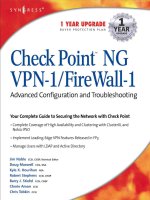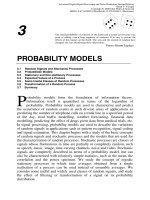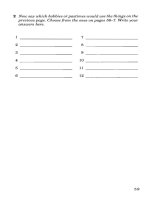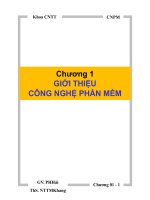check point ng vpn 1 firewall 1 advanced configuration and troubleshooting phần 7 pdf
Bạn đang xem bản rút gọn của tài liệu. Xem và tải ngay bản đầy đủ của tài liệu tại đây (1.01 MB, 64 trang )
SmartCenter Management Server, HA and Failover, and SMART Clients • Chapter 8 353
system.The issue with this solution is that it might be an incomplete list for your con-
figuration. Another option is available in Check Point Knowledge Base Solution
sk16625, The Ultimate Upgrade Guide: How to Upgrade a Management Server from 4.1 to
NG. A hyperlink in this resolution, How to Upgrade the Management Server, links to
/>pdf and is the ultimate upgrade guide for taking a 4.1 through NG FP2 management
server to FP3. (This is the same solution mentioned in Chapter 1.)
In this document, you’ll find steps explaining the files necessary for first replicating
a management server to be used for the upgrade.These same steps are helpful in listing
the critical files necessary to back up manually. Specific files and directories are listed
under both the $CPDIR that contains the CPSHARED configuration and the
$FWDIR that contains firewall configurations. It is important to note that you must
perform a cpstop prior to copying these files.The best action for you to take is to copy
both the $CPDIR and $FWDIR directories completely, including their subdirectories,
to make a backup. When you need to perform a restore, you should copy these directo-
ries completely and not just specific files you want, or you risk a corruption due to a
lack of synchronized states.
The importance of the management server is obvious from the previous discussion.
For many environments, a license for Management HA should be considered.
Next we cover the setup and configuration of the secondary management server.
This will take away the opportunity for mistakes that can occur as a result of a manual
process.
Protecting the Configuration
If you are familiar with the simplicity of backing up your 4.1 management server, it is
important to note that NG is significantly more complex.You cannot just copy the
objects.C, rulebases.fws, *.W files from the $FWDIR/conf directory.You can use the
steps listed in Chapter 1 regarding replication of management servers to back up spe-
cific files.The easiest method of protecting the configuration files is to completely back
up the $FWDIR and $CPDIR directories.
Enforcement Point Functions
The databases are compiled before they are downloaded to the enforcement points. No
functional files on the enforcement points can be used to recreate the objects or rule
base files. Copies of these files are available on the management server in subdirectories
of the $FWDIR/conf directory. In a distributed installation, there will be a directory
with the name of the firewall object, or in a single gateway environment, the directory
will have the name of the management server. In the respective directory, there is a
copy of the objects_5_0.C and rulebases_5_0.fws files. Check Point Knowledge Base
www.syngress.com
259_ChkPt_VPN_08.qxd 4/2/03 4:16 PM Page 353
354 Chapter 8 • SmartCenter Management Server, HA and Failover, and SMART Clients
Solution sk11754 documents how these files can be used to repair a situation in which
there are no objects available or no rules populating the Security Policy screen in
SmartDashboard.
Logging
When an enforcement point loses the logging connection to the designated logging
server(s), it will log locally.You can retrieve these files using SmartView Tracker; refer to
the SmartView Tracker portion of the “SMART Client” section of this chapter for details.
Installing a Secondary Management Server
The Management HA license provides a way for administrators to create their own insur-
ance against loss of their management servers.The name of the license feature could lead
to some confusion, however.The configuration using secondary management servers is
not high availability from the automatic failover perspective. Configuration files and
installation state information can be defined to automatically synchronize across multiple
management servers from the current active management server.The state change from
an active to a standby is a manual process and must be initiated by the administrator.
There are a couple of important restrictions to keep in mind.The primary manage-
ment and all the secondary management servers must be running the same operating
system.You must be using a distributed configuration.There is no limit to the number
of secondary servers, aside from purchasing the correct number of licenses.
The secondary management server should be licensed with a local license. All other
licenses should be central licenses from the primary management server. Certificates and
all other configurations are based on the primary management server’s license and IP.To
install a secondary management server, follow the same steps as you used to install the pri-
mary server until you come to the screen shown in Figure 8.2. During the installation
process, select Enterprise Secondary Management and initialize the SIC password.
www.syngress.com
Figure 8.2 Choosing Secondary Management
259_ChkPt_VPN_08.qxd 4/2/03 4:16 PM Page 354
SmartCenter Management Server, HA and Failover, and SMART Clients • Chapter 8 355
On the Primary Management screen, define a new Check Point host and the com-
munication, and initialize SIC with the password you selected during installation.At
this point, you need to save the object in SmartDashboard.Then from the menu select
Policy | Management High Availability to open the high availability window.This
window will display the status of synchronization between primary and secondary
management servers (see Figure 8.3).The secondary management station has a status of
Never Synched. Highlight the peer and click the Synchronize button to manually repli-
cate the configuration.The status will change to Synchronized.
Now that the initial synchronization is complete, we need to define the synchro-
nization settings to be used from this point forward.There are automatic settings for
synchronizing the management servers in the Global Properties. Select Policy |
Global Properties to open the Global Properties window. In the tree on the left side
of the window, select the Management High Availability option (see Figure 8.4).
There are three options that are exclusive of each other; any or all may be selected:
■
When policy is saved
■
When policy is installed
■
On scheduled event
Enabling the When policy is saved option means that databases will synchronize
every time an administrator elects to save in SmartDashboard.The On scheduled event
option allows for defining a time object to determine when to synchronize.This is a
good place to define a set time before the daily system backups are performed. Both of
these options only replicate the configuration databases.The other choice, When policy
is installed, will replicate both the databases and the state information for the policy
installed on an enforcement point.This will allow a properly configured firewall to fetch the
appropriate policy from the secondary management servers if it is unable to communicate
www.syngress.com
Figure 8.3 The Management High Availability Server Screen
259_ChkPt_VPN_08.qxd 4/2/03 4:16 PM Page 355
356 Chapter 8 • SmartCenter Management Server, HA and Failover, and SMART Clients
with the primary. Properly configured means that you have defined the secondary manage-
ment servers as masters under the Logs and Masters | Masters screen (see Figure 8.5).The
primary management server (wwwnewyork) will already appear in the Masters window.
Click the Add button and then add your secondary server (wwwlondon). When trying
to fetch the policy from the master(s), the firewall will first try to fetch from the first
listed master, in this case the primary. If it unable to fetch from the first master, it will
attempt the next master, in this case the secondary.All three of these choices back up your
databases so that your configuration settings are protected.
www.syngress.com
Figure 8.4 Global Properties Management High Availability
Figure 8.5 Gateway Masters Configuration
259_ChkPt_VPN_08.qxd 4/2/03 4:16 PM Page 356
SmartCenter Management Server, HA and Failover, and SMART Clients • Chapter 8 357
The last consideration in a Management HA environment is how to handle log-
ging.The primary management server is automatically defined as a log server. In the
case of secondary management, you will need to decide if you want logs directed there
as well.The main consideration is whether you want the firewalls to duplicate logging
across multiple servers.There is the option of logging to a secondary management
server when the primary becomes unreachable.This is where the option of a logging
server becomes an interesting one. A log server can be used to offload the logging func-
tion from a primary or secondary management server.These options provide the flexi-
bility you desire in your Check Point infrastructure. In Figure 8.6, you will see the
option for always sending logs to a particular server or, in the case in which a server is
unavailable, you can have logs directed to a different server.
Don’t forget that if these firewalls and management servers are separated over a wide
area network (WAN), logging decisions may also depend on available bandwidth or
other infrastructure considerations.The important points are that you have flexibility in
where you choose to maintain log files and it is possible to configure duplicate logging.
The connectivity of a management server or whether or not you are using an HA
Management configuration might not be the only logging decisions you need to make.
Earlier we mentioned the license option available for a logging server.There are some
other considerations you should keep in mind.The first is to have an understanding of
the volume of logging going to a particular logging server, whether a management
server or just a logging server. In a high-traffic, high-volume log environment, you
might choose to use multiple logging servers.
www.syngress.com
Figure 8.6 Gateway Log Servers Configuration
259_ChkPt_VPN_08.qxd 4/2/03 4:16 PM Page 357
358 Chapter 8 • SmartCenter Management Server, HA and Failover, and SMART Clients
The second consideration is the bandwidth available. When you have a small band-
width connection to a remote office or a remote site, you might not want to utilize
that circuit for logging. In some scenarios, it might make more sense to use a local log-
ging server.You, the firewall administrator, need to understand the options available and
make the best decision based on your infrastructure and budgetary constraints while
being able to provide a business case to justify the choices.
SMART Clients
Here we list the components that are part of the SMART Client installation. Use of
some of these components requires a specific license on the different modules.An
important modification with FP3 is the addition of an automatic 15-day evaluation
license. Instead of needing to go to the user center to obtain an evaluation license; one
installs automatically. If a module has a component enabled without the specific license
the feature will be activated using this automatic evaluation license.
The naming conventions have all changed in NG-FP3.Table 8.1 lists the name
changes.
Table 8.1
Feature Pack 3 Name Changes
New FP3 Name Previous Name
SmartCenter Management
SmartCenter Server Management Server
SMART Clients Management Clients
SmartDashboard Policy Editor
SmartView Tracker Log Viewer
SmartView Status System Status Viewer
SmartMap Visual Policy Editor
SmartUpdate SecureUpdate
SmartView Monitor Traffic Monitor
SmartView Reporter Reporting Tool
SmartLSM (Large Scale Manager) Atlas
Provider-1/SiteManager-1 Provider-1
SMART Client Functions
The SMART Client software enables the configuration of the management server.The
management server is always an implied management client (the GUI Clients parameter
has been renamed in FP3); all other clients must be defined.This configuration
www.syngress.com
259_ChkPt_VPN_08.qxd 4/2/03 4:16 PM Page 358
SmartCenter Management Server, HA and Failover, and SMART Clients • Chapter 8 359
requirement has not changed.The secondary management servers must also be defined
as management clients if you want to use SMART Client software to connect to the
primary management server.They will be implied only if connecting to themselves as
the management station.
Some new methods are available in FP3 for designating management clients. In addi-
tion to name and IP address; you can define a range of addresses, wildcard matching, or
any (see Figure 8.6). Using any means, there is no restriction on the management client IP
address.The IP range or wildcards make the process of adding multiple management
clients quick. When you use the range or wildcard designations, you must create an
explicit rule allowing these addresses as a source to the SmartCenter Server as destination
with the predefined Check Point Management Interface (CPMI) service,TCP port
18190. If a firewall sits between the SMART Client and the SmartCenter Server, the Rule
Base must be reinstalled after defining additional management clients (see Figure 8.7).
SMART Client Login
SMART Client tools are used to connect with your management server.The default
authentication window that opens contains Identification Method and Connect to
Server sections with options for read only and Demo mode. If you’re new to Check
Point NG, Demo mode is a great way to get a feel for the different management inter-
faces. Provided that your authentication is valid and your IP address is a valid manage-
ment client, you will be connected with the appropriate rights. It is recommended that
you use an IP address or name in the SmartCenter server section of this screen, even if
you use a SMART Client local to the management server.There are knowledge base
articles on the Check Point Web site describing some strange behavior linked to using
localhost. Please see the Tools & Traps sidebar, “Firewall Administrator Accounts.”
www.syngress.com
Figure 8.7 Defining Management Clients
259_ChkPt_VPN_08.qxd 4/2/03 4:16 PM Page 359
360 Chapter 8 • SmartCenter Management Server, HA and Failover, and SMART Clients
Some new options are available in FP3. By selecting More Options in the authenti-
cation screen, you will expand the screen as shown in Figure 8.8.The new areas are
Certificate Management, Connection Optimizations, and Advanced Options. Certificate
Management allows the administrator to change the password on his or her certificate.
Using compression will use an internal method to optimize communications. Information
entered into the Session Description field will populate a field called Session ID, available
in the Audit mode of SmartView Tracker.This field can be used to explain why a partic-
ular administrator is making this particular connection.The last line of this expanded
window is a check box, Do not save recent connections information. By checking
this box, you set all SMART Client tools on this individual client to not display the last
administrator and management server to which an administrator successfully connected.
www.syngress.com
Figure 8.8 SmartDashboard Login with More Options Enabled
Firewall Administrator Accounts
Creating firewall administrator accounts has been limited to the cpconfig con-
figuration tool authenticating with a static password in the pre-NG and recent
feature packs. NG versions provide the ability to create administrator accounts
from SmartDashboard. There is increased granularity for defining specific rights
to the various components. A new feature in FP3 is an option to control
accounts that can manage the administrators. The administrative users can
be authenticated using SecurID, VPN-1 and Firewall-1 Password, OS Password,
and Radius. If you want to use a two-factor method to authenticate; you can
Tools & Traps…
Continued
259_ChkPt_VPN_08.qxd 4/2/03 4:16 PM Page 360
SmartCenter Management Server, HA and Failover, and SMART Clients • Chapter 8 361
www.syngress.com
generate a certificate or FP3 for Check Point to allow the use of a CAPI certifi-
cate (Microsoft) for authentication.
From the Objects tree pane, you can right-click the Administrators
branch to open a window to create a single administrator account. From the
menus, select Manage | Users and Administrators to open the Users and
Administrators window. Click New… | Administrator… to open the
Administrator Properties window. The general screen contains the Login Name
and Permissions Profile parameters. You will first need to create a permissions
profile before defining additional options.
In the Permissions Profile Properties window, you have the increased
granularity for defining administrative rights. In a large environment, you
might not want all administrators to have read/write all permissions with the
ability to manage administrators (see Figure 8.9). One common situation to
define an account with read-only rights is for use during an audit. The ability
to define accounts with more limited rights can be helpful in the distribution
or delegation of duties to make your life easier.
There is one last issue regarding administrator accounts for auditing pur-
poses. In many environments, people like to create a common shared account
for firewall administration. There are far too many installations out there with
a shared administrator account of fwadmin that has a password of abc123.
Although this combination is functional for a training environment, it is a very
bad idea for production. Create specific administrator accounts for the indi-
viduals who will be administering the firewall. Doing so will enable you to see
who is connected in SmartView Status and will provide audit logging to track
specific changes made by an administrator in SmartView Tracker.
Figure 8.9 Administrator Permissions
259_ChkPt_VPN_08.qxd 4/2/03 4:16 PM Page 361
362 Chapter 8 • SmartCenter Management Server, HA and Failover, and SMART Clients
SmartDashboard
This is the renamed Policy Editor, where nearly all configurations take place;
SmartDashboard is the console driving your enterprise security. Four panes make up the
SmartDashboard window; they are the Objects tree, the Objects list, the Rule Base, and
SmartMap. Ongoing modifications and additions have been made in this tool through all
the NG Feature Packs.The ability to add header lines to the security policy is a new fea-
ture available with FP3.These are used in large policies to separate rules for readability.
The Objects tree shows the different types of objects relative to the selected tab
from the top of this pane.The objects list displays the individual objects for the high-
lighted branch of the Objects tree pane. In the Rule Base section of the screen, an
administrator can define one of the six different types of policies: the Security Policy
(Rule Base), Address Translation, VPN Manager, Desktop Security, Quality of Service,
and Web Access.All six might not be visible, depending on your licensing and configu-
ration.The SmartMap pane represents a graphical version of your objects.You can
create a map of your topology that allows you to search for objects and rules in relation
to connectivity across the enterprise.
www.syngress.com
Implied Rules
Check Point has taken care to add popup windows for new installations that
warn about implied rules. By default, four implied rules are enabled with a
matching order designation:
■
Accept VPN-1 and Firewall-1 control connections—First
■
Accept outgoing packets originating from Gateway—Before Last
■
Accept CPRID connections (SmartUpdate)—First
■
Accept dynamic address Module’s DHCP traffic—First
The matching order designations are First, Before Last, and Last. First
places the implied rules before the first numbered rule. Before Last places the
implied rules before the last numbered rule. Last places the implied rules after
the last numbered rule. The last numbered rule in any rule base should be the
cleanup rule. In this case, a packet being compared to the rules will never
reach implied rules with a Last designation.
The rules created by these settings do not appear in the Security Policy
tab of SmartDashboard. In order to view these, you must select View |
Damage & Defense…
Continued
259_ChkPt_VPN_08.qxd 4/2/03 4:16 PM Page 362
SmartCenter Management Server, HA and Failover, and SMART Clients • Chapter 8 363
A significant change is introduced in FP3 for how an enforcement point handles
existing connections when installing a new policy (see Figure 8.10).This is defined in
the Gateway object; select Advanced | Connection Persistency to display the
choices. Keep all connections will maintain all established connections until they
finish. Keep data connections will maintain data streams from established control
connections until they finish but will force the control connections to be matched
against the current policy. Rematch connections forces all connections to be com-
pared against the current policy before the enforcement point will accept them.These
settings are superceded when a service is configured to keep connections open after a
policy is installed (see Figure 8.11).
SmartDefense
SmartDefense is a new configuration option available from the menu bar or the
SmartDashboard screen.This feature can be licensed separately to allow you to update
various signatures from Check Point on a subscription basis.This is the integration of the
Check Point Malicious Activity Detection (CPMAD) from earlier versions. An adminis-
trator can configure automatic and discretionary parameters.The default settings here may
impact traffic in your environment.You should use the SmartView Tracker to analyze
packets that may be dropped with these settings and modify as necessary.To open the
Smart Defense Settings screen shown in Figure 8.12, simply click the SmartDefense
button or select Policy | SmartDefense… from the pull-down menus.
www.syngress.com
Implied Rules. These rules are designed to enable many types of communica-
tion between Check Point modules and other common servers in your envi-
ronment. They are designed to make a firewall administrator’s life easier by
allowing communication through the firewall before the explicit rules. The
benefit is mitigated by performance and security issues.
Packets are compared to the rules in a top-to-bottom fashion. The
default settings have over 30 rules before a packet ever reaches the first
explicit rule. In a high-traffic environment, you will experience performance
degradation for rules you might not need. The security considerations are
another important consideration. These default implied rules accept the ser-
vices that allow fingerprinting of Check Point devices.
All the implied rules should be disabled. Create explicit rules for only the
services you require in your specific environment. This will improve perfor-
mance by reducing the number of rules a packet must be compared to before
being accepted, dropped, or rejected. Security is improved by reducing the
opened ports for which your firewall may respond. Warning: Always verify
that explicit rules are properly configured to allow SMART Clients to commu-
nicate with the management server before installing the policy!
259_ChkPt_VPN_08.qxd 4/2/03 4:16 PM Page 363
364 Chapter 8 • SmartCenter Management Server, HA and Failover, and SMART Clients
www.syngress.com
Figure 8.10 Connection Persistency
Figure 8.11 Service Persistency Setting
Figure 8.12 The SmartDefense Screen
259_ChkPt_VPN_08.qxd 4/2/03 4:16 PM Page 364
SmartCenter Management Server, HA and Failover, and SMART Clients • Chapter 8 365
A few of the default settings can trip you up during an upgrade.The first of these is
the TCP Sequence Verifier.This setting not only forces a connection to match a valid
connection in the state table, but it makes sure the sequence numbers are valid.The
DNS UDP protocol enforcement may cause domain name queries to be dropped.The
settings for the HTTP and SMTP security servers can be set to match all connections
or only those that match a rule using a resource. In upgrading from a 4.1 environment
to FP3, these settings may adversely impact legitimate traffic on your network. Verify in
SmartView Tracker to see if SmartDefense is dropping traffic.
From the SmartDefense settings screen, you can click the hyperlink Check Point
Security Updates to open the link www.checkpoint.com/techsupport/documentation/
smartdefense/index.html.This page provides specific advisories and attack information.
Clicking Attack information hyperlinks and then the solution number will open a
page providing Common Vulnerability and Exposures (CVE) numbers as well as candi-
dates for inclusion in the CVE list. If you have the appropriate license, you can click the
Update SmartDefense button to update signatures. After clicking the Update
SmartDefense button, you will see a screen telling you what signatures have been
upgraded, as shown in Figure 8.13.
SmartView Status
SmartView Status is the renamed System Status Viewer, where information regarding
the status of Check Point and OPSEC is displayed.Three panes make up the
SmartStatus window; they are the Modules, Details, and Critical Notifications.The
Modules pane contains a tree with all the objects currently managed by the manage-
ment server. Expanding the tree on a particular object displays the specific modules.
The Details pane lists specific details for the installed modules under each object. Error
messages and warnings appear in the Critical Notifications pane.
The status in the window is updated automatically and can be updated manually.
The timing for automatic updates is configured in the SmartDashboard window. Open
the Global Properties by selecting Policy | Global Properties. Highlight the Log
and Alert branch of the tree on the left side of the window to display the log and alert
settings. In the Time Settings portion of the screen, the Status fetching interval
setting defines the number of seconds the management server waits between queries for
managed object status updates.
www.syngress.com
Figure 8.13 SmartDefense Update
259_ChkPt_VPN_08.qxd 4/2/03 4:16 PM Page 365
366 Chapter 8 • SmartCenter Management Server, HA and Failover, and SMART Clients
FP3 has a new feature for disconnecting clients from the management server. In the
Modules pane, expand the management server object and select the Management
module by highlighting it. Select Tools | Disconnect Client to open a window
showing the current administrator connections.You can then select any connection to
enable the Disconnect button; subsequently pressing this button will drop an adminis-
trative SMART Client connection.
SmartView Tracker
SmartView Tracker is the renamed Log Viewer, where you can review log entries.
Three panes make up the SmartTracker window; they are the Query tree, Query
Records, and Records.The Query tree allows selection of predefined queries for spe-
cific records matching a filter for product or type, in the case of the account query. Part
of the query involves defining the fields that are visible when a particular query is
selected. Showing a particular column in a view along with the width and filters is
configured in the Query Records pane.The predefined queries are read only, but mod-
ifications can be saved and are available in the Custom branch of the query tree.
Three log file modes can be viewed by selecting the respective tab; they are the
Log,Active, and Audit modes.The Log mode displays the security event-related records.
The Active mode displays the active connections through the managed firewalls.The
Audit mode displays both successful and unsuccessful logins, policy installation and
uninstallation, and modifications.The Audit mode log is a tremendous help in diag-
nosing problems and the changes that may have caused them.The best practice is to
have individual accounts for all administrators.
Another new feature is the ability to simultaneously open multiple log files or mul-
tiple instances of the same log file.This can assist you in defining filters, previously
referred to as selection criteria, to search for particular entries or correlate events. A limit
of five windows can be opened at one time in the application.You even have the ability
to retrieve local log files that a firewall created while unable to communicate with the
designated log server(s). Initiate this process from the menu bar by selecting Tools |
Remote Files management… to open a Check Point Modules List window. Select a
particular module, and you have the option to get a list of the log files on this module or
to perform a log switch. Select the appropriate button for your desired action.
SmartView Monitor
SmartView Monitor is the renamed Traffic Monitor, in which performance statistics can
be measured in real time or used to generate historical reports.This component may be
licensed separately or bundled with SmartCenter Pro. Real-time monitoring is available
for Check Point system counters, traffic, and virtual links (see Figure 8.14).Traffic can
be monitored by service, network object IP, QoS, and top firewall rules.
www.syngress.com
259_ChkPt_VPN_08.qxd 4/2/03 4:16 PM Page 366
SmartCenter Management Server, HA and Failover, and SMART Clients • Chapter 8 367
User Monitor
User Monitor is a new tool that allows firewall administrators to monitor users who are
connected to a policy server.There are three panes in the User Manager window:
Query Selector, Policy Servers View, and Query Editor.The Query Selector allows
selection of a specific query. In the Query Editor, the parameters of the query are
defined. Queries may include filters defined for the username, policy server, IP address,
Secure Configuration Verification (SCV), and logon time with a record-number limit.
The Policy Servers View pane displays whether or not a policy server has synchronized
data with the SmartCenter Server.
This tool is not fully functional in FP3; it requires FP3-HF1 to be applied, plus a
few modifications.These steps are documented in Check Point Knowledge Base
Solution sk16494, What to Do When It’s Not Possible to Perform Any User Monitor Queries.
You need to edit the objects_5_0.C and tables.C files in the $FWDIR/conf directory. A
default query1 is predefined and will list all users currently connected to a particular
policy server. In Figure 8.15, you can see that user jnoble is logged into the policy server.
SmartUpdate
SmartUpdate is the renamed SecureUpdate tool that is used for managing licensing and
updating Check Point module software and, in some cases, their operating systems.
Currently, only IPSO and SecurePlatform operating systems are supported for upgrade
using this tool. SmartUpdate is automatically installed with a management server. Only
the license component may be used without an additional license purchase.This
licensing component enables the centralized license options for NG. Centralized
www.syngress.com
Figure 8.14 SmartMonitor Session Properties
259_ChkPt_VPN_08.qxd 4/2/03 4:16 PM Page 367
368 Chapter 8 • SmartCenter Management Server, HA and Failover, and SMART Clients
licensing enables licensing for various Check Point modules using the IP address of
your management server.
There are two main sections of the SmartUpdate tool: Products and Licenses. In the
Products screen, you can view all the modules and their installed components that are
managed by the management server.The Licenses screen allows you to view and attach
licenses to the managed modules. Optionally, an administrator can turn on and off addi-
tional windows—the Product Repository, License Repository, and Operation Status
windows.The Product Repository is where administrators can add products for remote
installation. Products may be added to the repository from the Download Center, a CD,
or a particular file. Licenses may be added to the repository form the User Center,
manually, or from a file.To add a centralized license to the license repository, select
Licenses | New License, and select where you want to get the license.You may add
a license from the User Center, manually, or by importing a file. After successfully
adding the license to the repository, you can attach it to an enforcement module.The
trick is that you must already have created the object, initialized SIC, and then com-
pleted a save from SmartDashboard. Some SmartUpdate functions will not work prop-
erly with SmartDashboard opened, because it locks the databases; therefore, you should
always close SmartDashboard before attempting to use SmartUpdate.
The real muscle of SmartUpdate is in the software upgrade capabilities.
Administrators can upgrade NG modules from the SecureServer independently or in a
group.The Secure Virtual Network (SVN) Foundation component must be installed
and SIC initialized with the management server.The ability to upgrade version 4.1
modules is also supported.The module must be at least a Service Pack 2 and have the
Check Point Remote Installation utility (CPutil) installed. Additionally, a putkey must
www.syngress.com
Figure 8.15 The User Monitor Screen
259_ChkPt_VPN_08.qxd 4/2/03 4:16 PM Page 368
SmartCenter Management Server, HA and Failover, and SMART Clients • Chapter 8 369
be established with the device.This feature uses the Check Point Remote Installation
Daemon service,TCP port 18208; any firewalls between the management server and
the module must allow this service.This is enabled by default as an implied rule. (See
the Damage & Defense sidebar,“Implied Rules,” for more details.)
The software upgrade capability also requires that an object already be created and
saved.The screens that follow are the exact steps used to upgrade an enforcement point
to FP3-HF1. Prior to doing this upgrade, the SmartCenter server and the management
client software had to be upgraded to FP3-HF1.Three packages needed to be down-
loaded: the HF1 for CPSHARED, FW1, and GUI. Running setup after extracting the
ZIP files is all that was required to upgrade CPSHARED and FW1.The GUI upgrade
required uninstalling the FP3 SMART Client software, then reinstallation using the
HF1 software. Just running the HF1 software gave an error stating that FP3 SMART
Client software was already installed.
Once the management server and client software were at FP3-HF1, this is how the
enforcement point was upgraded. Select Products | New Product | Add from
Download Center to add a product to the repository directly from the Check Point
Download Center (Requires a Login), as indicated in Figure 8.16.
After electing to add a product from the download center, click the Download
button. We need to get both the SVN Foundation FP3-HF1 and VPN-1/FireWall-1
FP3-HF1 for Windows, as illustrated in Figures 8.17 and 8.18.You need to make sure
you download the package that’s appropriate for the operating system you want to
upgrade.
www.syngress.com
Figure 8.16 SmartUpdate: Add Product
259_ChkPt_VPN_08.qxd 4/2/03 4:16 PM Page 369
370 Chapter 8 • SmartCenter Management Server, HA and Failover, and SMART Clients
You can verify that both products have been added to the software repository by
looking at the screen in Figure 8.19.This screen shows the products in the repository
and the status of the operation of adding them.
The steps to upgrade for FP3-HF1 state to add the products individually instead of
all at once. By right-clicking the object you want to upgrade, you can select Install
Product (see Figure 8.20).This will cause a warning that can be ignored to pop up
(see Figure 8.21).
www.syngress.com
Figure 8.17 SVN Foundation
Figure 8.18 VPN-1/FireWall-1
259_ChkPt_VPN_08.qxd 4/2/03 4:16 PM Page 370
SmartCenter Management Server, HA and Failover, and SMART Clients • Chapter 8 371
You then need to select the product to install, and click the Install button. For our
installation, SVN Foundation was selected first, followed by VPN-1/FireWall-1.There is
a check box for rebooting after install; this box is ignored after upgrading the SVN
www.syngress.com
Figure 8.19 Product Repository
Figure 8.20 Install Product
Figure 8.21 SmartUpdate Warning
259_ChkPt_VPN_08.qxd 4/2/03 4:16 PM Page 371
372 Chapter 8 • SmartCenter Management Server, HA and Failover, and SMART Clients
Foundation.The application has the intelligence to know that the VPN-1/FireWall-1
software must be upgraded also before rebooting. Figure 8.22 shows the Install Product
selection screen.
Once you select either of these packages and click the Install button, a warning
screen will appear.This warning, shown in Figure 8.23 for SVN Foundation or in
Figure 8.24 for VPN-1 and FireWall-1, informs you that the object being upgraded
will perform a cpstop.This is a reminder that the object will stop all Check Point appli-
cations in this step of the process and that packets will not be forwarded.
During the upgrade process, the value in the status column in the Operation Status
screen will change.You will see the status go through these steps of the process:
1. Operation Started
2. Testing Module
3. Testing Completed
4. Transferring Package to Module
5. Installing Package on Module
www.syngress.com
Figure 8.22 Product Selection
Figure 8.23 The SVN Installation Warning Screen
Figure 8.24 The VPN-1 and FireWall Warning Screen
259_ChkPt_VPN_08.qxd 4/2/03 4:16 PM Page 372
SmartCenter Management Server, HA and Failover, and SMART Clients • Chapter 8 373
6. Product Was Successfully Applied
7. Rebooting Module (if necessary)
8. Rebooting Completed Successfully (if necessary)
The screen in Figure 8.25 shows the completed process.There is a slight bug in
what is displayed in the minor version immediately after the upgrade. It initially read
HF1-FP3, then it changed to FP3, HF1_FP3 after updating the installed product list.
Notice the whole process summarized in the Operation Status window.
www.syngress.com
Figure 8.25 SmartUpdate Products
259_ChkPt_VPN_08.qxd 4/2/03 4:16 PM Page 373
374 Chapter 8 • SmartCenter Management Server, HA and Failover, and SMART Clients
Summary
The SmartCenter management server is the cornerstone of a Check Point NG installa-
tion. In either a standalone or a distributed environment, this component maintains
every configuration option.The objects and services that are used to define your Rule
Base, address translation, desktop security policy, and VPN configurations are just one of
this server’s responsibilities.The internal certificate authority controlling certificates
used in the SSL-based SIC with SMART Clients and enforcement points is a function
of the management server. Housing the central repository for applications and licenses
is another of the management server’s functions.The management server is the single
most important component of your Check Point installation.
The flexibility and complexity of the management server add to the importance of
backing up this device. We have a manual method of backing up the critical configuration
files. However, the manual process to restore includes downtime that might be unaccept-
able.The ability to license and configure multiple secondary management servers is crit-
ical for your environment.There are many different infrastructure designs in use across
complex information technology architectures.The NG product line is designed to offer
the solutions necessary to accommodate the many installation possibilities.
The SMART Clients used to connect to the management server and modify the
configuration have many functions. We have different methods of authenticating the
administrative users who have the appropriate rights for using these tools.The source IP
addresses are restricted to predefined management clients to add another layer of secu-
rity.These tools used to define our enterprise security are built around a secure archi-
tecture.The proper implementation is a requirement to maintain this security.
The SMART Clients have added functionality in FP3 to assist in the day-to-day
operation and management of your Check Point environment. Remember that
SmartDefense directly impacts how your enforcement points pass packets.
Understanding the new features of FP3 along with their intended security controls is
imperative to configuring and managing the Check Point architecture.
Solutions Fast Track
SmartCenter Server:The Roles of a Management Server
; The SecureServer is the most important component of a Check Point VPN-1/
Firewall-1 installation.
; Configuration files contain every single configuration modified in the
environment.
www.syngress.com
259_ChkPt_VPN_08.qxd 4/2/03 4:16 PM Page 374
SmartCenter Management Server, HA and Failover, and SMART Clients • Chapter 8 375
; The internal certificate authority on the management server maintains
certificate information used to authenticate administrators, initiate SIC
between modules, and authenticate IPSec VPNs.
; Using SecureUpdate, you can manage the licensing and version upgrades for
the various Check Point modules.
Management Server Backup Options
; The database files are no longer able to be backed up in the simplistic fashion
used for version 4.1.
; Follow the Ultimate Upgrade Guide for the minimum necessary files needed to
replicate an NG management server.
; The objects_5_0.C and rulebases.fws files are backed up in a subdirectory
of $FWDIR/conf.These files are insufficient for performing a full restoration
in NG.
Installing a Secondary Management Server
; Installation of a secondary management module is simplified in the current
NG feature pack.
; The secondary management server is to be licensed using a local license
(licensed to the IP address of the secondary server). All other license-specific
functionality replicated from the primary management server will be derived
from the primary management server’s license.
; The failover is not an automatic process and must be done manually.
; Database and install information is automatically synchronized across all
management servers.
SMART Clients
; The SmartDashboard controls more than just the objects and rules.There are
settings in the global properties, objects, and services that affect establishing
and the statefulness of connections.
; SmartDefense is a modification of CPMAD to incorporate basic intrusion
detection functionality with the firewall operations.
www.syngress.com
259_ChkPt_VPN_08.qxd 4/2/03 4:16 PM Page 375
376 Chapter 8 • SmartCenter Management Server, HA and Failover, and SMART Clients
; SmartView Status displays the state of different modules installed on a Check
Point or OPSEC module. A new tool allows for disconnecting management
client connections to the management server.
; SmartView Tracker provides different views of logged information useful in
troubleshooting a Check Point configuration.
; SmartView Monitor enables an administrator to generate real-time or
historical reports on communications that are useful for baselining or
optimizing your firewall’s performance.
; User Monitor is a new tool that allows queries to be run against a policy
server to manage SecureClient devices connected to your infrastructure.
; SmartUpdate is a dual-functionality management tool that enables the use of
centralized licensing and centralized version upgrade capabilities.
Q: How can I keep track of changes to a policy without saving it with a new name?
A: From the Global Properties window, select SmartDashboard Customization.
Check the box in the Database Revision Control to create new version
upon Install Policy operation.This action will ask for a name for this version of
the Rule Base.Then, by selecting File | Database Revision Control… or by
clicking the button for Database revision control, you can change between revi-
sions of the policy without changing the name.
Q: What is the If Via column in the Rule Base used for?
A: When creating policies in simplified mode, you can match traffic based on VPN
communities.
Q: How can I tell what NAT rule caused an address translation?
A: There is a new field that will list the NAT rule that was applied in the SmartView
Tracker.
www.syngress.com
Frequently Asked Questions
The following Frequently Asked Questions, answered by the authors of this book, are
designed to both measure your understanding of the concepts presented in this chapter
and to assist you with real-life implementation of these concepts. To have your questions
about this chapter answered by the author, browse to www.syngress.com/solutions and
click on the “Ask the Author” form.
259_ChkPt_VPN_08.qxd 4/2/03 4:16 PM Page 376
SmartCenter Management Server, HA and Failover, and SMART Clients • Chapter 8 377
Q: Can multiple administrators make different secondary management servers active?
A: Yes, this is one major limitation of Management HA.The problem is that when you
have an active management server synchronize with the other management servers,
there is no merging of the configuration database.The management server that is
synchronizing will overwrite the other servers. With multiple management stations
active, administrators can overwrite other administrator changes.You will need to
coordinate this logistically in your environment.
Q: When I first install FP3, my management station is configured as a gateway object,
but it is only a host. Can I change it to a host?
A: Right-click the object and there will be an option at the bottom to convert to host.
Q: If I upgrade an object to FP3-HF1, will this change be reflected in the Version field
of the object?
A: No, the Version field will still read NG Feature Pack 3. HF1 will only show up in
the SecureUpdate screen.
www.syngress.com
259_ChkPt_VPN_08.qxd 4/2/03 4:16 PM Page 377