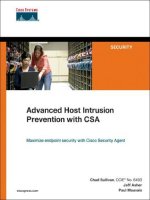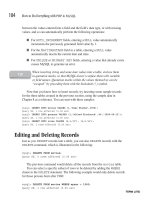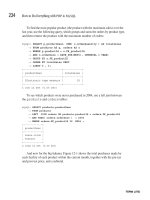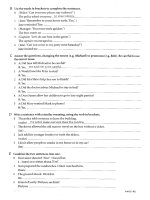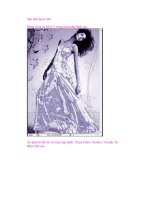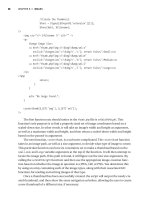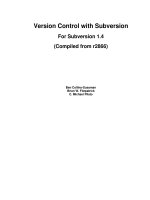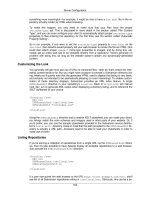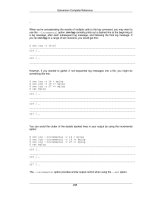downloads advanced host intrusion prevention with csa phần 6 pps
Bạn đang xem bản rút gọn của tài liệu. Xem và tải ngay bản đầy đủ của tài liệu tại đây (2.89 MB, 31 trang )
136 Chapter 7: CSA Deployment
— Quiet install—If the installer should not ask any questions of the
user, select this option. Otherwise, the user is given both the option
to control the installation path and the option to install the network
shim.
— Network shim—If this option is selected, the shim is installed. You
can select this for a silent install only, which occurs when you, as
the administrator, would need to make the decision for the user.
Otherwise, the user is presented the option during a manual
installation of the agent.
— Cisco Trust Agent—If you would like the CSA installer to also
install the Cisco Trust Agent (CTA), which is part of the Cisco
Network Admission Control (NAC) solution, select this option.
Selecting this gives you other configurable options, such as the
ability to install the NAC certificate from the Cisco Security ACS
server and other CTA parameters.
Figure 7-3 Agent Kit Configuration
Agent Installer 137
Step 5
After selecting the appropriate options for this kit, press Make kit to
continue.
Step 6 Finally, a screen displays the options selected and affirms the creation of
the Agent Kit. You can always change the group assignments and,
therefore, the initial policy for this kit, but you cannot edit the other
parameters without recreating the kit entirely. Figure 7-4 displays the
final screen.
Figure 7-4 Agent Kit Completion
NOTE It is important to note that this newly created kit cannot be used until the next rule
generation is completed.
Agent Kit Retrieval
There are multiple methods used to retrieve Agent Kits. You can obtain an Agent Kit
directly from the Systems>Agent Kits page of the CSA MC GUI, as displayed previously
in Figure 7-1. Additionally, you can obtain the Agent Kit from the URL specific to the
138 Chapter 7: CSA Deployment
Agent Kit you need by opening the Agent Kit from Systems>Agent Kits. This URL looks
something like: https://csamc45/csamc45/webadmin?page=dwnl_agent_kit&id=13.
Another method of retrieval is via a URL protected by a Secure Sockets Layer (SSL) that
does not require authentication. This allows remote systems that do not have management
credentials to pull the kit to their system for installation. The URL you would use in the
remote web browser is https://CSA_MC_NAME/csamc45/kits. This URL redirects your
browser to a web page with access to all current kits, as displayed in Figure 7-5.
Figure 7-5 Remote Access to Agent Kits via URL
You can also retrieve the URL directly from the folder on the local CSA MC itself. The
folder location is <Program_Files>\CSCOpx\CSAMC45\bin\webserver\htdocs\
deploy_kits. In Figure 7-6, you can see all the kits located in this directory; this is how you
would see them on your own MC.
Agent Installer 139
Figure 7-6 Directory Access to Agent Kits on the CSA MC
Agent Kit Dissection
After you retrieve an Agent Kit, you can install it on the system. The executable file is
nothing more than a self-extracting zipped file that contains all the installation components
and initial configuration settings required. Double clicking this file starts the installation,
which this chapter later discusses. First, you need to open the executable in WinZip to view
the files and learn more about what makes up an installer. This allows you to create scripted
installers you can use in login scripts and other distribution mechanisms, such as software
distribution products from BigFix (www.BigFix.com) and Microsoft
(www.Microsoft.com).
Use any of the previously mentioned methods to retrieve an agent-installation executable
and open the file in WinZip. You will see a set of files similar to the files shown in Figure 7-7.
Figure 7-7 Agent Installer Contents as Viewed by WinZip
140 Chapter 7: CSA Deployment
After you extract the files to a local folder, you can view the contents of most files. The
following list provides the names of the files included in the installer, a brief description,
and a screenshot when applicable:
• agent.bundle—This file provides software version information, registration ID (ties
the agent to this specific installation kit), CSA MC FQDN and IP address, and also
ports used for communication.
Figure 7-8 Contents of agent.bundle File
• agent.rul—This file provides the agent with the initial combined ruleset valid and
current at the time the Agent Kit was last updated during the most recent Generate
rules prior to downloading. This file is not in a readable format.
• agent.var—This file provides several variables the agent reads into its configuration.
Many of the variables relate to query messages, but there are also variables that relate
to protocol detection. Figure 7-9 displays a sample.
Agent Installer 141
Figure 7-9 Contents of agent.var File
• data1.zip, data2.zip, and data1.hdr—These files contain binary installation
portions of the agent and should not be opened.
• engine32.zip—This file contains primarily required DLL files for installation on the
system.
• layout.bin—This is another binary component used by the installer.
• setup.exe—This file is the installation executable used to install the Agent Kit on the
system. This file and its command-line parameters are discussed later in this chapter
when you look at scripting an installation.
• setup.ibt—This is a configuration file for installation that does need not to be opened.
• setup.ini, setup.inx, and setup.iss—These files provide setup.exe and the included
installshield installer parameters it needs to complete installation on the system.
• sslca.cer—This is the self-signed root CA (Certificate Authority) certificate used to
secure communication to and from the CSA MC from the agents, and it also ensures
that the agent communicates with the correct CSA MC server and not an impostor.
142 Chapter 7: CSA Deployment
Figure 7-10 sslca.cer Certificate from the CSA MC Contents
When creating installers for your enterprise, you can extract the files in the previous list to
a network location and use them in login scripts, other custom scripts, or software-
distribution systems. The next section discusses the command-line parameters available to
setup.exe that prove useful in many environments.
Installation Parameters and Examples for SETUP.EXE
When you created the original installation kit for the Agent Kit specified earlier in this
chapter, you had the option to configure many settings, such as silent installation and the
network shim. If you choose to install the Agent Kit using the original self-extracting zip
executable, your parameters remain intact, but they are never truly silent because the
installer still launches a few graphic popups. It is a noninteractive installer and does not
require user input, but it is not hidden from the user’s view during installation.
If you want to script a silent installer, you need to extract the Agent Kit files and place them
in an accessible location. After you extract them, you can call the setup.exe installer with
added command-line parameters to add numerous settings to the installer. The next sections
explain the available command-line options for setup.exe and also provide some examples
using the executable in real-world deployments.
Installation Parameters and Examples for SETUP.EXE 143
Command-Line Parameters
The setup.exe included in the zip file retrieved from the MC can use a few command-line
parameters that you should be familiar with before attempting to write a scripted install.
The majority of the following options all use settings of 0, which relates to disabled, and 1,
which relates to enabled.
• /s—Specifies a silent installation.
• autolevel=X—Specifies the amount of interaction. Here X should be replaced by 0,
1, 2, or 3.
—0 = This is the default and does not need specification. All errors, messages,
questions, and warnings are displayed to the user. This is a fully interactive
installation.
—1 = No confirmations and no prompts for confirmations. Always take
default actions.
—2 = No warnings are displayed.
—3 = Suppresses all warnings and errors but still shows status boxes to
the user.
• nshim=X—Specifies if the network shim should be installed. Here X should be set to
1 to enable the network shim.
• install_cta=X—Specifies if the Trust Agent should be installed. Here X should be 1
to install the CTA installer packaged with the Agent Kit.
• leave_cta=X—Controls whether or not the Trust agent should be uninstalled when
the CSA software is uninstalled. Here X should be 1 if you will not uninstall the CTA
when the Agent Kit is uninstalled.
• reboot=X—Specifies if an automatic reboot should occur after installation
completes. If X is set to 1, a reboot occurs.
• rebootdelay=X—Specifies the amount of time before the automatic reboot occurs if
reboot=1, as previously discussed. The reboot occurs in X seconds with a default of
300 seconds if not specified.
• mt=removeall—Specifies that a complete uninstall should occur. This option
removes the Agent Kit from the system. You must ensure that the user running the
setup file can stop the agent service for a successful uninstallation.
The preceding switches are passed at the command line to the setup.exe installer with
leading – to denote each individual switch except for the silent install switch with is /s. The
following section illustrates some examples.
144 Chapter 7: CSA Deployment
Command-Line Installation Examples
Using command-line parameters, you can script many types of agent installations. The
following are a few examples:
• Install the Agent Kit silently with no prompts and an automatic reboot. These are
common installation options for mass deployment mechanisms. The only popup
displayed is related to the fact that the agent is installing.
setup.exe /s –-autolevel=3 –-reboot=1
• Install the Agent Kit silently with no prompts, an automatic reboot after 15 seconds,
and CTA installation without removal at CSA uninstall time.
setup.exe /s –-autolevel=3 –-reboot=1 –-rebootdelay=15 –-
install_cta=1 –-leave_cta=1
• Uninstall the Agent Kit silently with no prompts.
setup.exe /s –-mt=removeall –-autolevel=3
NOTE During scripted uninstallation, there might still be CSA query prompts for the user to turn
off the agent service and run installation programs.
Allowing Scripted Uninterrupted Uninstall
When you attempt to run a silent command-line uninstallation, you often run into issues
when the currently installed CSA policy queries prompt the user. These queries are
typically related to stopping the agent service and running installation programs. You can
circumvent these issues through CSA policy implementation and a tool like SysInternals
PSEXEC, which allows you to run commands on local and remote systems as another user.
To accomplish this, follow a few simple steps to make an additional policy that allows you
to perform the unattended uninstallation without prompts.
Step 1 Create two rule modules called Unattended CSA Uninstallation Rule
Module and Unattended CSA Uninstallation Rule Module 2.
Step 2 Set these rule modules to be enforced only when a User/Group state set
is active.
For our example, use the Administrator state set for Unattended CSA
Uninstallation Rule Module and System Account state set for Unattended
CSA Uninstallation Rule Module 2. Figure 7-11 shows an example of
setting the state set.
Installation Parameters and Examples for SETUP.EXE 145
Figure 7-11 New Rule Module with State Set Applied
Step 3
Create a new policy called Unattended CSA Uninstallation Policy and
associate the previously created rule modules from step 1 to this policy.
Step 4 Add the necessary rules to the new rule modules:
(a) Add an Agent Service Control rule to the Unattended CSA
Uninstallation Rule Module, which will Allow <All Applications>
(or specifically the csacontrol.exe application) to disable the Agent
Service.
(b) Add an Application Control rule to allow SVCHOST.EXE to run
SETUP.EXE in the specified agent installer path in the Unattended
CSA Uninstallation Rule Module 2.
(c) Add any other rules necessary per your own testing and currently
deployed policy. You can see the rules in the sample rule modules in
Figures 7-12 and 7-13.
146 Chapter 7: CSA Deployment
Figure 7-12 Rules Applied when Administrator State Set Matches
Figure 7-13 Rules Applied when System User State Set Matches
Installation Parameters and Examples for SETUP.EXE 147
Step 5
Add your new policy to the appropriate groups to propagate the policy as
necessary.
Step 6 Change your command line to use the SysInternals psexec tool that
allows specification of the user that should run the command on the
system as displayed in the DOS command that follows and also in Figure
7-14.
psexec -u administrator -p cisco123 setup.exe /s mt=removeall –-
autolevel=3
Figure 7-14 PSEXEC Uninstalling the Agent as Administrator
It is important to note that this succeeded because of the use of state sets. If you need to see
the active state sets on a system from the CSA MC console, simply navigate to the specific
agent page and select Detailed Status and Diagnostics. You can see from Figure 7-15 that
the test system did in fact have the local Administrator account logged in, which allowed
completion of the uninstallation without CSA queries.
148 Chapter 7: CSA Deployment
Figure 7-15 Diagnostics Displays Current State Sets
NOTE The CSA product is extremely flexible. The use of devices, such as state sets and dynamic
application classes, allow you to create policies that are granular and secure without
opening permanent security holes in your systems.
Summary
The CSA installation kit is a simple installer that runs directly or extracted and scripted
using command-line parameters for automated installations. When combined with login
scripts and software distribution systems available from companies such as BigFix and
Microsoft, you can expect an efficient and effective implementation of this product
throughout your enterprise.
IV
CSA Policy
Chapter 8 Basic Policy
Chapter 9 Advanced Custom Policy
8
Basic Policy
To most organizations, the security policy is a document that outlines how information and
systems should be protected, but the policy is rarely enforced or even enforceable. The
security policy as a document is valuable for several reasons including regulatory and audit
requirements. However, ignorance of the policy guidelines (or even ignorance of the
policy's existence) puts organizations at risk. The security policy is a high-level document
made up of other policies and procedures that protect specific information and systems.
This chapter covers the following topics:
• Need for a security policy
• Components of a security policy
• Policy application in Cisco Security Agent (CSA)
• Policies included for basic operating system functions
• Builtin application-specific policies
CSA allows you to specify and enforce a security policy on the network endpoints that
closely follows the documented security policy of your organization. The rules used in CSA
policies directly correlate to the procedures and planks of the information security policy.
Policy Requirements
Security policies do not state only what can and cannot be done, but they give a framework
for handling every aspect of information security at your organization. This policy must
include sections and procedures on data and system classification, malicious software,
incident response, and system documentation. Vigilant policies include a section on the
protections that are given to the policy itself because that can contain sensitive information.
The goal of any good security policy is to ensure confidentiality, integrity, and availability
of computer systems. The three principles of confidentiality, integrity, and availability
(CIA) are called the CIA Triad and form the foundation of every good security policy. The
CIA Triad also describes the goals of security policy in the simplest terms. Information
must be kept confidential, data integrity should be maintained, and access to systems and
information should always be available.
154 Chapter 8: Basic Policy
A good security policy addresses the confidentiality of the informational assets an
organization uses and is responsible for. Customer records, employee personal information,
and trade secrets must be accessed only by those with proper authorization. Not too long
ago, the penalties for a breach of confidentiality were limited to bad press and possibly a
loss of competitive advantage. With the recent adoption of the Health Insurance and
Portability and Accountability Act of 1996 (HIPAA) and Sarbanes-Oxley (SOX), large
fines and even prison sentences have become the consequences of failure to maintain
information confidentiality. Maintain confidentiality by allowing only authorized personnel
or processes the minimum level of access needed to specific information and keeping a log
of each time that information is accessed.
Data integrity must be maintained so that valid information is used for processing and
decision making. If an organization does not have data it can trust to use as the basis for
making decisions, then that organization is at risk. Even worse is an organization that trusts
data that has been compromised, because it does not even understand that it is at risk. To
maintain the integrity of information, you must ensure that data is modified only by those
with proper authorization and maintain metadata including the data and file versions and
modification times.
Finally, authorized systems and users must have access to information assets and
computing resources. Data or computing resources that cannot be accessed by authorized
users have no value to your organization. How much money does your organization lose
when the network or a critical server is down? Do times become stressful when your e-mail
server is down?
CSA gives you the ability to effectively enforce your organization's information security
policy. We create rules in CSA that support a specific part or line of the policy. The rules
are members of rule modules. Modules are groups of rules that are related to protecting a
certain piece of information or network infrastructure under certain conditions. Rule
modules are then grouped into CSA policies. CSA policies have the purpose of protecting
information or systems under all conditions at a high level.
Purpose of Policy
Good security policies have several clear purposes serving various needs. The main
overriding purpose of the policy is to ensure that the principles of the CIA Triad are
maintained at all times. The CSA policies applied to a machine have the sole purpose of
supporting the organization's written security policy. The purposes listed in this section all
support the goal of the security policy and should be applied in a clear and measured
manner.
Make sure that any rules or specifications of the policy have a definite reason and be certain
that the rules of the policy are easily explained. Simply creating a security policy that has
Purpose of Policy 155
no purpose, vision, or measure of reason alienates you from your users and makes
enforcement of the policy much harder. Be sure to educate the user population affected by
the policy so that they do not think that the policy is there only to “oppress the masses.” Any
security implementation is easier once the users are convinced it makes things better for
them, rather than simply stopping them from doing certain things on the workstations that
they probably think of as their own.
The following sections look more closely at the purposes of the policy. The list that follows
is not all-inclusive and your organization might have other valid purposes for implementing
a security policy. Comprehensive security policies include sections dealing with:
• Audit trails
• Acceptable use policy
• Protecting computing resources from users
• Protecting systems from vulnerabilities
Audit Trail
Comprehensive security policies address auditing access of systems and data. A log of
“who did what” on the network is necessary so that a record of normal and abnormal
activity is available for later review to determine if there were any attempts to access
sensitive data and further determine if any of those attempts succeeded.
Audit trails are required by law for some types of information. Medical records are subject
to special regulations under HIPAA. Given the corporate accounting scandals of the last few
years, certain types of financial reports fall under regulatory audit controls.
CSA allows you to audit all attempted access of a resource, successful or not. It is also
possible to log events of permitted actions or receive an alert when a certain permitted event
occurs. An example of an instance of auditing and logging is monitoring access to payroll
information on a Human Resources application server. Most machines that attempt to
access the data on this server would be denied by a rule that you create. The CSA policy
allows authorized machines to access the data but logs the event so that there is a record of
the data access kept in the CSA logs and the Human Resources server audit log.
Acceptable Use Policy/Security and Best Practice Enforcement
As a security practitioner, you want to make sure that only actions needed to support
business operations take place on systems you protect. The policy specifies what actions
should and should not take place. The following is an example of a line from a security
policy: Users can listen to music CDs using a standard media player, but they cannot rip
music to mp3 format and save it on the local machine or a network server.
156 Chapter 8: Basic Policy
The enforcement part of the written security policy is largely done by the end user. Many
organizations that still use “the honor system” of security policy enforcement know that it
does not work well. The end user is a poor enforcer of security policies. Some users are
sophisticated or malicious (or both), whereas others are simply ignorant of the meaning of
policies and how they apply to them or their actions. Either way, you cannot trust the users
to enforce the security policy themselves. CSA is designed to be the enforcement
mechanism for the written security policy. The rules and modules of CSA match up to the
lines and sections of the written policy.
CSA is flexible in the way that policies are implemented and enforced. Using the preceding
example, you can perform the following functions:
• Prevent any application from writing mp3 files to any location.
• Specify all music file types and not just mp3 files.
• Prevent only certain applications from writing those files, so that the media player
cannot rip music CDs, but the user can still copy and save an audio presentation in
mp3 format from a file server.
Protection from Local and Remote User
The written security policy must address any processes that affect the stability or operation
of any system or the availability of data initiated by any user, local or remote. The local user
logged on to the machine as an administrator can do anything, even format the machine or
willingly or unwillingly make the machine unusable. Even users who are not administrators
can make a system unusable. Using the preceding mp3 example, a user can fill the hard
drive of the local machine (or even a file server) with mp3 files, so that there is no available
space for saving business data.
Remote users can also be troublesome for system availability. Remote users with
credentials to log onto a machine can perform many tasks on that machine as if they were
local. Sometimes remote users access a machine through a service that runs as the system
process, which has unrestricted access to the system.
CSA protects the machine from users, even administrators, by querying the logged-in local
users when they try to run a suspicious process. It also outright prevents actions that are
almost always known to be malicious, such as modifying the CSA agent files themselves
or deleting files in the Windows/system32 or /etc directories.
Protecting Systems and Information from Application/System
Vulnerability
You must pay careful attention to vulnerable components of a system. An attack is likely to
be launched from a compromised vulnerable system or process. The compromises often
Policy Application and Association 157
succeed because of a lack of enforcement mechanisms. Closely monitor these systems and
processes for anomalous behavior, and put rules in place to guard against known malicious
behaviors.
CSA can use Application Execution Control rules to protect vulnerable components. Using
the Sasser Worm as an example, CSA prevents a known system vulnerability from leading
to a system compromise in several ways, but the method we focus on is what happens right
after the buffer overflow attack occurs. The lsass.exe process attempts to open a command
prompt on the system. CSA, by default, allows only certain applications to open command
shells and lsass.exe is not one of them. There is no good reason for that process to ever
attempt to open a command prompt, and rules explicitly deny most applications from
opening command prompts. Therefore, the attack fails and the vulnerability is not
successfully exploited.
Protection of Application or System Vulnerability from Exploitation
The best way to prevent a system or application vulnerability from being exploited is to
protect the vulnerability from attack in the first place. Guard weak systems or processes so
that any known vulnerability cannot be exploited. This applies to any process that is high
risk as well, such as those that run with root or system privileges.
A good example of a high-risk service that has great potential for attack is Microsoft IIS.
The web publishing service runs as the system account and is often exposed to the Internet
for public access. Many high-risk vulnerabilities have been released for IIS over the last few
years, and the popularity of the application means that more are sure to follow. CSA has
several protection mechanisms for this example. Data filters prevent the processing of
certain query strings and URL components. Service restart rules can be used if a Denial of
Service (DoS) attack is launched against the service.
Policy Application and Association
As stated earlier, CSA hosts are members of groups, and policies are applied to those
groups. Each policy is associated to one or more rule modules that contain the actual rules.
The effective CSA security policy that is applied to a host is the result of the combination
of all rules associated with all the policies connected with the host's member groups. Some
of the rules in different policies are directly contradictory, such as the rules both allowing
and denying applications to act as network servers. In many cases, contradictory rules are
applied to the same host. The rule that has the highest action priority takes precedence in
those cases.
For example, rules in the Windows Required System Module allow all applications to act
as servers for basic services, such as FTP, HTTP, and DNS. The Personal Firewall Module
contains a rule that prevents any application from becoming a server for any TCP or UDP
service, including those just mentioned. The combination of these rules tells the agent to
allow all applications to act as servers for basic services, but prevent applications from
158 Chapter 8: Basic Policy
acting as servers for all other services. Basic services are allowed because allow has a
higher action priority than deny.
Table 8-1 and Table 8-2 show Windows and Linux default policy associations by groups.
The resultant combination of all policies associated with groups that the machine is a
member of is the effective policy of that machine.
Table 8-1 Combination of Policies to Make Effective Policy for Windows Hosts
Policy
Associated
Groups
All Windows
Desktops—All
Types
Servers—All
Types
Application Classification Yes Yes Yes
Operating Systems—Base
Permissions—Windows
Yes Yes Yes
General Application—Basic
Security—Windows
No Yes Yes
Installation Applications—
Windows
No Yes Yes
Operating Systems—Base
Protection—Windows
No Yes Yes
Virus Scanner Windows No Yes Yes
Document Security—Windows No Yes No
E-mail Client—Basic
Security—Windows
No Yes No
IP Stack—Internal Network
Security
No Yes No
Network Personal Firewall No Yes No
Builtin Policy Details 159
Builtin Policy Details
CSA has many default policies that provide a baseline for commonly configured operating
systems and applications. Although it is almost a certainty that policy and rule tweaking
will be required to make CSA work in your environment, these policies are a great place to
start. The default policies are also good models to use to educate on what can be done with
CSA rules and how they are applied to protect systems and information.
NOTE Regardless of any rules, CSA protects itself from modification by any application. This
functionality cannot be changed unless the agent is manually disabled. Attempts by certain
application classes to modify the agent might not be logged, such as the case with virus
scanner applications, but the attempts still fail.
Table 8-2 Combination of Policies to Make Effective Policy for Linux Hosts
Policy
Associated
Groups
All Linux
Desktops—All
Types
Servers—All
Types
Application Classification Yes Yes Yes
Operating Systems—Base
Permissions—Linux
Yes Yes Yes
General Application—Basic
Security—Linux
No Yes Yes
Installation Applications—Linux No Yes Yes
Operating Systems—Base
Protection—Linux
No Yes Yes
Virus Scanner Windows No Yes Yes
Web browser—Linux No Yes Yes
IP Stack—Internal Network
Security
No Yes No
Network Personal Firewall No Yes No
160 Chapter 8: Basic Policy
Policies are included for base protection of workstations, servers, and specific services or
applications. Workstations typically act as clients for network services and servers, as the
name implies, accept connections, and provide network services. CSA policies are tailored
for the two usage profiles, and along with specific application policies, make sure that
critical services are permitted to perform their assigned duties while the system and data is
still protected in accordance with the written security policy.
As we discuss these policies, we discuss the combinations of policies assigned to different
builtin groups. This gives us a better idea of what the policies actually do and puts things
in a broader context. Remember that groups are specific to each operating system type or
target; however, policies can be applied across operating system types to groups of each
kind. Figure 8-1 shows us the application classification policy applied to all three target
operating system groups.
Figure 8-1 Example of a Policy Applied Across Multiple Operating Systems
Automatically Applied Builtin Applied Policies
Each type of operating system supported by CSA has an auto-enrollment group that
contains all machines running that operating system type. All Windows machines belong to
the <All Windows> group, all Linux machines belong to the <All Linux> group, and so
on. Policies that would apply to every machine running that operating system are attached