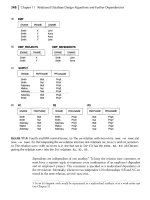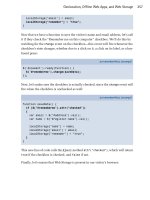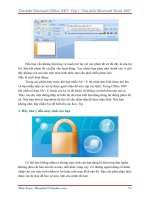.Pro OpenSSH phần 10 docx
Bạn đang xem bản rút gọn của tài liệu. Xem và tải ngay bản đầy đủ của tài liệu tại đây (801.24 KB, 33 trang )
APPENDIX A ■ SSH CLIENT ALTERNATIVES256
After configuring the connection, click the network icon to select your connection. FileZilla
provides messages and log information at the top, remote file listing on the right, and local file
listing on the left. The bottom of the window is the transfer queue. Files are transferred via
double-click or drag and drop. A connection screen via FileZilla is shown in Figure A-21.
Figure A-20. A Site Manager window in FileZilla configured for a remote SFTP connection
4762chAppA.qxd 9/16/05 12:07 PM Page 256
APPENDIX A ■ SSH CLIENT ALTERNATIVES 257
Figure A-21. An established SFTP connection via FileZilla
SSH Tectia Client
The SSH Tectia Client from SSH Communications Security is a commercial SSH client that has
some nice features. As with the rest of the clients mentioned in this appendix, the Tectia Client
can be used in conjunction with both OpenSSH and commercial SSH implementations.
Installing the Tectia Client is a straightforward process. Run the TectiaClient-4.x.x.xx.msi
file where the x characters are replaced with the version of the client you are running. An
installation wizard will begin. After accepting the license agreement, clicking Next and accept-
ing the defaults will complete the installation.
The SSH Tectia Client is shown in Figure A-22. Connections can be saved in profiles inside
of the client. Additionally, ad hoc connection setups can be created using the Quick Connect
button. Once a connection is established to a remote system via the Quick Connect option, it
can be saved into a profile. By default, the SSH Tectia Client will warn the user if it is making
an SSH Protocol 1 connection.
4762chAppA.qxd 9/16/05 12:07 PM Page 257
APPENDIX A ■ SSH CLIENT ALTERNATIVES258
After establishing a connection, the SSH Tectia Client has several very nice options. If you
find the need to have more than one connection open to a system, perhaps to edit source in one
window and compile/run the source in another, the SSH Tectia Client has the ability to simply
open new terminal connections without additional authentication. This is similar to the func-
tionality of ControlMaster and ControlPath with the command-line OpenSSH ssh client.
If you are connected to a system and need to transfer files to it, you can click the New File
Transfer Window icon to create a new window with drag-and-drop file transfers, very similar
to WinSCP or FileZilla.
Session options similar to those found in the ssh_config can be made for the entire SSH
Tectia Client by clicking Edit ➤ Settings. Settings can also be made per connection profile,
similar to a $HOME/.ssh/config file using the edit profiles option shown in Figure A-23. Most
often, editing the Tunneling tab is enough to make this connectivity client very usable. Check
the box for X11 forwarding if that is desired. Figure A-24 shows a configuration with a tunnel
already created for Telnet to my remote system www via a localhost connection on port 12345.
Figure A-22. The SSH Tectia Client window
4762chAppA.qxd 9/16/05 12:07 PM Page 258
APPENDIX A ■ SSH CLIENT ALTERNATIVES 259
Figure A-23. Editing Profiles setting in the SSH Tectia Client
Figure A-24. Creating and removing tunnels is easy via the SSH Tectia Client.
4762chAppA.qxd 9/16/05 12:07 PM Page 259
APPENDIX A ■ SSH CLIENT ALTERNATIVES260
Public key authentication is also very easy to set up, if you are using the SSH Tectia Server
with the Tectia Client. Edit your settings once again, and generate a key. Then create a connec-
tion to a system running SSH Tectia Server. Once connected, click Settings ➤ Global Setting ➤
User Authentication ➤ Keys. Then click the Upload button. This will automatically upload
your key, as shown in Figure A-25, and place it in the .ssh2 directory with proper permissions.
Then next time a connection is attempted to the remote system, you should be prompted for
a passphrase and connect via public key authentication.
If you are utilizing OpenSSH private keys, the key can be converted to the SecSH format
by using the OpenSSH utility ssh-keygen as in this example, run from a command line:
stahnma@rack:~> ssh-keygen -i -f .ssh2/SecSH_rsa
Figure A-25. Configuring the public key to be uploaded
The SSH Tectia Client can be a very useful utility, although your personal choice will
ultimately come down to personal preference and price. I like certain features of PuTTY more
than the SSH Tectia Client, such as the ability to create a full-screen session, and I like some
features of the SSH Tectia Client more, such as multiple connections at the click of a button
and the ease of tunneling. In the end, the choice for connectivity tools is yours.
■Tip The SSH Tectia Client also installs binaries for clients that can be used from the Windows command
line. The connectivity binary is called ssh2.
4762chAppA.qxd 9/16/05 12:07 PM Page 260
Summary
There are several other options available, both freely and for purchase; however, the software
packages introduced in this chapter seem to be the most popular. Improvements will be made
on all of these clients over time, and new clients may be developed that leave these looking like
legacy connectivity options. Connection tool choices are up to you. Remember that if you are
using SSH, regardless of the connectivity tools, you are more secure than when you started.
APPENDIX A ■ SSH CLIENT ALTERNATIVES 261
4762chAppA.qxd 9/16/05 12:07 PM Page 261
4762chAppA.qxd 9/16/05 12:07 PM Page 262
263
APPENDIX B
■ ■ ■
OpenSSH on Windows
Information technology architects, integrators, and system administrators often require
a multiplatform environment in order to most effectively do their jobs. However, in today’s
computing world, many home network and data centers alike rely on a blend of Microsoft
Windows and UNIX/Linux platforms. As you learned in Appendix A, OpenSSH clients are
available for the Windows operating system, making cross-platform communications a trivial
matter. Sometimes, however, running an OpenSSH server on Windows can be quite convenient.
While other cross-platform communication solutions are available—Samba (http://
www.samba.org), for instance—my experience has shown that such solutions require a UNIX
administrator to have a wealth of Windows knowledge to make them work efficiently and securely.
Thankfully, the SSH protocol works in the same manner regardless of what platform hosts the
SSH daemon. This makes working with SSH on Windows systems easier because of the previ-
ous understanding of SSH that has been developed on UNIX systems.
OpenSSH via Cygwin
The official OpenSSH website does not offer an OpenSSH binary for Microsoft Windows. It
does, however, provide a Cygwin () implementation. There have been
other attempts, most of which are no longer maintained, of porting OpenSSH to Windows, but
they relied on Cygwin in some respect.
Introduction to Cygwin
Cygwin provides a UNIX/Linux-type environment inside of a Windows system. It allows for
installation of many common UNIX/Linux utilities, including OpenSSH, rsync, perl, bash, vi,
and many more. The core of Cygwin is implemented as a Windows DLL file with other files
included for support. Programs can then be compiled against the Cygwin DLL and libraries to
work in a Cygwin environment. Traditional UNIX/Linux binaries will not run on Cygwin with-
out recompiling them from their source inside the Cygwin environment.
Downloading and Installing Cygwin
The first step to installing Cygwin is of course to download it. The Cygwin package is a network-
based installer that is only 280K. The installer has hundreds of packages that can be selected
for installation. To download the installer, click on a link to the Cygwin setup.exe file found
throughout the Cygwin home page.
4762chAppB.qxd 9/16/05 12:08 PM Page 263
APPENDIX B ■ OPENSSH ON WINDOWS264
Figure B-1. Cygwin installation via a direct Internet connection
To install Cygwin, run the downloaded setup.exe file by double-clicking on it. The installer
will ask if you would like to install from the Internet, download without installing the files, or
install from local files. The default Install from Internet option, shown in Figure B-1, is fine
for most situations.
Once the package metadata information has been downloaded, you will be presented
with a screen that allows for package selection. There are hundreds of packages to choose
from. If you are particularly fond of a package, feel free to install it, as it should not conflict
with OpenSSH.
OpenSSH is not installed by default. To install it, click the View button. The package selection
view will then change to a full package listing. From there, navigate down to openssh under the
Package heading, as shown in Figure B-2. The installation value will toggle if the Skip icon is
clicked. Click it, and the OpenSSH version will appear. The dependencies for OpenSSH, such
as zlib and OpenSSL, will automatically be selected.
4762chAppB.qxd 9/16/05 12:08 PM Page 264
APPENDIX B ■ OPENSSH ON WINDOWS 265
Figure B-2. Cygwin package selection
Figure B-3. A bash shell launched from Cygwin
Click Next, and the package download will begin. This may require a considerable amount
of time depending on network speed and the amount of packages you selected.
■Tip The vi editor is not installed by default, and I find that to accomplish almost anything in a UNIX-type
environment, an editor is required. You might want to install the editor of your choosing.
Once installed, click the Cygwin icon that has been placed on your Desktop or in the Start
Menu. It will launch a bash shell session, as shown in Figure B-3.
4762chAppB.qxd 9/16/05 12:08 PM Page 265
APPENDIX B ■ OPENSSH ON WINDOWS266
Configuring sshd as a Service
Once installed, sshd is neither running nor configured by default. You will probably want to
change this behavior because you will most likely want to run it as a service. Services in Windows
are like daemons in UNIX/Linux—they run even if there are no users logged in.
To run sshd as a service, a few environment variables must be edited. Editing the environ-
ment variables can be done via a script (located at /usr/bin/ssh-host-config) or manually. To
edit environment variables manually in the Windows operating system, right-click the My
Computer icon and click Properties. Under the Advanced tab, click Environment Variables, as
shown in Figure B-4.
A new variable called CYGWIN must be added. This variable will set the Cygwin security
mechanism, configuring Cygwin to use the Windows security mechanism for managing user
information. The value of this environment variable should be ntsec tty, as shown in Figure B-5.
Figure B-4. Click the Environment Variables button.
Figure B-5. Setting the CYGWIN environment variable in Windows
4762chAppB.qxd 9/16/05 12:08 PM Page 266
APPENDIX B ■ OPENSSH ON WINDOWS 267
You should also add C:\cygwin\bin (or your Cygwin directory if not at the default location)
to the PATH variable. To do this, click on PATH and click Edit.
To start sshd as a service, you can use the command line within Cygwin or a normal
Windows command line, and type net start sshd. To stop sshd, type net stop sshd. Starting
and stopping sshd as a service is shown in Figures B-6 and B-7.
Figure B-6. Starting the Cygwin sshd service
Figure B-7. Stopping the Cygwin sshd service
4762chAppB.qxd 9/16/05 12:08 PM Page 267
APPENDIX B ■ OPENSSH ON WINDOWS268
Testing the Connection
That’s really all there is to getting sshd up and running on a Windows system. The next step is
to test your connection via an SSH client.
Windows Firewall
If you are a security-minded user, you are probably using a personal firewall of some kind,
whether it is the firewall built into Windows or a third-party solution. In fact, if you are run-
ning Windows XP Service Pack 2 or later, the Windows Firewall is enabled by default. To allow
SSH connection from other systems, you will need to open TCP port 22 on that firewall.
To enable sshd from the Windows Firewall, navigate to the Windows Control Panel. Click
Security Center, and then click the bottom icon that says Windows Firewall, as shown in
Figure B-8.
Under the Exceptions tab, click the Add Port button, and add an appropriate name
along with TCP port number 22. Figure B-9 depicts the process of adding sshd as an allowed
application.
Figure B-8. Click Windows Firewall.
4762chAppB.qxd 9/16/05 12:08 PM Page 268
APPENDIX B ■ OPENSSH ON WINDOWS 269
Establishing the Connection
After configuring your firewall to allow TCP port 22 inbound connections, test the SSH con-
nection from an SSH client. I used PuTTY from my system, but the command line from Cygwin
will also work. Remember to use the actual hostname for the Windows system, not localhost,
since by default the firewall will not stop connections coming from localhost. If all goes well,
you should see something similar to Figure B-10.
Figure B-9. Adding sshd as an application on TCP port 22
sshd running on Windows.
4762chAppB.qxd 9/16/05 12:08 PM Page 269
Cygwin and Users
When Cygwin is installed, it creates an /etc/passwd file based on the current Windows users.
If you need to add users, it is best to add them through the Windows Users Control Panel or
through the use of a domain controller. However, when new users have been added to Windows
in either manner, Cygwin must be made aware of the changes. To do so, you will need to run
the Cygwin mkpasswd command in order to import the Windows users into a newly generated
/etc/passwd file.
After adding a user through Windows, run the following command to rebuild the
/etc/passwd file:
$ mkpasswd -l > /etc/passwd
This command will create a new /etc/passwd file with the current Windows user information;
however, if you are in a domain infrastructure, you need to use different switches. If you are in
a domain, run
$ mkpassswd -d > /etc/passwd
■Caution If you are using public key authentication to connect to a Windows SSH server, you may not be able
to access network drives because Windows will not be able to pass on your SMB password for authentication.
Upgrading OpenSSH Cygwin Packages
OpenSSH is upgraded on a regular basis. To keep current with these changes, you can download
the latest builds from and compile and install them via Cygwin. You
will need GNU Make and other utilities (available via the Cygwin installer) to complete the
compilation. See the Cygwin documentation for more information about these requirements.
You could also wait for the Cygwin team to release the updated package. To install new
updates in this fashion, run the Cygwin setup.exe file (or download a new one). From there,
select the Install from Internet option and continue until you are prompted for package
selection. Navigate to OpenSSH. On the left side you will see the currently installed version
under the Current heading. The second column will show the available new version. If you
wish to upgrade, select Install and click Next. The upgraded package will be downloaded and
installed.
Configuration
The configuration of OpenSSH on Microsoft Windows is identical to that of sshd and the ssh client
on any other platform, with the exception of ControlMaster and ControlPath in the client. The
configuration files inside of Cygwin are found in /etc.
Public key authentication, key generation, SSH agents, and file transfers all work the same
with OpenSSH on Windows as they do on traditional UNIX/Linux platforms.
APPENDIX B ■ OPENSSH ON WINDOWS270
4762chAppB.qxd 9/16/05 12:08 PM Page 270
Cygwin as an X Server on Windows
Cygwin can also provide a free X server for Windows system. This will accept an X11 connection
forwarded through SSH so UNIX/Linux graphical applications can be run from Windows work-
stations. To create an X server, run the Cygwin setup.exe file. Navigate to the X11 category and
select X-start-menu-icons. This will select everything that is required to make your PC run as
an X server. The installation will probably take a few minutes.
Once the X server has been installed, you can use the Start Menu icon to start the X server,
or type startx from the Cygwin bash shell. The default configuration of X from Cygwin is fairly
secure. It will allow a forwarded SSH connection to connect to it, but it will not allow other dis-
plays to connect without explicitly allowing them via xhost.
APPENDIX B ■ OPENSSH ON WINDOWS 271
4762chAppB.qxd 9/16/05 12:08 PM Page 271
4762chAppB.qxd 9/16/05 12:08 PM Page 272
■Symbols
! command
sftp command 91
-1 command-line option
scp command 82
sftp command 86
ssh command 74
-2 command-line option
scp command 82
ssh command 74
-4 command-line option
scp command 82
ssh command 74
-6 command-line option
scp command 82
ssh command 74
-a bind_address option
ssh-agent command 134
-A command-line option
ssh command 75
-a trials switch
ssh-keygen command 125
-b batchfile command-line option
sftp command 86–87
-b bind_address command-line option
ssh command 75
-b bits switch
ssh-keygen command 125
-B command-line option
scp command 83
ssh-keygen command 129
-C batchfile command-line option
sftp command 87
-c cipher option
scp command 83
ssh command 75
-C command-line option
scp command 83
ssh command 75
-c option
ssh-add command 137
ssh-agent command 135
ssh-keygen command 126, 129
-D option
ssh-add command 136
-d option
ssh-agent command 135
ssh-keygen command 129
sshd 48
-D port command-line option
ssh command 75
-e command-line option
ssh command 76
ssh-add command 138
ssh-keygen command 126
-f command-line option
ssh command 76
ssh-keygen command 127, 130
-F config option
ssh command 76
scp command 83
sftp command 87
-g command-line option
ssh command 76
ssh-keygen command 127, 130
-H option
ssh-keygen command 130
-i identity_file command-line option
scp command 83
ssh command 76
-i option
ssh-keygen command 127
-I smartcard_device command-line option
ssh command 76
-k command-line option
ssh command 77
ssh-agent command 135
-l limit command-line option
scp command 83
-l login_name command-line option
ssh command 77
-l option
ssh-add command 136
ssh-keygen command 127
-L port:host:hostport command-line option
ssh command 77
-M command-line option
ssh command 77
-m mac_spec command-line option
ssh command 77
Index
273
4762IDX.qxd 9/16/05 3:10 PM Page 273
-M option
ssh-keygen command 130
-N command-line option
ssh command 77-78
ssh-keygen command 131
-o option
ssh command 78
scp command 83
sftp command 87
-p command-line option
scp command 83
ssh-keygen command 127, 131
-P port command-line option
scp command 83
-p port command-line option
ssh command 78
-P sftp_server_path command-line option
sftp command 88
-q command-line option
scp command 84
ssh command 78
-q option
ssh-keygen command 128
-r command-line option
scp command 84
-r hostname
ssh-keygen command 128
-R num_requests command-line option
sftp command 88
-R option
ssh-keygen command 131
-R port:host:hostport command-line option
ssh command 78
-s command-line option
ssh command 79
ssh-add command 138
-S option
ssh-keygen command 131
-S program command-line option
scp command 84
sftp command 88
-s subsystem command-line option
sftp command 88
-T command-line option
ssh command 79
-t option
ssh-add command 137
ssh-agent command 135
ssh-keygen command 128, 131
-U option
ssh-keygen command 132
-v command-line option
scp command 84
sftp command 88
-V command-line option
ssh command 79
-v option
ssh-keygen command 129
-W option
ssh-keygen command 132
-x command-line option
ssh command 80
ssh-add command 136-137
-Y command-line option
ssh command 80
-y option
ssh-keygen command 129
.rhosts file 42
.rhosts files
scanning for 214-215
.shosts file 43
.Xauthority file 43
3DES 12
? command
sftp command 91
■A
AcceptEnv directive
sshd_config file 51
Adams, Carlisle and Tavares, Stafford
creators of CAST 13
AddressFamily keyword
ssh_config file 93
Adleman, Len
RSA algorithm 121
administrative shell script example
211–212
AES (Advanced Encryption Standard) 12
AFS (Andrew File System)
using Kereberos with 56
agent forwarding
choosing whether to allow or not 168
introduction 138–139
no-agent forwarding option 123
ssh_config file scenarios 110
workings 139–140
agent.ppid file 44
algorithms, choices 188
AllowGroups directive
sshd_config file 51
AllowTCPForwarding directive
sshd_config file 52
AllowUsers directive
sshd_config file 52
Andrew File System (AFS)
using Kereberos with 56
ARCFOUR 13
ARP Poisoning attack
Telnet security analysis 6
asymmetric encryption
compared to symmetric encryption 18
ciphers 13–14
■INDEX274
4762IDX.qxd 9/16/05 3:10 PM Page 274
authentication 113
automation 201
choosing what types of authentication are
permitted 168
input 201
methods 180
OpenSSH secure gateway 174
output 202
phasing out of for OpenSSH security 180
public key authentication 113
types of authentication inside Open SSH
142–143
AuthorizedKeysFile directive
sshd_config file 52
authorized_keys file 44, 192, 236
backup policies 179
environment keyword 123
installing public key on remote host 119
invalid entries 120
no-port-forwarding option 123
root account 181
specifying which keys can be used from
where 173
source node restrictions 188
automated authentication 201
availability as security concept 3
Telnet security analysis 7
available lists
script to find 178
■B
B buffer_size command-line option
sftp command 86
backup policies
OpenSSH secure gateway 179
Banner directive
sshd_config file 53
banner file 39
BatchMode keyword
ssh_config file 93
scenarios 110
BatchMode option 211
binary distribution
compared to source-based distribution
166–167
BindAddress keyword
ssh_config file 93
block ciphers 12–13
Blowfish 12
Bundle::SSH, installing 217
bye command
sftp command 88
■C
CAST 13
cd command
sftp command 88
ChallengeResponseAuthentication
directive
sshd_config file 53
ssh_config file 93
CheckHostIP keyword
ssh_config file 94
checksums 10
MACs 11
md5 hash function 10
SHA-1 hash function 10–11
sum command 10
chgrp command
sftp command 89
chmod command
sftp command 89
chown command
sftp command 89
Cipher keyword
ssh_config file 94
Ciphers directive
sshd_config file 53
Ciphers keyword
ssh_config file 94
ClearAllForwardings keyword
ssh_config file 94
ClearAllForwardings option
157
client configuration files 42–46
SSH (Secure Shell) 20
client tools for Windows 32–34
ClientAliveCountMax directive
sshd_config file 53
ClientAliveInterval directive
sshd_config file 54
comments, key policy and 189
Comprehensive Perl Archive Network. See
CPAN
Compression directive
sshd_config file 54
Compression keyword
ssh_config file 95
CompressionLevel keyword
ssh_config file 95
confidentiality
information security 3
Telnet security analysis 6
configuration files 44
checking changes 186
checking versions 186
creating masters 185
distributing 186
Connection hijacking
prevented through OpenSSH 21
Connection Settings dialog box
Manual proxy configuration 158
ConnectionAttempts keyword
ssh_config file 95
■INDEX 275
4762IDX.qxd 9/16/05 3:10 PM Page 275
ConnectTimeout keyword
ssh_config file 95
ssh_config file scenarios 110
ConnectTimeout option 209, 211
ControlMaster keyword
ssh_config file 95
ControlPath keyword
ssh_config file 96
cpan 217
CPAN (Comprehensive Perl Archive Network)
216
Net::SSH module, installing 216–217
cron usage
key policy 190–191
Cygwin 261
and users 270
as X server on Windows 271
configuration 270
configuring sshd as a service 266–267
downloading and installing 263–265
introduction 263
testing connection 268
establishing connection 269
Windows firewall 268-269
upgrading OpenSSH packages 270
■D
daemon configuration files
SSH (Secure Shell) 20
Data Encryption Standard (DES) 12
database, updating example (Perl) 219–220
debugging ssh_config file 92
Denial of Service attacks, protecting against 3
DenyGroups directive
sshd_config file 54
DenyUsers directive
sshd_config file 54
DES (Data Encryption Standard) 12
DHCP (Dynamic Host Configuration
Protocol)
reasons for key changes 19
diff command 205
Diffie-Hellman key exchange algorithm 14
digital signature algorithm. See DSA
DSA (digital signature algorithm) 188
compared to RSA 121
dynamic forwarding 157, 159
Dynamic Host Configuration Protocol. See
DHCP
DynamicForward keyword
ssh_config file 96
■E
EnableSSHKeysign keyword
ssh_config file 96
entropy 39
environment file 44
environment keyword
authorized_keys file 123
environment management
planning 165–166
security guidelines 166–169
checks and balances 169
staff commitment 169–170
EscapeChar keyword
ssh_config file 97
exit command
sftp command 89
■F
file permissions
key policy 190
managing OpenSSH secure gateway 176
file transfer example with scp command 81
files
implied user name using scp command 81
local copying using scp command 81
pushing and pulling file using scp
command 82
recursive copying with scp command 81
retrieving example (Perl) 219–220
transferring and renaming with scp
command 81
FileZilla
introduction 255–256
FISH (Files over SSH) 253
forced-commands-only token
root account 181
forward agent
ssh_config file scenarios 110
ForwardAgent keyword
ssh_config file 97
forwarding
introduction 147
port investigation 149–150
TCP connection forwarding 150–159
workings of 148–149
X11 forwarding 159–163
ForwardX11 keyword
ssh_config file 97
ForwardX11Trusted keyword
ssh_config file 97
FTP
replacing with commands on OpenSSH
30–31
security analysis 7
strengths 4–5, 8
ftpd, SSH advantages over 17
■G
Garfinkel, Simson, Spafford, Gene and
Schwartz, Alan
Practical Unix & Internet Security, 3rd
Edition 8
■INDEX276
4762IDX.qxd 9/16/05 3:10 PM Page 276
GatewayPorts directive
sshd_config file 54
GatewayPorts keyword
ssh_config file 97
get command
sftp command 89
GlobalKnownHostsFile keyword
ssh_config file 98
GSSAPI supported by SSH Tectia Server
228
GSSAPIAuthentication directive
sshd_config file 55
GSSAPIAuthentication keyword
ssh_config file 98
GSSAPICleanupCredentials directive
sshd_config file 55–56
GSSAPIDelegateCredentials keyword
ssh_config file 98
■H
help command
sftp command 89
here documents 207
host key
SSH (Secure Shell) 20
host key checking
choosing whether to enforce 168
host keys
caching 179
checking 187
Host keyword
ssh_config file 98–99
host-based authentication
benefits and drawbacks 169
ssh_config file scenarios 111
host-based public key authentication
summary 141–142
HostbasedAuthentication directive
sshd_config file 55
ssh_config file 99
HostKey directive
sshd_config file 55
HostKeyAlgorithms keyword
ssh_config file 99
HostKeyAlias keyword
ssh_config file 99
HostName keyword
ssh_config file 99
hosts.equiv file 40
■I
IdentitiesOnly keyword
ssh_config file 100
IdentityFile keyword
ssh_config file 100
id_dsa file 43
id_rsa file 43
IgnoreRhosts directive
sshd_config file 56
IgnoreUserKnownHosts directive
sshd_config file 56
implied path example using scp command
81
implied user using scp command 81
information security, foundations 3–4
insertion/session-hijacking attack
Telnet security analysis 6
integrity
information security 3
Telnet security analysis 6
interactive sessions
ssh command 70
IPSEC tunnels 148
■K
Kerberos
OpenSSH security 181
supported by SSH Tectia Server 228
using with AFS (Andrew File System) 56
KerberosAuthentication directive
sshd_config file 56
KerberosOrLocalPasswd directive
sshd_config file 56
key changes, reasons for 19
key distribution
advantages of public key repository 192
building public key RPM 193–196
building tar file 193
common drop-off point 192
introduction 192
keys on CD-ROM/USB key 196
key distribution script example 204
revisited 209–210
key exchange (SSH) 18
key management 187
key pair, generating with ssh-keygen
command 117
key policy
algorithms 188
comments 189
cron usage 190–191
file permissions 190
introduction 188
key size 188
naming conventions 189
ownership 189
passphrases 189
public key restrictions 190
questions surrounding 166
storing private keys 190
key-based authentication
benefits 169
choosing whether to permit 166
OpenSSH secure gateway 174
■INDEX 277
4762IDX.qxd 9/16/05 3:10 PM Page 277
Keychain
introduction 191–192
Keychain tool 134
KeyRegenerationInterval directive
sshd_config file 57
keys
bit length 118
introduction 120–121
key generation information 124–132
public key restrictions 121–123
tracing public keys to users 124
keystream 13
kill command 49
known hosts caching
SSH (Secure Shell) 20
known_hosts file 44
■L
lcd command
sftp command 89
LDAP
OpenSSH security 181
legacy protocols
common strengths 4–5
learning to replace 9
replacing with OpenSSH 14
replacing with SSH 3
security analysis 5
FTTP 7
r-utilities 7–8
Telnet 5–7
where they still make sense 8
ListenAddress directive
sshd_config file 57
lls command
sftp command 89
lmkdir command
sftp command 90
ln command
sftp command 90
local copying
using scp command 81
LocalForward keyword
ssh_config file 100
locally run script 207–208
logging parameters
what to use 168
LoginGraceTime directive
sshd_config file 57
LogLevel directive
sshd_config file 57
LogLevel keyword
ssh_config file 100
lpwd command
sftp command 90
ls command
sftp command 90
lumask command
sftp command 90
MACs (Message Authentication Codes) 11
■M
MACs algorithms
ssh_config file 100
MACs directive
sshd_config file 57
man-in-the-middle attack. See MITM attacks
Manual proxy configuration
Connection Settings dialog box 158
MaxAuthTries directive
sshd_config file 58
MaxStartups directive
sshd_config file 58
md5 hash function 10
Message Authentication Codes. See MACs
MITM attacks
description 17–18
prevented through OpenSSH 21
SSH prevents 17–18
Telnet security analysis 6
mkdir command
sftp command 90
monitoring SSH 187
■N
naming conventions
key policy and 189
network location
OpenSSH secure gateway 175
Net::SSH module 216
function walkthrough 218–219
installing via CPAN 216–217
testing 217–218
using 218
no-port-forwarding option
authorized_keys file 123
no-X11-forwarding keyword 123
NoHostAuthenticationForLocalhost keyword
ssh_config file 100
nologin directive
patching OpenSSH 185
nologin file 40
NumberOfPasswordPrompts keyword
ssh_config file 101
■O
OpenSSH
See also SSH
checking host keys 187
compared to SSH Tectia Server 227–230,
231–235
configuration files
checking changes 186
checking versions 186
■INDEX278
4762IDX.qxd 9/16/05 3:10 PM Page 278
creating masters 185
distributing config files 186
connecting via 22
downloading 22
OpenSSL 24
zlib 23
establishing security basics 10
asymmetric ciphers begin 13–14
checksums 10–11
symmetric ciphers 11–13
file structure 37
client configuration files 42–46
server configuration files 37–42
information security 4
installing 24–27
checking installation 28
troubleshooting 28–30
introduction 21
key distribution 192
advantages of public key repository 192
building public key RPM 193–196
common drop-off point 192–193
keys on CD-ROM/USB key 196
key management 187
introduction 187
key policy 188
algorithms 188
comments 189
cron usage 190–191
file permissions 190
key size 188
naming conventions 189
ownership 189
passphrases 189
public key restrictions 190
storing private keys 190
managing 185
managing environment 165
OpenSSH secure gateway 170–180
planning 165–170
monitoring SSH 187
portable version 25
removing from Red Hat/SUSE Linux
system 231
replacing legacy protocols 14
securing 180–185
authentication methods 180
patching OpenSSH 184–185
root account 181–183
ssh-keygen command 117
SSHFP
storing public host keys in DNS 196–198
starting OpenSSH server 27
automatically starting and stopping 28
manually starting and stopping 27
support 170
types of authentication 142–143
OpenSSH client 69
client commands 70
scp command 80–84
sftp command 84–91
ssh command 70–80
order of precedence 69
ssh_config file 92
debugging 92
documenting 105–110
keywords 92–105
scenarios 110–112
OpenSSH secure gateway
alternatives to 179
ad hoc administration 180
no keys allowed 180
introduction 170–171
managing gateway 176
backup policies 179
caching host keys 179
creating unavailable lists 177–178
file permissions 176
system lists, generating 176–177
reasons for using 179
security concerns 174
authentication 174
avoiding single point of failure 176
network location 175
physical security 174
root access 174–175
services 175
user restrictions 175
setting up 172–173
OpenSSH server 47
automatically starting and stopping 28
managing 49–50
manually starting and stopping 27
sshd_config file 51
building 64–67
directives 51–64
ensuring security of 67
starting 27
testing 47
changing default configuration of file
and port 48
checking syntax of sshd_config
47–48
reloading configuration files 49
running OpenSSH server in debug
mode 48–49
Windows 263
Cygwin implementation 263–271
OpenSSL 24
ownership, key policy and 189
■INDEX 279
4762IDX.qxd 9/16/05 3:10 PM Page 279
■P
Pageant program
introduction 248–249
PAM
supported by SSH Tectia Server 228
Pari module
installing 217
passphrases 43
key policy and 189
working with 117
password authentication
advantage of public key authentication
115
benefits 169
compared to public key authentication
115
not an option with Net::SSH module 218
supported by SSH Tectia Server 228
password-free authentication 201
PasswordAuthentication directive
sshd_config file 58
ssh_config file 101
patching OpenSSH 184
methods 184
using the nologin directive 185
working with the daemon 185
Perl 215
examples of scripts 219
additional tasks 220
retrieving files and updating a database
219–220
Net::SSH module 216
function walkthrough 218–219
installing via CPAN 216–217
testing 217–218
using 218
when to use 216
permissions
using scp command 82
PermitEmptyPasswords directive
sshd_config file 58
PermitRootLogin directive
sshd_config file 58
PermitRootLogin token
root account 181
PermitUserEnvironment directive
sshd_config file 59
PidFile directive
sshd_config file 59
pipes 205
See also redirection and pipes
with redirection 206
PKI (Public Key Infrastructure)
OpenSSH security 181
supported by SSH Tectia Server 228
plink tool
introduction 246
Port directive
sshd_config file 59
port forwarding restriction
no-port-forwarding option 123
Port keyword
ssh_config file 101
Practical Unix & Internet Security, 3rd Edition
Garfinkel, Simson, Spafford, Gene and
Schwartz, Alan 8
PreferredAuthentications keyword
ssh_config file 101, 116
PrintLastLog directive
sshd_config file 60
PrintMotd directive
sshd_config file 60
private keys
converting to SecSH format 259
loading into ssh-agent 133
private key file 121
storing 190
privileged ports 149
progress command
sftp command 90
Protocol directive
sshd_config file 60
Protocol keyword
ssh_config file 101
protocols
See also legacy protocols
replacing legacy protocols with SSH 3
ProxyCommand keyword
ssh_config file 101
PSCP utility 250
PSFTP utility 250
PubkeyAuthentication directive
sshd_config file 60
PubkeyAuthentication keyword
ssh_config file 102, 116
public key authentication 113
compared to password authentication 115
connecting 119
ensuring availability over server 116
ensuring client allows public key
authentication 116
introduction 114
security of 114–115
setting up 116
generating key pair 117
installing public key on remote host
118–119
SSH Tectia Client 259
SSH Tectia Server 232–233
ssh-agent 132–140
summary 140
guidelines 140–141
host-based 141–142
security 140
■INDEX280
4762IDX.qxd 9/16/05 3:10 PM Page 280