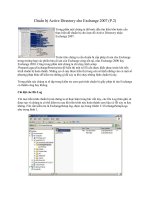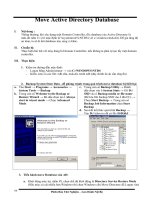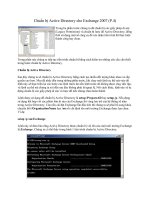Chapter1 _ Installing Active Directory Domain Services
Bạn đang xem bản rút gọn của tài liệu. Xem và tải ngay bản đầy đủ của tài liệu tại đây (632.68 KB, 45 trang )
Chapter 1
Installation
Active Directory Domain Services (AD DS) and its related services form the foundation for
enterprise networks running Microsoft Windows as, together, they act as tools to store information about the identities of users, computers, and services; to authenticate a user or computer; and to provide a mechanism with which the user or computer can access resources in
the enterprise. In this chapter, you will begin your exploration of Windows Server 2008 Active
Directory by installing the Active Directory Domain Services role and creating a domain controller in a new Active Directory forest. You will find that Windows Server 2008 continues the
evolution of Active Directory by enhancing many of the concepts and features with which you
are familiar from your experience with Active Directory.
This chapter focuses on the creation of a new Active Directory forest with a single domain in
a single domain controller. The practice exercises in this chapter will guide you through the
creation of a domain named contoso.com that you will use for all other practices in this training
kit. Later, in Chapter 8, “Authentication,” Chapter 10, “Domain Controllers,” and Chapter 12,
“Domains and Forests,” you will learn to implement other scenarios, including multidomain
forests, upgrades of existing forests to Windows Server 2008, and advanced installation
options. In Chapter 14, “Active Directory Lightweight Directory Services,” Chapter 15, “Active
Directory Certificate Services and Public Key Infrastructures,” Chapter 16, “Active Directory
Rights Management Services,” and Chapter 17, “Active Directory Federation Services,” you
will learn the details of other Active Directory services such as Active Directory Lightweight
Directory Services, Active Directory Certificate Services and public key infrastructure, Active
Directory Rights Management Service, and Active Directory Federated Services.
Exam objectives in this chapter:
■
Configuring the Active Directory Infrastructure
❑
Configure a forest or a domain.
Lessons in this chapter:
■
Lesson 1: Installing Active Directory Domain Services . . . . . . . . . . . . . . . . . . . . . . . . . . .
.3
■
Lesson 2: Active Directory Domain Services on Server Core . . . . . . . . . . . . . . . . . . . . .
23
1
2
Chapter 1 Installation
Before You Begin
To complete the lessons in this chapter, you must have done the following:
■
Obtained two computers on which you will install Windows Server 2008. The computers
can be physical systems that meet the minimum hardware requirements for Windows
Server 2008 found at />bb414778.aspx. You will need at least 512 MB of RAM, 10 GB of free hard disk space, and
an x86 processor with a minimum clock speed of 1GHz or an x64 processor with a minimum clock speed of 1.4 GHz. Alternatively, you can use virtual machines that meet the
same requirements.
■
Obtained an evaluation version of Windows Server 2008. At the time of writing, links to
evaluation versions are available on the Windows Server 2008 Home Page at http://
www.microsoft.com/windowsserver2008.
Real World
Dan Holme
Domain controllers perform identity and access management functions that are critical to the integrity and security of a Windows enterprise. Therefore, most organizations choose to dedicate the role of domain controller, meaning that a domain
controller does not provide other functions such as file and print servers. In previous
versions of Windows, however, when you promote a server to a domain controller,
other services continue to be available whether or not they are in use. These additional
unnecessary services increase the need to apply patches and security updates and
expose the domain controller to additional susceptibility to attack. Windows Server
2008 addresses these concerns through its role-based architecture, so that a server
begins its life as a fairly lean installation of Windows to which roles and their associated services and features are added. Additionally, the new Server Core installation of
Windows Server 2008 provides a minimal installation of Windows that even forgoes a
graphical user interface (GUI) in favor of a command prompt. In this chapter, you will
gain firsthand experience with these important characteristics of Windows Server 2008
domain controllers. These changes to the architecture and feature set of Windows Server
2008 domain controllers will help you and other enterprises further improve the security, stability, and manageability of your identity and access management infrastructure.
Lesson 1: Installing Active Directory Domain Services
3
Lesson 1: Installing Active Directory Domain Services
Active Directory Domain Services (AD DS) provides the functionality of an identity and
access (IDA) solution for enterprise networks. In this lesson, you will learn about AD DS and
other Active Directory roles supported by Windows Server 2008. You will also explore
Server Manager, the tool with which you can configure server roles, and the improved Active
Directory Domain Services Installation Wizard. This lesson also reviews key concepts of IDA
and Active Directory.
After this lesson, you will be able to:
■
Explain the role of identity and access in an enterprise network.
Understand the relationship between Active Directory services.
■ Configure a domain controller with the Active Directory Domain Services (AD DS)
role, using the Windows interface.
Estimated lesson time: 60 minutes
■
Active Directory, Identity and Access
As mentioned in the introductions to the chapter and this lesson, Active Directory provides
the IDA solution for enterprise networks running Windows. IDA is necessary to maintain the
security of enterprise resources such as files, e-mail, applications, and databases. An IDA infrastructure should do the following:
■
Store information about users, groups, computers, and other identities An identity is, in
the broadest sense, a representation of an entity that will perform actions on the enterprise network. For example, a user will open documents from a shared folder on a server.
The document will be secured with permissions on an access control list (ACL). Access
to the document is managed by the security subsystem of the server, which compares the
identity of the user to the identities on the ACL to determine whether the user’s request
for access will be granted or denied. Computers, groups, services, and other objects also
perform actions on the network, and they must be represented by identities. Among the
information stored about an identity are properties that uniquely identify the object,
such as a user name or a security identifier (SID), and the password for the identity. The
identity store is, therefore, one component of an IDA infrastructure. The Active Directory
data store, also known as the directory, is an identity store. The directory itself is hosted
on and managed by a domain controller—a server performing the AD DS role.
4
Chapter 1 Installation
■
The server will not grant the user access to the document unless
the server can verify the identity presented in the access request as valid. To validate the
identity, the user provides secrets known only to the user and the IDA infrastructure.
Those secrets are compared to the information in the identity store in a process called
authentication.
Authenticate an identity
Kerberos Authentication in an Active Directory Domain
In an Active Directory domain, a protocol called Kerberos is used to authenticate identities. When a user or computer logs on to the domain, Kerberos authenticates its credentials and issues a package of information called a ticket granting ticket (TGT). Before the
user connects to the server to request the document, a Kerberos request is sent to a
domain controller along with the TGT that identifies the authenticated user. The domain
controller issues the user another package of information called a service ticket that
identifies the authenticated user to the server. The user presents the service ticket to the
server, which accepts the service ticket as proof that the user has been authenticated.
These Kerberos transactions result in a single network logon. After the user or computer
has initially logged on and has been granted a TGT, the user is authenticated within the
entire domain and can be granted service tickets that identify the user to any service. All
of this ticket activity is managed by the Kerberos clients and services built into Windows
and is transparent to the user.
■
■
Control access The IDA infrastructure is responsible for protecting confidential infor-
mation such as the information stored in the document. Access to confidential information must be managed according to the policies of the enterprise. The ACL on the
document reflects a security policy composed of permissions that specify access levels
for particular identities. The security subsystem of the server in this example is performing the access control functionality in the IDA infrastructure.
Provide an audit trail An enterprise might want to monitor changes to and activities
within the IDA infrastructure, so it must provide a mechanism by which to manage
auditing.
AD DS is not the only component of IDA that is supported by Windows Server 2008. With the
release of Windows Server 2008, Microsoft has consolidated a number of previously separate
components into an integrated IDA platform. Active Directory itself now includes five technologies, each of which can be identified with a keyword that identifies the purpose of the technology, as shown in Figure 1-1.
Lesson 1: Installing Active Directory Domain Services
AD LDS
AD FS
Applications
Partnership
Chapter 17
Chapter 14
AD DS
Identity
Chapters 1 to 13
Trust
Chapter 15
AD CS
Integrity
Chapter 16
AD RMS
Legend
Active Directory technology integration
Possible relationships
Figure 1-1 The integration of the five Active Directory technologies
These five technologies comprise a complete IDA solution:
■
Active Directory Domain Services (Identity) AD DS, as described earlier, is designed to
provide a central repository for identity management within an organization. AD DS provides authentication and authorization services in a network and supports object management through Group Policy. AD DS also provides information management and
sharing services, enabling users to find any component—file servers, printers, groups,
and other users—by searching the directory. Because of this, AD DS is often referred to as
a network operating system directory service. AD DS is the primary Active Directory
technology and should be deployed in every network that runs Windows Server 2008
operating systems. AD DS is covered in chapters 1 through 13.
For a guide outlining best practices for the design of Active Directory, download the free
“Chapter 3: Designing the Active Directory” from Windows Server 2003, Best Practices for Enterprise Deployments at />
5
6
Chapter 1 Installation
MORE INFO AD DS design
For updated information on creating an Active Directory Domain Services design, look up Windows
Server 2008: The Complete Reference, by Ruest and Ruest (McGraw-Hill Osborne, in press).
■
■
Active Directory Lightweight Directory Services (Applications) Essentially a standalone
version of Active Directory, the Active Directory Lightweight Directory Services (AD LDS)
role, formerly known as Active Directory Application Mode (ADAM), provides support for
directory-enabled applications. AD LDS is really a subset of AD DS because both are based
on the same core code. The AD LDS directory stores and replicates only applicationrelated information. It is commonly used by applications that require a directory store
but do not require the information to be replicated as widely as to all domain controllers.
AD LDS also enables you to deploy a custom schema to support an application without
modifying the schema of AD DS. The AD LDS role is truly lightweight and supports multiple data stores on a single system, so each application can be deployed with its own
directory, schema, assigned Lightweight Directory Access Protocol (LDAP) and SSL
ports, and application event log. AD LDS does not rely on AD DS, so it can be used in a
standalone or workgroup environment. However, in domain environments, AD LDS can
use AD DS for the authentication of Windows security principals (users, groups, and
computers). AD LDS can also be used to provide authentication services in exposed networks such as extranets. Once again, using AD LDS in this situation provides less risk
than using AD DS. AD LDS is covered in Chapter 14.
Active Directory Certificate Services (Trust) Organizations can use Active Directory
Certificate Services (AD CS) to set up a certificate authority for issuing digital certificates
as part of a public key infrastructure (PKI) that binds the identity of a person, device, or
service to a corresponding private key. Certificates can be used to authenticate users and
computers, provide Web-based authentication, support smart card authentication, and
support applications, including secure wireless networks, virtual private networks
(VPNs), Internet Protocol security (IPSec), Encrypting File System (EFS), digital signatures, and more. AD CS provides an efficient and secure way to issue and manage certificates. You can use AD CS to provide these services to external communities. If you do
so, AD CS should be linked with an external, renowned CA that will prove to others you
are who you say you are. AD CS is designed to create trust in an untrustworthy world; as
such, it must rely on proven processes that certify that each person or computer that
obtains a certificate has been thoroughly verified and approved. In internal networks,
AD CS can integrate with AD DS to provision users and computers automatically with
certificates. AD CS is covered in Chapter 15.
For more information on PKI infrastructures and how to apply them in your organization, visit and look for the “Advanced Public
Key Infrastructures” section.
Lesson 1: Installing Active Directory Domain Services
■
■
7
Active Directory Rights Management Services (Integrity) Although a server running
Windows can prevent or allow access to a document based on the document’s ACL,
there have been few ways to control what happens to the document and its content
after a user has opened it. Active Directory Rights Management Services (AD RMS) is
an information-protection technology that enables you to implement persistent usage
policy templates that define allowed and unauthorized use whether online, offline,
inside, or outside the firewall. For example, you could configure a template that allows
users to read a document but not to print or copy its contents. By doing so, you can
ensure the integrity of the data you generate, protect intellectual property, and control
who can do what with the documents your organization produces. AD RMS requires
an Active Directory domain with domain controllers running Windows 2000 Server
with Service Pack 3 (SP3) or later; IIS; a database server such as Microsoft SQL Server
2008; the AD RMS client that can be downloaded from the Microsoft Download Center and is included by default in Windows Vista and Windows Server 2008; and an
RMS-enabled browser or application such as Microsoft Internet Explorer, Microsoft
Office, Microsoft Word, Microsoft Outlook, or Microsoft PowerPoint. AD RMS can rely
on AD CS to embed certificates within documents as well as in AD DS to manage
access rights. AD RMS is covered in Chapter 16.
Active Directory Federation Services (Partnership) Active Directory Federation Services
(AD FS) enables an organization to extend IDA across multiple platforms, including
both Windows and non-Windows environments, and to project identity and access
rights across security boundaries to trusted partners. In a federated environment, each
organization maintains and manages its own identities, but each organization can also
securely project and accept identities from other organizations. Users are authenticated
in one network but can access resources in another—a process known as single sign-on
(SSO). AD FS supports partnerships because it allows different organizations to share
access to extranet applications while relying on their own internal AD DS structures to
provide the actual authentication process. To do so, AD FS extends your internal AD DS
structure to the external world through common Transmission Control Protocol/Internet Protocol (TCP/IP) ports such as 80 (HTTP) and 443 (Secure HTTP, or HTTPS). It
normally resides in the perimeter network. AD FS can rely on AD CS to create trusted
servers and on AD RMS to provide external protection for intellectual property. AD FS is
covered in Chapter 17.
Together, the Active Directory roles provide an integrated IDA solution. AD DS or AD LDS provides foundational directory services in both domain and standalone implementations. AD CS
provides trusted credentials in the form of PKI digital certificates. AD RMS protects the integrity of information contained in documents. And AD FS supports partnerships by eliminating
the need for federated environments to create multiple, separate identities for a single security
principal.
8
Chapter 1 Installation
Beyond Identity and Access
Active Directory delivers more than just an IDA solution, however. It also provides the mechanisms to support, manage, and configure resources in distributed network environments.
A set of rules, the schema, defines the classes of objects and attributes that can be contained in
the directory. The fact that Active Directory has user objects that include a user name and password, for example, is because the schema defines the user object class, the two attributes, and
the association between the object class and attributes.
Policy-based administration eases the management burden of even the largest, most complex
networks by providing a single point at which to configure settings that are then deployed to
multiple systems. You will learn about such policies, including Group Policy, audit policies,
and fine-grained password policies in Chapter 6, “Group Policy Infrastructure,” Chapter 7,
“Group Policy Settings,” and Chapter 8.
Replication services distribute directory data across a network. This includes both the data
store itself as well as data required to implement policies and configuration, including logon
scripts. In Chapter 8, Chapter 11, “Sites and Replication,” and Chapter 10, you will learn about
Active Directory replication. There is even a separate partition of the data store named configuration that maintains information about network configuration, topology, and services.
Several components and technologies enable you to query Active Directory and locate objects
in the data store. A partition of the data store called the global catalog (also known as the partial
attribute set) contains information about every object in the directory. It is a type of index that
can be used to locate objects in the directory. Programmatic interfaces such as Active Directory
Services Interface (ADSI) and protocols such as LDAP can be used to read and manipulate the
data store.
The Active Directory data store can also be used to support applications and services not
directly related to AD DS. Within the database, application partitions can store data to support
applications that require replicated data. The domain name system (DNS) service on a
server running Windows Server 2008 can store its information in a database called an Active
Directory integrated zone, which is maintained as an application partition in AD DS and replicated using Active Directory replication services.
Components of an Active Directory Infrastructure
The first 13 chapters of this training kit will focus on the installation, configuration, and management of AD DS. AD DS provides the foundation for IDA in and management of an enterprise network. It is worthwhile to spend a few moments reviewing the components of an
Active Directory infrastructure.
Lesson 1: Installing Active Directory Domain Services
9
NOTE Where to find Active Directory details
For more details about Active Directory, refer to the product help installed with Windows Server
2008 and to the TechCenter for Windows Server 2008 located at />/windowsserver/2008/default.aspx.
■
■
■
■
■
Active Directory data store As mentioned in the previous section, AD DS stores its iden-
tities in the directory—a data store hosted on domain controllers. The directory is a single
file named Ntds.dit and is located by default in the %SystemRoot%\Ntds folder on a
domain controller. The database is divided into several partitions, including the schema,
configuration, global catalog, and the domain naming context that contains the data
about objects within a domain—the users, groups, and computers, for example.
Domain controllers Domain controllers, also referred to as DCs, are servers that perform the AD DS role. As part of that role, they also run the Kerberos Key Distribution
Center (KDC) service, which performs authentication, and other Active Directory services. Chapter 10 details the roles performed by DCs.
Domain One or more domain controllers are required to create an Active Directory
domain. A domain is an administrative unit within which certain capabilities and characteristics are shared. First, all domain controllers replicate the domain’s partition of the
data store, which contains among other things the identity data for the domain’s users,
groups, and computers. Because all DCs maintain the same identity store, any DC can
authenticate any identity in a domain. Additionally, a domain is a scope of administrative
policies such as password complexity and account lockout policies. Such policies configured in one domain affect all accounts in the domain and do not affect accounts in
other domains. Changes can be made to objects in the Active Directory database by any
domain controller and will replicate to all other domain controllers. Therefore, in networks where replication of all data between domain controllers cannot be supported, it
might be necessary to implement more than one domain to manage the replication of
subsets of identities. You will learn more about domains in Chapter 12.
Forest A forest is a collection of one or more Active Directory domains. The first domain
installed in a forest is called the forest root domain. A forest contains a single definition of
network configuration and a single instance of the directory schema. A forest is a single
instance of the directory—no data is replicated by Active Directory outside the boundaries
of the forest. Therefore, the forest defines a security boundary. Chapter 12 will explore the
concept of the forest further.
Tree The DNS namespace of domains in a forest creates trees within the forest. If a
domain is a subdomain of another domain, the two domains are considered a tree. For
example, if the treyresearch.net forest contains two domains, treyresearch.net and antarctica.treyresearch.net, those domains constitute a contiguous portion of the DNS
namespace, so they are a single tree. If, conversely, the two domains are treyresearch.net
10
Chapter 1 Installation
and proseware.com, which are not contiguous in the DNS namespace, the domain is considered to have two trees. Trees are the direct result of the DNS names chosen for
domains in the forest.
Figure 1-2 illustrates an Active Directory forest for Trey Research, which maintains a
small operation at a field station in Antarctica. Because the link from Antarctica to the
headquarters is expensive, slow, and unreliable, Antarctica is configured as a separate
domain. The DNS name of the forest is treyresearch.net. The Antarctica domain is a child
domain in the DNS namespace, antarctica.treyresearch.net, so it is considered a child
domain in the domain tree.
treyresearch.net
antarctica.treyresearch.net
Figure 1-2 An Active Directory forest with two domains
■
The functionality available in an Active Directory domain or forest
depends on its functional level. The functional level is an AD DS setting that enables
advanced domain-wide or forest-wide AD DS features. There are three domain functional
levels, Windows 2000 native, Windows Server 2003, and Windows Server 2008 and two
forest functional levels, Microsoft Windows Server 2003 and Windows Server 2008. As
you raise the functional level of a domain or forest, features provided by that version of
Windows become available to AD DS. For example, when the domain functional level is
raised to Windows Server 2008, a new attribute becomes available that reveals the last
time a user successfully logged on to a computer, the computer to which the user last
logged on, and the number of failed logon attempts since the last logon. The important
thing to know about functional levels is that they determine the versions of Windows permitted on domain controllers. Before you raise the domain functional level to Windows
Server 2008, all domain controllers must be running Windows Server 2008. Chapter 12,
details domain and forest functional levels.
Functional level
Lesson 1: Installing Active Directory Domain Services
■
■
11
Active Directory is a hierarchical database. Objects in the data
store can be collected in containers. One type of container is the object class called container. You have seen the default containers, including Users, Computers, and Builtin,
when you open the Active Directory Users and Computers snap-in. Another type of container is the organizational unit (OU). OUs provide not only a container for objects but
also a scope with which to manage the objects. That is because OUs can have objects
called Group Policy objects (GPOs) linked to them. GPOs can contain configuration settings that will then be applied automatically by users or computers in an OU. In Chapter
2, “Administration,” you will learn more about OUs, and in Chapter 6, you will explore
GPOs.
Sites When you consider the network topology of a distributed enterprise, you will certainly discuss the network’s sites. Sites in Active Directory, however, have a very specific
meaning because there is a specific object class called site. An Active Directory site is an
object that represents a portion of the enterprise within which network connectivity is
good. A site creates a boundary of replication and service usage. Domain controllers
within a site replicate changes within seconds. Changes are replicated between sites on
a controlled basis with the assumption that intersite connections are slow, expensive, or
unreliable compared to the connections within a site. Additionally, clients will prefer to
use distributed services provided by servers in their site or in the closest site. For example, when a user logs on to the domain, the Windows client first attempts to authenticate
with a domain controller in its site. Only if no domain controller is available in the site
will the client attempt to authenticate with a DC in another site. Chapter 11 details the
configuration and functionality of Active Directory sites.
Organizational units
Each of these components is discussed in detail later in this training kit. At this point, if you are
less familiar with Active Directory, it is important only that you have a basic understanding of
the terminology, the components, and their relationships.
Preparing to Create a New Windows Server 2008 Forest
Before you install the AD DS role on a server and promote it to act as a domain controller, plan
your Active Directory infrastructure. Some of the information you will need to create a domain
controller includes the following:
■
The domain’s name and DNS name. A domain must have a unique DNS name, for example, contoso.com, as well as a short name, for example, CONTOSO, called a NetBIOS
name. NetBIOS is a network protocol that has been used since the first versions of
Microsoft Windows NT and is still used by some applications.
■
Whether the domain will need to support domain controllers running previous versions
of Windows. When you create a new Active Directory forest, you will configure the functional level. If the domain will include only Windows Server 2008 domain controllers,
12
Chapter 1 Installation
you can set the functional level accordingly to benefit from the enhanced features introduced by this version of Windows.
■
Details for how DNS will be implemented to support Active Directory. It is a best practice
to implement DNS for your Windows domain zones by using Windows DNS Service, as
you will learn in Chapter 9, “Integrating Domain Name System with AD DS”; however, it
is possible to support a Windows domain on a third-party DNS service.
■
IP configuration for the domain controller. Domain controllers require static IP
addresses and subnet mask values. Additionally, the domain controller must be configured with a DNS server address to perform name resolution. If you are creating a new forest and will run Windows DNS Service on the domain controller, you can configure the
DNS address to point to the server’s own IP address. After DNS is installed, the server
can look to itself to resolve DNS names.
■
The user name and password of an account in the server’s Administrators group. The
account must have a password—the password cannot be blank.
■
The location in which the data store (including Ntds.dit) and system volume (SYSVOL)
should be installed. By default, these stores are created in %SystemRoot%, for example,
C:\Windows, in the NTDS and SYSVOL folders, respectively. When creating a domain
controller, you can redirect these stores to other drives.
MORE INFO Deployment of AD DS
This list comprises the settings that you will be prompted to configure when creating a
domain controller. There are a number of additional considerations regarding the deployment
of AD DS in an enterprise setting. See the Windows Server 2008 Technical Library at http://
technet2.microsoft.com/windowsserver2008/en/library/bab0f1a1-54aa-4cef-9164139e8bcc44751033.mspx for more information.
Adding the AD DS Role Using the Windows Interface
After you have collected the prerequisite information listed earlier, you are ready to add the AD
DS role. There are several ways to do so. In this lesson, you will learn how to create a domain
controller by using the Windows interface. In the next lesson, you will learn to do so using the
command line.
Windows Server 2008 provides role-based configuration, installing only the components and
services required for the roles a server plays. This role-based server management is reflected in
the new administrative console, Server Manager, shown in Figure 1-3. Server Manager consolidates the information, tools, and resources needed to support a server’s roles.
You can add roles to a server by using the Add Roles link on the home page of Server Manager
or by right-clicking the Roles node in the console tree and choosing Add Roles. The Add Roles
Wizard presents a list of roles available for installation and steps you through the installation
of selected roles.
Lesson 1: Installing Active Directory Domain Services
13
Figure 1-3 Server Manager
Practice It Exercise 3, “Install a New Windows Server 2008 Forest with the Windows Interface,” at
the end of this lesson guides you through adding the AD DS role, using the Windows interface.
Creating a Domain Controller
After you add the AD DS role, the files required to perform the role are installed on the server;
however, the server is not yet acting as a domain controller. You must subsequently run the
Active Directory Domain Services Installation Wizard, which can be launched using the
Dcpromo.exe command, to configure, initialize, and start Active Directory.
Practice It Exercise 4, “Install a New Windows Server 2008 Forest,” at the end of this lesson
guides you through configuration of AD DS, using the Active Directory Domain Services Installation
Wizard.
Quick Check
■
You want to use a new server running Windows Server 2008 as a domain controller in your Active Directory domain. Which command do you use to launch configuration of the domain controller?
Quick Check Answer
■
Dcpromo.exe
14
PRACTICE
Chapter 1 Installation
Creating a Windows Server 2008 Forest
In this practice, you will create the AD DS forest for Contoso, Ltd. This forest will be used for
exercises throughout this training kit. You will begin by installing Windows Server 2008 and
performing post-installation configuration tasks. You will then add the AD DS role and promote the server to a domain controller in the contoso.com forest, using the Active Directory
Domain Services Installation Wizard.
Exercise 1 Install Windows Server 2008
In this exercise, you will install Windows Server 2008 on a computer or virtual machine.
1.
Insert the Windows Server 2008 installation DVD.
If you are using a virtual machine (VM), you might have the option to mount an ISO
image of the installation DVD. Consult the VM Help documentation for guidance.
2.
Power on the system.
If the system’s hard disk is empty, the system should boot to the DVD. If there is data on
the disk, you might be prompted to press a key to boot to the DVD.
If the system does not boot to the DVD or offer you a boot menu, go to the BIOS settings
of the computer and configure the boot order to ensure that the system boots to the
DVD.
The Install Windows Wizard appears, shown in Figure 1-4.
Figure 1-4 The Install Windows Wizard
Lesson 1: Installing Active Directory Domain Services
15
3.
Select the language, regional setting, and keyboard layout that are correct for your system and click Next.
4.
Click Install Now.
You are presented with a list of versions to install, as shown in Figure 1-5. If you are using
an x64 computer, you will be presented with x64 versions rather than with x86 versions.
Figure 1-5 The Select The Operating System You Want To Install page
5.
Select Windows Server 2008 Standard (Full Installation) and click Next.
6.
Select the I Accept The License Terms check box and click Next.
7. Click Custom (Advanced).
8.
On the Where Do You Want to Install Windows page, select the disk on which you want
to install Windows Server 2008.
If you need to create, delete, extend, or format partitions or if you need to load a custom
mass storage driver to access the disk subsystem, click Driver Options (Advanced).
9.
Click Next.
The Installing Windows dialog box appears, shown in Figure 1-6. The window keeps
you apprised of the progress of Windows installation.
Installation of Windows Server 2008, like that of Windows Vista, is image-based. Therefore, installation is significantly faster than previous versions of Windows even though
the operating systems themselves are much larger than earlier versions. The computer
will reboot one or more times during installation.
16
Chapter 1 Installation
Figure 1-6 The Installing Windows page
When the installation has completed, you will be informed that the user’s password
must be changed before logging on the first time.
10.
Click OK.
11.
Type a password for the Administrator account in both the New Password and Confirm
Password boxes and press Enter.
The password must be at least seven characters long and must have at least three of four
character types:
❑
Uppercase: A–Z
❑
Lowercase: a–z
❑
Numeric: 0–9
❑
Nonalphanumeric: symbols such as $, #, @, and !
NOTE Do not forget this password
Without it, you will not be able to log on to the server to perform other exercises in this
training kit.
12.
Click OK.
The desktop for the Administrator account appears.
Lesson 1: Installing Active Directory Domain Services
17
Exercise 2 Perform Post-Installation Configuration
In this exercise, you will perform post-installation configuration of the server to prepare the
server with the name and TCP/IP settings required for exercises in this training kit.
1.
Wait for the desktop for the Administrator account to appear.
The Initial Configuration Tasks window appears, as shown in Figure 1-7. This tool is
designed to make it easy for you to perform best practice, post-installation configuration
tasks.
Figure 1-7 The Initial Configuration Tasks window
2.
Use the Initial Configuration Tasks window to configure the following settings:
❑
Time zone: as appropriate for your environment.
❑
Computer name: SERVER01. Do not restart until instructed to do so later in this
exercise.
3.
Click the Configure Networking link in the Initial Configuration Tasks window and
make sure the server’s IP configuration is appropriate for your environment.
4.
If the server has connection to the Internet, it is highly recommended to click the Download And Install Updates link so that you can update the server with the latest security
updates from Microsoft.
5.
After the server is updated, restart the server.
The remaining exercises in this training kit will create a domain using IP addresses in the
10.0.0.11–10.0.0.20 range, with a subnet mask of 255.255.255.0. If these addresses are
used in your production environment, and if the server is connected to your production
18
Chapter 1 Installation
environment, you must change the IP addresses in this book accordingly so that the
contoso.com domain you create in these practices does not conflict with your production network.
6.
In the Initial Configuration Tasks window, click the Configure Networking link.
The Network Connections dialog box appears.
7. Select Local Area Connection.
8.
On the toolbar, click Change Settings Of This Connection.
9.
Select Internet Protocol Version 4 (TCP/IPv4) and click Properties.
Windows Server 2008 also provides native support for Internet Protocol Version 6
(TCP/IPv6).
10.
Click Use The Following IP Address. Enter the following configuration:
❑
IP address: 10.0.0.11
❑
Subnet mask: 255.255.255.0
❑
Default gateway: 10.0.0.1
❑
Preferred DNS server: 10.0.0.11
11.
Click OK, and then click Close.
12.
Note the Add Roles and Add Features links in the Initial Configuration Tasks window.
In the next exercise, you will use Server Manager to add roles and features to SERVER01.
These links are another way to perform the same tasks.
The Initial Configuration Tasks window will appear each time you log on to the server.
13.
Select the Do Not Show This Window At Logon check box to prevent the window from
appearing.
If you need to open the Initial Configuration Tasks window in the future, you do so by
running the Oobe.exe command.
14.
Click the Close button at the bottom of the Initial Configuration Tasks window.
Server Manager appears. Server Manager enables you to configure and administer the
roles and features of a server running Windows Server 2008. You will use Server Manager
in the next exercise.
NOTE Create a snapshot of your virtual machine
If you are using a virtual machine to perform this exercise, and if the virtual machine
enables you to create point-in-time snapshots of the machine’s state, create a snapshot at
this time. This baseline installation of Windows Server 2008 can be used to perform the
exercises in this chapter, which enable you to experiment with the variety of methods of
adding the AD DS role.
Lesson 1: Installing Active Directory Domain Services
19
Exercise 3 Install a New Windows Server 2008 Forest with the Windows Interface
In this exercise, you will add the AD DS role to the server you installed and configured in Exercise 1, “Install Windows Server 2008,” and Exercise 2, “Perform Post-Installation Configuration.”
1.
If Server Manager is not open, open it from the Administrative Tools program group.
2.
In the Roles Summary section of the home page, click Add Roles.
The Add Roles Wizard appears.
3.
Click Next.
4.
On the Select Server Roles page, select the check box next to Active Directory Domain
Services. Click Next.
5.
On the Active Directory Domain Services page, click Next.
6.
On the Confirm Installation Selections page, click Install.
The Installation Progress page reports the status of installation tasks.
7. On the Installation Results page, confirm that the installation succeeded and click Close.
In the Roles Summary section of the Server Manager home page, you’ll notice an error
message indicated by a red circle with a white x. You’ll also notice a message in the Active
Directory Domain Services section of the page. Both of these links will take you to the
Active Directory Domain Services role page of Server Manager, shown in Figure 1-8. The
message shown reminds you that it is necessary to run Dcpromo.exe, which you will do
in the next exercise.
Figure 1-8 The Active Directory Domain Services roles page in Server Manager
20
Chapter 1 Installation
Exercise 4 Install a New Windows Server 2008 Forest
In this exercise, you will use the Active Directory Domain Services Installation Wizard
(Dcpromo.exe) to create a new Windows Server 2008 forest.
1.
Click Start, click Run, type Dcpromo.exe, and then click OK.
NOTE Dcpromo will add the AD DS role if necessary
In the previous exercise, you added the AD DS role by using Server Manager. However, if you
run Dcpromo.exe on a server that does not yet have the AD DS role installed, Dcpromo.exe will
install the role automatically.
The Active Directory Domain Services Installation Wizard appears. In Chapter 10, you
will learn about advanced modes of the wizard.
2.
Click Next.
3.
On the Operating System Compatibility page, review the warning about the default security settings for Windows Server 2008 domain controllers, and then click Next.
4.
On the Choose a Deployment Configuration page, select Create A New Domain In A
New Forest, and click Next.
5.
On the Name The Forest Root Domain page, type contoso.com, and then click Next.
The system performs a check to ensure that the DNS and NetBIOS names are not already
in use on the network.
6.
On the Set Forest Functional Level page, choose Windows Server 2008, and then click
Next.
Each of the functional levels is described in the Details box on the page. Choosing
Windows Server 2008 forest functional level ensures that all domains in the forest operate at the Windows Server 2008 domain functional level, which enables several new features provided by Windows Server 2008. You will learn about functional levels in
Chapter 12.
The Additional Domain Controller Options page appears. DNS Server is selected by
default. The Active Directory Domain Services Installation Wizard will create a DNS
infrastructure during AD DS installation. The first domain controller in a forest must be
a global catalog (GC) server and cannot be a read-only domain controller (RODC).
7. Click Next.
A Static IP assignment warning appears. Because discussion of IPv6 is beyond the scope
of this training kit, you did not assign a static IPv6 address to the server in Exercise 2.
You did assign a static IPv4 address in Exercise 2, and later exercises will use IPv4. You
can, therefore, ignore this warning in the context of the exercise.
8.
Click Yes, The Computer Will Use A Dynamically Assigned IP Address (Not Recommended).
Lesson 1: Installing Active Directory Domain Services
21
A warning appears that informs you that a delegation for the DNS server cannot be created. In the context of this exercise, you can ignore this error. Delegations of DNS
domains will be discussed in Chapter 9.
9.
Click Yes to close the Active Directory Domain Services Installation Wizard warning
message.
10.
On the Location For Database, Log Files, And SYSVOL page, accept the default locations
for the database file, the directory service log files, and the SYSVOL files and click Next.
The best practice in a production environment is to store these files on three separate
volumes that do not contain applications or other files not related to AD DS. This best
practices design improves performance and increases the efficiency of backup and
restore.
11.
On the Directory Services Restore Mode Administrator Password page, type a strong
password in both the Password and Confirmed Password boxes. Click Next.
Do not forget the password you assigned to the Directory Services Restore Mode Administrator.
12.
On the Summary page, review your selections.
If any settings are incorrect, click Back to make modifications.
13.
Click Next.
Configuration of AD DS begins. The server will require a reboot when the process is completed. Optionally, select the Reboot On Completion check box.
Lesson Summary
■
Active Directory services comprise an integrated solution for identity and access in enterprise networks.
■
Active Directory Domain Services (AD DS) provide the directory service and authentication components of IDA. Additionally, AD DS facilitates management of even large, complex, distributed networks.
■
Windows Server 2008 systems are configured based on the roles they play. You can add
the AD DS role by using Server Manager.
■
Use Dcpromo.exe to configure AD DS and create a domain controller.
Lesson Review
You can use the following questions to test your knowledge of the information in Lesson 1,
“Installing Active Directory Domain Services.” The questions are also available on the companion CD if you prefer to review them in electronic form.
22
Chapter 1 Installation
NOTE Answers
Answers to these questions and explanations of why each answer choice is right or wrong are
located in the “Answers” section at the end of the book.
1.
Which of the following are required to create a domain controller successfully? (Choose
all that apply.)
A.
A valid DNS domain name
B.
A DHCP server to assign an IP address to the domain controller
D.
2.
A valid NetBIOS name
C.
A DNS server
Trey Research has recently acquired Litware, Inc. Because of regulatory issues related to
data replication, it is decided to configure a child domain in the forest for Litware users
and computers. The Trey Research forest currently contains only Windows Server 2008
domain controllers. The new domain will be created by promoting a Windows Server
2008 domain controller, but you might need to use existing Windows Server 2003 systems as domain controllers in the Litware domain. Which functional levels will be
appropriate to configure?
A.
Windows Server 2008 forest functional level and Windows Server 2008 domain
functional level for the Litware domain
B.
Windows Server 2008 forest functional level and Windows Server 2003 domain
functional level for the Litware domain
C.
Windows Server 2003 forest functional level and Windows Server 2008 domain
functional level for the Litware domain
D.
Windows Server 2003 forest functional level and Windows Server 2003 domain
functional level for the Litware domain
Lesson 2: Active Directory Domain Services on Server Core
23
Lesson 2: Active Directory Domain Services on Server
Core
Many organizations want to implement the maximum available security for servers acting as
domain controllers because of the sensitive nature of information stored in the directory—
particularly user passwords. Although the role-based configuration of Windows Server 2008
reduces the security surface of a server by installing only the components and services
required by its roles, it is possible to reduce its servers and security surface further by installing
Server Core. A Server Core installation is a minimal installation of Windows that forgoes even
the Windows Explorer GUI and the Microsoft .NET Framework. You can administer a Server
Core installation remotely, using GUI tools; however, to configure and manage a server locally,
you must use command-line tools. In this lesson, you will learn to create a domain controller
from the command line within a Server Core installation. You will also learn how to remove
domain controllers from a domain.
After this lesson, you will be able to:
■
Identify the benefits and functionality of installing Server Core.
■
Install and configure Server Core.
Add and remove Active Directory Domain Services (AD DS), using command-line
tools.
Estimated lesson time: 60 minutes
■
Understanding Server Core
Windows Server 2008 (Server Core Installation), better known as Server Core, is a minimal
installation of Windows that consumes about 3 GB of disk space and less than 256 MB of
memory. Server Core installation limits the server roles and features that can be added but can
improve the security and manageability of the server by reducing its attack surface. The number of services and components running at any one time are limited, so there are fewer opportunities for an intruder to compromise the server. Server Core also reduces the management
burden of the server, which requires fewer updates and less maintenance.
Server Core supports nine server roles:
■
Active Directory Domain Services
■
Active Directory Lightweight Directory Services (AD LDS)
■
Dynamic Host Configuration Protocol (DHCP) Server
■
DNS Server
■
File Services
■
Print Server
24
Chapter 1 Installation
■
Streaming Media Services
■
Web Server (IIS) (as a static Web server—ASP.NET cannot be installed)
■
Hyper-V (Windows Server Virtualization)
Server core also supports these 11 optional features:
■
Microsoft Failover Cluster
■
Network Load Balancing
■
Subsystem for UNIX-based applications
■
Windows Backup
■
Multipath I/O
■
Removable Storage Management
■
Windows Bitlocker Drive Encryption
■
Simple Network Management Protocol (SNMP)
■
Windows Internet Naming Service (WINS)
■
Telnet client
■
Quality of Service (QoS)
Installing Server Core
You can install Server Core by using the same steps presented in Exercise 1 of Lesson 1. The
differences between a full installation and a Server Core installation are, first, that you select
Server Core Installation in the Installing Windows Wizard shown in Figure 1-9, and that
when the installation is complete and you log on, a command prompt appears rather than
the Windows Explorer interface.
NOTE The blank initial Administrator password
When you install Windows Server 2008 from the installation DVD, the initial password for the
Administrator account is blank. When you log on to the server for the first time, use a blank password. You will be prompted to change the password on first log on.
Practice It Exercise 1, “Install Server Core,” in the practice at the end of this lesson, steps you
through the installation of Server Core.
Lesson 2: Active Directory Domain Services on Server Core
Figure 1-9 The Operating Systems selection page of the Install Windows Wizard
Performing Initial Configuration Tasks
On a full installation of Windows Server 2008, the Initial Configuration Tasks window
appears to guide you through post-installation configuration of the server. Server Core provides no GUI, so you must complete the tasks by using command-line tools. Table 1-1 lists
common configuration tasks and the commands you can use. To learn more about any command, open a command prompt and type the name of the command followed by /?.
Table 1-1 Server Core Configuration Commands
Task
Command
Change the Administrator password
When you log on with Ctrl + Alt + Del, you will be
prompted to change the password.
You can also type the following command:
Net user administrator *
Set a static IPv4 configuration
Netsh interface ipv4
Activate Windows Server
Cscript c:\windows\system32\slmgr.vbs –ato
Join a domain
Netdom
Add Server Core roles, components, or
features
Ocsetup.exe package or feature
Note that the package or feature names are case
sensitive.
25