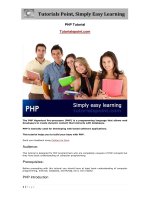Android tutorial English Tut
Bạn đang xem bản rút gọn của tài liệu. Xem và tải ngay bản đầy đủ của tài liệu tại đây (3.44 MB, 216 trang )
Android Tutorial
i
ANDROID TUTORIAL
Simply Easy Learning by tutorialspoint.com
tutorialspoint.com
TUTORIALS POINT
Simply Easy Learning
ABOUT THE TUTORIAL
Android Tutorial
Android is an open source and Linux-based operating system for mobile devices such as smartphones
and tablet computers. Android was developed by the Open Handset Alliance, led by Google, and other
companies.
This tutorial will teach you basic Android programming and will also take you through some advance
concepts related to Android application development.
Audience
This tutorial has been prepared for the beginners to help them understand basic Android programming.
After completing this tutorial you will find yourself at a moderate level of expertise in Android
programming from where you can take yourself to next levels.
Prerequisites
Android programming is based on Java programming language so if you have basic understanding on
Java programming then it will be a fun to learn Android application development.
Copyright & Disclaimer Notice
All the content and graphics on this tutorial are the property of tutorialspoint.com. Any content from
tutorialspoint.com or this tutorial may not be redistributed or reproduced in any way, shape, or form
without the written permission of tutorialspoint.com. Failure to do so is a violation of copyright laws.
This tutorial may contain inaccuracies or errors and tutorialspoint provides no guarantee regarding the
accuracy of the site or its contents including this tutorial. If you discover that the tutorialspoint.com site
or this tutorial content contains some errors, please contact us at
TUTORIALS POINT
Simply Easy Learning
Table of Content
Android Tutorial 2
Audience 2
Prerequisites 2
Copyright & Disclaimer Notice 2
Overview 7
Features of Android 7
Android Applications 8
Environment Setup 9
Step 1 - Setup Java Development Kit (JDK) 9
Step 2 - Setup Android SDK 10
Step 3 - Setup Eclipse IDE 11
Step 4 - Setup Android Development Tools (ADT) Plugin 12
Step 5 - Create Android Virtual Device 14
Architecture 16
Linux kernel 16
Libraries 17
Android Runtime 17
Application Framework 17
Applications 17
Application Components 18
Activities 18
Services 18
Broadcast Receivers 19
Content Providers 19
Additional Components 19
Hello World Example 20
Create Android Application 20
Anatomy of Android Application 22
The Main Activity File 24
The Manifest File 24
The Strings File 25
The R File 26
The Layout File 26
Running the Application 27
Resources Organizing & 29
Accessing 29
Alternative Resources 30
TUTORIALS POINT
Simply Easy Learning
Accessing Resources 31
ACCESSING RESOURCES IN CODE 31
EXAMPLE: 31
EXAMPLE: 31
EXAMPLE: 32
ACCESSING RESOURCES IN XML 32
Activities 33
Example 34
Services 37
Example 40
Broadcast Recievers 45
Creating the Broadcast Receiver 45
Registering Broadcast Receiver 45
Broadcasting Custom Intents 46
Example 47
Content Providers 52
Content URIs 52
Create Content Provider 53
Example 53
Fragments 63
Fragment Life Cycle 64
How to use Fragments? 65
Example 66
Intents and Filters 72
Intent Objects 72
ACTION 73
Android Intent Standard Actions: 73
DATA 76
CATEGORY 76
EXTRAS 78
FLAGS 80
COMPONENT NAME 80
Types of Intents 80
EXPLICIT INTENTS 80
IMPLICIT INTENTS 81
Example 81
Intent Filters 84
Example 85
UI Layouts 92
TUTORIALS POINT
Simply Easy Learning
Android Layout Types 93
Example 93
RelativeLayout Attributes 96
Example 98
GridView Attributes 111
Example 112
Sub-Activity Example 116
Layout Attributes 122
View Identification 124
UI Controls 125
Android UI Controls 125
TextView 126
TextView Attributes 126
Example 128
Exercise: 131
EditText 131
EditText Attributes 131
Example 132
Exercise: 136
AutoCompleteTextView 136
AutoCompleteTextView Attributes 136
Example 137
Exercise: 140
Button 140
Button Attributes 140
Example 141
Exercise: 145
ImageButton 145
ImageButton Attributes 145
Example 146
Exercise: 149
CheckBox 149
CheckBox Attributes 149
Example 150
Exercise: 155
ToggleButton 155
ToggleButton Attributes 155
Example 156
Exercise: 160
TUTORIALS POINT
Simply Easy Learning
RadioButton 160
RadioButton Attributes 160
Example 161
Exercise: 165
RadioGroup 165
RadioGroup Attributes 165
Example 165
Exercise: 170
Create UI Controls 170
Event Handling 172
Event Listeners & Event Handlers 172
Event Listeners Registration: 173
Event Handling Examples 173
EVENT LISTENERS REGISTRATION USING AN ANONYMOUS INNER CLASS 173
REGISTRATION USING THE ACTIVITY IMPLEMENTS LISTENER INTERFACE 176
REGISTRATION USING LAYOUT FILE ACTIVITY_MAIN.XML 178
Exercise: 180
Styles and Themes 181
Defining Styles 182
Using Styles 182
Style Inheritance 186
Android Themes 187
Default Styles & Themes 191
Custom Components 192
Creating a Simple Custom Component 192
INSTANTIATE USING CODE INSIDE ACTIVITY CLASS 193
INSTANTIATE USING LAYOUT XML FILE 196
Custom Component with Custom Attributes 201
STEP 1 202
STEP 2 202
STEP 3 203
Example 208
Big View Notification 214
TUTORIALS POINT
Simply Easy Learning
Overview
What is Android?
A
ndroid is an open source and Linux-based Operating System for mobile devices such as smartphones
and tablet computers. Android was developed by the Open Handset Alliance, led by Google, and other companies.
Android offers a unified approach to application development for mobile devices which means developers need
only develop for Android, and their applications should be able to run on different devices powered by Android.
The first beta version of the Android Software Development Kit (SDK) was released by Google in 2007 where as
the first commercial version, Android 1.0, was released in September 2008.
On June 27, 2012, at the Google I/O conference, Google announced the next Android version, 4.1 Jelly Bean.
Jelly Bean is an incremental update, with the primary aim of improving the user interface, both in terms of
functionality and performance.
The source code for Android is available under free and open source software licenses. Google publishes most of
the code under the Apache License version 2.0 and the rest, Linux kernel changes, under the GNU General Public
License version 2.
Features of Android
Android is a powerful operating system competing with Apple 4GS and supports great features. Few of them are
listed below:
Feature
Description
Beautiful UI
Android OS basic screen provides a beautiful and intuitive user interface.
Connectivity
GSM/EDGE, IDEN, CDMA, EV-DO, UMTS, Bluetooth, Wi-Fi, LTE, NFC and WiMAX.
Storage
SQLite, a lightweight relational database, is used for data storage purposes.
Media support
H.263, H.264, MPEG-4 SP, AMR, AMR-WB, AAC, HE-AAC, AAC 5.1, MP3, MIDI, Ogg
Vorbis, WAV, JPEG, PNG, GIF, and BMP
Messaging
SMS and MMS
CHAPTER
1
TUTORIALS POINT
Simply Easy Learning
Web browser
Based on the open-source WebKit layout engine, coupled with Chrome's V8 JavaScript
engine supporting HTML5 and CSS3.
Multi-touch
Android has native support for multi-touch which was initially made available in handsets
such as the HTC Hero.
Multi-tasking
User can jump from one task to another and same time various application can run
simultaneously.
Resizable widgets
Widgets are resizable, so users can expand them to show more content or shrink them to
save space
Multi-Language
Supports single direction and bi-directional text.
GCM
Google Cloud Messaging (GCM) is a service that lets developers send short message data
to their users on Android devices, without needing a proprietary sync solution.
Wi-Fi Direct
A technology that lets apps discover and pair directly, over a high-bandwidth peer-to-peer
connection.
Android Beam
A popular NFC-based technology that lets users instantly share, just by touching two NFC-
enabled phones together.
Android Applications
Android applications are usually developed in the Java language using the Android Software Development Kit.
Once developed, Android applications can be packaged easily and sold out either through a store such as Google
Play or the Amazon Appstore.
Android powers hundreds of millions of mobile devices in more than 190 countries around the world. It's the largest
installed base of any mobile platform and growing fast. Every day more than 1 million new Android devices are
activated worldwide.
This tutorial has been written with an aim to teach you how to develop and package Android application. We will
start from environment setup for Android application programming and then drill down to look into various aspects
of Android applications.
TUTORIALS POINT
Simply Easy Learning
Environment Setup
Y
ou will be glad to know that you can start your Android application development on either of the following
operating systems:
Microsoft Windows XP or later version.
Mac OS X 10.5.8 or later version with Intel chip.
Linux including GNU C Library 2.7 or later.
Second point is that all the required tools to develop Android applications are freely available and can be
downloaded from the Web. Following is the list of software's you will need before you start your Android application
programming.
Java JDK5 or JDK6
Android SDK
Eclipse IDE for Java Developers (optional)
Android Development Tools (ADT) Eclipse Plugin (optional)
Here last two components are optional and if you are working on Windows machine then these components make
your life easy while doing Java based application development. So let us have a look how to proceed to set
required environment.
Step 1 - Setup Java Development Kit (JDK)
You can download the latest version of Java JDK from Oracle's Java site: Java SE Downloads. You will find
instructions for installing JDK in downloaded files, follow the given instructions to install and configure the setup.
Finally set PATH and JAVA_HOME environment variables to refer to the directory that contains java and javac,
typically java_install_dir/bin and java_install_dir respectively.
If you are running Windows and installed the JDK in C:\jdk1.6.0_15, you would have to put the following line in
your C:\autoexec.bat file.
set PATH=C:\jdk1.6.0_15\bin;%PATH%
set JAVA_HOME=C:\jdk1.6.0_15
CHAPTER
2
TUTORIALS POINT
Simply Easy Learning
Alternatively, you could also right-click on My Computer, select Properties, then Advanced, thenEnvironment
Variables. Then, you would update the PATH value and press the OK button.
On Linux, if the SDK is installed in /usr/local/jdk1.6.0_15 and you use the C shell, you would put the following code
into your .cshrc file.
setenv PATH /usr/local/jdk1.6.0_15/bin:$PATH
setenv JAVA_HOME /usr/local/jdk1.6.0_15
Alternatively, if you use an Integrated Development Environment (IDE) Eclipse, then it will know automatically
where you have installed your Java.
Step 2 - Setup Android SDK
You can download the latest version of Android SDK from Android official website : Android SDK Downloads. If you
are installing SDK on Windows machine, then you will find a installer_rXX-windows.exe, so just download and run
this exe which will launch Android SDK Tool Setup wizard to guide you throughout of the installation, so just follow
the instructions carefully. Finally you will haveAndroid SDK Tools installed on your machine.
If you are installing SDK either on Mac OS or Linux, check the instructions provided along with the
downloaded android-sdk_rXX-macosx.zip file for Mac OS and android-sdk_rXX-linux.tgz file for Linux. This tutorial
will consider that you are going to setup your environment on Windows machine having Windows 7 operating
system.
So let's launch Android SDK Manager using the option All Programs > Android SDK Tools > SDK Manager, this
will give you following window:
Once you launched SDK manager, its time to install other required packages. By default it will list down total 7
packages to be installed, but I will suggest to de-select Documentation for Android SDK andSamples for
TUTORIALS POINT
Simply Easy Learning
SDK packages to reduce installation time. Next click Install 7 Packages button to proceed, which will display
following dialogue box:
If you agree to install all the packages, select Accept All radio button and proceed by clicking Installbutton. Now
let SDK manager do its work and you go, pick up a cup of coffee and wait until all the packages are installed. It
may take some time depending on your internet connection. Once all the packages are installed, you can close
SDK manager using top-right cross button.
Step 3 - Setup Eclipse IDE
All the examples in this tutorial have been written using Eclipse IDE. So I would suggest you should have latest
version of Eclipse installed on your machine.
To install Eclipse IDE, download the latest Eclipse binaries from Once you
downloaded the installation, unpack the binary distribution into a convenient location. For example in C:\eclipse on
windows, or /usr/local/eclipse on Linux and finally set PATH variable appropriately.
Eclipse can be started by executing the following commands on windows machine, or you can simply double click
on eclipse.exe
%C:\eclipse\eclipse.exe
Eclipse can be started by executing the following commands on Linux machine:
$/usr/local/eclipse/eclipse
After a successful startup, if everything is fine then it should display following result:
TUTORIALS POINT
Simply Easy Learning
Step 4 - Setup Android Development Tools (ADT) Plugin
This step will help you in setting Android Development Tool plugin for Eclipse. Let's start with launching Eclipse
and then, choose Help > Software Updates > Install New Software. This will display the following dialogue box.
TUTORIALS POINT
Simply Easy Learning
Now use Add button to add ADT Plugin as name and as the location.
Then click OK to add this location, as soon as you will click OK button to add this location, Eclipse starts
searching for the plug-in available the given location and finally lists down the found plugins.
TUTORIALS POINT
Simply Easy Learning
Now select all the listed plug-ins using Select All button and click Next button which will guide you ahead to
install Android Development Tools and other required plugins.
Step 5 - Create Android Virtual Device
To test your Android applications you will need a virtual Android device. So before we start writing our code, let us
create an Android virtual device. Launch Android AVD Manager using Eclipse menu optionsWindow > AVD
Manager> which will launch Android AVD Manager. Use New button to create a new Android Virtual Device and
enter the following information, before clicking Create AVD button.
TUTORIALS POINT
Simply Easy Learning
If your AVD is created successfully it means your environment is ready for Android application development. If
you like, you can close this window using top-right cross button. Better you re-start your machine and once you
are done with this last step, you are ready to proceed for your first Android example but before that we will see
few more important concepts related to Android Application Development.
TUTORIALS POINT
Simply Easy Learning
Architecture
A
ndroid operating system is a stack of software components which is roughly divided into five sections and
four main layers as shown below in the architecture diagram.
Linux kernel
At the bottom of the layers is Linux - Linux 2.6 with approximately 115 patches. This provides basic system
functionality like process management, memory management, device management like camera, keypad, display
etc. Also, the kernel handles all the things that Linux is really good at such as networking and a vast array of
device drivers, which take the pain out of interfacing to peripheral hardware.
CHAPTER
3
TUTORIALS POINT
Simply Easy Learning
Libraries
On top of Linux kernel there is a set of libraries including open-source Web browser engine WebKit, well known
library libc, SQLite database which is a useful repository for storage and sharing of application data, libraries to
play and record audio and video, SSL libraries responsible for Internet security etc.
Android Runtime
This is the third section of the architecture and available on the second layer from the bottom. This section
provides a key component called Dalvik Virtual Machine which is a kind of Java Virtual Machine specially
designed and optimized for Android.
The Dalvik VM makes use of Linux core features like memory management and multi-threading, which is intrinsic
in the Java language. The Dalvik VM enables every Android application to run in its own process, with its own
instance of the Dalvik virtual machine.
The Android runtime also provides a set of core libraries which enable Android application developers to write
Android applications using standard Java programming language.
Application Framework
The Application Framework layer provides many higher-level services to applications in the form of Java classes.
Application developers are allowed to make use of these services in their applications.
Applications
You will find all the Android application at the top layer. You will write your application to be installed on this layer
only. Examples of such applications are Contacts Books, Browser, Games etc.
TUTORIALS POINT
Simply Easy Learning
Application Components
A
pplication components are the essential building blocks of an Android application. These components
are loosely coupled by the application manifest file AndroidManifest.xml that describes each component of the
application and how they interact.
There are following four main components that can be used within an Android application:
Components
Description
Activities
They they dictate the UI and handle the user interaction to the smartphone screen
Services
They handle background processing associated with an application.
Broadcast Receivers
They handle communication between Android OS and applications.
Content Providers
They handle data and database management issues.
Activities
An activity represents a single screen with a user interface. For example, an email application might have one
activity that shows a list of new emails, another activity to compose an email, and another activity for reading
emails. If an application has more than one activity, then one of them should be marked as the activity that is
presented when the application is launched.
An activity is implemented as a subclass of Activity class as follows:
public class MainActivity extends Activity {
}
Services
A service is a component that runs in the background to perform long-running operations. For example, a service
might play music in the background while the user is in a different application, or it might fetch data over the
network without blocking user interaction with an activity.
A service is implemented as a subclass of Service class as follows:
public class MyService extends Service {
CHAPTER
4
TUTORIALS POINT
Simply Easy Learning
}
Broadcast Receivers
Broadcast Receivers simply respond to broadcast messages from other applications or from the system. For
example, applications can also initiate broadcasts to let other applications know that some data has been
downloaded to the device and is available for them to use, so this is broadcast receiver who will intercept this
communication and will initiate appropriate action.
A broadcast receiver is implemented as a subclass of BroadcastReceiver class and each message is
broadcasted as an Intent object.
public class MyReceiver extends BroadcastReceiver {
}
Content Providers
A content provider component supplies data from one application to others on request. Such requests are handled
by the methods of the ContentResolver class. The data may be stored in the file system, the database or
somewhere else entirely.
A content provider is implemented as a subclass of ContentProvider class and must implement a standard set of
APIs that enable other applications to perform transactions.
public class MyContentProvider extends ContentProvider {
}
We will go through these tags in detail while covering application components in individual chapters.
Additional Components
There are additional components which will be used in the construction of above mentioned entities, their logic,
and wiring between them. These components are:
Components
Description
Fragments
Represents a behavior or a portion of user interface in an Activity.
Views
UI elements that are drawn onscreen including buttons, lists forms etc.
Layouts
View hierarchies that control screen format and appearance of the views.
Intents
Messages wiring components together.
Resources
External elements, such as strings, constants and drawables pictures.
Manifest
Configuration file for the application.
TUTORIALS POINT
Simply Easy Learning
Hello World Example
L
et us start actual programming with Android Framework. Before you start writing your first example using
Android SDK, you have to make sure that you have setup your Android development environment properly as
explained in Android - Environment Setup tutorial. I also assume that you have a little bit working knowledge with
Eclipse IDE.
So let us proceed to write a simple Android Application which will print "Hello World!".
Create Android Application
The first step is to create a simple Android Application using Eclipse IDE. Follow the option File -> New ->
Project and finally select Android New Application wizard from the wizard list. Now name your application
as HelloWorld using the wizard window as follows:
CHAPTER
5
TUTORIALS POINT
Simply Easy Learning
Next, follow the instructions provided and keep all other entries as default till the final step. Once your project is
created successfully, you will have following project screen:
TUTORIALS POINT
Simply Easy Learning
Anatomy of Android Application
Before you run your app, you should be aware of a few directories and files in the Android project:
TUTORIALS POINT
Simply Easy Learning
S.N.
Folder, File & Description
1
src
This contains the .java source files for your project. By default, it includes an MainActivity.javasource file
having an activity class that runs when your app is launched using the app icon.
2
gen
This contains the .R file, a compiler-generated file that references all the resources found in your project. You
should not modify this file.
3
bin
This folder contains the Android package files .apk built by the ADT during the build process and everything
TUTORIALS POINT
Simply Easy Learning
else needed to run an Android application.
4
res/drawable-hdpi
This is a directory for drawable objects that are designed for high-density screens.
5
res/layout
This is a directory for files that define your app's user interface.
6
res/values
This is a directory for other various XML files that contain a collection of resources, such as strings and colors
definitions.
7
AndroidManifest.xml
This is the manifest file which describes the fundamental characteristics of the app and defines each of its
components.
Following section will give a brief overview few of the important application files.
The Main Activity File
The main activity code is a Java file MainActivity.java. This is the actual application file which ultimately gets
converted to a Dalvik executable and runs your application. Following is the default code generated by the
application wizard for Hello World! application:
package com.example.helloworld;
import android.os.Bundle;
import android.app.Activity;
import android.view.Menu;
import android.view.MenuItem;
import android.support.v4.app.NavUtils;
public class MainActivity extends Activity {
@Override
public void onCreate(Bundle savedInstanceState) {
super.onCreate(savedInstanceState);
setContentView(R.layout.activity_main);
}
@Override
public boolean onCreateOptionsMenu(Menu menu) {
getMenuInflater().inflate(R.menu.activity_main, menu);
return true;
}
}
Here, R.layout.activity_main refers to the activity_main.xml file located in the res/layout folder.
TheonCreate() method is one of many methods that are fi red when an activity is loaded.
The Manifest File
Whatever component you develop as a part of your application, you must declare all its components in
a manifest file called AndroidManifest.xml which ressides at the root of the application project directory. This file
works as an interface between Android OS and your application, so if you do not declare your component in this
file, then it will not be considered by the OS. For example, a default manifest file will look like as following file:
<manifest xmlns:android="
package="com.example.helloworld"
android:versionCode="1"