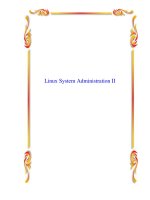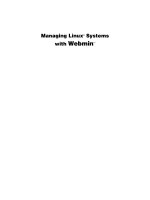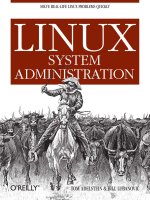RH133 redhat enterprise linux system administration
Bạn đang xem bản rút gọn của tài liệu. Xem và tải ngay bản đầy đủ của tài liệu tại đây (313.74 KB, 178 trang )
RH133
Redhat Enterprise Linux System
Administration
Unit 1
Installation
Hardware Overview
Kernel Support
Core support: CPU, Memory, Process
Management , Interrupt/Exception Handling etc.
Dynamically Loadable Kernel Modules
Device Drivers
Additional Functionality
User Mode Access to kernel facilities
System Calls and Signals
Filesystem Device Nodes
Network Interfaces
Are not accessed through a device node but instead are
accessed through a “network interface” abstraction.
CPU and Memory
Seven Supported Architectures: x86, Itanium2,
AMD64/EM64T, S/390, zSeries, iSeries, pSeries.
CPU Support on x86
Technical support for more than 2 physical CPUs only on
AS variant (may use Hyper-Threading)
Up to 32 Physical CPUs with SMP or hugemem kernel.
Memory support on x86
Technical support for more than 16 GB on AS or WS
Standard i686/athlon kernel: 4GB
SMP i686/athlon kernel: 16GB
Hugemem SMP kernel: 64GB
Preparing to Install
Read the RELEASE-NOTES file on the first
CD or at
Check Hardware Compatibility
Redhat Supported Hardware List
Hardware compatible with Redhat Linux
/>
XFree86 supported video cards.
/>
Multiboot systems
Redhat Enterprise Linux and the GRUB boot
loader can co-exist with other operating systems,
including the following:
Windows NT/2000/XP/2003
DOS, Windows 3.x/9x/ME
NetBSD, FreeBSD and other open systems.
Two major issues arise when implementing
multiboot systems:
Partitioning and the boot process.
A boot loader such as System Commander or
NTLDR is already on the system and will launch
GRUB as a secondary boot loader.
Device Node Examples
Block devices:
hd[a-t] IDE devices
sd[a-z]+ SCSI devices
fd[0-7] Standard floppy drives
md[0-31] software RAID metadisks
loop[0-15] loopback devices
ram[0-9] ramdisks
Character Devices:
tty[0-31] virtual consoles
ttyS[0-9]+ Serial ports
lp[0-3] Parallel Ports
null infinite sink ( the bit bucket)
zero infinite source of zeros
[u]random sources of random information
fb[0-31] framebuffer devices
Symbolic Links:
/dev/cdrom - - > /dev/hd[a-t], /dev/sd[a-z]+
/dev/modem - - > /dev/ttyS[0-9]+
/dev/pilot - - > /dec/ttyS[0-9]+
The RHEL Installer
First Stage Installer Images
diskboot.img – VFAT filesystem image for
bootable media larger than a
floppy
You will need to use the dd command to move this image to you media. For
instance:
dd <diskboot.img > /dev/sda
Floppy installation is no longer supported
boot.iso ISO9660 bootable CD image
Booting form boot.iso is the same as passing the askmethod argument to
the installer when booting from CD 1.
You can create a bootable CD using the cdrecord command. For instance
cdrecord dev=/dec/hdc boot.iso
pxeboot Directory
Pre-boot Execution Environment (PXE) provides for a diskless installation.
Read /usr/share/doc/syslinux-2.11/prelinux.doc
Second Stage Installer
Graphical or textual
Can be invoked in noprobe or Kickstart mode
Once located and loaded by the first stage, drives the remainder of the
installation process.
Installer Features
noprobe and Kickstart modes available
mediacheck tests media integrity
Multiple Interfaces:
Graphical
Starts X server and a GUI installer
Can be started in lowers mode.
Works with hard drive, CDROM, NFS Installation
Graphical is the default
Text
Menu-based terminal interface
Works with all installation methods (ftp and http)
RHEL Installation Overview
Language, Keyboard and mouse selection
Media selection if applicable
Disk partitioning
Bootloader configuration
Network and firewall configuration
Authentication Setup
Package Selection
X server configuration
Partitioning Hard Drives
Hard drives are divided into partitions.
Partitions normally contain file systems.
Primary, extended and logical partitions
The default filesystem is ext3
Multiple partitions may be assembled into a
larger virtual partitions: software RAID and
LVM
Filesystems are accessed via a mount
point, which is a designed directory in the
file system hierarchy.
Software RAID
Redundant Array of Inexpensive Disks
Multiple partitions on different disks combined
into one RAID device
Fault tolerance, larger disk size, performance
Install-time RAID levels:
RAID 0: Striping (no redundancy)
RAID 1: Mirroring
RAID 5: Striping with distributed parity
Configuring File Systems
Must select mount points, partition sizes,
and file system types in the installer
Can set up manually or automatically
There are many layouts which may be
used
/ mast include /etc, /lib, /bin, /sbin, /dev
Swap space is typically 2x physical RAM
Typical mount points: /boot, /home, /usr, /var,
/tmp, /usr/local, /opt
Network Configuration
Can configure each NIC independently
DHCP or static IP configuration
Determine if automatically activated on boot
LVM: Logical Volume Manager
Manages storage on one or more
partitions as virtual partitions, or logical
volumes
Real partitions are physical volumes and are
assigned to a volume group (a virtual disk)
Disk space in the volume group is divided into
extends which are assigned to a logical volume
Easy to resize logical volumes
Add a physical volume to the volume group
and assign the new extents to the logical
volume.
Firewall Setup
Installer can set up a kernel mode stateful
packet filter
Choice of two settings: “Enabled” and “No
Firewall”
“Trusted Devices” can bypass the firewall
Can allow access to arbitrary services.
Security Enhanced Linux
Access control determines what actions
processes can perform on what objects
Discretionary Access Control (Traditional Linux)
Users control permissions on objects
Mandatory Access Control (SELinux)
System policy restricts permission which can be
granted.
SELinux Installation Options
Installation Options:
Disabled
Warn (Permissive)
Active (default) (Enforcing)
Package Selection
Package Selection
Universally (“Everything”)
By predefined components
Defined in RedHat/base/comps.xml
Individually
Validating Installation
Virtual consoles during installation
Post-boot validation
dmesg and /var/log/dmesg
/var/log/messages
/root/install.log
GRUB drops to a prompts if there is a
problem loading files.
noprobe Mode and Driver Disks
Method for supporting hardware newer
than the install program
Used at install time for less common
hardware
Prompt for Driver Disk
When run in noprobe mode
When started with: linux dd
When no PCI devices are detected.
Post-Install Configuration
Setup Agent (firstboot)
Configure X window System if necessary
Set date and time
Register with Redhat Network and get updated
RPMs
Install additional RPMs or Redhat
Documentation from CDROM
Setup users
system-config-* configuration tools
Unit 2
System Initialization and Services
Boot Sequence Overview
BIOS initialization
Boot Loader
Kernel Initialization
init starts and enters desired run level by
executing:
/etc/rc.d/rc.sysinit
/etc/rc.d/rc and /etc/rc.d/rc?.d
/etc/rc.d/rc.local
X Display Manager if appropriate
BIOS initialization
Peripheral detected
Boot device selected
First sector of boot device read and
executed