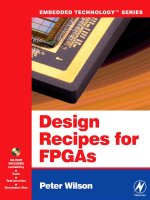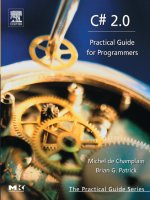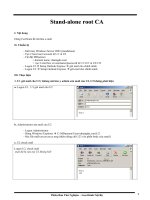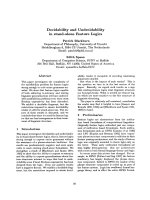stand alone labs for ccna
Bạn đang xem bản rút gọn của tài liệu. Xem và tải ngay bản đầy đủ của tài liệu tại đây (12.18 MB, 148 trang )
___________________________________________________________________________________
Copyright (c) 1998-2004 Boson Software, Inc. All Rights Reserved.
Education by Simulation
Stand Alone Labs
For
CCNA
___________________________________________________________________________________
Copyright (c) 1998-2004 Boson Software, Inc. All Rights Reserved.
Copyright © 1998-2004 Boson Software, Inc. All Rights Reserved.
No part of this copyrighted document or related copyrighted software may be reproduced,
transmitted, translated, distributed, or otherwise copied in any manner or format whatsoever,
without the prior written signed permission of Boson Software, its publishers, its licensees, and
its licensors. This document is only licensed for use in connection with the Cisco CCNA
Network Simulator product, published by Cisco Press. Please notify the publisher immediately of
any suspected piracy at:
Cisco Press, 800 East 96
th
Street, Indianapolis, Indiana, 46240, or toll-free 800-858-7674.
License
This copyrighted document and its related copyrighted software is licensed to the End User for
use only in accordance with the Boson End User License Agreement (EULA). This document
and its related software are never sold and are only licensed under the terms of the EULA. You
must agree to the terms of the EULA to install, register, and/or otherwise use this product.
Boson Trademarks
BOSON®, BOSON.COM®, BOSON ROUTER SIMULATOR®, QUIZWARE®,
BOSONSOFTWARE®, BOSON TRAINING®, BOSON NETSIM®, BOSON SWITCH
SIMULATOR™, BOSON STATION SIMULATOR™, BOSON NETWORK DESIGNER™,
BOSON CERTIFIED LABS™, BOSON NETWORK SIMULATOR™, BOSON NETWORK
EMULATOR™, BOSON CLASS IN A BOX™, BOSON ESWITCH™, BOSON EROUTER®,
and BOSON ESTATION™, are trademarks or registered trademarks of Boson Software, Inc. in
the United States and certain other countries.
Other Trademarks
Cisco®, Cisco Systems®, CCDA®, CCNA®, CCDP®, CCNP®, CCIE®, IOS®, CCSI™ the
Cisco Systems logo and the CCIE logo are trademarks or registered trademarks of Cisco Systems,
Inc. in the United States and certain other countries. Windows® is a trademark or registered
trademark of Microsoft Corporation. Pentium® is a trademark or registered trademark of Intel
Corporation. Athlon® is a trademark or registered trademark of Advanced Micro Devices, Inc.
Adobe® and Acrobat® are trademarks or registered trademarks of Adobe Systems, Inc. Norton
Personal Firewall™ is a trademark or registered trademark of Symantec Corporation.
ZoneAlarm™ is a trademark or registered trademark of Zone Labs, Inc.
All other trademarks and/or registered trademarks are the property of their respective owners.
Any use of a third party trademark does not constitute a challenge to said mark.
Any use of a product name or company name herein does not imply any sponsorship of,
recommendation of, endorsement of, or affiliation with, Boson Software, its licensors, licensees,
partners, affiliates, and/or publishers.
Version: 060104a
ISBN: 1-58720-131-3
First Edition June 2004
___________________________________________________________________________________
Copyright (c) 1998-2004 Boson Software, Inc. All Rights Reserved.
Contents
Lab 1 Connecting to a Router 4
Lab 2 Introduction to the basic User Interface 5
Lab 3 Introduction to the basic Show Commands 8
Lab 4 CDP 15
Lab 5 Extended Basics 21
Lab 6 Banner MOTD 25
Lab 7 Copy Command 26
Lab 8 Introduction to Interfaces 30
Lab 9 Introduction to IP Internet Protocols 34
Lab 10 ARP 41
Lab 11 Creating a Host Table 44
Lab 12 Static Routes 46
Lab 13 RIP 49
Lab 14 Troubleshooting RIP 58
Lab 15 IGRP 59
Lab 16 PPP with CHAP Authentication 68
Lab 17 Connectivity Tests with Traceroute 72
Lab 18 Saving Router Configurations 73
Lab 19 Loading Router Configurations 76
Lab 20 Copy and Paste Configurations 77
Lab 21 ISDN 79
Lab 22 IPX 83
Lab 23 Introduction to the Switch 89
Lab 24 Introduction to basic Switch commands 90
Lab 25 Frame Relay 94
Lab 26 Frame Relay Hub and Spoke Topology 99
Lab 27 Frame Relay Full Mesh Topology 103
Lab 28 Standard Access List 109
Lab 29 Verify Standard Access List 120
Lab 30 Extended Access List 121
Lab 31 Verify Extended Access List 124
Lab 32 Named Access List 126
Lab 33 Advanced Extended Access List 128
Lab 34 Telnet 131
Lab 35 VLAN 133
Lab 36 VTP 136
Lab 37 OSPF Routes 138
___________________________________________________________________________________
Copyright (c) 1998-2004 Boson Software, Inc. All Rights Reserved.
Lab 1: Connecting and Logging on to a Cisco Router
Objective: To introduce the Cisco Router.
Lab Equipment: We will be using Router 1. To select Router 1 click on the button
labeled "Router 1" at the top of your screen
1. If you have not done so already, click on the eRouters button located at the top of your
screen and select "Router 1" . The Router 1 window will open and the text “Press Enter to
Start” will appear.
2. Click inside the Router 1 window and press the "Enter" key to get started. You are now
connected to Router 1 and are at the user mode prompt. The prompt is broken down into
two parts, the hostname and the mode. "Router" is the Router 1's hostname and ">" means
you are in user mode.
Press RETURN to get Started
Router>
3. Next type the command enable to get to the privileged mode prompt.
Router>enable
Router#
4. To get back to the user mode, simply type disable. From the user mode type logout or exit
to leave the router.
Router#disable
Router>
Router>exit
Router con0 is now available
Press RETURN to get started
___________________________________________________________________________________
Copyright (c) 1998-2004 Boson Software, Inc. All Rights Reserved.
Lab 2: Introduction to the Basic User Interface
Objective: To introduce ourselves to the Command Line Interface; user and privileged
mode, basic help and show commands.
Lab Equipment: We will be using Router 1. To select Router 1 click on the button
labeled "Router 1" at the top of your screen.
1. Press <enter> to get to the router prompt.
Router>
2. You are now in User mode. Type the command that is used to view all the available
commands at this prompt.
Router>?
3. Type the command used to enter Privilege mode.
Router>enable
Router#
4. View the available commands in Privilege mode.
Router#?
5. Type the command that will allow you to see all of the show commands.
Router#show ?
6. Type the command that will allow you to see the active or running configuration.
Router#show running-config
7. At the more prompt, hit the key that will show you the next page of information.
<space bar>
8. Type one of the commands that will log you out of the router.
Router#exit
or
Router#disable
___________________________________________________________________________________
Copyright (c) 1998-2004 Boson Software, Inc. All Rights Reserved.
Basic User Interface Review
This review will require the use of the simulator to help with your responses.
1. You connect to Router 1 and wish to view all the available commands. What
command would you use to do this? _____________
2. You need to now enter Privilege mode. What command would you use?
______________
3. You want to view all available commands for Privilege mode. What command would
you use? _________________
4. How would you view a list of all available show commands? What would you type?
__________________
5. Take a look at the routers running configuration. What command would you use?
_________________
6. How would you return tp the User mode. What command did you use?
__________________
Basic Lab Summary
This lab will introduce the Cisco Internetwork Operating System (IOS) command line
interface (CLI). You will need to logon to a router and become familiar with the
different levels of access on the router. You will also become familiar with the
commands available to you in each mode (user or privileged) and the router help facility,
history, and editing features.
User vs. Privileged Mode
User mode is indicated with the '>' next to the router name. You can look at settings but
can not make changes from user mode. In Privilege mode (indicated by the '#', you can
do anything). To get into privilege mode the keyword is ENABLE.
Router>
Router>enable
Password:
Router#
___________________________________________________________________________________
Copyright (c) 1998-2004 Boson Software, Inc. All Rights Reserved.
HELP
To view all commands available from this mode type: ? and press: enter This will give
you the list of all available commands for the router in your current mode. You can also
use the question mark after you have started typing a command. For example if you want
to use a show command but you do not remember which one it uses 'show ?' will output
all commands that you can use with the show command.
Router#show ?
access-expression List access expression
access-lists List access lists
backup Backup status
cdp CDP information
clock Display the system clock
cls DLC user information
compress Show compression statistics
configuration Contents of Non-Volatile memory
More
Configuration Mode
From privilege mode you can enter configuration mode by typing CONFIG T you can exit
configuration mode type END or <CTL>+z
Router#config t
Router(config)#end
___________________________________________________________________________________
Copyright (c) 1998-2004 Boson Software, Inc. All Rights Reserved.
Lab 3: Introduction to Basic Show Commands
Objective: To become familiar with the basic show commands.
Lab Equipment: We will be using Router 1. To select Router 1 click on the drop down
box located in the top center of the screen.
1. Get to the router prompt.
Router>
2. Enter Privilege Mode.
Router>enable
Router#
3. Show the active configuration in memory. The currently active configuration script
running on the router is referred to as the running-config on the routers command-line
interface. Note that privileged mode is required. The running configuration script is not
automatically saved on a Cisco router, and will be lost in the event of power failure. The
running configuration must be manually saved with the 'copy' command (discussed in a
later lab).
Router#show running-config
4. Flash memory is a special kind of memory on the router that contains the operating
system image file(s). Unlike regular router memory, Flash memory continues to maintain
the file image even after power is lost.
Router#show flash
5. The routers Command Line Interface (CLI) maintains by default the last 10 commands
you have entered in memory. What command will view all of the past commands still in
router memory at the same time?
Router#show history
6. What two commands will let you retrieve the previous command you typed?
Press the up arrow
or
<ctrl> P
7. What two commands will let you use the next command in the history buffer?
Press the down arrow
or
<ctrl> N
___________________________________________________________________________________
Copyright (c) 1998-2004 Boson Software, Inc. All Rights Reserved.
8. What command will let you view the status of the current layer 3 routed protocols
running on your router?
Router#show protocols
9. What command is used to obtain critical information, such as: router platform type,
operating system revision, operating system last boot time and file location, amount of
memory, number of interfaces, and configuration register?
Router#show version
10. How can you view the router’s clock?
Router#show clock
11. What command will display a cached list of hosts and all of their interfaces IP
addresses?
Router#show hosts
12. How can you view a list of all users who are connected to the router?
Router#show users
13. What command will give you detailed information about each interface?
Router#show interfaces
14. What command will show the global and interface-specific status of any layer 3
protocols?
Router#show protocols
Basic Show Commands Review
This review will require the use of the simulator to help with your responses.
1. You want to login to the Router and get to the Privileged Mode Prompt(#). What
commands will perform this? __________________
2. View your running configuration, what command would you use? _______________
3. You want to display the contents of the Flash memory. How would you do this?
_______________
___________________________________________________________________________________
Copyright (c) 1998-2004 Boson Software, Inc. All Rights Reserved.
What is the name of the IOS in Flash? ___________________
How big is the IOS in Flash? __________________________
How much Flash memory is free? ______________________
4. You want to display the information about all of the layer-three protocols that are
currently being routed in the router. What command did you use to do this?
___________________
What protocols are enabled on the router?_________________
How many interfaces are UP ______ and how many are Administratively down?
___________
5. To view the list of the commands you have entered so far. What command would you
use?____________________
How many commands have you entered so far for this review? _____________
6. What keystroke(s) would enable you to bring up the previous command you entered?
______________ and ___________
7. What command will let you view critical information such as: router uptime, router
platform type, operating system revision, amount of memory, number of interfaces and
the configuration register? ___________________
Where is the IOS Stored?_________________
What is the Router Platform?_______________
Total amount of NVRAM on the Router?_______________
What is the configuration Register value? ______________
How many Ethernet Interfaces does this router have?______ How many Serial
Interfaces?________
8. To display the router’s time and date, what command will accomplish
this?_________________
9. What time does the router think it is? ____________________
10. To list all the host entries in your router, what command will do
this?________________________________
___________________________________________________________________________________
Copyright (c) 1998-2004 Boson Software, Inc. All Rights Reserved.
11. What command will display all the users connected to your
router?____________________________
12. What command will display the global and interface specific layer 3 information?
_____________________________
Show Lab Summary
This lab will introduce the Cisco Internetwork Operating System (IOS) command line
interface (CLI). You will need to logon to a router and become familiar with the
different levels of access on the router. You will also become familiar with the
commands available to you in each mode (user or privileged) and the router help facility,
history, and editing features.
Show Version
The show version command gives you a lot more information than at first you may think.
Use show version to obtain critical information, such as: router platform type, operating
system revision, operating system last boot time and file location, amount of memory,
number of interfaces, and configuration register.
Router>show version
Krang Operating System Software
Router uptime is 2 minutes
System returned to ROM by power-on
System image file is "flash:c2500.bin"
[[[OUTPUT DELETED]]]
1 Ethernet/IEEE 802.3 interface(s)
1 Serial(sync/async) network interface(s)
1 ISDN Basic Rate interface(s)
32K bytes of non-volatile configuration memory.
4096K bytes of processor board System flash (Read/Write)
Configuration register is 0x2102
Layer 3 Interface Information
To view the layer 3 information for all interfaces currently configured on the router, use
the show protocols command.
Router>show protocols
Global values:
Internet Protocol routing is enabled
BRI0 is administratively down, line protocol is Down
Ethernet0 is administratively down, line protocol is Down
Serial0 is administratively down, line protocol is Down
___________________________________________________________________________________
Copyright (c) 1998-2004 Boson Software, Inc. All Rights Reserved.
Flash Memory
Flash memory is a special kind of memory on the router that contains the operating
system image file(s). Unlike regular router memory, Flash memory continues to maintain
the file image even after power is lost.
Router>show flash
System flash directory:
File Length Name/status
1 3015588 c2500.bin
[3015652 bytes used, 1178652 available, 4194304 total]
4096K bytes of processor board System flash (Read/Write)
Running Configuration
The currently active configuration script running on the router is referred to as the
running-config on the routers command-line interface. Note the privilege mode
required. The running configuration script is not automatically saved on a Cisco router,
and will be lost in the event of a power failure. The running configuration must be
manually saved with the copy command (discussed in a later lab).
Router>
Router>enable
Router#show running-config
Building configuration
Current configuration:
!
version 12.0
!
hostname Router
!
interface Serial0
no ip address
shutdown
!
interface BRI0
no ip address
shutdown
!
interface Ethernet0
no ip address
shutdown
!
line con 0
line aux 0
line vty 0 4
!
end
Router#
___________________________________________________________________________________
Copyright (c) 1998-2004 Boson Software, Inc. All Rights Reserved.
Command History
The routers Command Line Interface (CLI) maintains by default the last 10 commands
you have entered in memory, for later retrieval. You can change this default value. You
cycle through previous router commands entered (since the last power loss), using one of
two methods. To view all of the past commands still in router memory at the same time,
use the show history command. For single line retrieval, use either the Arrow-Up (for
previous command) and Arrow-Down (for next command), or Control-P (for previous
command) and Control-N (for next command).
Router>show history
show version
show protocols
show flash
enable
show running-config
disable
show history
Clock
The router keeps its own clock that you can use to synchronize devices to. To view the
clock use the show clock command.
Router#show clock
*00:38:35.755 UTC Mon Mar 1 1993
Router#
Host Table
You can create a list of host names on your router. You can view the entries (if any) by
typing show hosts.
Router#show hosts
Default domain is not set
Name/address lookup uses static mappings
Host Flags Age Type Address(es)
Router#
Show users
The show users command displays users who are connected to the router.
Router#show users
Line User Host(s) Idle Location
* 0 con 0 idle 00:00:00
Router#
___________________________________________________________________________________
Copyright (c) 1998-2004 Boson Software, Inc. All Rights Reserved.
Show Interfaces
The show interfaces command will display statistics for all interfaces configured on the
router.
Router#show interfaces
BRI0 is administratively down, line protocol is down
Hardware is BRI
MTU 1500 bytes, BW 64 Kbit, DLY 20000 usec, rely 255/255, load 1/255
Encapsulation HDLC, loopback not set
Last input never, output never, output hang never
Last clearing of "show interface" counters never
Input queue: 0/75/0 (size/max/drops); Total output drops: 0
Queueing strategy: weighted fair
Output queue: 0/1000/64/0 (size/max total/threshold/drops)
Conversations 0/0/256 (active/max active/max total)
Reserved Conversations 0/0 (allocated/max allocated)
5 minute input rate 0 bits/sec, 0 packets/sec
5 minute output rate 0 bits/sec, 0 packets/sec
0 packets input, 0 bytes, 0 no buffer
Received 0 broadcasts, 0 runts, 0 giants, 0 throttles
0 input errors, 0 CRC, 0 frame, 0 overrun, 0 ignored, 0 abort
0 packets output, 0 bytes, 0 underruns
0 output errors, 0 collisions, 5 interface resets
0 output buffer failures, 0 output buffers swapped out
0 carrier transitions
More
Notice the More This means that there is more information pertaining to the last
command. To view more commands line by line, press: enter To exit the output and
return to the router prompt, press: e (this can be any letter, it's just easy to remember that e is for exit) To view
more output one screen at a time, press the space bar.
Show Protocols
The show protocols command displays global and interface specific status of layer 3 routed
protocols.
Router#show protocols
Global values:
Internet Protocol routing is enabled
BRI0 is administratively down, line protocol is down
Ethernet0 is administratively down, line protocol is down
Serial0 is administratively down, line protocol is down
Serial1 is administratively down, line protocol is down
Serial2 is administratively down, line protocol is down
___________________________________________________________________________________
Copyright (c) 1998-2004 Boson Software, Inc. All Rights Reserved.
Lab 4: CDP
Objective: To understand how the Cisco Discovery Protocol functions and what it takes
for Cisco devices to be discovered.
Lab Equipment: We will be using Router 1 & Router 4. To select Router 1 click on the
click on the button Router1 at the top of your screen.
1. On Router 1, enter global configuration mode
Router>enable
Router#conf t
Router(config)#
2. On Router 1, and change the hostname to R1
Router(config)#hostname R1
R1(config)#
3. Select Router 4 by clicking on the button Router4 at the top of your screen, and change
the hostname to R4
Router>enable
Router#conf t
Router(config)#hostname R4
R4(config)#
Note: By default, all interfaces are shutdown (disabled).
4. Enable the Serial 0 interface on R1.
R1(config)#interface Serial 0
R1(config-if)#no shutdown
5. Now enable the Serial 0 interface on R4
R4(config)#interface Serial 0
R4(config-if)#no shutdown
6. Enable the Ethernet 0 interface on R1.
R1(config)#interface Ethernet 0
R1(config-if)#no shutdown
CDP allows devices to share basic configuration information. CDP will operate without
any protocol specific information configured. CDP is enabled by default on all
interfaces. CDP is a Data link Protocol occurring at Layer 2 of the OSI model. This is
important to understand because CDP is not routable. It can only traverse to directly
connected devices.
___________________________________________________________________________________
Copyright (c) 1998-2004 Boson Software, Inc. All Rights Reserved.
7. On R1, type the command to give the status of all interfaces that are running CDP.
R1(config-if)#exit
R1(config)#exit
R1#show cdp interface
The sample output below shows that both interfaces are up and sending CDP packets.
Serial0 is up, line protocol is up
Encapsulation HDLC
Sending CDP packets every 60 seconds
Holdtime is 180 seconds
<output omitted>
R1#
Now that the router has interfaces that are broadcasting and receiving CDP updates we
can use CDP to find out about directly connected neighbors.
8. On R1, type the command to provide information about directly connected neighbors.
R1#show cdp neighbors
Below is some sample output
Capability Codes: R - Router, T - Trans Bridge, B - Source Route Bridge
S - Switch, H - Host, I - IGMP, r - Repeater
Device ID Local Interface Holdtme Capability Platform Port ID
R4 Serial 0 148 R 1700 Serial 0
R1#
The first device on the list for R1 is R4 via the Serial0 link. R1 is receiving CDP updates
from R4, the updates tell R1 to hold on to the information for a specified amount of time.
At the time this command was pressed there were 148 seconds left in the hold time for
R1's update. If that time expires before receiving another update R1's information will be
removed from the table. R4 is a 1000 series router; this is shown in the platform column.
The final column, Port ID, is the port on the other device from which the updates are
being sent.
9. On R1, type the command to provide more detailed information about directly
connected neighbors.
R1#show cdp neighbors detail
Below is some sample output
Device ID: R4
Entry address(es):
___________________________________________________________________________________
Copyright (c) 1998-2004 Boson Software, Inc. All Rights Reserved.
Platform: cisco 2501, Capabilities: Router
Interface: Serial0, Port ID (outgoing port): Serial0
Holdtime : 162 sec
Version :
Cisco Internetwork Operating System Software
Software, Version 12.0(16), RELEASE SOFTWARE (fc2)
Copyright (c) 1986-2001 by cisco Systems, Inc.
Compiled Fri 02-Mar-01 17:34 by dchih
This command shows devices one at a time. It is used to display Network Layer address
information. At this point there are no configured IP, IPX or AppleTalk addresses so this
field is blank. The command also displays IOS version information. Notice that the
devices are listed in order. If one wants to find out information about a device further
down the list, one would need to scroll down using the space bar.
10. On R1, type the command to provide information about the specific device "R4"
R1#show cdp entry R4
The below is sample output
Device ID: R4
Entry address(es):
Platform: cisco 1000, Capabilities: Router
Interface: Serial0, Port ID (outgoing port): Serial0
Holdtime : 148 sec
Version :
Cisco Internetwork Operating System Software
Software, Version 12.0(16), RELEASE SOFTWARE (fc2)
Copyright (c) 1986-2001 by cisco Systems, Inc.
Compiled Fri 02-Mar-01 17:34 by dchih
R1#
This command gives the same information as the show cdp neighbor detail command, but
allows a single device to be specified. Also notice that this is one of the only case-
sensitive commands that exist.
11. On R1, type the command to see how often CDP updates are being sent and how long
a recipient is to hold on to the update.
R1#show cdp
The below is sample output
Global CDP information:
Sending CDP packets every 60 seconds
Sending a holdtime value of 180 seconds
Sending CDPv2 advertisements is enabled
___________________________________________________________________________________
Copyright (c) 1998-2004 Boson Software, Inc. All Rights Reserved.
12. On R1, type the command to adjust the amount of seconds between CDP updates to
45.
R1#conf t
R1(config)#cdp timer 45
Besides the update interval, the holdtime value may also be adjusted. This value tells the
recipient of the update how long to hold on to the CDP information in the update. It is
also a global parameter.
13. On R1, type the command to adjust the holdtime timer to 60 seconds.
R1#conf t
R1(config)#cdp holdtime 60
14. On R1, type the command to verify the changes made.
R1#show cdp
The below is sample output
R1#sh cdp
Global CDP information:
Sending CDP packets every 45 seconds
Sending a holdtime value of 60 seconds
Sending CDPv2 advertisements is enabled
R1#
If there are no other directly connected Cisco devices on the network, or to simply
conserve bandwidth, CDP can be disabled.
15. On R1, type the command to disable CDP for the ENTIRE router.
R1#conf t
R1(config)#no cdp run
16. On R1, type the command to turn CDP back on for the ENTIRE router.
R1#conf t
R1(config)#cdp run
At times you may wish to disable CDP for a specific interface, for example a very low-
bandwidth interface, or security reasons.
17. On R1, Disable CDP for only the specific interface Ethernet 0.
R1(config)#interface Ethernet 0
R1(config-if)#no cdp enable
___________________________________________________________________________________
Copyright (c) 1998-2004 Boson Software, Inc. All Rights Reserved.
18. On R1, type the command to verify that Ethernet 0 is no longer sending CDP updates
(You can verify that the interface Ethernet 0 is not sending cdp updates because it does
not show up as an entry in the output).
R1#show cdp interface
Below is sample output from the command.
R1#show cdp interface
Serial0 is up, line protocol is up
Encapsulation HDLC
Sending CDP packets every 45 seconds
Holdtime is 60 seconds
Basic Lab Summary
This lab is designed to introduce the Cisco Discovery Protocol (CDP) and some of its
available commands.
The Cisco Discovery Protocol (CDP) Discovery Protocol
CDP allows devices to share basic configuration information without even configuring
any protocol specific information and is enabled by default on all interfaces.
CDP is a Datalink Protocol occurring at Layer 2 of the OSI model.
This is important to understand because CDP is not routable and can only traverse to
directly connected devices.
CDP allows you to view information such Operating System Version, Protocol
Information, and much more.
This can be very handy for troubleshooting a variety of problems.
CDP Configuration by default it is enabled on the router and all interfaces.
The commands are simple:
___________________________________________________________________________________
Copyright (c) 1998-2004 Boson Software, Inc. All Rights Reserved.
Global Configuration Commands:
no cdp run turn off CDP for the entire router
cdp run
(default) turn it on for the entire router
cdp timer 120
would change CDP to advertise every 120 seconds
Interface Configuration Commands:
cdp enable (default) turn it on for the interface
no cdp enable
turn it off for interface
Show Commands:
show cdp interface view interface settings,
show cdp neighbor
view directly connected neighbors
show cdp neighbor detail
view detailed information about neighbors
show cdp
general information
___________________________________________________________________________________
Copyright (c) 1998-2004 Boson Software, Inc. All Rights Reserved.
Lab 5: Extended Basics
Objective: To be able to view and configure some basic areas of the router.
Lab Equipment: We will be using "Router 1". To select "Router 1" click on the button
labeled Router 1 at the top of the screen.
1. Get to the router prompt.
Router>
2. We wish to view the list of all available commands to us at this prompt. Enter the
command that is used to view all the available commands.
Router>?
3. Now enter Privilege mode. This is the mode that lets you have total control of the
router.
Router>enable
Router#
4. View the available commands in Privilege mode.
Router#?
5. We would like to configure the router. What command do we use to get into
configuration mode?
Router#config terminal
Router(config)#
6. The Router's Host Name is used for local identification. When you log into the router
you see the Host Name in front of the prompt (either the > or the #). This can be used to
identify the location or function of the router. Set your Router's hostname to "Krang".
What command do you use to configure the hostname?
Router(config)#hostname Krang
Krang(config)#
7. The enable password controls access to privilege mode. This is a VERY important
password because in privilege mode you can make configuration changes. Set your
enable password to "boson". What command will accomplish this?
Krang(config)#enable password boson
___________________________________________________________________________________
Copyright (c) 1998-2004 Boson Software, Inc. All Rights Reserved.
8. Let's test this password. Exit out of the router and try to enter privilege mode. Notice
what password got you into privilege mode. Now type: conf term and proceed with the lab
instructions in the next step.
9. The only problem with the enable password is that it appears in plain text in the router's
configuration file. If you need to show someone this file so that they can help you
troubleshoot a problem you may inadvertently compromise the security of your systems
by reveling the passwords
. What command will create an encrypted password? Set the
enable secret password to "cisco". What command did you use?
Krang(config)#enable secret cisco
10. You can now test this password by logging out of the router and then typing enable.
The enable secret is an additional password over and above the enable password, in fact,
it overrides the enable password. If you have set both passwords, the enable SECRET is
the password you use to enter into privilege mode. The enable PASSWORD is still
present but is now deactivated.
Extended Basic Commands Review
This review will require the use of the simulator to help with your responses.
1. You want to connect to Router 1 and view all the available commands. What
command did you use to do this? _____________
2. To enter Privilege mode, what command would you use? ______________
3. You want to view all the available commands for Privilege mode. What command
would you use? _________________
4. What command will get you into configuration mode? ______________
5. Set the Router's hostname to "Krang". What command would you use to do this?
_______________
6. You will need to set the privilege mode password to "boson". What command will do
this? _________________
7. Test the password by logging out of the router and then trying to enter enable mode.
8. To set the secret password to "cisco", what command would you use to do this?
________________
___________________________________________________________________________________
Copyright (c) 1998-2004 Boson Software, Inc. All Rights Reserved.
9. Logout of the router again and enter privilege mode. What password does the router
require? _______________
Basic Lab Summary
This lab will introduce the Cisco Internetwork Operating System (IOS) command line
interface (CLI). You will need to logon to a router and become familiar with the
different levels of access on the router. You will also become familiar with the
commands available to you in each mode (user or privileged) and the router help facility,
history, and editing features.
User vs. Privileged Mode
User mode is indicated with the '>' next to the router name. You can look at settings but
can not make changes from user mode. In Privilege mode (indicated by the '#', you can
do anything. To get into privilege mode the keyword is enable.
Router>
Router>enable
Password:
Router#
HELP
To view all commands available from this mode type: ? This will give you the list of all
available commands for the router in your current mode. You can also use the question
mark after you have started typing a command. For example if you want to use a show
command but you do not remember which one, typing in show ? will output all of the
commands that you can use with the show command.
Router#show ?
access-expression List access expression
access-lists List access lists
backup Backup status
cdp CDP information
clock Display the system clock
cls DLC user information
compress Show compression statistics
configuration Contents of Non-Volatile memory
More
Configuration Mode
From privilege mode you can enter configuration mode by typing config term you can exit
configuration mode type type end or pressing <CTL>+z (Press the 'Control' key and the letter 'Z' at the
same time)
___________________________________________________________________________________
Copyright (c) 1998-2004 Boson Software, Inc. All Rights Reserved.
Router#config t
Router(config)#end
Router#
The Host Name
The Router's Host Name is used for local identification. When you log into the router
you see the Host Name. This is also visible via LAT and CDP. However this is NOT
used for TCP/IP address resolution.
Router(config)#hostname Krang
Krang(config)#
The Enable Password
The enable password controls access to privilege mode. This is a VERY important
password because in privilege mode you can make configuration changes.
Krang(config)#enable password frodo
You can securely encrypt the enable password, by using the enable secret command.
Krang(config)#enable secret hobbits
If you have both passwords, the enable secret is the password used.
Additional Information
enable secret password
Enable Secret Command
This command defines the enable secret password used to protect access to privileged
exec commands. The password is case sensitive and can be defined on the router two
different ways. A password set with the "enable password" command is stored as clear
text, whereas a password set with "enable secret" is encrypted. For security, configuring
the router with an enable secret is preferred. The enable secret always takes precedence if
both enable secret and enable password are set.
Note:
The unencrypted form of the password "cisco" is shown in the sample configurations. In an actual
configuration, the password would appear in an encrypted form: (i.e. enable secret 7 13061E010803
where 7 denotes the encryption type and 13061E010803 is an encrypted form of the password cisco.) When
entering or making changes to the enable secret, always type the password in its unencrypted form. Do not
enter the encryption type (7); it is set automatically.
___________________________________________________________________________________
Copyright (c) 1998-2004 Boson Software, Inc. All Rights Reserved.
Lab 6: Setting the Banner MOTD (Message of the Day)
Objective: The goal of this lab is to setup a banner MOTD (Message of the Day). The
MOTD is displayed when someone logs into the router. The banner can also be used to
display information about the router itself or to display a security message.
Lab Equipment: We will be using Router 1. To select Router 1 click on the button
labeled "Router 1" at the top of the screen.
1. Connect to Router 1 and enter Privileged mode.
Router>
Router>enable
Router#
2. Next enter configuration mode.
Router#config t
Router(config)#
3. Give the command to enter the banner message and hit return. After we type banner
motd we need to enter a delimiting character. The delimiting character will be entered at
the end of the banner text so the router will know when we are finished entering text for
the banner. The easiest one to use is the “z”.
Router(config)#banner motd z
Enter the text followed by the 'z' to finish
4. Now all text that we type, until we type the letter “z”, will be stored as our banner.
Enter the text “You do not have permission to be here. This router eats hackers for
lunch z” and hit return. This will set our banner.
You do not have permission to be here. This router eats hackers for lunch! z
5. To view the banner exit out of configuration mode and then exit out of the system.
Press return and you will get to see your banner.
Router(config#)exit
Router#exit
Router>exit
Press RETURN to get started.
You do not have permission to be here. This router eats hackers for lunch!