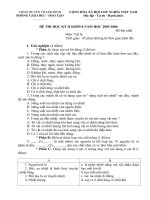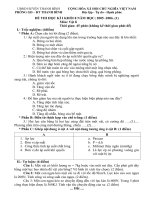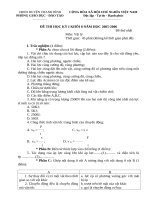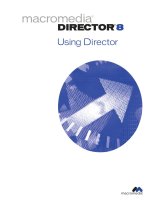vnz 0293 exploring macromedia studio 8 (2005)
Bạn đang xem bản rút gọn của tài liệu. Xem và tải ngay bản đầy đủ của tài liệu tại đây (17.04 MB, 350 trang )
Exploring Studio 8
000_ExploringStudio.book Page 1 Tuesday, August 30, 2005 9:30 AM
Trademarks
1 Step RoboPDF, ActiveEdit, ActiveTest, Authorware, Blue Sky Software, Blue Sky, Breeze, Breezo, Captivate, Central,
ColdFusion, Contribute, Database Explorer, Director, Dreamweaver, Fireworks, Flash, FlashCast, FlashHelp, Flash Lite,
FlashPaper, Flash Video Encoder, Flex, Flex Builder, Fontographer, FreeHand, Generator, HomeSite, JRun, MacRecorder,
Macromedia, MXML, RoboEngine, RoboHelp, RoboInfo, RoboPDF, Roundtrip, Roundtrip HTML, Shockwave, SoundEdit,
Studio MX, UltraDev, and WebHelp are either registered trademarks or trademarks of Macromedia, Inc. and may be registered in
the United States or in other jurisdictions including internationally. Other product names, logos, designs, titles, words, or phrases
mentioned within this publication may be trademarks, service marks, or trade names of Macromedia, Inc. or other entities and
may be registered in certain jurisdictions including internationally.
Third-Party Information
This guide contains links to third-party websites that are not under the control of Macromedia, and Macromedia is not
responsible for the content on any linked site. If you access a third-party website mentioned in this guide, then you do so at your
own risk. Macromedia provides these links only as a convenience, and the inclusion of the link does not imply that Macromedia
endorses or accepts any responsibility for the content on those third-party sites.
Speech compression and decompression technology licensed from Nellymoser, Inc. (www.nellymoser.com).
Sorenson™ Spark™ video compression and decompression technology licensed from
Sorenson Media, Inc.
Opera ® browser Copyright © 1995-2002 Opera Software ASA and its suppliers. All rights reserved.
Macromedia Flash 8 video is powered by On2 TrueMotion video technology. © 1992-2005 On2 Technologies, Inc. All Rights
Reserved. .
Visual SourceSafe is a registered trademark or trademark of Microsoft Corporation in the United States and/or other countries.
Copyright © 2005 Macromedia, Inc. All rights reserved. This manual may not be copied, photocopied, reproduced,
translated, or converted to any electronic or machine-readable form in whole or in part without written approval from
Macromedia, Inc. Notwithstanding the foregoing, the owner or authorized user of a valid copy of the software with which
this manual was provided may print out one copy of this manual from an electronic version of this manual for the sole
purpose of such owner or authorized user learning to use such software, provided that no part of this manual may be
printed out, reproduced, distributed, resold, or transmitted for any other purposes, including, without limitation,
commercial purposes, such as selling copies of this documentation or providing paid-for support services.
Part Number ZWP80M100
Acknowledgments
Project Management: Jennifer Rowe, Sheila McGinn
Writing: Jay Armstrong, Charles Nadeau, Jennifer Rowe, David Sullivan, Jon Michael Varese
Managing Editor: Rosana Francescato
Editing: Evelyn Eldridge, Rosana Francescato, Mark Nigara, Anne Szabla
Production Management: Patrice O’Neill
Media Design and Production: Adam Barnett, Aaron Begley, Paul Benkman, John Francis, Geeta Karmarkar, Masayo Noda,
Paul Rangel, Arena Reed, Mario Reynoso
Special thanks to Maureen Keating, Jennifer Taylor, Mike Downey, Greg Clausen, Doug Wolens, Melissa Baerwald, Alan
Musselman, David Acala, Jason Wylie
First Edition: September 2005
Macromedia, Inc.
601 Townsend St.
San Francisco, CA 94103
000_ExploringStudio.book Page 2 Tuesday, August 30, 2005 9:30 AM
3
Contents
PART 1: GETTING STARTED
Introduction . . . . . . . . . . . . . . . . . . . . . . . . . . . . . . . . . . . . . . . . . . . . . 9
What you can do with Studio 8 . . . . . . . . . . . . . . . . . . . . . . . . . . . . . . . . . . 10
Installing Studio 8. . . . . . . . . . . . . . . . . . . . . . . . . . . . . . . . . . . . . . . . . . . . . . 14
Activating your Studio products . . . . . . . . . . . . . . . . . . . . . . . . . . . . . . . . . 16
Registering your Studio products . . . . . . . . . . . . . . . . . . . . . . . . . . . . . . . . 16
Chapter 1: Learning Studio . . . . . . . . . . . . . . . . . . . . . . . . . . . . . . . 17
Getting the most from the Studio documentation. . . . . . . . . . . . . . . . . . 17
Using the Studio help systems . . . . . . . . . . . . . . . . . . . . . . . . . . . . . . . . . 32
Chapter 2: Studio Basics . . . . . . . . . . . . . . . . . . . . . . . . . . . . . . . . 43
Dreamweaver basics . . . . . . . . . . . . . . . . . . . . . . . . . . . . . . . . . . . . . . . . . . 43
Flash basics . . . . . . . . . . . . . . . . . . . . . . . . . . . . . . . . . . . . . . . . . . . . . . . . . . .57
Fireworks basics. . . . . . . . . . . . . . . . . . . . . . . . . . . . . . . . . . . . . . . . . . . . . .102
Contribute basics . . . . . . . . . . . . . . . . . . . . . . . . . . . . . . . . . . . . . . . . . . . . . 112
FlashPaper basics . . . . . . . . . . . . . . . . . . . . . . . . . . . . . . . . . . . . . . . . . . . . 118
Chapter 3: Web Development Workflow . . . . . . . . . . . . . . . . . . . 121
About the web development workflow . . . . . . . . . . . . . . . . . . . . . . . . . . 121
Planning your website . . . . . . . . . . . . . . . . . . . . . . . . . . . . . . . . . . . . . . . . .122
Setting up the development environment. . . . . . . . . . . . . . . . . . . . . . . .123
Planning page design and layout . . . . . . . . . . . . . . . . . . . . . . . . . . . . . . .125
Creating content assets . . . . . . . . . . . . . . . . . . . . . . . . . . . . . . . . . . . . . . .128
Assembling, testing, and deploying . . . . . . . . . . . . . . . . . . . . . . . . . . . . .130
Maintaining and updating your site. . . . . . . . . . . . . . . . . . . . . . . . . . . . . .133
000_ExploringStudio.book Page 3 Tuesday, August 30, 2005 9:30 AM
4Contents
PART 2: SETTING UP YOUR ENVIRONMENT AND PLANNING
YOUR PAGE DESIGN
Chapter 4: Tutorial: Setting Up Your Site and Project Files . . . 137
Learn about Dreamweaver sites . . . . . . . . . . . . . . . . . . . . . . . . . . . . . . . 137
Set up your project files . . . . . . . . . . . . . . . . . . . . . . . . . . . . . . . . . . . . . . . 139
Define a local folder . . . . . . . . . . . . . . . . . . . . . . . . . . . . . . . . . . . . . . . . . . 140
Chapter 5: Tutorial: Creating Page Mock-ups . . . . . . . . . . . . . . 143
Review your task . . . . . . . . . . . . . . . . . . . . . . . . . . . . . . . . . . . . . . . . . . . . . 143
Create and save a new document . . . . . . . . . . . . . . . . . . . . . . . . . . . . . . 145
Import and place images . . . . . . . . . . . . . . . . . . . . . . . . . . . . . . . . . . . . . . 146
Create a composite of the content area . . . . . . . . . . . . . . . . . . . . . . . . . 148
Place text and images. . . . . . . . . . . . . . . . . . . . . . . . . . . . . . . . . . . . . . . . . 153
Export the image for the web . . . . . . . . . . . . . . . . . . . . . . . . . . . . . . . . . . 160
Chapter 6: Tutorial: Creating a Table-based Page Layout . . . . 163
Examine the design comp . . . . . . . . . . . . . . . . . . . . . . . . . . . . . . . . . . . . . 163
Create and save a new page . . . . . . . . . . . . . . . . . . . . . . . . . . . . . . . . . . . 165
Insert tables. . . . . . . . . . . . . . . . . . . . . . . . . . . . . . . . . . . . . . . . . . . . . . . . . . 166
Set table properties. . . . . . . . . . . . . . . . . . . . . . . . . . . . . . . . . . . . . . . . . . . 170
Insert an image placeholder . . . . . . . . . . . . . . . . . . . . . . . . . . . . . . . . . . . 175
Add color to the page . . . . . . . . . . . . . . . . . . . . . . . . . . . . . . . . . . . . . . . . . 177
PART 3: CREATING CONTENT ASSETS
Chapter 7: Tutorial: Handling Photographs . . . . . . . . . . . . . . . . . 183
Review your task . . . . . . . . . . . . . . . . . . . . . . . . . . . . . . . . . . . . . . . . . . . . . 183
Batch process large image files . . . . . . . . . . . . . . . . . . . . . . . . . . . . . . . . 184
Compose the images . . . . . . . . . . . . . . . . . . . . . . . . . . . . . . . . . . . . . . . . . 186
Preview and export the images . . . . . . . . . . . . . . . . . . . . . . . . . . . . . . . . .191
View the final optimized images . . . . . . . . . . . . . . . . . . . . . . . . . . . . . . . . 192
Chapter 8: Tutorial: Creating a Page Banner . . . . . . . . . . . . . . . 195
Review your task . . . . . . . . . . . . . . . . . . . . . . . . . . . . . . . . . . . . . . . . . . . . . 195
Add a background and place the logo . . . . . . . . . . . . . . . . . . . . . . . . . . 196
Organize your objects with layers . . . . . . . . . . . . . . . . . . . . . . . . . . . . . . 201
Create a contrasting background for the logo. . . . . . . . . . . . . . . . . . . 203
Create an outline around the banner . . . . . . . . . . . . . . . . . . . . . . . . . . . .207
Create a slanted edge effect . . . . . . . . . . . . . . . . . . . . . . . . . . . . . . . . . . 209
Add a tag line to the banner. . . . . . . . . . . . . . . . . . . . . . . . . . . . . . . . . . . . 210
Export an optimized image file . . . . . . . . . . . . . . . . . . . . . . . . . . . . . . . . . .211
000_ExploringStudio.book Page 4 Tuesday, August 30, 2005 9:30 AM
Contents 5
Chapter 9: Tutorial: Building Your First Flash Application . . . . 215
Review your task. . . . . . . . . . . . . . . . . . . . . . . . . . . . . . . . . . . . . . . . . . . . . .216
Examine the completed application . . . . . . . . . . . . . . . . . . . . . . . . . . . . .216
Create a new document . . . . . . . . . . . . . . . . . . . . . . . . . . . . . . . . . . . . . . .218
Create symbols . . . . . . . . . . . . . . . . . . . . . . . . . . . . . . . . . . . . . . . . . . . . . . .221
Edit a symbol Timeline . . . . . . . . . . . . . . . . . . . . . . . . . . . . . . . . . . . . . . . 225
Add actions to frames . . . . . . . . . . . . . . . . . . . . . . . . . . . . . . . . . . . . . . . . 227
Add labels to frames . . . . . . . . . . . . . . . . . . . . . . . . . . . . . . . . . . . . . . . . . 228
Add motion tweens . . . . . . . . . . . . . . . . . . . . . . . . . . . . . . . . . . . . . . . . . . 229
Edit the main Timeline . . . . . . . . . . . . . . . . . . . . . . . . . . . . . . . . . . . . . . . . .231
Create the border . . . . . . . . . . . . . . . . . . . . . . . . . . . . . . . . . . . . . . . . . . . . 232
Add a symbol. . . . . . . . . . . . . . . . . . . . . . . . . . . . . . . . . . . . . . . . . . . . . . . . 238
Add a text box . . . . . . . . . . . . . . . . . . . . . . . . . . . . . . . . . . . . . . . . . . . . . . . 239
Add the movie clip to the Stage . . . . . . . . . . . . . . . . . . . . . . . . . . . . . . . 242
Add a button component . . . . . . . . . . . . . . . . . . . . . . . . . . . . . . . . . . . . . 243
Add ActionScript code . . . . . . . . . . . . . . . . . . . . . . . . . . . . . . . . . . . . . . . 244
Publish your document . . . . . . . . . . . . . . . . . . . . . . . . . . . . . . . . . . . . . . . 250
Resources . . . . . . . . . . . . . . . . . . . . . . . . . . . . . . . . . . . . . . . . . . . . . . . . . . .251
Chapter 10: Tutorial: Building a Video Player
(Flash Professional only). . . . . . . . . . . . . . . . . . . . . . . . . . . . . . . . 255
Review your task. . . . . . . . . . . . . . . . . . . . . . . . . . . . . . . . . . . . . . . . . . . . . 255
Examine the completed application . . . . . . . . . . . . . . . . . . . . . . . . . . . . 256
Encode a video file . . . . . . . . . . . . . . . . . . . . . . . . . . . . . . . . . . . . . . . . . . . 258
Create a new Flash document. . . . . . . . . . . . . . . . . . . . . . . . . . . . . . . . . 259
Add a media component. . . . . . . . . . . . . . . . . . . . . . . . . . . . . . . . . . . . . . .261
Publish your document . . . . . . . . . . . . . . . . . . . . . . . . . . . . . . . . . . . . . . . 264
The next steps. . . . . . . . . . . . . . . . . . . . . . . . . . . . . . . . . . . . . . . . . . . . . . . 265
PART 4: ASSEMBLING AND DEPLOYING YOUR WEBSITE
Chapter 11: Tutorial: Adding Content to Pages . . . . . . . . . . . . . 269
Locate your files . . . . . . . . . . . . . . . . . . . . . . . . . . . . . . . . . . . . . . . . . . . . . 269
Review your task. . . . . . . . . . . . . . . . . . . . . . . . . . . . . . . . . . . . . . . . . . . . . . 271
Insert images . . . . . . . . . . . . . . . . . . . . . . . . . . . . . . . . . . . . . . . . . . . . . . . . 272
Insert and play a Flash file. . . . . . . . . . . . . . . . . . . . . . . . . . . . . . . . . . . . . 279
Insert Flash Video. . . . . . . . . . . . . . . . . . . . . . . . . . . . . . . . . . . . . . . . . . . . 282
Insert text . . . . . . . . . . . . . . . . . . . . . . . . . . . . . . . . . . . . . . . . . . . . . . . . . . . 285
Create links . . . . . . . . . . . . . . . . . . . . . . . . . . . . . . . . . . . . . . . . . . . . . . . . . 290
Preview your page in a browser . . . . . . . . . . . . . . . . . . . . . . . . . . . . . . . 292
000_ExploringStudio.book Page 5 Tuesday, August 30, 2005 9:30 AM
6Contents
Chapter 12: Tutorial: Formatting Your Page with CSS . . . . . . 295
Locate your files. . . . . . . . . . . . . . . . . . . . . . . . . . . . . . . . . . . . . . . . . . . . . .296
Review your task . . . . . . . . . . . . . . . . . . . . . . . . . . . . . . . . . . . . . . . . . . . . .297
Learn about CSS. . . . . . . . . . . . . . . . . . . . . . . . . . . . . . . . . . . . . . . . . . . . .298
Create a new style sheet . . . . . . . . . . . . . . . . . . . . . . . . . . . . . . . . . . . . . 300
Attach a style sheet. . . . . . . . . . . . . . . . . . . . . . . . . . . . . . . . . . . . . . . . . . 302
Explore the CSS Styles panel. . . . . . . . . . . . . . . . . . . . . . . . . . . . . . . . . 305
Create a new CSS rule . . . . . . . . . . . . . . . . . . . . . . . . . . . . . . . . . . . . . . . .307
Apply a class style to text. . . . . . . . . . . . . . . . . . . . . . . . . . . . . . . . . . . . . 309
Format the navigation bar text . . . . . . . . . . . . . . . . . . . . . . . . . . . . . . . . . 310
(Optional) Center the contents of the page . . . . . . . . . . . . . . . . . . . . . . 321
Chapter 13: Tutorial: Publishing Your Site. . . . . . . . . . . . . . . . . 325
Learn about remote sites . . . . . . . . . . . . . . . . . . . . . . . . . . . . . . . . . . . . . .325
Define a remote folder . . . . . . . . . . . . . . . . . . . . . . . . . . . . . . . . . . . . . . . .326
Upload your local files. . . . . . . . . . . . . . . . . . . . . . . . . . . . . . . . . . . . . . . . .329
Troubleshoot the remote folder setup (optional) . . . . . . . . . . . . . . . . 330
Chapter 14: Tutorial: Setting Up Your Website
for Contribute Users . . . . . . . . . . . . . . . . . . . . . . . . . . . . . . . . . . . 333
Review your task . . . . . . . . . . . . . . . . . . . . . . . . . . . . . . . . . . . . . . . . . . . . .334
Learn about website connections and administration. . . . . . . . . . . . .334
Connect to a website as an administrator . . . . . . . . . . . . . . . . . . . . . . .335
Set administrative settings . . . . . . . . . . . . . . . . . . . . . . . . . . . . . . . . . . . .336
Create a user role. . . . . . . . . . . . . . . . . . . . . . . . . . . . . . . . . . . . . . . . . . . . .337
Edit a role’s settings . . . . . . . . . . . . . . . . . . . . . . . . . . . . . . . . . . . . . . . . . .338
Create a connection key and send it to users . . . . . . . . . . . . . . . . . . . 340
Index . . . . . . . . . . . . . . . . . . . . . . . . . . . . . . . . . . . . . . . . . . . . . . . . 343
000_ExploringStudio.book Page 6 Tuesday, August 30, 2005 9:30 AM
7
1
PART 1
Getting Started
In this part, you’ll familiarize yourself with the Macromedia Studio 8
software suite and learn everything you need to do before you begin
building your website.
This part contains the following sections:
Introduction . . . . . . . . . . . . . . . . . . . . . . . . . . . . . . . . . . . . . . . . . . . . . . . . 9
Learning Studio . . . . . . . . . . . . . . . . . . . . . . . . . . . . . . . . . . . . . . . . . . . 17
Studio Basics . . . . . . . . . . . . . . . . . . . . . . . . . . . . . . . . . . . . . . . . . . . . .43
Web Development Workflow . . . . . . . . . . . . . . . . . . . . . . . . . . . . . . 121
000_ExploringStudio.book Page 7 Tuesday, August 30, 2005 9:30 AM
000_ExploringStudio.book Page 8 Tuesday, August 30, 2005 9:30 AM
9
Introduction
This manual introduces you to Macromedia Studio 8, an integrated web
development suite that includes Macromedia Dreamweaver 8,
Macromedia Flash Professional 8, Macromedia Fireworks 8, Macromedia
Contribute 3.1, and Macromedia FlashPaper 2.
This manual gives an overview of the products, introduces conceptual
information about website development, and shows you how to build a
simple but functional website through a series of tutorials.
The information in this manual is designed for beginners, especially users
who are unfamiliar with one or all of the products in the Studio 8 family.
Intermediate and advanced users can benefit by learning recommended
techniques.
This chapter contains the following sections:
What you can do with Studio 8 . . . . . . . . . . . . . . . . . . . . . . . . . . . . . . 10
Installing Studio 8 . . . . . . . . . . . . . . . . . . . . . . . . . . . . . . . . . . . . . . . . . 14
Activating your Studio products . . . . . . . . . . . . . . . . . . . . . . . . . . . . . 16
Registering your Studio products. . . . . . . . . . . . . . . . . . . . . . . . . . . . 16
NOTE
This manual is not a comprehensive reference for all of the features of the
Studio products. For in-depth information, see each product’s help
system. To use a product’s help system, in the product’s Help menu,
select Using Product Name.
000_ExploringStudio.book Page 9 Tuesday, August 30, 2005 9:30 AM
10 Introduction
What you can do with Studio 8
Studio 8 includes five Macromedia products: Dreamweaver, Flash,
Fireworks, Contribute, and FlashPaper. This section provides a brief
overview of each product.
This section covers the following topics:
■ “What you can do with Dreamweaver” on page 10
■ “What you can do with Flash” on page 11
■ “What you can do with Fireworks” on page 12
■ “What you can do with Contribute” on page 13
■ “What you can do with FlashPaper” on page 13
What you can do with Dreamweaver
The visual editing features in Macromedia Dreamweaver let you quickly
create web pages without writing a line of code. You can view all your site
elements or assets and drag them from an easy-to-use panel directly into a
document. You can streamline your development workflow by creating and
editing images in Macromedia Fireworks or another graphics application,
and then import them directly into Dreamweaver. Dreamweaver also
provides tools that make it easy to add Macromedia Flash assets to
web pages.
In addition to drag-and-drop features that help you build web pages,
Dreamweaver provides a full-featured coding environment that includes
code-editing tools such as code coloring, tag completion, a coding toolbar,
and code collapse. Also provided is language reference material about
Cascading Style Sheets (CSS), JavaScript, ColdFusion Markup Language
(CFML), and other languages. Macromedia Roundtrip HTML technology
imports your hand-coded HTML documents without reformatting the
code; you can then reformat code with your preferred formatting style.
Dreamweaver also lets you build dynamic, database-driven web
applications using server technologies such as CFML, ASP.NET, ASP, JSP,
and PHP. If you prefer working with XML data, Dreamweaver provides
tools that let you easily create XSLT pages, attach XML files, and display
XML data on your web pages.
000_ExploringStudio.book Page 10 Tuesday, August 30, 2005 9:30 AM
What you can do with Studio 8 11
Dreamweaver is fully customizable. Using new behaviors, Property
inspectors, and site reports, you can create your own objects and
commands, modify keyboard shortcuts, and even write JavaScript code to
extend Dreamweaver capabilities.
For more information on the resources available for learning Dreamweaver,
see “Getting the most from the Dreamweaver documentation” on page 18.
What you can do with Flash
With the wide array of features in Macromedia Flash, you can create many
types of applications. The following are some examples of the kinds of
applications Flash can generate:
Animations These include banner ads, online greeting cards, and
cartoons. Many other types of Flash applications include animation
elements as well.
Games Many games are built with Flash. Games usually combine the
animation capabilities of Flash with the logic capabilities of ActionScript.
User interfaces Many website designers use Flash to design user
interfaces. The interfaces include simple navigation bars as well as much
more complex interfaces. You can find an example of a navigation bar
created with Flash across the top of the www.macromedia.com home page.
Flexible messaging areas These are areas in web pages that designers
use for displaying information that may change over time. A flexible
messaging area (FMA) on a restaurant website might display information
about each day’s menu specials. You can find an example of an FMA on the
www.macromedia.com home page. The procedures in “Tutorial: Building
Your First Flash Application” on page 215 guide you through the process of
building an FMA.
Rich Internet applications These include a wide spectrum of
applications that provide a rich user interface for displaying and
manipulating remotely stored data over the Internet. A rich Internet
application could be a calendar application, a price-finding application, a
shopping catalog, an education and testing application, or any other
application that presents remote data with a graphically rich interface.
You can find many examples of real projects created by Flash users on the
Macromedia website at www.macromedia.com/cfusion/showcase/.
000_ExploringStudio.book Page 11 Tuesday, August 30, 2005 9:30 AM
12 Introduction
To build a Flash application, you typically perform the following
basic steps:
1. Decide which basic tasks the application will perform.
2. Create and import media elements, such as images, video, sound,
and text.
3. Arrange the media elements on the Stage and in the Timeline to define
when and how they appear in your application.
4. Apply special effects to media elements.
5. Write ActionScript code to control how the media elements behave,
including how the elements respond to user interactions.
6. Test your application throughout the creation process to determine if it
is working as planned and find any bugs in its construction.
7. Publish your FLA file as a SWF file that can be displayed in a web page
and played back with Flash Player.
Depending on your project and your working style, you may use these
steps in a different order. As you become familiar with Flash and its
workflows, you will discover a style of working that suits you best.
What you can do with Fireworks
You can use Macromedia Fireworks to create, edit, and animate web
graphics, add advanced interactivity, and optimize images in a professional
environment. In Fireworks, you can create and edit bitmap and vector
graphics in a single application. Everything is editable, all the time. And
you can automate the workflow to meet the demands of time-consuming
updates and changes.
Fireworks integrates with other Macromedia products such as
Dreamweaver, Flash, FreeHand, and Director, as well as your other favorite
graphics applications and HTML editors, to provide a truly integrated web
solution. You can easily export Fireworks graphics with HTML and
JavaScript code customized for the HTML editor you’re using.
000_ExploringStudio.book Page 12 Tuesday, August 30, 2005 9:30 AM
What you can do with Studio 8 13
What you can do with Contribute
As a web developer or designer, you use a website-creation application,
such as Dreamweaver, to build your website. That includes planning,
designing, developing, testing, and publishing the website. When that
work is done, you can use Macromedia Contribute to manage your site,
and to set up users to maintain content on the site.
As a Contribute administrator, you set up Contribute users and help them
use Contribute to maintain the website. You can set folder and user
permissions, which determine who can edit website content and what they
can edit.
Contribute users maintain the website. The Contribute browse-edit-publish
workflow helps users easily find the page to edit, make changes to the
page, and then update the page on the website. The user needs no
experience in HTML or web design. Because Contribute works like a
word processor, the user experience for editing pages is intuitive and
familiar. Users can add or update text, images, tables, links, and Microsoft
Word and Excel documents.
What you can do with FlashPaper
Macromedia FlashPaper lets you easily convert any printable document to
a Flash document (SWF file or PDF file). Flash documents are typically
much smaller than other document types, and you can view them in any
browser that supports Flash, or directly in Flash Player.
You can view Flash documents across platforms, and retain the formatting,
graphics, fonts, special characters, and colors of source documents,
regardless of the application and platform used to create the document. For
example, if you created a Microsoft Excel spreadsheet on a Windows XP
computer, you can use FlashPaper to convert it to a Flash document, and
then send it to a Macintosh user.
Because you can embed a Flash document in a web page, you can publish
file types that most people can’t easily view on the web today, such as
Microsoft Project, Microsoft Visio, and even QuarkXPress and AutoCAD.
When a user opens your web page, the Flash document opens instantly, so
the user can view the file without leaving the web page.
000_ExploringStudio.book Page 13 Tuesday, August 30, 2005 9:30 AM
14 Introduction
Flash documents also work well as stand-alone files. Anyone who has Flash
Player installed on their computer can view SWF files, and anyone who has
Adobe Acrobat Reader installed on their computer can view PDF files.
Installing Studio 8
This section describes the installation procedure for Studio 8. You can
install Studio 8 on Windows and Macintosh systems. Macromedia
recommends that you install the suite of tools in one simple operation, but
you can selectively install individual applications if you choose to do so.
Before you install Studio 8, be sure you meet the minimum system
requirements for each Studio product. For a complete list of product
system requirements and recommendations, visit www.macromedia.com/
go/sysreqs/.
To install Studio 8 on Windows or Macintosh operating
systems:
1. Insert the Studio 8 CD into your computer’s CD-ROM drive to display
the Studio 8 installation screen.
NOTE
You cannot edit a Flash document in FlashPaper; if you need to update
the document, make changes to the original document, and then convert it
again to a Flash document.
000_ExploringStudio.book Page 14 Tuesday, August 30, 2005 9:30 AM
Installing Studio 8 15
If the screen does not appear, or if you are installing from a network
drive, in Windows, use Windows Explorer to locate the Studio 8
Installer.exe file in the Accessibility directory, double-click the filename,
and follow the installation instructions. On the Macintosh, double-
click the Install Studio 8 icon on the desktop.
2. Do one of the following:
■ To install the Studio 8 suite of tools, click Install. (Macromedia
recommends this option.)
■ To install only a single application, select it from the screen, and
then click Install.
You can repeat this process to install other products individually.
3. Follow the installation instructions.
4. Click Done when the installation process is complete.
The installed Studio 8 applications are now available.
5. In Windows, select Programs > Macromedia from the Windows Start
menu. On the Macintosh, open the Applications folder.
To view extra material provided with Studio 8:
■ Click the Browse CD Contents link at the bottom right of the
installation screen.
To uninstall the applications (Windows):
■ Select Start > Settings > Control Panel > Add/Remove Programs, and
select the application to uninstall.
To uninstall the applications (Macintosh):
■ Drag a product folder from the Application folder to the Trash icon.
NOTE
You cannot install FlashPaper as an individual application. When you
select FlashPaper and click Install, the Contribute installer starts.
Contribute automatically installs FlashPaper.
NOTE
If you are asked for a password, enter your system administrator login
password and click OK.
000_ExploringStudio.book Page 15 Tuesday, August 30, 2005 9:30 AM
16 Introduction
Activating your Studio products
If you are a single-license user, you must activate the license for your
Macromedia products within 30 days of installation. When you activate
one of the Studio 8 products, the other products are also activated.
You can activate the product through an Internet connection or by phone
in a process that takes only a few moments. Product activation does not
require you to submit personal information, just your product
serial number.
To activate a product:
1. Double-click the Dreamweaver, Flash, Fireworks, or Contribute
executable icon to start one of the products.
2. Click Continue to go to the next screen.
3. Enter your serial number in the Macromedia Product Activation
window and click Continue.
After activation, your Studio 8 products are ready to use.
Registering your Studio products
It’s a good idea to register your Studio 8 products electronically or by mail.
Registration entitles you to additional Macromedia support. When you
register one of the Studio 8 products, the other products are also registered.
When you register, you can sign up to receive up-to-the-minute notices
about upgrades and new Macromedia products. You can also sign up for
timely e-mail notices about product updates and new content that appears
on www.macromedia.com.
To register a product:
■ In any of the Studio 8 products, select Help and then select either the
online or the print registration option.
NOTE
For more information on product activation, visit www.macromedia.com/
go/activation/.
NOTE
You cannot activate FlashPaper.
000_ExploringStudio.book Page 16 Tuesday, August 30, 2005 9:30 AM
17
1
CHAPTER 1
Learning Studio
Macromedia Studio 8 includes a variety of resources to help you learn the
Studio programs quickly. This chapter outlines all of the documentation
resources that are available to you, and provides detailed information about
using the help systems in the Studio products.
This chapter contains the following sections:
Getting the most from the Studio documentation . . . . . . . . . . . . . .17
Using the Studio help systems . . . . . . . . . . . . . . . . . . . . . . . . . . . . . . 32
Getting the most from the Studio
documentation
This section describes the documentation in the Studio products. It also
points you to helpful online resources.
This section covers the following topics:
■ “Getting the most from the Dreamweaver documentation” on page 18
■ “Getting the most from the Flash documentation” on page 21
■ “Getting the most from the Fireworks documentation” on page 27
■ “Getting the most from the Contribute and FlashPaper
documentation” on page 29
000_ExploringStudio.book Page 17 Tuesday, August 30, 2005 9:30 AM
18 Learning Studio
Getting the most from the Dreamweaver
documentation
Dreamweaver includes a variety of media to help you learn the program
quickly and become proficient in creating web pages. The Dreamweaver
help system includes several documents that help you learn about
Dreamweaver, Dreamweaver Extensibility, and ColdFusion. You can also
consult a number of additional online resources as you learn how to build
web pages.
Accessing the Dreamweaver documentation
The following table summarizes the documentation included in the
Dreamweaver help system.
You can purchase printed versions of select titles. For more information,
see www.macromedia.com/go/buy_books.
Title Description/
Audience
Where to Find It
Getting Started
with Dreamweaver
Basic introduction to
Dreamweaver
concepts and the
interface, with
detailed beginner
tutorials. Intended for
beginning users, as
well as intermediate
and advanced users
who want to learn
about new features.
• View in Dreamweaver:
Select Help > Getting Started
with Dreamweaver
• View online: http://
livedocs.macromedia.com/
go/livedocs_dreamweaver/
• Get the PDF:
www.macromedia.com/go/
dw_documentation
Using
Dreamweaver
Comprehensive
information about all
Dreamweaver
features. Intended for
all Dreamweaver
users.
• View in Dreamweaver:
Select Help > Dreamweaver
Help, or Help > Using
Dreamweaver
• View online: http://
livedocs.macromedia.com/
go/livedocs_dreamweaver/
• Get the PDF:
www.macromedia.com/go/
dw_documentation
000_ExploringStudio.book Page 18 Tuesday, August 30, 2005 9:30 AM
Getting the most from the Studio documentation 19
Extending
Dreamweaver
Description of the
Dreamweaver
framework and
application
programming
interface (API).
Intended for advanced
users who want to
build extensions or
customize the
Dreamweaver
interface.
• View in Dreamweaver:
Select Help > Extending
Dreamweaver
• View online: http://
livedocs.macromedia.com/
go/livedocs_dreamweaver/
• Get the PDF:
www.macromedia.com/go/
dw_documentation
Dreamweaver API
Reference
Descriptions of the
utility API and the
JavaScript API, both
of which let you
perform various
supporting tasks
when developing
Dreamweaver
extensions. Intended
for advanced users
who want to build
extensions or
customize the
Dreamweaver
interface.
• View in Dreamweaver:
Select Help > Dreamweaver
API Reference
• View online: http://
livedocs.macromedia.com/
go/livedocs_dreamweaver/
• Get the PDF:
www.macromedia.com/go/
dw_documentation
Title Description/
Audience
Where to Find It
000_ExploringStudio.book Page 19 Tuesday, August 30, 2005 9:30 AM
20 Learning Studio
Accessing additional online Dreamweaver
resources
The following table summarizes additional online resources for learning
Dreamweaver.
Using ColdFusion A selection of the
most important books
in the ColdFusion
documentation set.
(The full set is
available on
LiveDocs.) Intended
for anyone interested
in ColdFusion, from
beginners to
advanced developers.
• View in Dreamweaver:
Select Help > Using
ColdFusion
• View online: http://
livedocs.macromedia.com/
go/livedocs_coldfusion/
• Get the PDF:
www.macromedia.com/go/
cf_documentation
Reference HTML, server model,
and other types of
reference manuals,
mainly published by
O’Reilly. Intended for
anyone needing more
information about
coding syntax,
concepts, and so on.
• View in Dreamweaver:
Select Help > Reference. For
a full list of manuals, click the
Book pop-up menu in the
Reference panel.
Resource Description/
Audience
Where to Find It
Dreamweaver
Support Center
TechNotes, plus
support and problem-
solving information for
Dreamweaver users.
www.macromedia.com/go/
dreamweaver_support
Dreamweaver
Developer Center
Articles and tutorials
to help you improve
your skills and learn
new ones.
www.macromedia.com/go/
dreamweaver_devcenter
Title Description/
Audience
Where to Find It
000_ExploringStudio.book Page 20 Tuesday, August 30, 2005 9:30 AM
Getting the most from the Studio documentation 21
Getting the most from the Flash
documentation
The Macromedia Flash help system contains a great deal of information
and resources that describe the full range of Flash authoring capabilities
and the ActionScript language. Many online resources are also available to
help you learn Flash. This document is intended to help you navigate these
resources and find the information that is most helpful to you in realizing
your goals with Flash.
Accessing the Flash documentation
The following tables summarize the documents included in the Flash
help system.
You can purchase printed versions of select titles. For more information,
see www.macromedia.com/go/buy_books.
Dreamweaver
Documentation
Resource Center
Product manuals in
PDF format, errata,
tutorials, and release
notes.
www.macromedia.com/go/
dw_documentation
Macromedia
Online Forums
Discussion and
problem-solving
information by
Dreamweaver users,
technical support
representatives, and
the Dreamweaver
development team.
www.macromedia.com/go/
dreamweaver_newsgroup
Macromedia
Training
Courses featuring
hands-on tasks and
real-world scenarios.
www.macromedia.com/go/
dreamweaver_training
Resource Description/
Audience
Where to Find It
000_ExploringStudio.book Page 21 Tuesday, August 30, 2005 9:30 AM
22 Learning Studio
Feature information
Title Description/
Audience
Where to Find It
Getting Started
with Flash
Basic introduction to
Flash concepts and
interface, with a
detailed beginner
tutorial. Intended for
beginning Flash users.
• View in Flash: Select Help >
Flash Help
• View online:
livedocs.macromedia.com/
go/livedocs_flash
• Get the PDF:
www.macromedia.com/go/
fl_documentation
Using Flash Comprehensive
information about all
the features of Flash
except ActionScript.
Intended for all Flash
users.
• View in Flash: Select Help >
Flash Help
• View online:
livedocs.macromedia.com/
go/livedocs_flash
• Get the PDF:
www.macromedia.com/go/
fl_documentation
Flash 8 Video
Encoder Help
Complete information
about using the Flash
8 Video Encoder
application.
Intended for Flash
designers creating
video content.
• View in Flash 8 Video
Encoder: Select Help > Using
Flash Video Encoder
• View online:
livedocs.macromedia.com/
go/livedocs_flash
• Get the PDF:
www.macromedia.com/go/
fl_documentation
000_ExploringStudio.book Page 22 Tuesday, August 30, 2005 9:30 AM
Getting the most from the Studio documentation 23
Tutorials and samples
ActionScript
Title Description/
Audience
Where to Find It
Flash Tutorials A collection of step-
by-step tutorials that
teach a variety of both
beginning and
advanced Flash
techniques. Intended
for all Flash users.
• View in Flash: Select Help >
Flash Help
• View online:
livedocs.macromedia.com/
go/livedocs_flash
• Get the PDF:
www.macromedia.com/go/
fl_documentation
Flash Samples A collection of sample
files demonstrating
various Flash features
and techniques, with a
detailed description of
each one. Intended for
all Flash users.
• View in Flash: Select Help >
Flash Help
• View online:
livedocs.macromedia.com/
go/livedocs_flash
• Get the PDF:
www.macromedia.com/go/
fl_documentation
Title Description/
Audience
Where to Find It
Learning
ActionScript 2.0
in Flash
A detailed
introduction to coding
with ActionScript,
including extensive
reusable code
examples. Intended
for beginning and
intermediate
ActionScript users.
• View in Flash: Select Help >
Flash Help
• View online:
livedocs.macromedia.com/
go/livedocs_flash
• Get the PDF:
www.macromedia.com/go/
fl_documentation
ActionScript 2.0
Language
Reference
Dictionary-style
reference entries for
each term in the
ActionScript
language. Intended for
all ActionScript users.
• View in Flash: Select Help >
Flash Help
• View online:
livedocs.macromedia.com/
go/livedocs_flash
• Get the PDF:
www.macromedia.com/go/
fl_documentation
000_ExploringStudio.book Page 23 Tuesday, August 30, 2005 9:30 AM
24 Learning Studio
Components
Extending Flash
Title Description/
Audience
Where to Find It
Using
Components
Information about how
to use and customize
components in your
Flash documents.
Intended for all Flash
users.
• View in Flash: Select Help >
Flash Help
• View online:
livedocs.macromedia.com/
go/livedocs_flash
• Get the PDF:
www.macromedia.com/go/
fl_documentation
Components
Language
Reference
Dictionary-style
reference entries for
each term in the
ActionScript
component API.
Intended for all Flash
users.
• View in Flash: Select Help >
Flash Help
• View online:
livedocs.macromedia.com/
go/livedocs_flash
• Get the PDF:
www.macromedia.com/go/
fl_documentation
Title Description/
Audience
Where to Find It
Extending Flash Information about
adding functionality to
the Flash authoring
tool with JavaScript.
Intended for
JavaScript users and
advanced Flash users.
• View in Flash: Select Help >
Flash Help
• View online:
livedocs.macromedia.com/
go/livedocs_flash
• Get the PDF:
www.macromedia.com/go/
fl_documentation
000_ExploringStudio.book Page 24 Tuesday, August 30, 2005 9:30 AM
Getting the most from the Studio documentation 25
Flash Lite
Title Description/
Audience
Where to Find It
Getting Started
with Flash Lite
Introductory
information about
Flash Lite workflows
and authoring
considerations.
Intended for mobile
and device developers
and intermediate
Flash users.
• View in Flash: Select
Help > Flash Help
• View online:
livedocs.macromedia.com/
go/livedocs_flash
• Get the PDF:
www.macromedia.com/go/
flash_lite_documentation
Developing Flash
Lite Applications
Information about
creating Flash content
for mobile phones and
devices. Intended for
mobile and device
developers and
intermediate Flash
users.
• View in Flash: Select Help >
Flash Help
• View online:
livedocs.macromedia.com/
go/livedocs_flash
• Get the PDF:
www.macromedia.com/go/
flash_lite_documentation
Learning Flash
Lite 1.x
ActionScript
Information about
writing ActionScript
for mobile phones and
devices. Intended for
mobile and device
developers and
intermediate Flash
users.
• View in Flash: Select Help >
Flash Help
• View online:
livedocs.macromedia.com/
go/livedocs_flash
• Get the PDF:
www.macromedia.com/go/
flash_lite_documentation
Flash Lite 1.x
ActionScript
Language
Reference
Dictionary-style
reference entries for
each term in the Flash
Lite 1.x ActionScript
language. Intended for
mobile and device
developers and
intermediate Flash
users.
• View in Flash: Select Help >
Flash Help
• View online:
livedocs.macromedia.com/
go/livedocs_flash
• Get the PDF:
www.macromedia.com/go/
flash_lite_documentation
000_ExploringStudio.book Page 25 Tuesday, August 30, 2005 9:30 AM